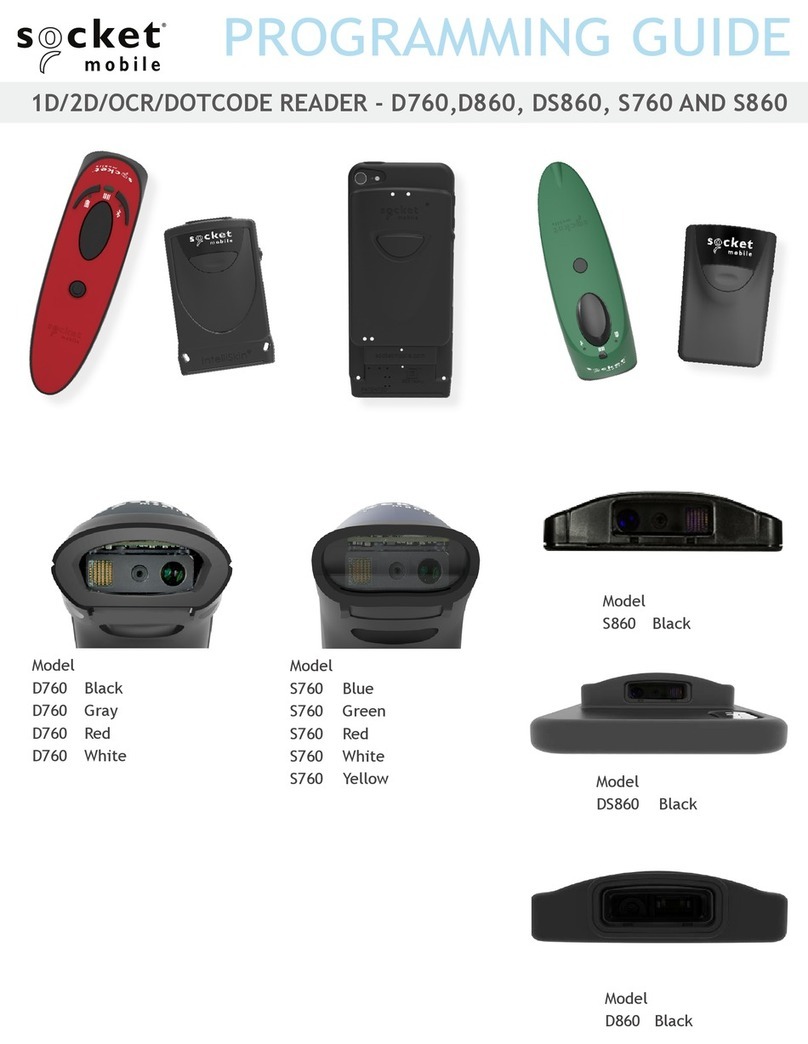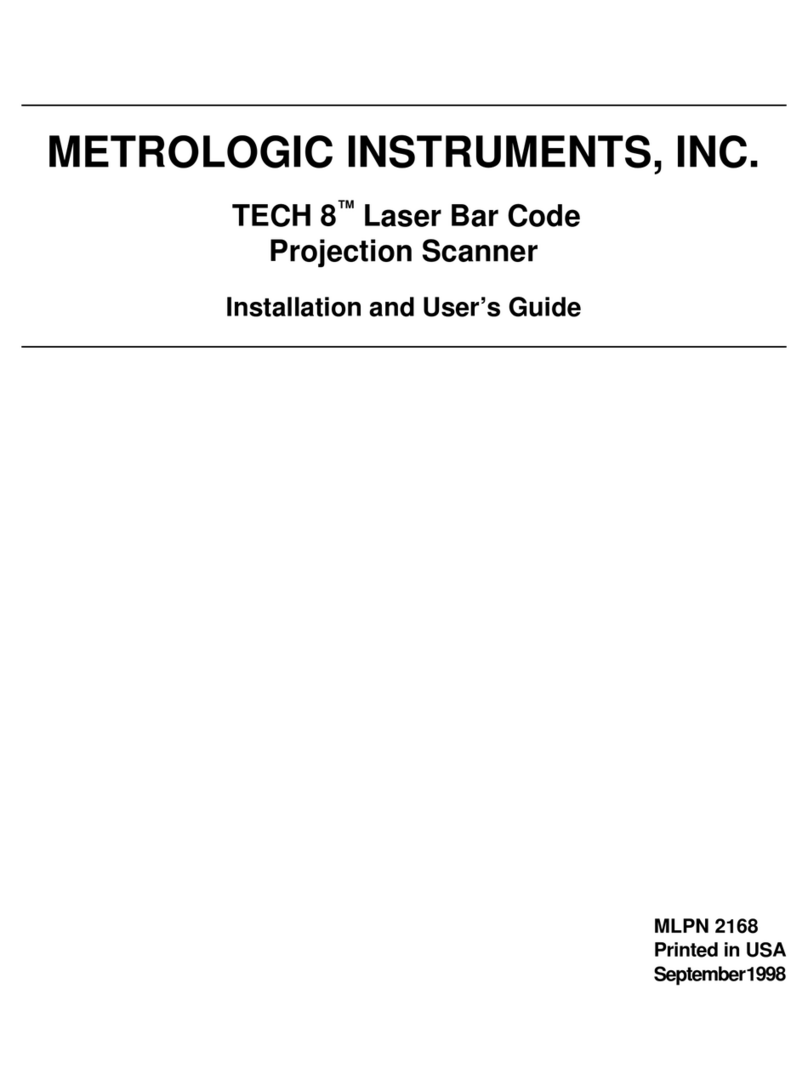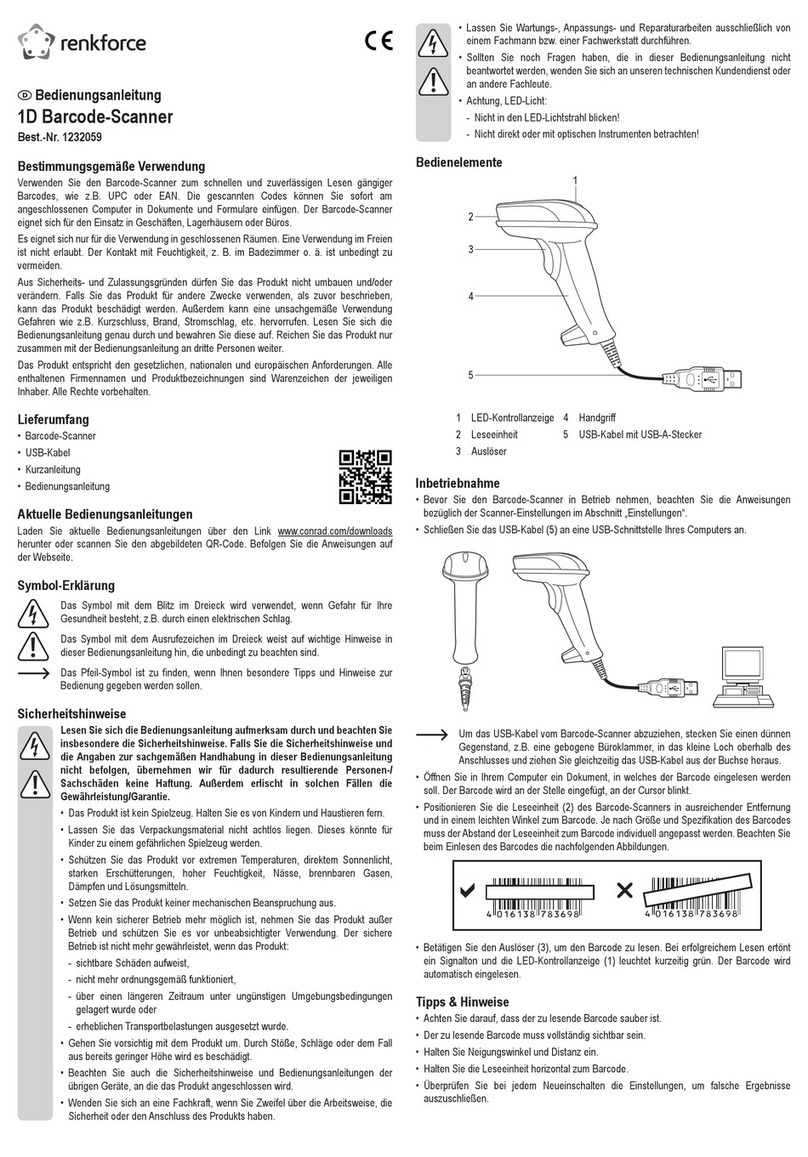Kroy K4452 User manual

USER’S
MANUAL
KROY K4452/K4453
THERMAL TRANSFER / DIRECT THERMAL
BAR CODE PRINTER

i
1. Introduction.........................................................................................1
2. Getting Started....................................................................................1
2.1 Unpacking and Inspection............................................................1
2.2 Equipment Checklist.....................................................................1
2.3 Printer Parts...................................................................................3
3. Setup....................................................................................................4
3.1 Setting Up the Printer ...................................................................4
3.2 Loading the Ribbon.......................................................................4
3.3 Loading Label Stock .....................................................................6
3.4 External Label Roll Mount Installation (Option) .........................8
3.5 Peel-off Module Installation (Option).........................................10
3.5.1 Loading the Paper in Peel-off Mode....................................13
3.6 Cutter Module Installation (Option) ...........................................15
3.6.1 Loading Label in Cutter Mode .............................................17
3.7 Instructions to Top Cover Operation.........................................18
3.8 Diagnostic Tool ...........................................................................21
3.8.1 Start the Diagnostic Tool......................................................21
3.8.2 Printer Function (Calibrate sensor, Ethernet setup, RTC
setup………) ...................................................................................22
3.9 Setting Ethernet by Diagnostic Utility (Option) ........................23
3.9.1 Using USB interface to setup Ethernet interface ...............23
3.9.2 Using RS-232 interface to setup Ethernet interface ..........24
3.9.3 Using Ethernet interface to setup Ethernet interface ........25
3.10 Install Memory Card..................................................................27
4. Power on Utilities..............................................................................29
4.1 Ribbon and Gap/Black Mark Sensor Calibration......................29
4.2 Gap/Black Mark Calibration;
;;
;Self-test;
;;
;Dump Mode..............30
4.3 Printer Initialization .....................................................................33
4.4 Black Mark Sensor Calibration ..................................................34
4.5 Gap Sensor Calibration ..............................................................34
4.6 Skip AUTO.BAS...........................................................................34
5. Maintenance ......................................................................................36
5.1 Cleaning.......................................................................................36
6. Troubleshooting................................................................................38
6.1 LED Status ...................................................................................38
6.2 Print Quality.................................................................................39
Contents

ii
7. LED and Button Operation...............................................................41
7.1 LED...............................................................................................41
7.2 Button Operation.........................................................................41

1
1. Introduction
Thank you for purchasing the
KROY K4452/4453 series
of Thermal Transfer and Direct
Thermal Bar Code Printers. Although the printer takes only a small amount of space, it
delivers reliable, superior performance.
This printer provides both thermal transfer and direct thermal printing at user selectable
speed of: 2.0, 3.0, 4.0 or 5.0 ips for KROY K4452; 2.0 or 3.0 ips for KROY K4453. It
accepts roll feed, die-cut, and fan-fold labels for both thermal transfer and direct thermal
printing. All common bar codes formats are available. Fonts and bar codes can be
printed in 4 directions, 8 different alphanumeric bitmap fonts and a build-in true type font
capability. You will enjoy high throughput for printing labels with this printer.
CAUTION
1. HAZARDOUS MOVING PARTS IN CUTTER MODULE. KEEP FINGER AND OTHER BODY
PARTS AWAY.
2. THE MAIN BOARD INCLUDES REAL TIME CLOCK FEATURE HAS LITHIUM BATTERY
CR2032 INSTALLED. RISK OF EXPLOSION IF BATTERY IS REPLACED BY AN
INCORRECT TYPE.
3. DISPOSE OF USED BATTERIES ACCORDING TO THE MANUFACTURER INSTRUCTIONS.
B
급기기
(
가정용
정보통신기기
)
이
기기는
가정용으로
전자파
적합등록을
한
기기로서
주거지역에서는
물론
모든
지역에서
사용할
수
습니다
.
2. Getting Started
2.1 Unpacking and Inspection
This printer has been specially packaged to withstand damage during shipping. Please
carefully inspect the packaging and printer upon receiving the bar code printer. Please
retain the packaging materials in case you need to reship the printer.
2.2 Equipment Checklist
Printer
BarTender UltraLite CD disk
Quick start guide

2
USB port cable
External universal switching power supply
Power Cord
Label Spindle, fixing tab x2, 1.5” core adapter x2
Ribbon spindle x2
Ribbon rewind spindle paper core
If any parts are missing, please contact the Customer Service Department of your
purchased reseller or distributor.
Dealer option
Peel off module assembly.
Guillotine cutter
Full cut:
Paper thickness: 0.06~ 0.19mm, 500,000 cuts
Partial cut:
Paper thickness: 0.06~0.12mm, 500,000 cuts
Paper thickness: 0.19mm 200,000 cuts
Main board integrated with internal Ethernet
Internal Ethernet print server module
User option
KP-200
KU-007 plus
External Ethernet print server
External wireless (802.11b/g) print server
External roll mount, media OD. 214 mm (8.4”) with 3” core label spindle
Contact CCD contact scanner
Long range linear image bar code scanner

3
2.3 Printer Parts
Fig. 1 Top front view
Note:
The interface picture here is for reference only. Please refer to the product specification for the
interfaces availability.
Top Cover Open Lever
LED Indicator
Feed Button
Printer Top Cover
Ribbon Access Cover
Clear Window
1
2
3
4
5
6
1. USB Interface
2. Centronics Interface
3. RS-232C DB-9 Interface
4. Power Jack
5. Power Switch
6. Rear Paper Guide
Fig. 2 Rear view

4
3. Setup
3.1 Setting Up the Printer
1. Place the printer on a flat, secure surface.
2. Make sure the power switch is off.
3. Connect the printer to the computer with the Centronics or USB cable.
4. Plug the power cord into the power supply connector at the rear of the printer, and
then plug the power cord into a properly grounded receptacle.
Fig. 3 Attach power supply to printer
Note:
Please switch OFF printer power switch prior to plug in the power cord to printer power jack.
3.2 Loading the Ribbon
The printer will detect if the ribbon is installed after turning on power on and it will set
printing mode to thermal transfer or direct thermal printing mode. If printer does not
detect the ribbon, the ribbon take up motor will be turned off.
Power Supply
Plug
Power Cable
Power Switch
USB
RS-232C
Centronics

5
Make sure both the ribbon access window and the printer top cover are closed prior to
powering up the printer.
Please follow the steps below to install the ribbon into printer.
1. Push down on the ribbon access window to unlatch and open the cover.
2. Place a paper core onto the ribbon rewind spindle.
3. Mount the ribbon rewind paper core on the front hubs.
4. Install a ribbon on the ribbon supply spindle.
5. Mount the ribbon supply spindle on the rear hubs.
6. Thread the ribbon leading tape downward pass the print head.
7. Attach the ribbon leader to the ribbon rewind paper core.
8. Rotate the ribbon rewind paper core until the ribbon leader is thoroughly, firmly
encompassed by the black section of the ribbon.
9. Close the ribbon access window.
Fig. 4 Ribbon installation (I)
Ribbon
S
pindle
Front Hub
Paper Core
Back Hub
Ribbon Access
Cover

6
Fig. 5 Ribbon installation (II)
3.3 Loading Label Stock
1. Insert a 1” label spindle into a paper roll ( *
I
f your paper core is 1 inch, remove the
1.5” core adapter from the fixed tab. If label width is 4 inch wide, two fixing tabs are
not required. ).
Fig. 6 Label roll installation (I)
2. Open the printer’s top cover by releasing the green top cover open levers located on
each side of the printer and lifting the top cover. A top cover support at the rear of the
printer will hold the printer top cover open.
Rear Hub
Paper Roll
1” Label Spindle
Printing Side
Face Up
1.5” Core
Adapter
*
Fixed Tab

7
Fig. 7 Pull the lever to open the cover
3. Place a roll of paper onto the center of the paper roll mount.
4. Feed the paper, printing side face up, through the Teflon bar and the paper guide and
pass over the platen.
5. Adjust the green center-biased paper guides to slightly touch the edges of the label
backing.
6. To close the printer top cover, lift the cover to the ultimate open angle then use both
hands to close the cover gently. Close the printer top cover slowly and make sure the
cover latches securely.
Note:
1. Make sure hands are not placed between printer top cover and lower cover
when close the top cover.
2. Do not free fall the top cover.
3. Failure to securely close and lock the cover will result in poor print quality.
Lower Cover

8
Fig. 8 Label installation (II)
3.4 External Label Roll Mount Installation (Option)
1. Attach an external paper roll mount on the bottom of the printer.
Fig. 9 Attach the external roll mount to the printer
1. Open the printer top cover by releasing the top cover open levers. The top cover
support will hold the printer top cover.
2. Install a roll of paper on the external paper roll mount.
3. Feed the paper to the external paper feed opening through the rear paper guide.
Printer Top Cover
Top Cover Support
Paper Guide
Teflon
Bar
Top Cover Open Lever
Paper Roll Mount

9
Fig. 10 External roll mount label installation (I)
4. Feed the paper, printing side face up, through the paper guide and pass over the
platen.
5. Adjust the paper guides to fit the paper width.
6. Close the printer top cover by lifting the top cover to the maximum opening angle then
push down the top cover gently.
Fig. 11 External roll mount label installation (II)
External Paper Feed Opening
External Paper Roll
Mount
Paper Guide
Platen
Rear Paper Guide
Top Cover Support

10
3.5 Peel-off Module Installation (Option)
1. Open the top cover and remove the front panel from the printer.
Fig. 12 Remove the front panel
2. Open the top cover and hold it and push down and push backward the top cover
support then push backward the top cover.
3. Use a screwdriver to screw off 6 screws on the lower inner cover.
Fig. 13 Remove 6 screws from lower inner cover
4. Upside down the printer. Remove two screws at the hinge and remove one screw at
Front Panel
Lower Cover
Screws
Lower Inner
Cover
Top Cover
Screws
Top Cover Support
Flute

11
memory card cover.
5. Hold the lower cover to lift up the top cover open levers to separate the lower inner
cover and the lower cover.
6. Arrange the cable through the bezel. Connect the peel-off panel cable to the 5-pin
socket on printer PCB.
Fig. 14 Connect peel-off sensor cable to main board
Fig. 15 Peel-off sensor cable installation
Peel-off
panel
Peel-off panel
Cable
5-pin Socket
PCB
Tenon
Bezel
Mortise

12
7. Insert the peel-off tenons into the lower inner cover mortises until tenons snap into
places.
Fig. 16 Peel-off panel installation (I)
8. Arrange the lower inner cover back to the lower cover.
Fig. 17 Peel-off panel installation (II)
9. Lift up the peel-off panel to the lower cover to close it.
10. Use a screwdriver to screw down whole screws on the lower inner cover and the
lower cover.
11. Close the top cover by arranging the top cover support back to the flute
and push it forward then close the top cover slowly.
Roller
Tenon Mortise
Lower Inner Cover
Lower Cover
Peel-off
panel
Roller

13
3.5.1 Loading the Paper in Peel-off Mode
Note: Both thermal paper and plain paper apply for peel-off function but
neither PVC nor vynle work at peel-off function.
1. Insert a 1” label spindle into a paper roll.
2. Open the printer top cover by pulling the top cover open levers. The top cover support
will hold the printer top cover.
Fig. 18 Open the top cover
3. Install the paper roll on the paper roll mount.
4. Open the peel-off panel by pulling it out.
Fig. 19 Open the peel-off panel
Peel-off
panel
Top Cover Open Lever
Peel-off panel
Backing paper
Opening

14
5. Feed the paper, printing side facing up, through the paper guide and pass over the
platen.
6. Lead the paper through the backing paper opening, beneath the roller, pull the
7. Adjust the paper guide by removing left or right to fit the paper width.
Fig. 20 Lead the paper through the backing paper opening, beneath the roller
8. Push the peel-off panel back to the printer.
9. Close the top cover by lifting up the top cover support and close the top cover slowly.
Note: Pull the label outward tightly after closing the top cover.
Fig. 21 Complete label installation for peel-off mode
Roller
Top Cover
Top Cover Support
Peel-off panel

15
3.6 Cutter Module Installation (Option)
1. Pull the top cover open levers to open the top cover.
2. Remove the front panel from the lower cover.
Fig. 22 Pull the lever to open the cover
3. Open the top cover and hold it and push down and push backward the top cover
support then push backward the top cover.
4. Use a screwdriver to screw off 6 screws on the lower inner cover.
Fig. 23 Remove 6 screws from lower inner cover
Lower Cover
Screws
Top Cover
Screws
Top Cover Support
Flute
Lower Cover
Lower Inner Cover
Front Panel

16
5. Place the printer upside down and unscrew the two screws of the hinge holder on
the lower cover.
6. Unscrew the screw of the memory card cover and remove the memory card cover.
Plug in the cutter driver IC at U30 (KROY K4452/4453 series) socket on the main
board.
7. Use both thumbs to hold the lower cover and index fingers to lift up the top cover
open levers to separate the lower inner cover and the lower cover.
8. Arrange the cable through the bezel. Connect the cutter module cable to the 4-pin
socket on printer PCB.
Fig. 24 Cutter module installation
Fig. 25 Cutter module cable arrangement
PCB
4-pin Socket
Cutter Cable
Cutter
Lower Inner Cover
Lower Cover
Cutter Cable
Bezel

17
9. Arrange the lower inner cover back to the lower cover.
10.Install the cutter into the niches of the printer.
Fig. 26 Cutter module installation
11. Use a screwdriver to screw whole screws on the lower inner cover and the lower
cover.
12. Close the top cover by arranging the top cover support back to the flute
and push it forward then close the top cover slowly.
3.6.1 Loading Label in Cutter Mode
1. Insert a 1” label spindle into a paper roll.
2. Open the printer top.
3. Install a paper roll on the paper roll mount.
4. Feed the paper, printing side face up, through the paper guide and pass over the
platen.
5. Lead the paper through the cutter paper opening.
6. Adjust the paper guide by removing left or right to fit the paper width.
Niche
Cutter
This manual suits for next models
1
Table of contents
Other Kroy Barcode Reader manuals