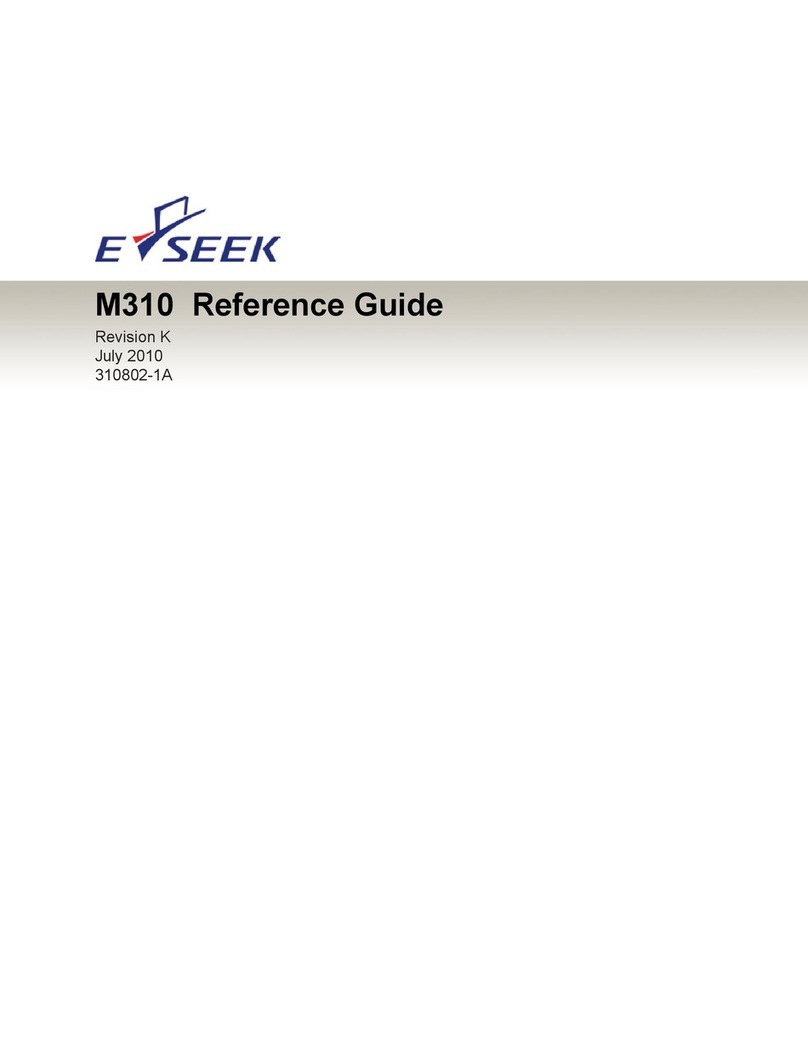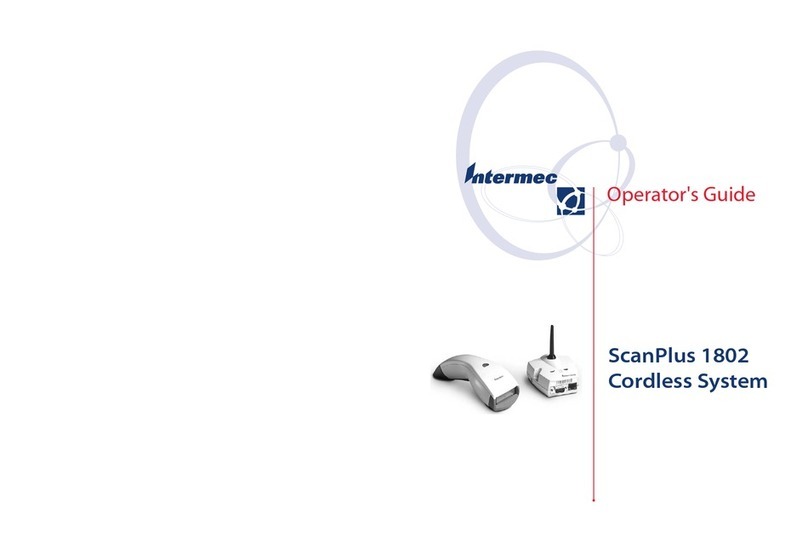Kroy TTP-245 Series User manual

TTP-245/343
Thermal Transfer / Direct Thermal
Bar Code Printer
User’s Manual

Contents
COPYRIGHT DECLARATION ..............................................................……....... 1
COMPLIANCES .....................................................................................……….. 1
1. Introduction ………………………………………………………………….. 1
2. Getting Started ..............................................................................………. 2
2.1 Unpacking and Inspection.......................................................………2
2.2 Equipment Checklist.................................................................…….. 2
2.3 Printer Parts...............................................................................…….. 3
3. Power on Utilities..............................................................................……. 4
3.1 Ribbon Sensor Calibration .......................................................……. 4
3.2 Gap/Black Mark Calibration.....................................................…….. 4
3.3 Self Test ......................................................................................……. 5
3.4 Dump Mode..................................................................................…… 6
3.5 Initialisation ...............................................................................…….. 7
4. Setup..................................................................................................……. 8
4.1 Setting Up the printer…………………………………………………..… 8
4.2 Loading the Ribbon...................................................................…………9
4.3 Loading Label Stock .................................................................…….. 10
4.4 External Label Roll Mount Installation (Option) ...............…………. 12
4.5 Peel-off Module Installation (Option).....................................………….. 13
4.5.1 Loading the Paper for Peel-off Mode ..........................……….. 16
4.6 Cutter Module Installation (Option) .....................................……….. 18
4.6.1 Loading the Label in Cutter Mode .................................……… 21
5. Maintenance....................................................................................………. 22
5.1 Cleaning .....................................................................................…….. 22
6. Troubleshooting............................................................................……….. 23
6.1 LED Status ................................................................................…….. 23
6.2 Print Quality.............................................................................………. 24
7. Specifications .............................................................................………… 25
7.1 Printer Specifications ...........................................................……….. 25
7.2 Label Stock Specifications....................................................…..…… 26
7.3 Ribbon Specifications...........................................................……….. 26
8. LED and Button Operation.............................................................……… 27
8.1 LED............................................................................................……… 27
8.2 Button Operation.....................................................................………. 28
i

Copyright Declaration
The information in this manual is subject to change without notice and does not
represent a commitment on the part of Kroy Europe Limited. No part of this
manual may be reproduced or transmitted in any form or by any means, for any
purpose other than the purchaser’s personal use, without the express written
permission of Kroy Europe Limited.
The TrueType font engine is developed from the “FreeType Project" by David
Turner, Robert Wilhelm, and Werner Lemberg; and all other products referred to
in this document are the trade mark or the registered trade mark of each
of the trademark holders.
Compliances
CE Class B:
EMI: EN 50081-1:1998->EN55022:1998, EN 61000-3-2:2000,
EN61000-4-3:1998
EMS: EN55024:1998
FCC Part 15, Class B
UL, CUL
C-Tick: Class B AS/ NZS 3584: 1997
TÜV-GS: EN60950: 2000
Important Safety Precautions
1. Please read these safety precautions carefully.
2. Keep these instructions for later use
3. Disconnect the printer from the power supply before cleaning. Do not use
liquid or aerosol cleaners. A damp cloth is the most suitable item for cleaning
the printer.
4. Make sure the power supply outlet is near to the printer and easily accessible.
5. The printer is to be protected from humidity.
6. Make sure the printer is installed on a level surface. Tilting or dropping the
printer can cause damage.
7. When connecting to the power supply do not exceed the power requirements.
8. The printer can be operated up to a maximum external temperature of 40 ?.
1

2
1. Introduction
Thank you for purchasing the TSC TTP-245/343 series of Thermal Transfer
and Direct Thermal Bar Code Printers. Although the printer takes only a small
amount of space, it delivers reliable, superior performance.
This printer provides both thermal transfer and direct thermal printing at a user
selectable speed of: 2.0, 3.0, 4.0 or 5.0 ips, /2.0 or 3.0 ips. It accepts roll feed,
die-cut, and fan-fold labels for both thermal transfer and direct thermal printing.
All common bar code formats are available. Fonts and bar codes can be
printed in 4 directions, in 8 different alphanumeric bitmap fonts and with a built-in true
type font capability. You will enjoy a high throughput for printing labels with this
printer.
2. Getting Started
2.1 Unpacking and Inspection
This printer has been specially packaged to withstand damage during shipping.
Please carefully inspect the packaging and printer upon receiving the bar code
printer. Please retain the packaging materials in case you need to reship the
printer.
2.2 Equipment Checklist
nPrinter unit.
nSoftware CD.
nSample ribbon roll.
nSample label roll.
nLabel spindle (1 inch diameter core).
nLabel spindle fixing tab.
n1.5 inch paper core adapter.
nPaper core.
nRibbon supply/rewind spindle. (2 pcs.)
nParallel port or USB cable.
nAuto switching power supply.
nPower cord.
nQuick start guide.

3
If any parts are missing, please contact the Customer Service Department
of your purchased reseller or distributor.
Options
nExternal label roll mount.
nLabel spindle (3-inch diameter core).
nKeyboard display unit (KU-007 series).
nAutomatic cutter module.
nPeel off module.
nExternal Ethernet print server.
n802.11b wireless print server.
2.3 Printer Parts
Label Roll Capacity View Window
Ribbon Access Cover
LED Indicator
Feed Button
Printer Top Cover
Top Cover Open Lever
Fig. 1 Top front view
1. USB Interface
2. Centronics Interface
3. RS-232 DB-9 Interface
4. Power Jack
5. Power Switch
6. Rear Paper Guide
Fig. 2 Rear view

4
3. Power on Utilities
There are four power-on utilities to set up and test the printer hardware. These
utilities are activated by pressing the FEED button and by turning on the printer
power simultaneously. The utilities are listed below:
1. Gap or black mark sensor calibration
2. Label length calibration
3. Print self-test printout
4. Printer initialisation
3.1 Ribbon Sensor Calibration
The printer will calibrate the ribbon sensor sensitivity.
Please follow the steps below to calibrate the ribbon sensor.
1. Turn off the power.
2. Press and hold the feed button then turn on the printer power.
3. Release the button when the LED turns red after the first orange. (Any red will
do during the 5 blinks).
The LED colour will be changed in accordance with the following pattern:
Orange àred (5 blinks) àorange (5 blinks) àgreen (5 blinks) àgreen
3.2 Gap/Black Mark Calibration
Gap/black mark sensor sensitivity should be calibrated when:
1. Operating a brand new printer for the first time
2. Changing the label stock.
3. Initialising the printer.
The printer calibrates Gap or Black Mark depending upon your last print job
setting. Please follow the steps below to calibrate the sensor.
1. Turn off the power.
2. Press and hold the feed button then turn on the printer power.
3. Release the button when the LED turns orange. (Any orange will do during the
5 blinks).
The LED colour will be changed in accordance with the following pattern:
Orange àred (5 blinks) àorange (5 blinks) àgreen (5 blinks)àgreen

5
Whilst calibrating the gap/black mark sensor, the printer will measure the label
length, print the printer configuration and then enter into dump mode.
3.3 Self Test
Before connecting the printer to your computer, you can print a test page to
verify that the printer is in proper working order. It prints the print head check
pattern and printer configurations and then enters dump mode.
Please follow the steps below to calibrate the sensor.
1. Turn off the power.
2. Press and hold the feed button then turn on the printer power.
3. Release the button when the LED turns orange. (Any orange will do during the
5 blinks).
The LED colour will be changed in accordance with the following pattern:
Orange àred (5 blinks) àorange (5 blinks) àgreen (5 blinks) àgreen
Turn the power off / on to resume normal printing.
Print head check pattern
Firmware version*
Firmware checksum
Printed mileage (meter)
Serial port configuration
Country code
Print speed (inch/sec)
Print darkness
Label size (inch)
Gap distance (inch)
Gap/black mark sensor sensitivity
Numbers of download files
Total & available memory space
Fig. 3 Self-test printout
*A character, in the firmware version, is shown as the following:
T: TSPL E: EPL2 D: DPL Z: ZPL U: USB supported

6
3.4 Dump Mode
The printer will enter dump mode after printing the printer configuration. In the dump
mode, all characters will be printed in 2 columns as follows.
ASCII Data Hex decimal data
related to left
column of ASCII
data
Fig. 4 Dump mode printout
The characters on the left hand side are received from your system and the data on
the right hand side is the corresponding hexadecimal value of the characters. It
allows users or engineers to verify and debug the programme. You just simply turn
the power switch off and on to reset the printer for normal printing.

7
3.5 Initialisation
Printer initialisation is used to clear DRAM and restore the printer settings to
defaults, which do not include the ribbon setting. It is activated by the following
procedures.
1. Turn off the printer power.
2. Press the button and then turn on the power. The LED will become red, orange
and blink 5 times (for around 5 seconds) then become green and blink 5 times.
3. Release the button when the LED becomes green and starts blinking and then
the printer will be reset (the LED becomes orange then solid green).
The LED colour will be changed in accordance with the following pattern:
Orange àred (5 blinks) àorange (5 blinks) àgreen (5 blinks) àgreen
4. The printer configuration will be set as below after the initialisation
Parameter Default setting
Speed TTP-245, 127 mm/sec (5 ips)
TTP-343, 76 mm/sec (3 ips)
Density 7
Label Width 4.25” (108.0 mm)
Label Height 2.5” (63.4 mm)
Sensor Type Gap sensor
Gap Setting 0.12” (3.0 mm)
Print Direction 0
Reference Point 0,0 (upper left corner)
Offset 0
Tear Mode On
Peel Off Mode Off
Cutter Mode Off
Serial Port Settings 9600 bps, none parity,
8 data bits, 1 stop bit
Code Page 850
Country Code 001
Clear Flash Memory No

8
4. Setup
4.1 Setting Up the Printer
1. Place the printer on a flat, secure surface.
2. Make sure the power switch is off.
3. Connect the printer to the computer with the Centronics or USB cable.
4. Plug the power cord into the power supply connector at the rear of the
printer, and then plug the power cord into a properly grounded
power point.
Plug
USB
Power Cable
Centronics RS-232
Power Supply
Fig. 5 Attach power supply to printer

9
4.2 Loading the Ribbon
The printer automatically detects if a ribbon is installed after power on and will
switch to thermal transfer or direct thermal printing mode. If the printer does
not detect a ribbon (direct thermal mode), the motor that drives the ribbon
spindles will be turned off. Make sure both the ribbon access cover and the
top cover of the printer are closed when powering on the printer.
1. Push down on the ribbon access cover to unlock and open the cover.
2. Place a paper core on a ribbon rewind spindle.
3. Mount the ribbon rewind paper core on the front hubs.
4. Install a ribbon on the ribbon supply spindle.
5. Mount the ribbon supply spindle on the rear hubs.
6. Attach the ribbon leader to the ribbon rewind paper core.
7. Rotate the ribbon rewind paper core until the ribbon leader is thoroughly,
firmly encompassed by the black section of the ribbon.
8. Close the ribbon access cover.
Paper Core
Ribbon Access Cover
Ribbon Spindle
Back Hub
Front Hub
Fig. 6 Ribbon installation (I)

10
Ribbon supply spindle
Ribbon
Leader
Rear Hub
Ribbon Rewind Paper Core
Fig. 7 Ribbon installation (II)
4.3 Loading Label Stock
1. Insert a paper roller into a paper roll ( * If your paper core is 1 inch, remove
the 1.5 inch paper core adapter from the fixing tab).
1.5 inch Paper Paper Roll
Core Adapter*
Fixing Tab
Printing Side
Face Up
Paper Roller
Fig. 8 Label roll installation (I)
2. Open the top cover of the printer by releasing the green cover locking tabs
located on each side of the printer and lifting the top cover. A support bar at the
rear of the printer will hold the top cover of the printer open.

11
Lower Case
Fig. 9 Pull the lever to open the cover
3. Place a roll of paper on to the centre of the paper roll mount.
4. Feed the paper, printing side face up, through the Teflon bar and the paper
guide and pass over the platen.
5. Adjust the green centre-biased paper guides in or out so they are slightly
touching the edges of the label backing.
6. To close the top cover of the printer, lift the cover slightly and pull the support
bar forward towards the front of the printer. Close the top cover of the printer
slowly and make sure the cover locks latch securely.
Note: Failure to securely close and lock the cover will result in a poor
print quality.
Printer Top Cover
Lift the support bar in
the direction of the arrow
Support Bar
Paper Roll Mount
Teflon Bar
Paper Guide
Cover Lock Tab
Fig. 10 Label installation (II)
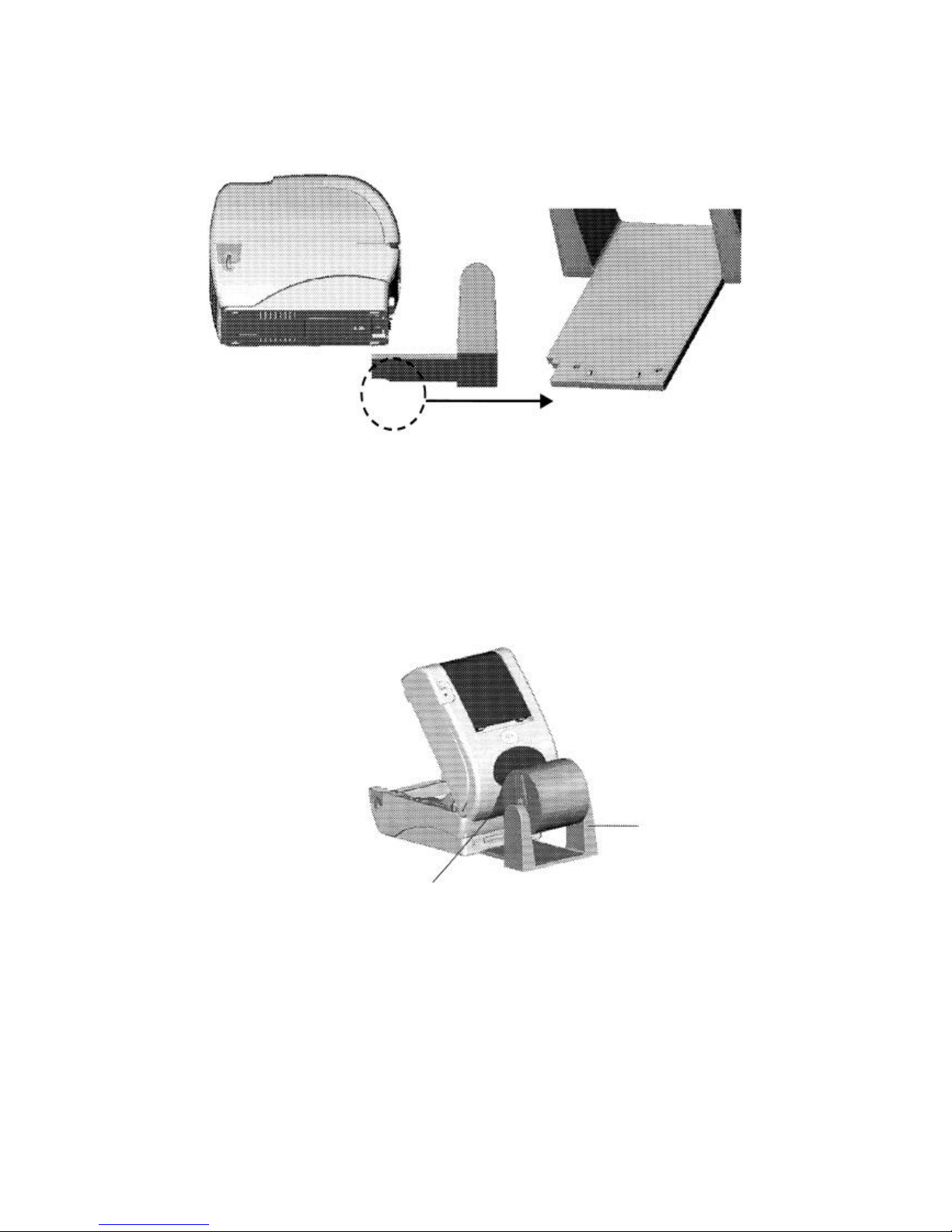
12
4.4 External Label Roll Mount Installation (Option)
1. Attach an external paper roll mount on to the bottom of the printer.
Fig. 11 Attach the external roll mount to the printer
1. Open the top cover of the printer by pushing forward the top cover opening
levers. The top cover support will hold the printer top cover.
2. Place a roll of paper on the external paper roll mount.
3. Feed the paper to the external paper feed opening through the rear paper
guide.
External Paper
Roll Mount
External Paper Feed Opening
Fig. 12 External roll mount label installation (I)
4. Feed the paper, printing side face up, through the paper guide and pass
over the platen.
5. Adjust the paper guide by moving it to the left or right to fit the paper width.

13
6. Close the top cover of the printer by lifting up the top cover support and slowly
close the top cover of the printer.
Rear Paper Guide
Top Cover Support
Paper Guide
Platen
Fig. 13 External roll mount label installation (II)
4.5 Peel-off Module Installation (Option)
1. Open the top cover and remove the front panel from the printer.
Front Panel
Fig. 14 Removing the front panel
2. Open the top cover and hold it and push the top cover support down and
backwards and then push the top cover backwards.
3. Use a screwdriver to unscrew the 6 screws on the lower inner cover.

14
Top Cover
Top Cover Support
Screws
Flute
Screws
Lower Inner Case Lower Case
Fig. 15 Removing the 6 screws from lower inner cover
4. Use both thumbs to hold the lower case and index fingers to lift up the top
cover opening levers to separate the lower inner case from the lower case.
5. Connect the peeler cable to the 5-pin socket on the printer PCB.
PCB
5-pin Socket
Peeler Cable
Peeler
Tenon
Fig. 16 Connecting the peel-off sensor harness to the main board

15
6. Arrange the cable through the bezel.
Bezel
Mortise
Fig. 17 Peeling off the sensor harness installation
7. Flatten a peeler and embed the tenons in the mortises, and you will hear a
clicking sound.
Lower Inner Case
Roller
Lower Case
Tenon Mortise
Fig. 18 Peel-off panel installation (I)
8. Put the lower inner cover back into the lower case.

16
Peeler
Roller
Fig. 19 Peel-off panel installation (II)
9. Lift up the peel-off panel to the lower cover to close it.
10. Use a screwdriver to screw back the 6 screws on the lower inner case.
11. Close the top cover by putting the top cover support back into the flute
and push it forwards and then slowly close the top cover.
4.5.1 Loading the Paper for Peel-off Mode
Note: Both thermal paper and plain paper are applicable for the peel-off
function but neither PVC nor vinyl work for the peel-off function.
1. Insert a paper roller into a paper roll.
2. Open the top cover of the printer by pushing forward the top cover opening
levers. The top cover support will hold the top cover of the printer.
Peel-off panel
Backing paper
Opening Top Cover Opening Lever
Fig. 20 Opening the top cover

17
3. Place the paper roll on the paper roll mount.
4. Open the peeler by pulling it out.
Peeler
Fig. 21 Opening the peel-off panel
5. Feed the paper, printing side facing up, through the paper guide and pass
over the platen.
6. Feed the paper through the backing paper opening, beneath the roller,
7. Adjust the paper guide by moving it to the left or right to fit the paper width.
Top Cover
Top Cover Support
Roller
Peeler
Fig. 22 Feed the paper through the backing paper opening, beneath
the roller

18
8. Push the peeler back into the printer.
9. Close the top cover by lifting up the top cover support and slowly close the top
cover.
Fig. 23 Complete the label installation for peel-off mode
4.6 Cutter Module Installation (Option)
1. Remove the front panel from the lower cover.
2. Pull the top cover opening levers to open the top cover.
Lower Case
Fig. 24 Pull the lever to open the cover
3. Open the top cover and hold it and push the top cover support down and
backwards and then push the top cover backwards.
This manual suits for next models
3
Table of contents
Other Kroy Barcode Reader manuals