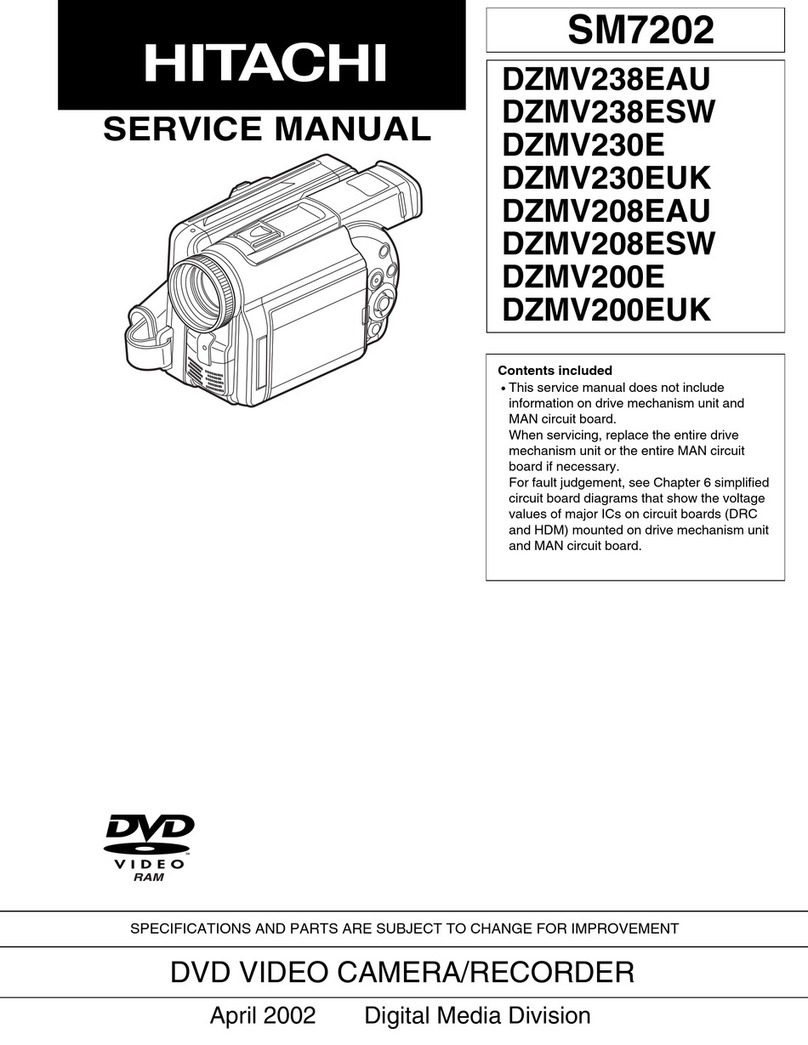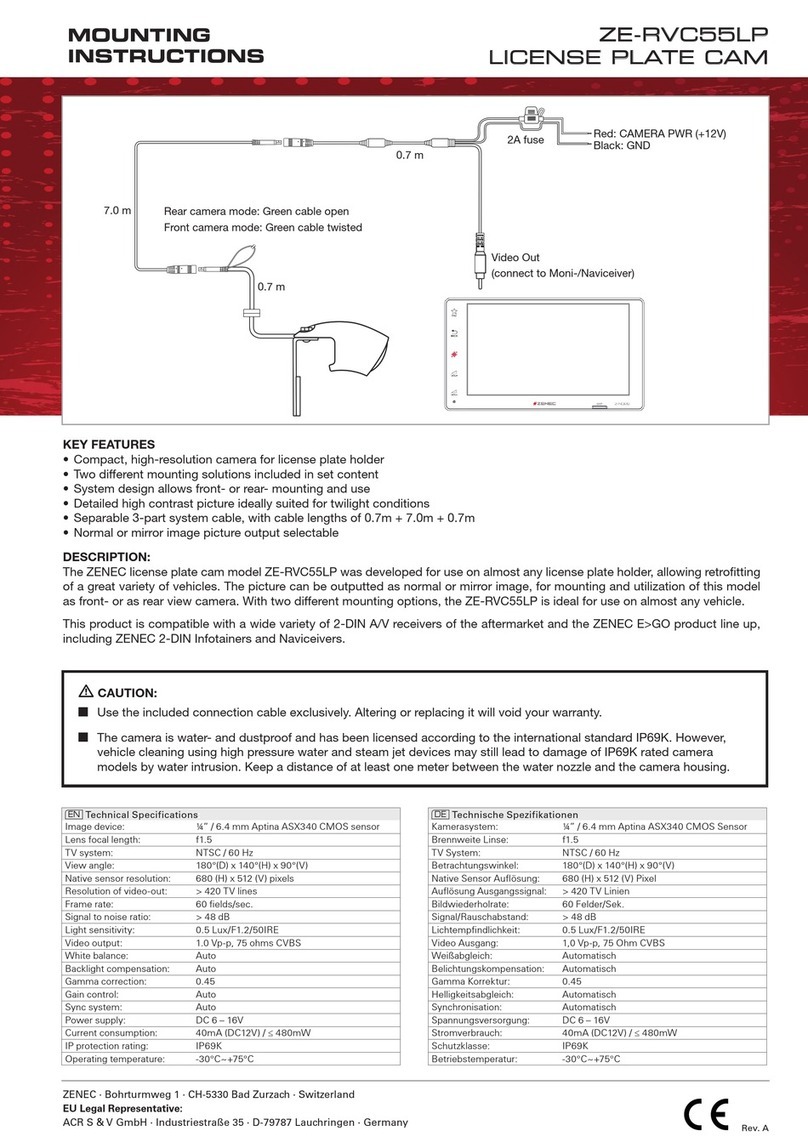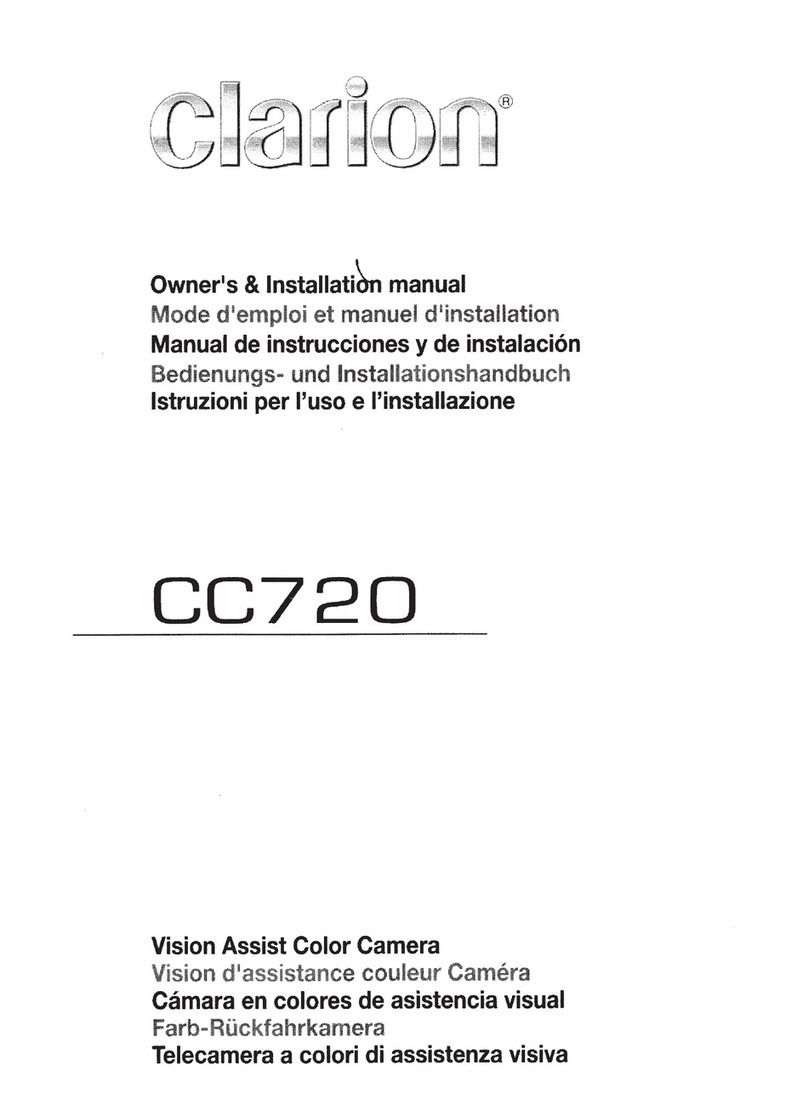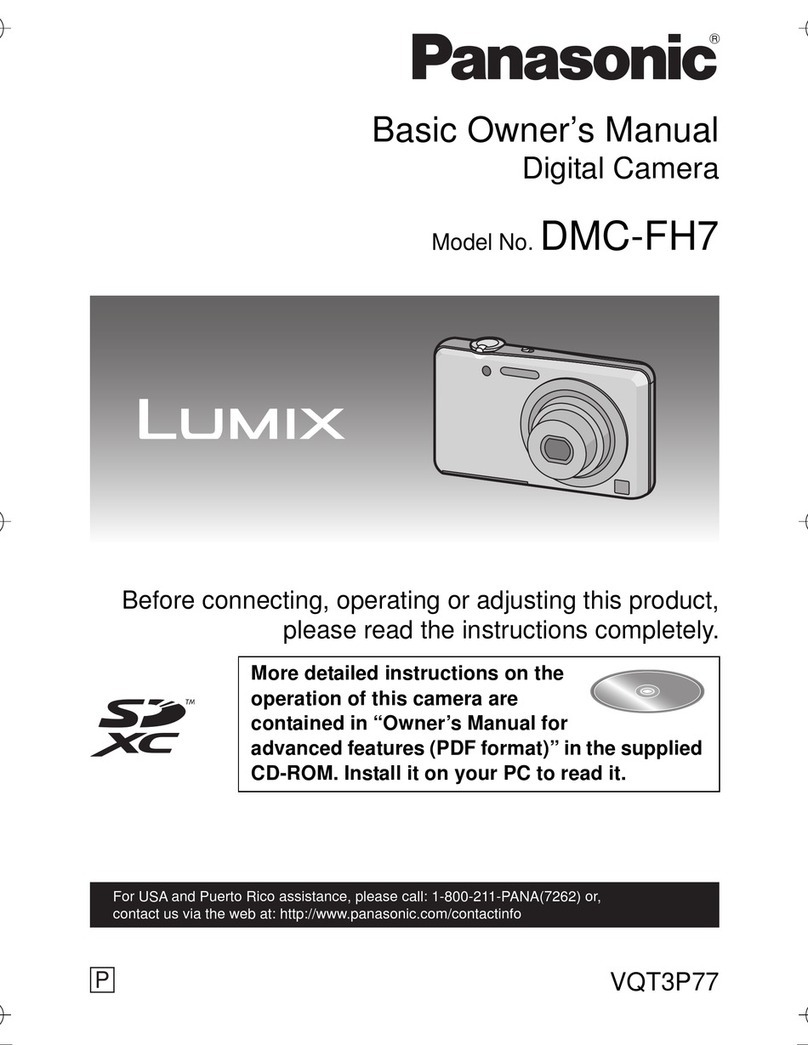KS THERMAL-i User manual

USER
MANUAL
by KS Technologies

T H E R M A L - I U S E R M A N U A L
1
Table of Contents
Disclaimer......................................................................................................2
Precautions ...................................................................................................3
Warranty.........................................................................................................4
Getting Started..............................................................................................5
Device Overview......................................................................................................... 5
Starting a Thermal Profiling Session........................................................................... 6
Standalone Mode........................................................................................................ 6
Status LED’s............................................................................................................... 6
Charging..................................................................................................................... 6
Using the Thermal-i Interface...................................................................................... 7
Thermal-i Viewer Software...........................................................................8
Software Overview...................................................................................................... 8
System Requirements ................................................................................................ 8
Software Installation ................................................................................................... 8
Menu’s and Navigation ............................................................................................... 9
Application Settings.................................................................................................. 10
Software Updates..................................................................................................... 10
Device Specification...................................................................................11
Troubleshooting..........................................................................................12
Declaration of Conformity .........................................................................13

T H E R M A L - I U S E R M A N U A L
2
Disclaimer
KS Technologies gives no guarantee as to the content of the present document and takes no responsibility for
the profitability or the suitability of the equipment for the requirements of the user. KS Technologies will in
no case be held responsible for any errors that may be contained in this document, nor for any damage
occasioned by the provision, operation or use of the equipment.
KS Technologies reserves the right to revise this document periodically or change its contents without notice.
Information in this document is subject to change without notice and does not represent a commitment on
the part of KS Technologies. KS Technologies provides this document “as is”, without warranty of any kind,
either expressed or implied, including, but not limited to, its particular purpose.
KS Technologies reserves the right to make improvements and/or changes to this manual, or to the products
and/or the programs described in this manual, at any time.
Information provided in this manual is intended to be accurate and reliable, however, KS Technologies
assumes no responsibility for its use, or for any infringements on the rights of third parties that may result
from its use.
Intended Use
The device has been designed to measure temperatures and pressure in a thermoforming laminating press. In
particular, it is used in vinyl wrapping presses such as is used to vinyl wrap PVC foils onto MDF panels. The device
is not to be used for any other purpose unless it’s suitability has been assessed and confirmed by KS Technologies.

T H E R M A L - I U S E R M A N U A L
3
Precautions
Only use the supplied charger to charge the device.
The device is only designed to be pressurized from the top. Always ensure that the thermoforming
process is only carried out when the device is placed on a flat and stable platform and that the device
is placed in the upright position with the base and display of the device underneath, protected from
the induced pressure.
Ensure that there is enough clearance inside the thermoforming chamber to use the Thermal-i
profiler. The thickness of the device is 34mm. Clearance for any vinyl, fleece, membrane or any other
material between the profiler and top of the chamber should also be taken into consideration.
It is assumed that the user/operator of the device is trained and has a knowledge of thermoforming
pressing machinery and processes. Care should be taken to ensure that the limitations of the device
are not exceeded.
WARNING: Only apply thermoforming pressure to the top of the Thermal-i profiler,
as indicated on the device. The maximum pressure to be applied is 6.0 bar.
WARNING: The camera module uses powerful LED lights. Do not look directly into
the light source.
WARNING: The top and side external surfaces should not exceed 80 C for extended
periods of time. The temperatures during a thermoforming cycle or logging session
should be monitored to ensure the following temperatures are not exceeded:
60 - 80 C < 4mins
80 C < 30seconds
WARNING: If a pin system is present on the thermoforming press, ensure no pins are
activated under the Thermal-i profiler as this may cause a puncture or damage to the
base of the profiler.

T H E R M A L - I U S E R M A N U A L
4
Warranty
KS Technologies Limited warrants this product against defects in material or workmanship for a period of 1
year from the date of shipment. At the discretion of KS Technologies Limited, the product will either be
replaced or repaired.
The warranty does not cover damage caused by accidental or intended misuse, abuse, modification or
misapplication. The user assumes the entire risk of using this product. Any liability of KS Technologies
Limited is limited exclusively to the replacement of defective materials or workmanship.

T H E R M A L - I U S E R M A N U A L
5
Getting Started
Device Overview
The Thermal-i profiler incorporates various sensors to monitor the variable conditions present within the
thermoforming pressing chamber. The values for these sensors can be monitored directly from the profiler,
as well as using the Thermal-i Viewer software.

T H E R M A L - I U S E R M A N U A L
6
Starting a Thermal Profiling Session
Power on the Thermal-i. After approximately 40 seconds, the Thermal-i will be available for connection via
Wi-Fi.
The Wi-Fi network will be displayed as ‘Thermal-ixxx’. Connect to this network and start the Thermal-i
Viewer application.
Ensure all settings are correct in the Settings tab (see Thermal-i Viewer - Application Settings).
Click on to connect to the Thermal-i and start a logging session.
During a session, the application will display all values from the Thermal-i. The camera and lights can be
turned on and off while a session is running.
To end a session, click on .
Standalone Mode
The Thermal-i can be used in standalone mode without the need for a PC. To use the device in this mode,
select Peak Readings in the main menu of the device. Prior to a thermoforming cycle, press Reset to reset the
peak values to current values.
During the cycle, the peak readings will be constantly updated to show the highest value. When the cycle has
finished, the peak readings can be viewed for the previous cycle. Always remember to reset the peak values
prior to a new cycle.
Status LED’s
The device features 2 LED’s to indicate the status of the profiler.
Solid Green –When the device power is on.
Flashing Green –When there is communication between Thermal-i and a connected PC.
Solid Red –When a fault is present on the system.
Flashing Red –Low battery warning.
Charging
To enable charging of the device, ensure the power switch is turned into the off position.
Connect the power jack of the supplied charger to the device. The LED will remain red during charging and
turn green when fully charged or float charging.
Note: It is normal for the battery charger to get warm during charging, particularly if the battery has been
completely depleted.

T H E R M A L - I U S E R M A N U A L
7
Using the Thermal-i User Interface
Main Menu
The main menu will load shortly after the Thermal-i is powered on. When
connected and logging to a PC, this menu will be disabled and ‘Connected to
PC’ will be displayed.
Peak Readings
When the peak readings option is selected, the display will show the peak
readings for the following sensors:
•Vinyl Surface Temperature Sensor (InfraRed)
•Top Surface Temperature Sensor
•Side Surface Temperature Sensor
•Pressure Sensor (Loadcell)
To reset the values to the current temperature readings, press . To return
to the main menu, press .
Live Readings
When the live readings option is selected, the display will show live readings
for the following sensors:
•Vinyl Surface Temperature Sensor (InfraRed)
•Top Surface Temperature Sensor
•Humidity Sensor
•Battery Life
These values are updates every second. To return to the main menu, press .
About Device
Selecting About Device will display the firmware version and model number of
the Thermal-i.
To return to the main menu, press .

T H E R M A L - I U S E R M A N U A L
8
Thermal-i Viewer Software
Software Overview
The Thermal-i Viewer software has been designed to streamline the process of communicating and logging
data from the Thermal-i range of temperature dataloggers. The interface has been optimized for use with
Windows PC’s and tablets and is suitable for use with touchscreen displays.
The layout of the software has been designed to provide a view of the temperature profile and video stream
from the device simultaneously, as well as individually if required.
System Requirements
Windows 7 or later operating system
2GB RAM
Wi-Fi Enabled
50MB free hard disk space (for Installation)
.NET Framework 4.6
*Note: An Internet connection will be required for installation and verification of software license.
Software Installation
The software can be downloaded from KSTechnologies.co.uk. Once the software has installed, it will request
a license key. This would have been supplied when you purchased your Thermal-i profiler.
If further licenses are required, or if you are experiencing issues with your license, please contact

T H E R M A L - I U S E R M A N U A L
9
Once you have entered a valid licensee, e-mail address and key, click on
The license checker will now attempt to verify the license. You will need to be connected to the internet for
this stage.
Once the key has been validated, click on
The software will now load up and your license information will be saved. A shortcut to the software will be
placed on the desktop.
Menus and Navigation
The main screen provides the user with full control of the Thermal-i. It allows the user to start a logging
session, turn the camera and lights on/off and start/stop a recording. The thermal logging graph is shown in
the left window and the video feed is shown in the right window.
All video recordings are shown in the recordings list and can be launched and viewed from this list. Once a
logging session is started, the pressure and temperatures are plotted on the graph. Each temperature sensor is
polled every 0.5secs and is displayed on the graph. The log is also saved in a CSV format for import into
other software, e.g. Microsoft Excel.

T H E R M A L - I U S E R M A N U A L
10
Application Settings
The settings tab allows the user to change various settings related to the software. This includes
communications, recording and theme settings.
Setting
Description
Default Value
Thermal IP
IP address for the Thermal-i
10.10.1.1
Thermal IP Port
Port address for the Thermal-i
8150
Video IP
IP address for the Thermal-i video feed
10.10.1.1
Video IP Port
Port address for the Thermal-i video feed
8196
Range
Temperature range of the thermal axis on graph
0>150 C
Length
Maximum length that thermal log will run in one session
15Min(s)
Viewport
Initial length of the time axis on thermal graph
3Min(s)
CSV Export
Select to create a CSV of each logging session
Enabled
Video Length
Maximum length that the video recording will run in one session
9Min(s)
Connect
Select to display video feed when a session is started
Enabled
Record
Select to enable video recording
Enabled
Rotate
Rotation of video feed
Left
The logging section provides a shortcut to the video and log files. To unlock the editing of these path’s, click
on the Logging title 5x.
Note: All setting changes are saved when the software is closed.
Software Updates
If connected to the internet, the software will automatically check for updates when initializing. If an update
is available, the user will be prompted to install the update.

T H E R M A L - I U S E R M A N U A L
11
Device Specification
Mechanical Characteristics
Dimensions
365mm x 215mm x 34mm
(L x W x H)
Weight
3.2kg (Without Carry Case)
Internal and Battery
Operating
Temperatures
Charging: 0 to 45 C
Operating/discharging: -10 to 55 C
External Devices and
Frame Operating
Temperatures
The top and side external surfaces should not exceed 80 C for
extended periods of time.
60 - 80 C < 4mins
80 C < 30seconds
Thermoforming Pressure
Operating Pressure: 1 - 6.0 Bar
Max 6.0 Bar
Electrical Characteristics
Sample Frequency
0.5 Seconds
Camera
640x480@20FPS
FOV (D/V/H): 106 / 89 / 49
Charging Time
Approx. 4hrs for full charge
Humidity Sensor Range
0 - 100% RH
Radio Specification
Radio Modes
Support for IEEE 802.11b/g/n
Frequency Band
2.4GHz (2.402 to 2.494 GHz)
2.5GHz Available on request
Chipset
Qualcomm QCA95xx
Data Rates
802.11n : up to 300 Mbps (2T/2R)
802.11b : 1 to 11 Mbps
802.11g : 1 to 54 Mbps
Tx Output Power
(Radio card output per
chain)
802.11n HT20
2.4GHz band
20.5 dBm @ 7.2Mbps (MCS 0)
18 dBm @ 72.2 Mbps (MCS 7)
802.11n HT20
2.4GHz band
20.5 dBm @ 15 Mbps (MCS 0)
18 dBm @ 150 Mbps (MCS 7)
Rx Sensitivity
(Radio card input)
802.11n HT20
2.4GHz band
-92 dBm 7.2Mbps (MCS 0)
-76 dBm @ 72.2 Mbps (MCS 7)
802.11n HT20
2.4GHz band
-90 dBm @ 15 Mbps (MCS 0)
-73 dBm @ 150 Mbps (MCS 7)

T H E R M A L - I U S E R M A N U A L
12
Troubleshooting
Please follow the guidelines below if you are having issues with your Thermal-i profiler:
Fault
Description
Remedy
No Display
Low battery or power switch off
1) Turn power switch on
2) Charge battery
Socket exception
fault in Thermal-i
Viewer
The application has not received a
reply from the device
1) Check that the PC is connected via WiFi to the
correct Thermal-i network
2) Ensure that the device is in range
3) Ensure that the connection settings are correct
in the software (see Application Settings)
No video displayed
in Thermal-i Viewer
Connection cannot be established
with the Thermal-i camera
1) Ensure that the IP address and port settings are
correct for the camera (see Application Settings)
Thermal-i Viewer
will not load
The software has been corrupted or
the PC minimum requirements have
not been met
1) Ensure the minimum PC requirements are met
2) Uninstall then reinstall the software
Abnormal sensor
readings
Dirty or faulty sensor
1) If an external sensor, ensure that it is clean and
free from dirt
If a fault is not listed above, or if you are unable to resolve the issue, please contact KS Technologies Limited
for further assistance.

T H E R M A L - I U S E R M A N U A L
13

Table of contents
Popular Digital Camera manuals by other brands

Samsung
Samsung Digimax 420 user guide

ZWO
ZWO ASI183 manual

Sanyo
Sanyo VPC E2 - Xacti Camcorder - 8.12 MP Manuel d'instructions

Olympus
Olympus CAMEDIA C-470 Zoom Advanced manual

Samsung
Samsung EC-TL225ZBPOUS - 12MP Dig Camera 4.6X Wide Angl Opt Zm... Manual Del Usuario

Canon
Canon EOS 80D (W) Basic instruction manual