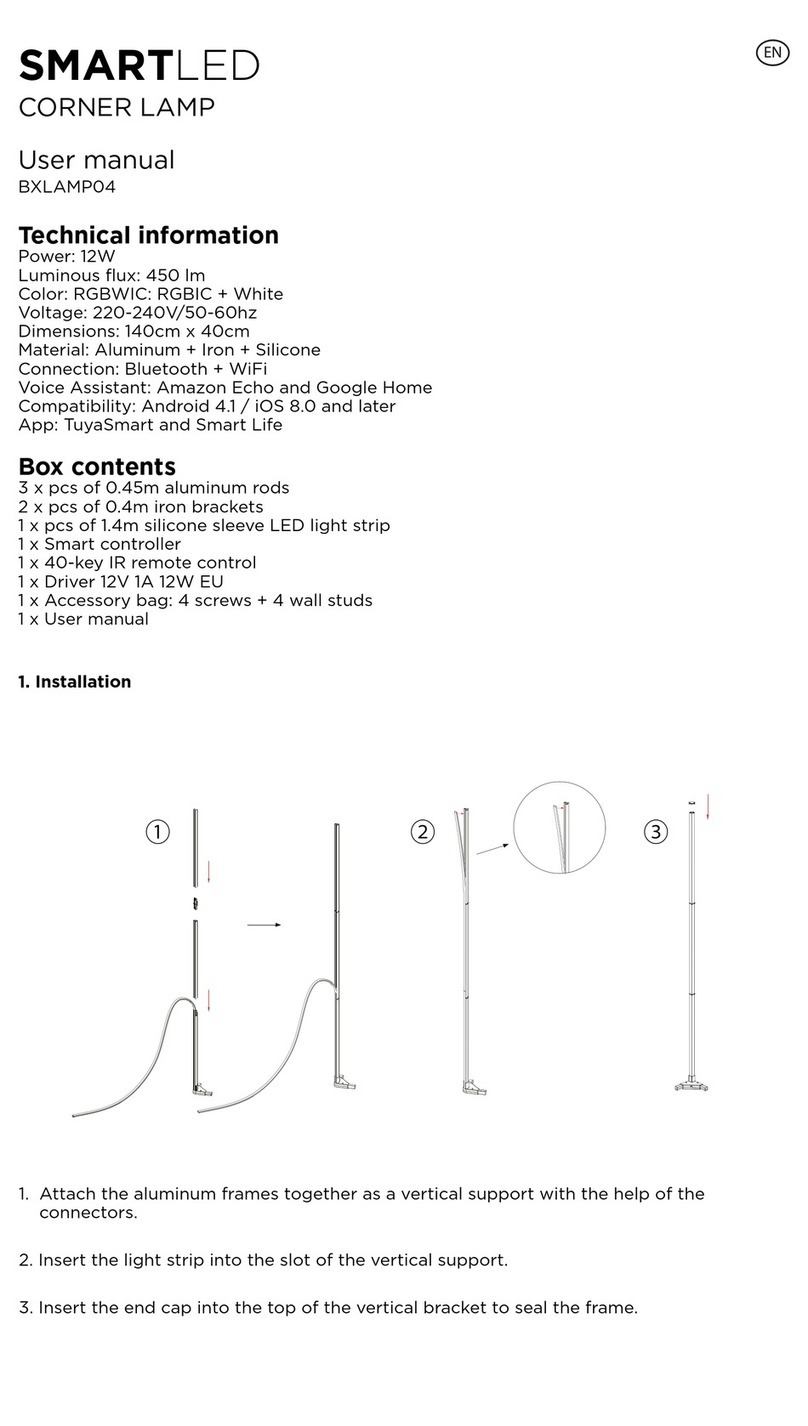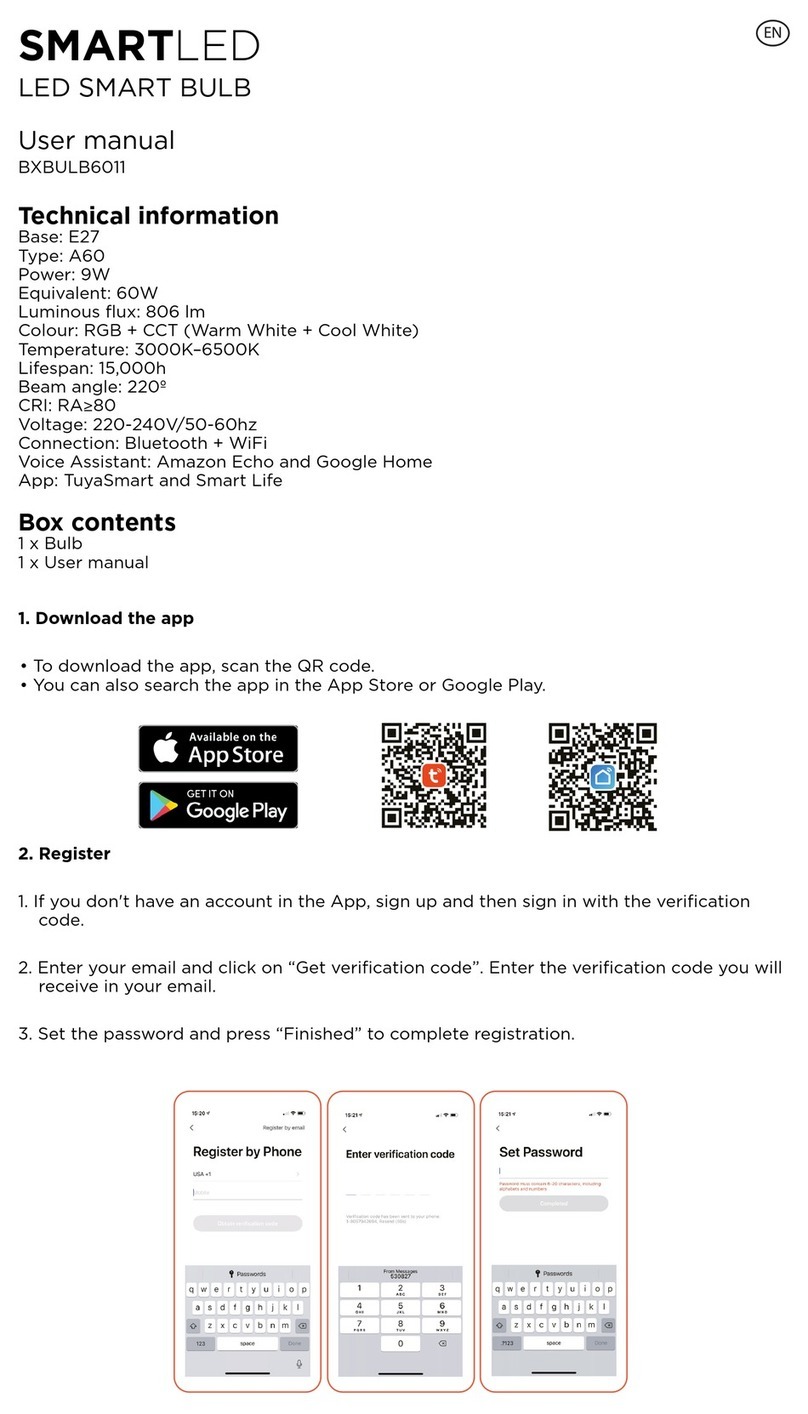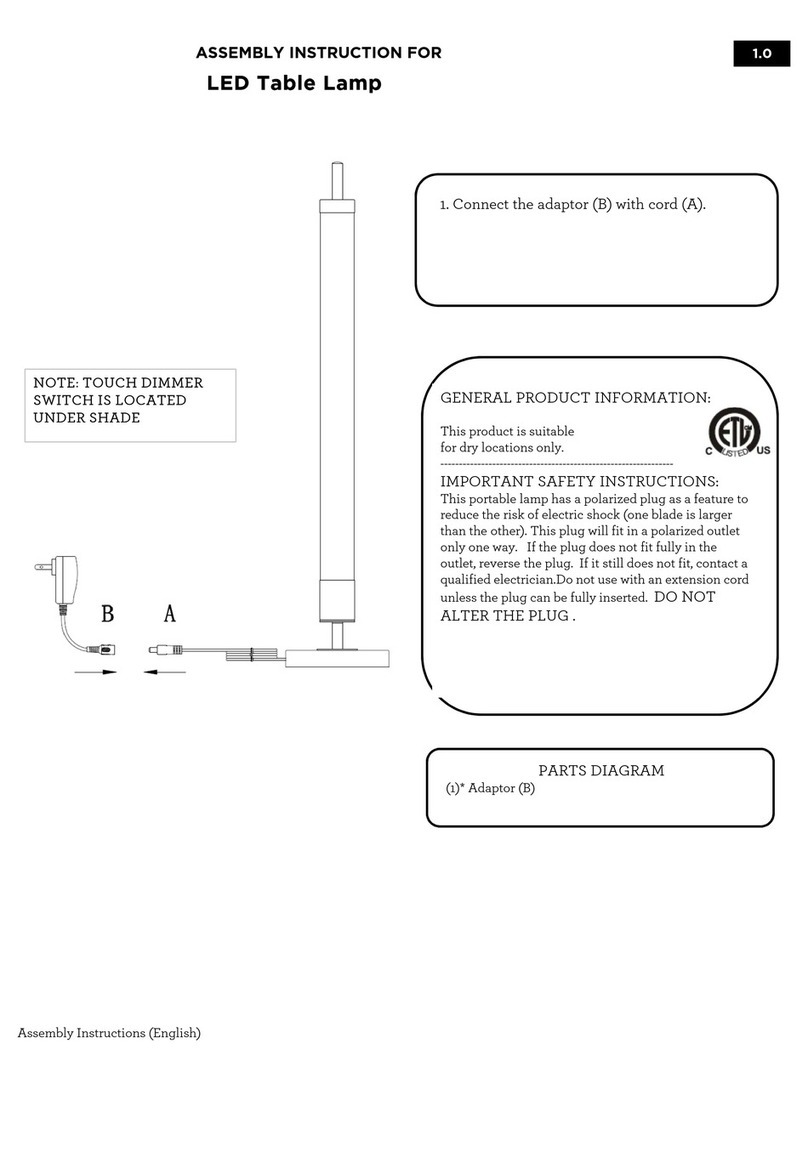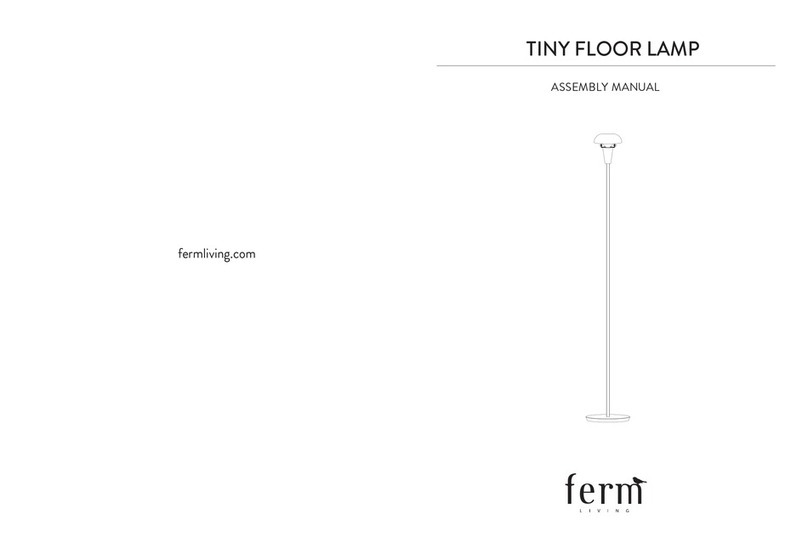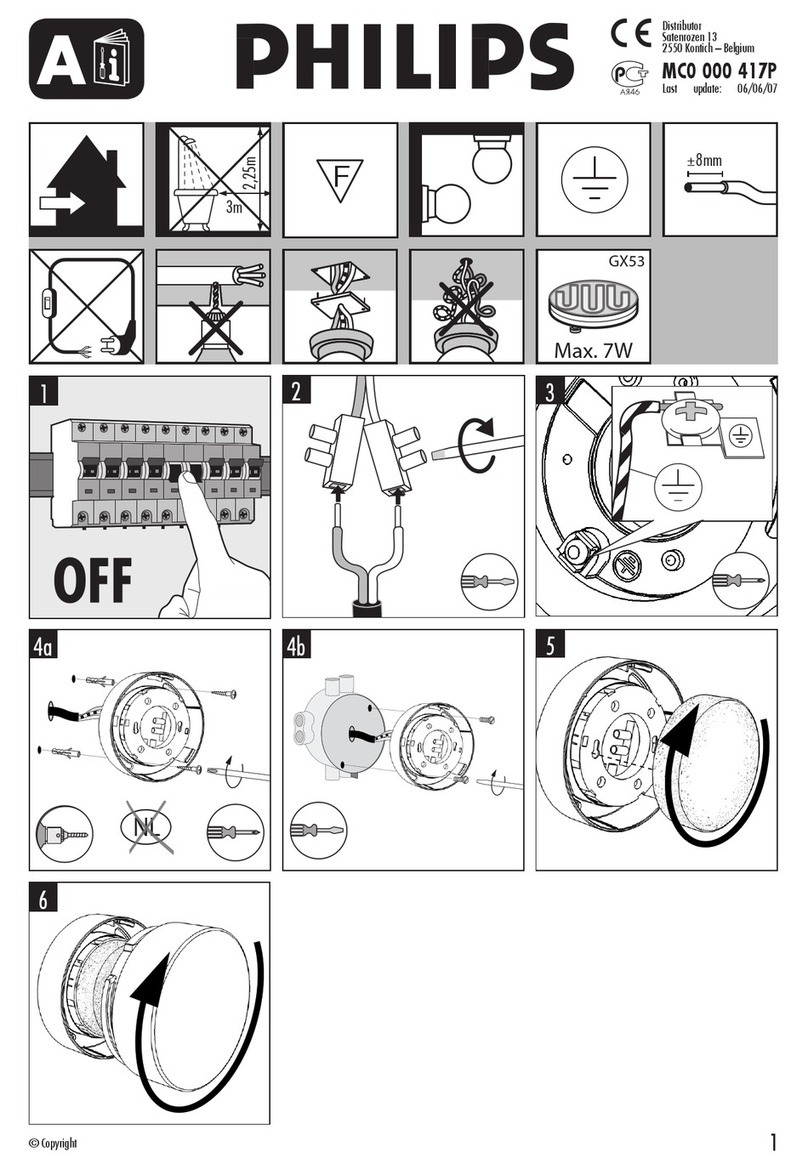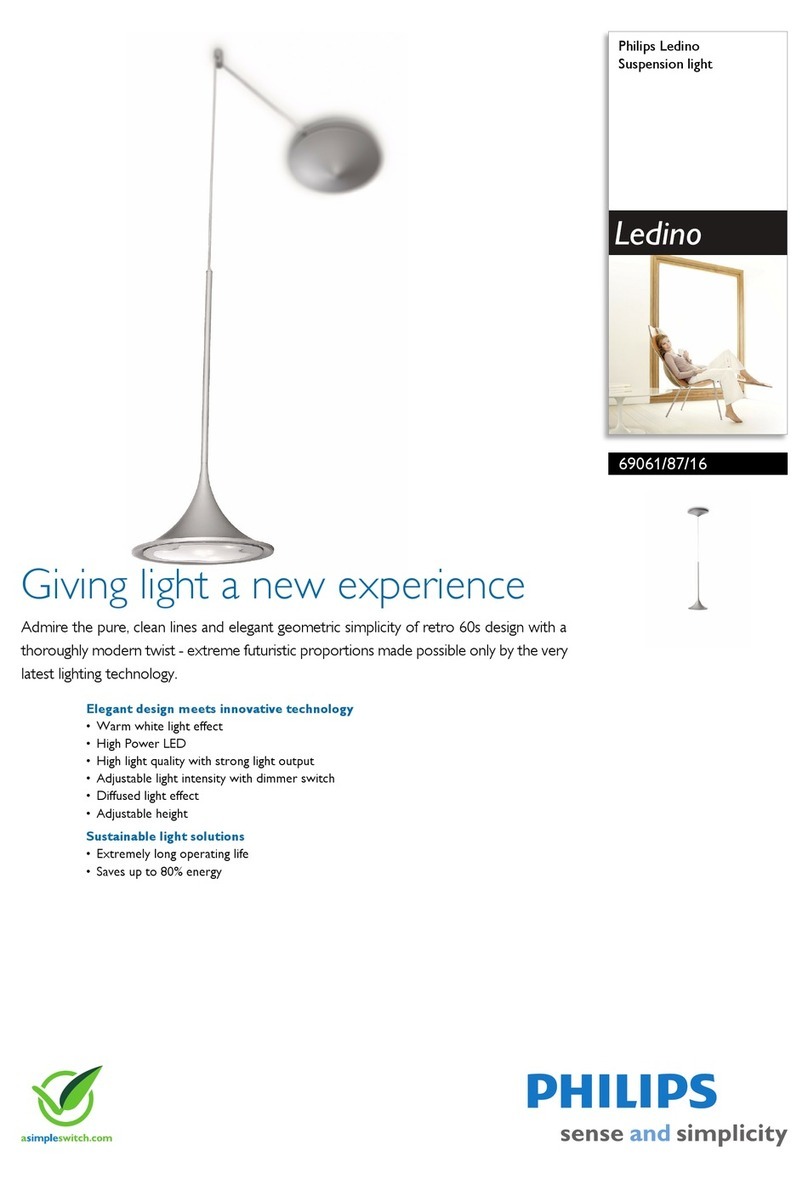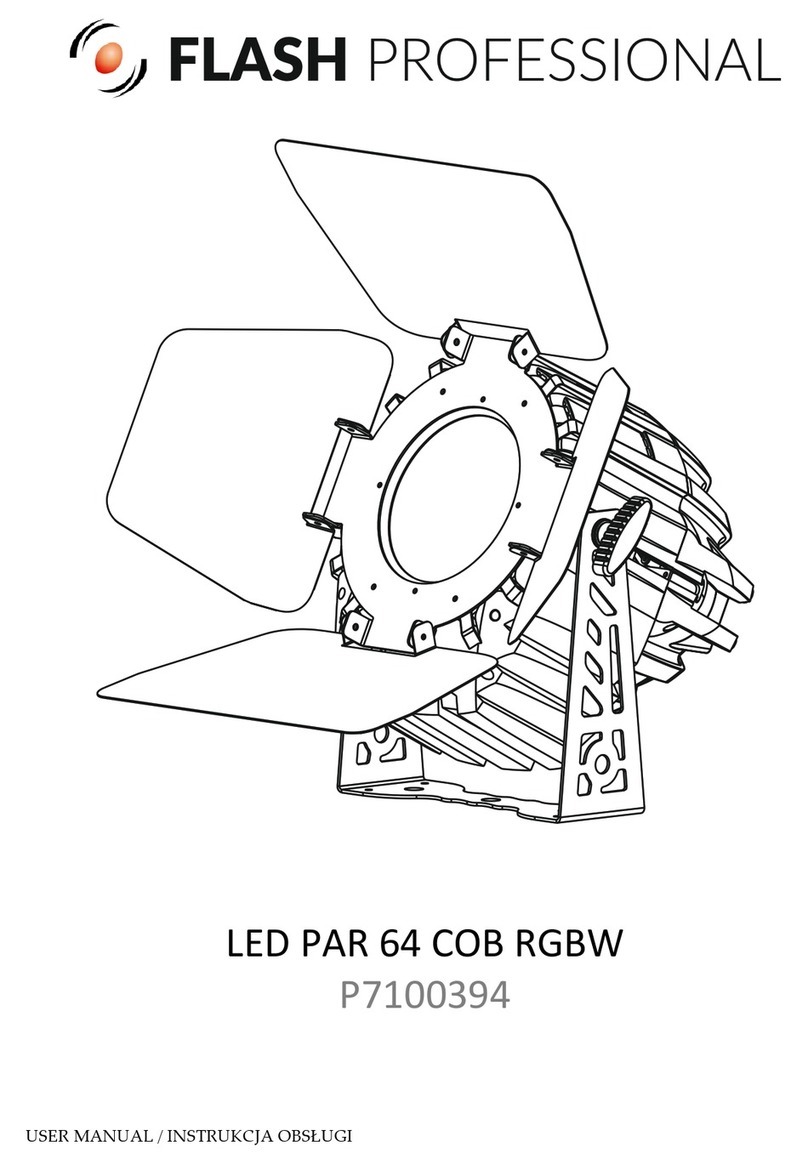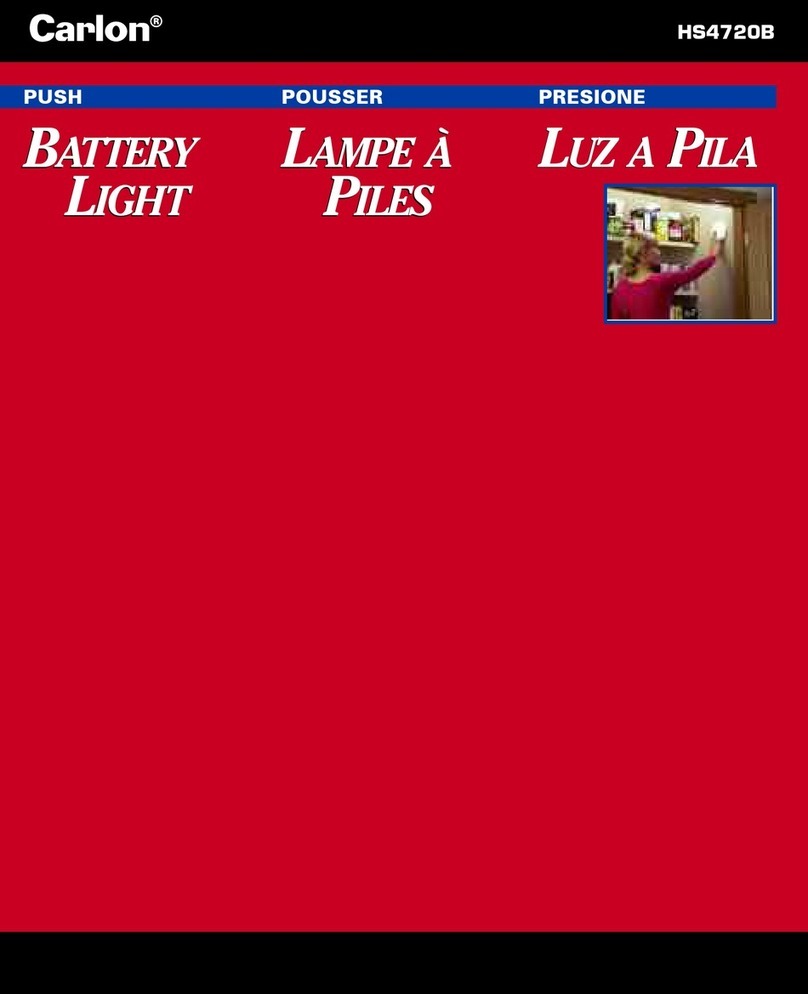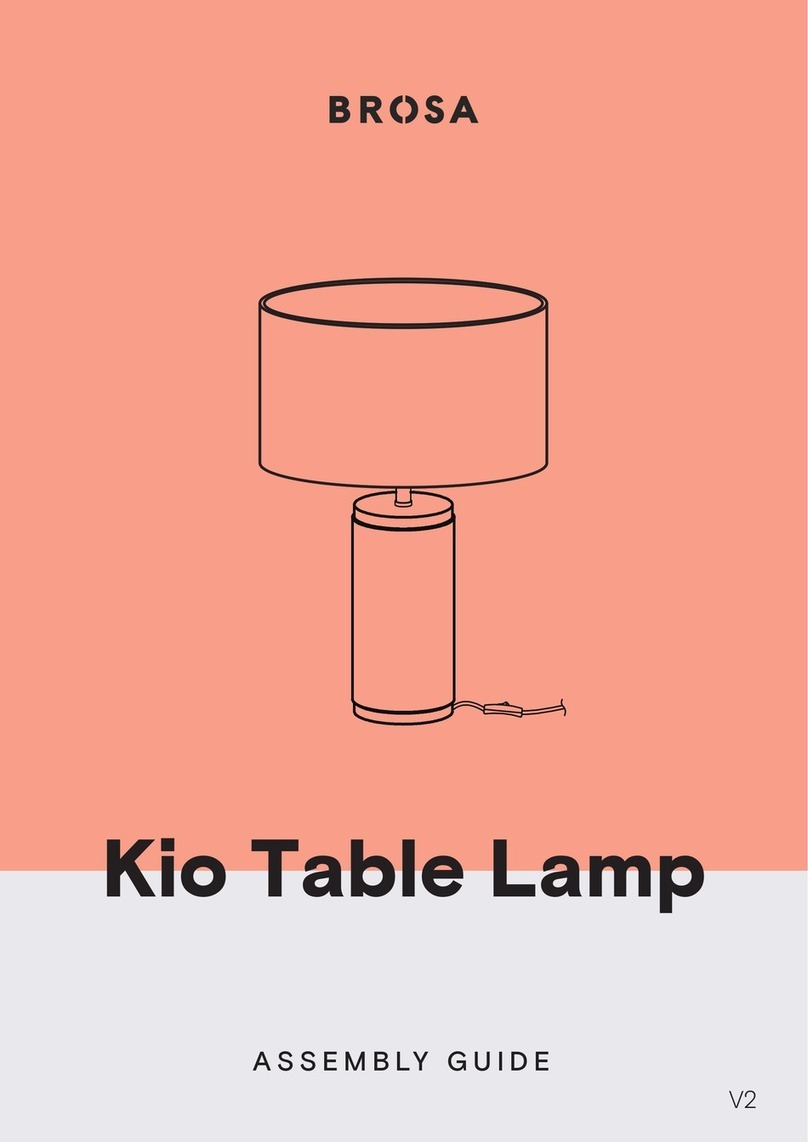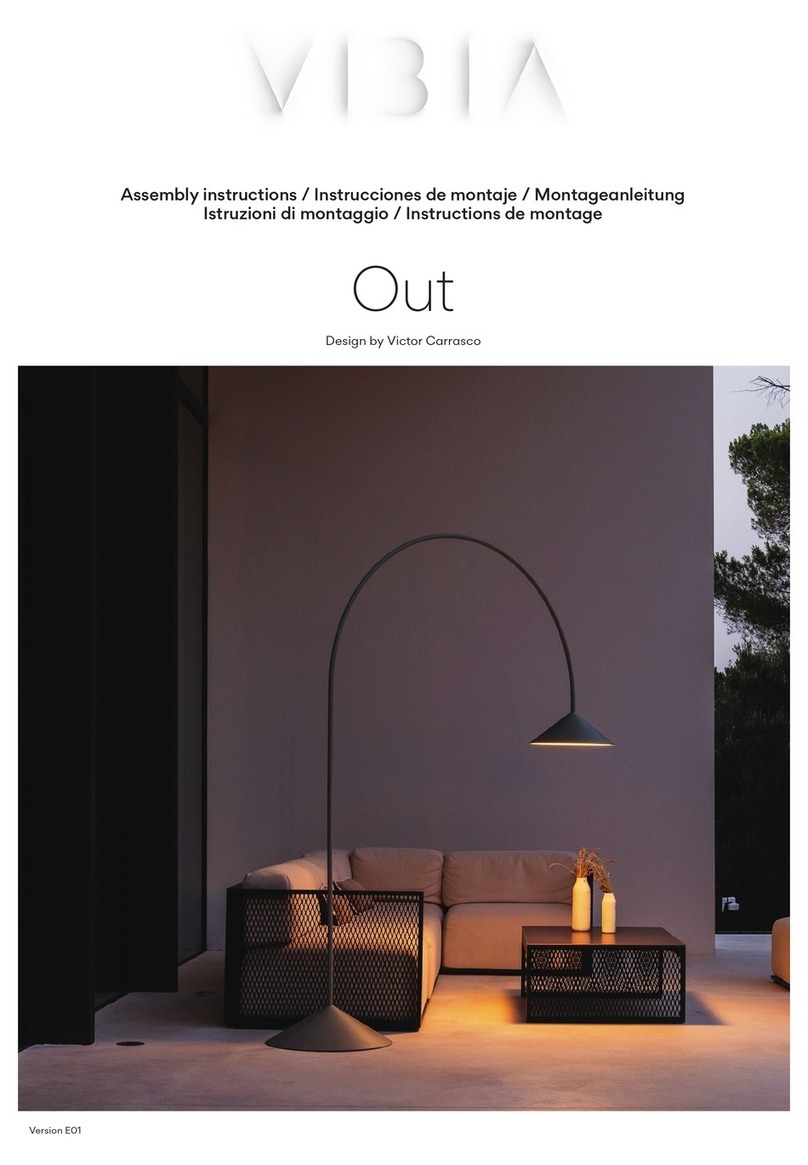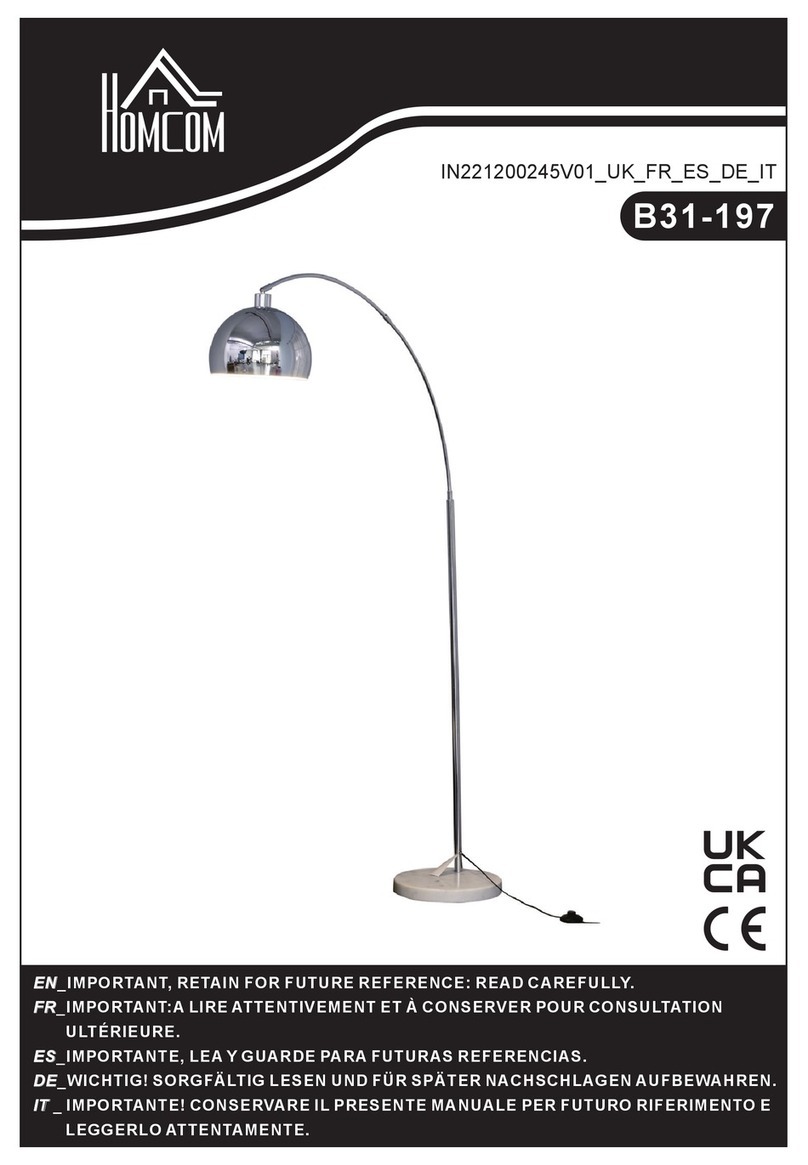KSIX BXBULB6021 User manual

SMARTLED
LED SMART BULB
User manual
BXBULB6021
Technical information
Base: E27
Type: A60
Power: 9W
Equivalent: 60W
Luminous flux: 806 lm
Colour: CCT (Warm White + Cool White)
Temperature: 3000K–6500K
Lifespan: 15,000h
Beam angle: 220º
CRI: RA≥80
Voltage: 220-240V/50-60hz
Connection: Bluetooth + WiFi
Voice Assistant: Amazon Echo and Google Home
App: TuyaSmart and Smart Life
Box contents
1 x Bulb
1 x User manual
1. Download the app
• To download the app, scan the QR code.
• You can also search the app in the App Store or Google Play.
2. Register
1. If you don't have an account in the App, sign up and then sign in with the verification
code.
2. Enter your email and click on “Get verification code”. Enter the verification code you will
receive in your email.
3. Set the password and press “Finished” to complete registration.
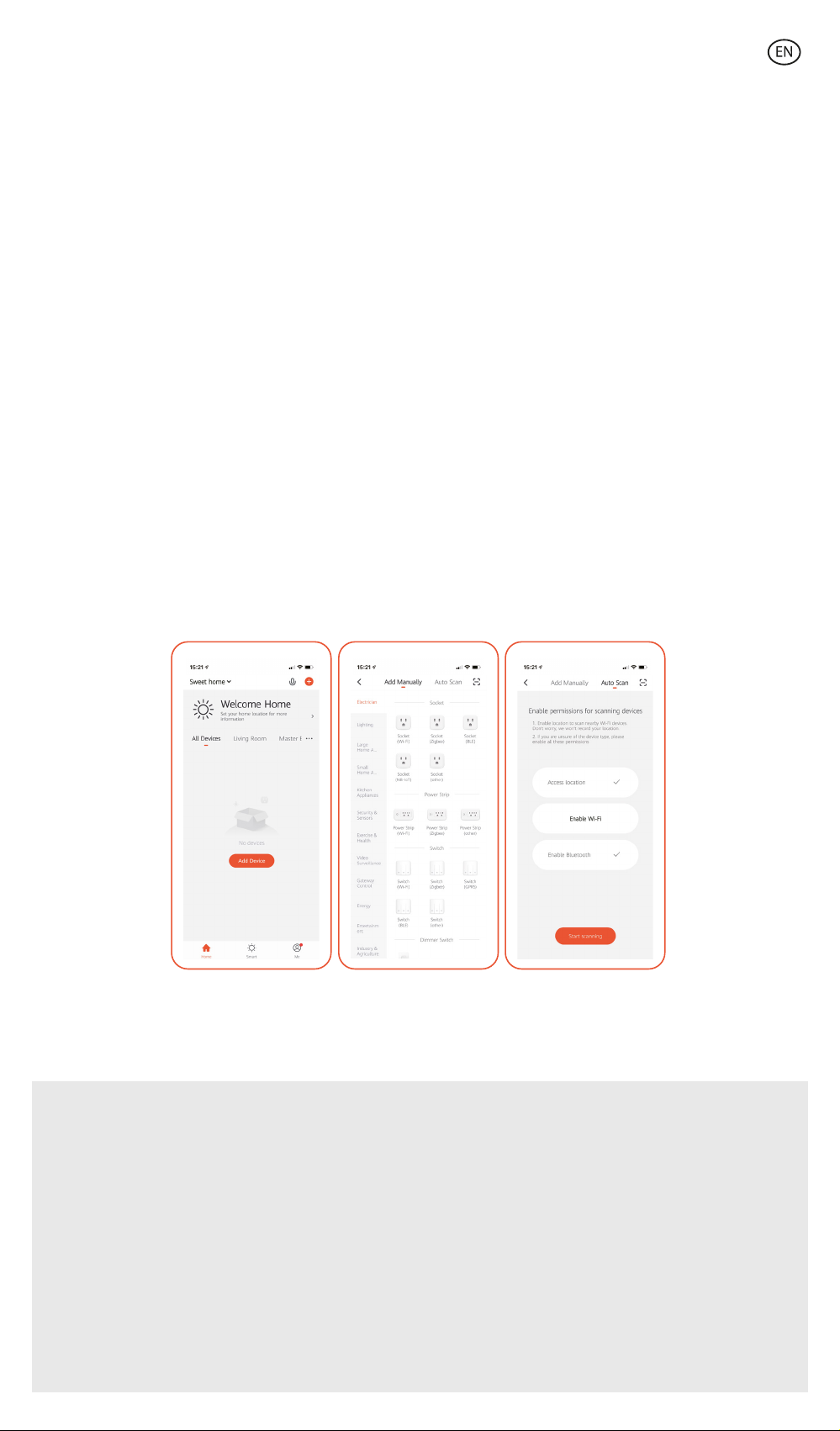
3. Add your device
1. First, turn on the Bluetooth and WiFi of your phone.
2. Open the app and tap “Add Device” or “+” in the top right corner.
3. Select your smart device from the list of devices or use automatic scanning to find it
directly.
4. Turn on the device and wait until it flashes, this way you are confirming and selecting
the type of flashing.
* If the device does not flash, restart it by following the steps detailed in the App: with the
device turned o, switch on, then switch o, switch on, switch o and switch on again
and the light will flash. In order for this process to be work, it should be done in less than
10 seconds. Confirm and select the type of flashing.
5. Next, select the 2.4 GHz WiFi network, enter the router password and wait while the app
finds the device. Once it has been added, tap “Finished”.
Note
1. To ensure a correct synchronization with your mobile, it is necessary to accept all the
accesses requested by the app.
2. To connect for the first time, it is necessary to be connected to a Wifi network. Make sure
that the light flashes quickly and that the WiFi password you entered is correct. (The
connection process may take several minutes, please be patient).
3. After the first connection, you can use a new WiFi or mobile data network to control the
device at any time and from any location.
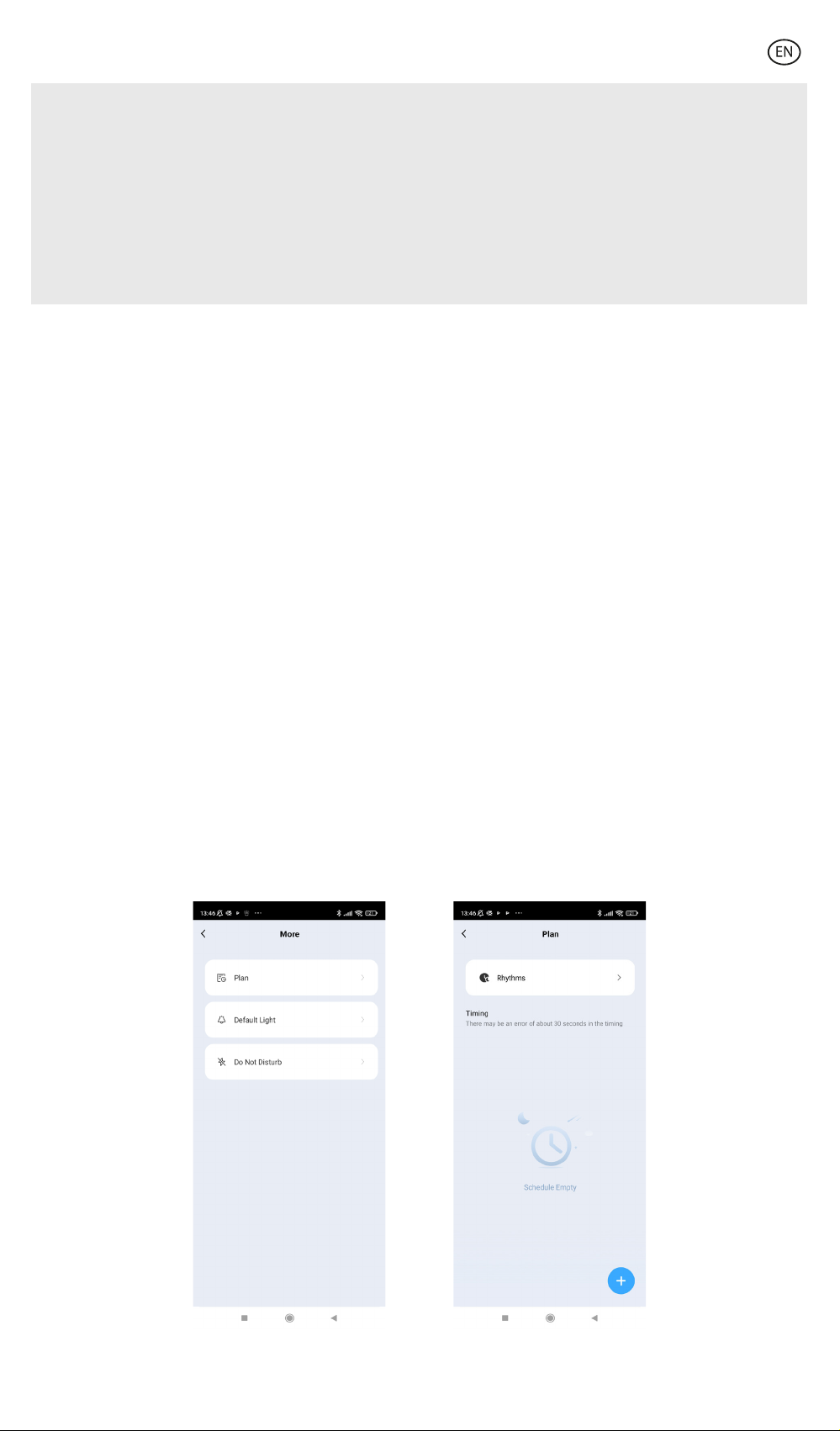
4. Only compatible with 2.4 GHZ WLAN, Android 4.1 and above and IOS 8.1 and above. Do
not use 5G WiFi.
5. The first connection should be made close to the router to ensure a faster connection.
6. When connecting multiple devices to the WiFi network, do not put them too close
together as this may cause signal interference.
4. Control your device
After successful configuration, the device will be displayed on the "Devices" page. Tap on
the device icon to control its operation.
Selection of whites
• Go to the first tab on the main screen and tap on “White”. From here, you can select the
CCT white light you are looking for. Simply move your finger around the colour circle.
• You can also adjust the brightness from 1 to 100% using the bar at the bottom of the
screen.
• You will also be able to configure the synchronisation with your circadian rhythm.
• Circadian rhythms are all the physical and mental changes that respond to the light and
darkness present during the course of a day. Synchronising your lighting with your
biorhythms can help improve your quality of life, reduce stress and increase productivity.
Circadian Rhythm
• To set it, go to the bottom of the screen and click on the power button. Then click on the
button to the right.
• Next, click on "Plan" and then on "Rythms" to access the settings screen.

• Select the "Custom" option to manually adjust the lighting for each time of the day. Slide
your finger across the circle to modify the time of each moment of the day. If you want
to change the brightness and temperature, click on each of the icons representing them.
• Otherwise, the default option "Presupposition " will set the preset hours and lighting. In
this case, you will not be able to modify the already programmed lighting and time
settings.
Sleep
• From the "Plan" screen, click on the "+" button at the bottom right of the screen.
• By accessing the "Sleep" tab, you can set the switch-o time of the light. From the same
tab, you can access the "Execution cycle" option to determine if this action should be
carried out only once ("Once"), every day ("Everyday") or the days of the week you
choose ("Custom").
• Slide your finger along the bar to change the duration of the light switch-o. The
intensity of the light will decrease until it switches o completely at the desired time.
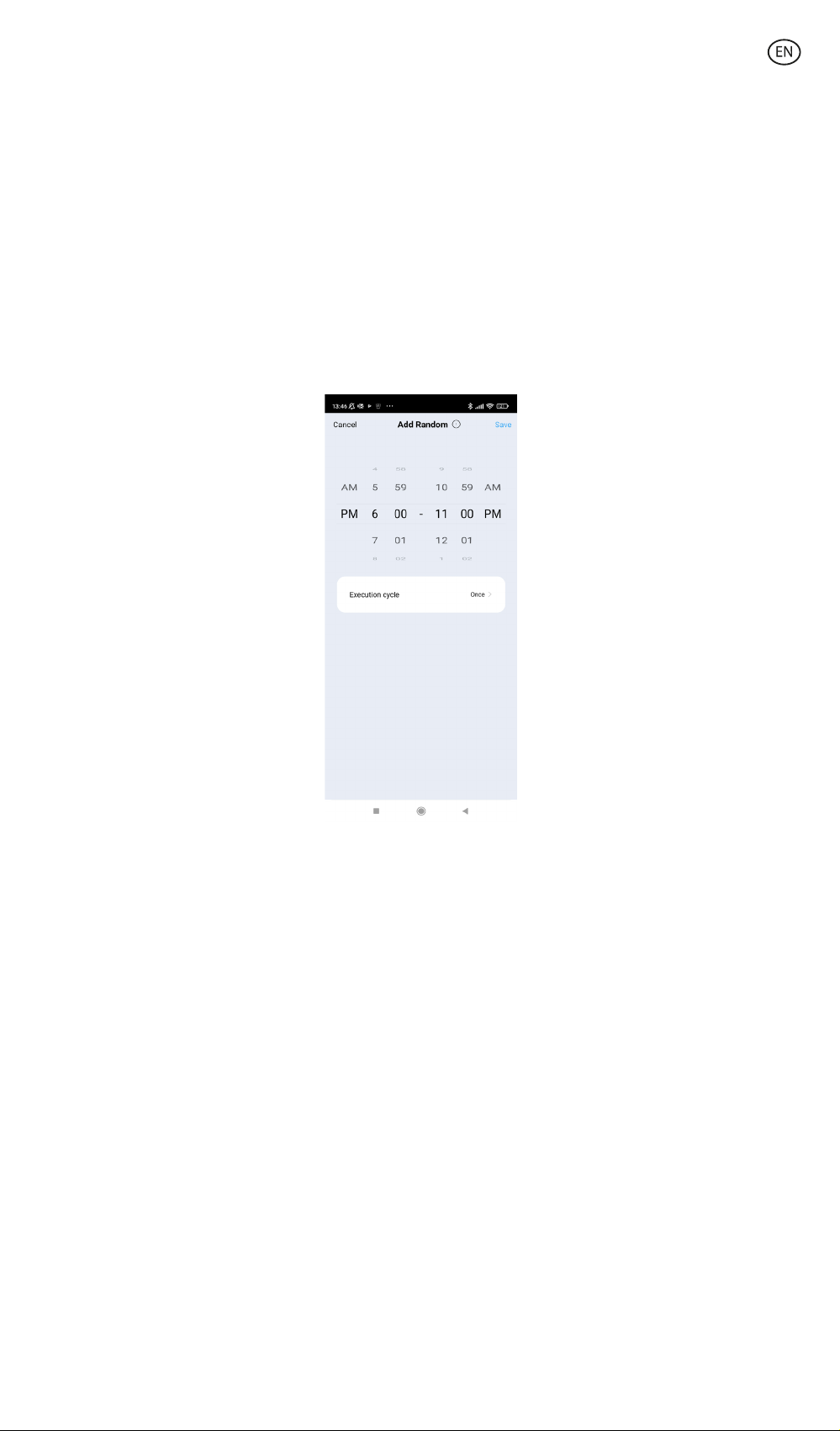
Alarm clock
• From the same menu you can set the switch-on time. You can also change the duration
for which the light is switched on, which will help you to wake up naturally by gradually
increasing the intensity of the light.
Holidays
• From the same menu you can access the "Random" security function that will allow you
to program the time when the light bulb will switch on and o, simulating your presence.
Scene modes
• To activate scene modes, you will need to tap on the “Scene” tab on the home screen,
located at the top of the screen.
• From here, you can choose between the dierent scene modes provided by the App.
Program the hours of light
• Through the app you can also program the hours when the bulb is switched on and o.
Click on the clock icon and choose the time and weekly slots, as well as the notification
system you need to control your bulb.
5. Voice Assistants
• To set up your voice assistants through the app, you will need to tap on the top right
corner and then tap on the “Edit” icon.
• From here you can permit access to third parties to control the bulb, such as Alexa and
Google Home.
• You can adjust the brightness, change the colour, or simply turn the light on and o with
just a few words.

6. Device settings
• The App also allows you to configure other features of the bulb.
• To manage these other features, you will need to access the upper right corner and tap
on the "Edit" icon.
7. More about the App
You can adjust the dierent functions from the menu button at the top right corner of the
App.
1. The device name can be changed as desired.
2. Device information.
3. Tap-to-Run and Automation allows you to check the Intelligent Automation to which your device is linked.
4. Supported third-party control provides information on how to connect your device with Amazon Alexa,
Google Assistant.
5. Disconnection notice: allows you to alert yourself when your device is oine.
6. Create“Group” to control another smart device at the same time.
7. FAQ & Feedback allows users to report issues and obtain assistance.
8. Add to Home Screen allows you to add the smart device to your smartphone's home screen.
9. Check the network of the device to check the status of the network connection.
10. Firmware information allows you to check the software or install updates on the device.
11. Restore factory settings: Allows you to reset the factory settings of the smart device.
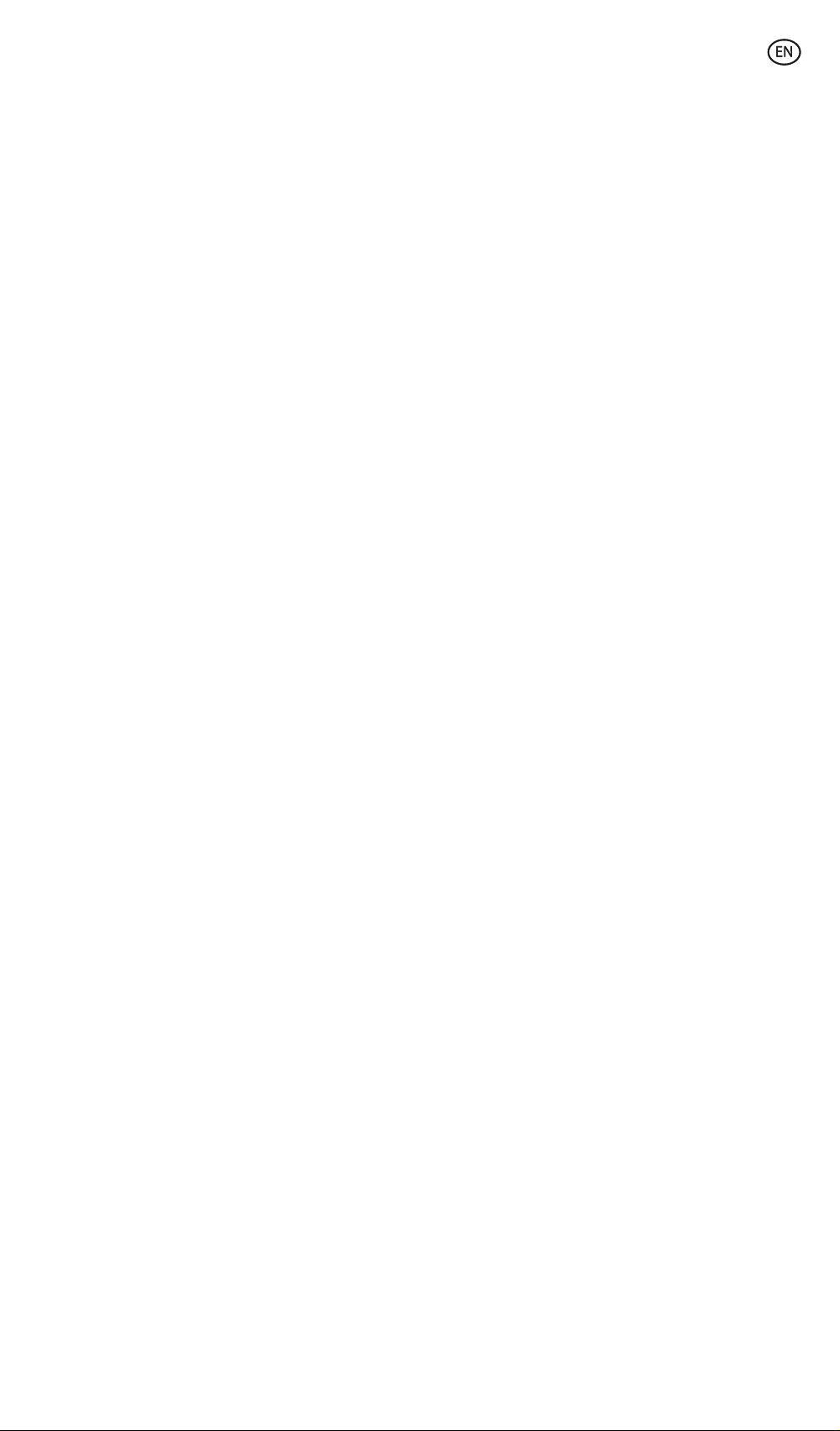
Maintenance recommendations
• Regularly clean the product with a dry cloth.
• The product must be disconnected or switched o when cleaned.
• Keep the connectors and/ or ports free from dust, lint, etc. to prevent improper
connections.
• Avoid breaking the device. Do not put objects over it or bend it too strong.
• If the product includes a cable do not bend it too strong and do not pull from it to
unplug the product.
• Do not wet the product.
• Keep it always in a dry place, away from humidity.
• When not using the product, store it in a place free from dust, dirt, lint, liquids, etc.
• If water enters the product interior, unplug it immediately from any attached power
source or device it is connected to.
• Avoid dropping or hitting the product. That might damage it.
• Do not use the product for anything other than its intended use.
• Please recycle the product in accordance with local environmental laws and regulations.
Safety information
Please read the following instructions before using the device for the first time:
• When you use device keep it away from heat sources (fire) and from humidity sources
(water and other liquids).
• Do not use the product if it is wet or damaged.
• Do not use the product with wet hands.
• Do not leave the product in contact with flammable materials.
• Do not expose the product to high temperatures (for example: inside a car during hot
weather).
• Do not throw the product into fire.
• Keep the product away from children.
• Disconnect or switch o the product if you are not going to use it for a long period of
time.
• Do not use the product if you perceive any visible defects.
• Do not attempt to open or puncture the product. You might damage it.
• Do not use the product with incompatible devices.
• Do not disassemble or modify the product. These actions will invalidate the Warranty.
Legal Note
Hereby, Atlantis Internacional S.L. declares that this product is in compliance with the
essential requirements and other relevant provisions of Directive 2014/53/EC. The features
and functions described in this manual are based on tests made by Atlantis Internacional
S.L. It is the user’s responsibility to examine and verify the product after its purchase.
Atlantis Internacional S.L. is not responsible and will never be liable for any personal loss
or injury, economical loss, material loss or any damage due to misuse, abuse or improper
installation of the product. Atlantis Internacional S.L. is not responsible and will never be
liable for any function, communication and connection failure between the product and
Bluetooth enabled devices.
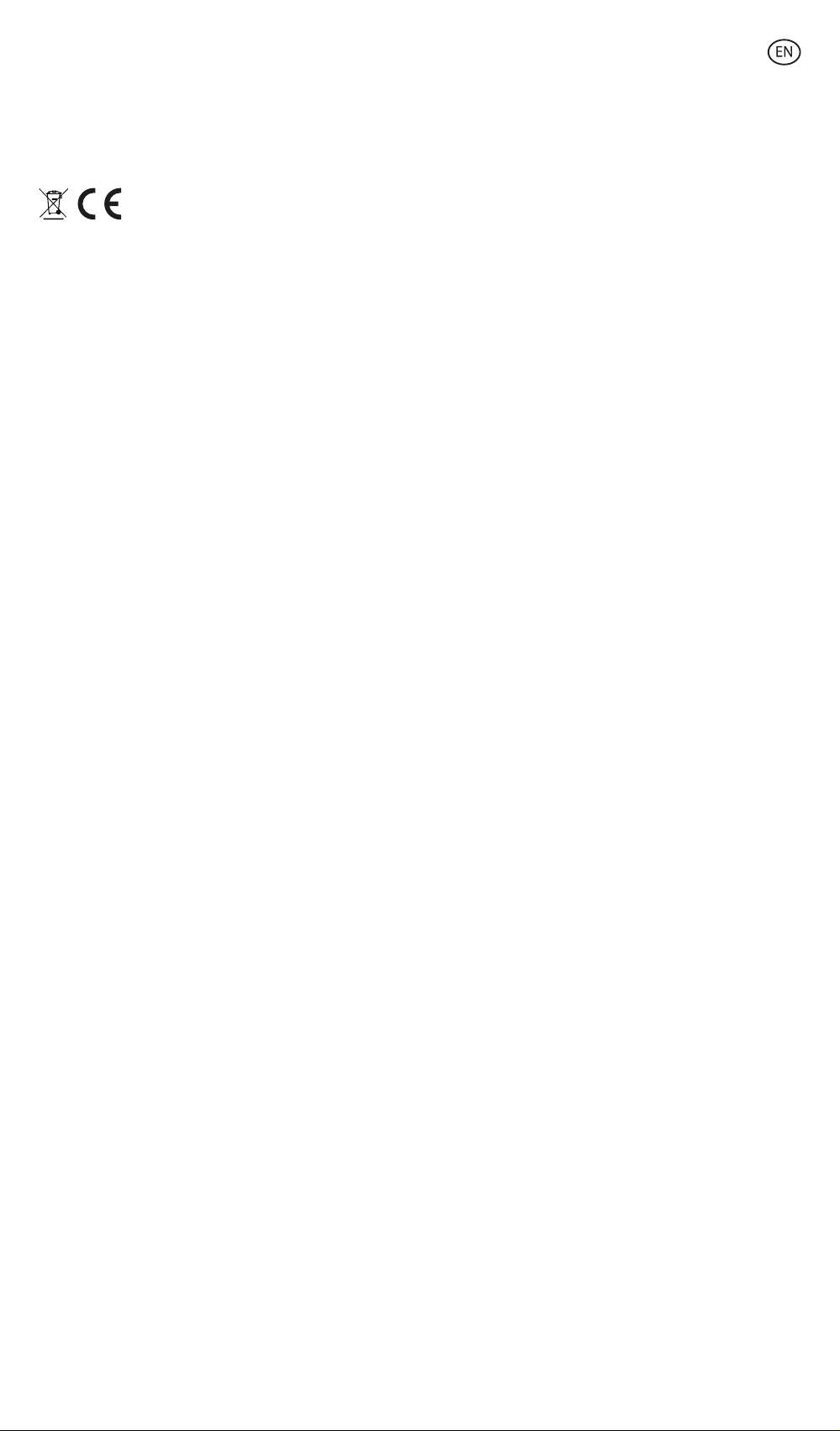
Electronic and electrical devices disposal
This symbol indicates that electrical and electronic equipment is to be collected separately.
• This product is designated for separate collection at an appropriate collection point. Do
not dispose of as household waste.
• If the equipment uses batteries, they must be removed from the equipment and disposed
in an appropriate collection center. If the batteries cannot be removed, do not attempt to
do it yourself since it must be done by a qualified professional.
• Separate collection and recycling helps conserve natural resources and prevent negative
consequences for human health and the environment that might result from incorrect
disposal.
• The final price of this product includes the cost necessary for the correct environmental
management of the generated waste.
• For more information, contact the retailer or the local authorities in charge of waste
management.
Warranty: The 3-year warranty does not apply to products with consumable parts or parts
subject to wear, except for defects in materials or manufacturing.
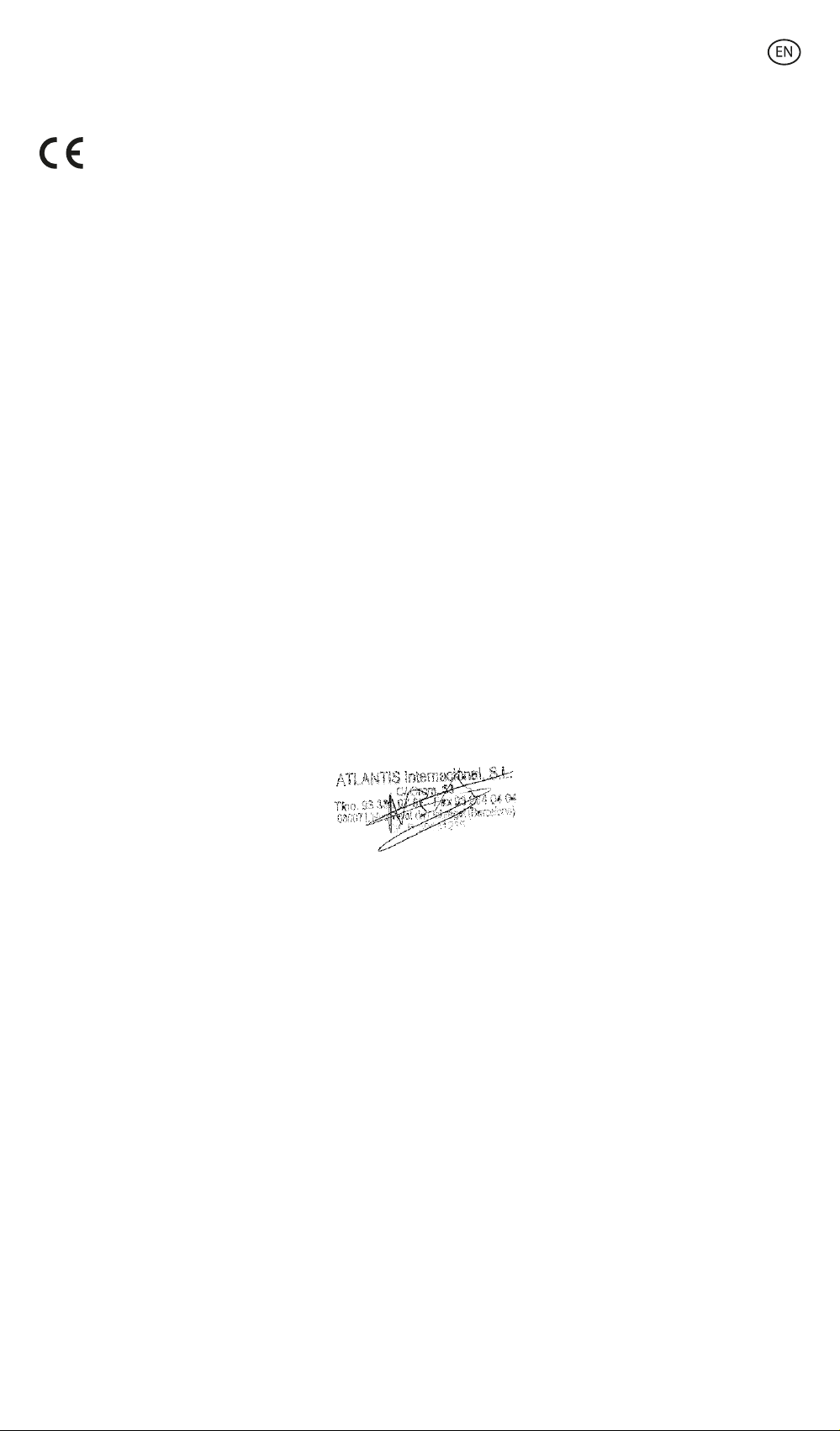
CE Declaration of Conformity
We hereby declare that the product (s) listed below satisfies the provision for CE-marking
according to the following European directive(s):
EN 62560:2012+A1:2015 +A11:2019
EN 50663:2017
EN 62479:2010
EN 301 489-1 V2.2.3(2019-11)
EN 301 489-17 V3.2.4(2020-09)
EN IEC 55015:2019+A11:2020
EN 61547:2009
EN IEC 61000-3-2:2019+A1:2021
EN 61000-3-3:2013+A1:2019+A2:2021
EN 300 328 V2.2.2 (2019-07)
Article: BXBULB6021
EAN: 8427542125879
Features: 220-240V, 50/60Hz
Manufacturer:
ATLANTIS INTERNACIONAL, S.L.
Address:
Carrer del Crom, 53, 08907 L'Hospitalet de Llobregat, Barcelona (Spain)
Place and date of the declaration:
L’Hospitalet de Llobregat, September, 1st 2022
Nico Broder
General Manager

SMARTLED
BOMBILLA INTELIGENTE LED
Manual de usuario
BXBULB6021
Especificaciones técnicas
Base: E27
Tipo: A60
Potencia: 9W
Equivalencia: 60W
Flujo luminoso: 806 lm
Color: CCT (Blanco cálido + Blanco frío)
Temperatura: 3000K – 6500K
Vida útil: 15.000h
Ángulo de haz de luz: 220º
CRI: RA≥80
Voltaje: 220-240 V/50-60 HZ
Conexión: Bluetooth + WiFi
Asistente de voz: Amazon Echo y Google Home
App: TuyaSmart y Smart Life
Contenido
1 x Bombilla
1 x Manual de usuario
1. Descargue la aplicación
• Para descargar la aplicación, escanee el código QR.
• También puede buscar la aplicación en App Store o en Google Play.
2. Registro
1. Si no tiene cuenta en la App, regístrese e inicie sesión con el código de verificación.
2. Introduzca el correo electrónico y pulse en “Obtener código de verificación”. Introduzca
el código de verificación que habrá recibido en su correo electrónico.
3. Establezca la contraseña y pulse “Finalizado” para completar el registro.

3. Añadir dispositivo
1. Primero, active el Bluetooth y el WiFi del teléfono.
2. Abra la aplicación y pulse “Agregar dispositivo” o “+” en la esquina superior derecha.
3. Seleccione su dispositivo inteligente de la lista de dispositivos o use el escaneo
automático para encontrarlo directamente.
4. Encienda el dispositivo y espere hasta que parpadee confirmando y seleccionando el
tipo de parpadeo.
* Si el dispositivo no parpadea, reinicie siguiendo los pasos detallados en la App: con el
dispositivo apagado, encienda, apague, encienda, apague y encienda de nuevo y la luz
parpadeará. Para que este proceso funcione, hágalo en menos de 10 segundos. Confirme
y seleccione el tipo de parpadeo.
5. A continuación, seleccione la red WiFi 2.4 GHz, añada la contraseña del router y espere
mientras la app encuentra el dispositivo. Una vez se haya añadido, haga clic en
“Finalizado”.
Nota
1. Para una correcta sincronización con el móvil, es necesario aceptar todos los accesos que
la app solicite.
2. Para realizar la primera conexión, es necesario estar conectado a una red Wifi. Asegúrese
de que la luz parpadea rápidamente y de que la contraseña que ha introducido del WiFi
es correcta. (El proceso de conexión puede llevar varios minutos, por favor, tenga
paciencia).
3. Tras la primera conexión, podrá utilizar un WiFi nuevo o los datos del móvil para controlar
el dispositivo en cualquier momento y desde cualquier lugar.
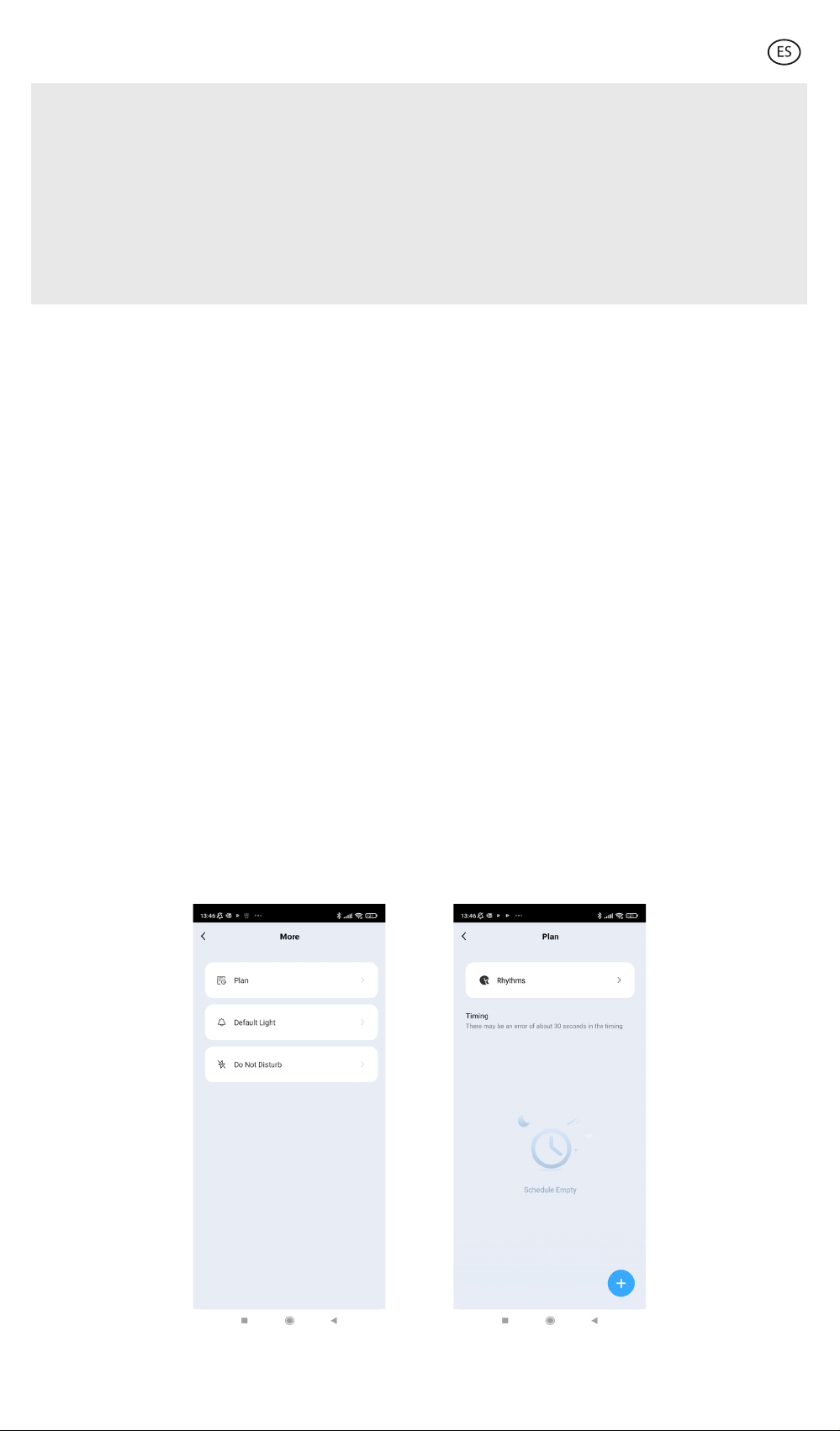
4. Solo es compatible con WLAN de 2,4 GHZ, Android 4.1 y superior y IOS 8.1 y superior. No
utilice WiFi 5G.
5. La primera conexión deberá realizarla cerca del router para asegurar una conexión más
rápida.
6. Cuando conecte varios dispositivos a la red WiFi, no los ponga demasiado cerca porque
podría provocar una interferencia en la señal.
4. Control del dispositivo
Después de configurar correctamente el dispositivo, éste se mostrará en la página de
“Dispositivos”. Haga clic en el icono del dispositivo para controlar su funcionamiento.
Selección de blancos
• Acceda al control de la bombilla haciendo clic sobre el dispositivo correspondiente de la
lista. A partir de aquí, podrá seleccionar la luz blanca CCT que estaba buscando. Basta
con mover el dedo por el círculo cromático.
• Además, también podrá ajustar el brillo de 1 a 100% en la barra que encontrará en la
parte inferior de la pantalla.
• También podrá determinar la sincronización con su ritmo circadiano.
• Los ritmos circadianos son todos los cambios físicos y mentales que responden a la luz y
la oscuridad presentes durante el transcurso de un día. La sincronización de la
iluminación con sus biorritmos puede ayudar a mejorar su calidad de vida, reducir el
estrés y aumentar la productividad.
Ritmo circadiano
• Para su configuración, diríjase a la parte inferior de la pantalla y haga clic sobre el botón
de encendido. Después haga clic sobre el botón a su derecha.
• A continuación, haga clic en “Plan” y, posteriormente, en “Rythms” para acceder a la
pantalla de ajustes.
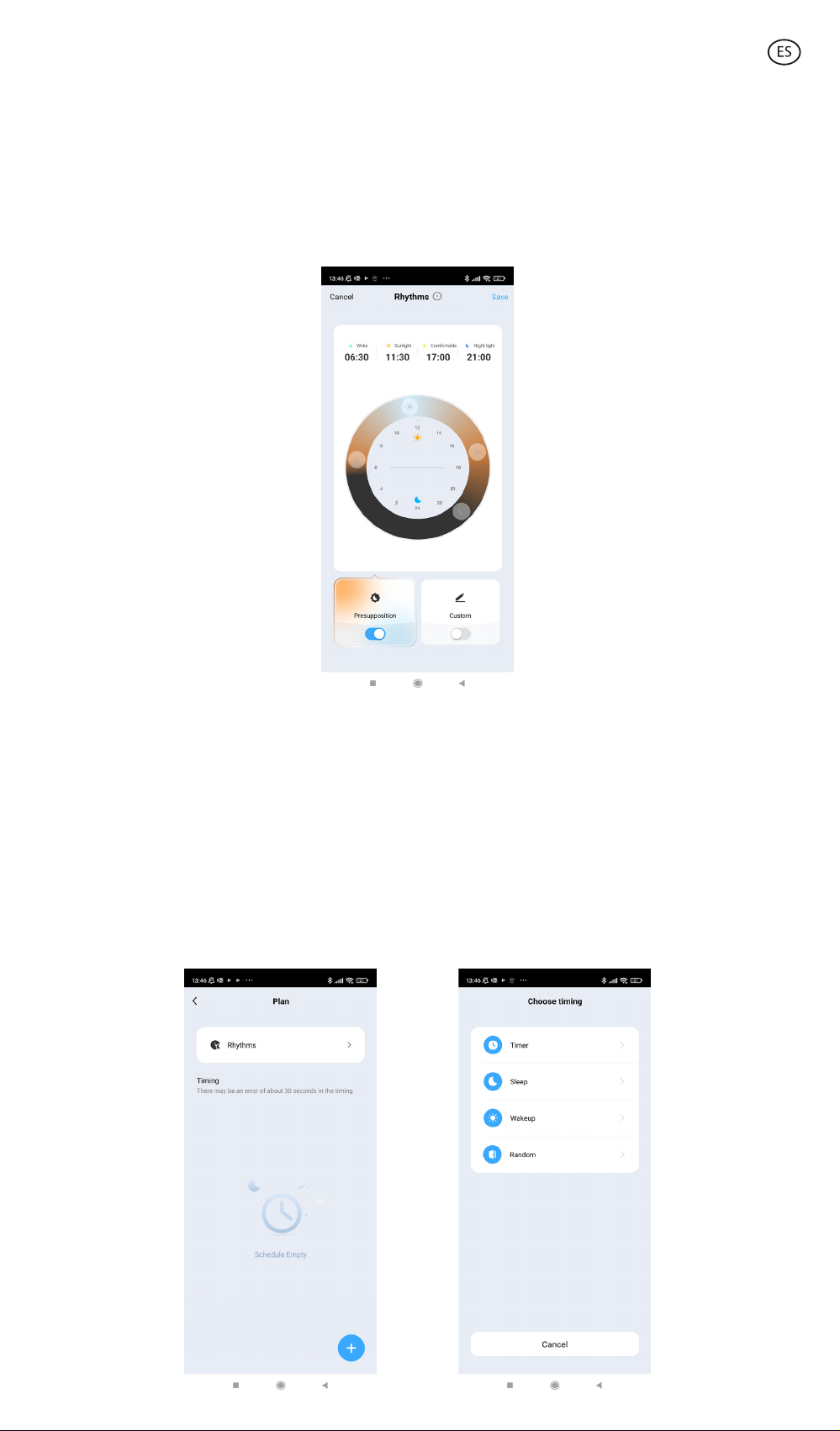
• Seleccione la opción “Custom” para ajustar manualmente la iluminación para cada
momento del día. Deslice su dedo por el círculo para cambiar la hora de los cuatro
momentos del día. Si quiere modificar el brillo y la temperatura, haga clic sobre cada
uno de los iconos que los representan.
• En caso contrario, la opción predeterminada “Presupposition” establecerá las horas y la
iluminación por defecto. En ese caso, no podrá modificar los ajustes de iluminación ni la
hora ya programados.
Sueño
• Desde la pantalla “Plan”, haga clic sobre el botón “+” situado en la parte inferior derecha
de la pantalla.
• Accediendo a la pestaña “Sleep” podrá establecer la hora de apagado de la luz. Desde la
misma pestaña, puede acceder a la opción “Execution cycle” para seleccionar que esta
acción se realice solo una vez (“Once”), cada día (“Everyday”) o los días de la semana
que escoja (“Custom”).
• Deslice el dedo por la barra para modificar la duración del apagado de la luz. La
intensidad de la luz irá disminuyendo hasta apagarse por completo en el tiempo que
usted desee.
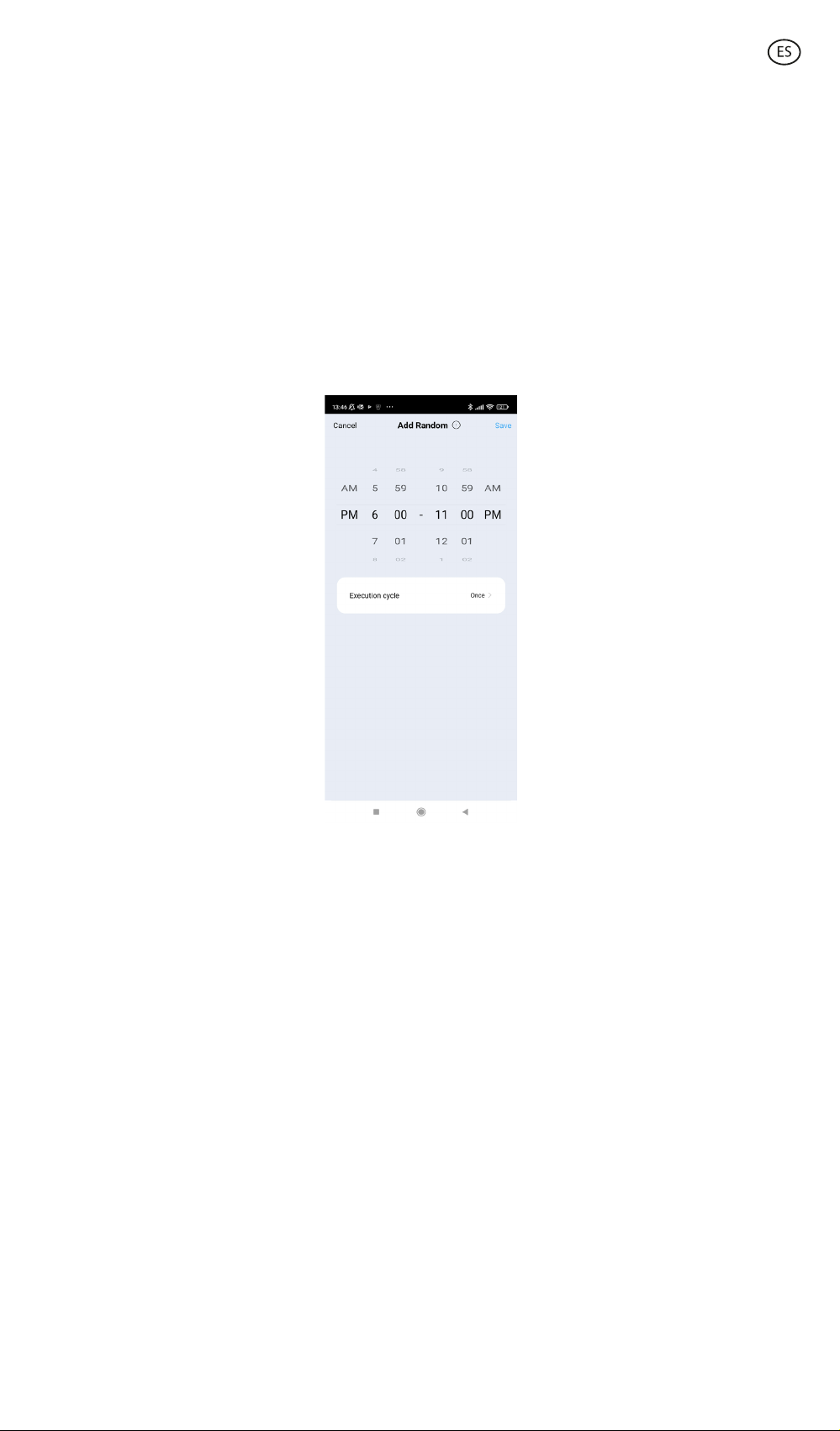
Despertador
• Desde el mismo menú podrá regular la hora de encendido. También podrá modificar la
duración de encendido de la luz, que le ayudará a despertarse de manera natural
aumentando la intensidad de la luz gradualmente.
Vacaciones
• Desde el mismo menú puede acceder a la función de seguridad “Random” que le
permitirá programar la hora de encendido y apagado de la bombilla simulando su
presencia.
Modos escena
• Para activar los modos escena, deberá hacer clic en la pestaña “Scene” de la pantalla
inicial, situada en la parte posterior de la pantalla.
• Desde aquí, podrá escoger entre los diferentes modos de escena que la App propone.
Programación horas de luz
• A través de la app también podrá programar las horas de encendido y apagado de la
bombilla. Haga clic en el icono del reloj y escoge las franjas horarias y semanales, y el
sistema de avisos que necesita para controlar su bombilla.
5. Asistentes de voz
• Para configurar sus asistentes de voz a través de la app, deberá hacer clic en el extremo
superior derecho y hacer clic en el icono “Editar”.
• Desde aquí podrá dar acceso a terceros para llevar el control de la bombilla, como son
Alexa y Google Home.
• Podrá ajustar el brillo, cambiar de color o simplemente apagar o encender la luz con unas
simples palabras.
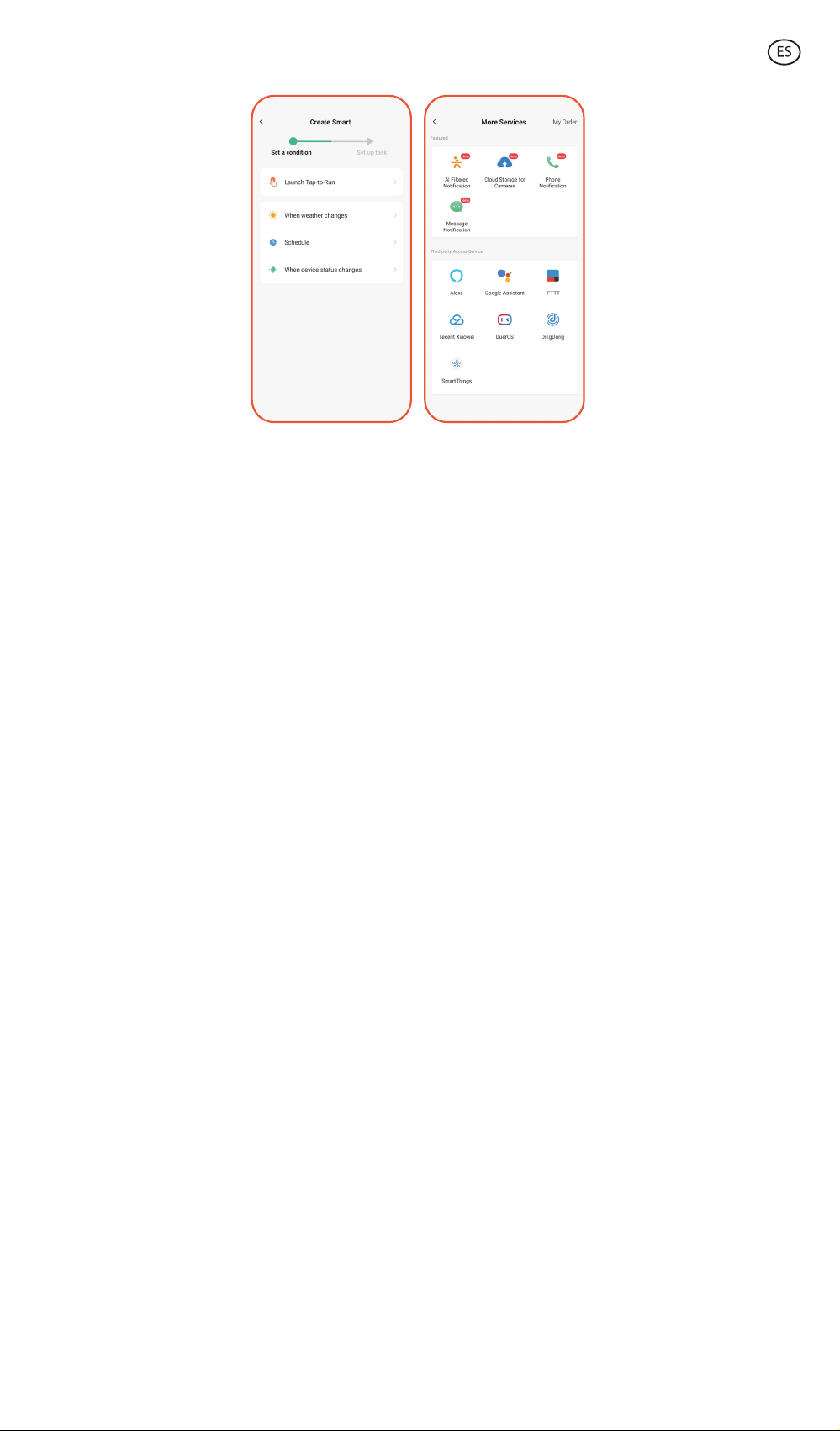
6. Ajustes del dispositivo
• La App también permite configurar otros aspectos de la bombilla.
• Para realizar estos ajustes, deberá acceder al extremo superior derecho y hacer clic en el
icono “Editar”.
7. Más sobre la App
Desde el botón de menú situado en la parte superior derecha de la App se pueden ajustar
diferentes funciones.
1. El nombre del dispositivo se puede cambiar como se desee.
2. Información del dispositivo.
3. Tap-to-Run y Automatización permite comprobar la Automatización Inteligente con la
que su dispositivo está vinculado.
4. Control de terceros compatible proporciona información sobre cómo conectar su
dispositivo con Amazon Alexa, Google Assistant.
5. Notificación de desconexión: le permite alertar a sí mismo cuando su dispositivo está
fuera de línea.
6. Crear “Grupo” para controlar otro dispositivo inteligente al mismo tiempo.
7. FAQ & Feedback permite a los usuarios reportar problemas y obtener ayuda.
8. Añadir a la pantalla de inicio que permite añadir el dispositivo inteligente a la pantalla de
inicio de su smartphone.
9. Comprobar la red del dispositivo para comprobar el estado de la conexión de red.
10. Información del Firmware permite comprobar el software o instalar actualizaciones en
el dispositivo.
11. Restaurar valores de fábrica: permite restablecer la configuración de fábrica del
dispositivo inteligente.

Recomendaciones de mantenimiento
• Limpie regularmente el producto con un paño seco.
• El producto debe estar desconectado o apagado cuando se limpie.
• Mantenga los puertos y conectores del producto limpios de polvo, suciedades, etc., para
asegurar una correcta conexión.
• Evite roturas en el producto. No le coloque objetos encima ni lo doble con exceso de fuerza.
• Si el producto tiene un cable, no lo doble y no lo estire con exceso de fuerza para no
dañarlo.
• No moje, ni sumerge el producto.
• Mantenga el producto siempre en un lugar seco y lejos de la humedad.
• Cuando no utilice el producto, guárdelo en un lugar limpio y seco, lejos de la humedad y de
la suciedad.
• Si entra agua en el producto, desconéctelo inmediatamente de cualquier fuente de energía
o dispositivo a la que esté conectado.
• Evite golpes y caídas que puedan dañar el producto.
• No utilice el producto para otro uso del para que fue diseñado.
• Recicle el producto de acuerdo con las normas y regulaciones ambientales locales.
Información de seguridad
Antes de su uso inicial lea las siguientes instrucciones atentamente:
• Mantenga el producto alejado de una fuente de calor (fuego) y de humedad (agua y otros
líquidos).
• No utilice el producto si está mojado o dañado.
• No utilice el producto con las manos mojadas.
• No deje el producto en contacto con materiales inflamables.
• No exponga el producto a altas temperaturas (por ejemplo: dentro de un coche durante un
clima caliente).
• No tire el producto al fuego.
• Mantenga el producto fuera del alcance de los niños.
• Desconecte el producto si no lo va a utilizar.
• No use el producto si aprecia defectos visibles.
• No abra, ni perfore, ni de golpes al producto. Podría causar daños.
• No use el producto con dispositivos u objetos incompatibles.
• No desmonte ni modifique el producto. Estas acciones invalidan la garantía.
Nota Legal
Por medio de la presente Atlantis Internacional, S.L, declara que este producto cumple con
los requisitos esenciales y cualesquiera otras disposiciones aplicables o exigibles de la
Directiva 2014/53/CE. Las funciones y características descritas en este manual se basan en
pruebas realizadas por Atlantis Internacional S.L. El usuario es responsable de examinar y
verificar el producto al adquirirlo. Atlantis Internacional S.L. declina toda responsabilidad
por cualquier daño personal, material, económico, así como cualquier daño en su
dispositivo, debido a un mal uso, abuso o instalación inapropiada del producto. Atlantis
Internacional S.L. declina toda responsabilidad por fallos en el funcionamiento,
comunicación o conexión entre el producto y el dispositivo habilitado con Bluetooth.

Desecho de equipos eléctricos y electrónicos
Este símbolo indica que los equipos eléctricos y electrónicos deben ser desechados por
separado.
• Este producto se ha diseñado para desecharlo por separado en un punto de recogida de
residuos adecuado. No lo deposite con la basura doméstica.
• Si el equipo funciona con baterías, estas deben extraerse y depositarse en un punto de
recogida selectiva de este tipo de residuos. Si las baterías no son extraíbles, no las intente
extraer, ya que lo debe hacer un profesional cualificado.
• Desechar y reciclar por separado ayuda a conservar los recursos naturales y previenen las
consecuencias dañinas para la salud humana y el entorno que podrían surgir a causa de un
desecho incorrecto.
• El precio final de este producto incluye el coste de la gestión ambiental necesaria para el
correcto tratamiento de los residuos generados.
• Para obtener más información, puede ponerse en contacto con el vendedor o con las
autoridades locales encargadas de la gestión de residuos.
Garantía: La garantía de 3 años no es aplicable a productos con piezas consumibles o
sujetas a desgaste, salvo defecto en los materiales o en la fabricación.

Declaración de Conformidad CE
Certificamos que el producto descrito a continuación es conforme con el marcado CE y la
directiva RED, de acuerdo con las siguientes normas europeas:
EN 62560:2012+A1:2015 +A11:2019
EN 50663:2017
EN 62479:2010
EN 301 489-1 V2.2.3(2019-11)
EN 301 489-17 V3.2.4(2020-09)
EN IEC 55015:2019+A11:2020
EN 61547:2009
EN IEC 61000-3-2:2019+A1:2021
EN 61000-3-3:2013+A1:2019+A2:2021
EN 300 328 V2.2.2 (2019-07)
Artículo: BXBULB6021
EAN: 8427542125879
Características Técnicas: 220-240V, 50/60Hz
Fabricante:
ATLANTIS INTERNACIONAL, S.L.
Dirección:
Carrer del Crom, 53, 08907 L'Hospitalet de Llobregat, Barcelona (Spain)
Lugar y fecha de declaración:
L’Hospitalet de Llobregat, 1 de Septiembre 2022
Nico Broder
General Manager
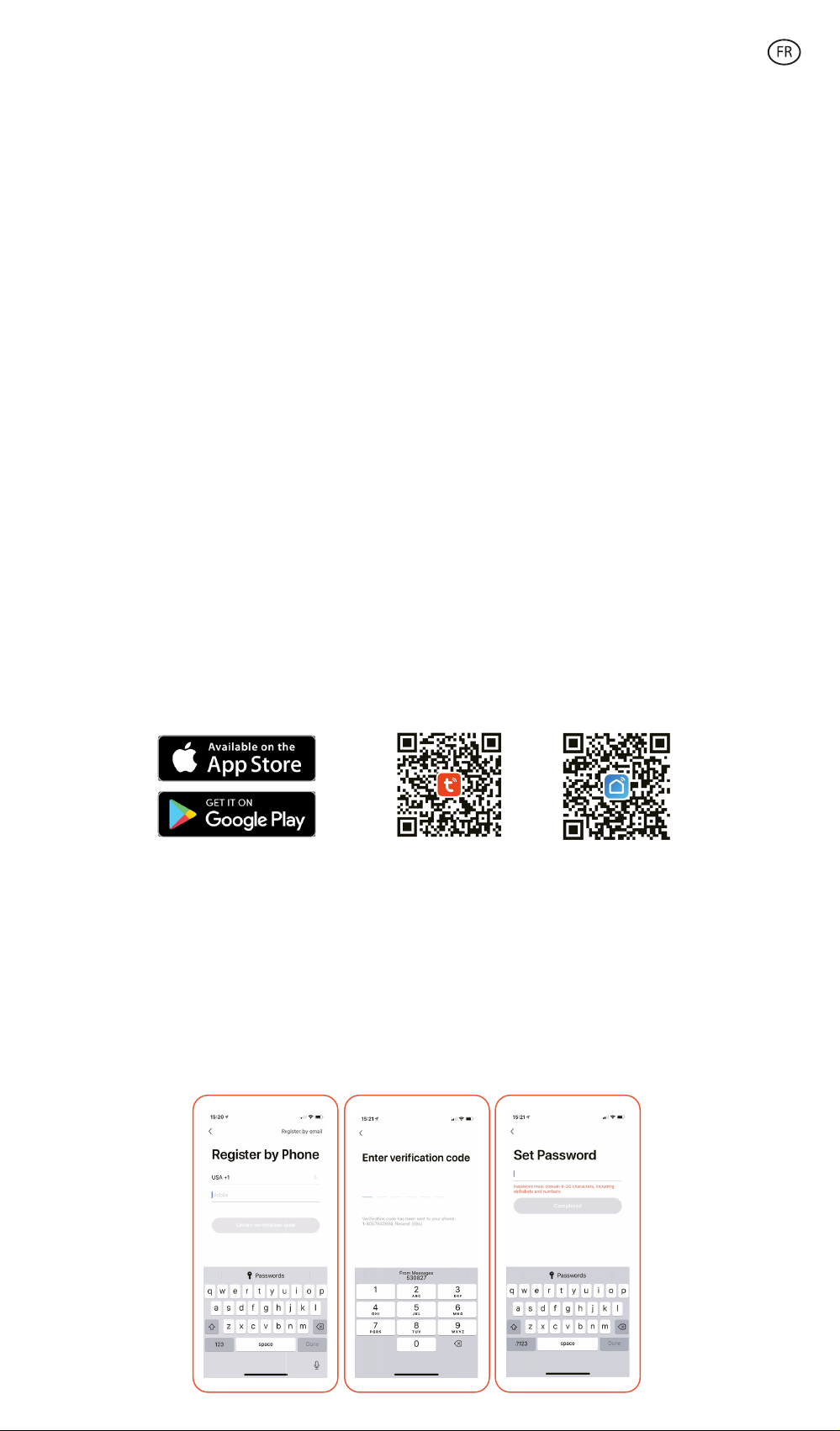
SMARTLED
AMPOULE INTELLIGENTE LED
Manuel utilisateur
BXBULB6021
Informations techniques
Base: E27
Type: A60
Puissance: 9W
Équivalence: 60W
Flux lumineux: 806 lm
Couleur: CCT (Blanc chaud + Blanc froid)
Température: 3000K – 6500K
Vie utile: 15 000h
Angle de faisceau lumineux: 220º
IRC: RA≥80
Tension: 220-240 V/50-60 HZ
Connexion: Bluetooth + WiFi
Assistant vocal: Amazon Echo et Google Home
App: TuyaSmart et Smart Life
Contenu de l’emballage
1 x Ampoule
1 x Manuel utilisateur
1. Téléchargez l'appli
• Pour télécharger l'application, scannez le code QR.
• Vous pouvez également rechercher l'application dans l'App Store ou Google Play.
2. S'inscrire
1. Si vous n'avez pas de compte dans l'application, inscrivez-vous et connectez-vous avec
le code de vérification.
2. Saisissez votre adresse e-mail et cliquez sur « Obtenir le code de vérification ». Saisissez
le code de vérification que vous avez reçu dans votre boîte e-mail.
3. Définissez le mot de passe et cliquez sur « Terminé » pour terminer l'inscription.
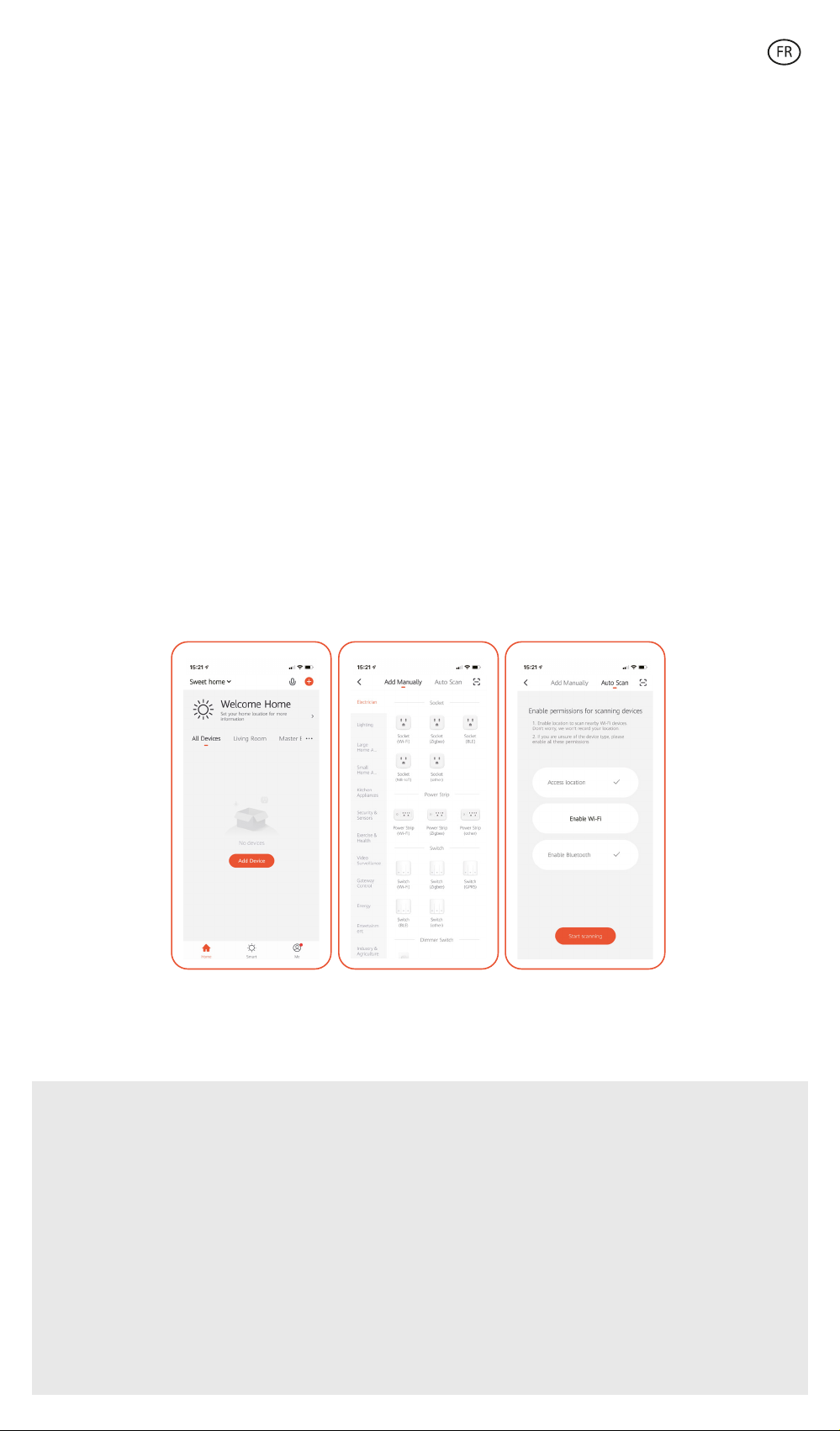
3. Ajouter votre appareil
1. En primer lieu, activez le Bluetooth et le WiFi sur votre téléphone.
2. Ouvrez l'application et appuyez sur « Ajouter un appareil » ou « + » dans le coin
supérieur droit.
3. Sélectionnez votre appareil intelligent dans la liste des appareils ou utilisez la recherche
automatique pour le trouver directement.
4. Allumez l'ampoule et attendez qu'il clignote en confirmant et en sélectionnant le type
de clignotement.
* Si l'ampoule ne clignote pas, redémarrez-la en suivant les étapes détaillées dans
l'application: avec l’ampoule éteinte, allumez, éteignez, allumez, éteignez, allumez,
éteignez, puis l’ampoule clignotera. Pour que cette procédure fonctionne, réalisez-la en
moins de 10 secondes. Confirmez et sélectionnez le type de clignotement.
5. Ensuite, sélectionnez le réseau WiFi 2.4 GHz, saisissez le mot de passe du routeur et
attendez que l'application trouve l'appareil. Après son ajout, cliquez sur « Terminé ».
Remarque
1. Pour une synchronisation correcte avec le téléphone mobile, il est nécessaire d’accepter
tous les accès demandés par l’application.
2. Pour eectuer la première connexion, vous devez être connecté à un réseau Wi-Fi.
Assurez-vous que le voyant clignote rapidement et que le mot de passe Wi-Fi que vous
avez saisi est correct. (Le processus de connexion peut prendre plusieurs minutes, veuillez
patienter).
3. Après la première connexion, vous pouvez utiliser un nouveau réseau Wi-Fi ou les
données du réseau mobile pour contrôler l’appareil à tout moment et depuis n’importe
quel emplacement.
Table of contents
Languages:
Other KSIX Home Lighting manuals
Popular Home Lighting manuals by other brands

SAFAVIEH COUTURE
SAFAVIEH COUTURE Gardiner CTL1035 manual
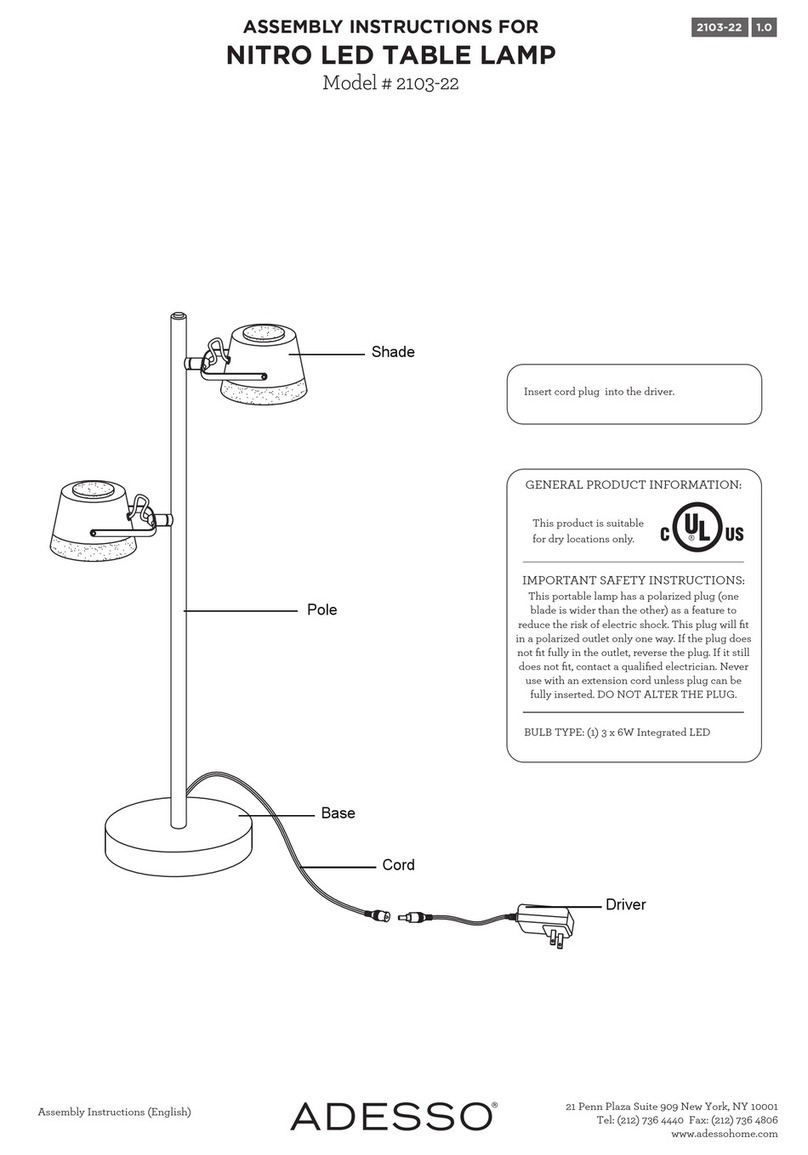
Adesso
Adesso Nitro 2103-22 Assembly instructions

HUDSON VALLEY LIGHTING
HUDSON VALLEY LIGHTING mitzi ALANA HL676202 quick start guide
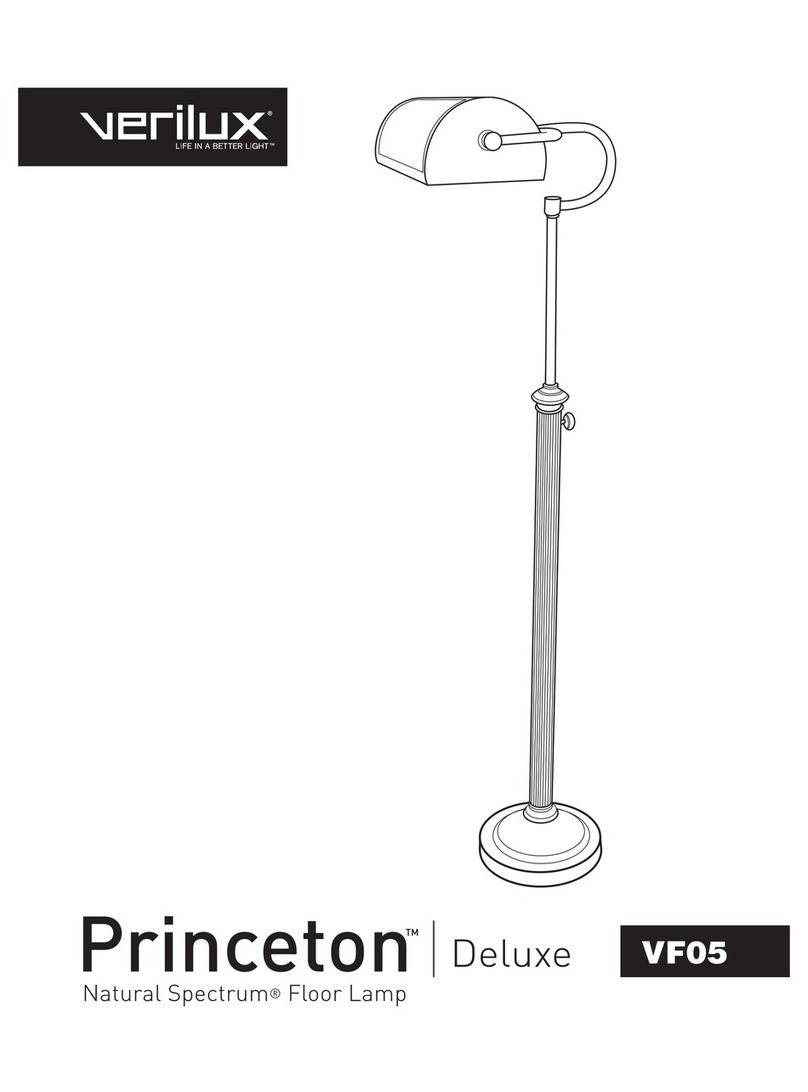
Verilux
Verilux VF05 owner's manual

IKEA
IKEA Strala manual

Star Lights
Star Lights SMART LIGHT 1000 Installation and operation manual