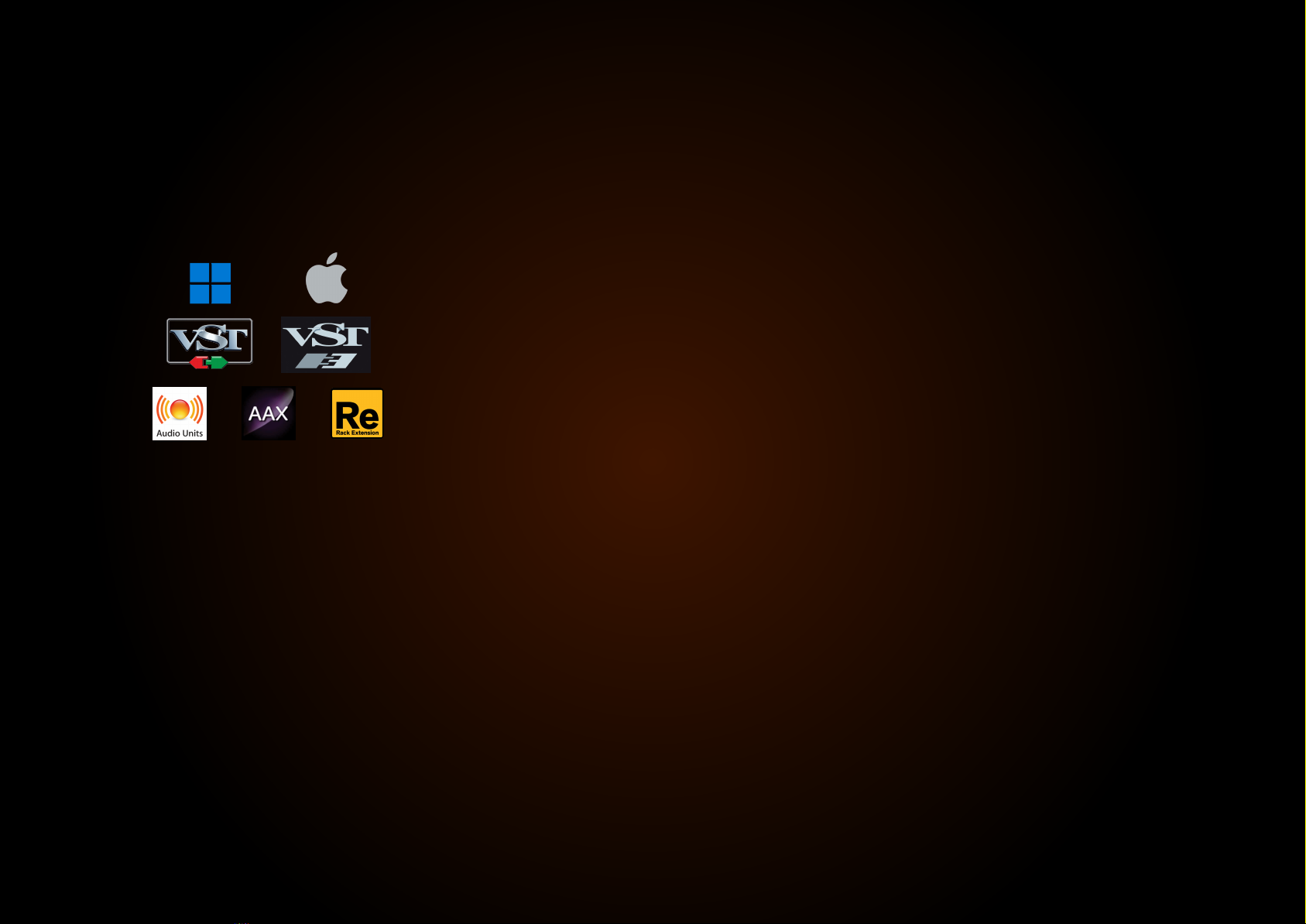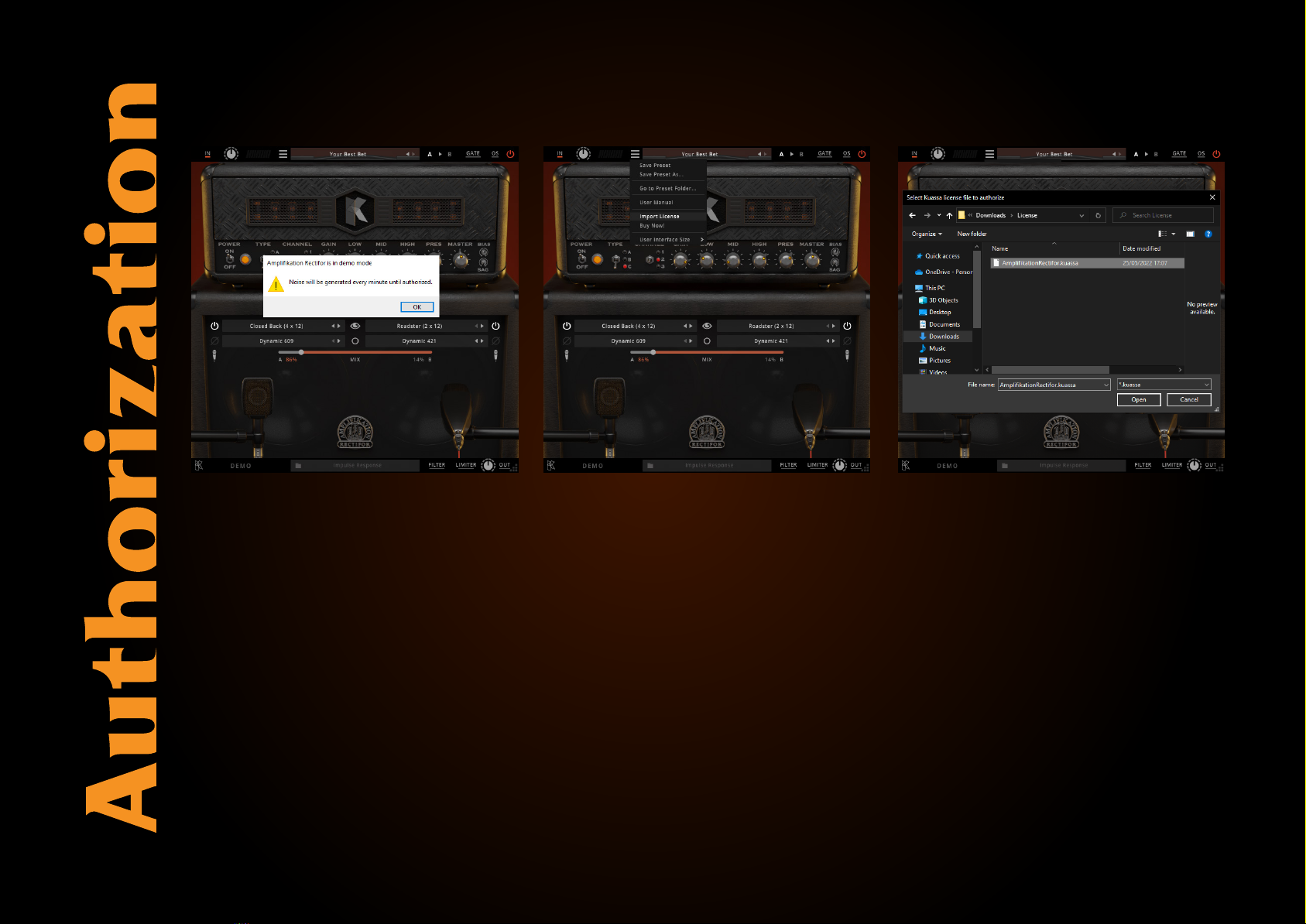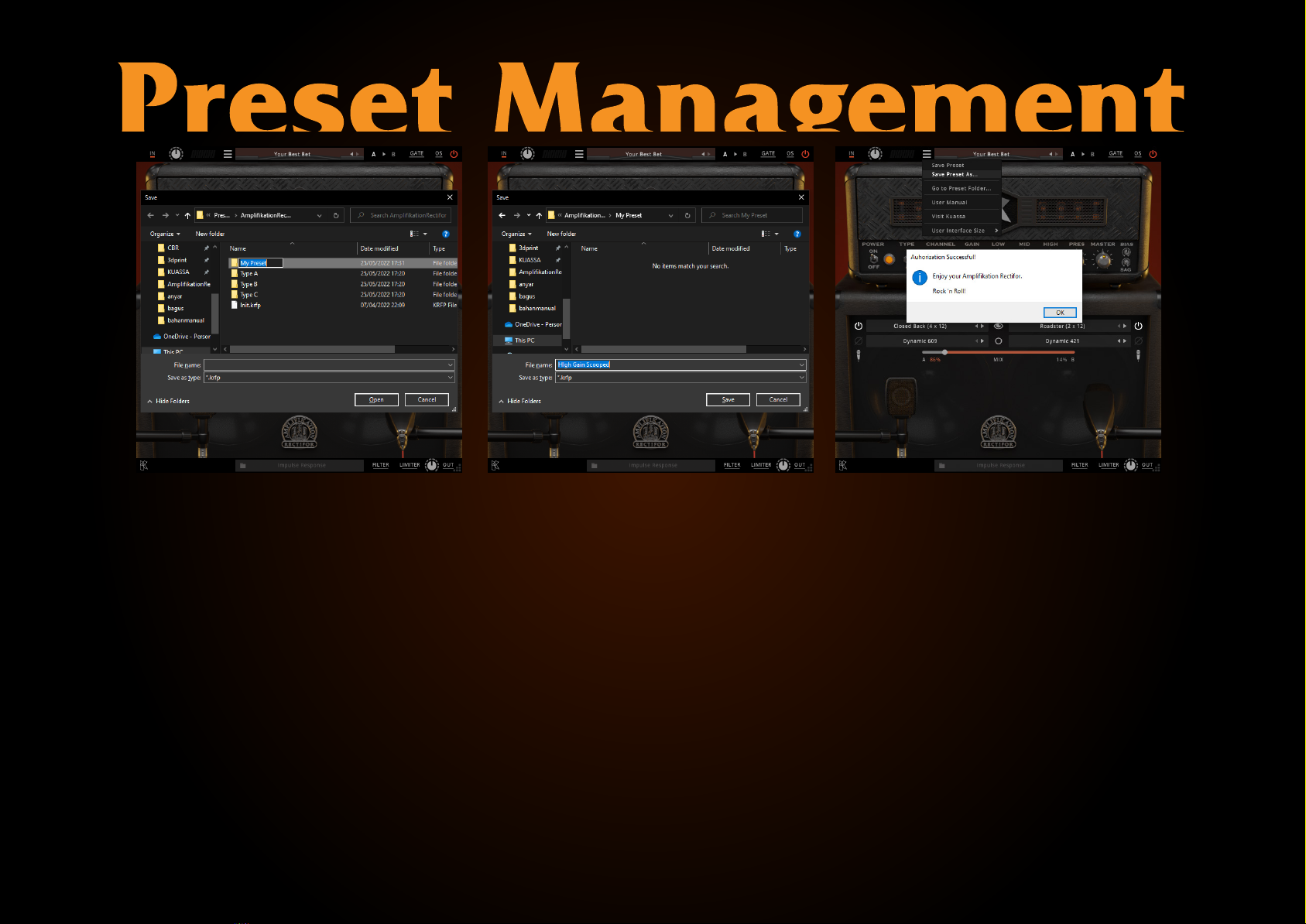Key Features:
Key Features :
• NEW! Resizable window.
• NEW! Many improvements for the user interface.
• Sag and Bias feature on the power amp section.
• Low pass and high pass filters.
• Five types of cabinets with impulse responses taken from genuine Mesa Boogie* cabinets.
• Seven types of workhorse mics: Shure SM57*, Sennheiser MD421*, Sennheiser MD441*,
Shure KSM 353*, Royer 121*, AKG C414*, Neumann TLM103*.
• Freely adjustable dual-miking configurations with mono or stereo configuration, just like
a real-life guitar recording session with mix option.
• Built-in Noise Gate and Limiter.
• Straightforward and easy to use interface.
• Supports up to 8x Oversampling.
System Requirements
*Disclaimer :
All trademarks are the property of their respective owners which are in no way associated or affiliated with Kuassa. The manufacturer names and model designations are used solely to
identify the products whose tonal and sound characteristics were studied during development.
Windows:
Windows 7 or Later (64 bit)
Core2 Duo, or AMD Phenom ii X4 or better (latest Intel i3,
AMD A4, or better is recommended) with 4GB minimum RAM
VST or VST3 compatible host/DAW
Pro Tools 11 or later for AAX format
Propellerhead Reason 10.1 or later for Rack Extension format
Macintosh:
Mac OS 10.9 or later (64 Bit).
Core2 Duo, or better (latest Intel i3 recommended)
with 4GB minimum RAM
VST, VST3, or Audio Units compatible host/DAW
Pro Tools 11 or later for AAX format
Propellerhead Reason 10.1 or later for Rack Extension format