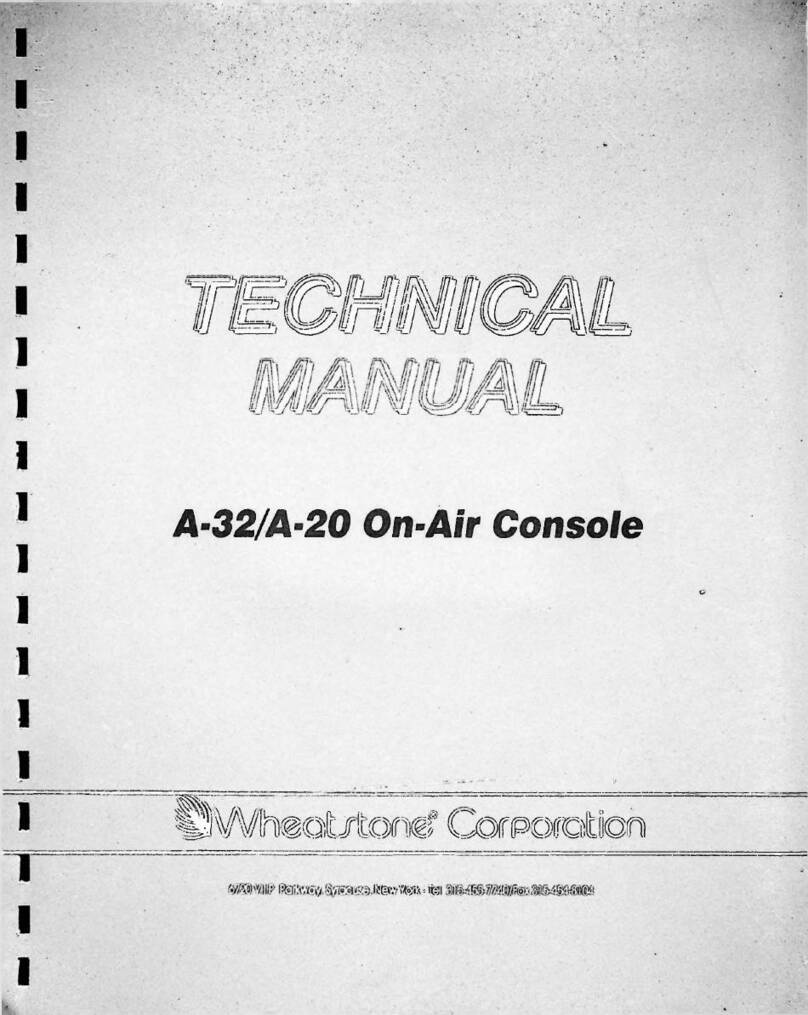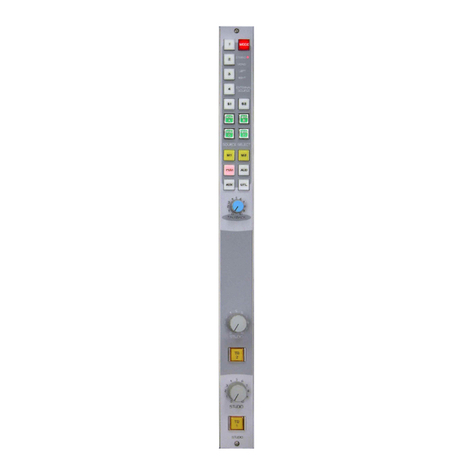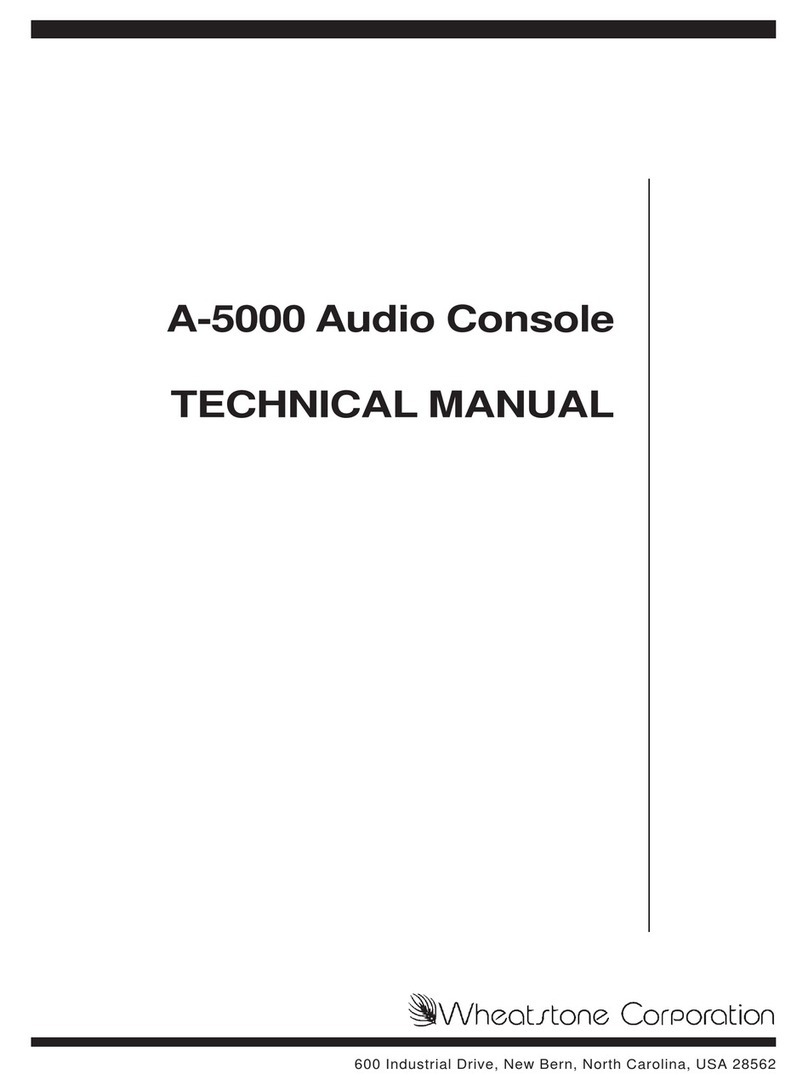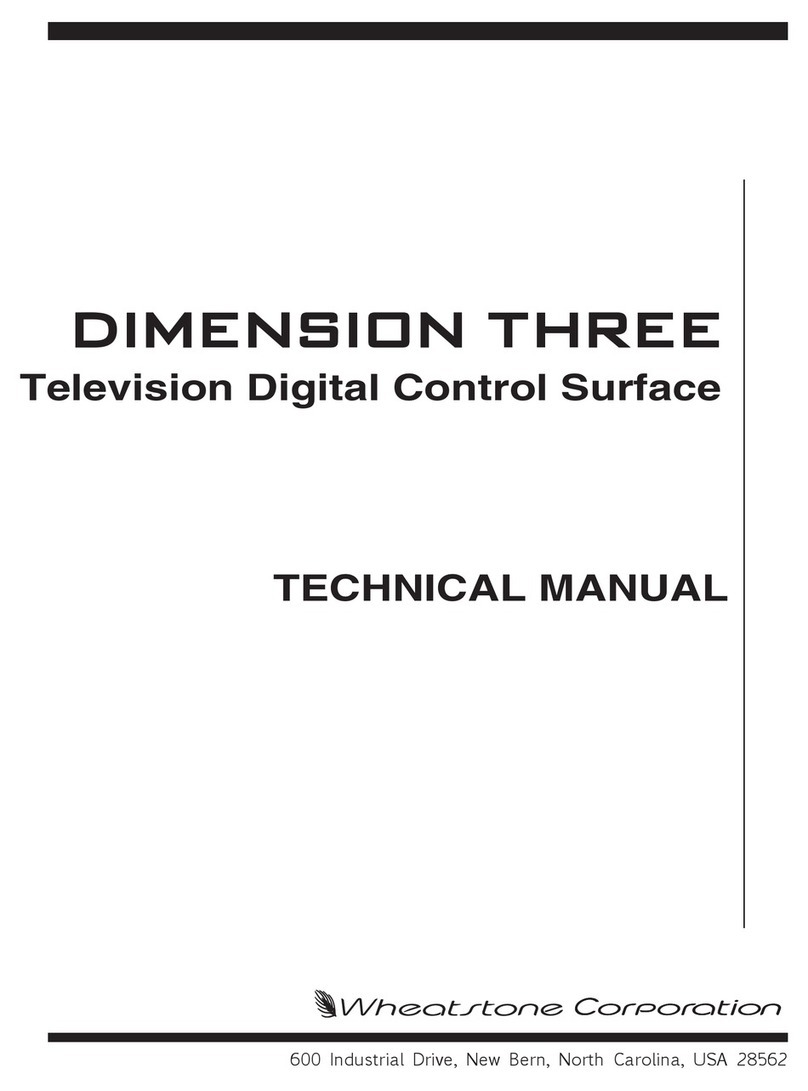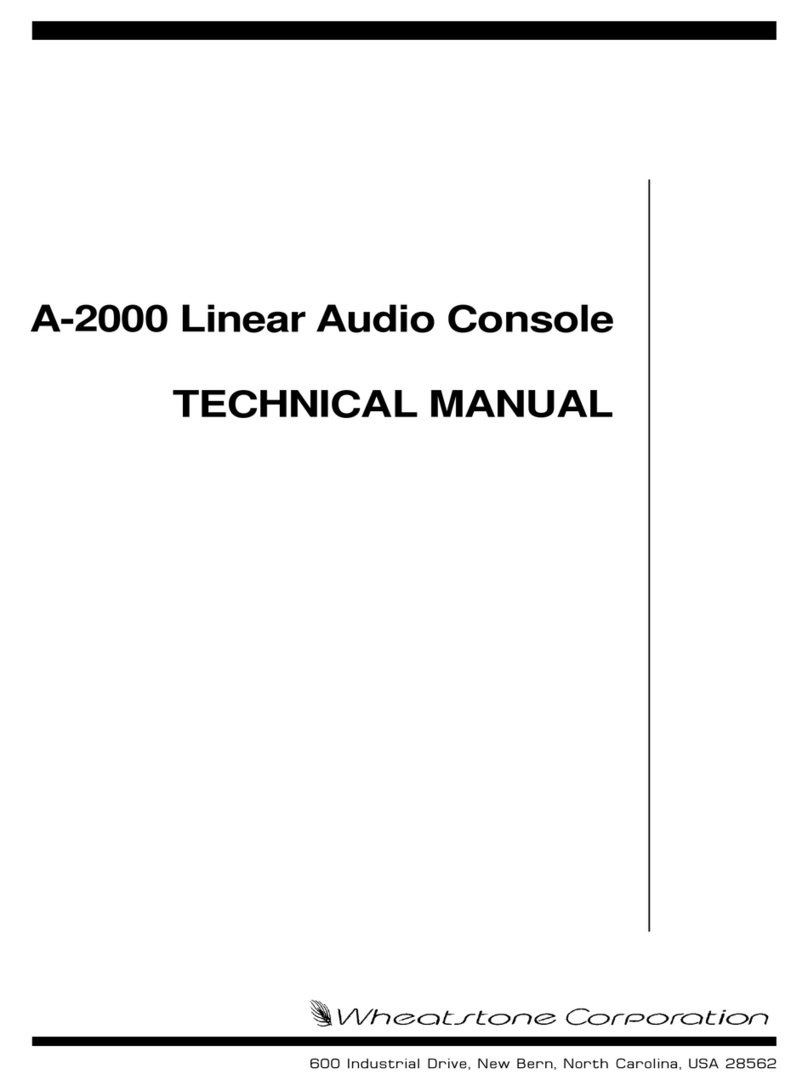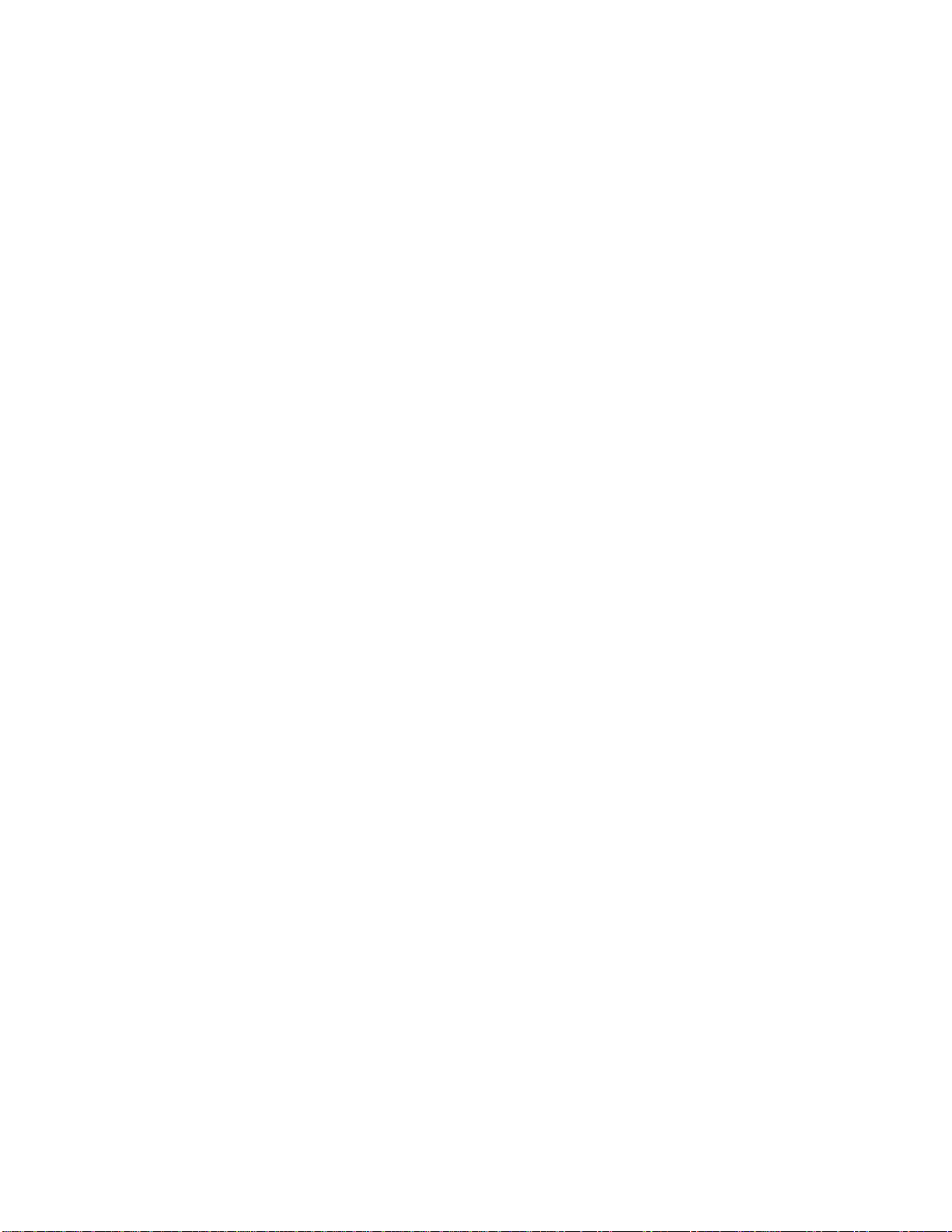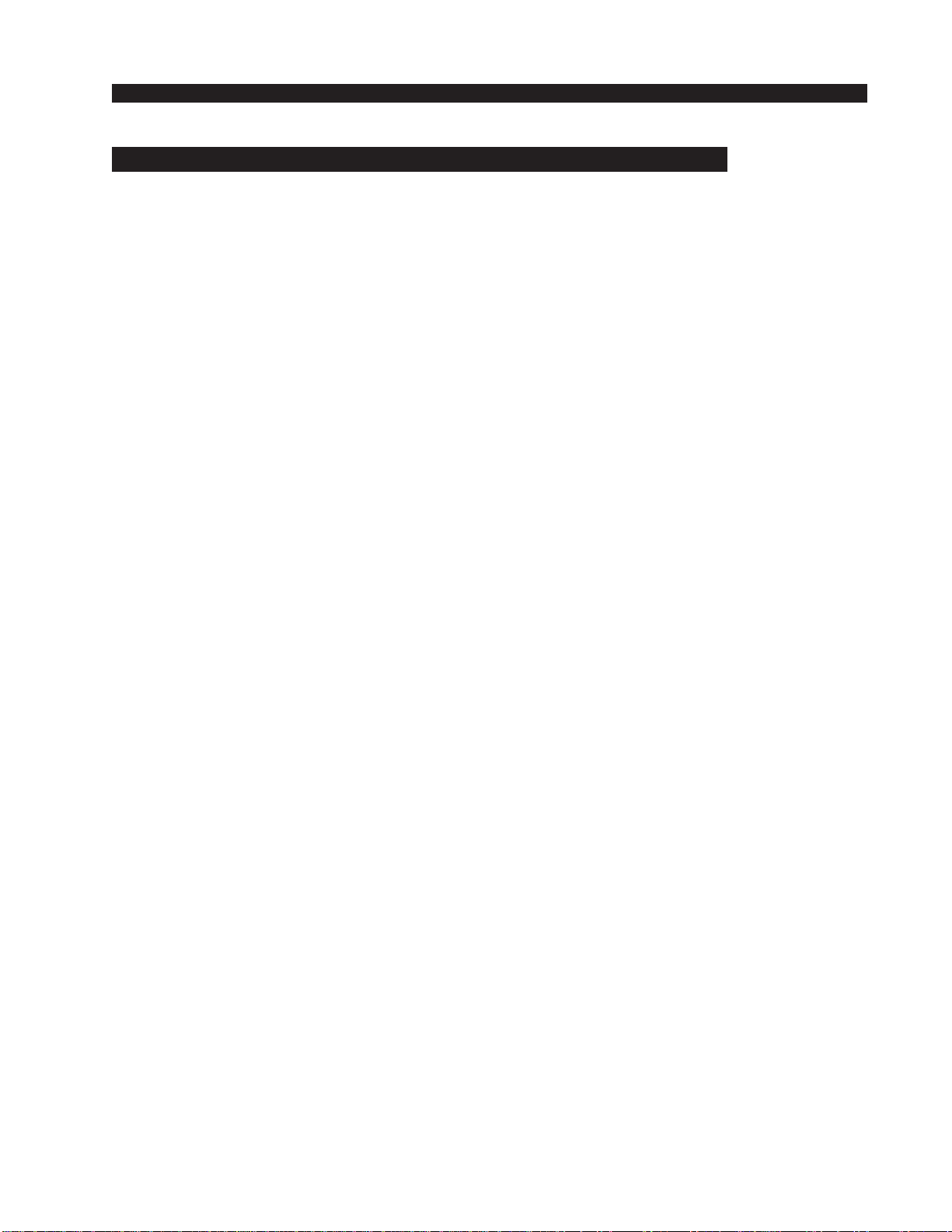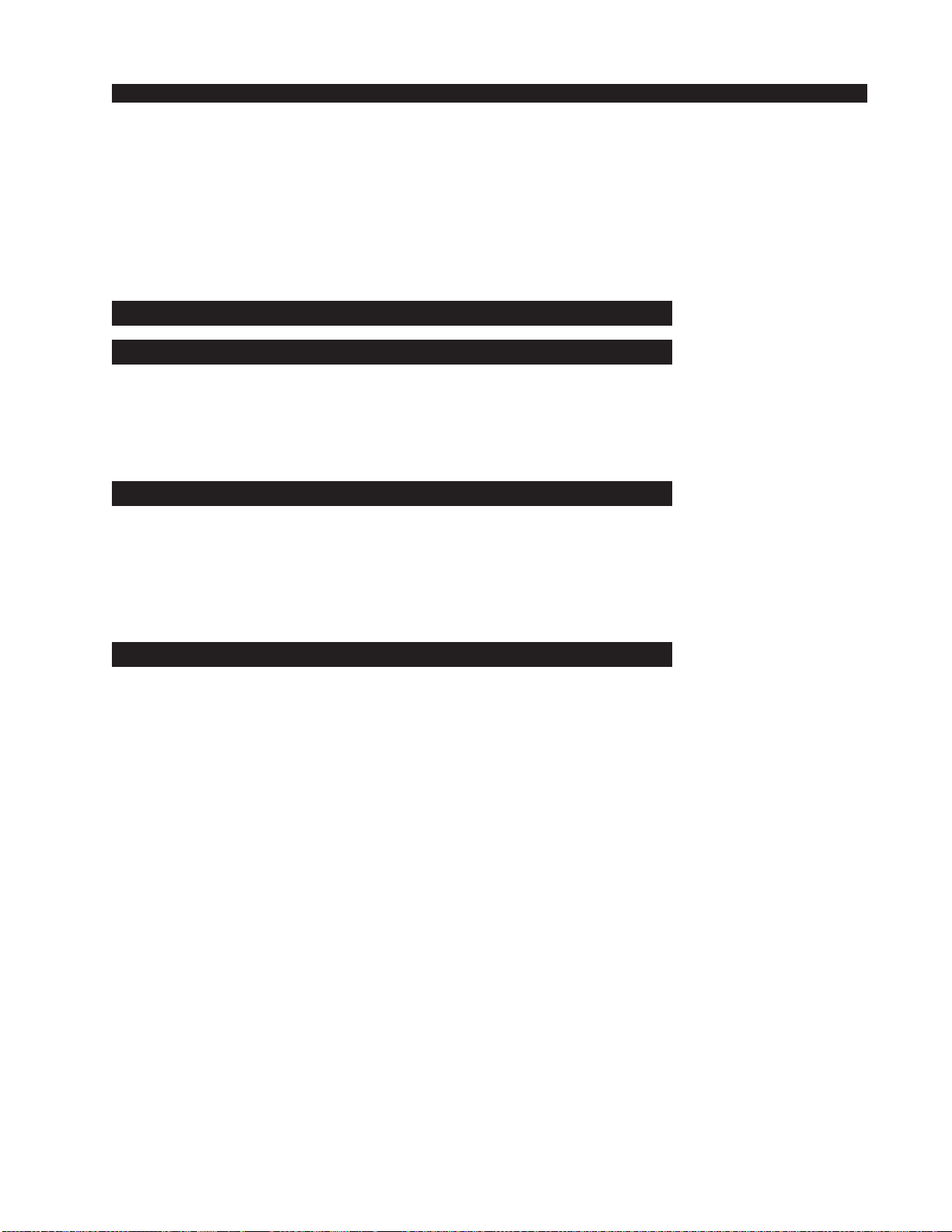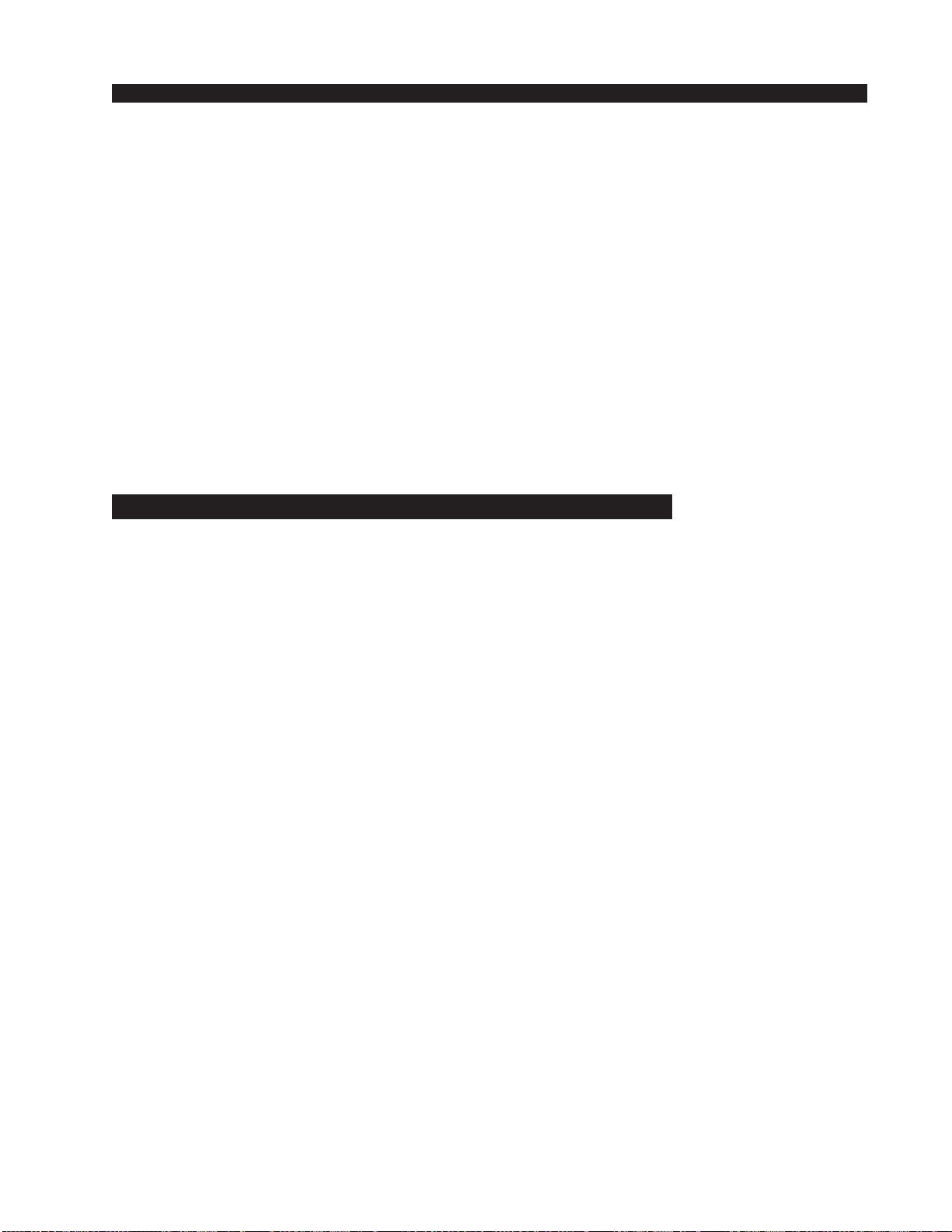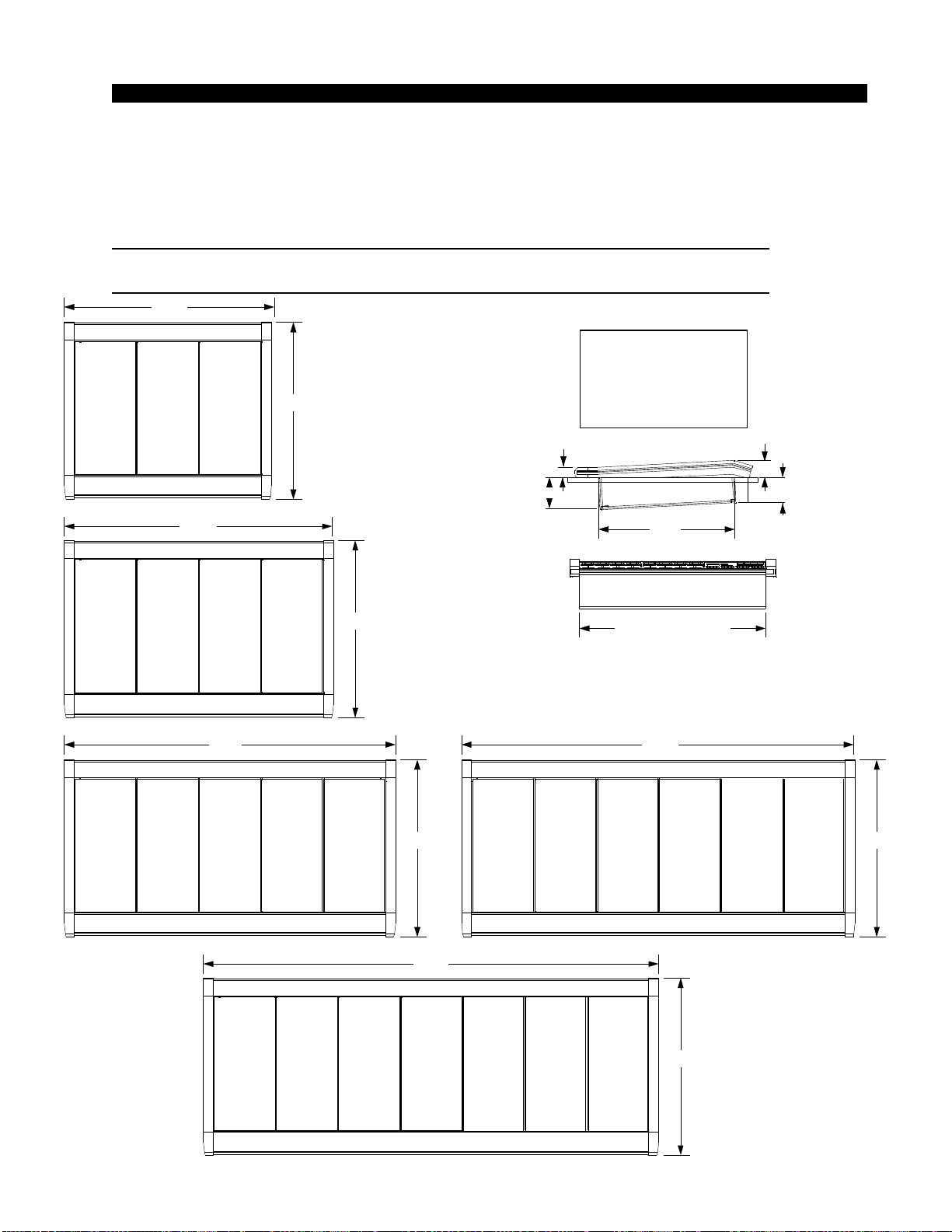page Contents – 2
E-6 / Apr 2007
CONTENTS
Chapter 3 - Master Panel (MNE-6)
Controls and Functions................................................................3-3
PAN Control.............................................................................................................. 3-3
Input Source Knob .................................................................................................... 3-3
AUX Buses................................................................................................................ 3-5
TB ........................................................................................................................... 3-6
MXM Assign.............................................................................................................. 3-6
MXM Talkback .......................................................................................................... 3-9
CUE Knob ................................................................................................................. 3-9
Headphone Mode ..................................................................................................... 3-9
Split Cue ................................................................................................................. 3-9
EQ ........................................................................................................................... 3-9
Monitors ................................................................................................................... 3-10
Control Room Section ........................................................................................... 3-10
Program Output Select ....................................................................................... 3-10
External Source Select ....................................................................................... 3-10
Mix-Minus ........................................................................................................... 3-11
AUX Sends ......................................................................................................... 3-11
Control Room Level Control ............................................................................... 3-11
Studio Section........................................................................................................ 3-12
Program Output Select ....................................................................................... 3-12
External Source Select ....................................................................................... 3-12
Mix-Minus ........................................................................................................... 3-12
AUX Sends ......................................................................................................... 3-12
TB Button ............................................................................................................ 3-12
Studio Level Control ........................................................................................... 3-12
Headphone Section ............................................................................................... 3-13
Program Output Select ....................................................................................... 3-13
External Source Select ....................................................................................... 3-13
Mix-Minus ........................................................................................................... 3-13
AUX Sends ......................................................................................................... 3-13
Headphone Level Control................................................................................... 3-13
E6 Monitor Configuration....................................................................................... 3-14
Enter Button............................................................................................................. 3-14
Help Button .............................................................................................................. 3-14
Events ...................................................................................................................... 3-15
Viewing Event Choices.......................................................................................... 3-15
Loading an Event................................................................................................... 3-15
Saving an Event..................................................................................................... 3-15
Deleting an Event .................................................................................................. 3-15
Control Modes ......................................................................................................... 3-16
View/ProcessorButton ............................................................................................ 3-17
Switched Meters ...................................................................................................... 3-18
Route ....................................................................................................................... 3-19
Timer Section........................................................................................................... 3-20
Time of Day Clock ................................................................................................... 3-20
Programmable Buttons ............................................................................................ 3-21
VDIP Settings .......................................................................................................... 3-23
Machine Logic.......................................................................................................... 3-25