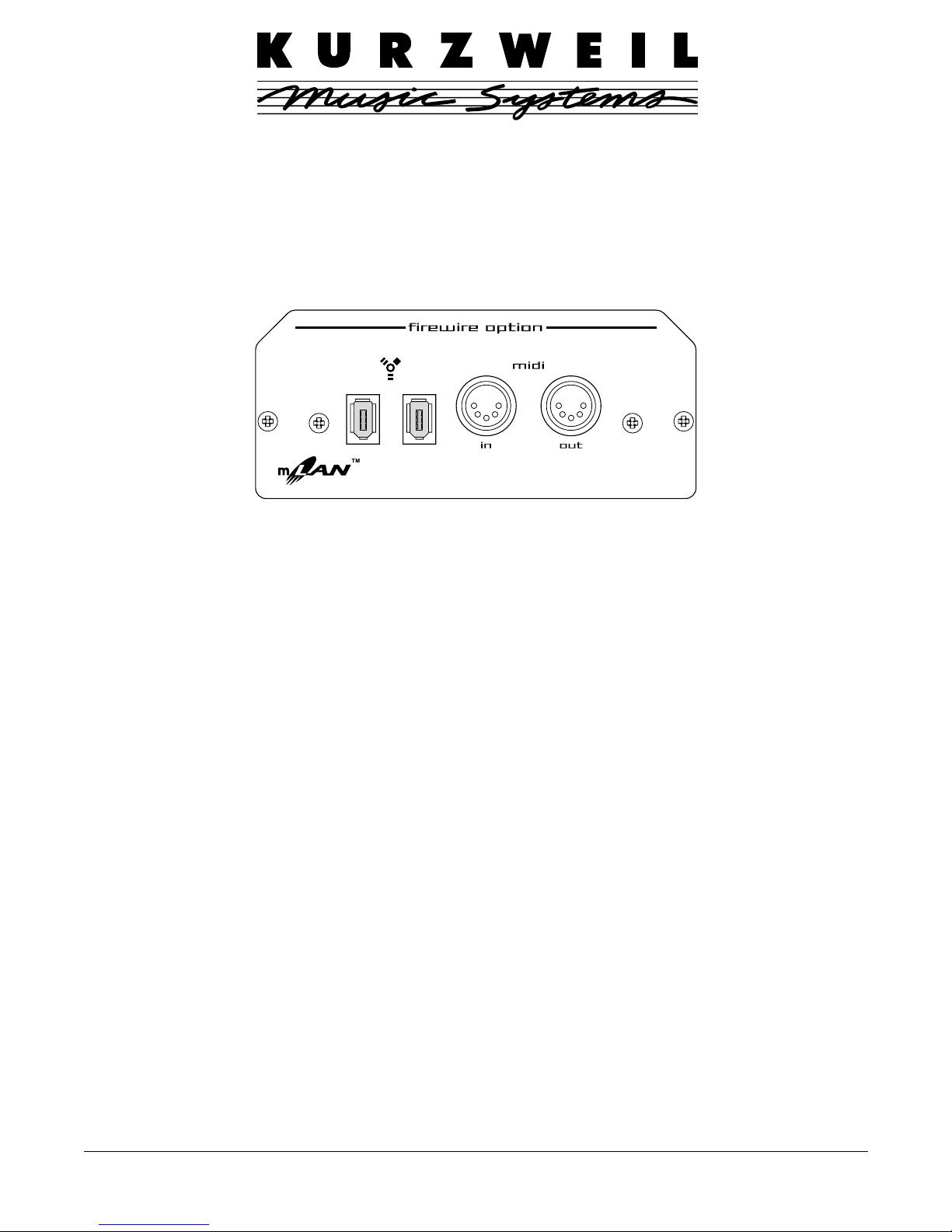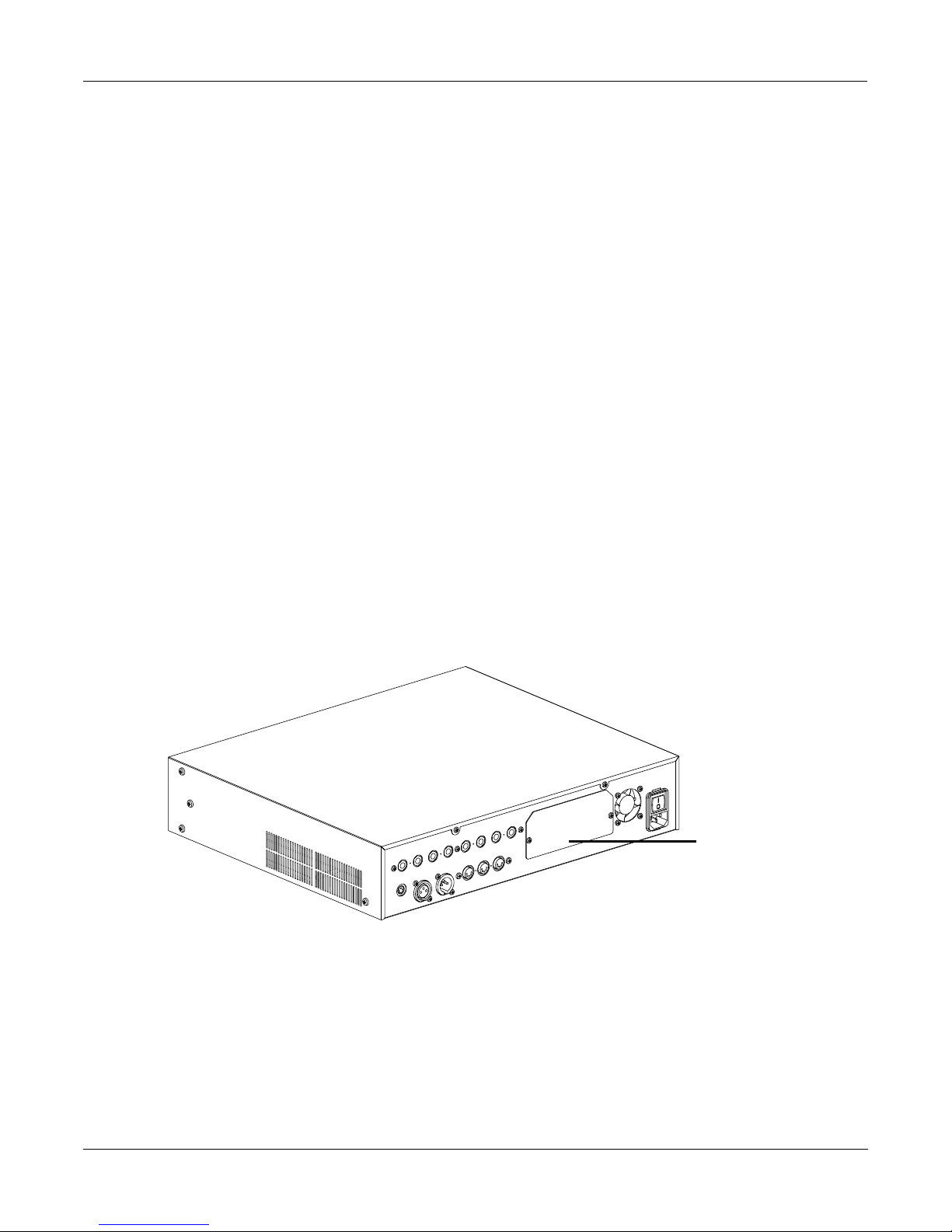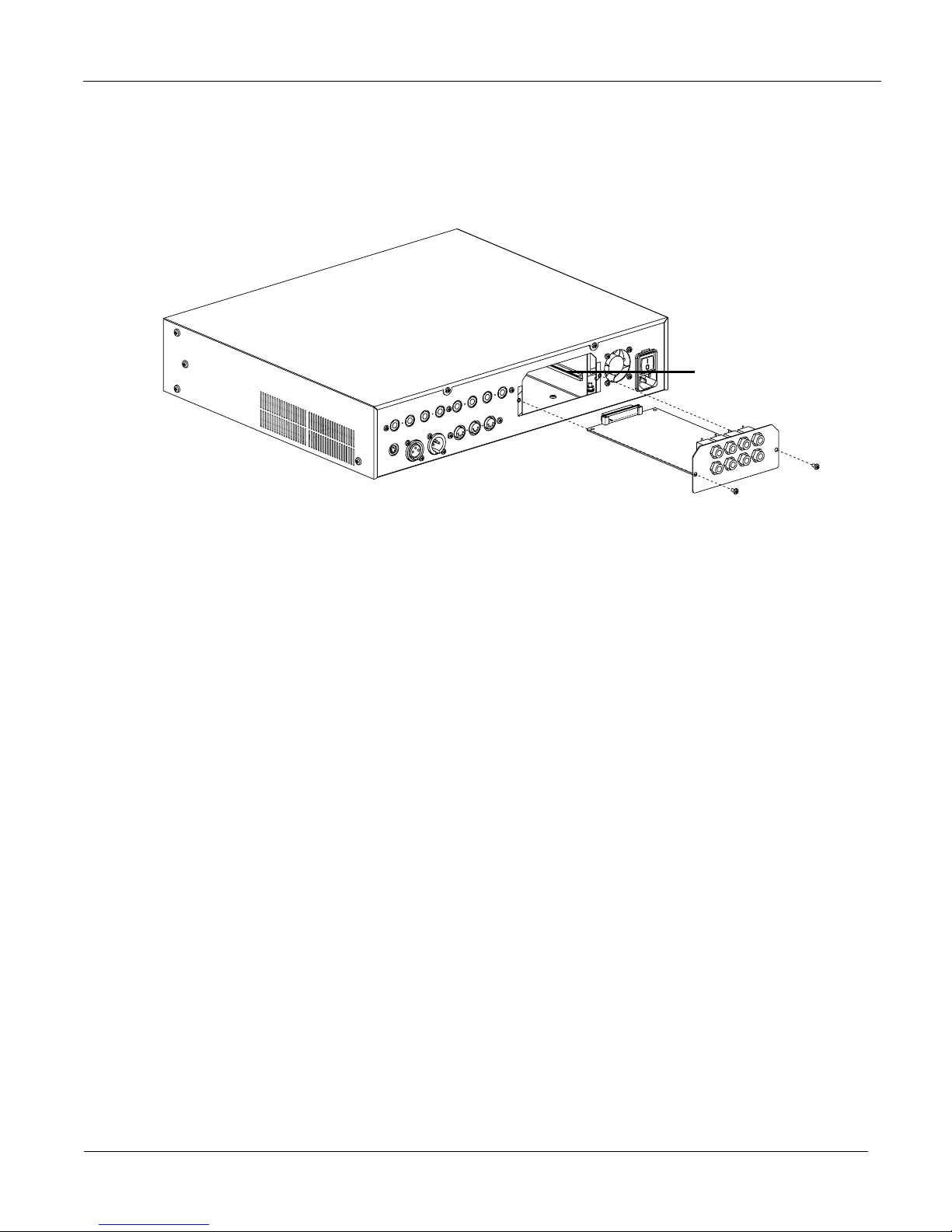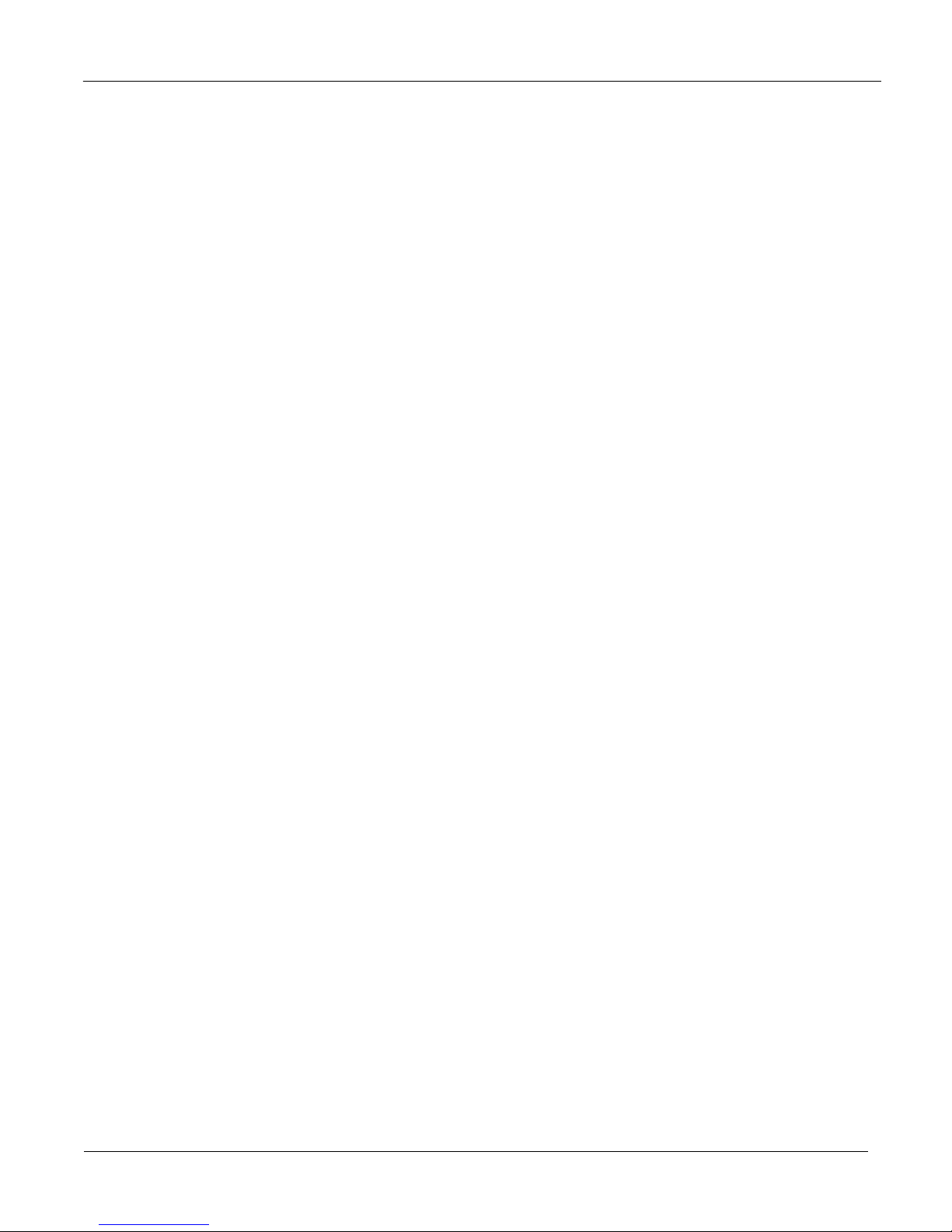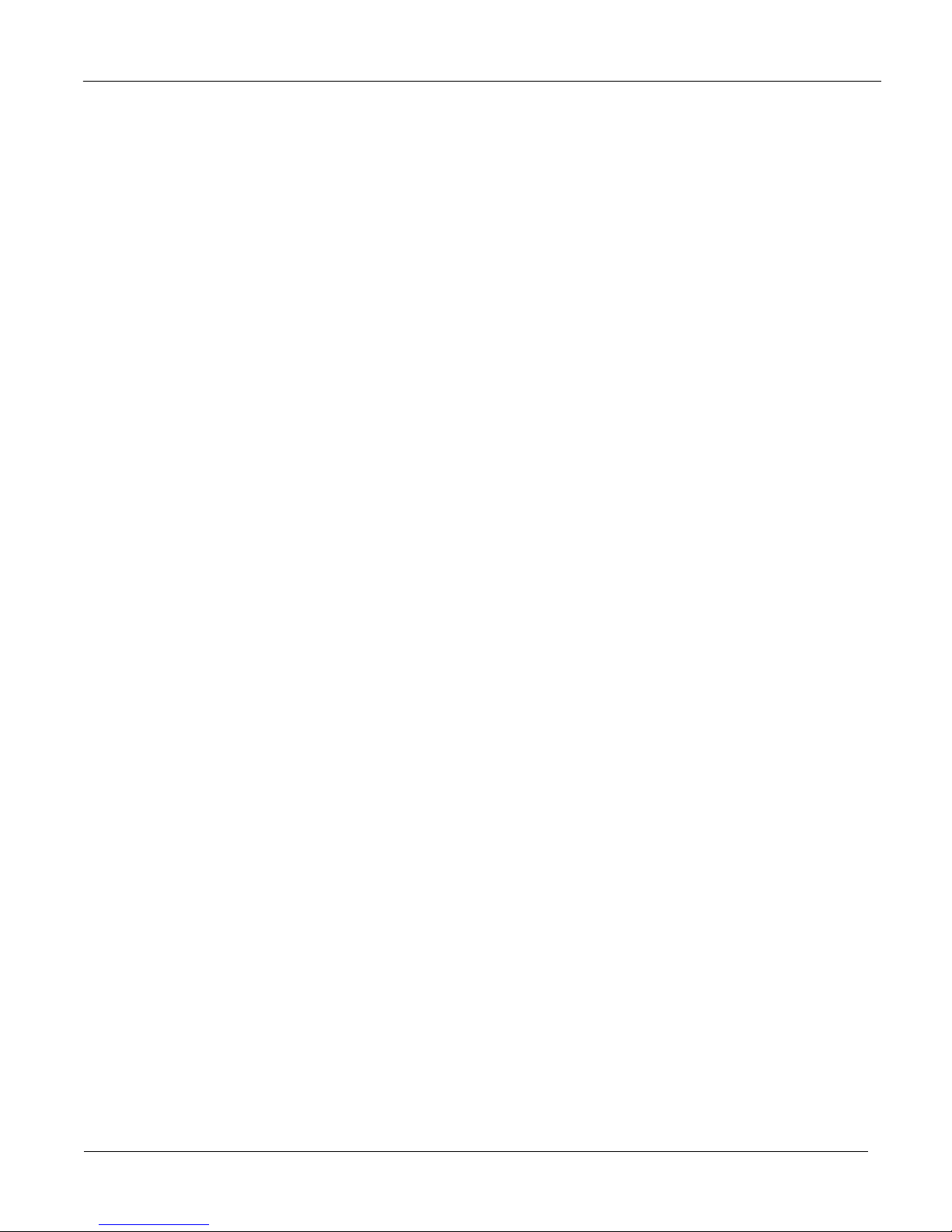System Setup for Macintosh
6
Software Overview for Macintosh
You will need the following on your Macintosh:
•
Sequencer
or
hard disk recording program
that supports ASIO (e.g., the current releases of most
popular sequencers).
•
ASIO driver
(provided on disc with mLAN option or available online). This enables audio
communication between FireWire and application programs.
•
OMS
(provided on disc with mLAN option or available online). This takes care of the MIDI
connections between FireWire and application programs.
•
mLAN Patchbay program
(provided on disc with mLAN option or available online). This is
where you specify mLAN’s inputs and outputs for your configuration.
•
mLAN Control Panel
(provided on disc with mLAN option or available online). This control
panel is where you take care of the technical details pertaining to your mLAN setup.
System Setup for Macintosh
We recommend that you quit all programs and disconnect all FireWire and mLAN devices from your computer
before running this installation. It may also be necessary to turn off the TCP/IP Control Panel and the Apple ENET
Extension.
mLAN and ASIO Driver Installation
Note: The mLAN Installer places the document
104driver’s manual.pdf
in the mLAN Tools folder. Refer to this
manual for complete information on the mLAN ASIO Driver.
1. Run the mLAN installer application on the host computer:
a. If installing from the provided CD-ROM, open the MAC folder on the CD-ROM.
b. Double-click on the mLAN Installer
n
.sit icon.
c. Choose a location for the file.
d. After it has been uncompressed, open mLAN Installer
n
by double-clicking on its icon. Select
the Easy Install option to load the following onto your computer:
- mLAN drivers
- mLAN OMS driver
- ASIO mLAN
- mLAN Patchbay
- mLAN Control Panel
2. Copy the contents of the “into ASIO drivers” folder into the “ASIO driver” folder of your
sequencer, recording software, or other application that will be communicating with the KSP8.
3. Shutdown your computer and also make sure that your KSP8 is powered down. Use a FireWire
cable to connect the KSP8’s mLAN option to the computer’s FireWire port.
4. Restart your KSP8, then power-up the computer. We’ve found that it works best if you power-up
the devices in this order.
5. Run the mLAN Control Panel and mLAN Patchbay applications. Basic instructions for these
applications are in the sections below. More complete references are provided as PDF files on the
disc included with the option.
You must make the required settings for mLAN and OMS before you run your sequencer or
recording application.