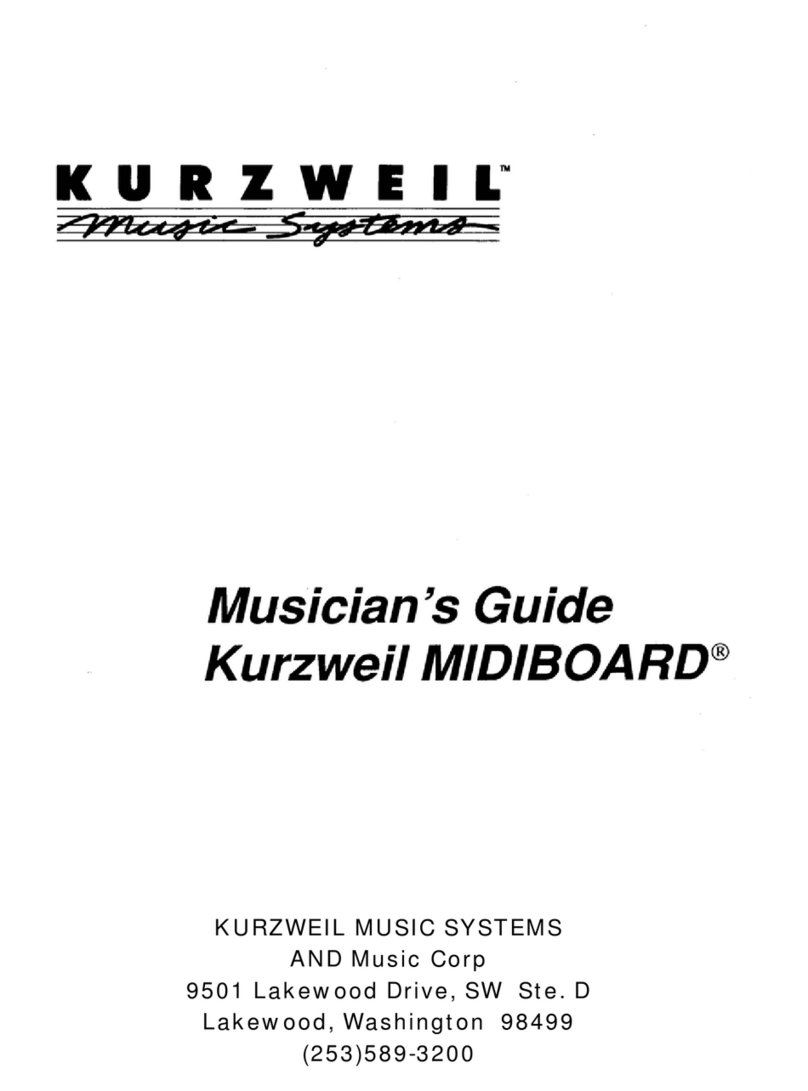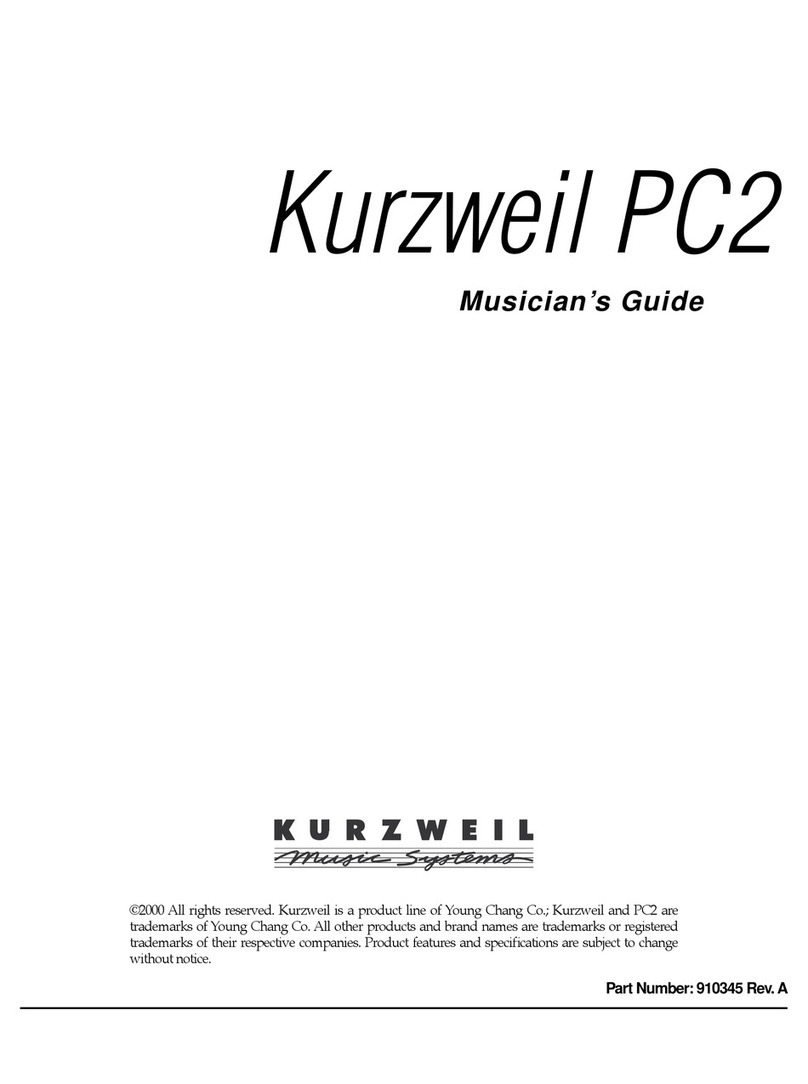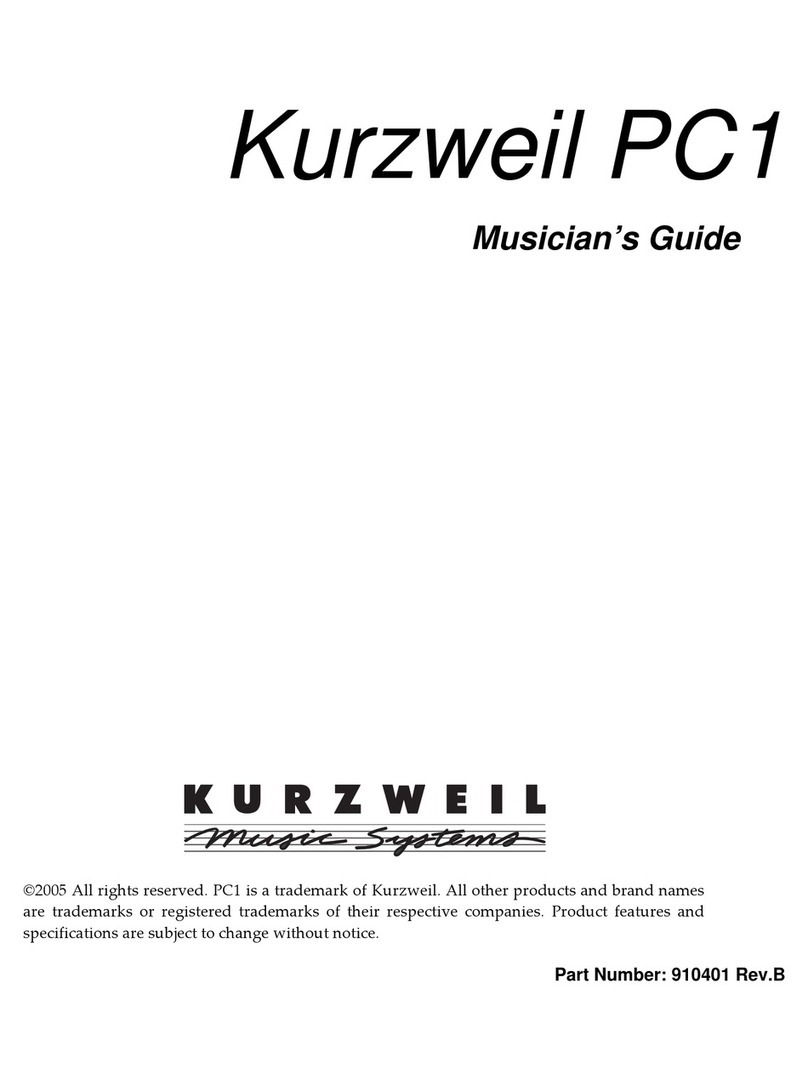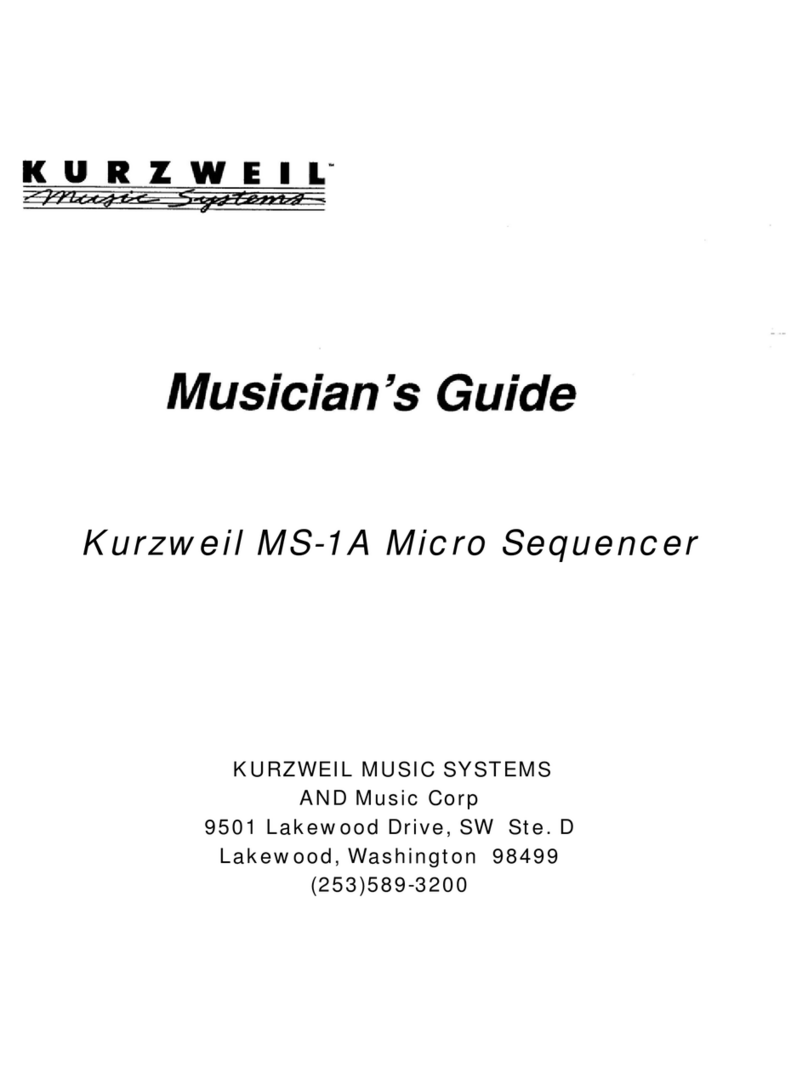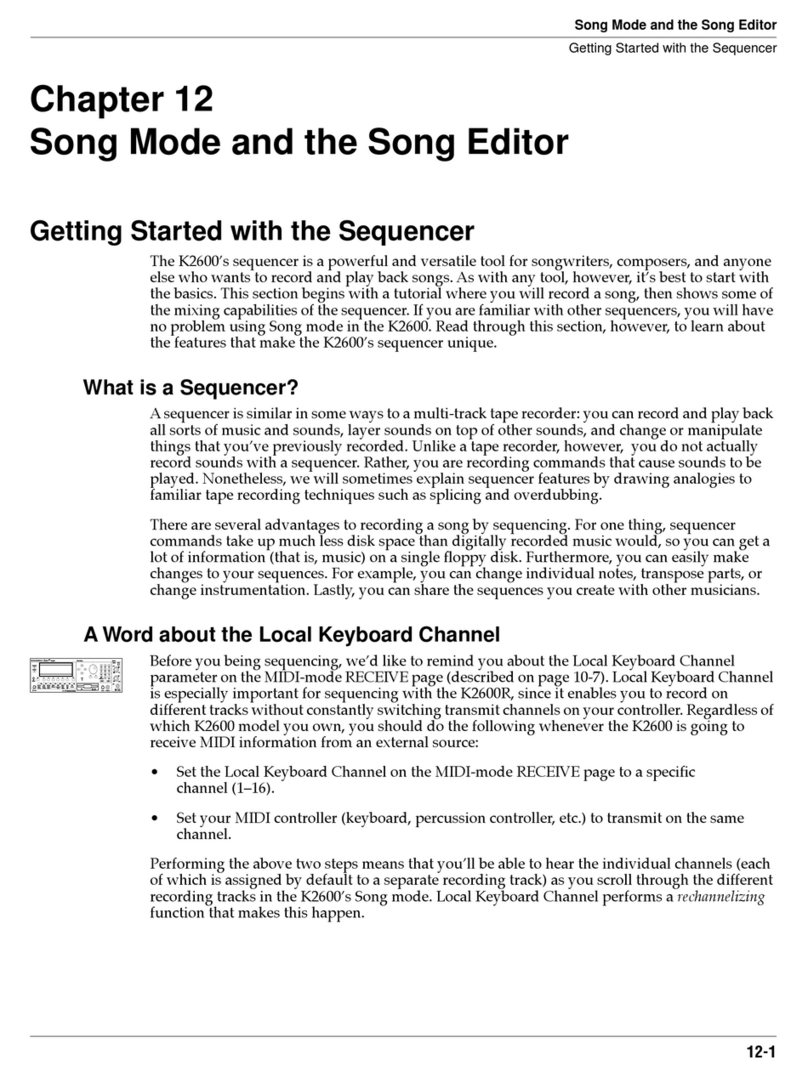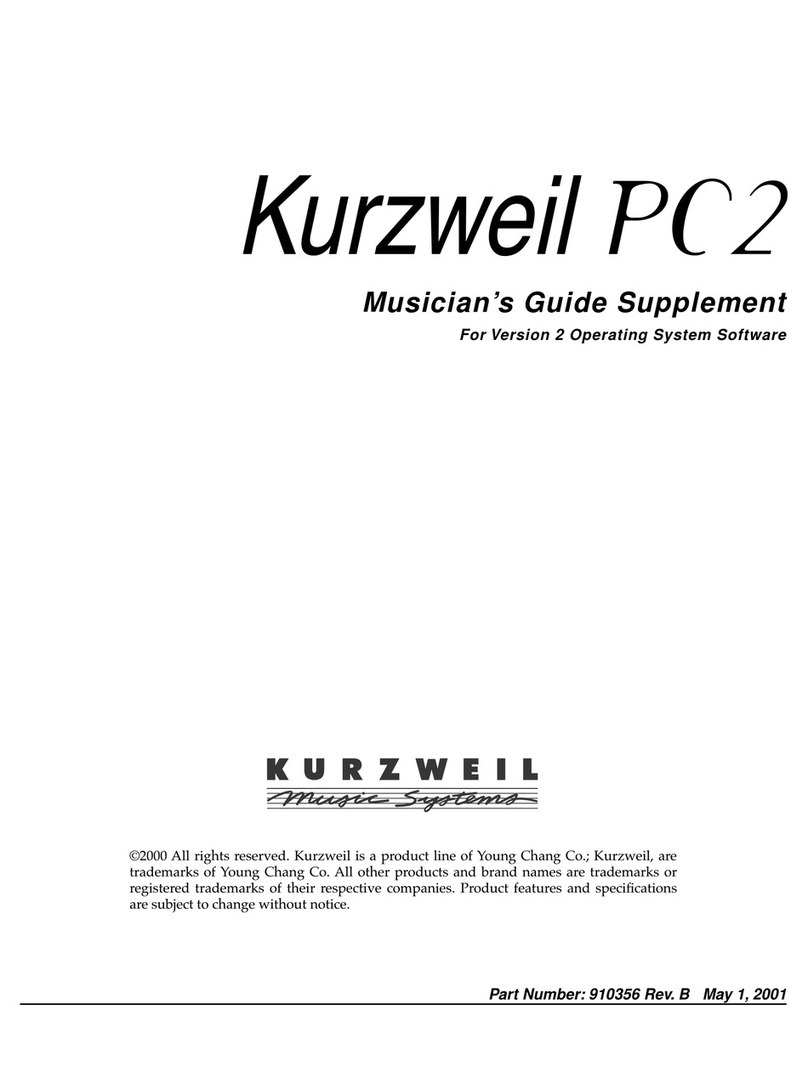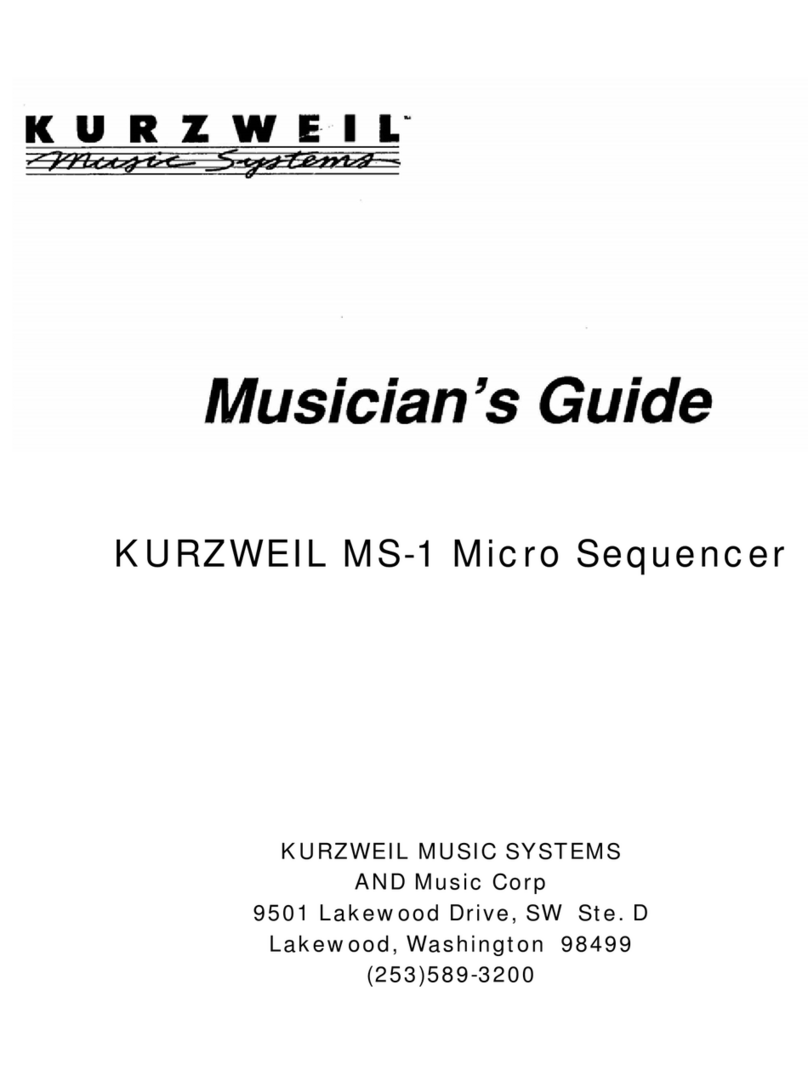Song Mode
Getting Started with the Sequencer
12-6
9. Turn on Input Quantization.
While you’re on the MISC page, take a look at the quantize parameters (Quant, Grid, and
Swing) in the middle column of the page. Quantization is a very useful feature, especially
for the rhythmically challenged. When you quantize a track, the sequencer moves the
elements of that track closer to a grid based on the time signature of the tune. You can use
quantization to subtly tighten up a rhythm track or to create a precise, unwavering
mechanical rhythm.
For our drum loop, we’ll try the total quantize experience, so position the cursor over the
Quant parameter, then turn the alpha wheel until the value is set to "100%". Move the
cursor down to the Grid parameter. The default value "1/8" indicates that quantization
will move the notes you play to the closest eighth note. Try double-pressing the
increment/decrement buttons below the alpha wheel to move through a range of useful
grid values. Note that some of the values have "tr" or "t" appended to them. These are grid
settings that allow you to maintain a triplet feel. We’ll use a setting of "1/16", however, so
set this value, then press EXIT to return to the SongMode:MAIN page.
NOTE: The K2500’s sequencer also provides a full range of advanced quantization features that you
can apply to previously recorded tracks. To learn about these, check out the Quantize and Reference
Quantize functions on the EditSong:TRACK page.
10. Make sure you are in Merge Mode.
On the SongMode:MAIN page, check the Mode parameter, and make sure it is set to
"Merge" rather than "Erase". Being in Merge Mode means that while you are recording
this track you will be able to overdub more sounds with each successive loop.
11. Begin recording drums.
Press the Record soft button, observe the "REC READY" indicator on the top line, then
press the Play soft button when you’re ready to begin. Remember to wait for the four beat
count off before you start to play.
Since you are in Merge Mode, you don’t need to do everything at once. A common
approach to making drum loops is to record a different instrument each time the loop
comes around. For example, on the first loop you could record snare hits on the back
beats (1:2, 1:4, 2:2, 2:4, etc.). Then you could add kick drum to the snare when the loop
comes around again; you’ll be able to hear the previously recorded part, as well as the
new part. On the third pass you might record ride cymbal, followed by hi-hat or other
percussive accents. Keep it simple at first, because you can always save the part while it’s
SongMode:MISC||Events:186K|||STOPPED||||
RecMode|:Loop|||Quant:Off|||CountOff:1||
PlayMode:Loop|||Grid|:1/8|||Click|||:Rec
KeyWait|:Off||||Swing:0%||||ClickCh|:16|
Locate||:||1:1||Sync|:Both||ClickPrg:198
AutoIn||:||1:1||Clock:Int|||ClickKey:C|4
AutoOut|:||1:1||Tempo:Auto||ClickVel:90|
Record||Play|||Stop|||New|||In/Out|MAIN|
Quantize parametersRecMode & PlayMode parameters