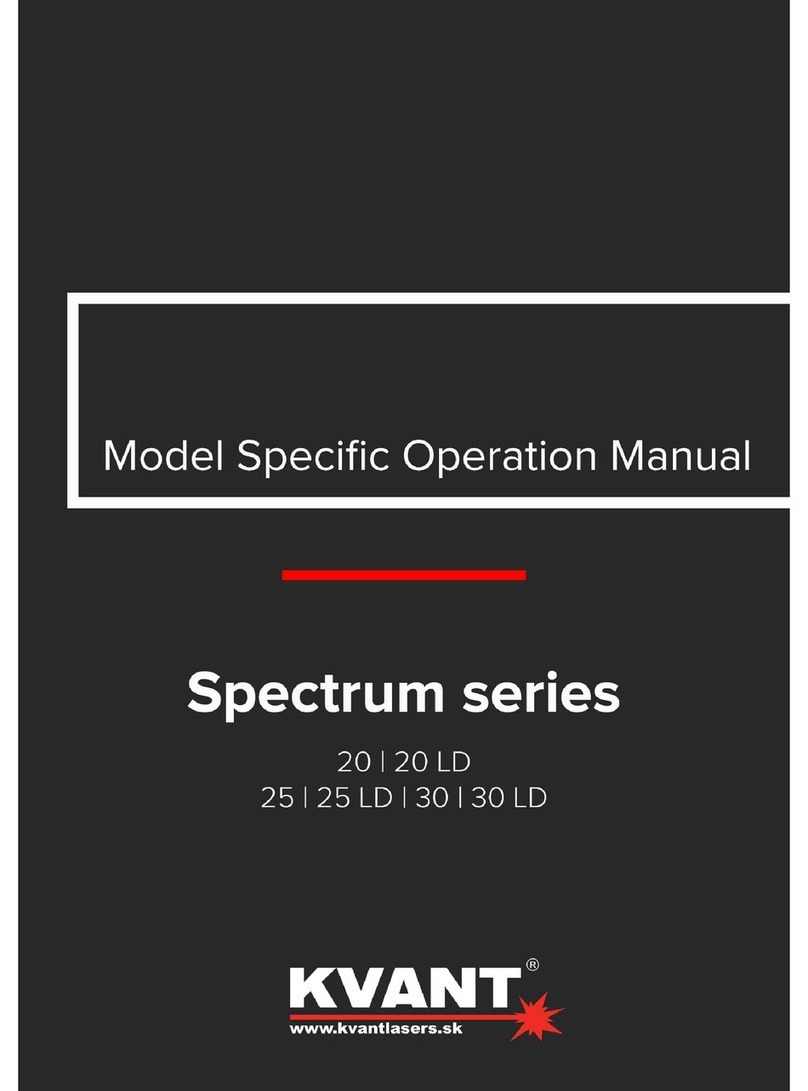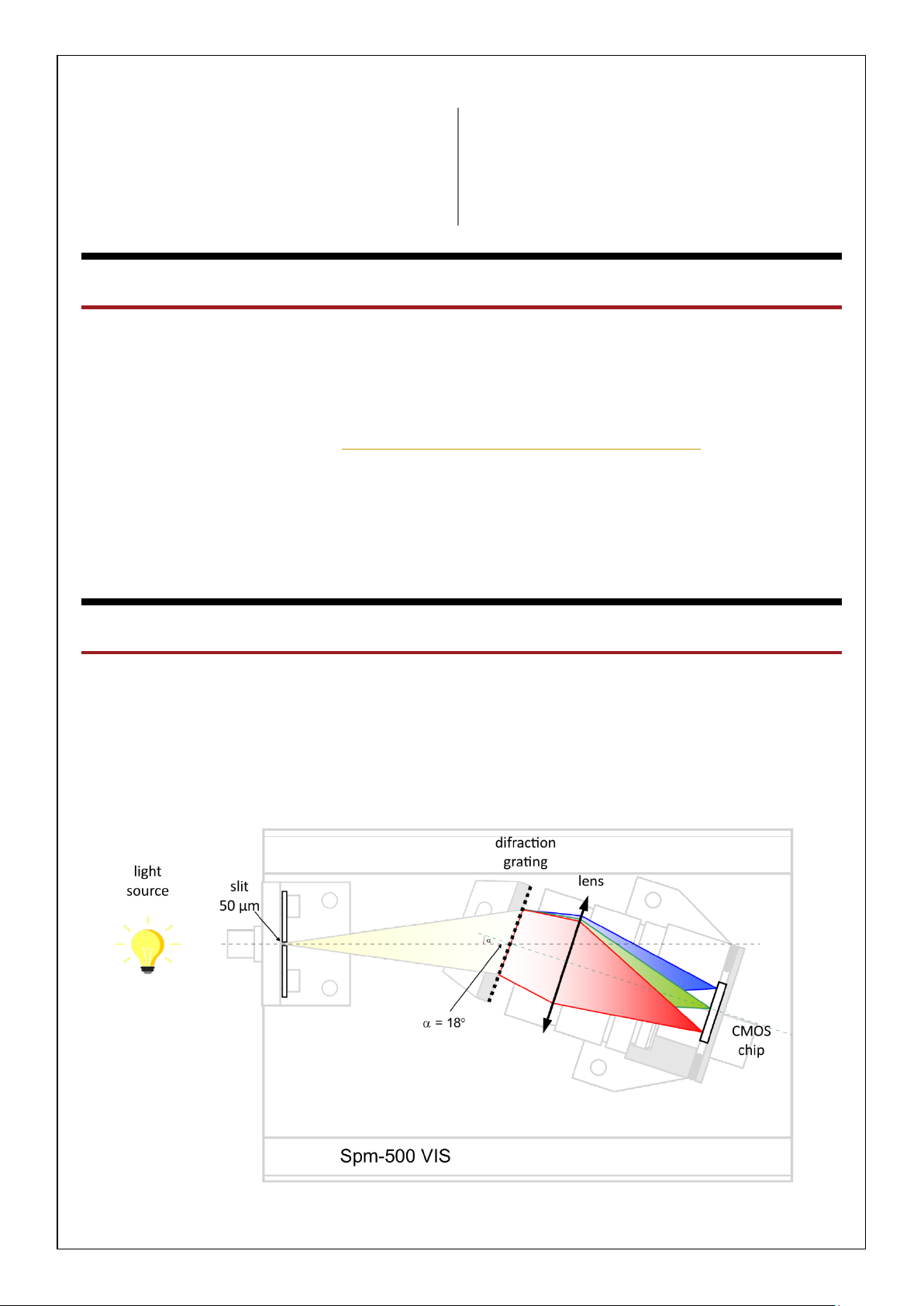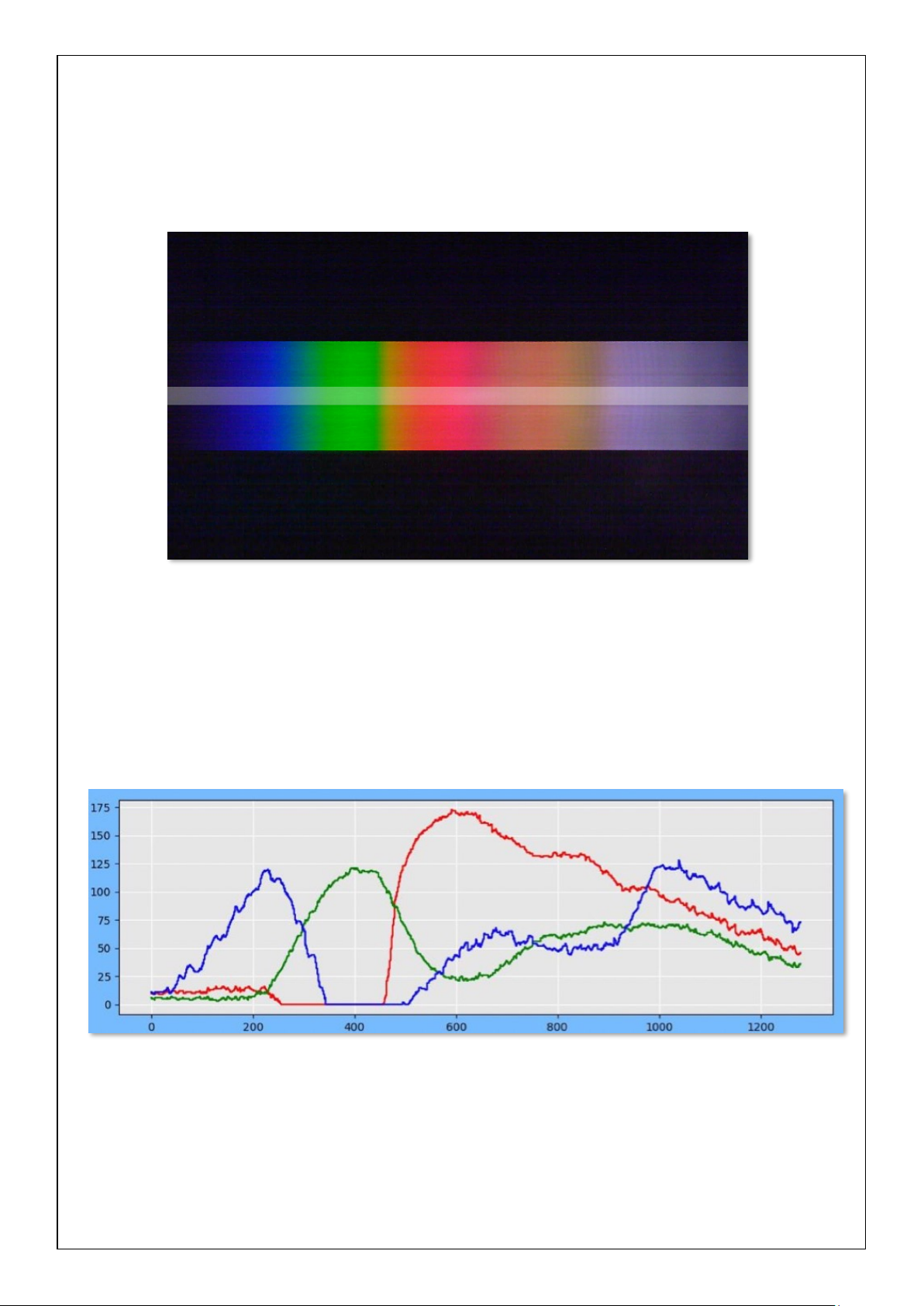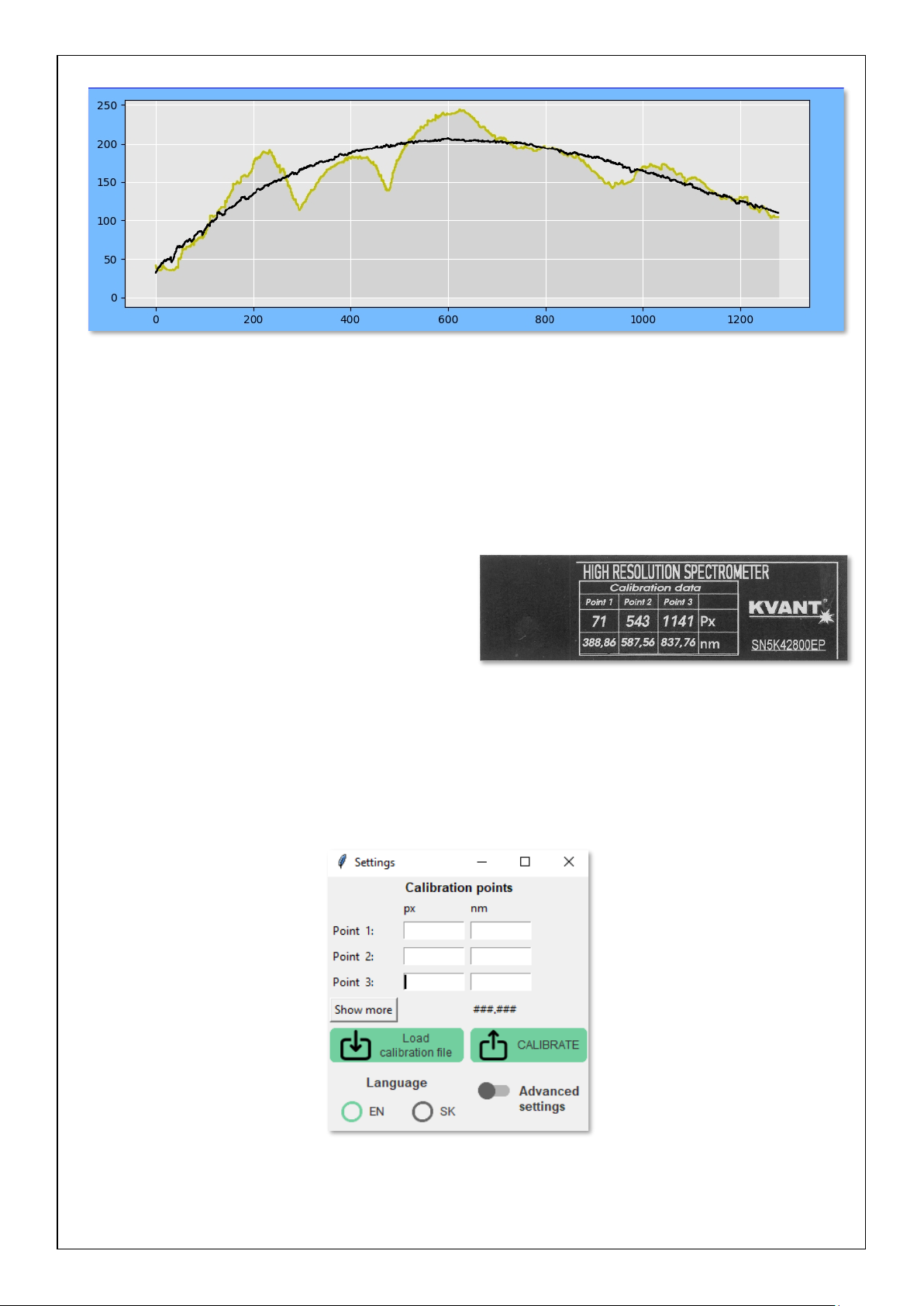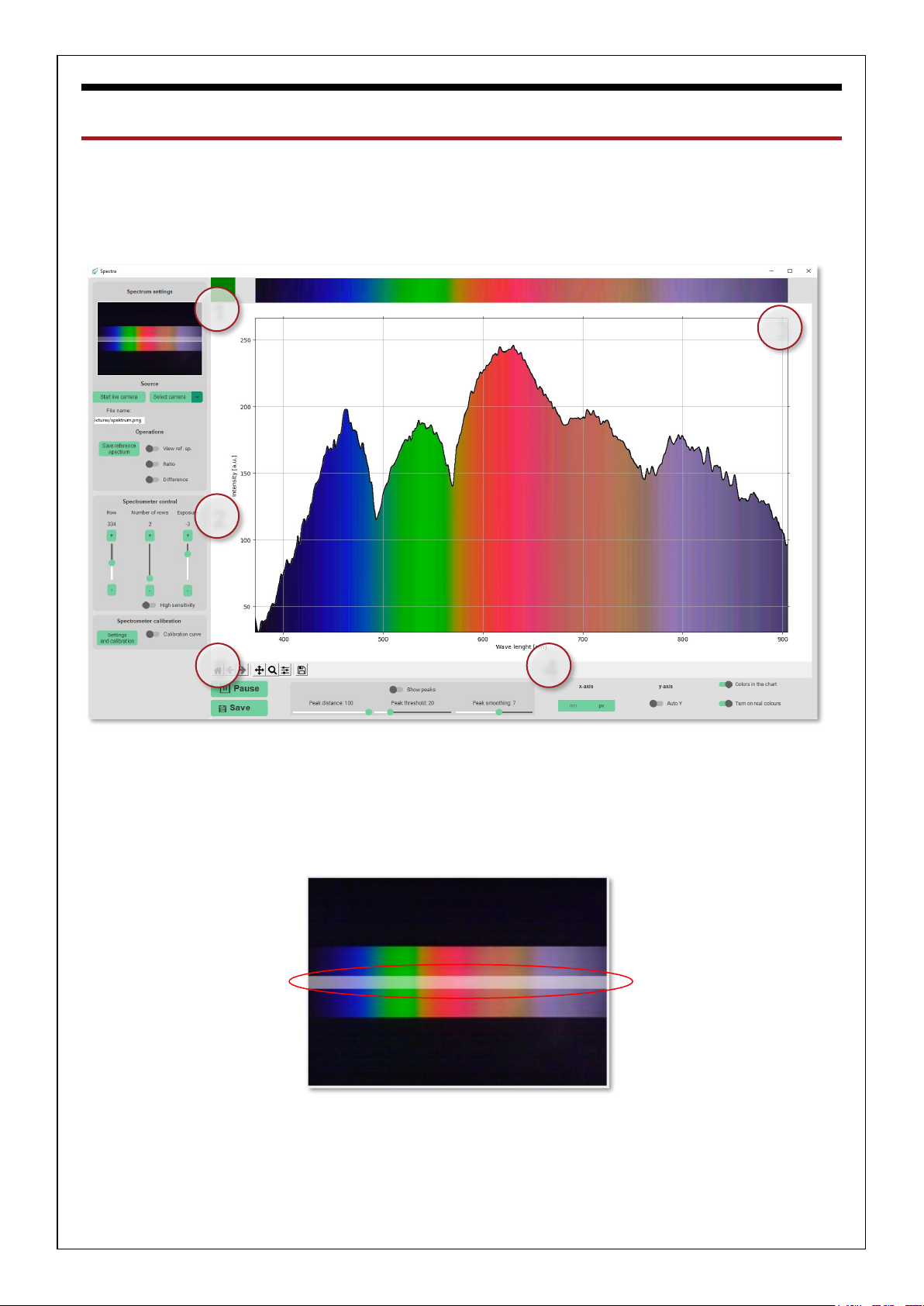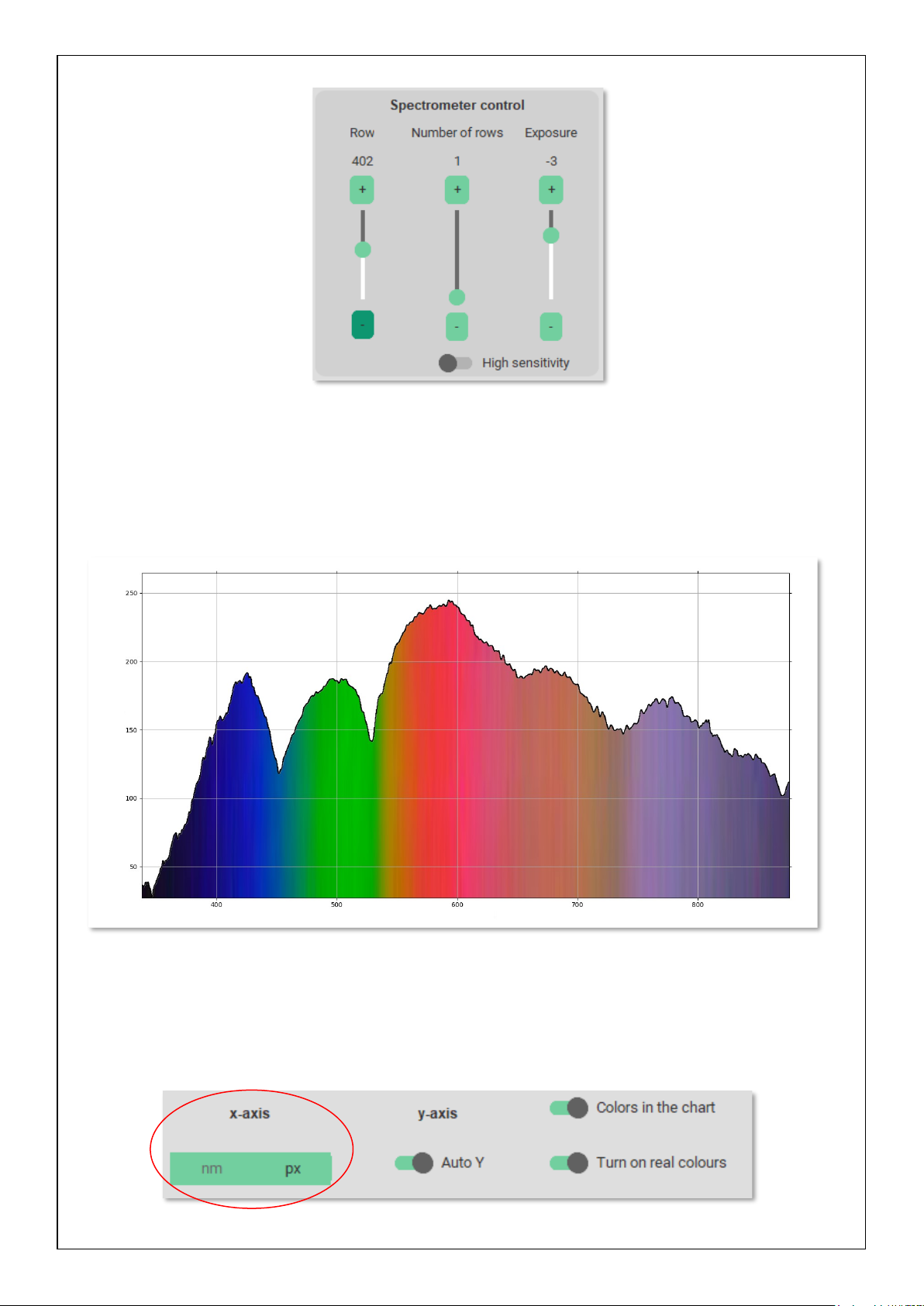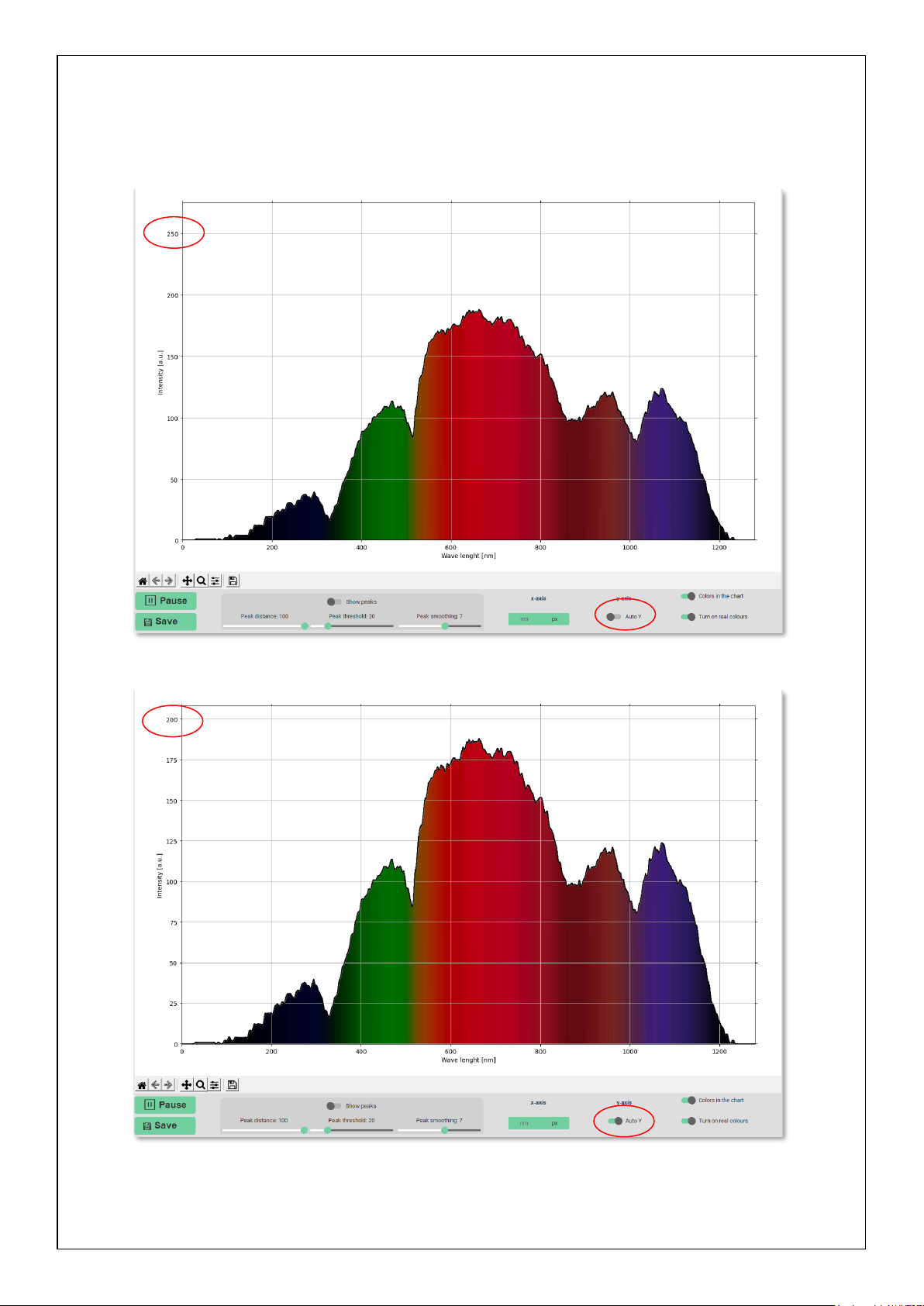You can select a spectrum source in two ways:
1. Select a spectrum from a file –image recording format, the path to the source file is displayed in a white
window with the name of the selected file.
2. Select a camera - current observation and graphical display of the output from the spectrometer camera.
To launch the spectrometer, follow these steps:
•Select a camera using the "Select Camera" button
•Current record is displayed in the upper left corner of the preview window.
•Proceed to Spectrometer Control.
OPERATIONS OF SPECTRUM SETUP PANEL
Operations with spectrum records are performed with the data displayed in the graph. The reference spectrum
is the currently displayed spectrum in the graph. The set of coordinates of the currently displayed graph is stored
in the internal memory. The ratio and difference is possible between the spectrum currently displayed in the
graph and the reference spectrum stored in the memory.
Save the reference spectrum –Save the currently displayed spectrum in the background as a reference
View ref. sp. –The reference spectrum can be displayed in one graph with the current spectrum. It will appear
in red with no inner padding when the option is turned on.
Ratio –Graphic information about proportion of current and reference spectrum.
Difference –Graphic information about difference between current and reference spectrum.
2 SPECTROMETER CONTROL
The spectrometer control panel allows you to change the position (Row) and selection width (Number of rows)
of the graphic display of the current record. The change of selection is reflected in the preview window and in
the display of its selected part.