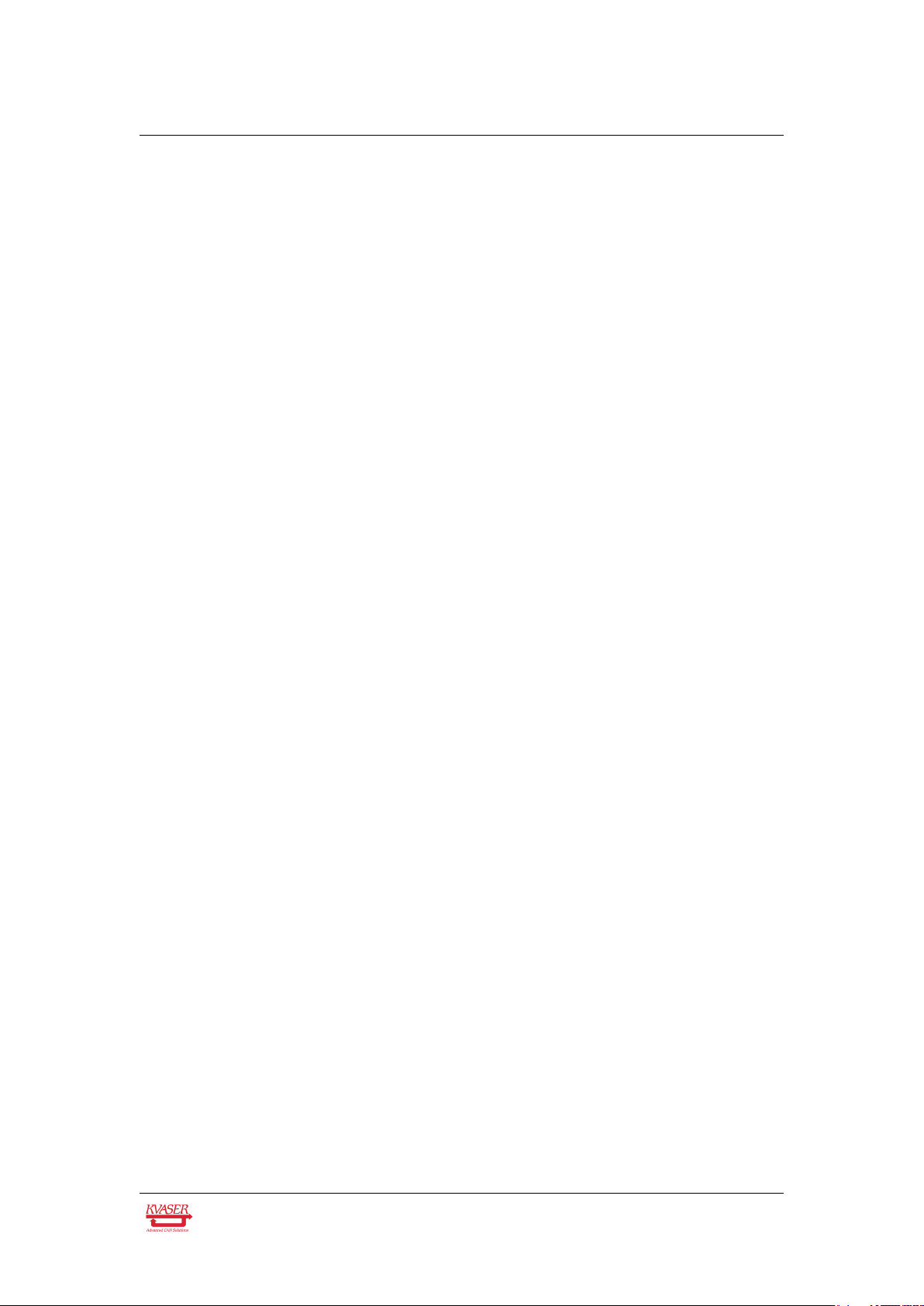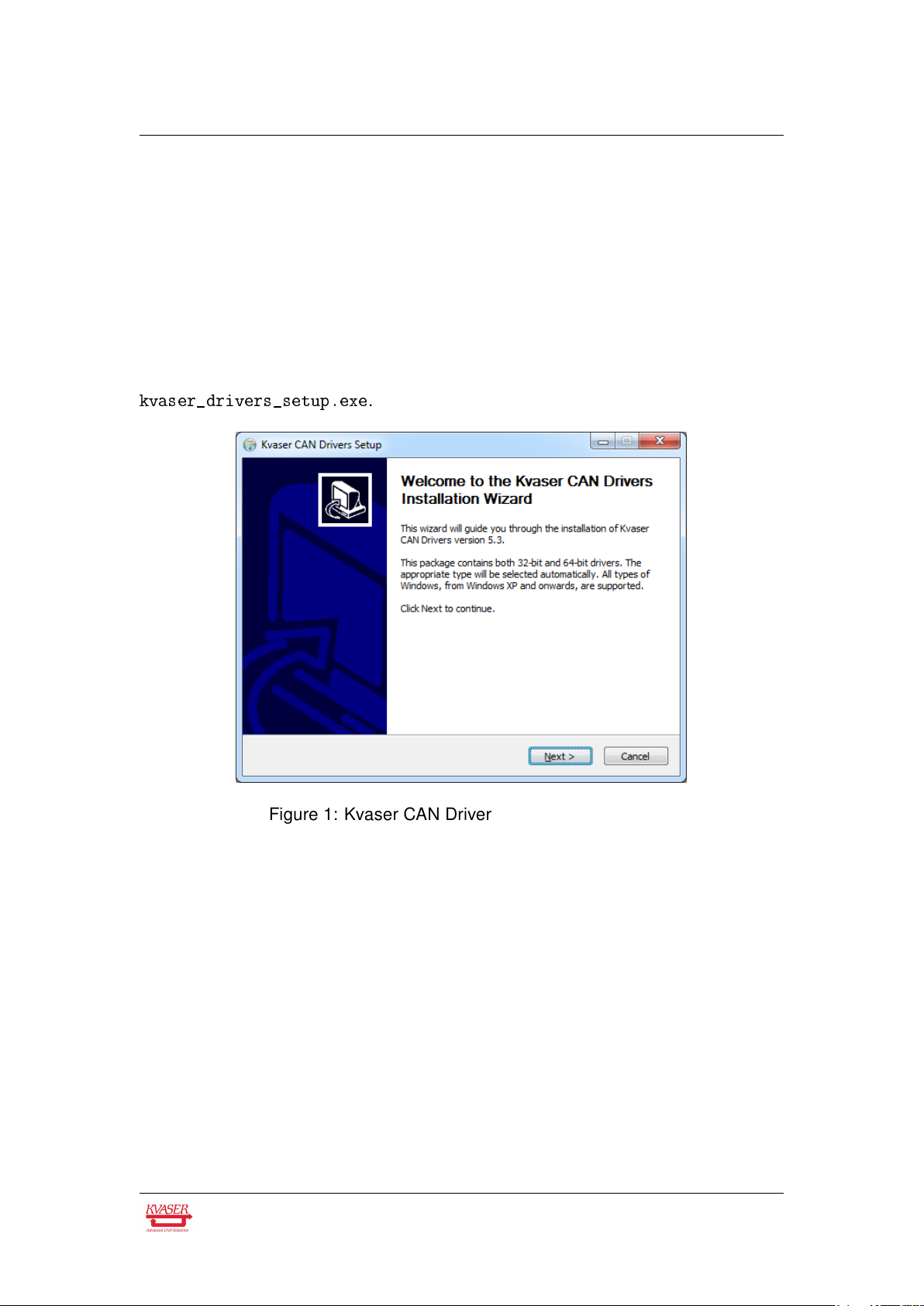Kvaser BlackBird Getting Started Guide 2 (47)
Contents
1 About this manual 4
2 Installation summary 5
3 Driver installation 6
3.1 Installing the drivers . . . . . . . . . . . . . . . . . . . . . . . . . . . 6
3.2 Verifying driver installation . . . . . . . . . . . . . . . . . . . . . . . 6
4 Network operational modes 8
4.1 Ad-hoc mode . . . . . . . . . . . . . . . . . . . . . . . . . . . . . . 8
4.2 Infrasctructure mode . . . . . . . . . . . . . . . . . . . . . . . . . . 9
4.3 Wireless hosted network . . . . . . . . . . . . . . . . . . . . . . . . 10
5 Configuring the Kvaser BlackBird 11
5.1 Starting the configuration program . . . . . . . . . . . . . . . . . . . 11
5.2 Identifying your Kvaser BlackBird . . . . . . . . . . . . . . . . . . . . 11
5.3 Selecting WLAN network . . . . . . . . . . . . . . . . . . . . . . . . 13
5.4 Setting WLAN keys and security . . . . . . . . . . . . . . . . . . . . 16
5.5 Network setup and device name . . . . . . . . . . . . . . . . . . . . 19
5.6 Setting device accessibility . . . . . . . . . . . . . . . . . . . . . . . 21
5.7 Save the configuration . . . . . . . . . . . . . . . . . . . . . . . . . 22
5.8 Verifying the WLAN connection . . . . . . . . . . . . . . . . . . . . . 22
5.9 Supplying external power to the device . . . . . . . . . . . . . . . . . 25
6 Selecting the device from the network 26
6.1 Starting the Kvaser Network Device Selector . . . . . . . . . . . . . 26
6.2 Selecting the device you want to use . . . . . . . . . . . . . . . . . . 26
6.3 Finding new hardware . . . . . . . . . . . . . . . . . . . . . . . . . . 28
6.4 Verifying connection status . . . . . . . . . . . . . . . . . . . . . . . 28
7 Using Kvaser BlackBird from your software 30
8 Configuring host computer 31
8.1 Setting static IP on your computer . . . . . . . . . . . . . . . . . . . 31
8.2 Setting up Wireless Hosted Network on your computer . . . . . . . . 32
8.3 Setting up an ad-hoc network on your computer . . . . . . . . . . . . 36
8.4 Connecting your computer to the ad-hoc network . . . . . . . . . . . 38
9 Troubleshooting 39
9.1 Check the LEDs . . . . . . . . . . . . . . . . . . . . . . . . . . . . . 39
9.2 Check connected status . . . . . . . . . . . . . . . . . . . . . . . . . 39
9.3 Check signal strength . . . . . . . . . . . . . . . . . . . . . . . . . . 39
9.4 Check WLAN security settings . . . . . . . . . . . . . . . . . . . . . 40
Kvaser AB, Mölndal, Sweden — www.kvaser.com