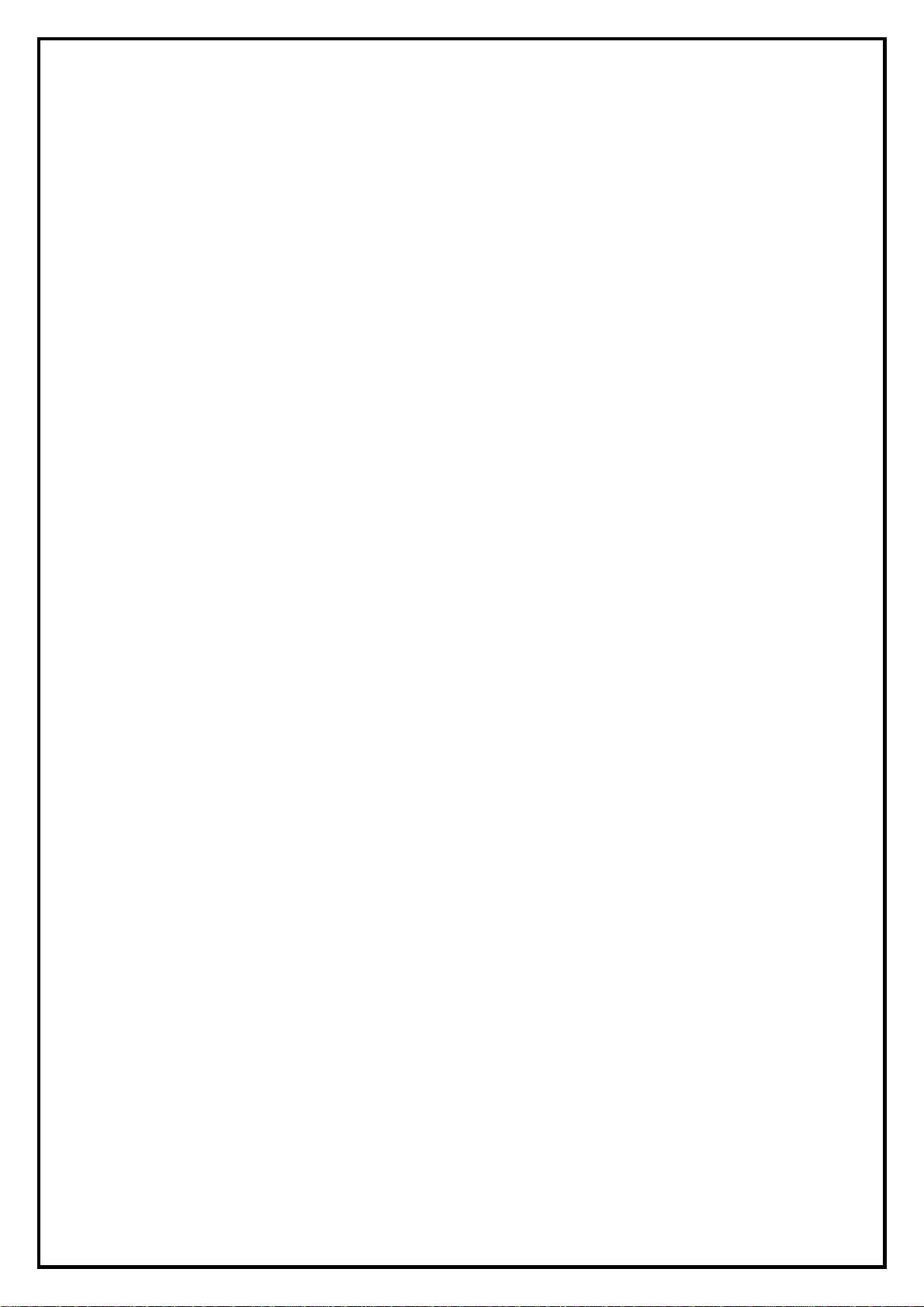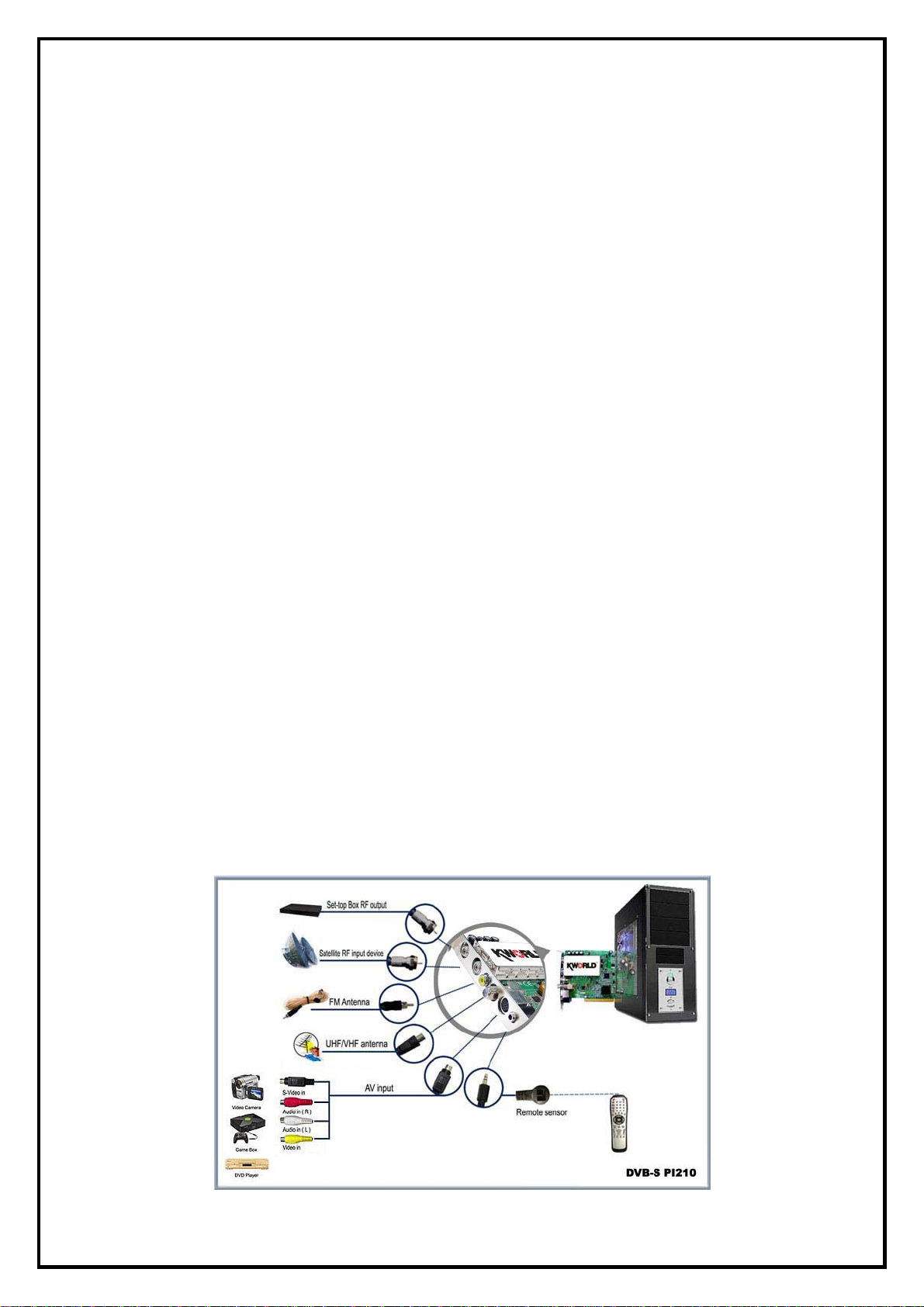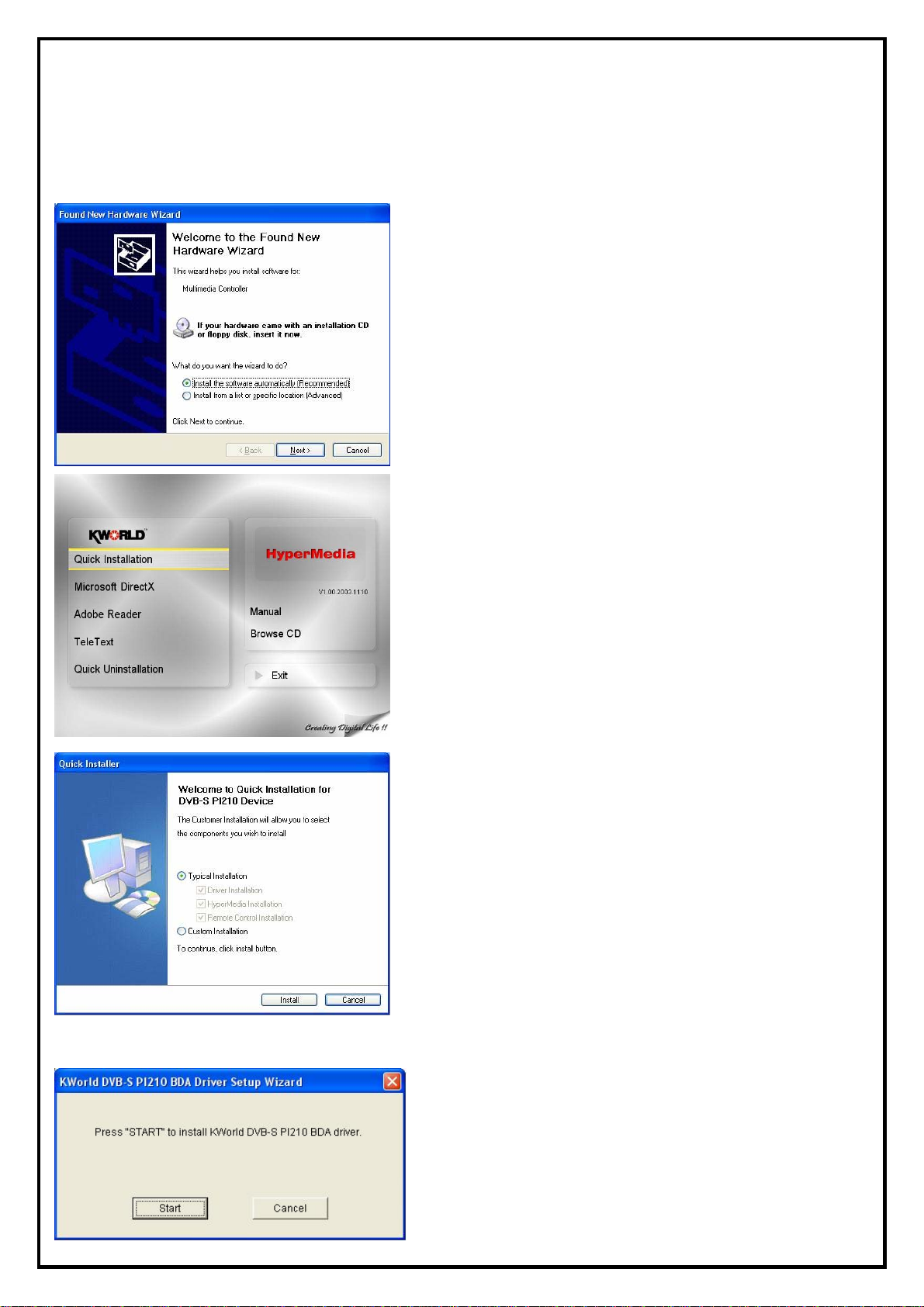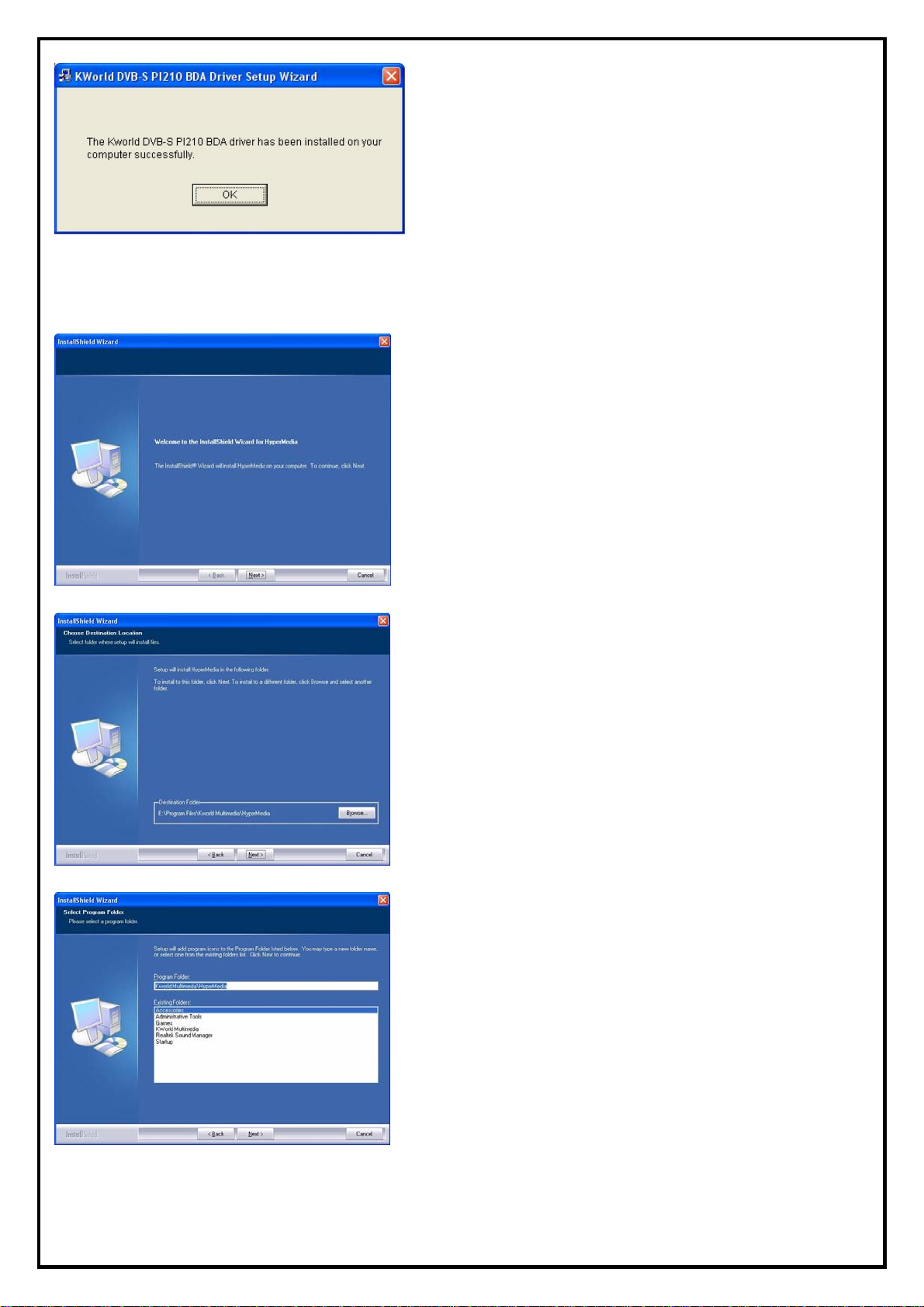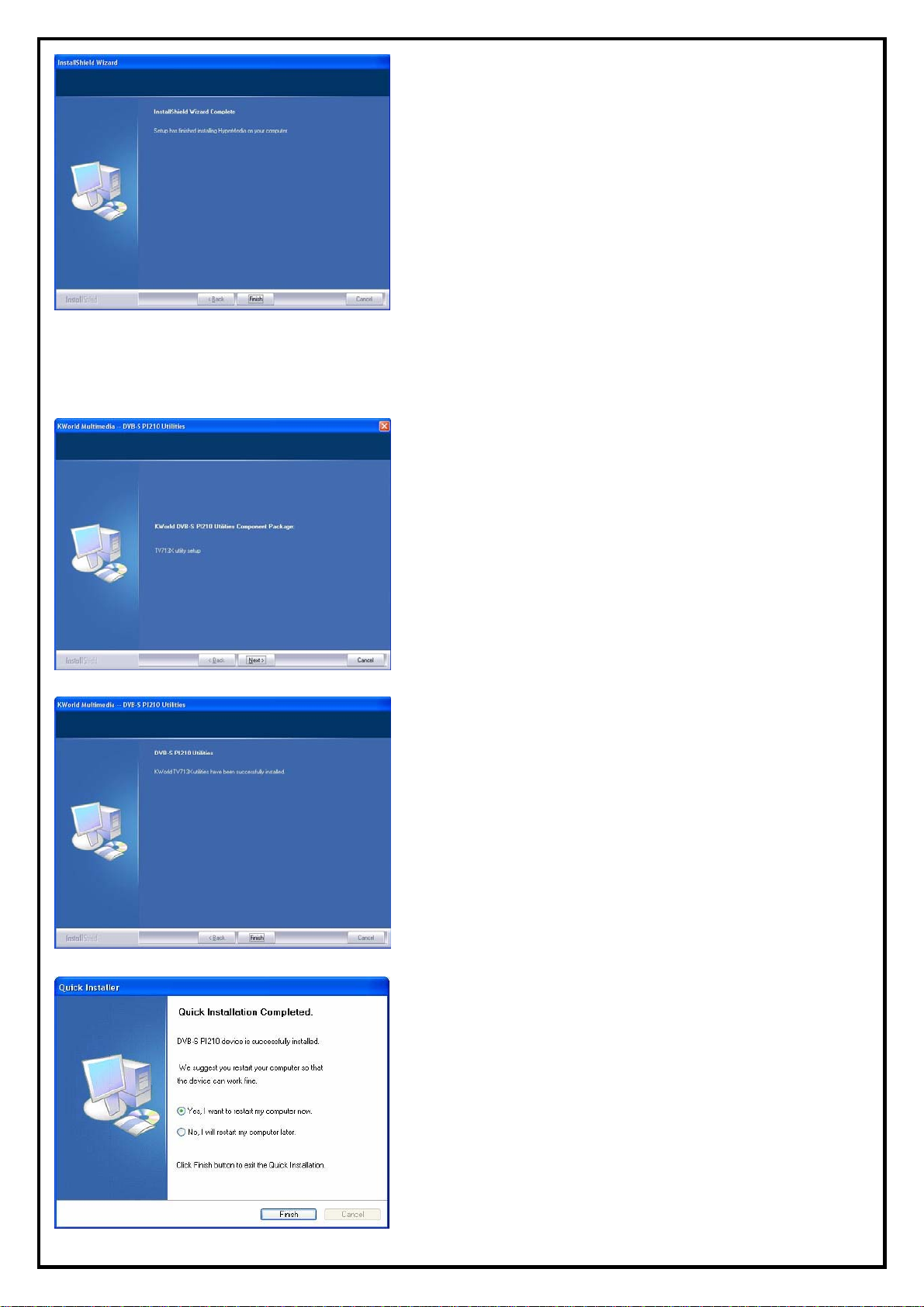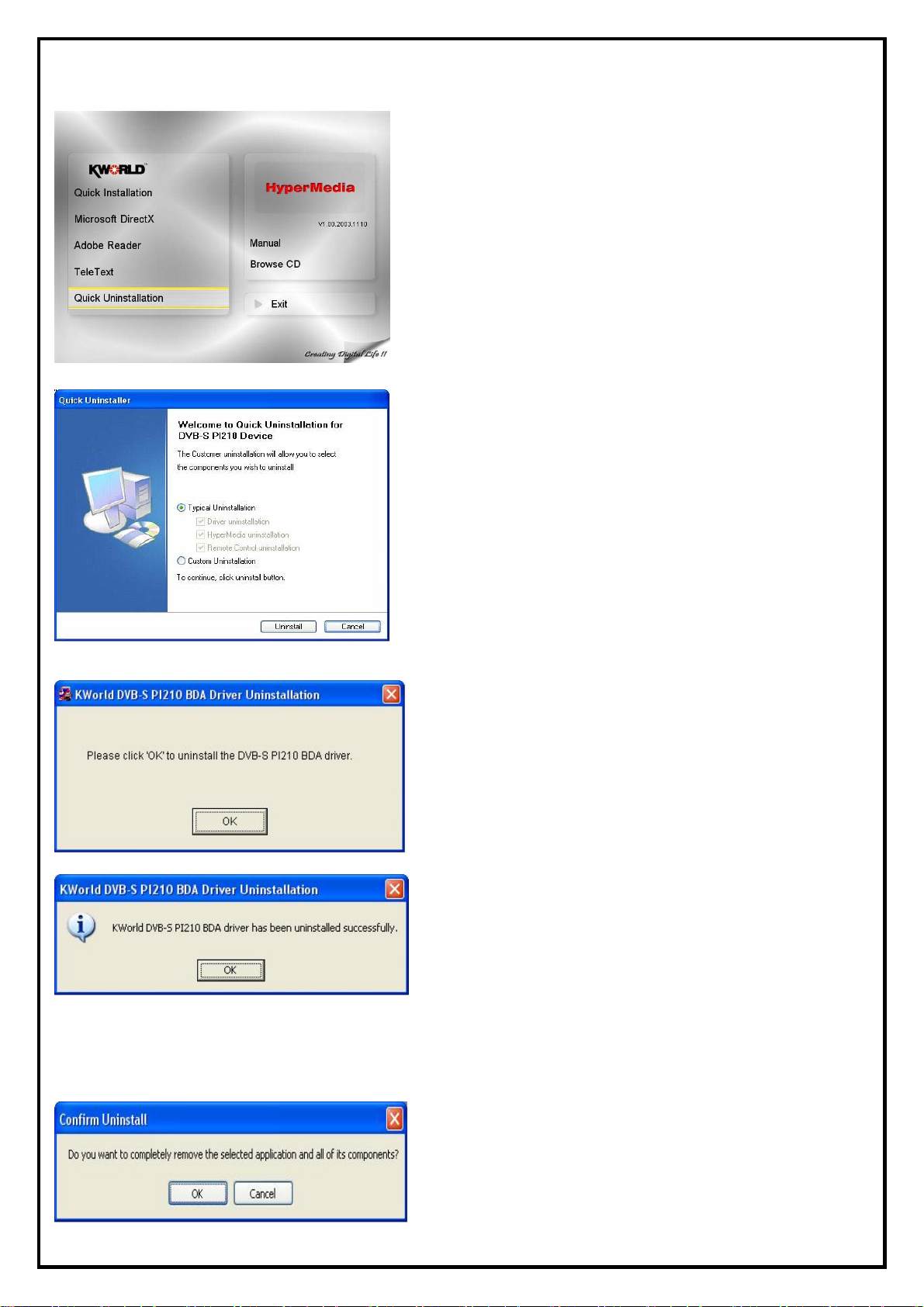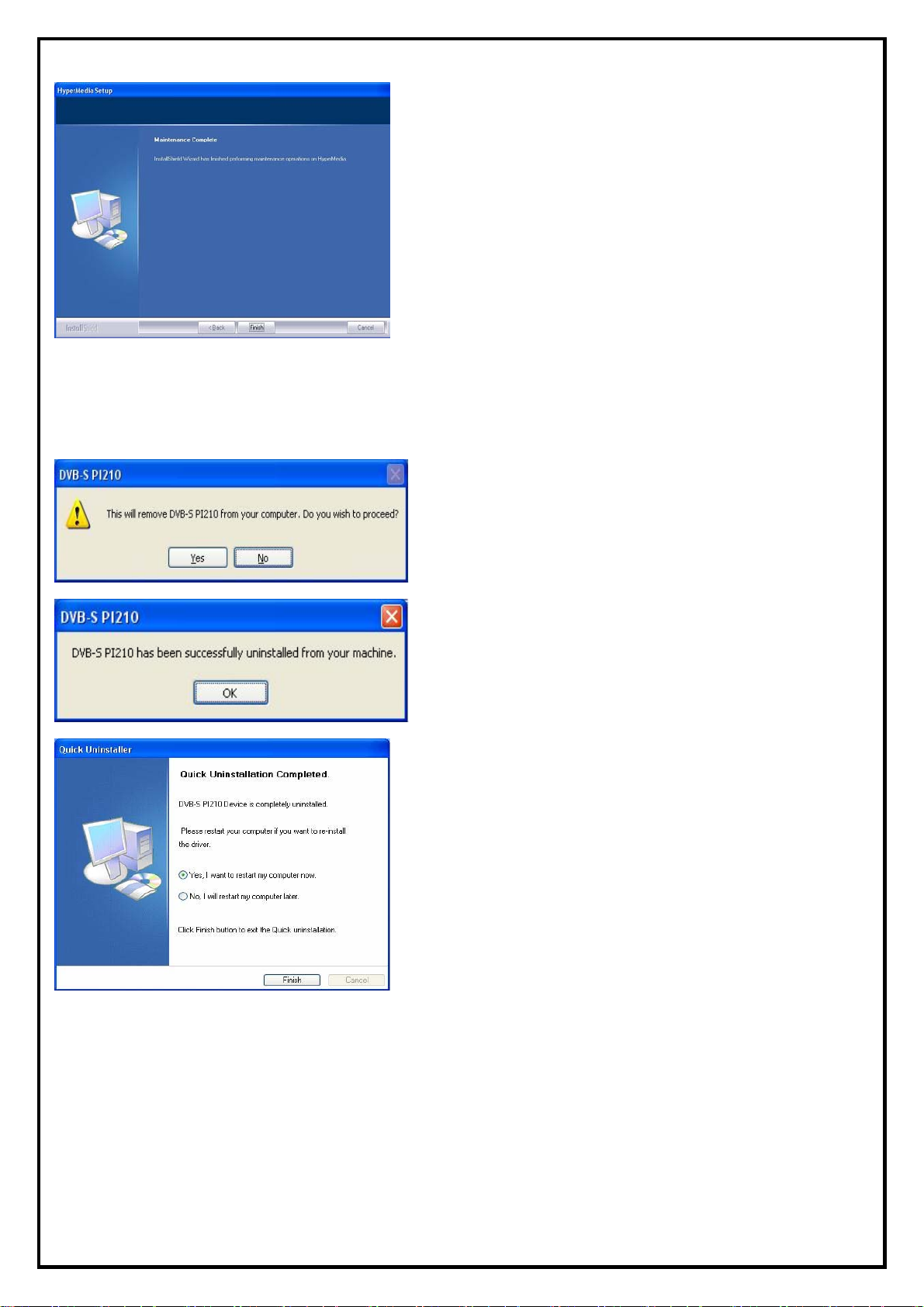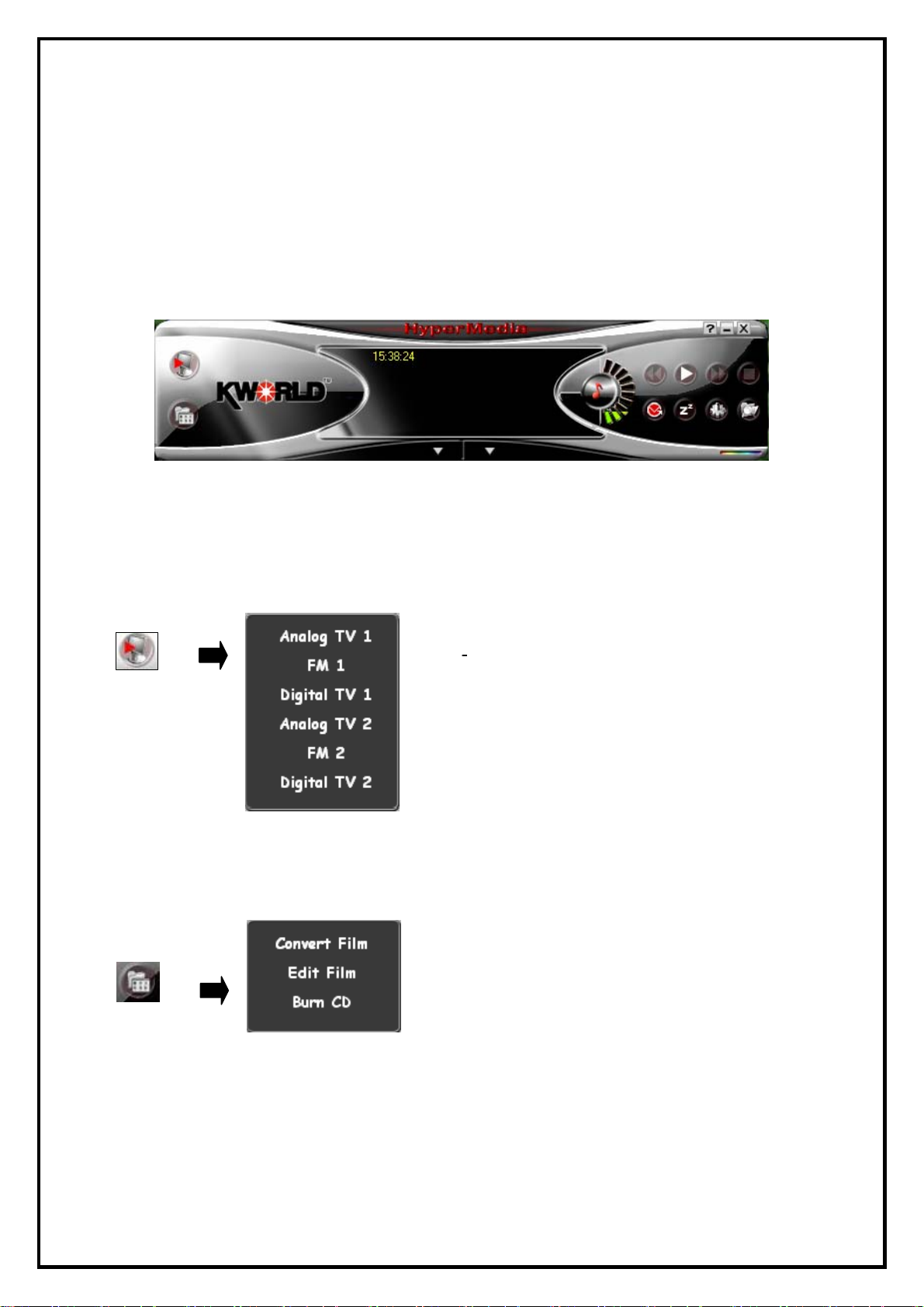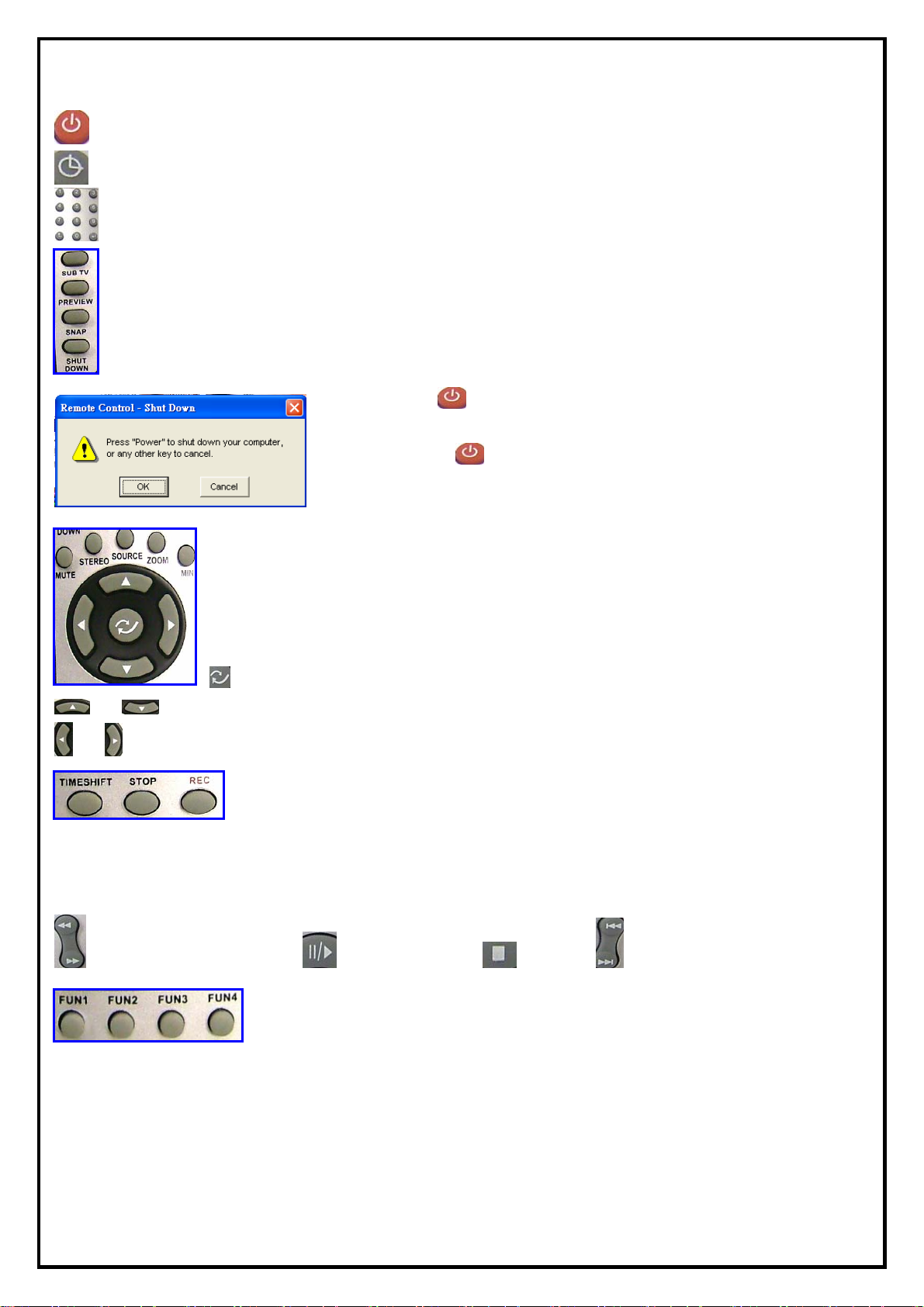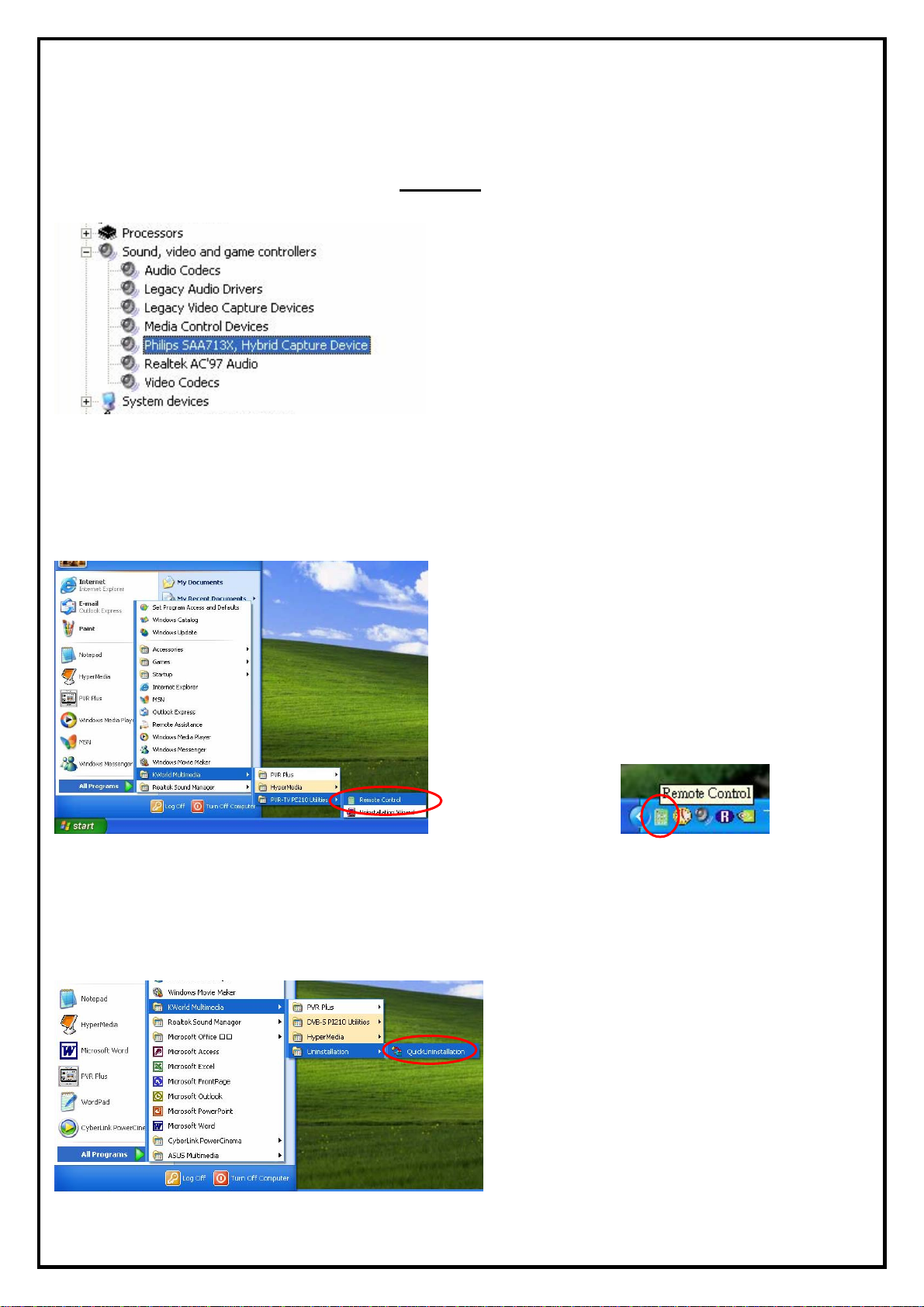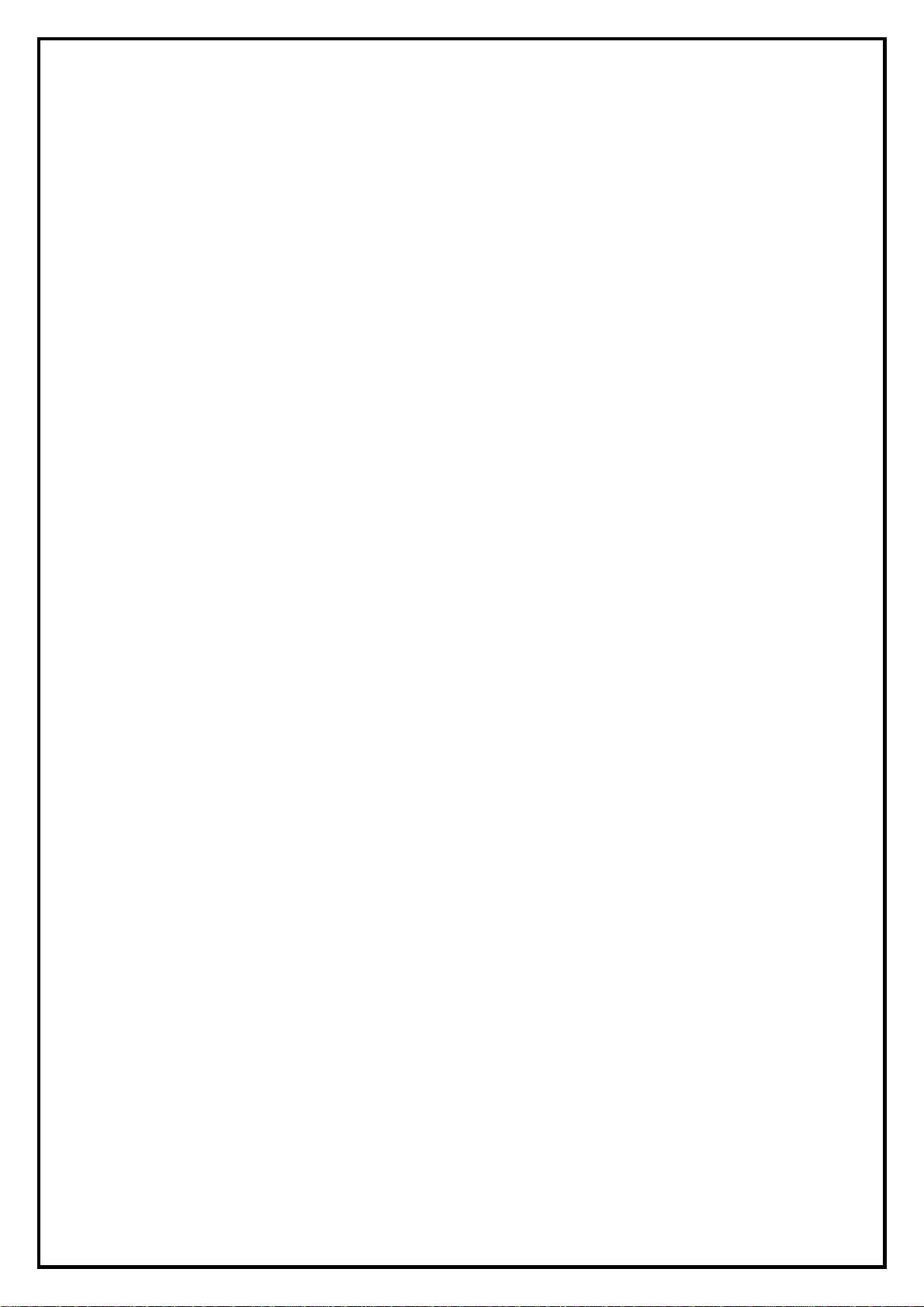
1
DVB-S PI210 Installation Manual
Contents
V1.0
Chapter 1 : DVB-S PI210 Card Hardware Installation......................................................................................2
1.1 Package Contents.................................................................................................................................2
1.2 System Requirements...........................................................................................................................2
1.3 Hardware Installation...........................................................................................................................2
Chapter 2 : DVB-S PI210 Quick Installation.....................................................................................................3
2.1 The Driver Installation of DVB-S PI210.............................................................................................3
2.2 HyperMedia Application Installation...................................................................................................4
2.3 The Remote Installation of DVB-S PI210...........................................................................................5
Chapter 3:DVB-S PI210 Quick Uninstallation...............................................................................................6
3.1 The Driver Uninstallation of DVB-S PI210.........................................................................................6
3.2 HyperMedia Application Uninstallation..............................................................................................6
3.3 The Remote Uninstallation of DVB-S PI210.......................................................................................7
Chapter 4:HyperMedia Introduction...............................................................................................................8
Chapter 5: Remote Control Description.............................................................................................................9
Chapter 6 : FAQ...............................................................................................................................................10
1. How to check if the driver has been installed successfully or not? .................................................10
2. How to check if the Remote Control can work fine?.......................................................................10
3. How to uninstall all of device driver and software utility?..............................................................10
Note: For multi language installation manual, please install Adobe Acrobat Reader from autorun after
inserting the CD into the CD ROM. Click “Browse” and open Installation Manual file where multi
language installation manuals are in.