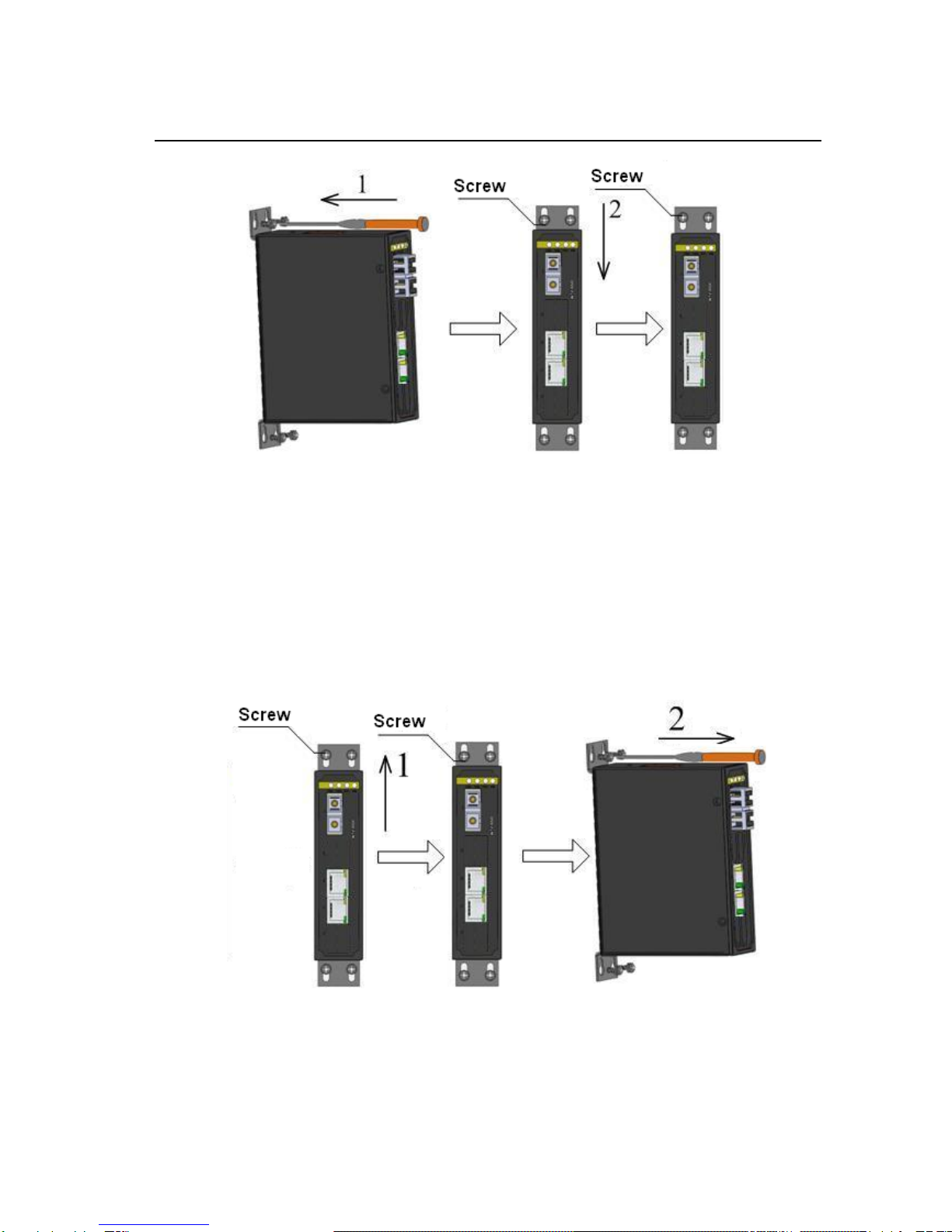KOM300M User’s Manual 201110
4
Contents
1. Packing List..............................................................................................................................5
2. Product Overview.....................................................................................................................5
3. Structure and Interface.............................................................................................................5
3.1 Front Panel ........................................................................................................................5
3.2 Top Panel...........................................................................................................................6
4. Mounting ..................................................................................................................................6
4.1 Dimension Drawing ...........................................................................................................6
4.2 Mounting Steps..................................................................................................................8
5. Cable Connection...................................................................................................................10
5.1 10/100Base-T(X) Ethernet port........................................................................................11
5.2 100Base-FX Ethernet Port...............................................................................................12
5.3 Power ..............................................................................................................................13
5.4 Grounding........................................................................................................................14
6. LED Indicators........................................................................................................................15
7. Management access ...........................................................................................................16
7.1 Connected through Ethernet cable ..................................................................................16
7.2 Web interface ..................................................................................................................18
8. Product Models ......................................................................................................................18
9. Basic Features and Specifications .........................................................................................19