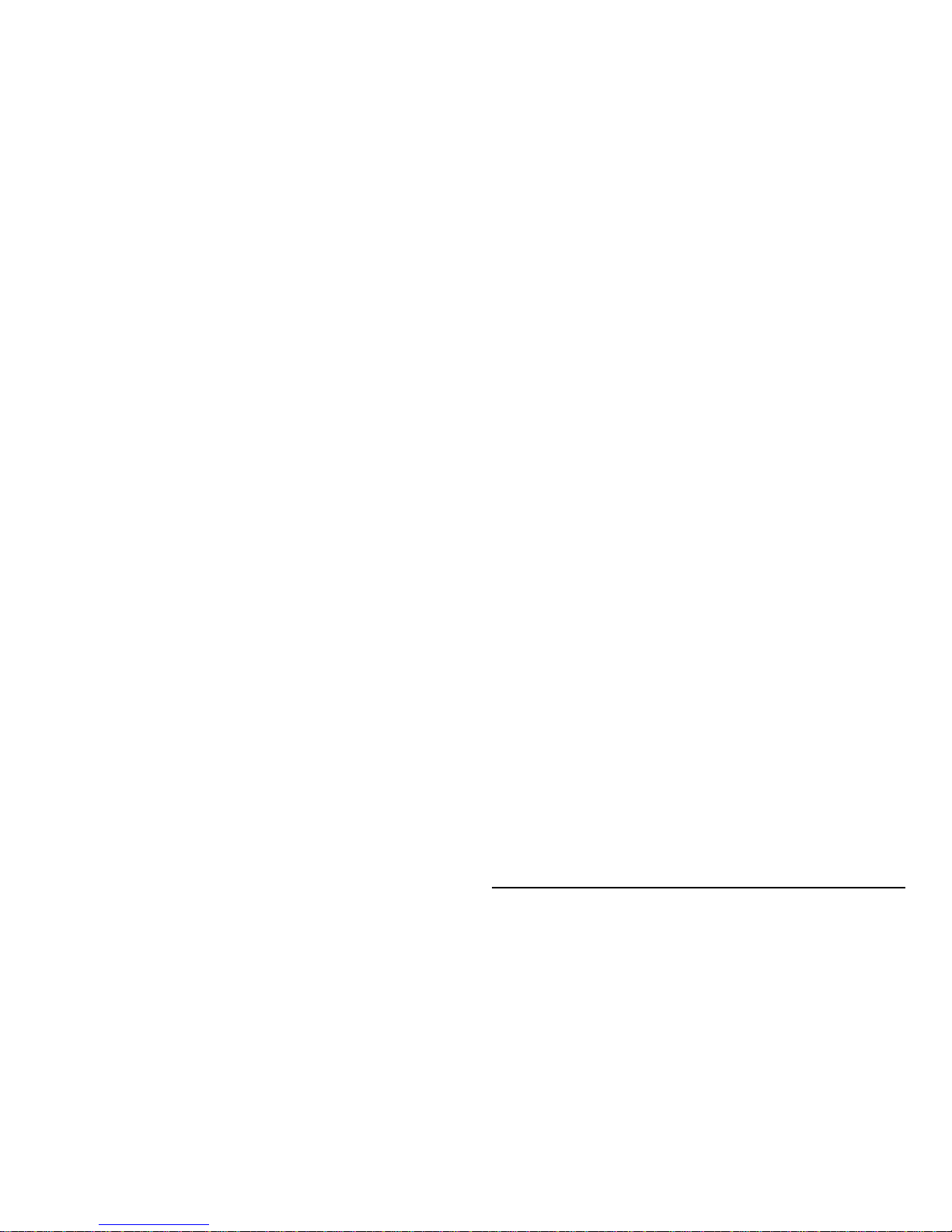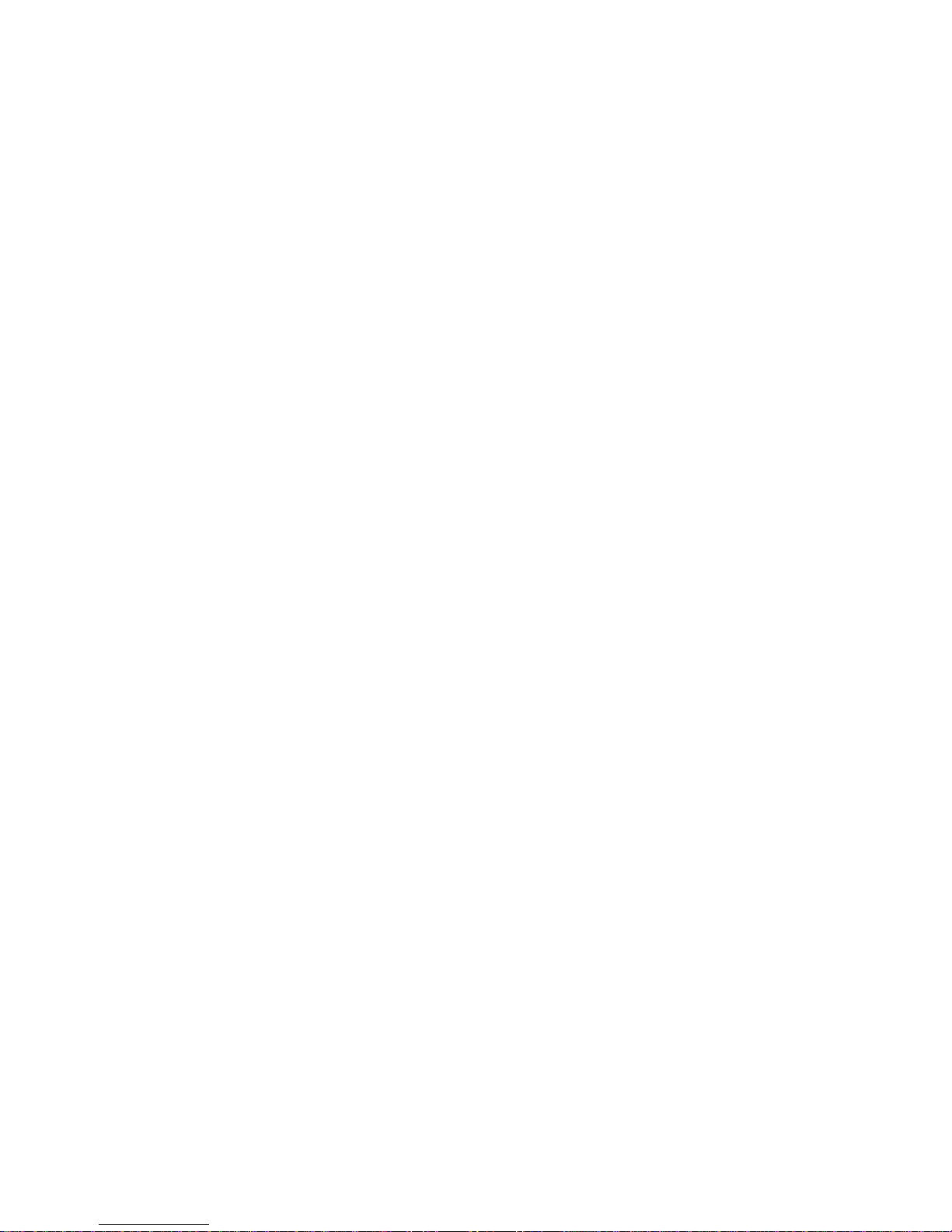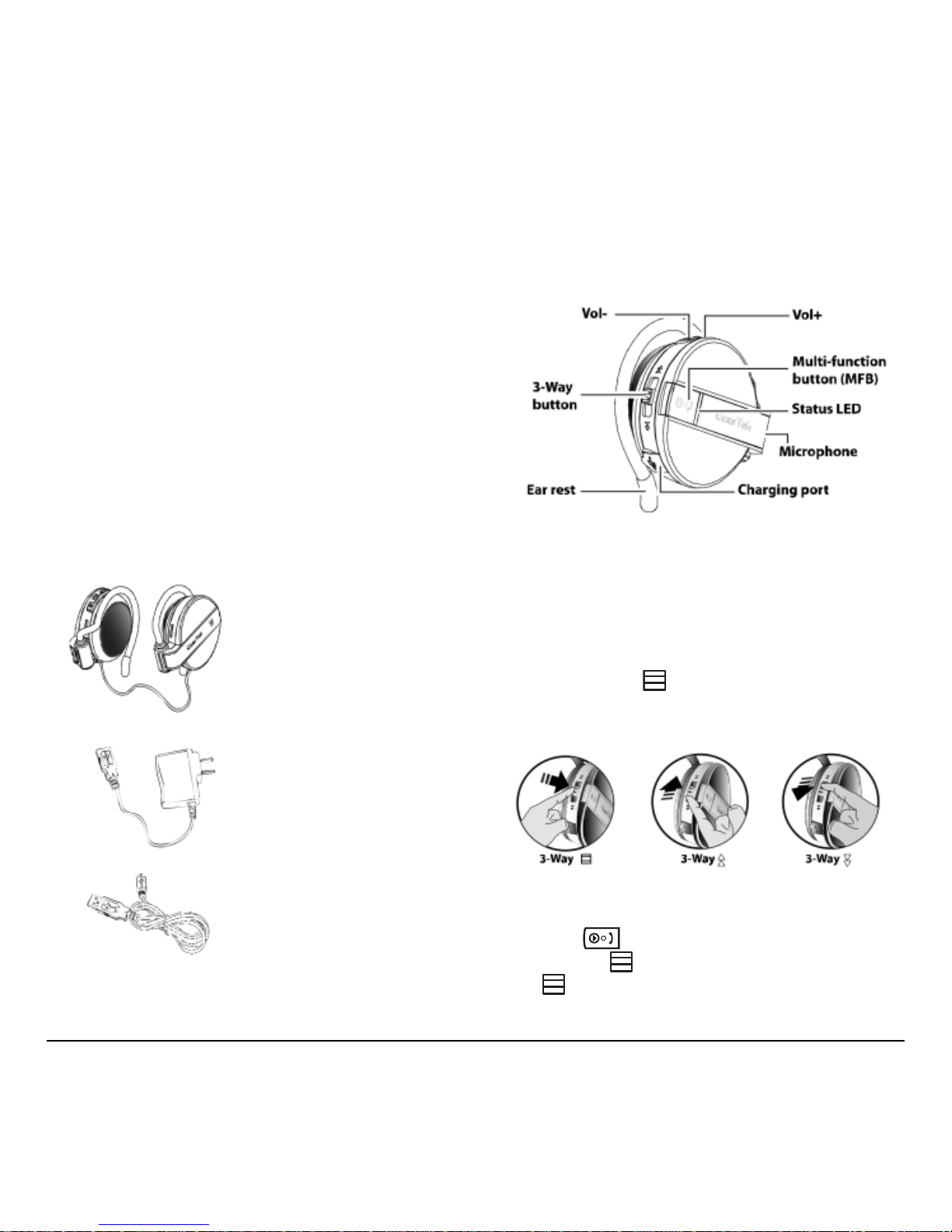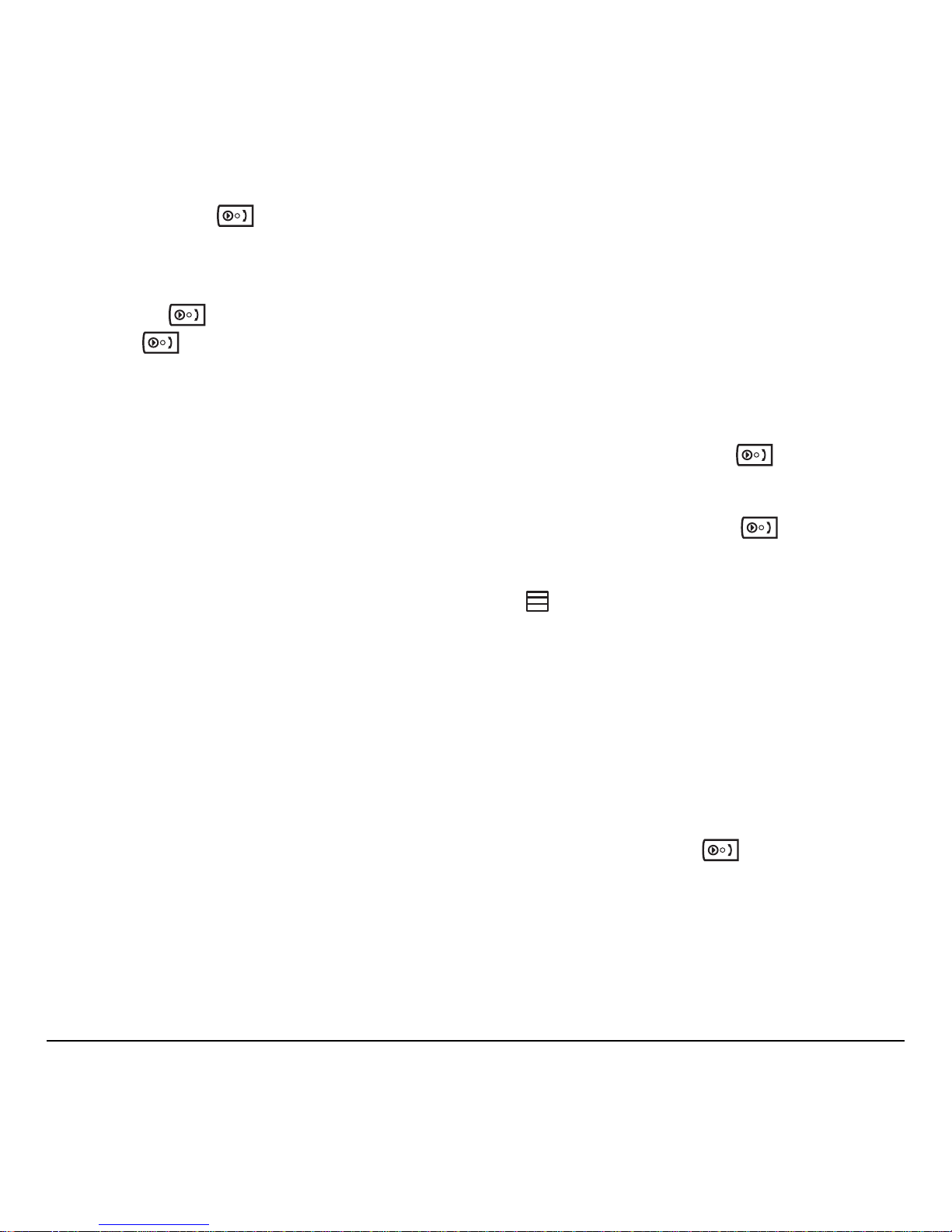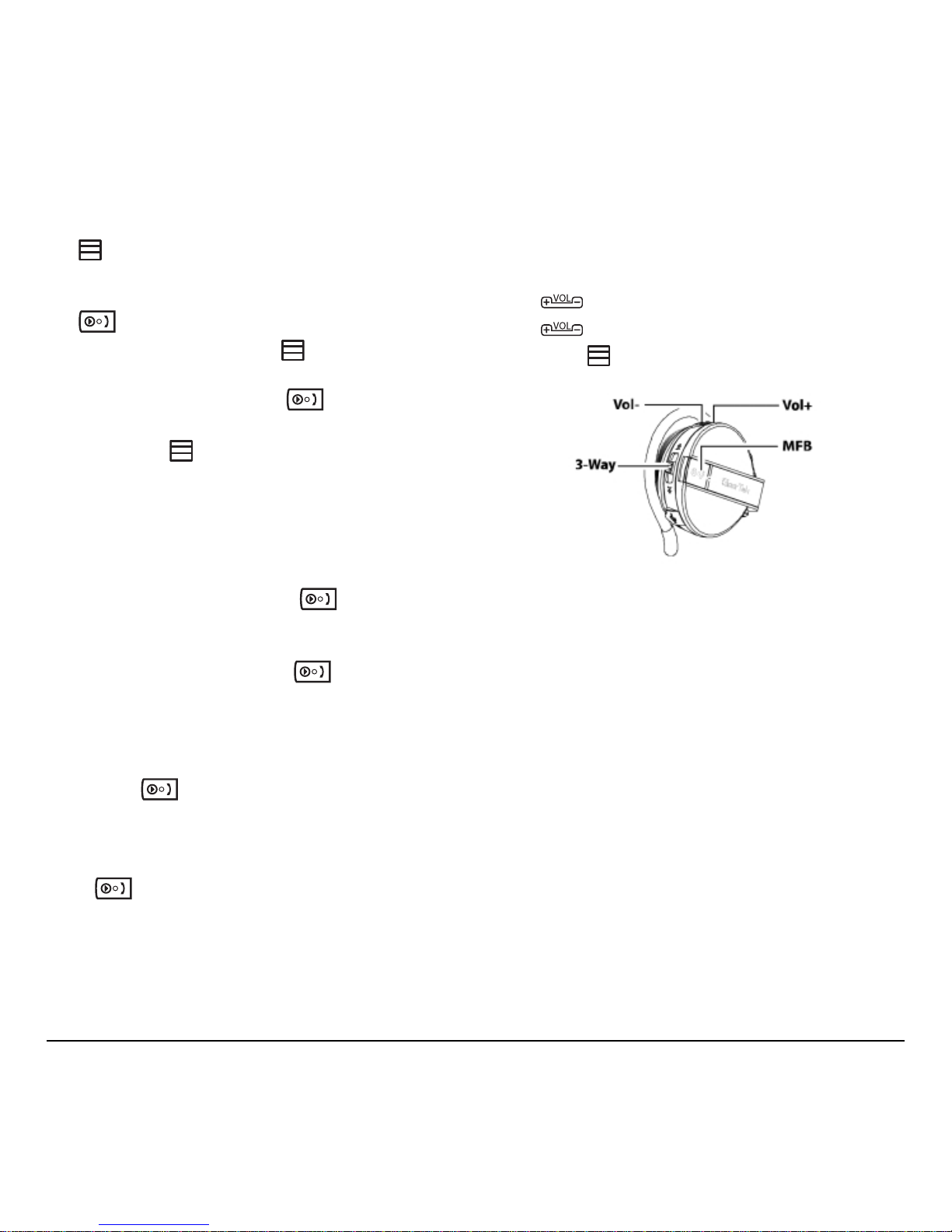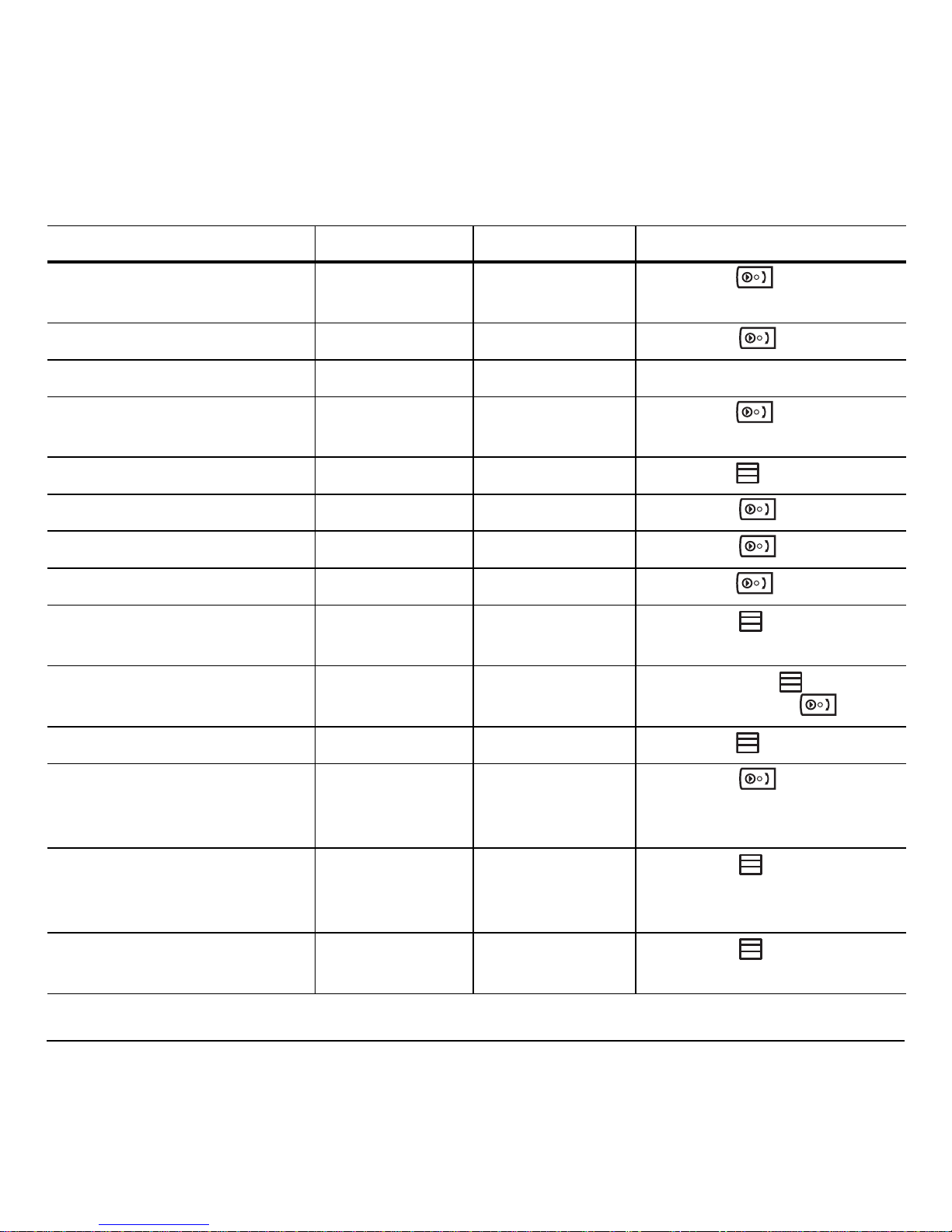FCC Notice:
This device complies with part 15 of the FCC rules.
Operation is subject to the following two conditions:
(1) This device may not cause harmful interference,
and (2) this device must accept any interference
received, including interference that may cause
undesired operation.
Caution:
The user is cautioned that changes or modifications
not expressly approved by the party responsible for
compliance could void the warranty and users’
authority to operate the equipment.
Note:
This equipment has been tested and found to comply
with the limits for a Class B digital device, pursuant to
part 15 of the FCC Rules. These limits are designed to
provide reasonable protection against harmful
interference in a residential installation. This
equipment generates, uses and can radiate radio
frequency energy and, if not installed and used in
accordance with the instructions, may cause harmful
interference to radio communications. However, there
is no guarantee that interference will not occur in a
particular installation. If this equipment does cause
harmful interference to radio or television reception,
which can be determined by turning the equipment
off and on, the user is encouraged to try to correct
the interference by one or more of the
following measures:
•Reorient or relocate the receiving antenna.
•Increase the separation between the equipment
and receiver.
•Connect the equipment into an outlet on a circuit
different from that to which the receiver is
connected.
•Consult the dealer or an experienced radio/TV
technician for help.
FCC Radiation Exposure Statement:
To comply with the FCC RF exposure
compliance requirements, this device must not be
co-located or operating in conjunction with any other
antenna or transmitter.
Industry Canada Notice
Operation is subject to the following two conditions:
(1) this device may not cause interference, and
(2) this device must accept any interference, including
interference that may cause undesired operation of
the device. The term “IC:” before the radio certification
number only signifies that Industry Canada technical
specifications were met. This product meets the
applicable Industry Canada technical specifications of
the RSS210.
COPYRIGHT TRADEMARK RECOGNITION
Bluetooth is a trademark of the Bluetooth SIG, Inc.
(Special Interest Group). The Bluetooth trademark is
owned by Bluetooth SIG, Inc. USA. Skype is a
trademark of Skype Limited. Toshiba is a registered
trademark of Toshiba Corporation. Windows Media
Player is either a registered trademark or trademark of
Microsoft Corporation in the United States and/or
other countries. Other product names used in this
manual are the properties of their respective owners
and are acknowledged.
Kyocera is a registered trademark of Kyocera
Corporation. The Bluetooth word mark and logos are
owned by the Bluetooth SIG, Inc. and any use of such
marks by Kyocera Wireless Corp. is under license. All
other marks are held by their respective owners.
Copyright © 2007 Kyocera Wireless Corp.
All rights reserved.