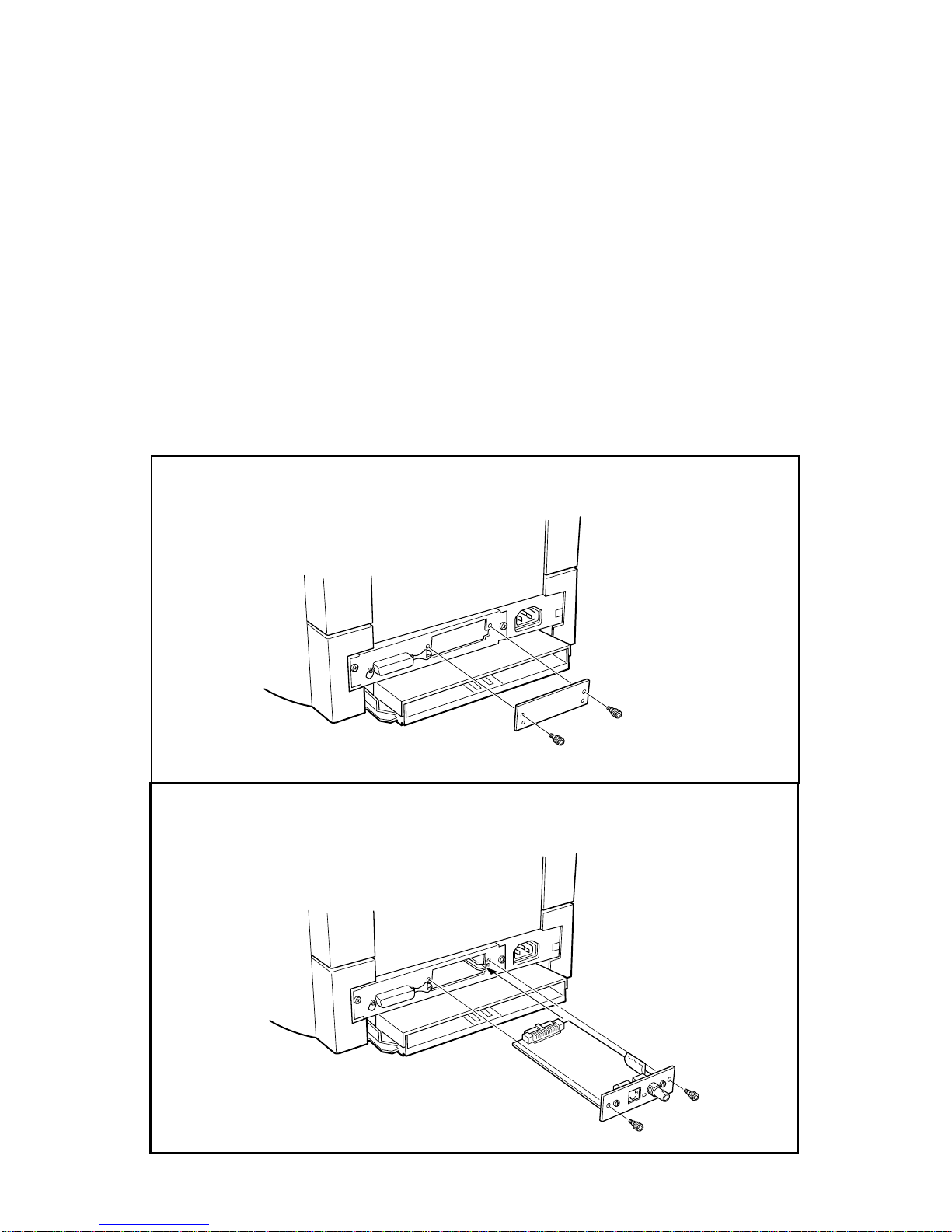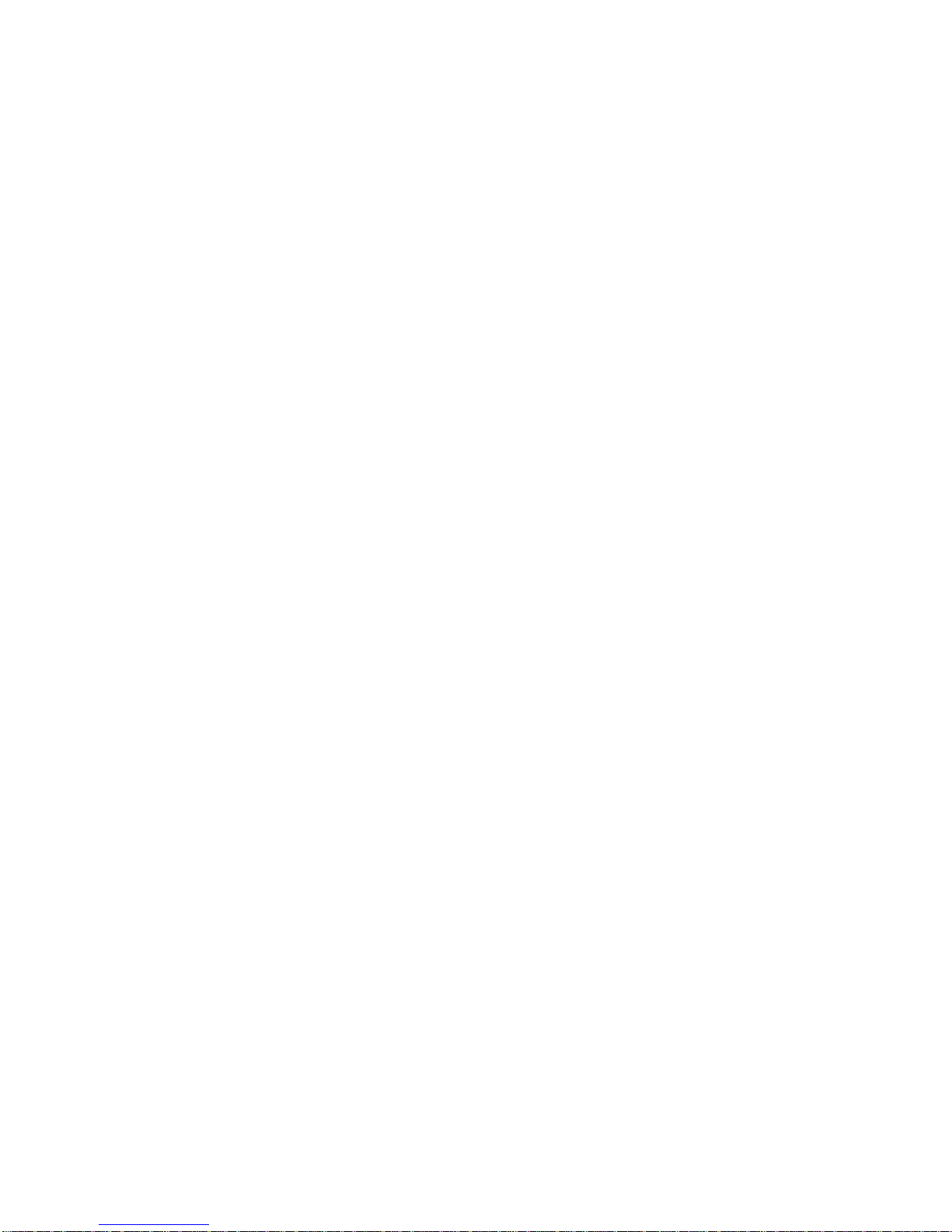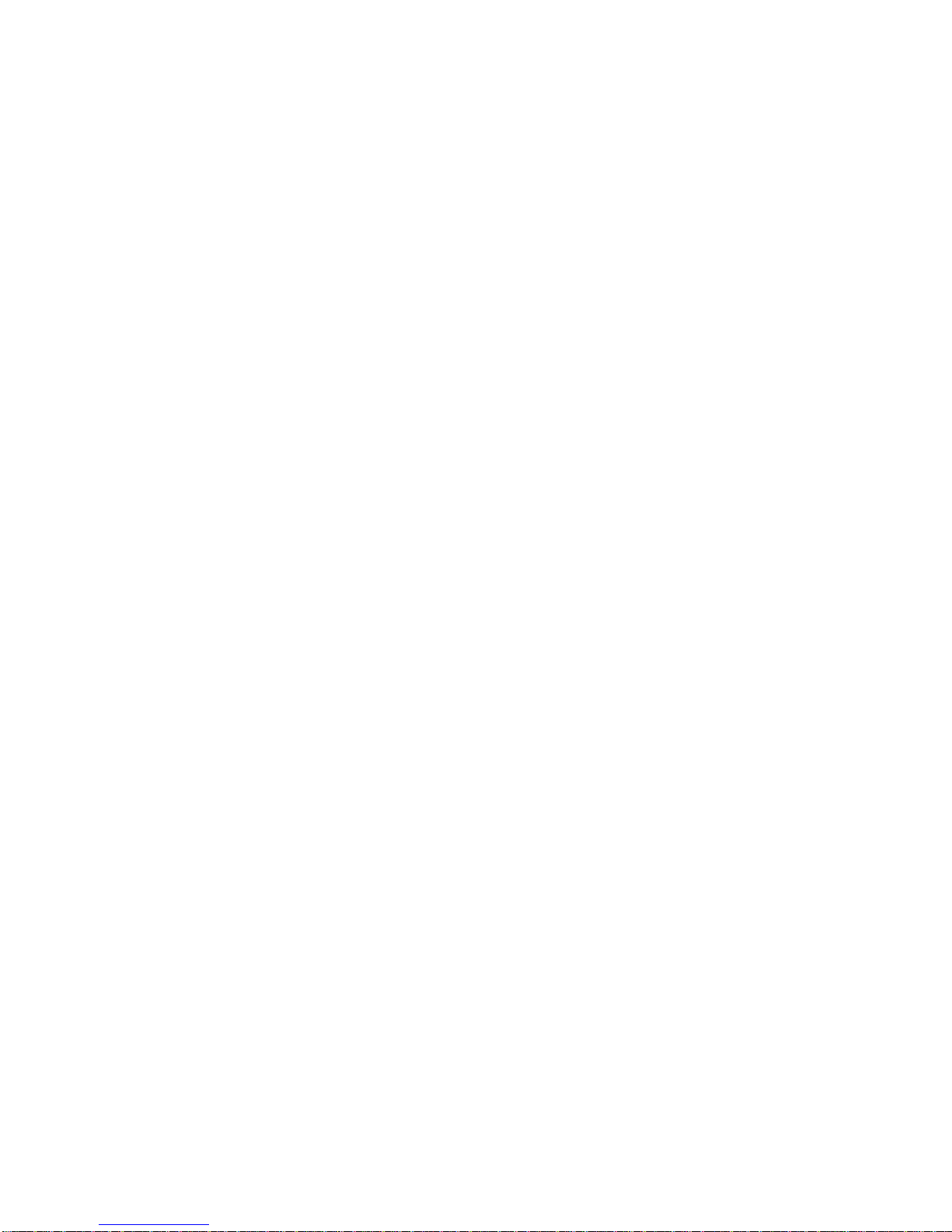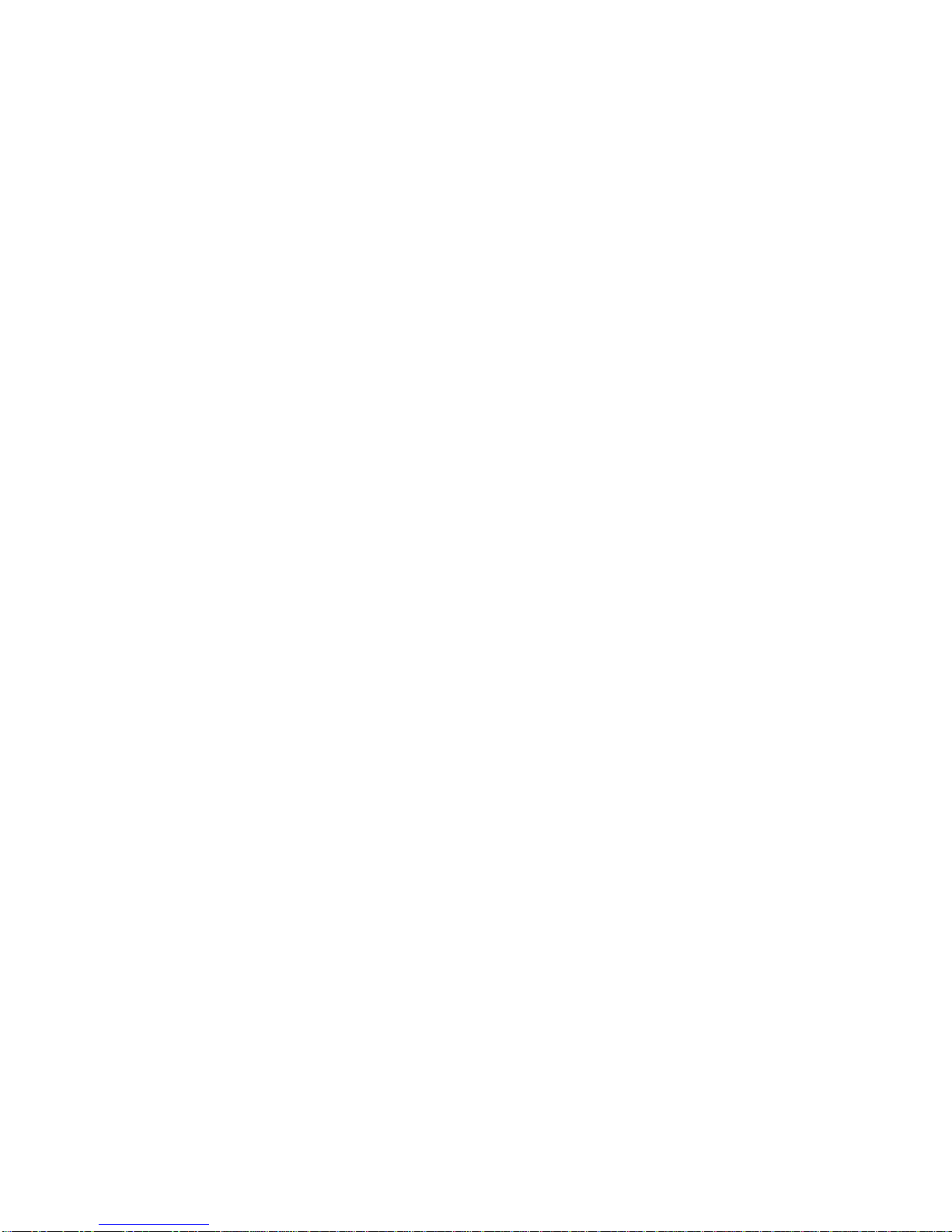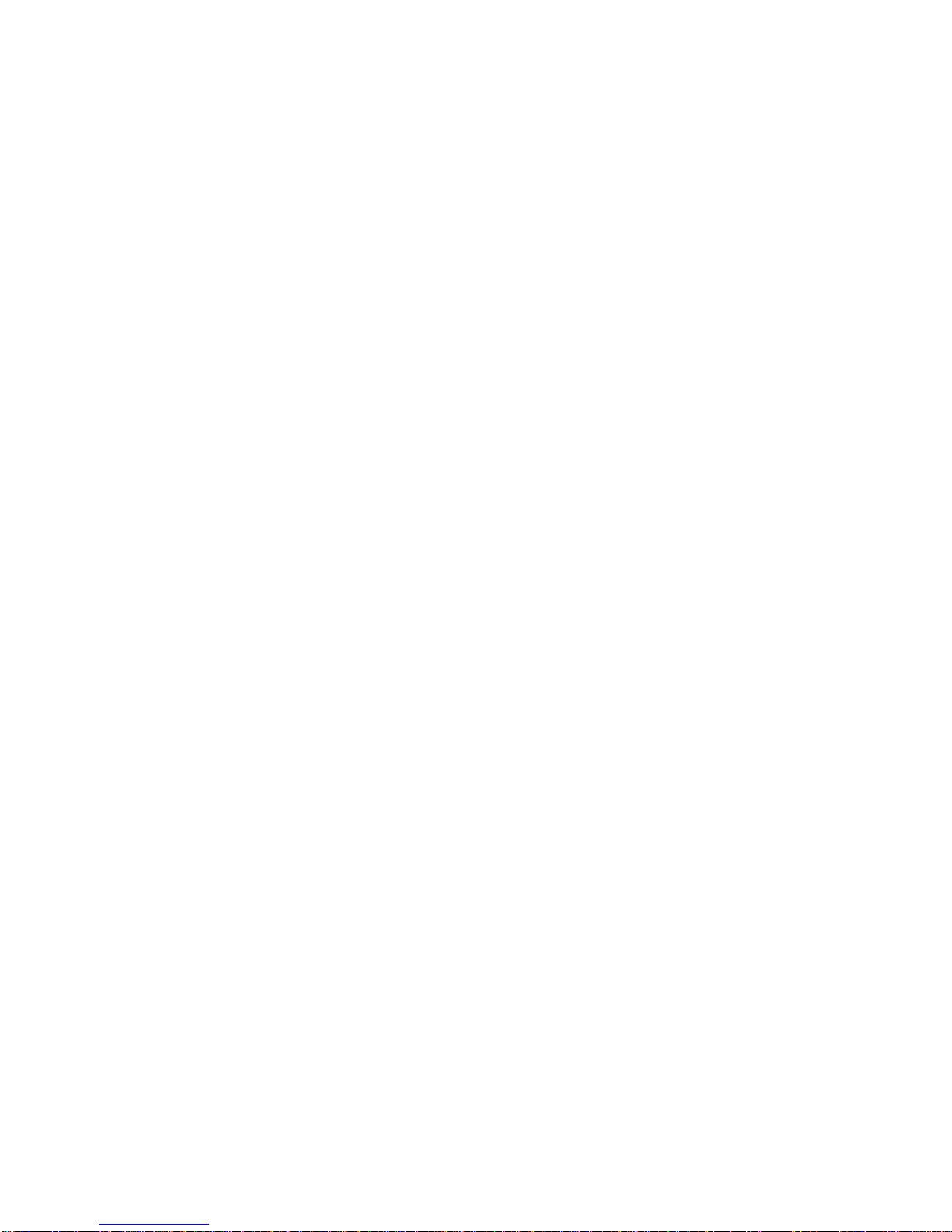Introduction
TheEcoLAN2000EisthenextgenerationKyocerainternalnetworkinterfacecard
allowingeasyinstallationwithoutremovingtheprintermainboard. Its featuresinclude:
❒EasySlide-inInstallation ❒MultipleProtocolSupport
❒10MbpsEthernetInterface ❒SNMPSupport
❒10BaseT/10Base2AutoDetection ❒FlashUpgradeCapability
❒SetupwiththePrinterFrontPanel ❒HTTPServerforManagement
❒DHCPSupportforAutomatic withaBrowser
IPAddressAssignment
TheEcoLAN2000EenablesKyoceraFS-SeriesandLS-Seriesprinterstocommunicate
overanEthernetnetworkwithmanydifferentnetworkoperatingsystems,including
NetWare,Macintosh,UNIX,andWindows.
This Guide’s Role
ThisQuickConfigurationGuideprovidesconcisesoftwareconfigurationinstructions
allowinganexperiencedsystemadministratortogetthe2000Eupandrunningquickly.
Formorecompleteinstructionsorforprintingorconfigurationoptionsnotcoveredinthis
guide,pleaserefertothe2000EUser’sManualontheCDROM.
Using the CD ROM
TheCDROMpackagedwiththe2000Eincludesallinstallationandconfigurationutilities,
aswellasthe2000EUser’sManualandthisguidein.PDFformat.Quickaccesstothe
utilitiesanddocumentationisprovidedbytheCONTENTS.PDFfile.Thisfileandallother
documentationontheCDROMareinAdobeAcrobat.PDFformatandcannotberead
withouttheAdobeAcrobatReader3.0orlater.(Note:Theutilitiesmayalsobeinstalled
withoutusingCONTENTS.PDFbynavigatingtheCDROMtotheappropriatesetupfile.)
OnWindows95,98andNT4.0systems,insertingtheCDROMwillauto-loadascreen
withoptionstoinstalltheAcrobatReaderortodisplayCONTENTS.PDF.Theuserwillbe
promptedtoinstalltheAcrobatReaderifitisnotdetectedonthesystem.
Onothersystems,theAcrobatReadermaybeinstalledmanuallyfromtheCDROM.
WindowsNT3.51:FromtheProgramManagerFilemenu,selectRunandtype:
D:\acroread\win\rdr_srch\32bit\setup.exe
Windows3.1,3.11:SameasNT3.51,buttype:D:\acroread\win\rdr_srch\16bit\setup.exe
Macintosh:RuntheReader3.01InstallerintheAcroread,Mac,Reader+Search,
Readerfolder.ItisalsoveryusefultoinstallthesearchcapabilityfromtheSearchfolder.
UNIX:Seeinstguid.txtintheacroread/unix/rdr_searchdirectoryontheCDROM.
OncetheAcrobatReaderisinstalled,launchtheContents.PDFfileontheCDROM.
No CD ROM Drive?
Downloadmanualsandutilitiesfromhttp://www.kyocera.com/printers/techsupp.html
4