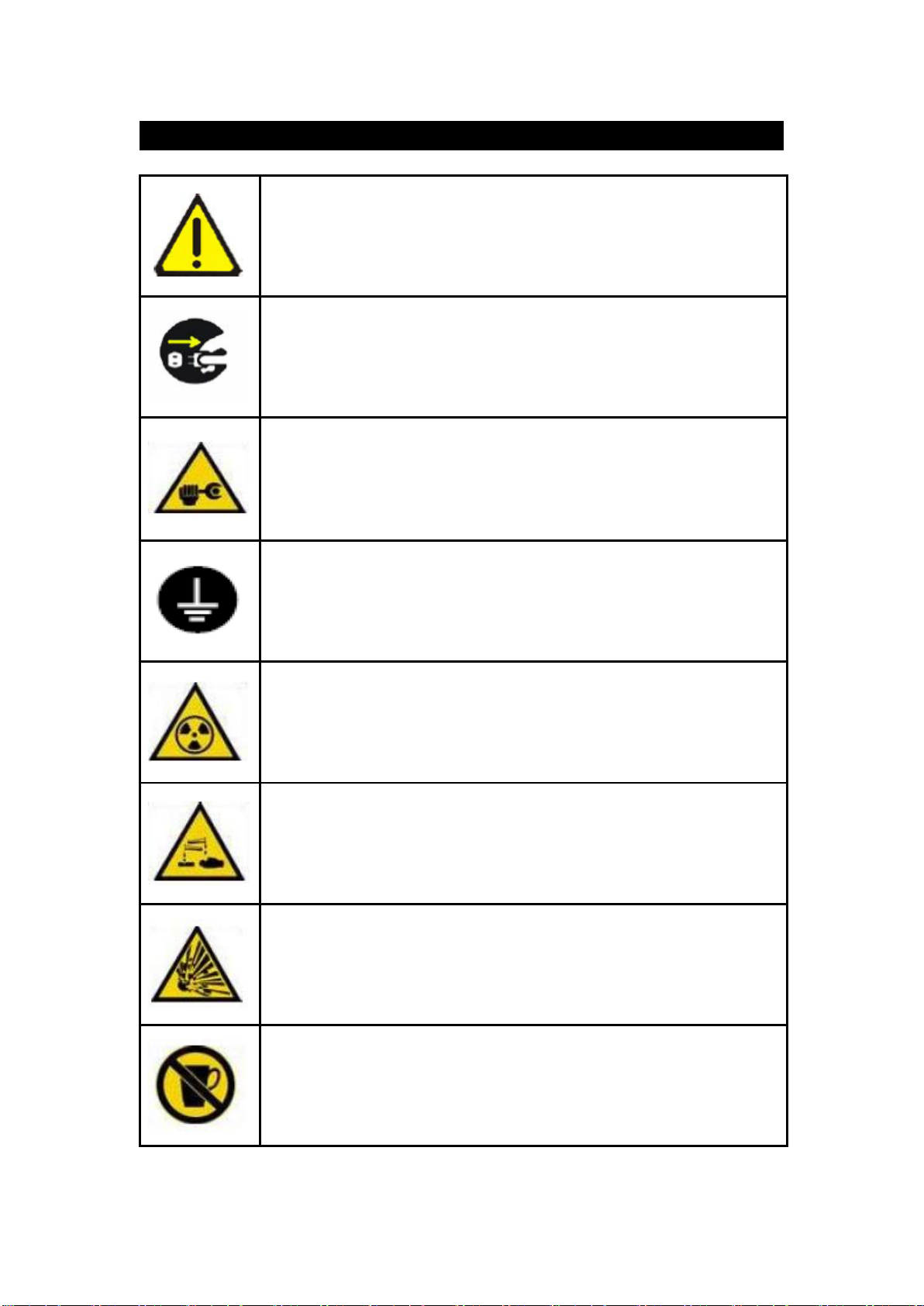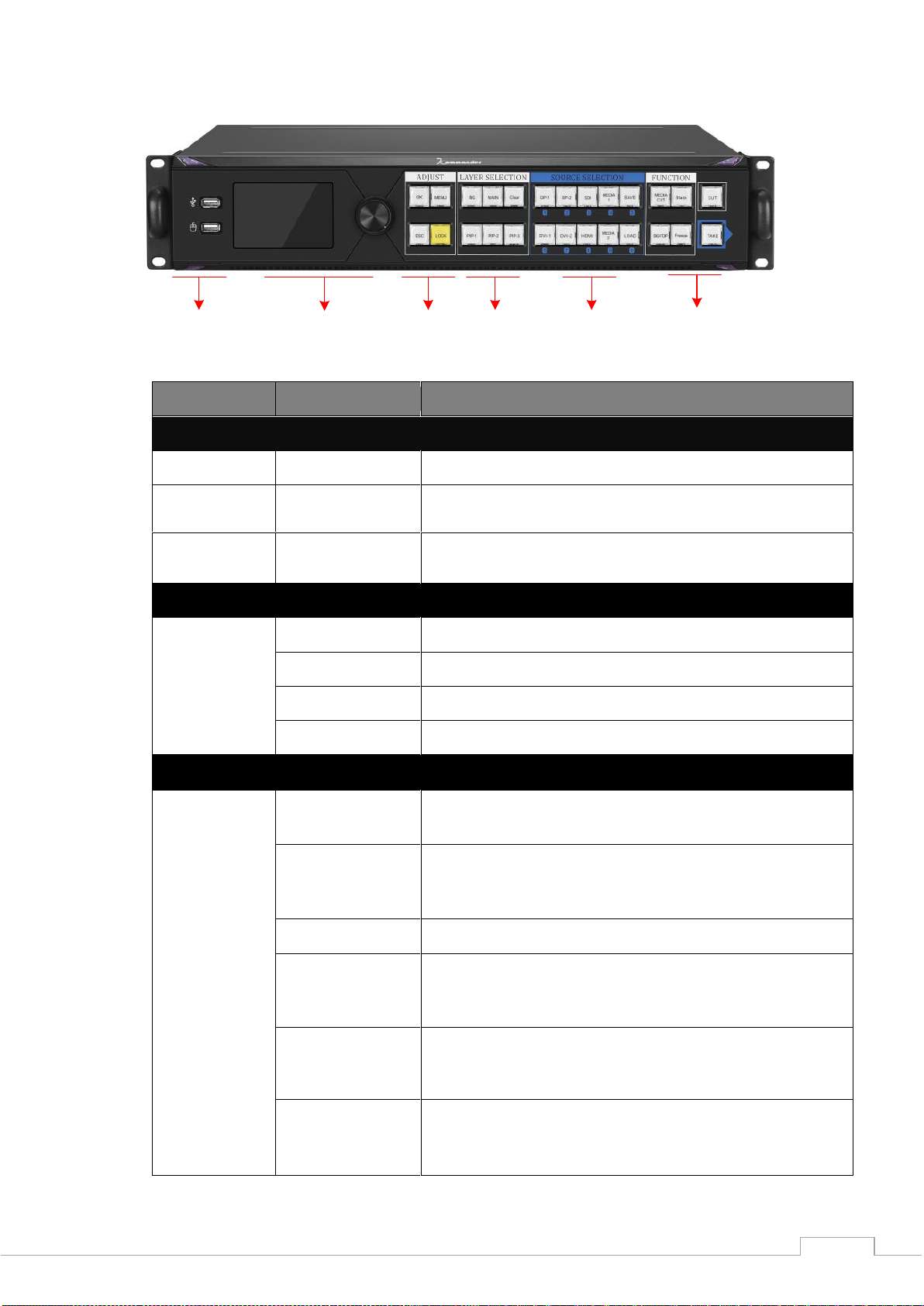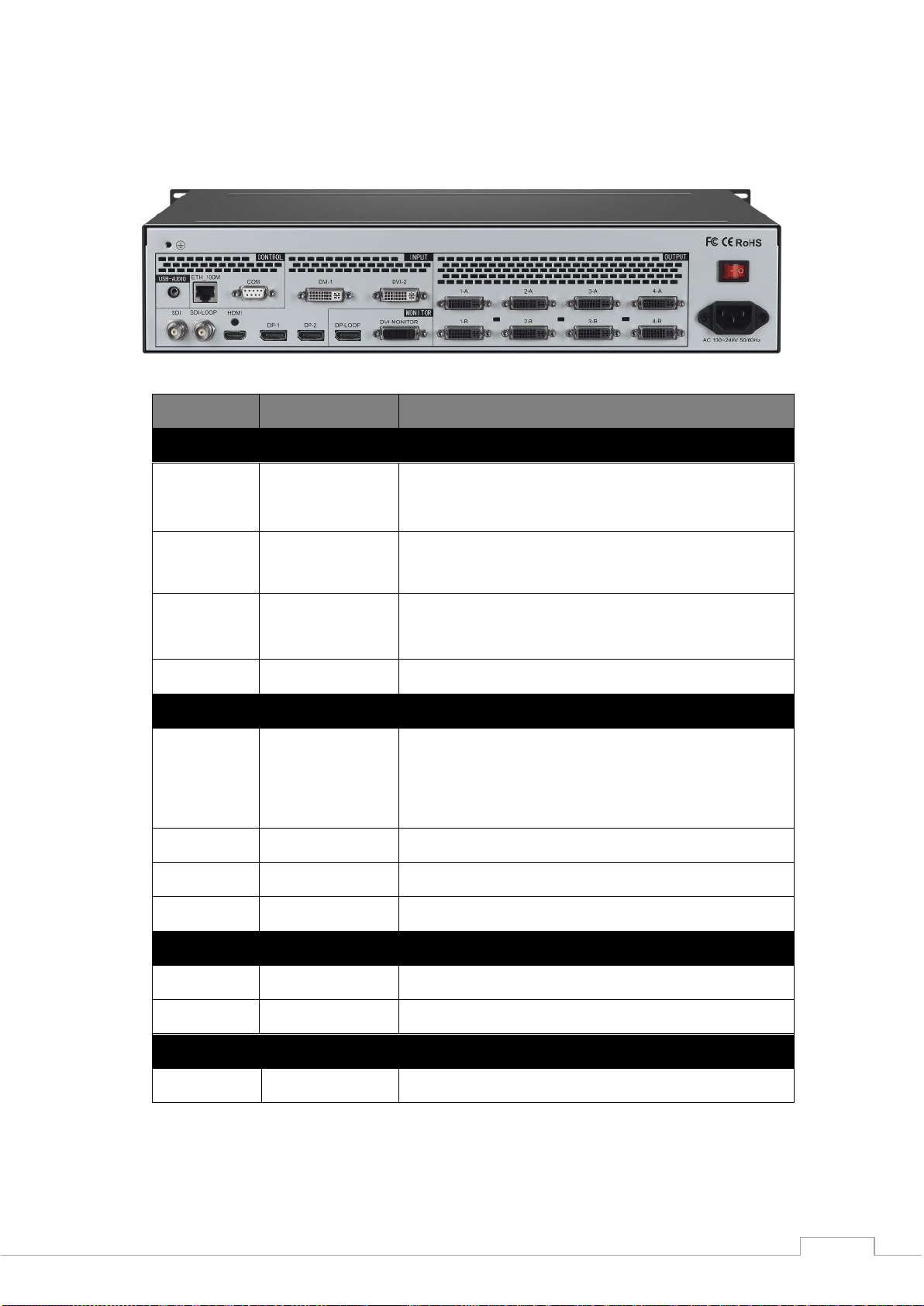1 Product introduction
K2 is a pinch-controlled video processor designed for small-pitch super-large screens. The device has built-in
video playback, editing, and control functions, supports two 4K @ 60HZ DPinputs, has multiple monitoring modes,
switching modes, complete backups, and is safe and reliable. The machine carries 9.6 million pixels, which meets
the needs of most field applications.
Functional characteristics:
1. Eight-way splicing output, four main and four backup custom splicing belts carrying 9.6 million pixels.
2. The single machine has a horizontal maximum of 16000 pixels and a vertical maximum of 8000 pixels.
3. Support two 4K @ 60Hz DP inputs, the maximum resolution can reach 3840 * 2160 @ 60Hz or 7680 *
1080 @@ 60Hz.
4. Support hot backup of input signal. When input signal is lost, it can automatically switch to designated
backup signal.
5. Embedded operating system, users can observe the current playback screen and all input signals in real
time, and complete the WYSIWYG layout operation.
6. Supports built-in storage and external U disk independent playback function.
7. Support external display, real-time monitor all input and output picture content.
8. Support real-time capture of the current output picture as a base map.
9. Supports scene pre-edit, which does not affect the current playback screen when setting the device
parameters. The setting can be pushed with one-click special effects to prevent misoperation. There is no black
screen, flickering, or stuttering in scene switching.
10. Seamless connection with Kommander series servers.
11. Support external mouse, operation and debugging on the monitor, more convenient.
12. A maximum of four input signals can be displayed on the screen at the same time, which can be
superimposed and roamed at will.
13. Supports more than ten kinds of scene switching effects such as straight cut, fade in and fade out, and
push screen. One-click Take and Cut are supported.
14. All layers support matting and transparencyadjustment, as well as arbitrary cropping of the signal source.
15. Support one-button black screen / still.
16. Supports adjusting the brightness and contrast of the input signal separately, and supports EDID online
editing.
17. Built-in military-grade power anti-interference filter to cope with the complex power environment on
site.