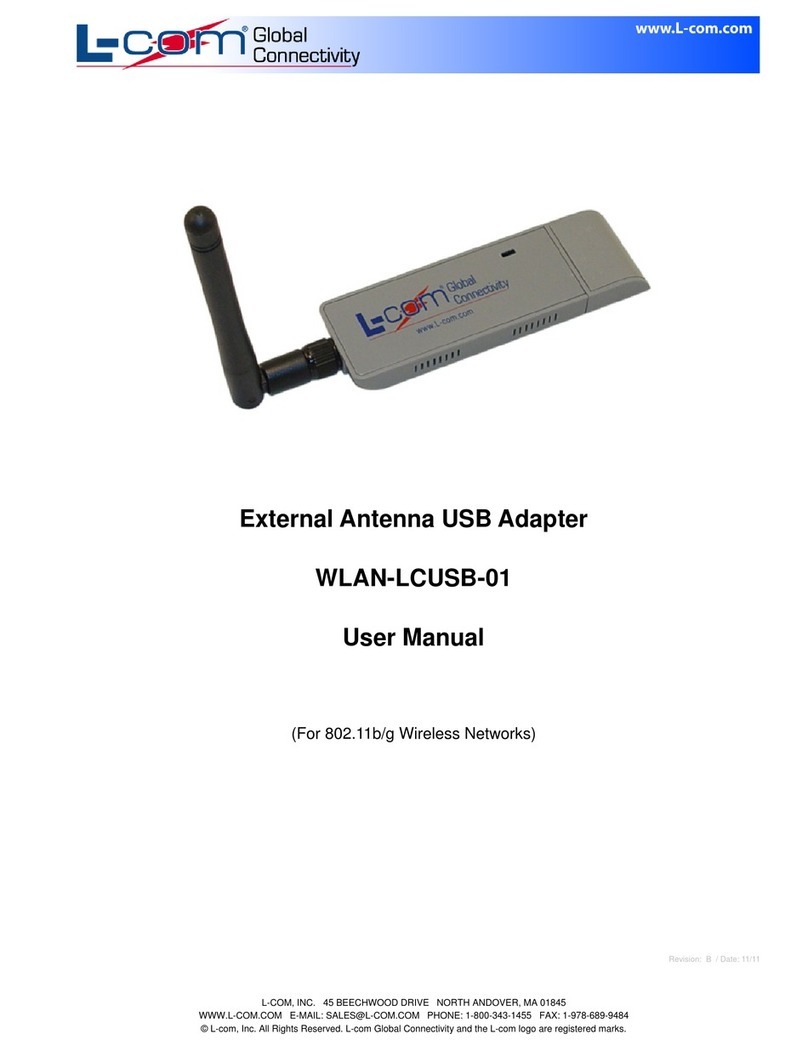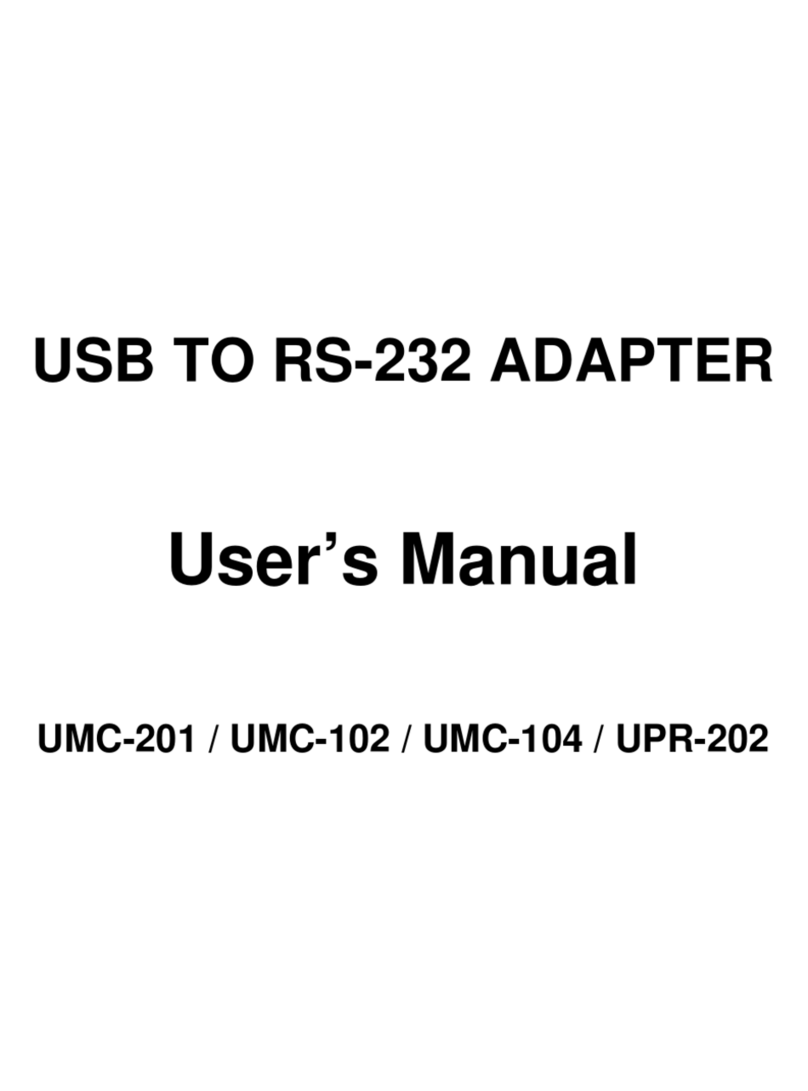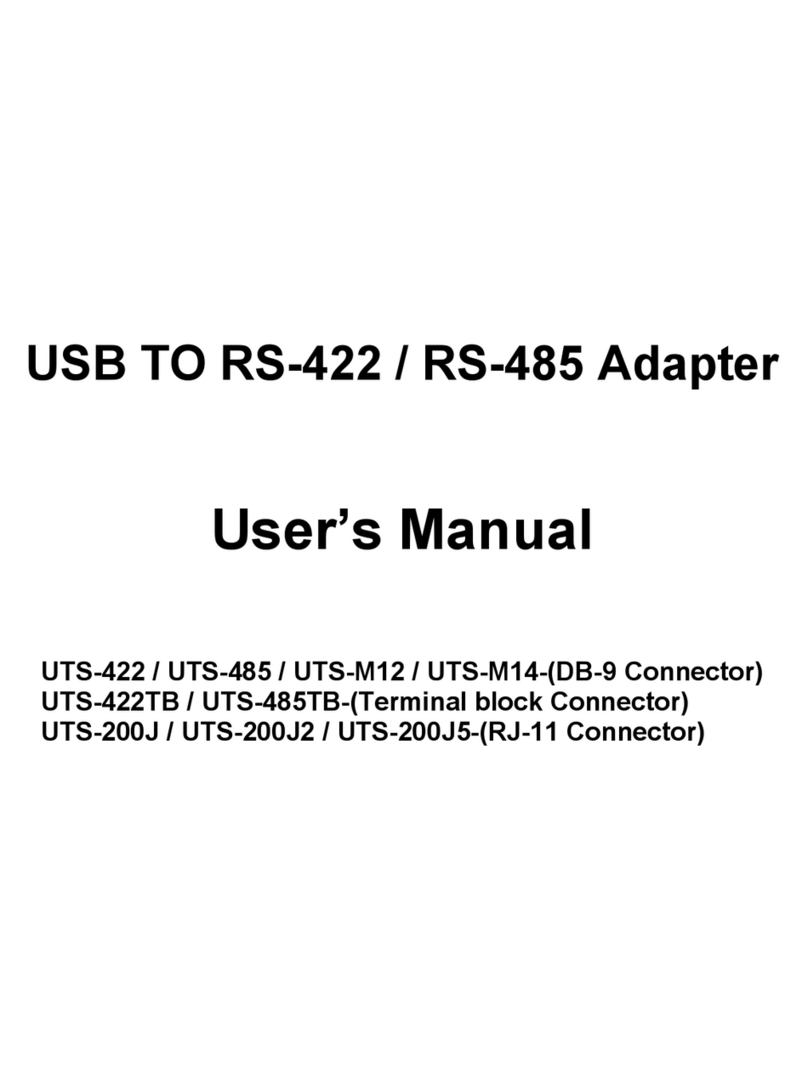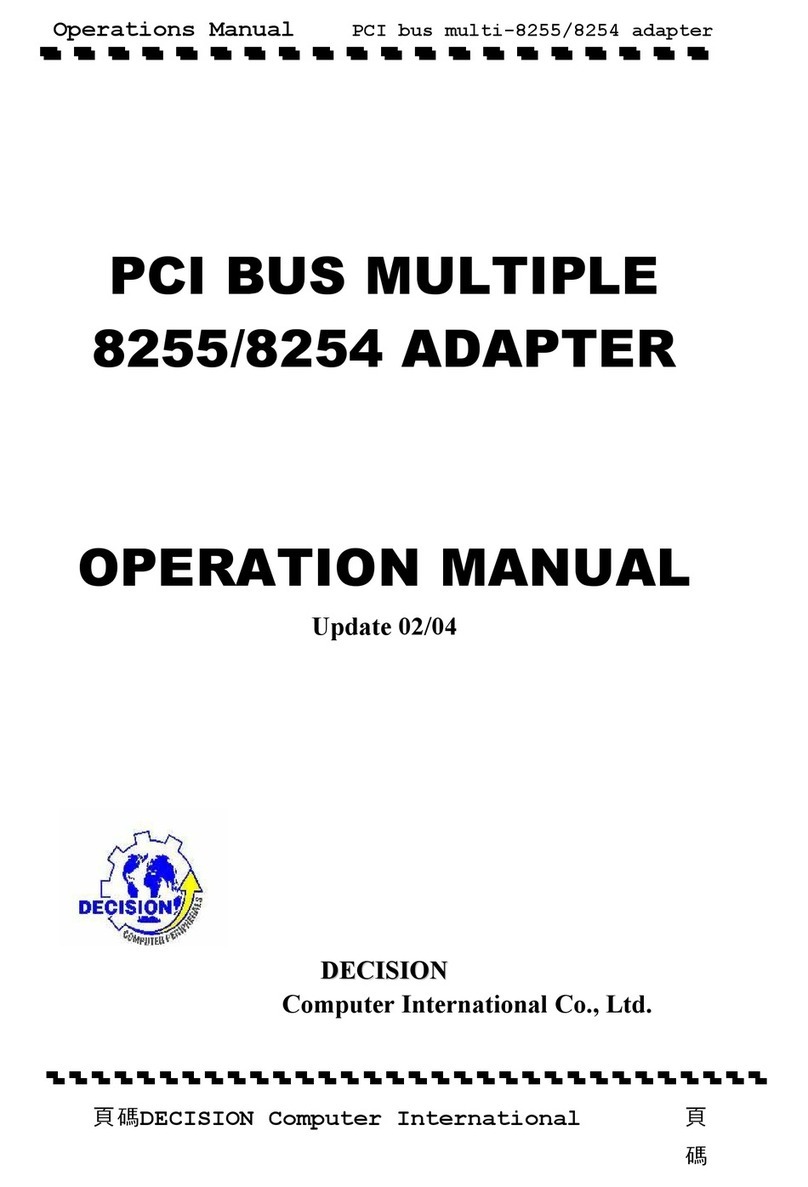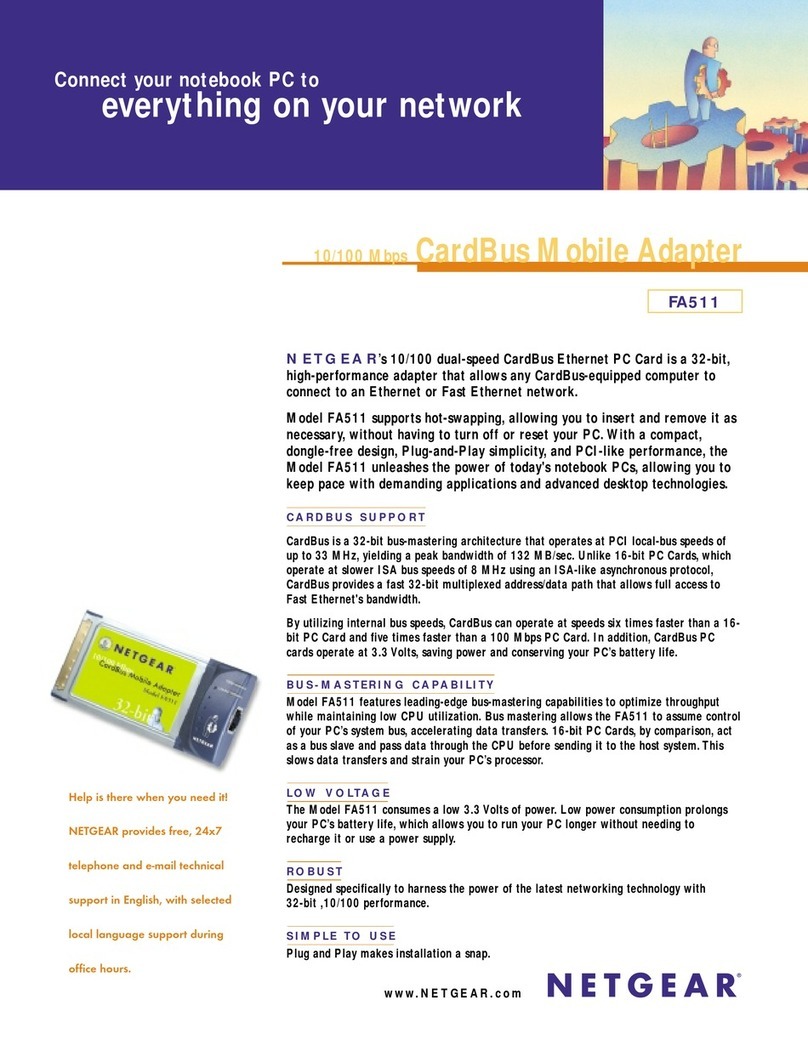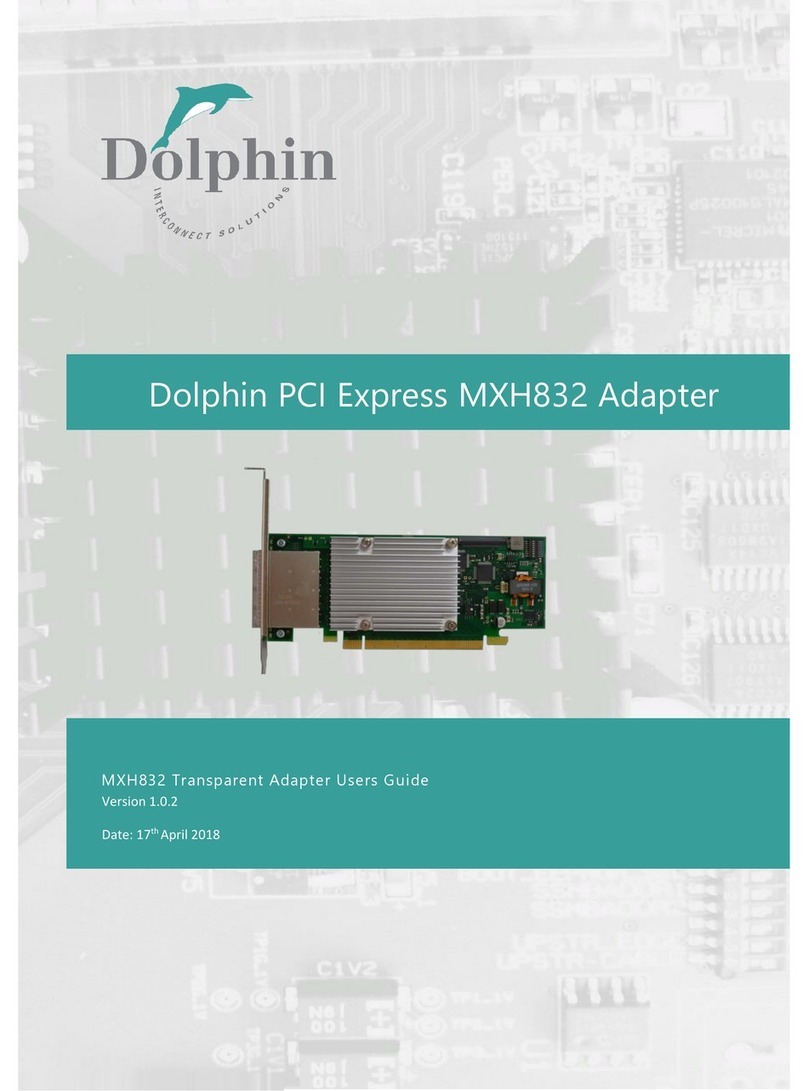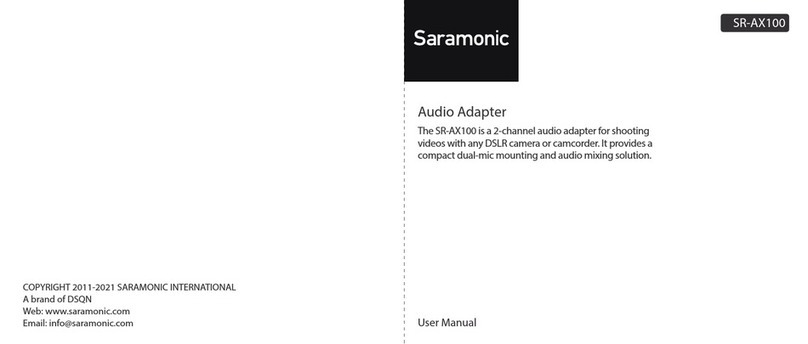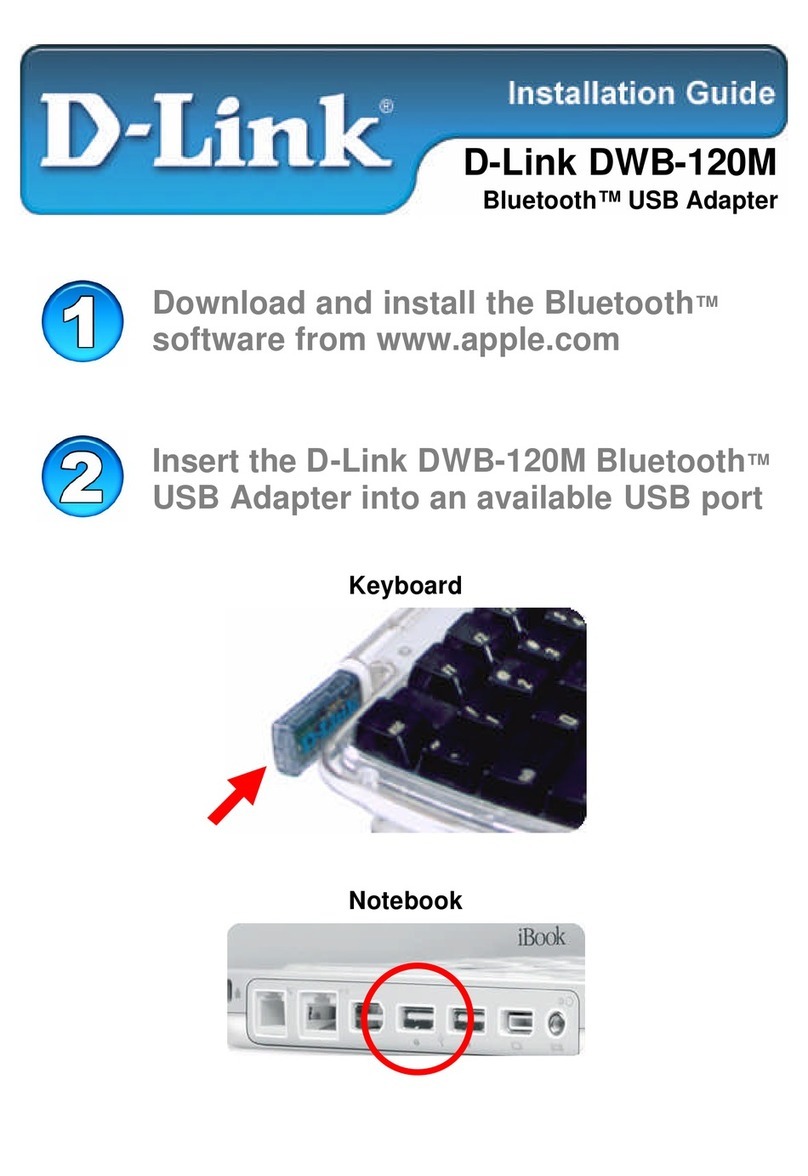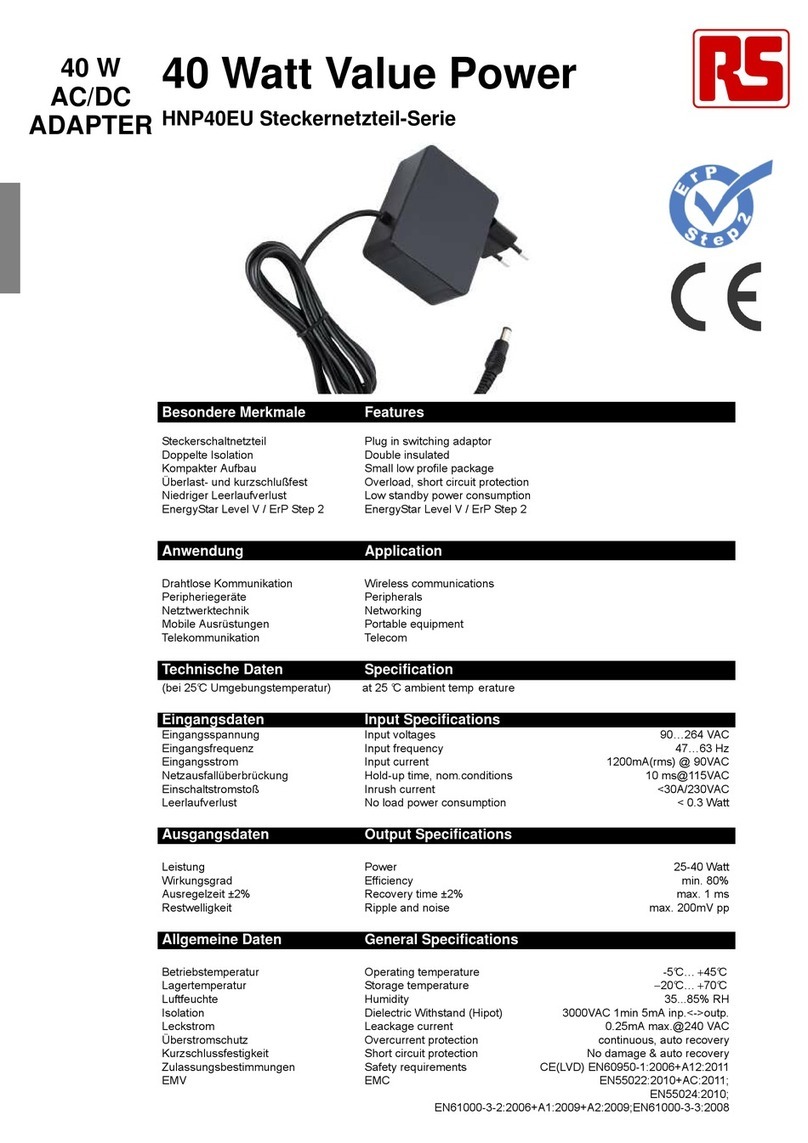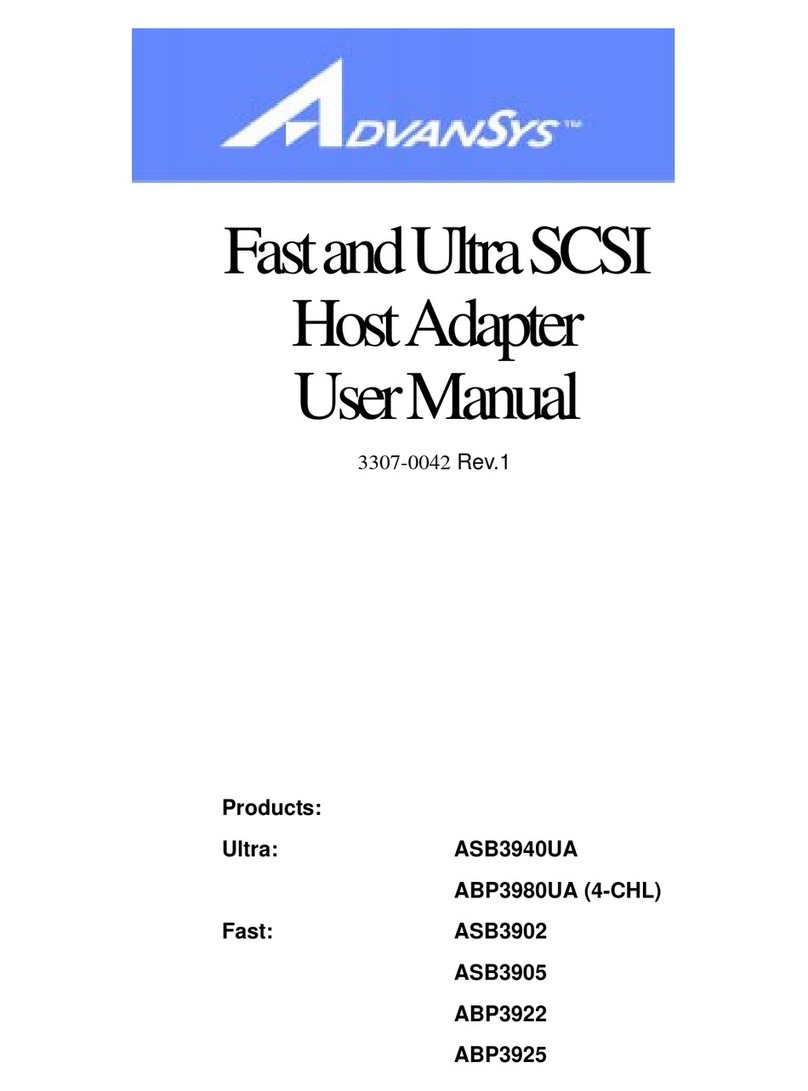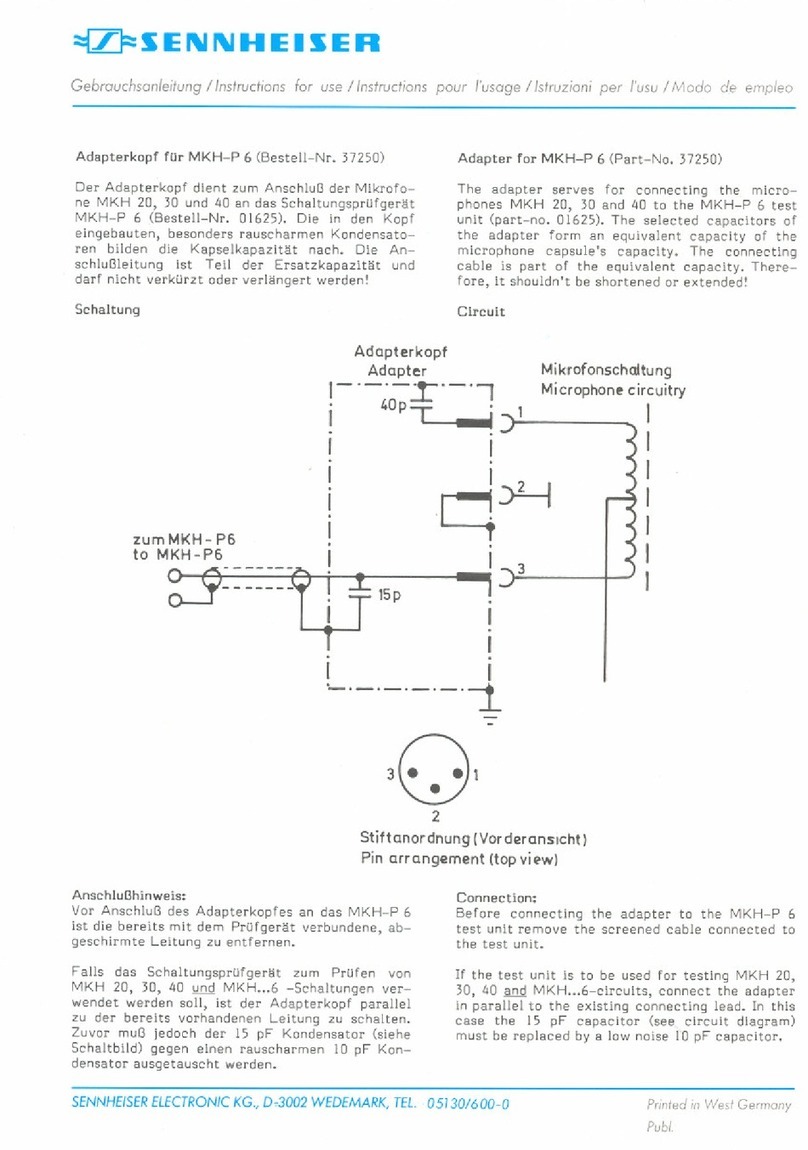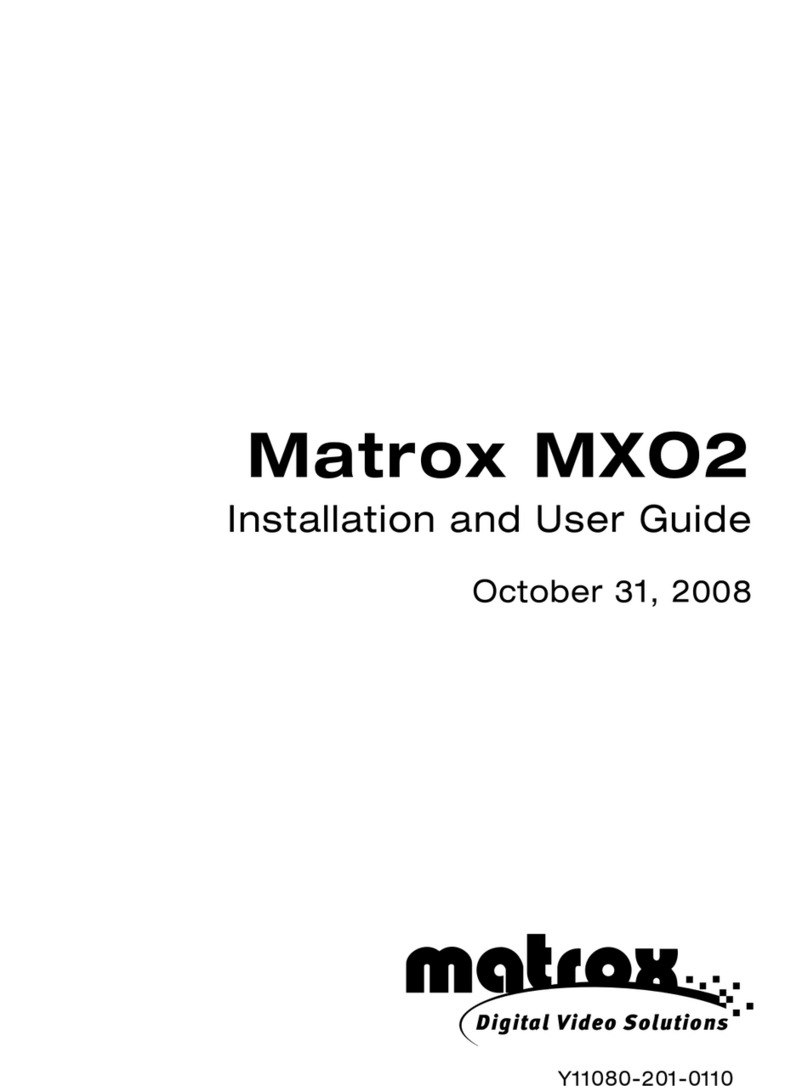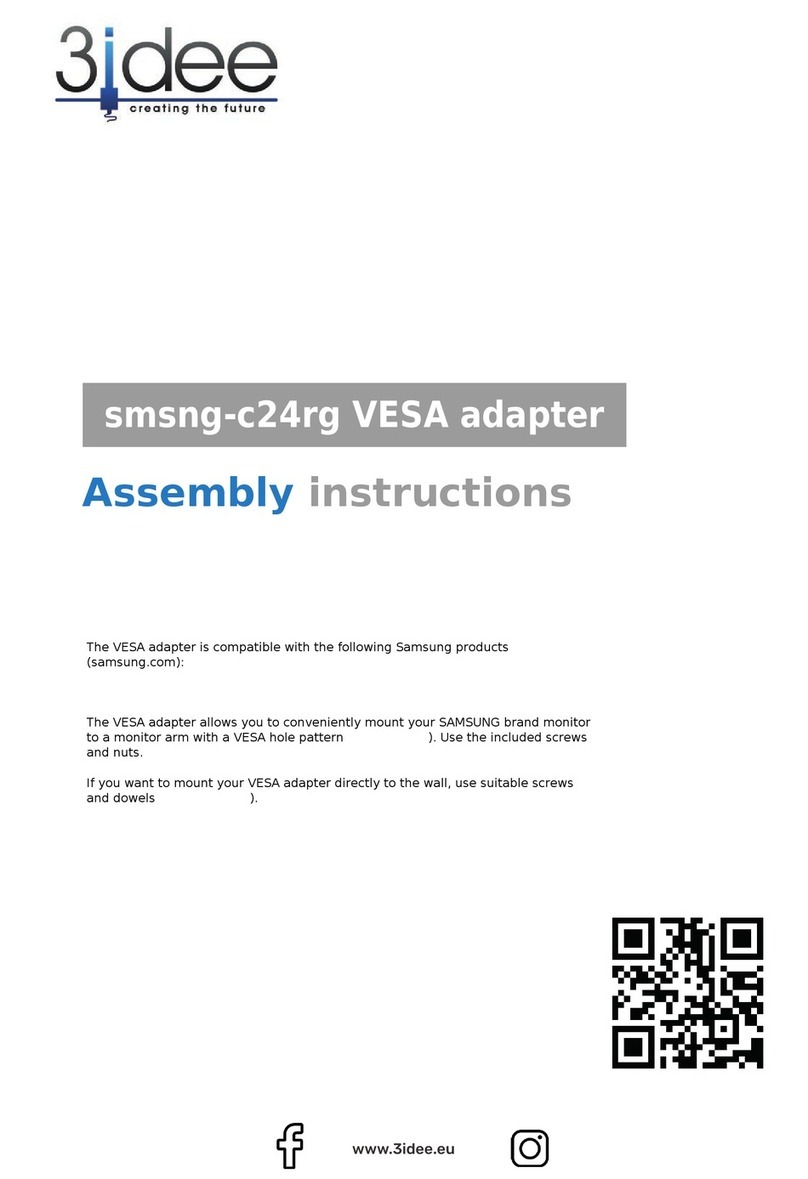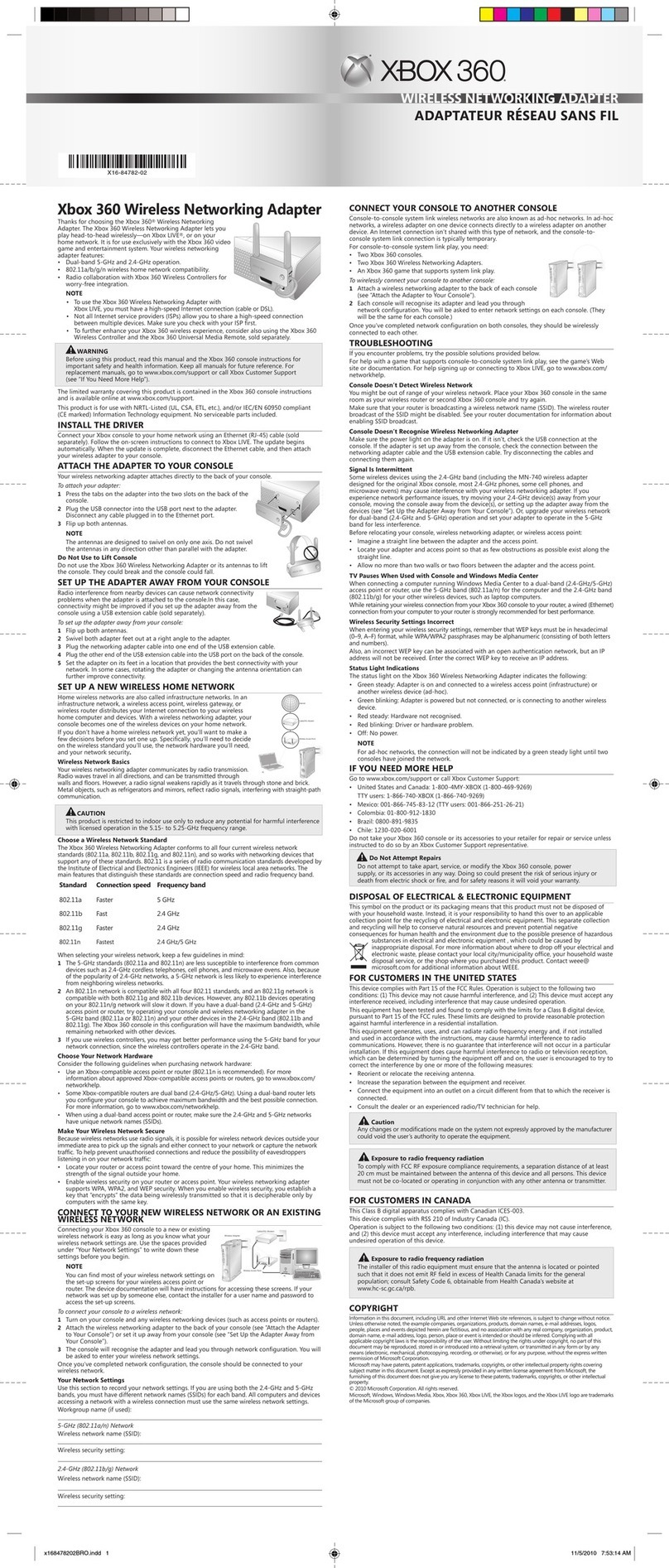l-com ARK-2404U-3 User manual

http://www.L‐com.com
1
2.4GHz 802.11n Wireless USB adapter
Model: ARK-2404U-3
User Manual
Revision 1.0

http://www.L‐com.com
2
U
Note
Make sure there are antennas installed on each unit,
otherwise the RF will be damaged when power is on.

http://www.L‐com.com
3
FCC STATEMENT
Any Changes or modifications not expressly approved by the party responsible
for compliance could void the user’s authority to operate the equipment.
This device complies with part 15 of the FCC Rules. Operation is subject to the
following two conditions: (1) This device may not cause harmful interference, and
(2) this device must accept any interference received, including interference that
may cause undesired operation.
FCC Radiation Exposure Statement:
This equipment complies with FCC radiation exposure limits set forth for an
uncontrolled environment.
This equipment should be installed and operated with minimum distance 20cm
between the radiator& your body.
This transmitter must not be co-located or operating in conjunction with any other
antenna or transmitter.
IC Warning
This device complies with Industry Canada license-exempt RSS standard (s).
Operation is subject to the following two conditions:
(1) this device may not cause interference, and
(2) this device must accept any interference, including interference that may
cause undesired operation of the device.
Le présentappareilestconforme aux CNR d'Industrie Canada applicables aux
appareils radio exempts de licence. L'exploitationestautorisée aux deux
conditions suivantes:
(1) l'appareil ne doit pas produire de brouillage, et
(2) l'utilisateur de l'appareildoit accepter tout brouillageradioélectriquesubi,
mêmesi le brouillageest susceptible d'encompromettre le fonctionnement.
Declaration of Conformity for RF Exposure
This device has been evaluated for RF exposure for Humans in reference to IC
radiation exposure limits set forth for an uncontrolled environment. The minimum
separation distance from the antenna to human body is 20 cm.

http://www.L‐com.com
4
Déclaration de conformité de l'exposition RF
Ce périphérique a été évalué pour l'exposition humaine aux radiofréquences
émises par référence à IC exposition en matière de radiations définies pour un
environnement non contrôlé. La distance minimale de séparation de l'antenne de
corps humain est de 20 cm.

http://www.L‐com.com
5
Introduction
The ARK-2404U-3 wireless network adapter is a powerful 32-bit USB Adapter
that installs quickly and easily into PCs or Notebook. Thisadapter can be used in
Ad-Hoc mode to connect with a wireless access point or router for access to the
internet in your enterprise or home network.
ARK-2404U-3 wireless USB adapter connects you with 802.11n networks at up to
a 150Mbps. And for added versatility, it can also interoperate with all 802.11g (up
to 54Mbps) and 802.11b (up to 11Mbps) products found in homes, business, and
public wireless hotspots around the country. And in either mode, your wireless
communications are protected by industrial-strength WPA/WPA2, so your data
stays secured.
This manual contains information of how to install and configure your wireless
adapter to get your network started accessing the internet. It will guide you
through the correct configuration steps to get your device up and running.
Before you begin
You must have at least the following:
zAlaptop computer/Desktop PC with an available 32-bit USB port
zAt least a 300MHz processor and 32MByte of memory
zWindows 2000/XP32-64/Vista32-64/ Windows 7 32-64 / Macintosh/Linux
zA CD-ROM drive

H
a
No
t
to
w
a
rdwar
e
t
e: the un
i
w
ork 241
2
e
Install
a
i
ts to be
s
2
~2462MH
a
tion D
s
old in th
e
z.The de
v
6
iagram
e
US had
b
v
ice shall
i
b
een adju
s
i
nstall by
t
http:
/
s
ted by te
c
t
he profe
s
/
/www.L‐c
o
c
hnical
m
s
sional.
o
m.com
m
ethod

http://www.L‐com.com
7
Installing drivers and utilities
1. Do not connect the adapter to your computer.
2. Insert the driver and utility CD in the CD-ROM drive.
3. The setup wizard will launch automatically (under Windows Vista/7, you may
additionally need to select Run: Autorun.exein the Autorun window). If the
CD-ROM autorun feature is disable. Run Autorun.exe in the CD’s root
directory.
4. Click Install Driver/Utility for your adapter. If you are using Windows Vista,
the User Account Control window may display. To proceed with the installation,
click Continue (if you are performing the installation using an account that has
no administrative privileges, you may also need to enter the user name and
password for an administrative account).
5. Select I accept the terms of the license agreement and click Next>.
6. If you wish to install the driver with utility software (recommended), select
Install driver and Ralink WLAN Utility. If you wish to install driver only, click
Install driver onlyand click Next>.

http://www.L‐com.com
8
7. If you wish to use the software included with the adapter (recommended),
select Install driver and Ralink Configuration Tool and click Next>. If you
wish to use your system’s wireless network wizard, select Microsoft Zero
Configuration Tool and click Next>.

http://www.L‐com.com
9

http://www.L‐com.com
10
8. Click Install to install the driver and configuration utility.
9. If a restart is required, select Yes to restart my computer now to restart the
computer after the installation or select No to restart the computer at a later
time. Click Finish to complete the setup wizard.

http://www.L‐com.com
11

http://www.L‐com.com
12
Installing the adapter
1. Turn on the computer and wait for the operating system to launch. Log in,
if necessary.
2. Plug the adapter into a USB port.
3. If the Found New Hardware Wizard window appears, select Install the
software automatically (recommended) and click Next. The driver will
be installed automatically.
Wireless adapter configuration
A configuration application is installed with adapter drivers. The application’s icon
is displayed in the system tray (next to the clock), and its appearance depends on
the adapter and/or connection status.
To launch the adapter’s configuration, double-click the application’s icon (RaUI).
RaUI application
RaUI application window is divided into three parts:
1. Tab bar – click on Tab to display its contents in the main pane. Active Tab is
highlighted.
2. Main pane – this pane displays contents of select Tab.

http://www.L‐com.com
13
3. Secondary pane – this pane contains connection information or additional
options for selected in main pane option. Click More( ) button to show
secondary pane or Less ( )button to hide it.
Connection information contains:
Status– Connection status:
zRF OFF –Adapter disconnected or RF is off.
zDisconnected – Wireless connection not established.
z〔SSID〕< -- >〔BSSID〕– Connection established to network with
displayed ID’s.
Extra info – Additional information about connection.
Channel – Channel (Frequency) used by wireless network.
Authentication –Authentication method by wireless network.
Encryption–Encryption method by wireless network.
Network Type:
zAd hoc–Connection peer to peer with other wireless adapter.
zInfrastructure–Connection with wireless network via Access Point (AP) or
wireless router.
Status–Wireless connection status.
IPAddress–IP address configured or obtained from DHCP server.
Subnet Mask–Subnet Mask configured or obtained from DHCP server.
Default Gateway–Gateway IP address configured or obtained from DHCP
server.
Link Quality: Shows link quality as a percentage bar (0~100%).
Signal Strength: Shows signal strength as a percentage bar (0~100%).
Noise Level: Shows noise level as a percentage bar (0~100%).
Transmit / Receive: Transmit / Receive as a percentage bar (0~100%).

http://www.L‐com.com
14
Profile Tab
This Tab allows you to create profiles for the most frequently used wireless
network, i.e. home network, company network or public hotspots. The profile can
be activated as required.
Profile List–This list contains configured profiles, profile name, SSID, information.
Icons on the list means as below:
Add: Click Add to create a new profile.
Edit: Click Edit to change settings for the selected profile.
Delete: Click Delete to delete the selected profile.
Activate: Click Activate to activate the selected profile.

http://www.L‐com.com
15
Profile configuration – System Config Tab
This Tab allows configuration of basic connection parameters.
Profile Name– Enter a name to identify your profile. Default is PROF1.
SSID–Enter a network service set identifier (SSID) or select from a list of active
networks. If SSID broadcast function ofAP is disabled, SSID must be entered
manually.
Network Type– You can select two wireless network types:
zThe Infrastructure mode supports communications between a wireless
network and a wire network using an access point.
zThe Ad hoc mode supports peer to peer communications between two
wireless network devices.
TX Power–Set the signal transmit power to be used by the radio transmitter.
Choose the appropriate value from the drop-down list.
Preamble–Select the preamble length, default is Auto.
Channel–Select the channel to be used when establishing an Ad hoc network.
Power Save Mode–Select the power saving mode.
zUsing CAM (Constantly Awake Mode), the network adapter will operate at
full power when connected to mains.
zUsing PSM (Power Saving Mode), the network adapter will enter power
saving mode.
RTS Threshold –Use the slider or enter a value for the RTS threshold in the field
provided. Default value: 2347.
Fragment Threshold–Use the slider or enter a value for the fragment threshold
in the field provided. Default value: 2346.

http://www.L‐com.com
16
Profile configuration – Auth. \ Encry. Tab
This Tab contains all Authentication and Encryption settings
Authentication:
zOpen–With the Open method, every wireless station can request
authentication.
zShared–With the Shared authentication, the station requesting
authentication must provide a secret key (which can be obtained from
network administrator) using a secure channel (independent of the 802.11
wireless communications channel).
zLEAP–(Light Extensible Authentication Protocol) is an EAP authentication
method used primarily on Cisco Aironet wireless networks. This protocol
encrypts transmitted data using dynamically generated WEP keys, and
supports two way authentications.
zWPA and WPA2–IEEE 802.1x protocol is used for authentication and AES or
TKIP for encryption.
zWPA PSK and WPA2 PSK–Station requesting authentication must provide a
WPA Preshared Key. AES or TKIP are used for encryption.
zAuthentication: Open and Shared
Authentication–Change authentication method.
Encryption–Select None or WEP.
Use 802.1x–Check this option to use IEEE 802.1x for authentication. IEEE
802.1x supports full user authentication and control. This will also enable
802.1x Tab, where 802.1x can be configured.
WEP Key / Key#1 …4–When you select WEP encryption or Shared
authentication without 802.1x, you need to enter a correct WEP key.
zIf a 64-bit WEP key is used, enter 10 Hexadecimal characters or 5

http://www.L‐com.com
17
ASCII characters.
zIf a 128-bit WEP key is used, enter 26 Hexadecimal characters or 13
ASCII characters.
zAuthentication: LEAP
Authentication –Change authentication method.
Identity –Enter your identity for the LEAP authentication service.
Password–Enter your password for the LEAP authentication service.
Domain Name–Enter your domain name for the LEAP authentication service.
zAuthentication: WPA and WPA2
Authentication –Change authentication method.
Encryption–Select the encryption method to be used.
zAES (Advanced Encryption System) uses symmetrical 128-bit data
block encryption.
zTKIP (Temporal Key Integrity protocol) uses stronger encryption
algorithms and MIC (Message Integrity Check) to provide security
against hackers.
WPA and WPA2 use IEEE 802.1x protocol for authentication. After selecting
encryption method go to 802.1x Tab, where 802.1x settings can be configured.
zAuthentication: WPA-PSK and WPA2 PSK

http://www.L‐com.com
18
Authentication –Change authentication method.
Encryption–Select the encryption method to be used.
zAES (Advanced Encryption System) uses symmetrical 128-bit data
block encryption.
zTKIP (Temporal Key Integrity protocol) uses stronger encryption
algorithms and MIC (Message Integrity Check) to provide security
against hackers.
WPA Preshared Key –Enter the WPA preshared key (WPA-PSK and WPA2-PSK
only). The key should be 8 to 32 characters in length.

http://www.L‐com.com
19
Profile configuration – 802.1x Tab
Settings on this Tab allow IEEE 802.1x protocol. All information can be obtained
from wireless network administrator. Appearance of this Tab depends on options
selected from EAP method and Tunnel Authentication lists.
zPEAP–Protect ExtensibleAuthentication Protocol. PEAP transports secured
authentication data by using tunneling between PEAP clients and an
authentication server. PEAP can authenticate wireless LAN clients using only
server-side certificates, thus simplifying the implementation and
administration of secure wireless network.
zTLS/Smart Card –Transport Layer Security. Provides for certificate-based
and mutual authentication of the client and the network. It relies on client-side
and server-side certificates to perform authentication and can be used to
dynamically generate user-based and session-based WEP keys to secure
subsequent communications between the WLAN client and the AP.
zTTLS–Tunnel Transport Layer Security. This security method provides for
certificate-based, mutual authentication of the client and network through an
encrypted channel. Unlike EAP-TLS, EAP-TTLS, it requires only server-side
certificates.
zEAP-FAST–Flexible Authentication via secured Tunneling. It was developed
by Cisco. Instead of using a certificate, mutual authentication is achieved by
means of a PAC (Protected Access Credential) which can be managed
dynamically by the authentication server. The PAC can be provisioned
(distributed on time) to the client either manually or automatically. Manual
provisioning is delivered to the client via disk or secured network distribution
method. Automatic provisioning is an in-band, over the air, distribution. For
tunnel authentication, only support “Generic Toke Card” authentication now.
zMD5-Challenge–Message Digest Challenge. Challenge is an EAP
authentication type that provides base-level EAP support. It provides for only
one-way authentication, there is no mutual authentication of wireless client
and the network.

http://www.L‐com.com
20
zID\PASSWORD Tab
EAP Method –Change EAP authentication method.
Tunnel Authentication–Change tunnel authentication method.
Session Resumption–Enable/disable session resumption.
Authentication ID / Password–Identity, Password and Domain Name for
server. Only EAP-FAST authentication can key in domain name. Domain name
can be keyed in blank space.
Tunnel ID / Password:
zIdentity–Identity for tunnel.
zPassword –Password for tunnel.
Client Certificate Tab
Use Client certification–Enable this option to use Client certificate for server
authentication and then select certificate from drop-down list. You can find
detailed information on certificate below this list.
Table of contents
Other l-com Adapter manuals