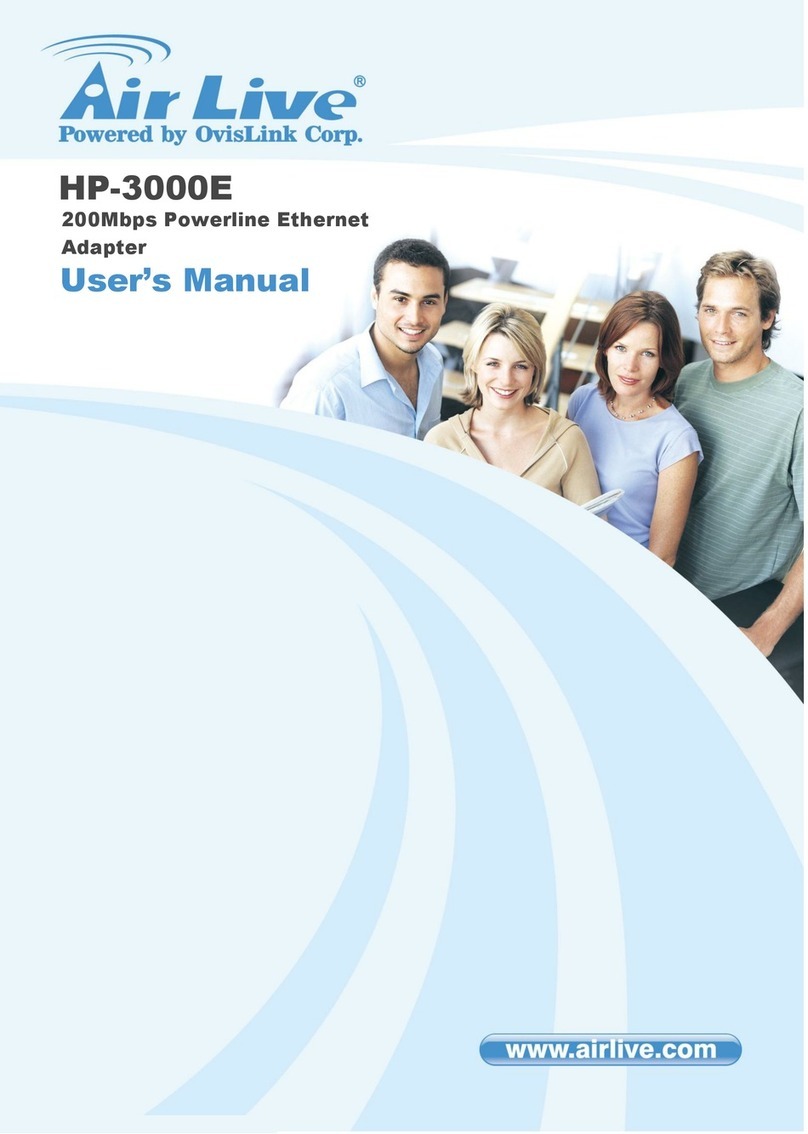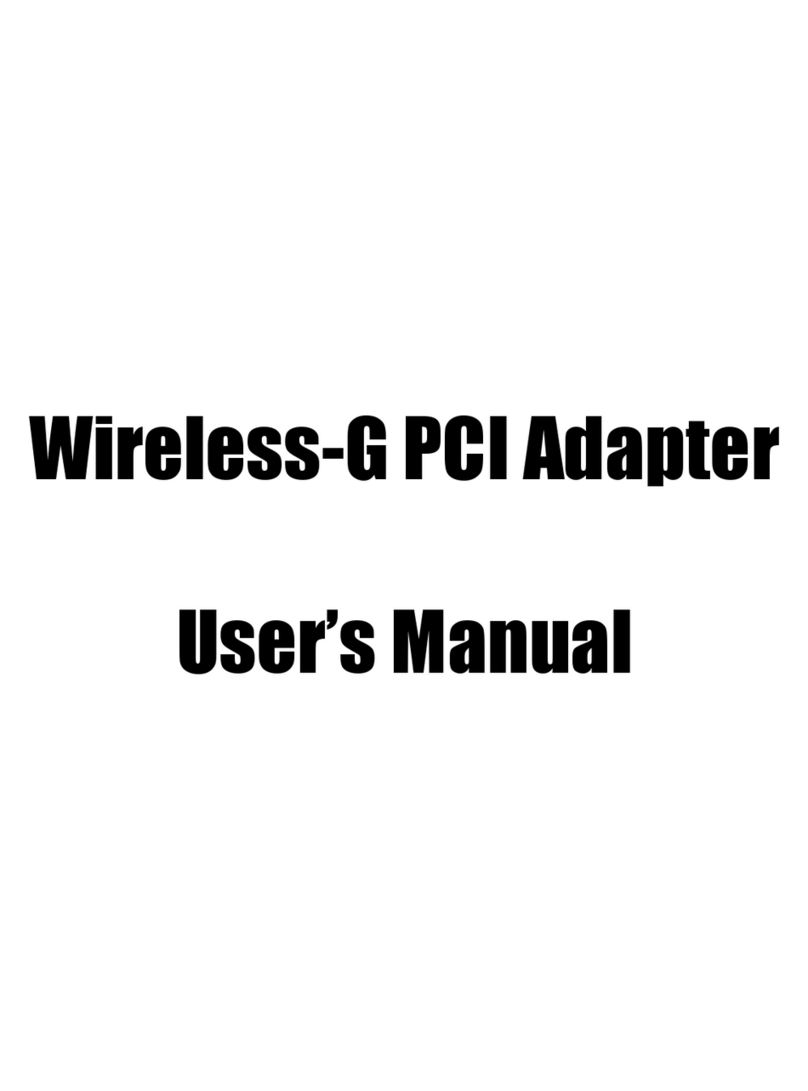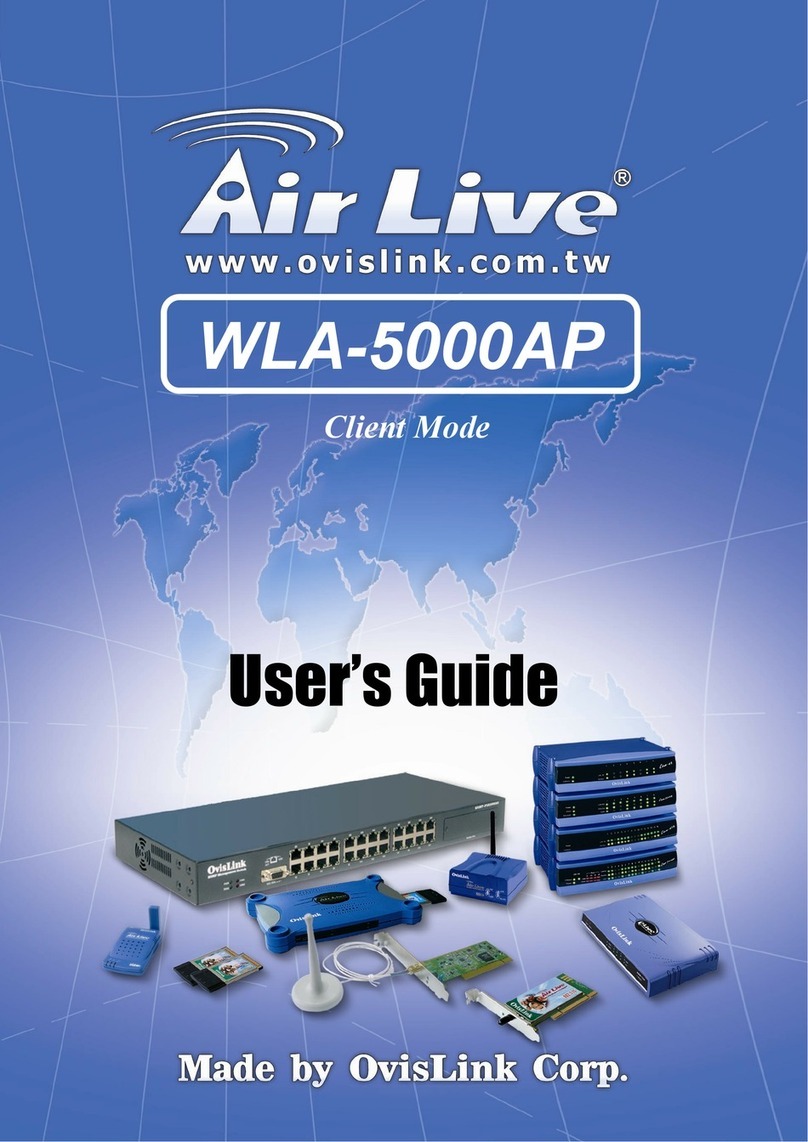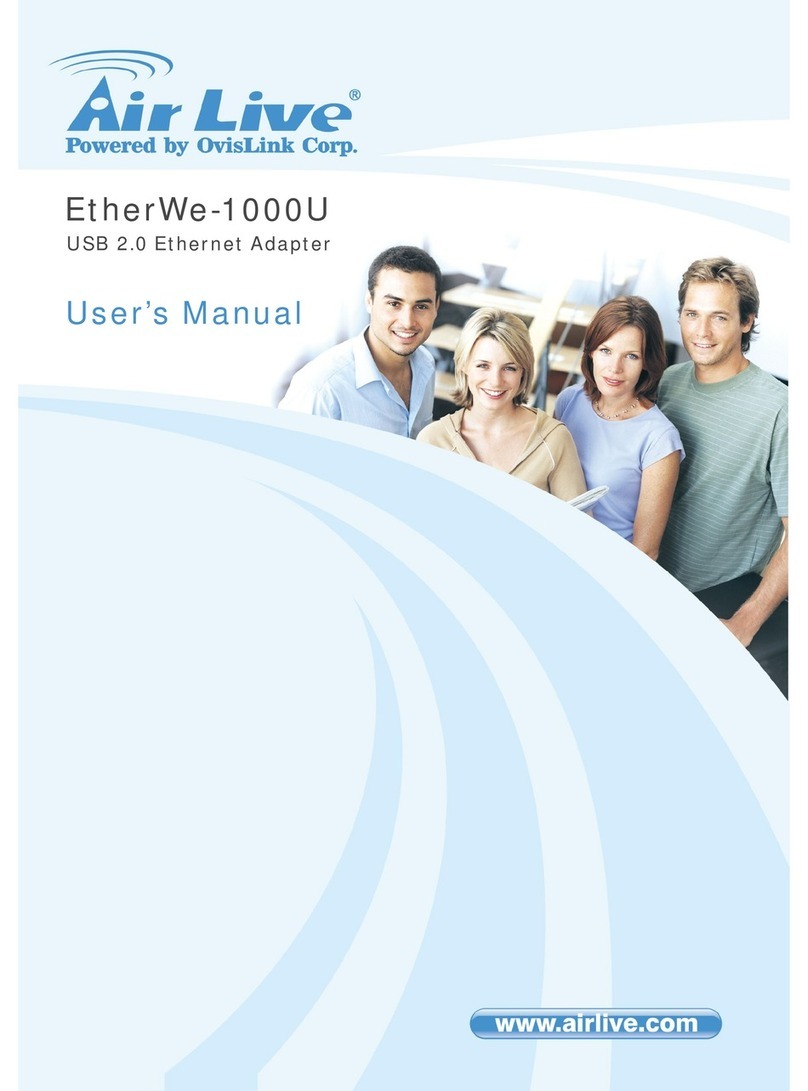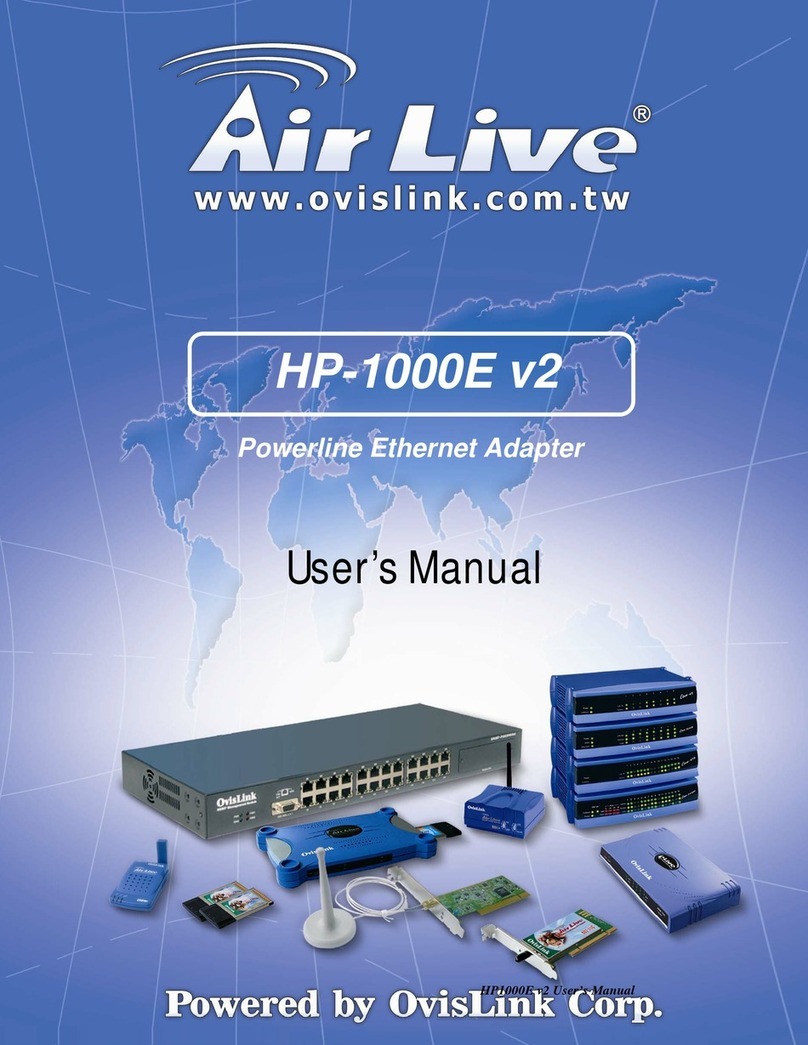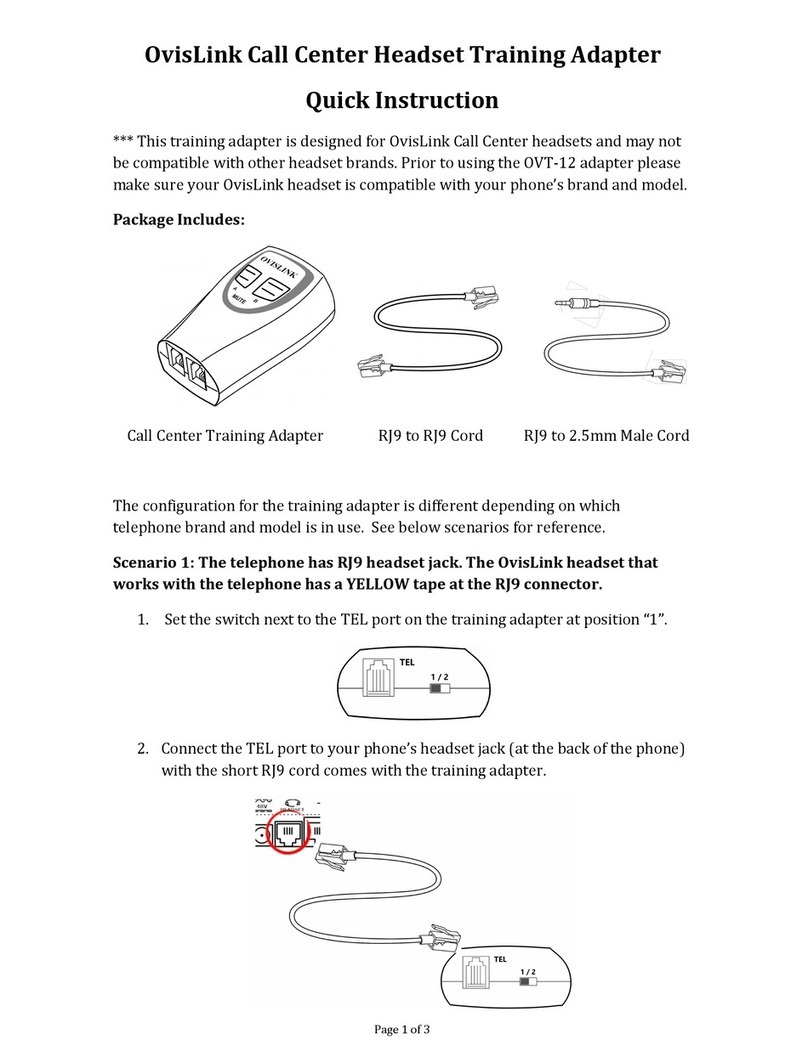3
ENGLISH
HARDWARE INSTALLATION STEPS
Before you install the Evo-W311AR, you should connect your PC to the Internet through your
broadband service successfully. If there is any problem, please contact your ISP. After that,
please install the Evo-W311AR according to the following steps. Don’t forget to pull out the
power plug and keep your hands dry.
1. Power off your PC(s), Cable/DSL modem, and the Evo-W311AR.
2. Locate an optimum location for the Evo-W311AR. The best place is usually near the center
of the area in which your PC(s) will wirelessly connect. The place must comply with the
Installation Environment Requirements.
3. Adjust the direction of the antenna. Normally, upright is a good direction.
4. Connect the PC(s) and each Switch/Hub on your LAN to the LAN Ports in the Evo-W311AR.
5. Connect the DSL/Cable Modem to the WAN port on the Evo-W311AR.
6. Connect the DC power adapter to the power port (DC IN) in the Evo-W311AR, and plug the
power plug in the electrical outlet. The Evo-W311AR will begin to work automatically.
7. Power on your PC(s) and Cable/DSL modem.
2. QUICK INSTALLATION GUIDE
NETWORK CARD CONFIGURATION
In Windows XP: Home> Control Panel> Network connections> Right-hand click on
propertiesconnection> enter Internet Protocol Properties (TCP/IP) and tick the options
“Automatically obtainan IP address” and “Automatically obtain the DNS server address”, then
press “Accept”.
In Windows Vista: Home> Control Panel> Shared networks and resources> Administer
network connections> Right hand click on properties connection> enter Internet Protocol
Properties Version 4 (TCP/IPv4) and tick the options “Automatically obtain an IP address” and
“Automatically obtain the DNS server address” and then press “Accept”.
In Windows 7: Home> Control Panel> Network and Internet> Network Connections> Right
hand click on Local Area Connection> Properties> select Internet Protocol Properties Version
4(TCP/IPv4) and tick the option “Automatically obtain an IP address”, press “Accept”.
03_Evo-W311AR_QIG.indd Sec1:303_Evo-W311AR_QIG.indd Sec1:3 28/06/2011 14:48:0328/06/2011 14:48:03