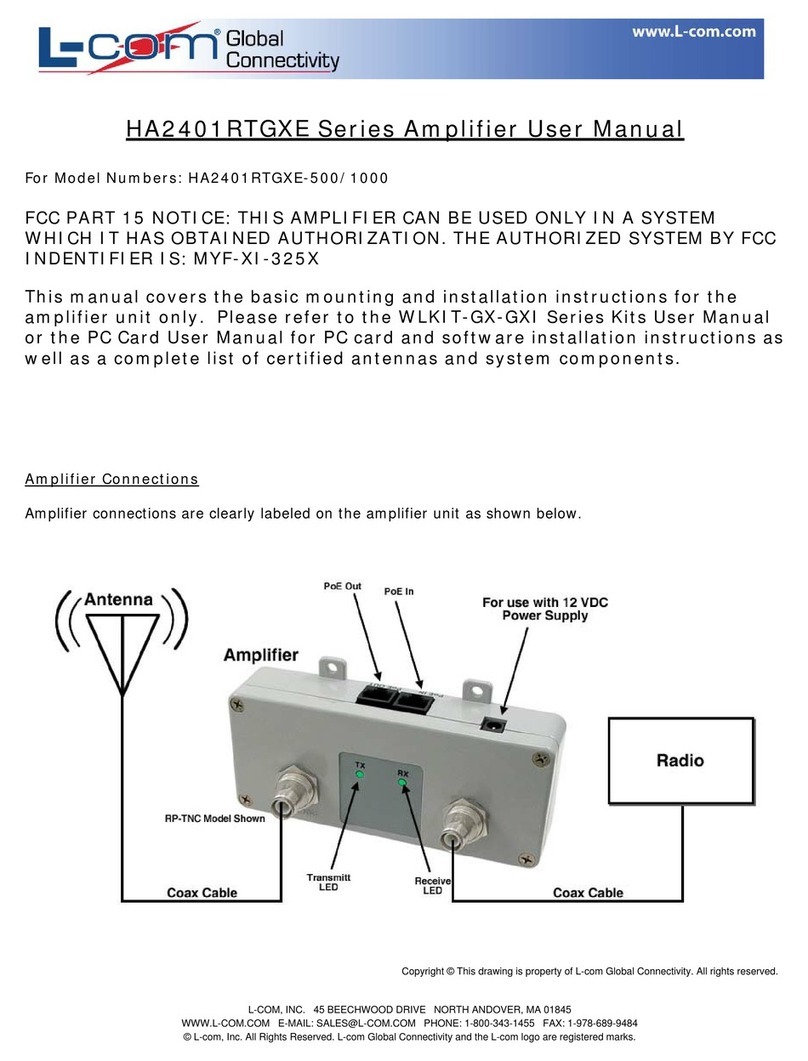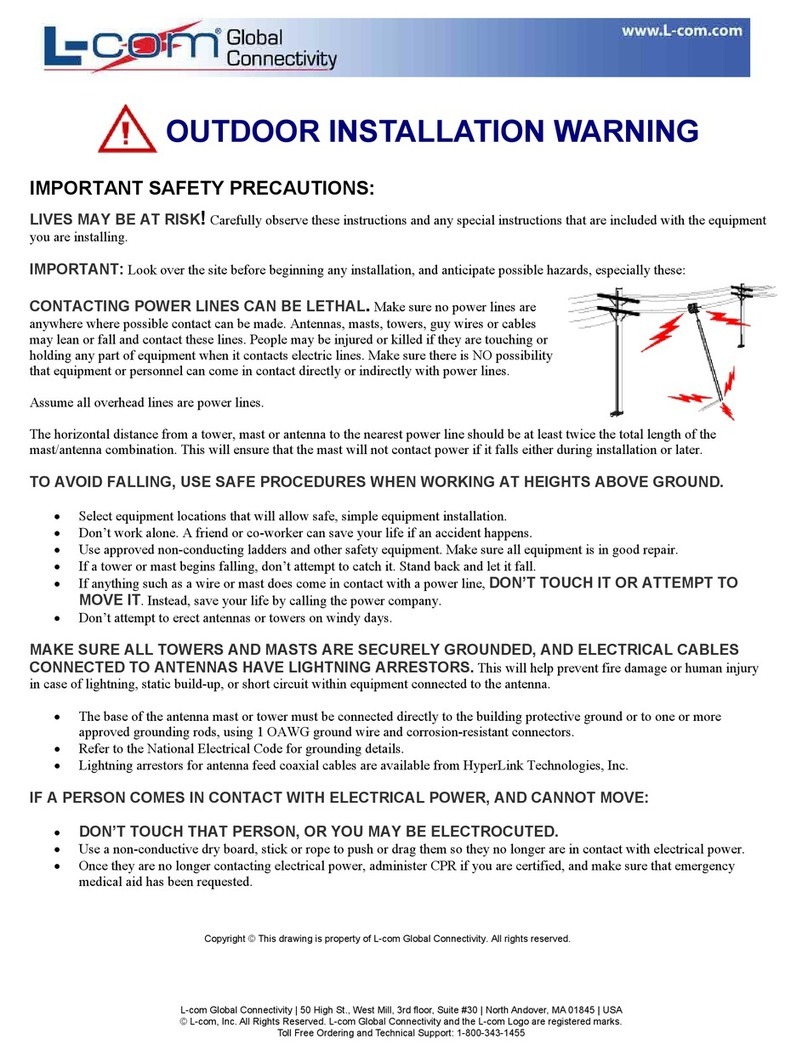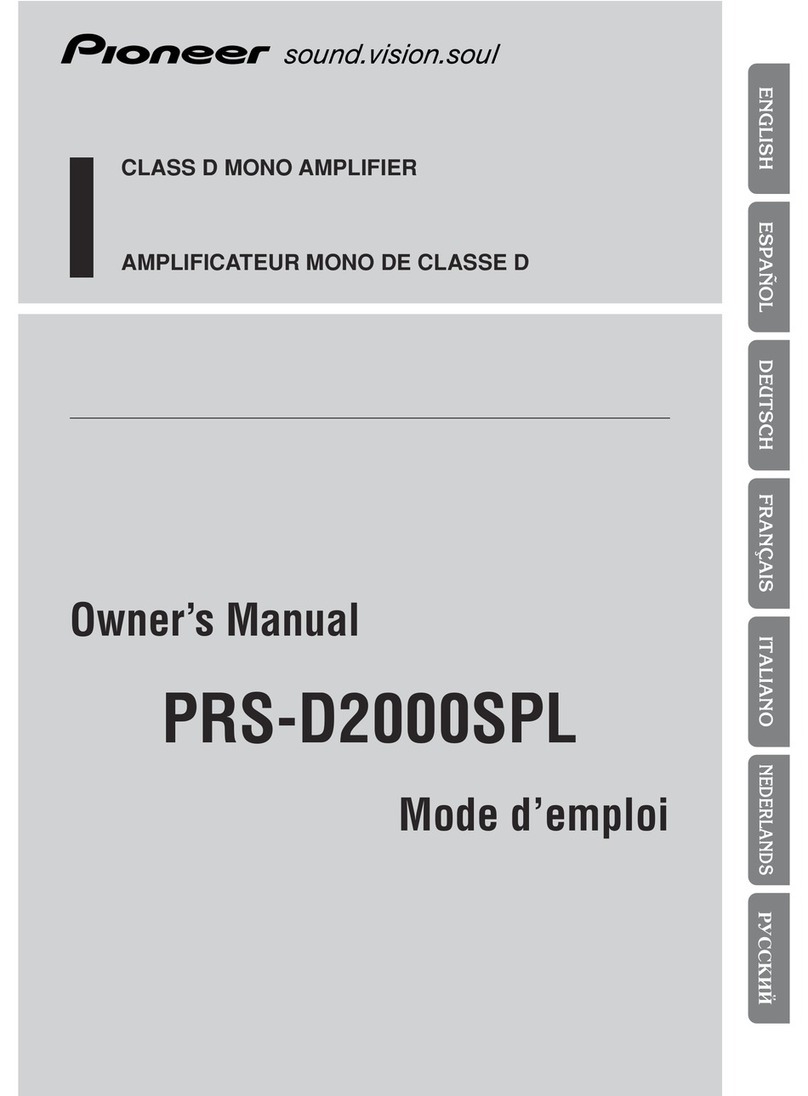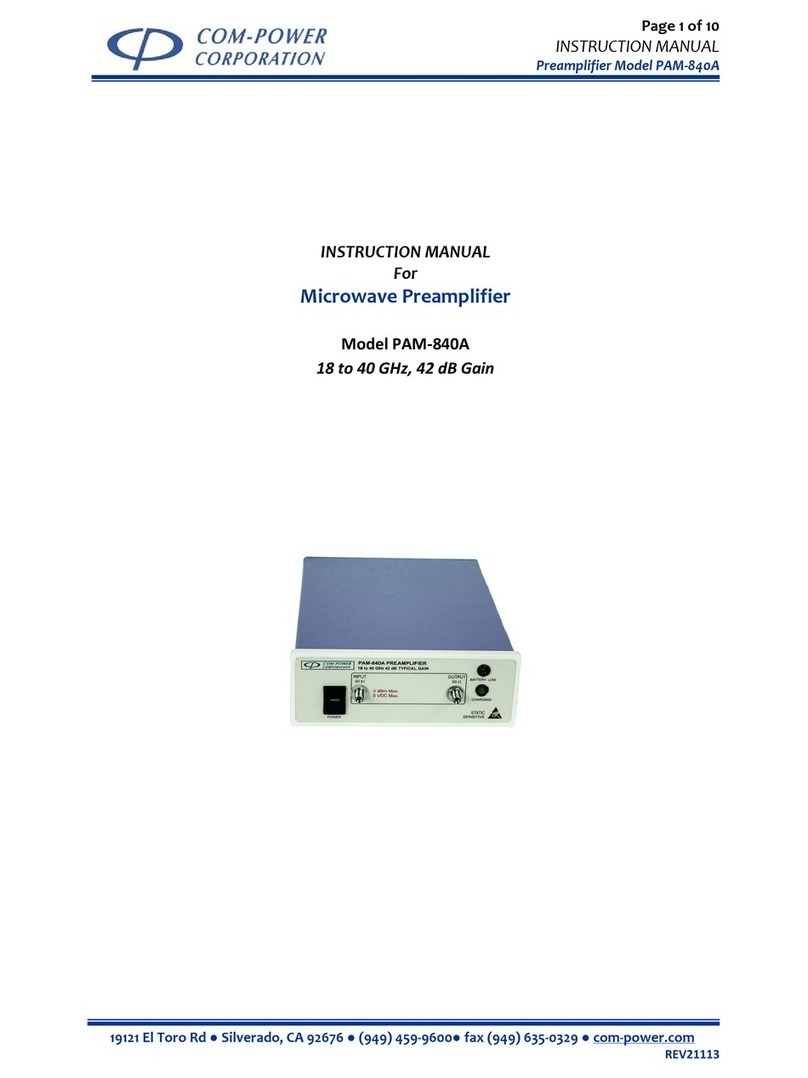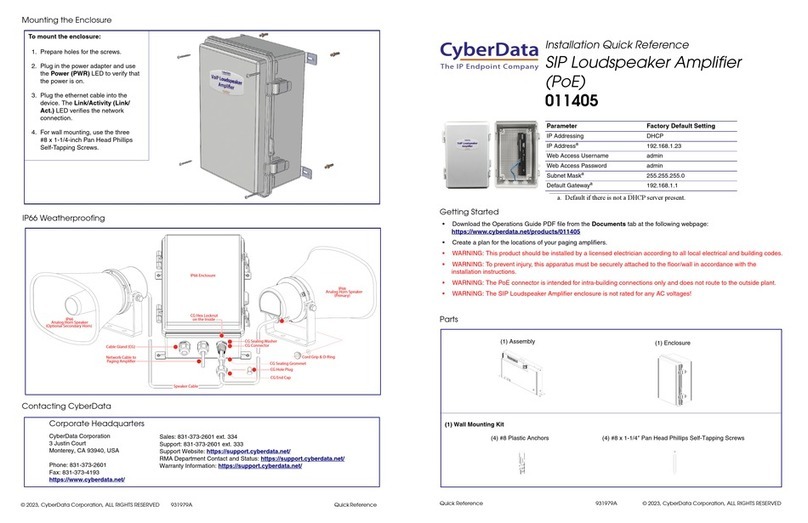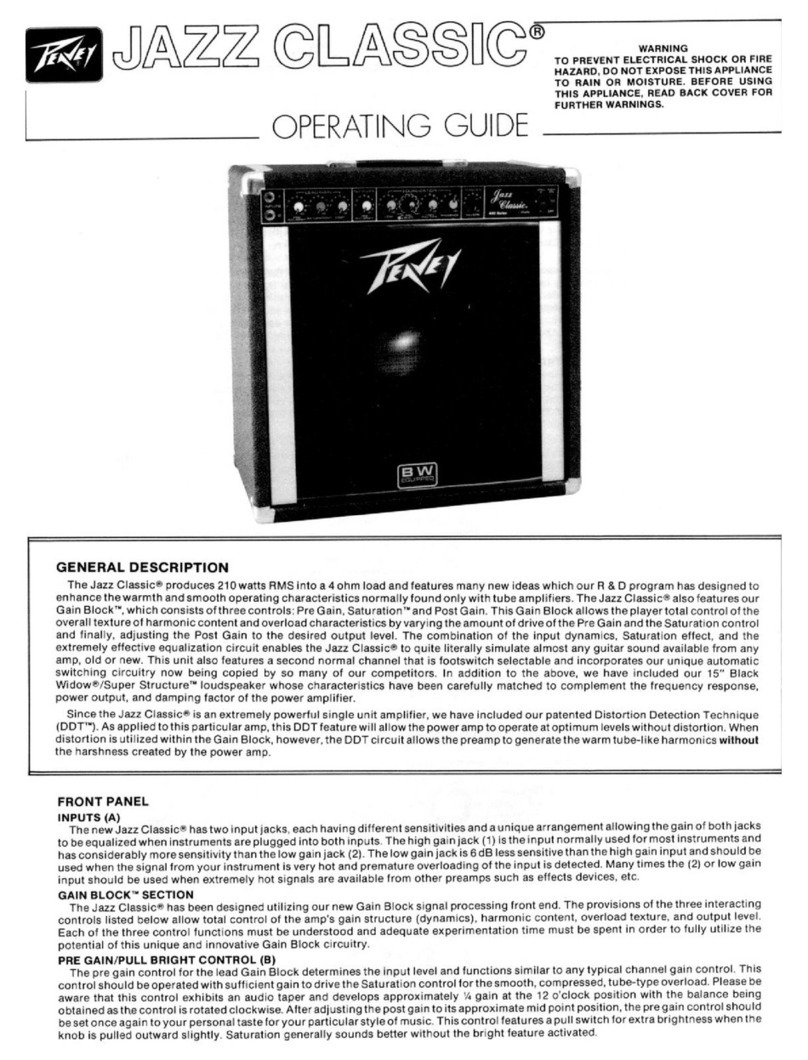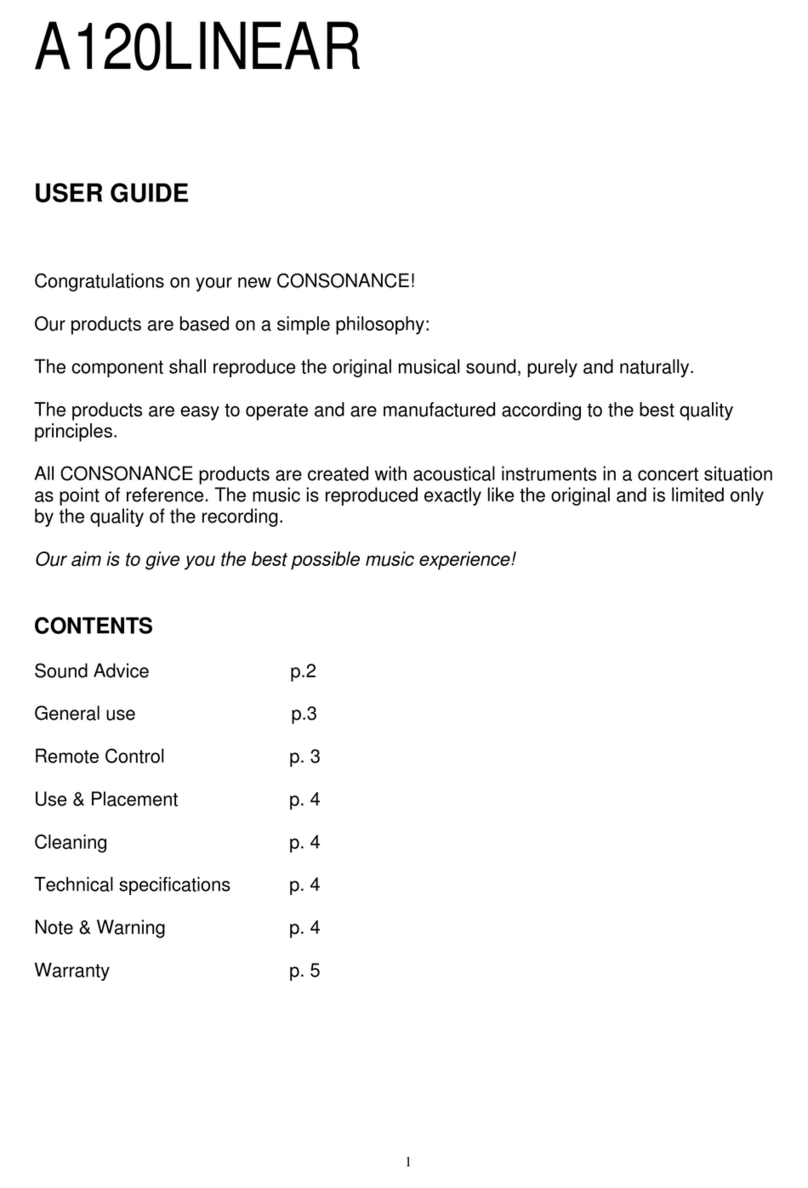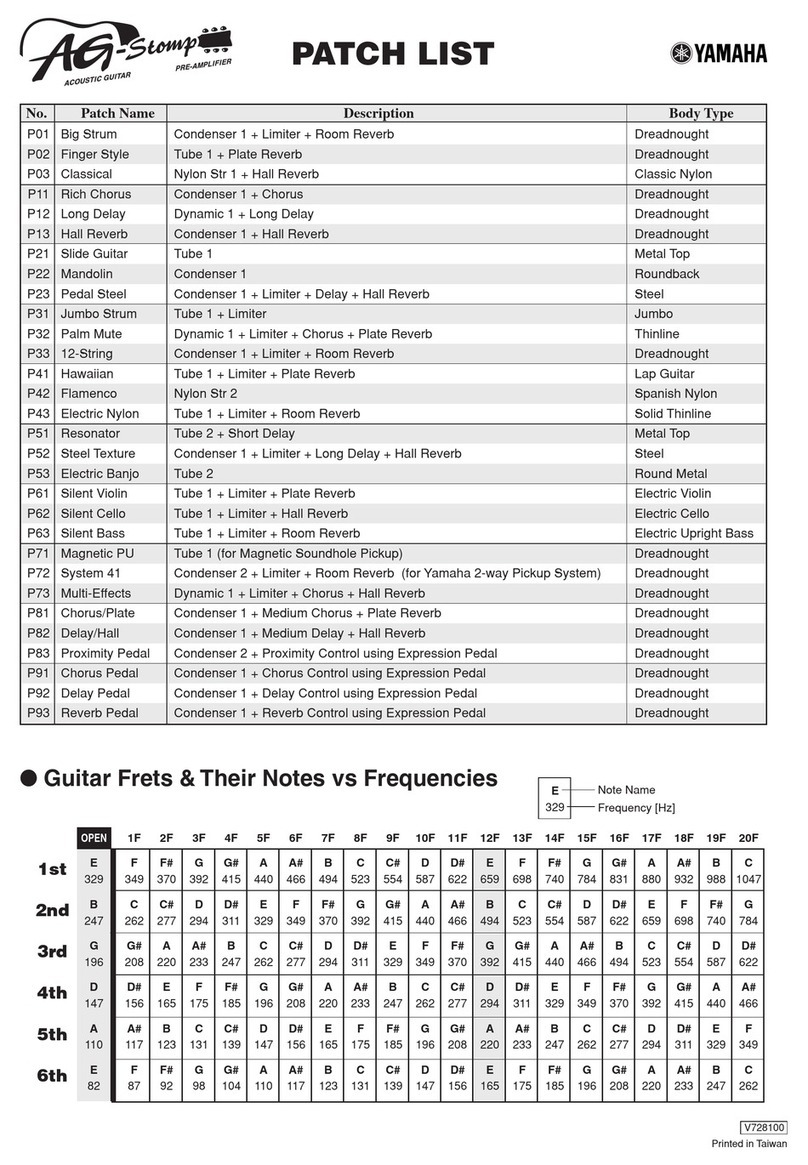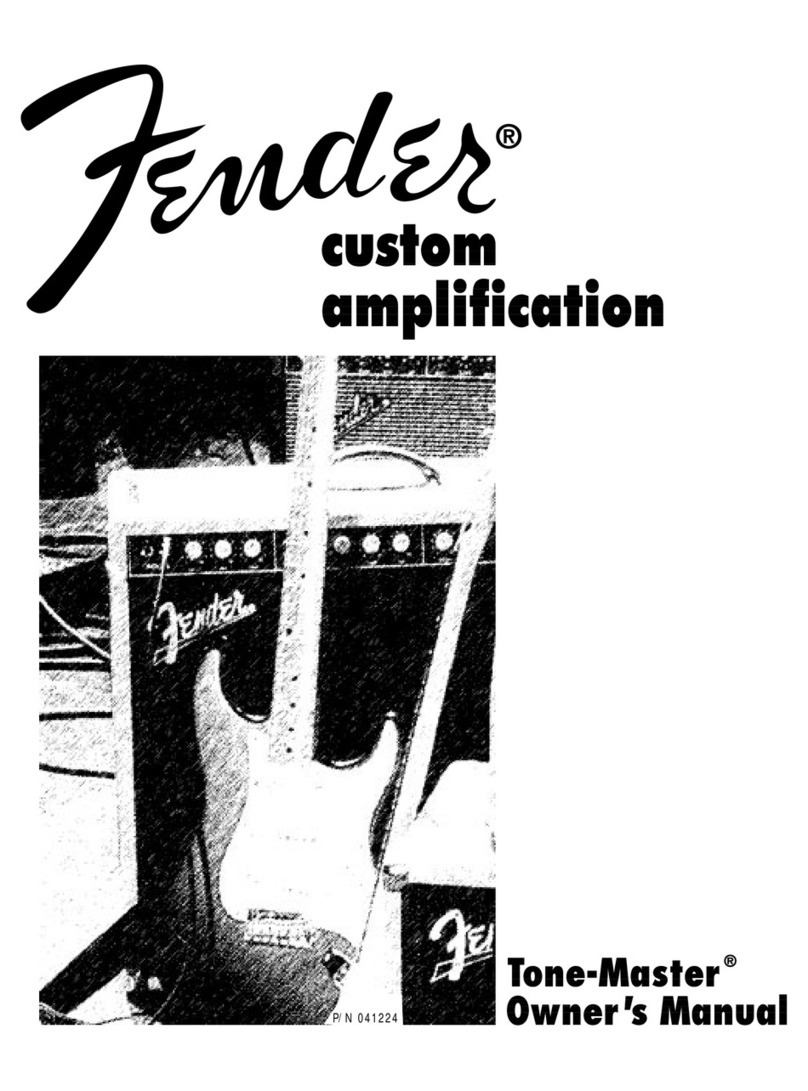l-com HAKIT-RTG Series User manual

L-COM, INC. 45 BEECHWOOD DRIVE NORTH ANDOVER, MA 01845
WWW.L-COM.COM E-MAIL: SALES@L-COM.COM PHONE: 1-800-343-1455 FAX: 1-978-689-9484
© L-com, Inc. All Rights Reserved. L-com Global Connectivity and the L-com logo are registered marks.
HAKIT-RTG Series Certified Amplifier Kit
User Manual
Models FCC ID
HAKIT-RTGU-250
HAKIT-RTGIU-250
HAKIT-RTGU-500
HAKIT-RTGIU-500 MYF-LCUSB
HAKIT-RTGXU-1000
HAKIT-RTGXIU-1000 MYF-LCUSBX
(For 802.11b/g Wireless Networks)
Revision: A / Date: 03/10

L-COM, INC. 45 BEECHWOOD DRIVE NORTH ANDOVER, MA 01845
WWW.L-COM.COM E-MAIL: SALES@L-COM.COM PHONE: 1-800-343-1455 FAX: 1-978-689-9484
© L-com, Inc. All Rights Reserved. L-com Global Connectivity and the L-com logo are registered marks.
FCC Information
FCC Information
This equipment complies with CFR 47, Part 15.19 of the FCC rules. Operation of the equipment is
subject to the following conditions: (1) this device may not cause harmful interference, and (2) this
device must accept any interference received; including interference that may cause undesired
operation.
This device must not be co-located or operating in conjunction with any other antenna or
transmitter
NOTE: THE MANUFACTURER IS NOT RESPONSIBLE FOR ANY RADIO OR TV INTERFERENCE CAUSED BY
UNAUTHORIZED MODIFICATIONS TO THIS EQUIPMENT. SUCH MODIFICATIONS COULD VOID THE
USER’S AUTHORITY TO OPERATE THE EQUIPMENT.
Federal Communications Commission (FCC) Requirements, Part 15
This equipment has been tested and found to comply with the limits for a class B digital device,
pursuant to part 15 of the FCC Rules. These limits are designed to provide reasonable protection
against harmful interference in a residential installation.
This equipment generates, uses and can radiate radio frequency energy and, if not installed and used
in accordance with the instructions, may cause harmful interference to radio communications.
However, there is no guarantee that interference will not occur in a particular installation. If this
equipment does cause harmful interference to radio or television reception, which can be determined
by turning the equipment off and on, the user is encouraged to try to correct the interference by one
or more of the following measures:
---Reorient or relocate the receiving antenna.
---Increase the separation between the equipment and receiver.
---Connect the equipment into an outlet on a circuit different from that to which the receiver is
connected.
---Consult the dealer or an experienced radio/TV technician for help.
Regulatory information / Disclaimers
Installation and use of this Wireless LAN device must be in strict accordance with the instructions included
in the user documentation provided with the product. Any changes or modifications (including the antennas)
made to this device that are not expressly approved by the manufacturer may void the user’s authority to
operate the equipment. The manufacturer is not responsible for any radio or television interference caused by
unauthorized modification of this device, or the substitution of the connecting cables and equipment other
than manufacturer specified. It is the responsibility of the user to correct any interference caused by such
unauthorized modification, substitution or attachment. Manufacturer and its authorized resellers or
distributors will assume no liability for any damage or violation of government
CAUTION: To maintain compliance with FCC’s RF exposure guidelines, this equipment should be
installed and operated with minimum distance 20cm between the radiator and your body. Use only the
supplied antenna. Unauthorized antenna, modification, or attachments could damage the transmitter
and may violate FCC regulations.
MPE Statement (Safety Information)
Your device contains a low power transmitter. When device is transmitted it sends out Radio Frequency
(RF) signal.
Safety Information
In order to maintain compliance with the FCC RF exposure guidelines, this equipment should be
installed and operated with minimum distance 20cm between the radiator and your body. Use only
with supplied antenna. Unauthorized antenna, modification, or attachments could damage the
transmitter and may violate FCC regulations.

L-COM, INC. 45 BEECHWOOD DRIVE NORTH ANDOVER, MA 01845
WWW.L-COM.COM E-MAIL: SALES@L-COM.COM PHONE: 1-800-343-1455 FAX: 1-978-689-9484
© L-com, Inc. All Rights Reserved. L-com Global Connectivity and the L-com logo are registered marks.
When locating the antenna or operating this device you must observe the following exposure limits:
When this device is installed either as a fixed-mount or mobile application there is a
minimum required separation distance of 20 cm from users.
Non-Amplified Systems:
For non-amplified systems simply attach the antenna into the antenna port on the USB adapter and
proceed to USB Adapter Installation section.
Indoor Amplified Systems:
Amplifier connections are clearly labeled on the amplifier unit as shown below.
1. Connect the Antenna to the Amplifier output labeled “ANTENNA”
2. Connect the Radio to the Amplifier input labeled “RADIO” using a pigtail cable.
3. Plug the AC Adapter into the Amplifier’s DC power jack and wall outlet.
Proceed to USB Adapter/Software Installation section.

L-COM, INC. 45 BEECHWOOD DRIVE NORTH ANDOVER, MA 01845
WWW.L-COM.COM E-MAIL: SALES@L-COM.COM PHONE: 1-800-343-1455 FAX: 1-978-689-9484
© L-com, Inc. All Rights Reserved. L-com Global Connectivity and the L-com logo are registered marks.
Outdoor Amplified Systems:
Amplifier connections are clearly labeled on the amplifier unit as shown below.
1. Connect the Antenna to the Amplifier output labeled “ANTENNA”
2. Connect the DC Injector output labeled “TO AMPLIFIER” to the Amplifier input labeled
“RADIO”
3. Connect the Radio to the DC Injector input labeled “RADIO” using a pigtail cable.
4. Plug the AC Adapter into the DC Injector’s DC power jack and wall outlet.
Proceed to USB Adapter/Software Installation section.

L-COM, INC. 45 BEECHWOOD DRIVE NORTH ANDOVER, MA 01845
WWW.L-COM.COM E-MAIL: SALES@L-COM.COM PHONE: 1-800-343-1455 FAX: 1-978-689-9484
© L-com, Inc. All Rights Reserved. L-com Global Connectivity and the L-com logo are registered marks.
USB Wireless Adapter and Software Overview
Product Introduction
The WLAN-LCUSB-02 adapter is designed to provide a high-speed and unrivaled wireless performance for your
PC. With a faster wireless connection, you can get a better Internet service, such as downloading, gaming, video
streaming and so on.
The WLAN-LCUSB-02 supports IEEE 802.11b/g 2.4GHz radio operation. With auto-sensing capability, the
adapter packet transfer rate is up to 54 Mbps. Additionally, the WLAN-LCUSB-02 has good capability in anti-
jamming and supports WEP, TKIP, AES, WPA, and WPA2 encryption, which prevents outside intrusion, protecting
your personal information from being exposed. Featuring high-performance transmission rate, simple installation
and adaptability, as well as strong security, the WLAN-LCUSB-02 is the perfect solution for small office and home
needs.
System Requirements
Recommended system requirements are as follows:
Windows XP, Windows 2000, Windows Vista and Windows 7
Standard USB 2.0 port
32MB system memory or larger
300MHz processor or higher
USB Driver and Wireless Utility Information
To ensure proper operation of the WLAN-LCUSB-02 wireless adapter, the drivers and utility software
contained on the enclosed CD must be installed. This software is designed specifically for the WLAN-
LCUSB-02.
Operational Note:
The WLAN-LCUSB-02 is factory set to operate on channel 6 only.

L-COM, INC. 45 BEECHWOOD DRIVE NORTH ANDOVER, MA 01845
WWW.L-COM.COM E-MAIL: SALES@L-COM.COM PHONE: 1-800-343-1455 FAX: 1-978-689-9484
© L-com, Inc. All Rights Reserved. L-com Global Connectivity and the L-com logo are registered marks.
Installation
This chapter describes how to install the driver and utility of the WLAN-LCUSB-02. The following procedure is
illustrated in Windows XP.
Installation Guide
Step 1 Find the setup file named WLAN-LCUSB-02 .exe on the included CD and then double-click on it to
start the installation. The page shown in the following figure appears. Then click “Next” to continue.

L-COM, INC. 45 BEECHWOOD DRIVE NORTH ANDOVER, MA 01845
WWW.L-COM.COM E-MAIL: SALES@L-COM.COM PHONE: 1-800-343-1455 FAX: 1-978-689-9484
© L-com, Inc. All Rights Reserved. L-com Global Connectivity and the L-com logo are registered marks.
Be sure “Driver Files” are checked and click “Next” to continue.
Step 2 Select a destination folder for installation files. Then click “Next” to continue.

L-COM, INC. 45 BEECHWOOD DRIVE NORTH ANDOVER, MA 01845
WWW.L-COM.COM E-MAIL: SALES@L-COM.COM PHONE: 1-800-343-1455 FAX: 1-978-689-9484
© L-com, Inc. All Rights Reserved. L-com Global Connectivity and the L-com logo are registered marks.
Step 3 Click “Next” to continue.
Step 4 Click “Next” to continue.

L-COM, INC. 45 BEECHWOOD DRIVE NORTH ANDOVER, MA 01845
WWW.L-COM.COM E-MAIL: SALES@L-COM.COM PHONE: 1-800-343-1455 FAX: 1-978-689-9484
© L-com, Inc. All Rights Reserved. L-com Global Connectivity and the L-com logo are registered marks.
Step 5 The following warning will appear. Click the “Continue Anyway” button to continue the installation.
Step 6 After the installation has been completed, click “Finish” to exit the setup wizard.

L-COM, INC. 45 BEECHWOOD DRIVE NORTH ANDOVER, MA 01845
WWW.L-COM.COM E-MAIL: SALES@L-COM.COM PHONE: 1-800-343-1455 FAX: 1-978-689-9484
© L-com, Inc. All Rights Reserved. L-com Global Connectivity and the L-com logo are registered marks.
Step 7 Driver Installation
Step 8.1 After step 7, plug the USB adapter into any open USB slot on computer. The page
shown in the following figure appears within seconds. Select “Install the software
automatically” and click “Next” to continue.
The drivers will then begin to install.

L-COM, INC. 45 BEECHWOOD DRIVE NORTH ANDOVER, MA 01845
WWW.L-COM.COM E-MAIL: SALES@L-COM.COM PHONE: 1-800-343-1455 FAX: 1-978-689-9484
© L-com, Inc. All Rights Reserved. L-com Global Connectivity and the L-com logo are registered marks.
Step 8.2 The following warning will appear. Click the “Continue Anyway” button to continue
the installation.
Step 8.3 After the installation has been completed, click “Finish” to exit the setup wizard.

L-COM, INC. 45 BEECHWOOD DRIVE NORTH ANDOVER, MA 01845
WWW.L-COM.COM E-MAIL: SALES@L-COM.COM PHONE: 1-800-343-1455 FAX: 1-978-689-9484
© L-com, Inc. All Rights Reserved. L-com Global Connectivity and the L-com logo are registered marks.
Uninstall the Software and Driver
Uninstall the utility software and driver from your PC
Step 1 Choose Start > All Programs > IEEE 802.11g Wireless LAN Utility, and the page shown in the
following figure appears. Then choose Uninstall IEEE 802.11g Wireless LAN Utility from the menu.
Step 2 Follow the Install Shield Wizard to uninstall the utility software and driver from your PC.
Configuration
The WLAN-LCUSB-02 can be configured by its utility in Windows 2000, XP, Vista or Windows 7. This chapter
describes how to configure your wireless adapter for wireless connectivity with trustable data security encryption
features. The configuration procedures in Windows 2000, Windows Vista, Windows 7 and Windows XP are
similar.
Checking the Utility
After completing the adapter's driver installation, choose Start > All Programs > IEEE 802.11g Wireless
LAN Utility > to run the utility. Then the adapter’s icon will appear in the system tray.

L-COM, INC. 45 BEECHWOOD DRIVE NORTH ANDOVER, MA 01845
WWW.L-COM.COM E-MAIL: SALES@L-COM.COM PHONE: 1-800-343-1455 FAX: 1-978-689-9484
© L-com, Inc. All Rights Reserved. L-com Global Connectivity and the L-com logo are registered marks.
Connection status page of Main User Interface (UI)
This page shows the connection status information, such as SSID, Channel and so on.
Site Survey Page of Main UI
This page shows Site Survey information. Users may select one AP to connect to.

L-COM, INC. 45 BEECHWOOD DRIVE NORTH ANDOVER, MA 01845
WWW.L-COM.COM E-MAIL: SALES@L-COM.COM PHONE: 1-800-343-1455 FAX: 1-978-689-9484
© L-com, Inc. All Rights Reserved. L-com Global Connectivity and the L-com logo are registered marks.
The Button “Advanced Scan” will show more information including channel as in the following picture:
The “Rescan” Button will refresh information in the list.
To select an AP, click the “Join” button.
Note: You will be only able to connect to an Access Point that is set to Channel 6.

L-COM, INC. 45 BEECHWOOD DRIVE NORTH ANDOVER, MA 01845
WWW.L-COM.COM E-MAIL: SALES@L-COM.COM PHONE: 1-800-343-1455 FAX: 1-978-689-9484
© L-com, Inc. All Rights Reserved. L-com Global Connectivity and the L-com logo are registered marks.
After selecting an AP, the user must choose Authentication Mode, Encryption Mode and Network Key to connect to
the AP selected. After those fields are filled in, click the “Finish” button to start connect progress.

L-COM, INC. 45 BEECHWOOD DRIVE NORTH ANDOVER, MA 01845
WWW.L-COM.COM E-MAIL: SALES@L-COM.COM PHONE: 1-800-343-1455 FAX: 1-978-689-9484
© L-com, Inc. All Rights Reserved. L-com Global Connectivity and the L-com logo are registered marks.
Profile Configuration Page of Main UI
On this page, the user can Add, Delete, Edit, Activate a Profile and use WPS to Connect an AP.

L-COM, INC. 45 BEECHWOOD DRIVE NORTH ANDOVER, MA 01845
WWW.L-COM.COM E-MAIL: SALES@L-COM.COM PHONE: 1-800-343-1455 FAX: 1-978-689-9484
© L-com, Inc. All Rights Reserved. L-com Global Connectivity and the L-com logo are registered marks.
Add a Profile
Enter Profile Name, SSID and select Network Type on this page and click the “Next” button.

L-COM, INC. 45 BEECHWOOD DRIVE NORTH ANDOVER, MA 01845
WWW.L-COM.COM E-MAIL: SALES@L-COM.COM PHONE: 1-800-343-1455 FAX: 1-978-689-9484
© L-com, Inc. All Rights Reserved. L-com Global Connectivity and the L-com logo are registered marks.
Select Authentication Mode, Encryption Mode and enter Network Key in on this page and click the
“Next” button (if this information is not required, just use the default configurations, then click the
“Finish” button to start connect).

L-COM, INC. 45 BEECHWOOD DRIVE NORTH ANDOVER, MA 01845
WWW.L-COM.COM E-MAIL: SALES@L-COM.COM PHONE: 1-800-343-1455 FAX: 1-978-689-9484
© L-com, Inc. All Rights Reserved. L-com Global Connectivity and the L-com logo are registered marks.
Select to Specify IP Address or Obtain an IP Address automatically.

L-COM, INC. 45 BEECHWOOD DRIVE NORTH ANDOVER, MA 01845
WWW.L-COM.COM E-MAIL: SALES@L-COM.COM PHONE: 1-800-343-1455 FAX: 1-978-689-9484
© L-com, Inc. All Rights Reserved. L-com Global Connectivity and the L-com logo are registered marks.
If selecting an IP address, fill in the required information. Check with your network administrator for IP
address information.
This manual suits for next models
6
Table of contents
Other l-com Amplifier manuals