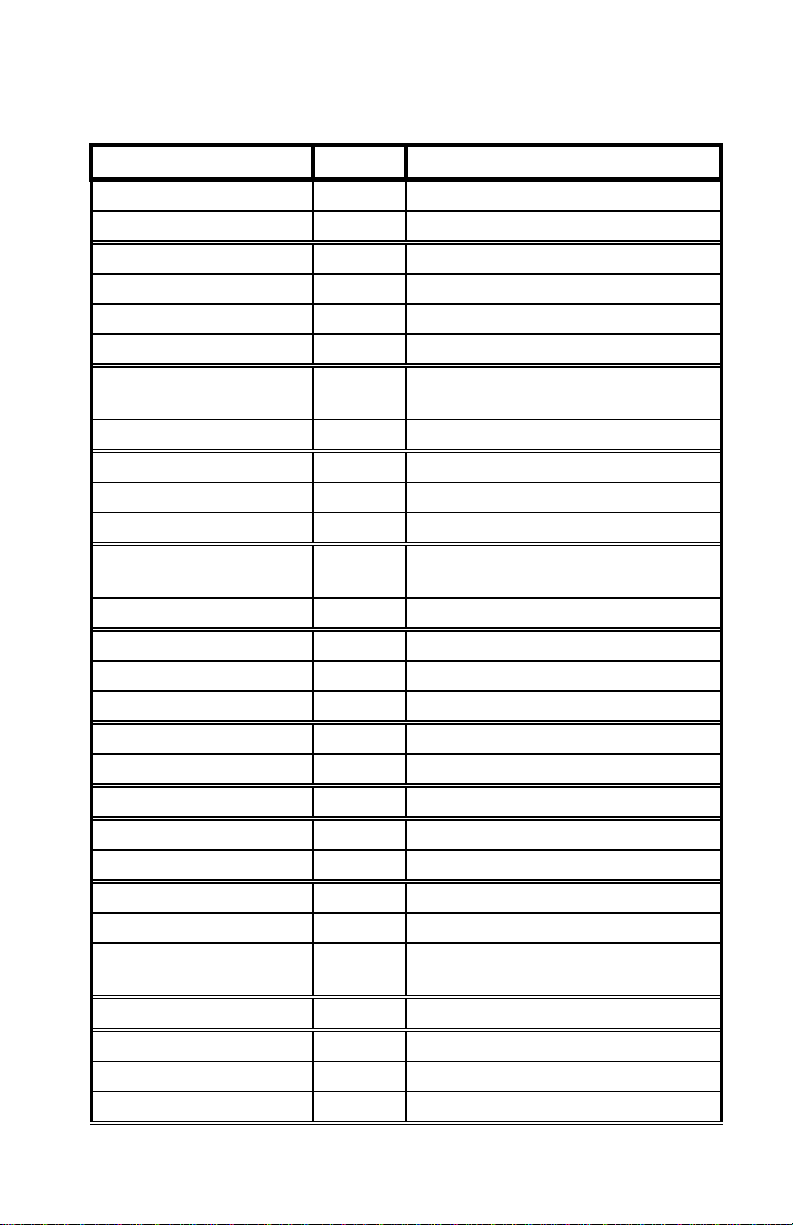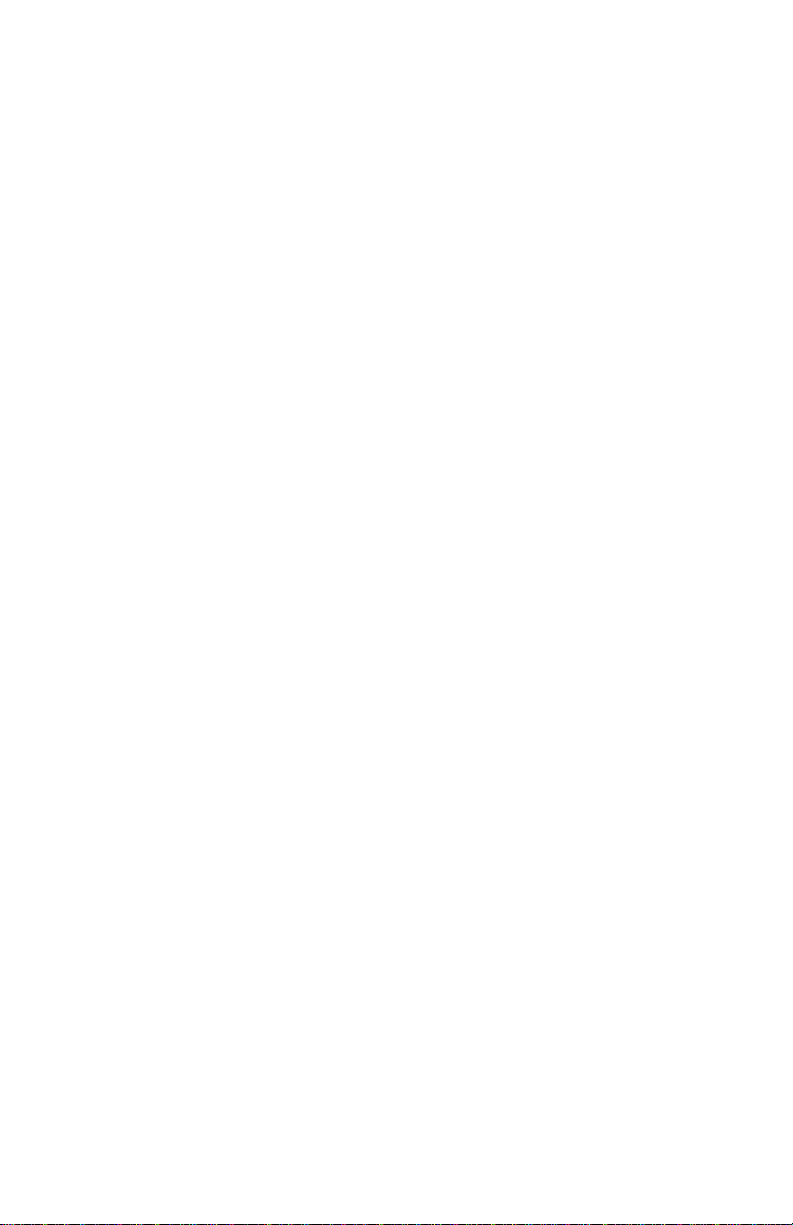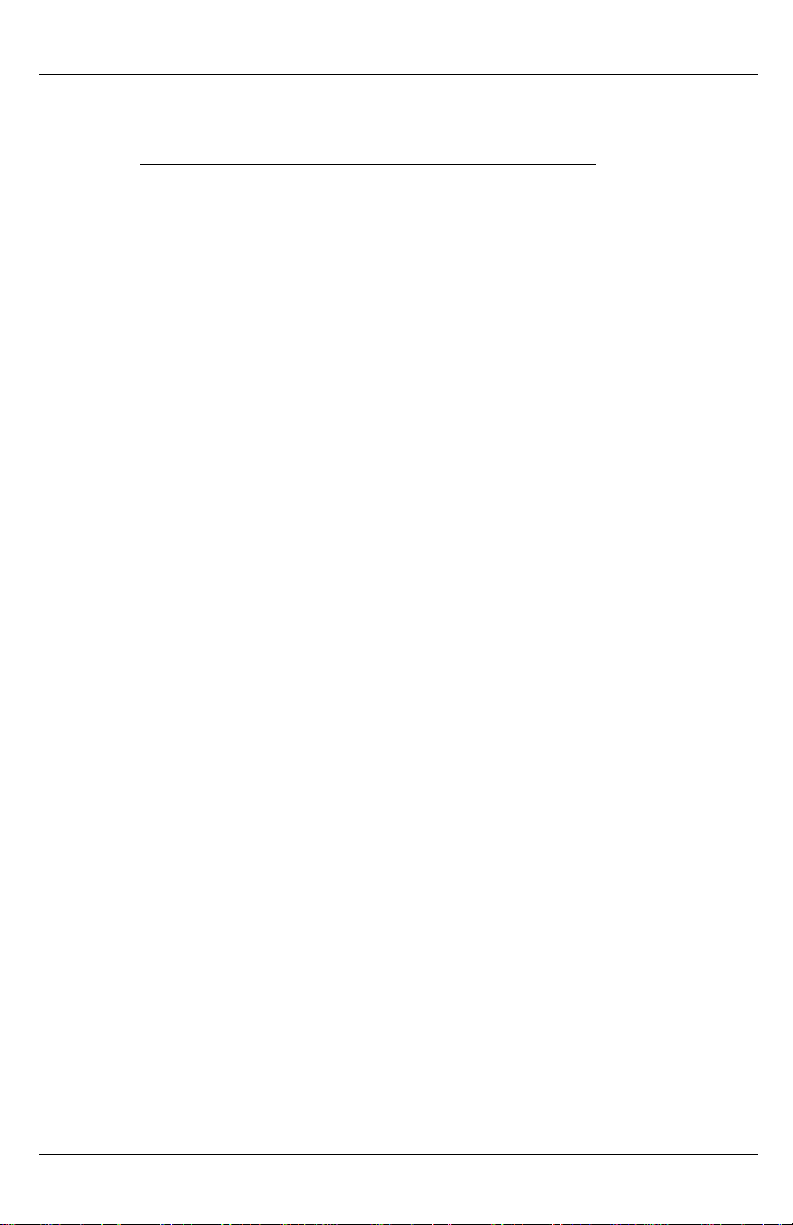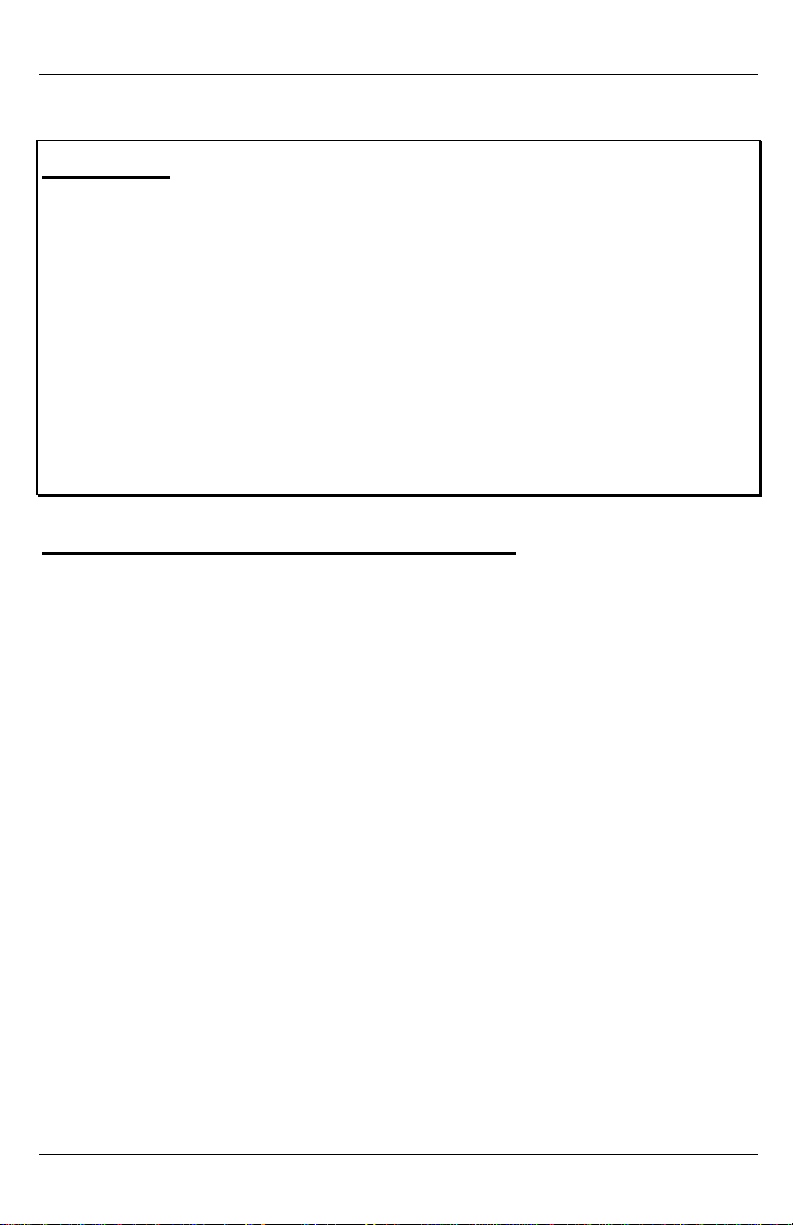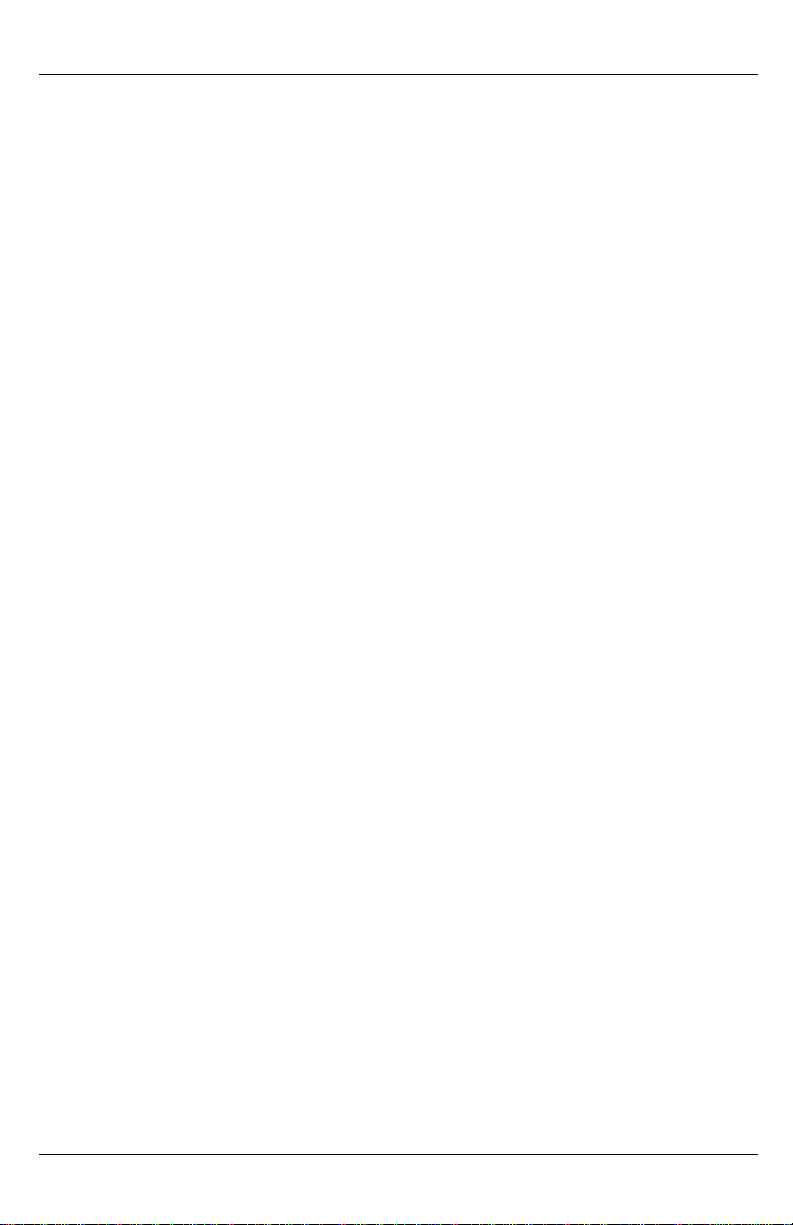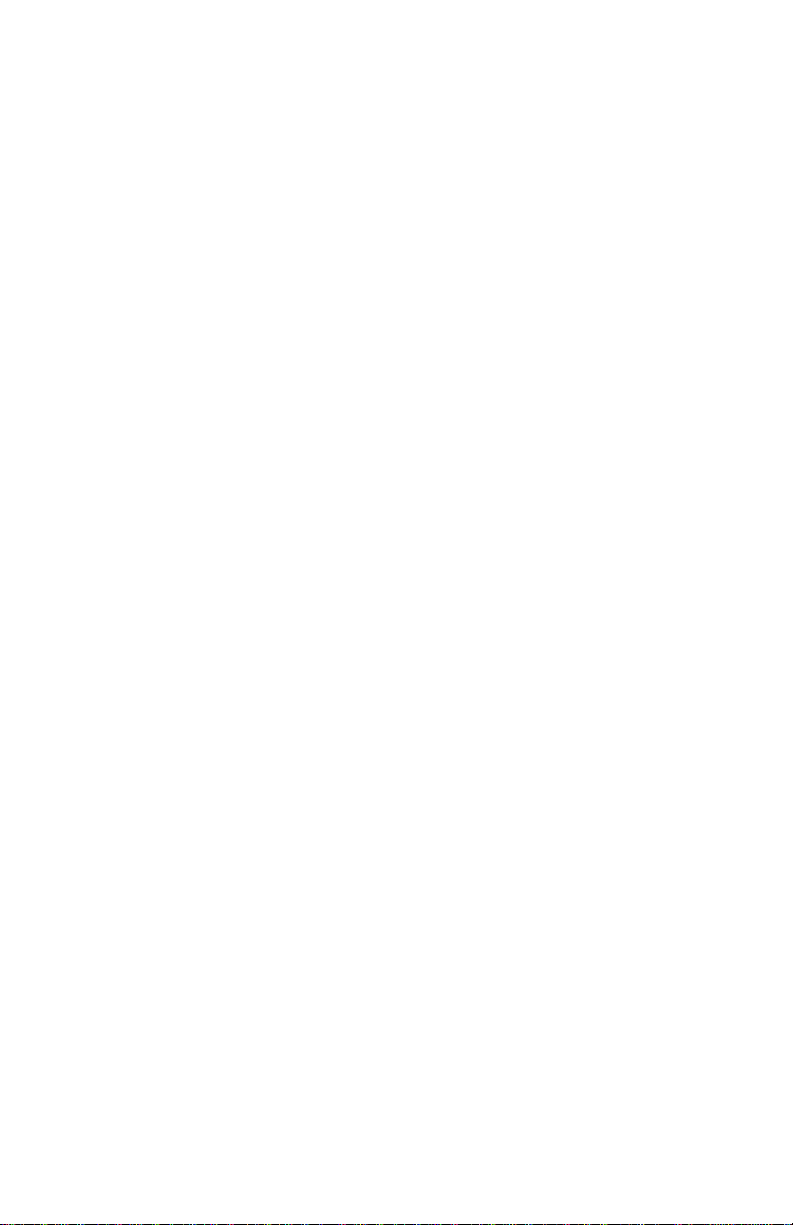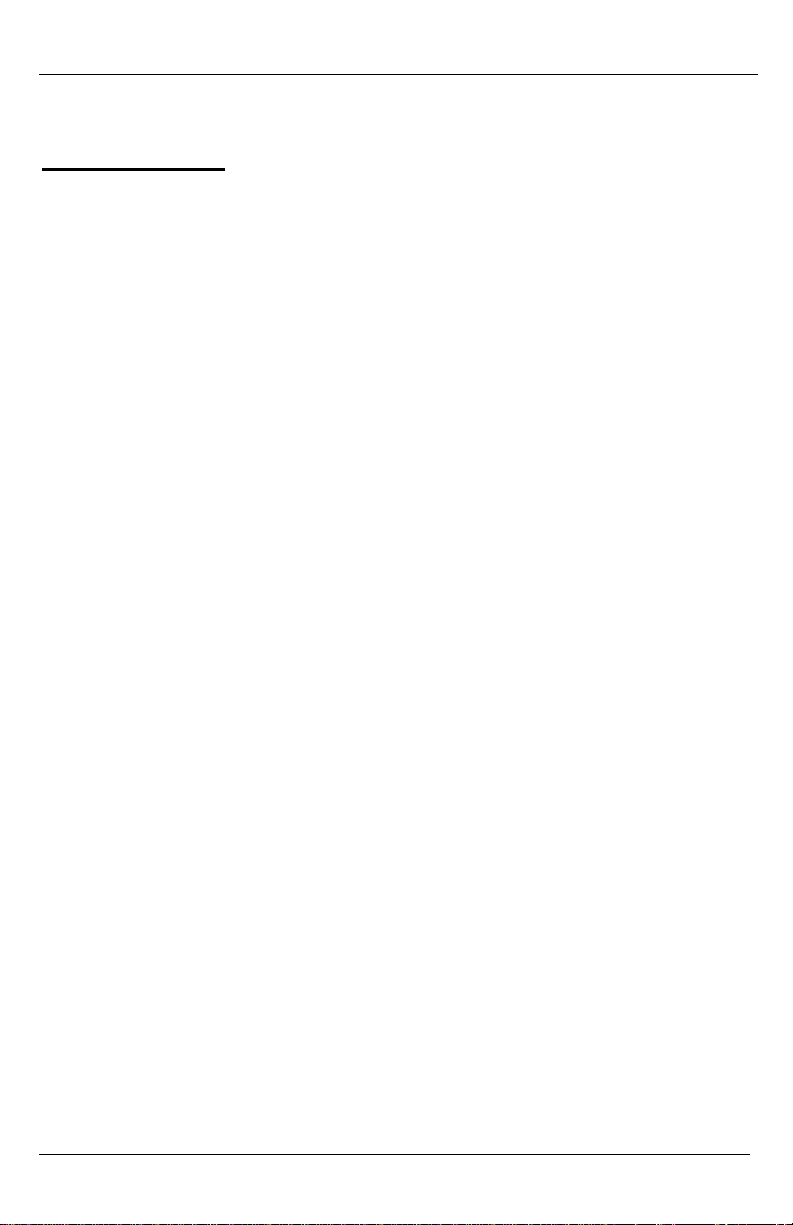KeyAT Keyboard Port Adapter
5/19/2007 ii L3 Systems
Warning
Improper grounding can cause damage to equipment!!! Before
connecting two computers, make sure that they share a
common system ground and always stay connected to the
same ground during the use of the KeyAT Keyboard Port
Adapter. If you are anyway unsure that two computers share
the same ground, do not connect them in any way using the
KeyAT Keyboard Port Adapter. L3 systems does not warranty
damage to the KeyAT Keyboard Port Adapter due to improper
grounding, and does not warranty damage to connected
equipment for any reason.
FCC Class B Approval Information
NOTE: This equipment has been tested and found to comply
with the limits for a class B digital device, pursuant to part 15
of the FCC Rules. These limits are designed to provide
reasonable protection against harmful interference in a
residential installation. This equipment generates, uses and
can radiate radio frequency energy and, if not installed and
used in accordance with the instructions, may cause harmful
interference to radio communications. However, there is no
guarantee that interference will not occur in a particular
installation. If this equipment does cause interference to
radio or television reception, which determined by turning the
equipment off and on, the user is encouraged to correct the
interference by one or more of the following measures:
•Reorient or relocate the receiving antennae
•Increase the separation between the equipment and the
receiver
•Connect the equipment into an outlet on a circuit different
from that to which the receiver is connected