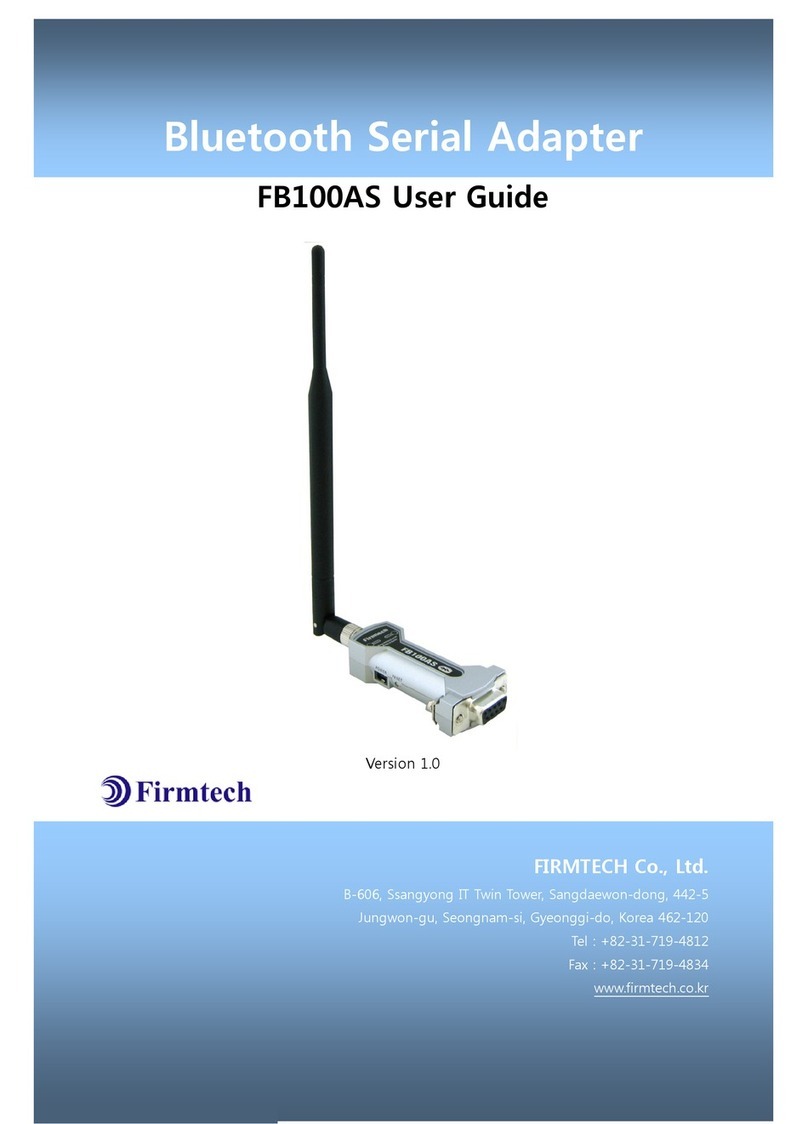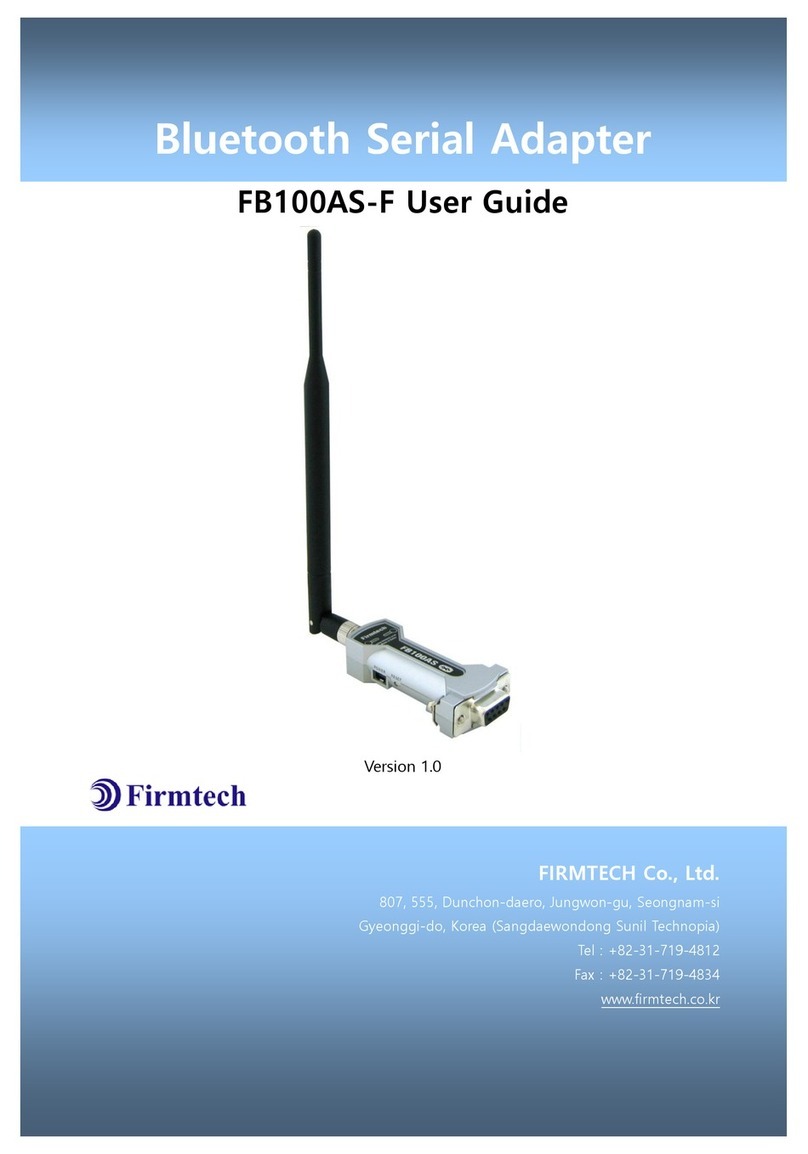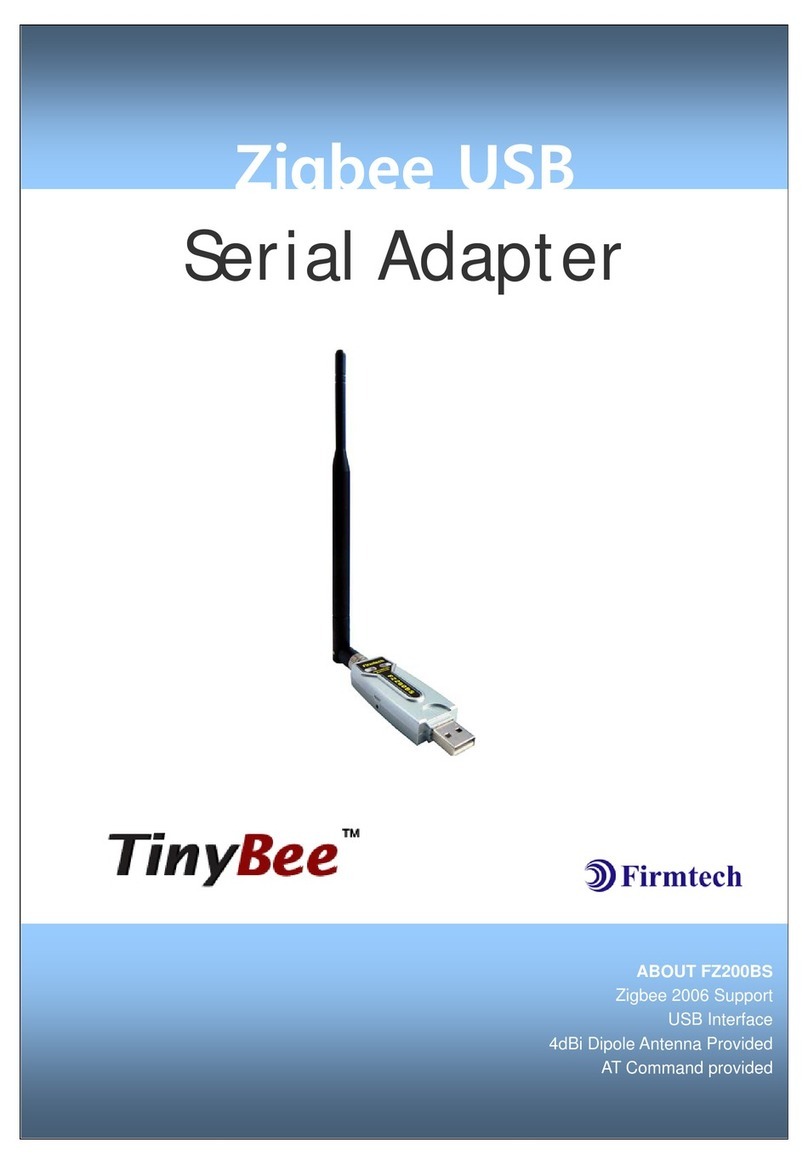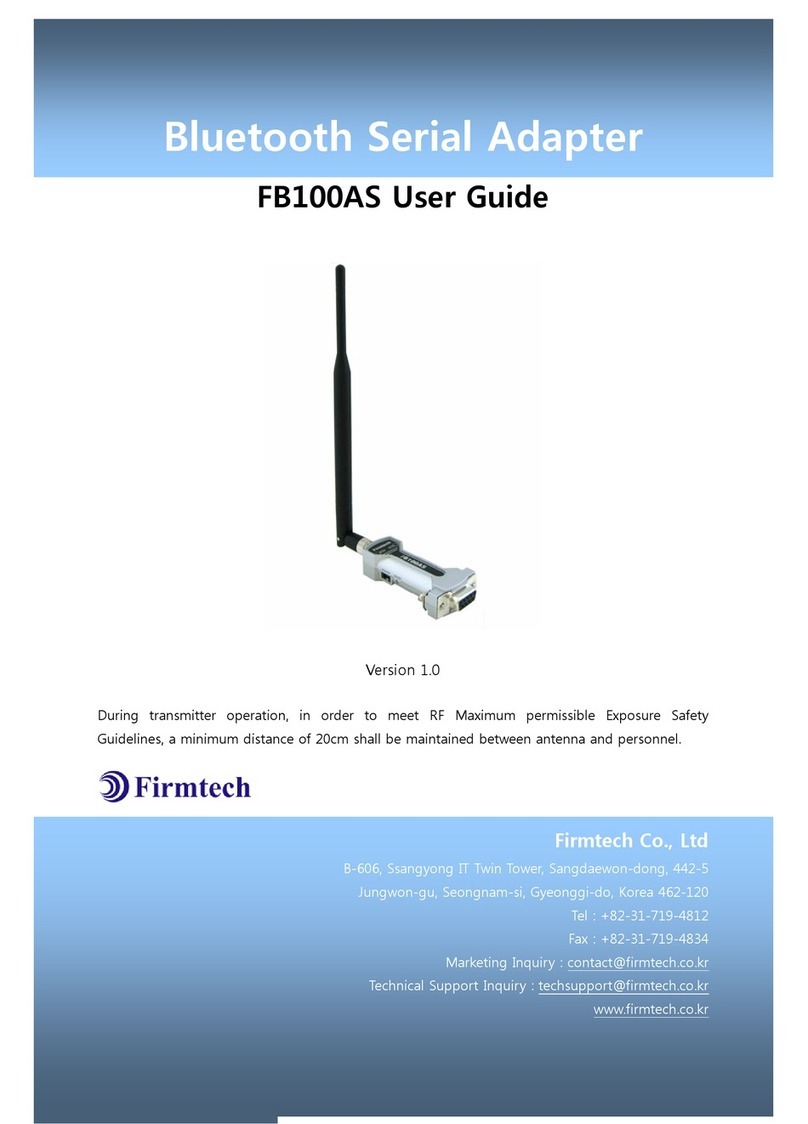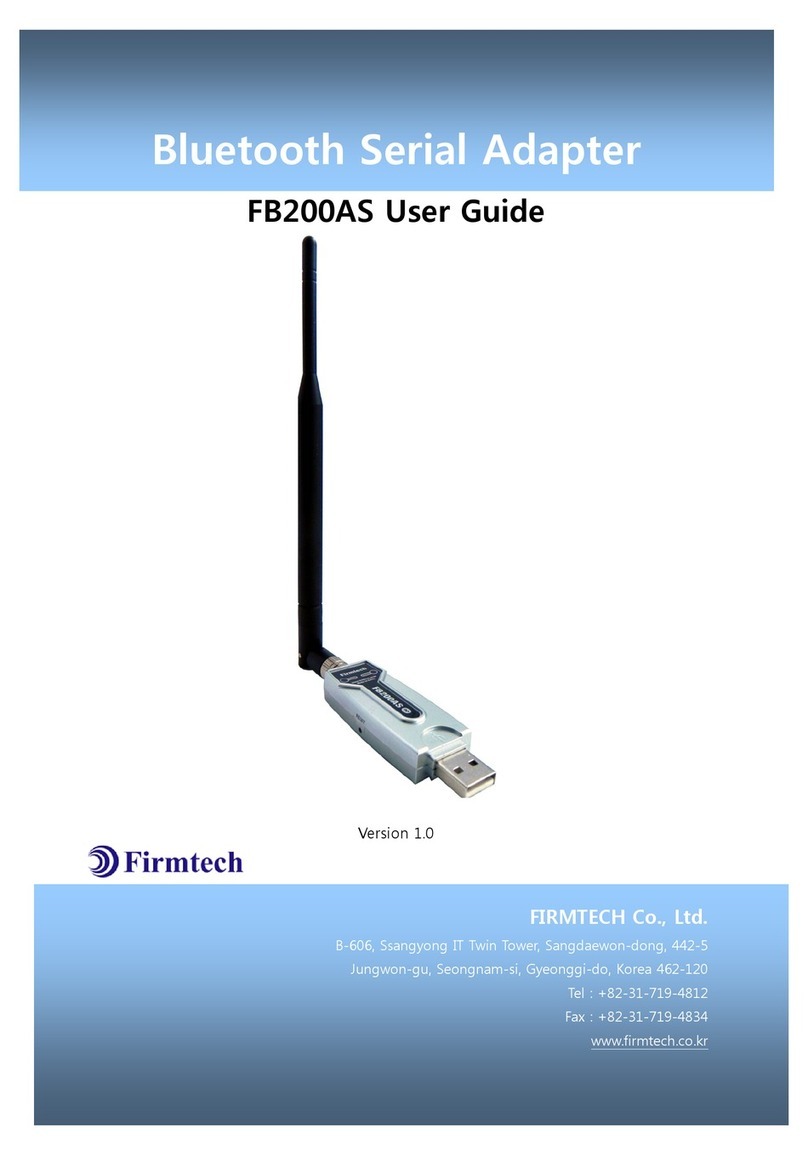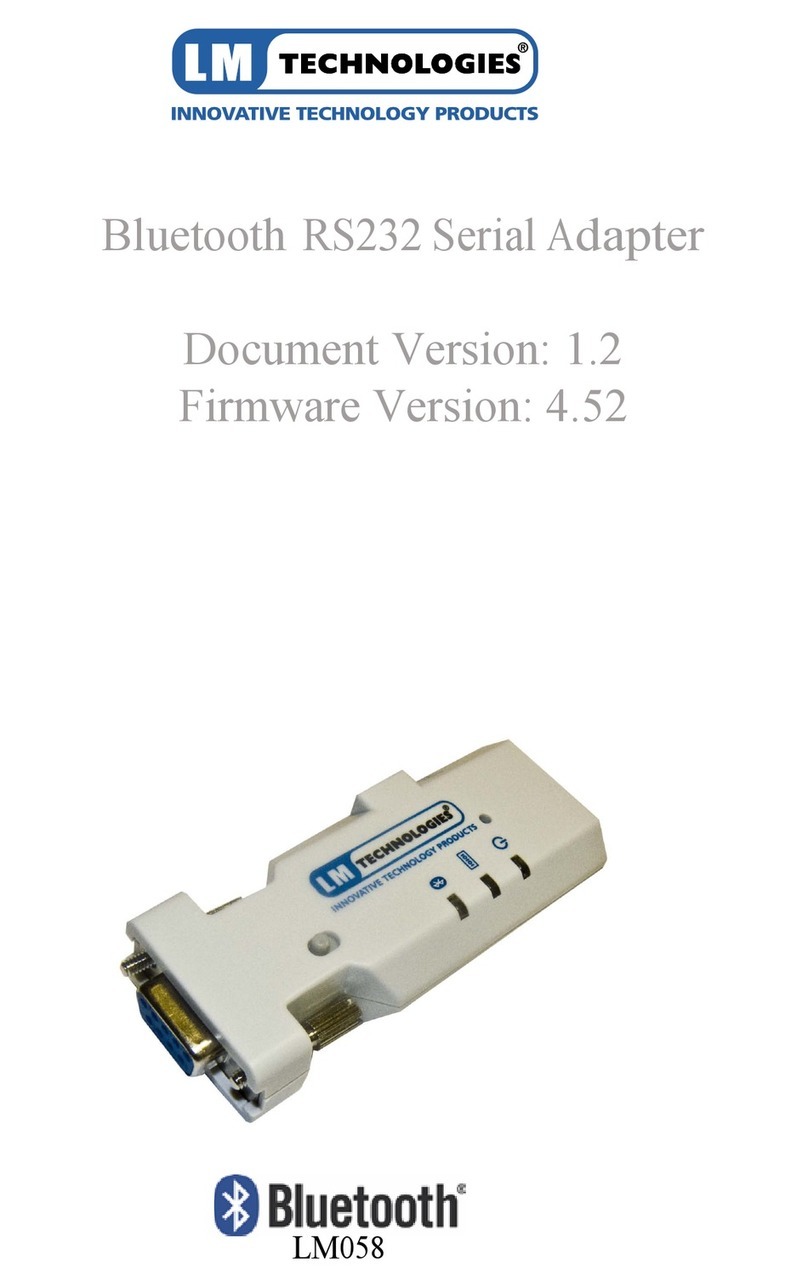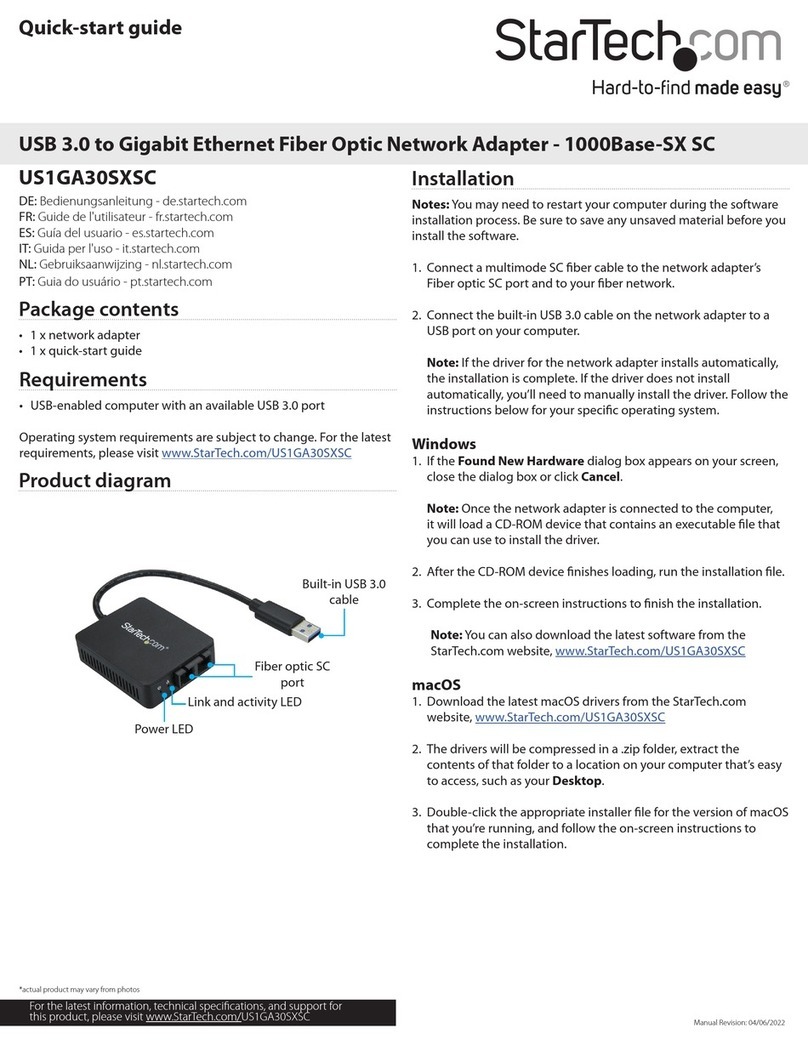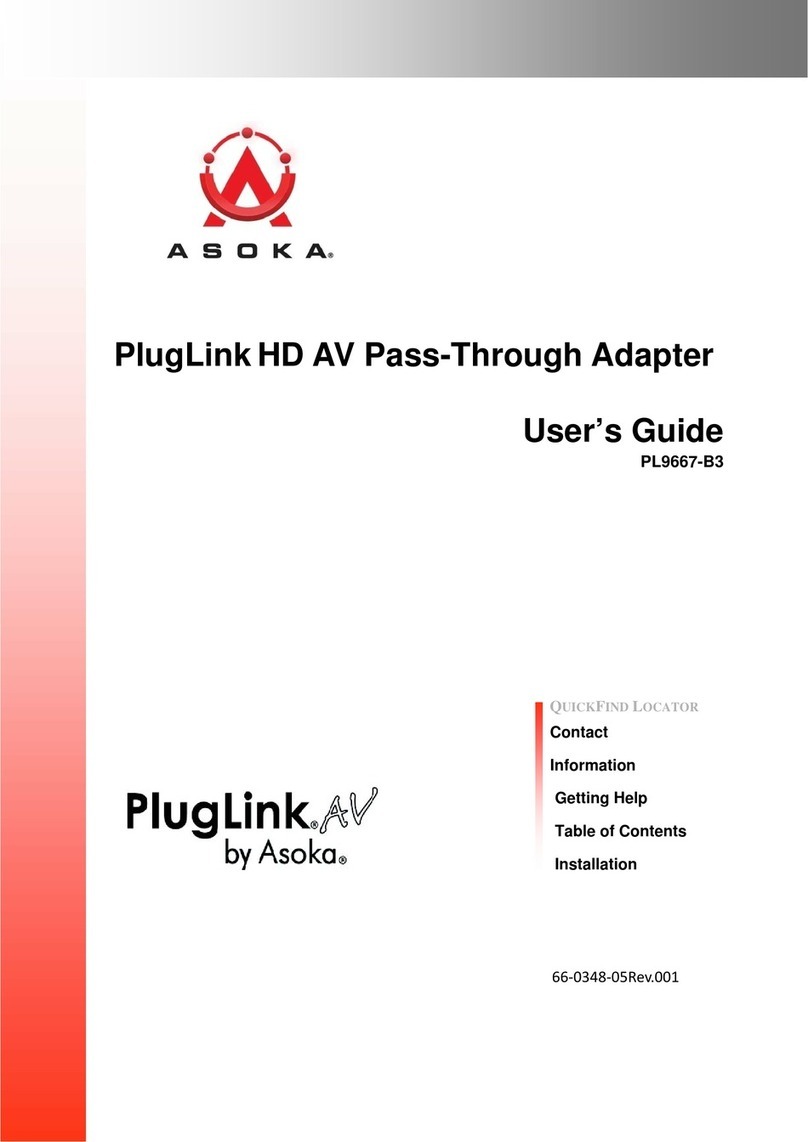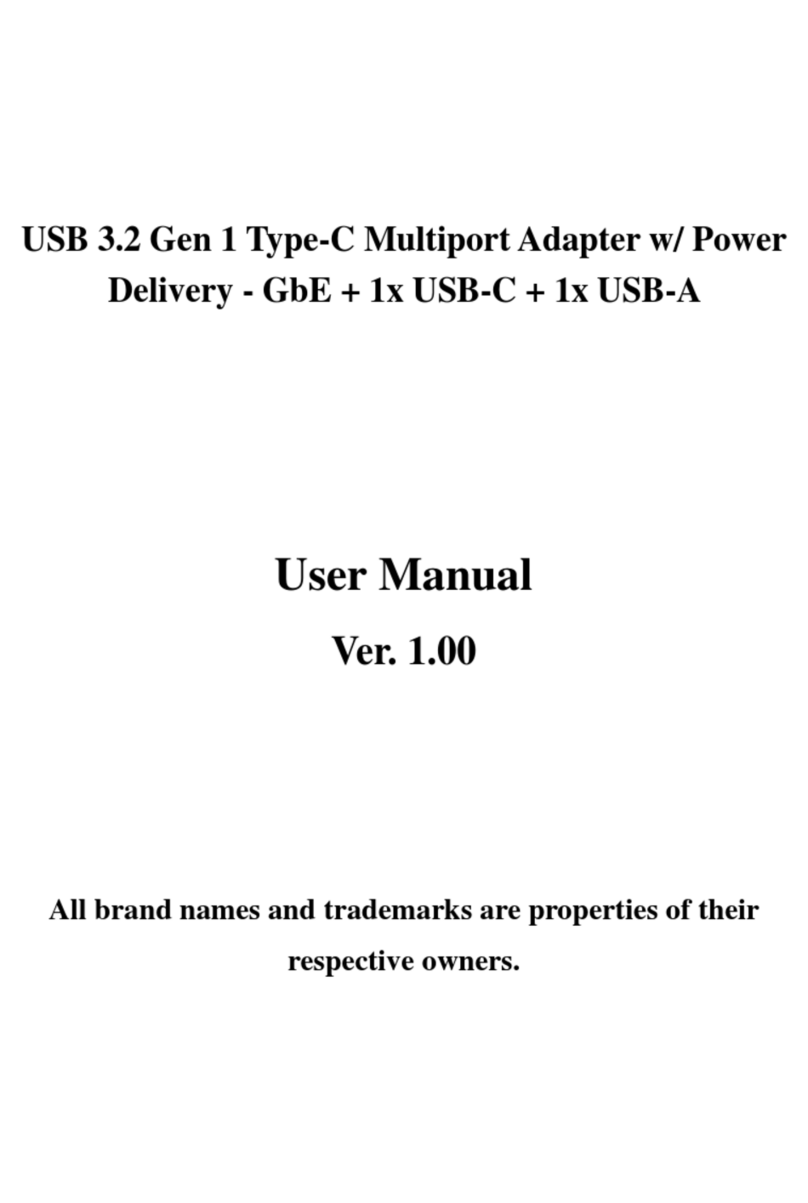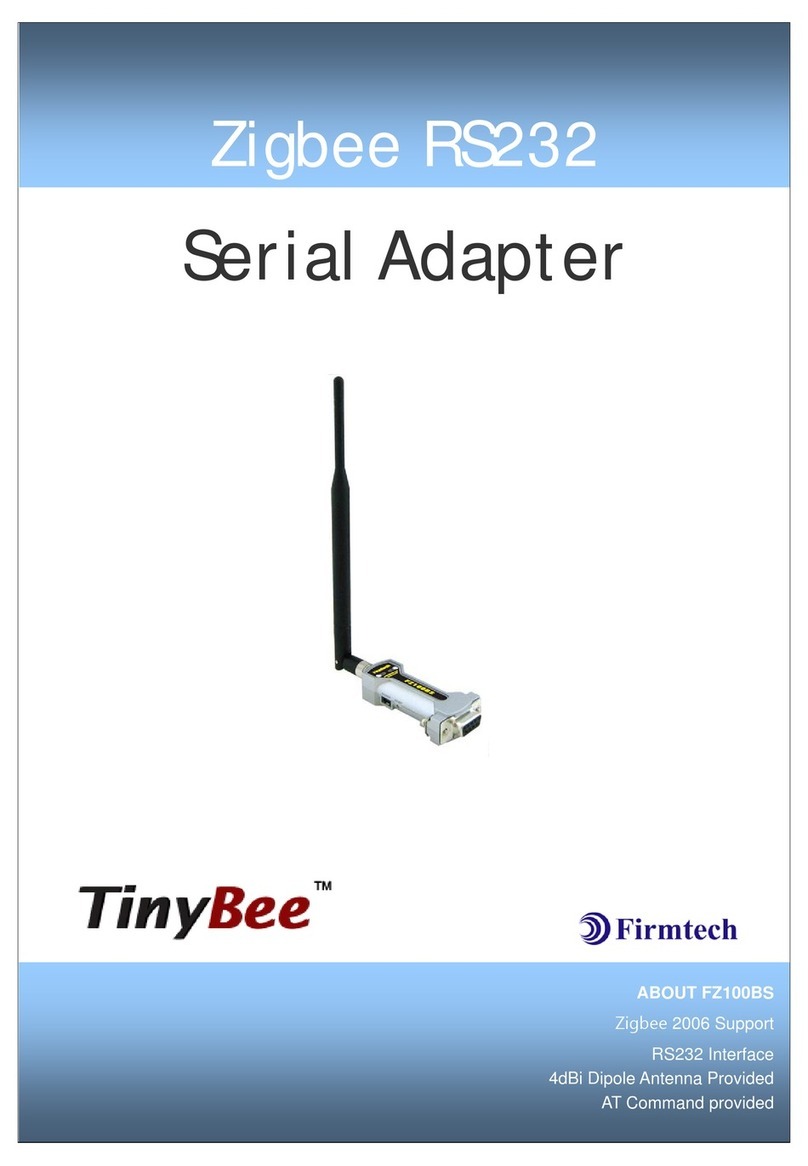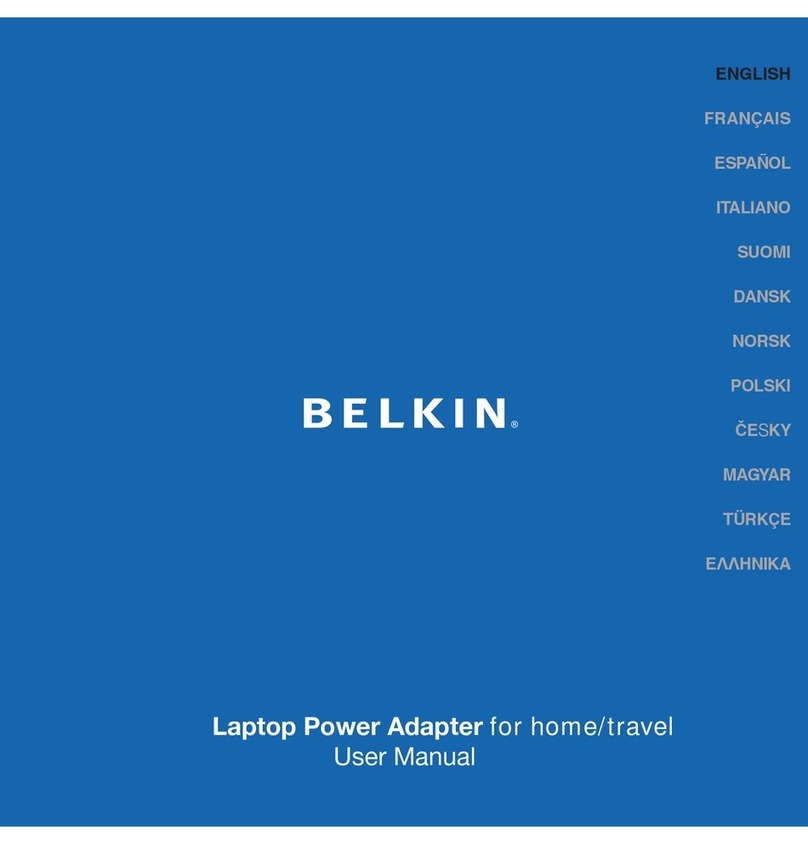FB200AS User Guide Version 1.0 List of Content
Page 4 / 27
List of Content
1 What is Bluetooth? ...........................................................................................................................................................5
1.1 Features of Bluetooth ........................................................................................................................................5
1.2 Operation of Bluetooth .....................................................................................................................................5
2 Products Overview ...........................................................................................................................................................6
3 PRODUCT COMPONENTS .............................................................................................................................................7
3.1 Basic Components of FB200AS .....................................................................................................................7
4 Product Appearance ........................................................................................................................................................8
5 Features of Dip Switch ...................................................................................................................................................9
5.1 Dip Switch 1 (FUNCTION Switch) ................................................................................................................9
5.2 Dip Switch 2 (Baud Rate Switch) ............................................................................................................... 10
5.3 Initial Set Value of Dip Switch .................................................................................................................... 10
6 Power Indicator LED / Status LED ......................................................................................................................... 11
7 Performance of Product ............................................................................................................................................. 12
8 Current Consumption .................................................................................................................................................. 13
9 Initial Set Value of Products ..................................................................................................................................... 14
10 Connecting the wireless section of Bluetooth ............................................................................................. 15
10.1 Connecting with Connection WIZARD ................................................................................................. 15
10.2 How to connect with Dip Switch Set-up ............................................................................................ 18
11 How to complete PC Configuration? ................................................................................................................ 19
11.1 PC Configuration using BTConfig tool ................................................................................................ 19
11.2 PC Configuration using Serial Communication (Hyper Terminal) Program ..................... 22
12 Approval Information ................................................................................................................................................ 27
12.1 KCC ......................................................................................................................................................................... 27
12.2 FCC compliance Information ..................................................................................................................... 27
12.3 CE ............................................................................................................................................................................ 27
12.4 TELEC ..................................................................................................................................................................... 27
12.5 SIG .......................................................................................................................................................................... 27