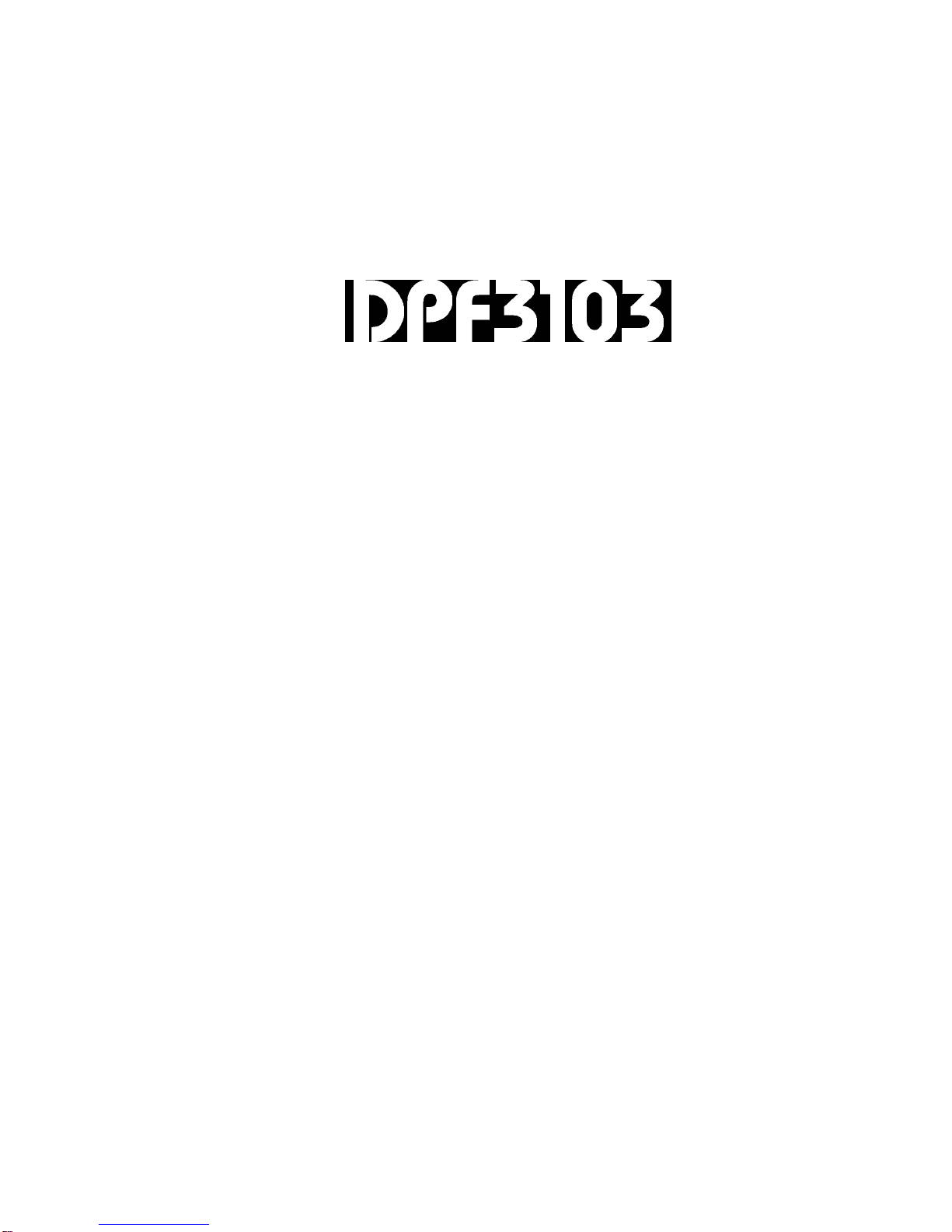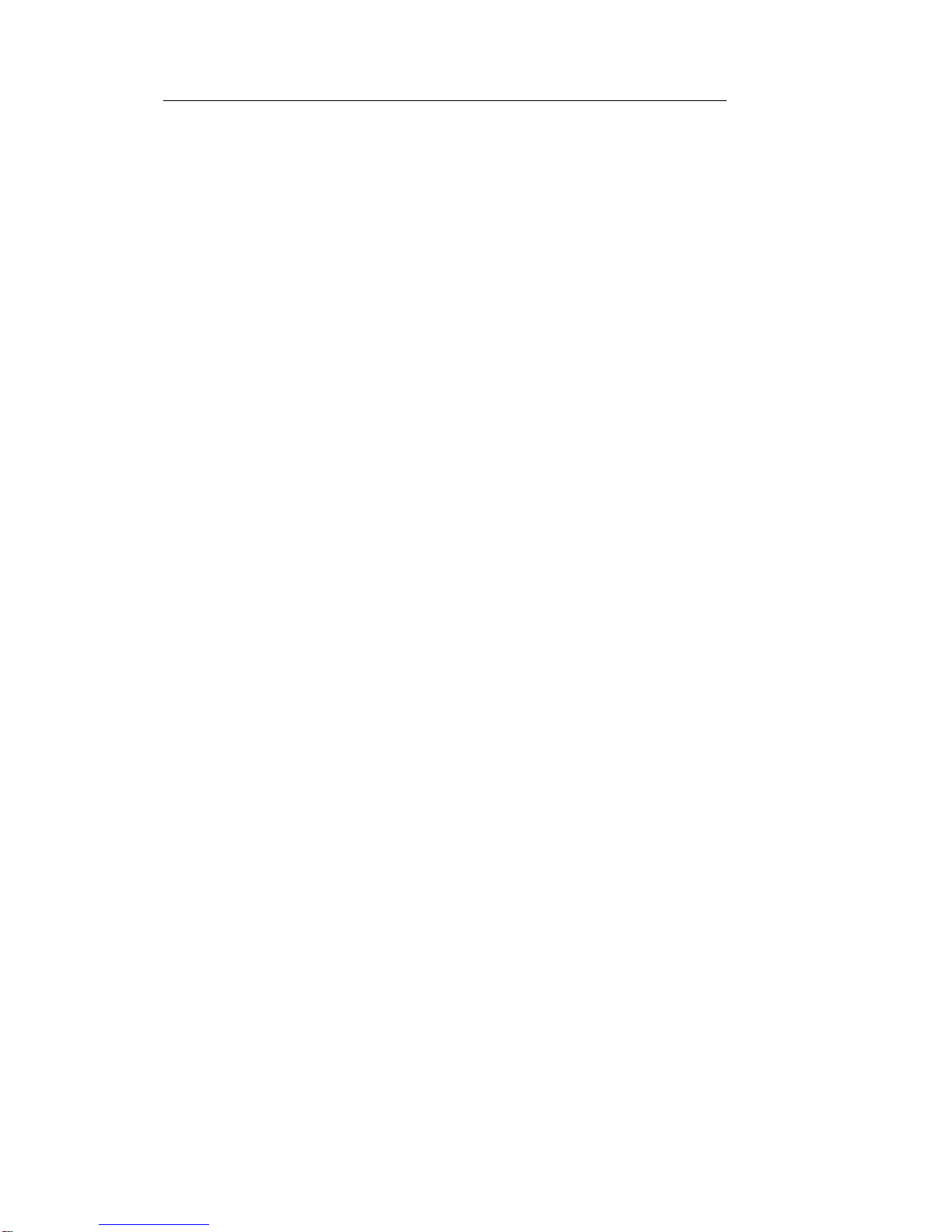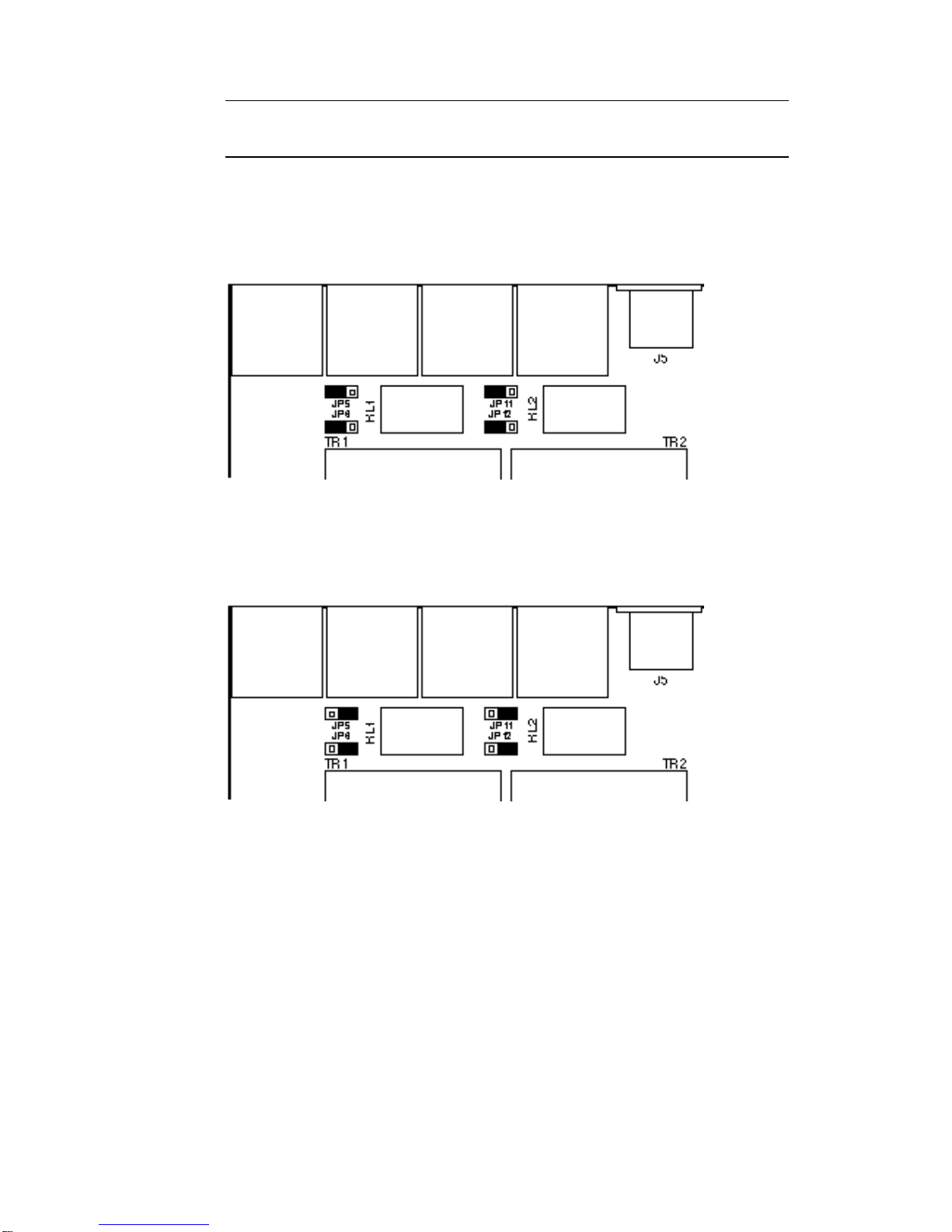7
2.0 INSTALLATION
Please read this section before using the DPF3103.
2.1 INSPECTION AND UNPACKING
The DPF3103 has been carefully packed at our factory in a carton designed to
withstand handling in transit. Should the unit appear to have been damaged in transit,
notify your dealer immediately and do not discard any of the packing. The carton
should contain -
•The DPF3103 unit
•Power cord
•Operator Manual (this book)
2.2 OPERATING ENVIRONMENT
The DPF3103 is designed to operate between 0 and 50°C (32-122°F) with relative
humidity no more than 80%. Should the unit/s be installed in an equipment rack,
ensure that the ambient temperature conforms to these levels.
We recomend that there should be a 1U ventilation panel for every three units.
2.3 CE STANDARDS AND THE LOW VOLTAGE DIRECTIVE (LVD)
The DPF3103 has been designed to comply with the latest Electromagnetic
Compatibility (EMC) regulations. However we recommend you do not operate the
unit close to strong emitters of electromagnetic radiation such as power transformers,
motors, mobile telephones or radio transmitters.
The unit should only be connected to a power supply of the type described in 2.4
POWER REQUIREMENTS or as marked on the unit. Disconnect the mains supply
before removing any cover.
2.4 POWER REQUIREMENTS
The DPF3103 is fitted with a 'universal input' power supply and can therefore be used
on all the commonly available mains supplies. However the connected supply must
fall within the range 90V - 260V AC, 47Hz to 400Hz.
The rating of the rear panel fuse is shown adjacent the fuse holder and should be a
good quality 1A, anti-surge type, rated at the local supply voltage. If the fuse requires
changing at any time please ensure the correct type is fitted. An incorrect fuse could
cause damage to the unit and may constitute a fire hazard.
The detachable IEC mains lead connections to the appliance are coloured in
accordance with the following code:
Green-and-Yellow Earth
Blue Neutral
Brown Live
WARNING: THIS APPLIANCE MUST BE EARTHED