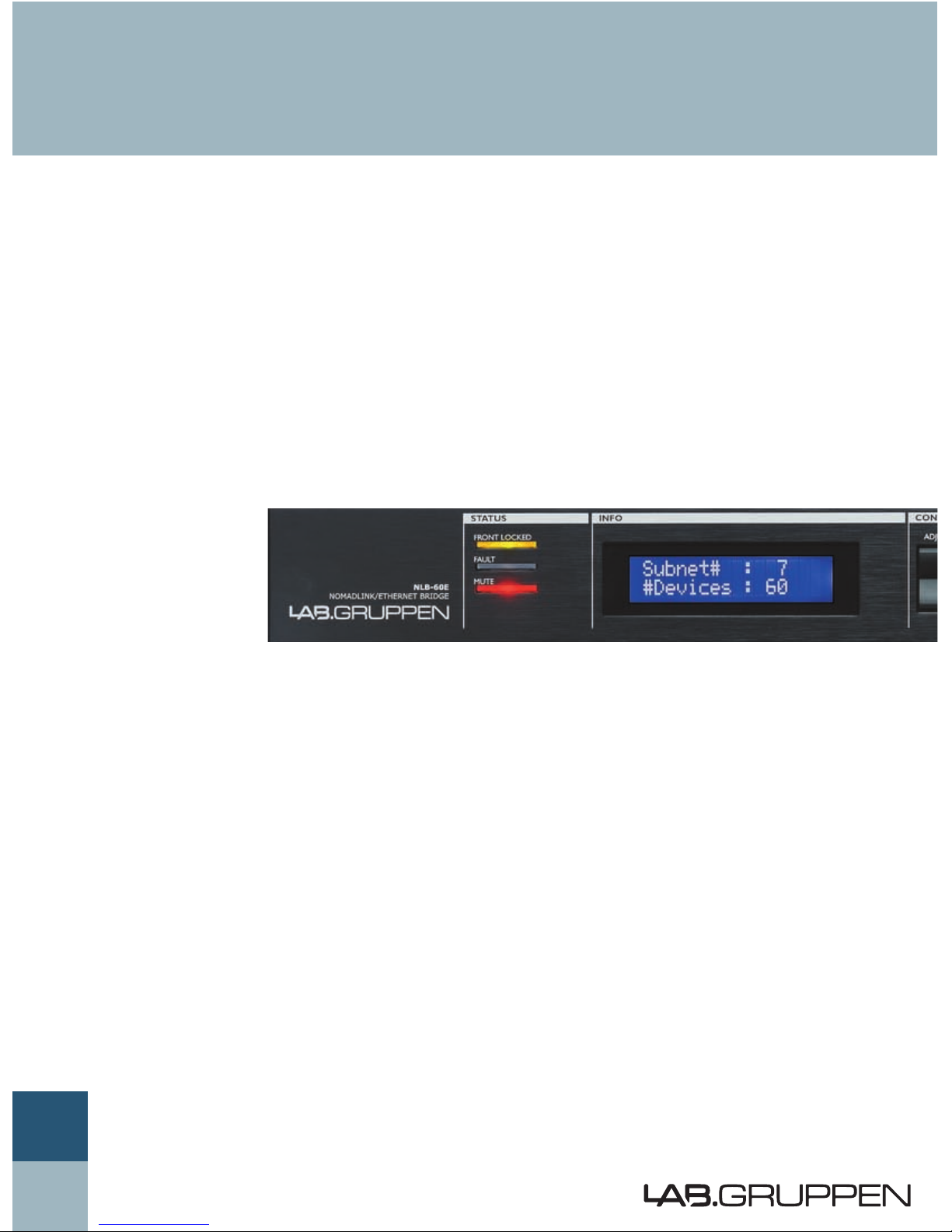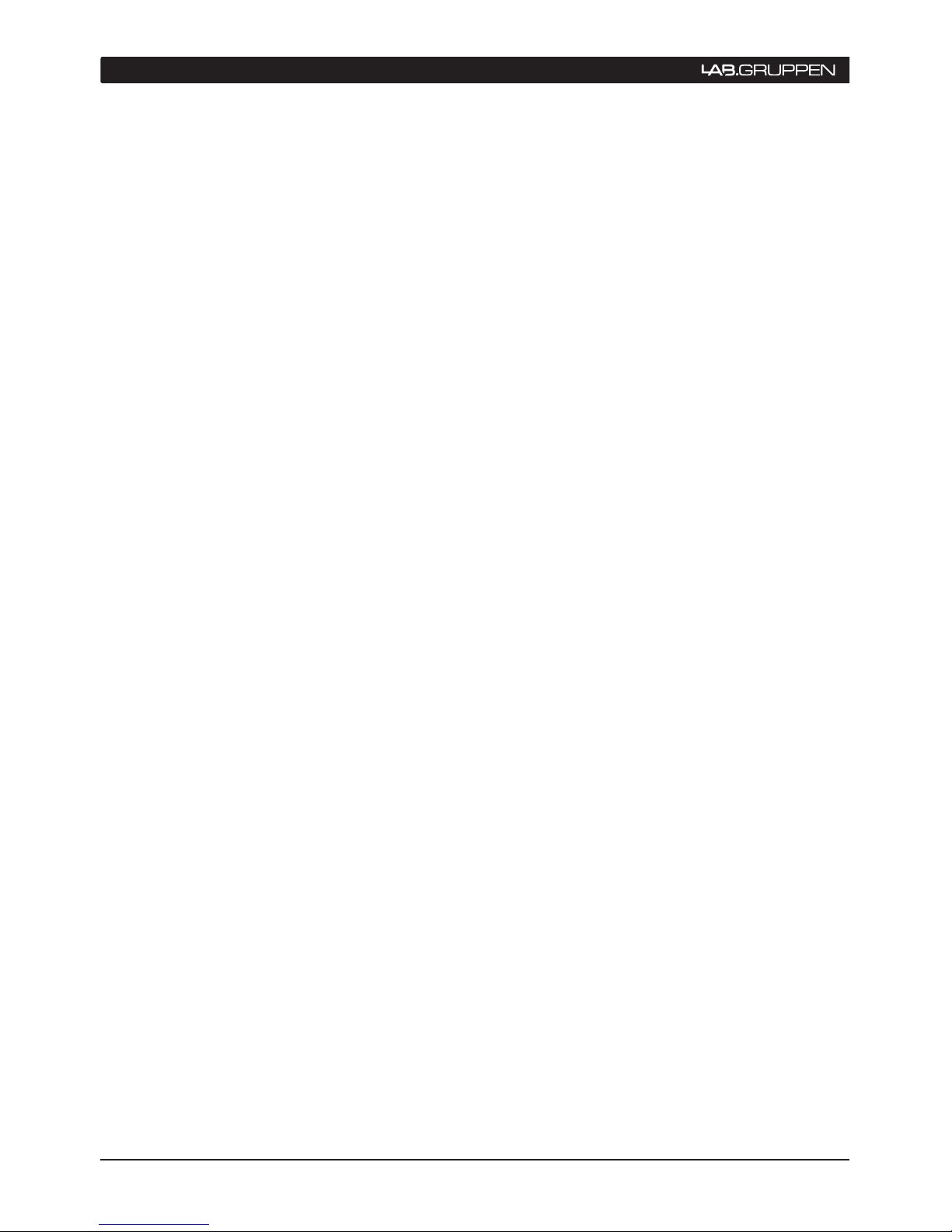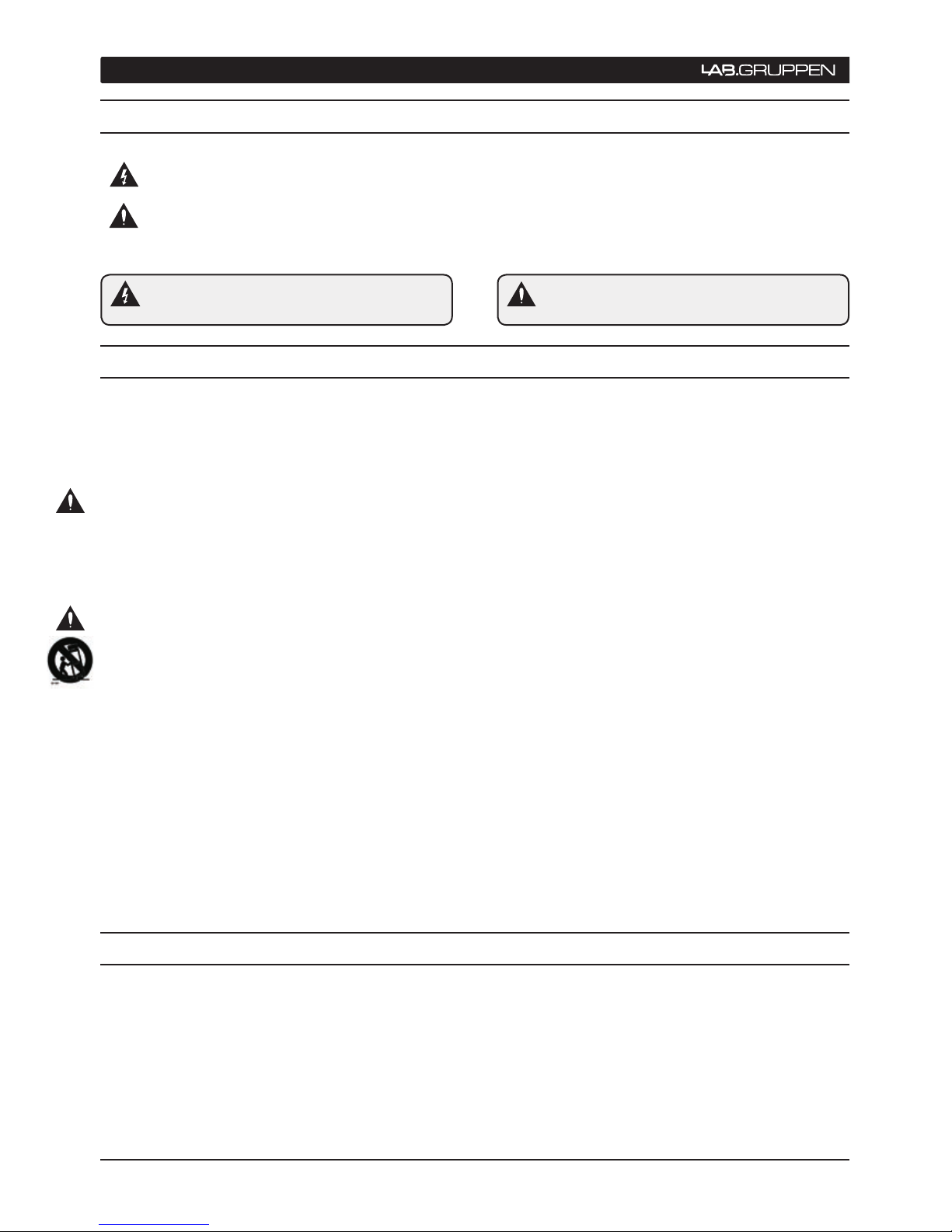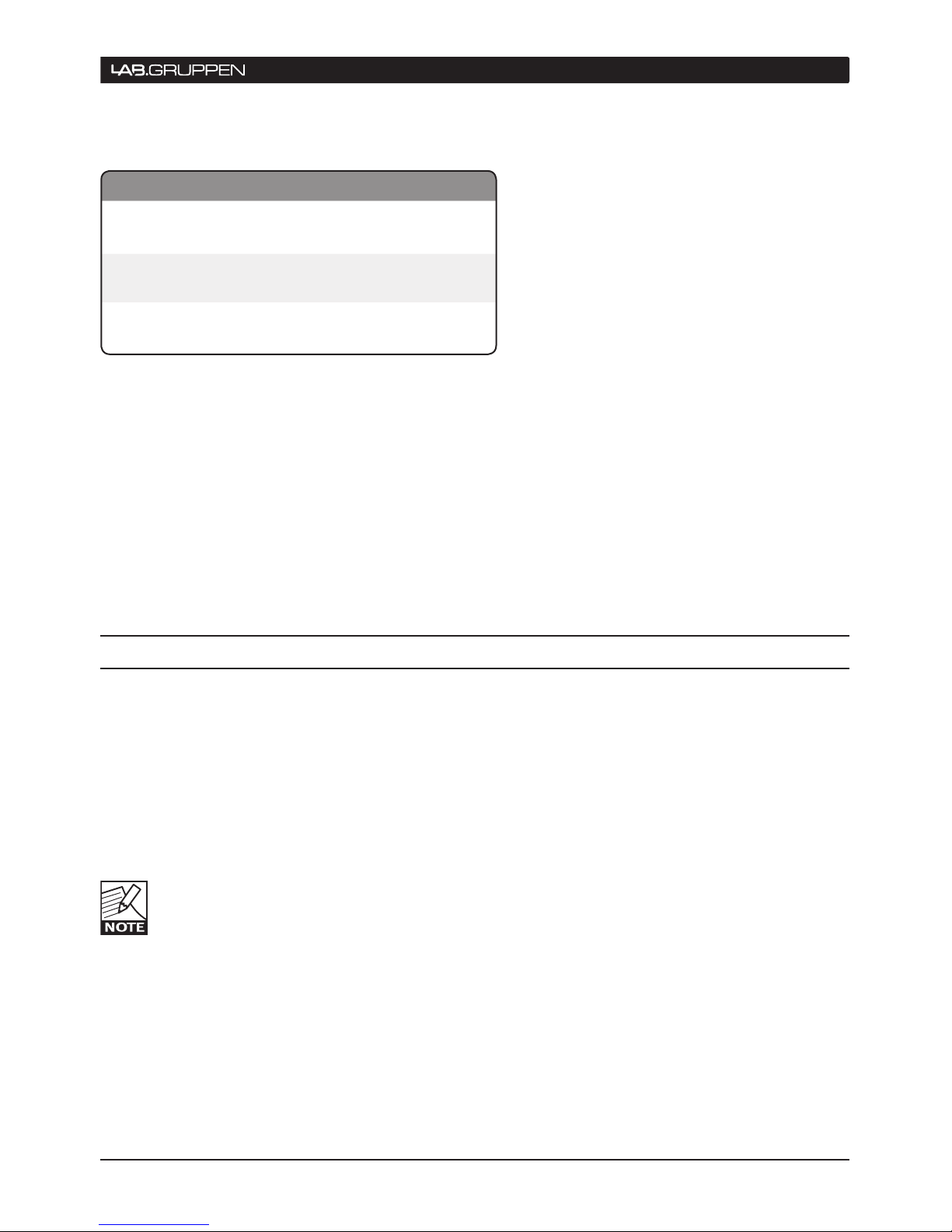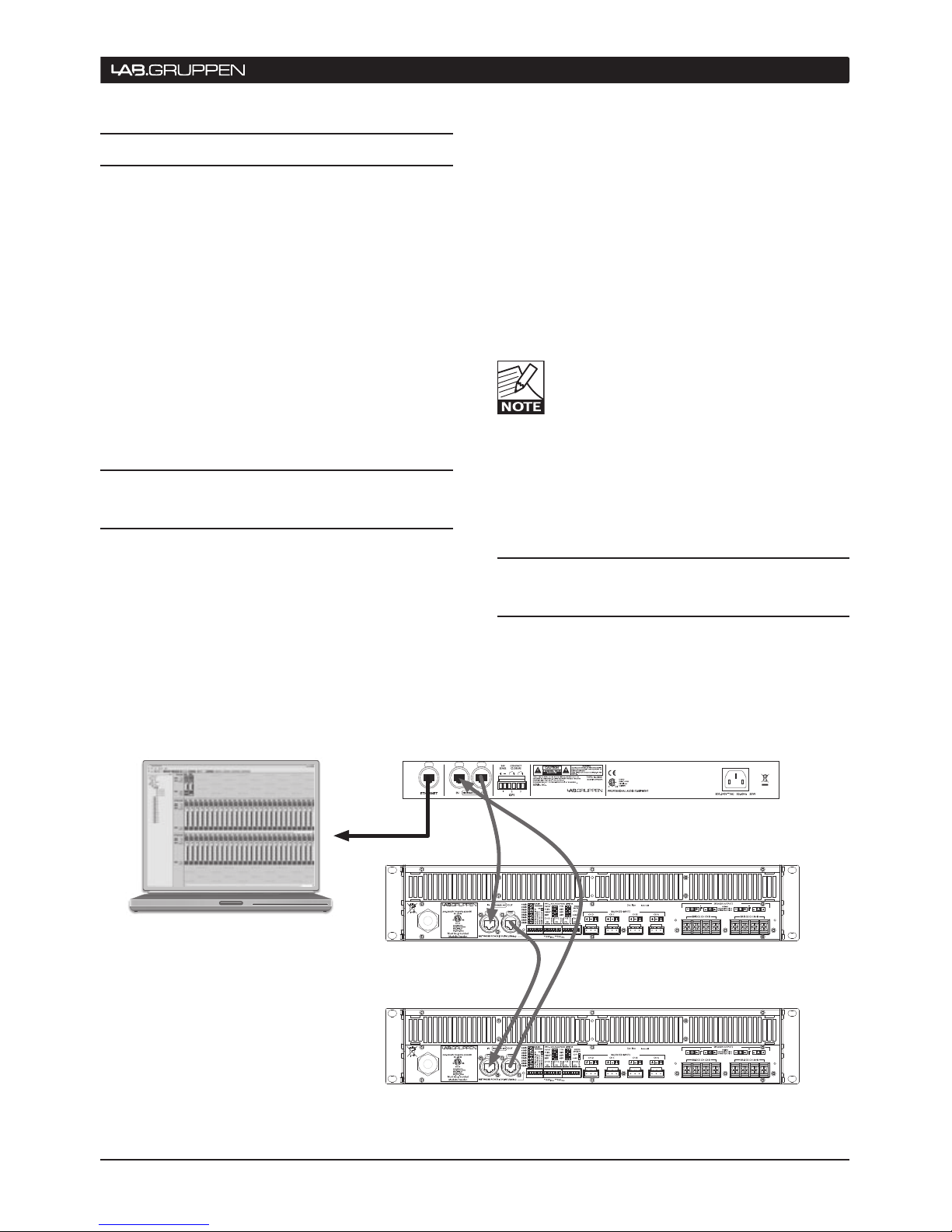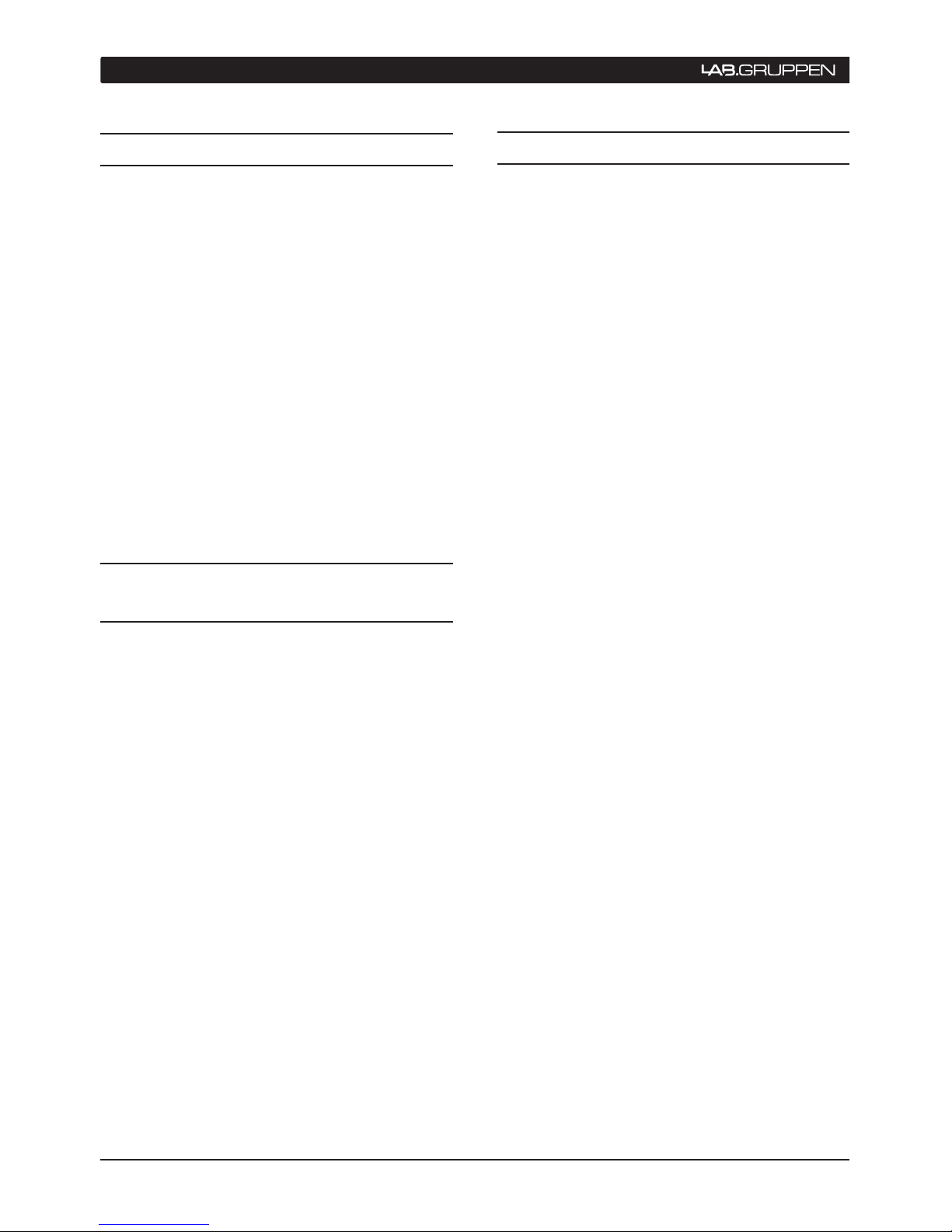Thank you for choosing the Lab.gruppen NLB 60E
NomadLink Bridge and Network Controller. We are
confident that it will provide reliable service and
exceptional operating flexibility as the keystone
component in your NomadLink amplifier control
network.
Lab.gruppen’s proprietary NomadLink network allows
easy setup and control of Lab.gruppen C Series and
FP+ power amplifiers. The patented network topol-
ogy of NomadLink allows automatic detection and
addressing of multiple amplifiers, with extensive
monitoring and control enabled on a connected PC
running Lab.gruppen’s proprietary DeviceControl
software program.
The NLB 60E serves a dual role. As a network bridge,
it provides the communication link between a host
PC running DeviceControl and the Lab.gruppen ampli-
fiers (as many as 60) connected to the NLB 60E
(referred to as a NomadlLink Subnet). Communication
between the PC and the NLB 60E is over Ethernet
using standard TCP/IP protocols; communication
between the NLB 60E and connected amplifiers is
via the robust NomadLink network.
The NLB 60E also serves as a stand-alone interface
for direct monitoring and control of many key func-
tions, including system muting and soloing, as well as
power ON/OFF utilizing the built in power sequencer.
These functions are accessible using the front-panel
displays and keypad user interface; no external PC
is required.
The NomadLink network offers a number of advan-
tages. First, phantom powering through the network
cables allows the software to detect devices that are
not currently turned on or connected to the mains.
This ensures very high reliability and redundancy,
while at the same time allowing connected amplifiers
to remain on standby with no power consumption.
Additionally, cable connections can be daisy-chained
for easier system setup. This approach reduces total
component costs, simplifies installation, and makes
daily operation more convenient. There is no need to
create a star topology using many switches as with,
for example, an Ethernet-based system. Individual
amplifier addresses do not need to be manually
entered. A daisy chain network-loop, in combination
with the automatic addressing of devices, enables
Lab.gruppen’s proprietary DeviceControl editor
software to automatically create a precise picture
of all connected devices and their relative position
in the chain.
NomadLink and DeviceControl work together to
provide a quick overview of the system layout,
allowing simple operation of a large group of
amplifiers. Installation time is kept to a minimum, and
operators have fast access to information needed
to solve problems during operation. At a glance, the
operator can simultaneously monitor all metering
data, as well as fault and warning indications, for all
amplifier channels on the subnet.
We suggest you read this manual in its entirety to
become fully acquainted with the features and func-
tions of the NLB 60E.
Lab.gruppen
Innovative Power Solutions
IMPORTANT NOTE: This manual
addresses operation of the NLB 60E as
installed with Firmware Version 2.0 or
greater and DeviceControl Software Version
2.0 or greater. Please visit www.labgruppen.com for
upgrades if you are using previous versions.
3 WeLcoMe