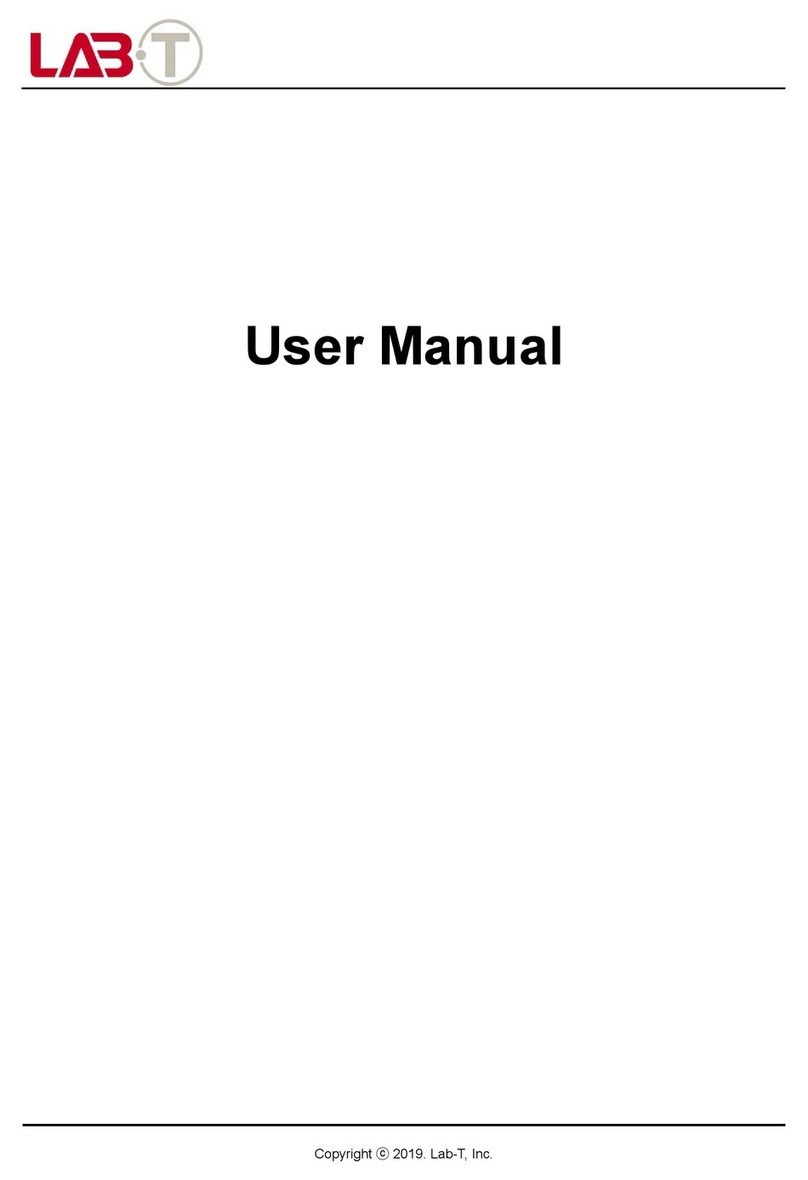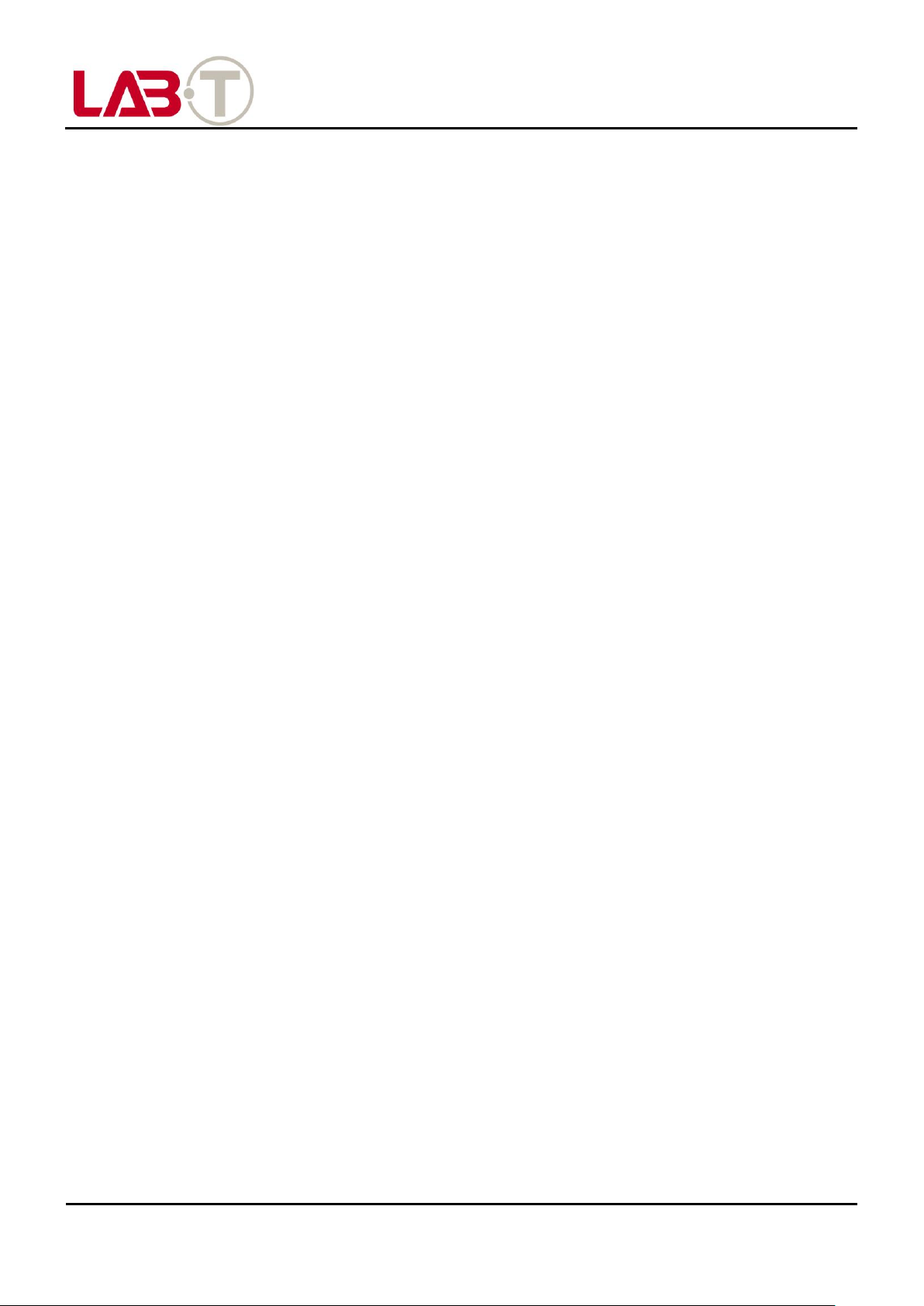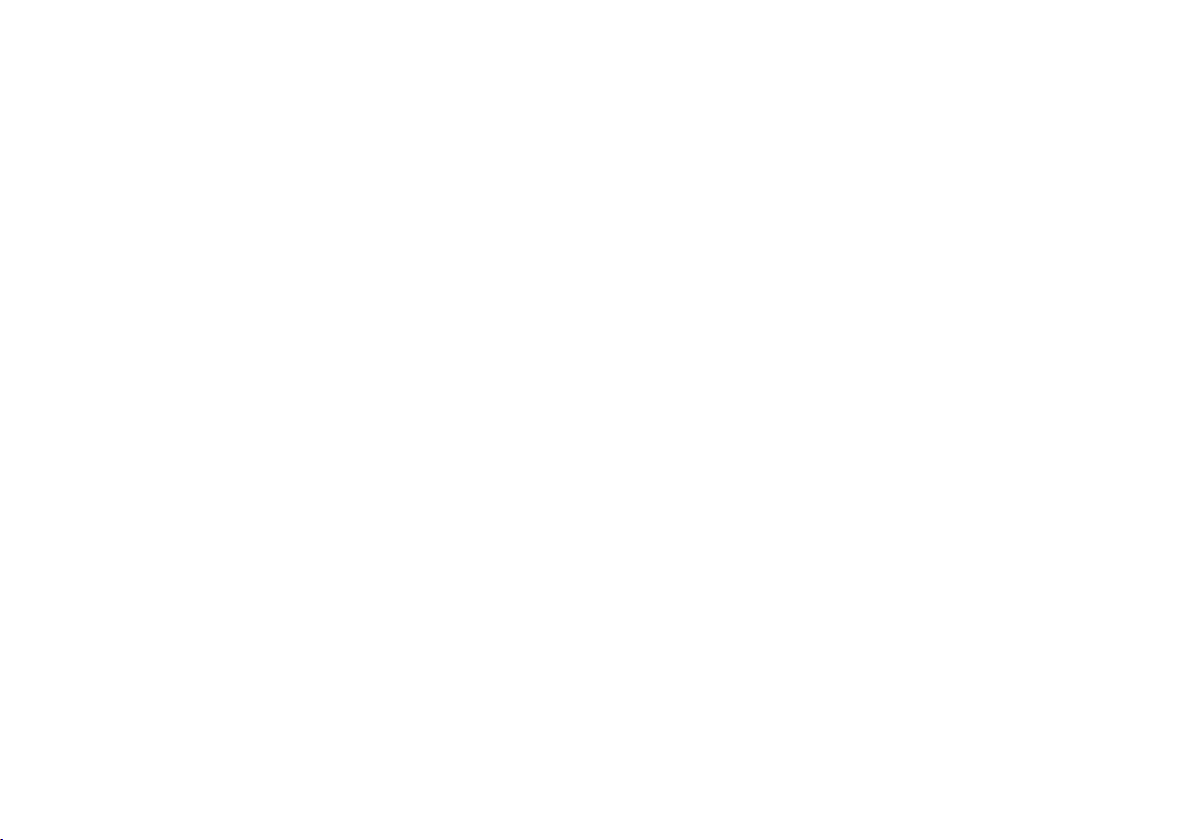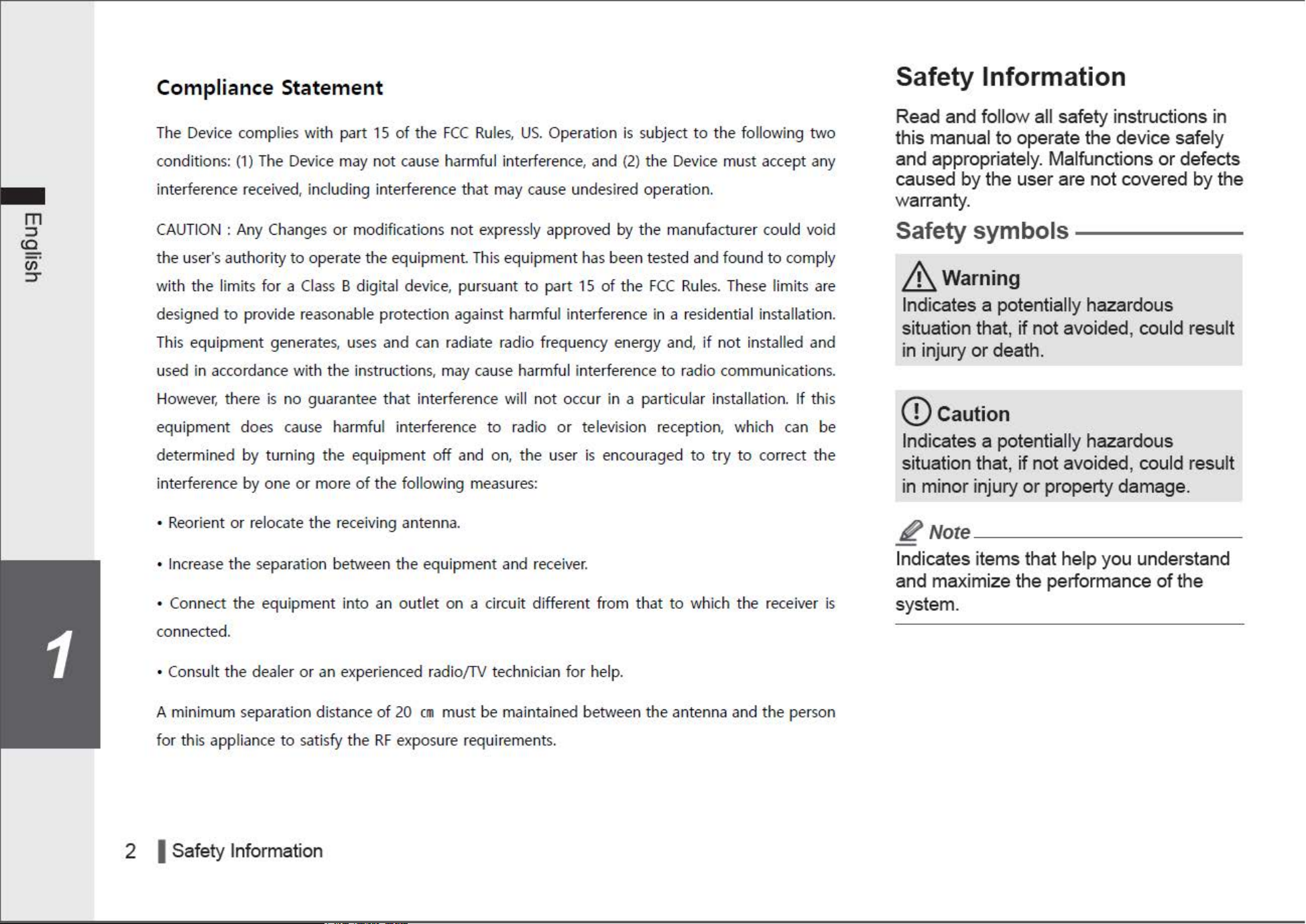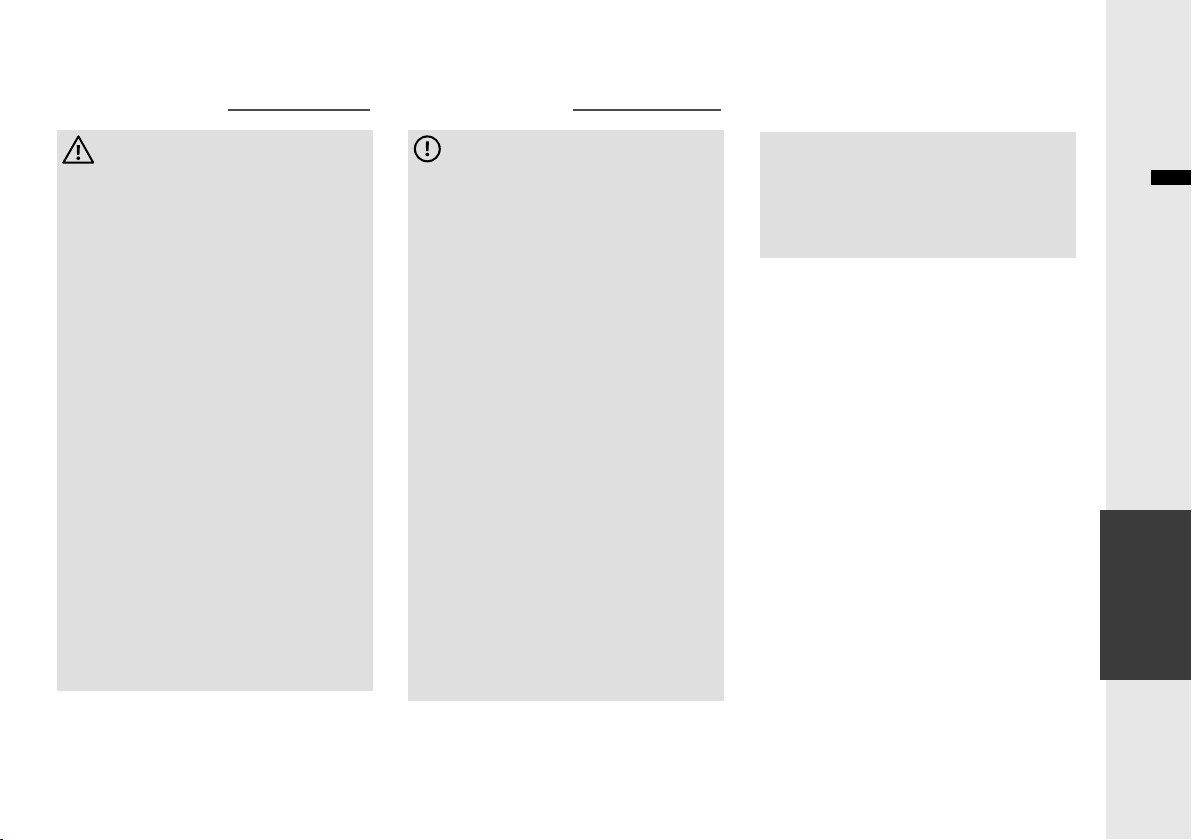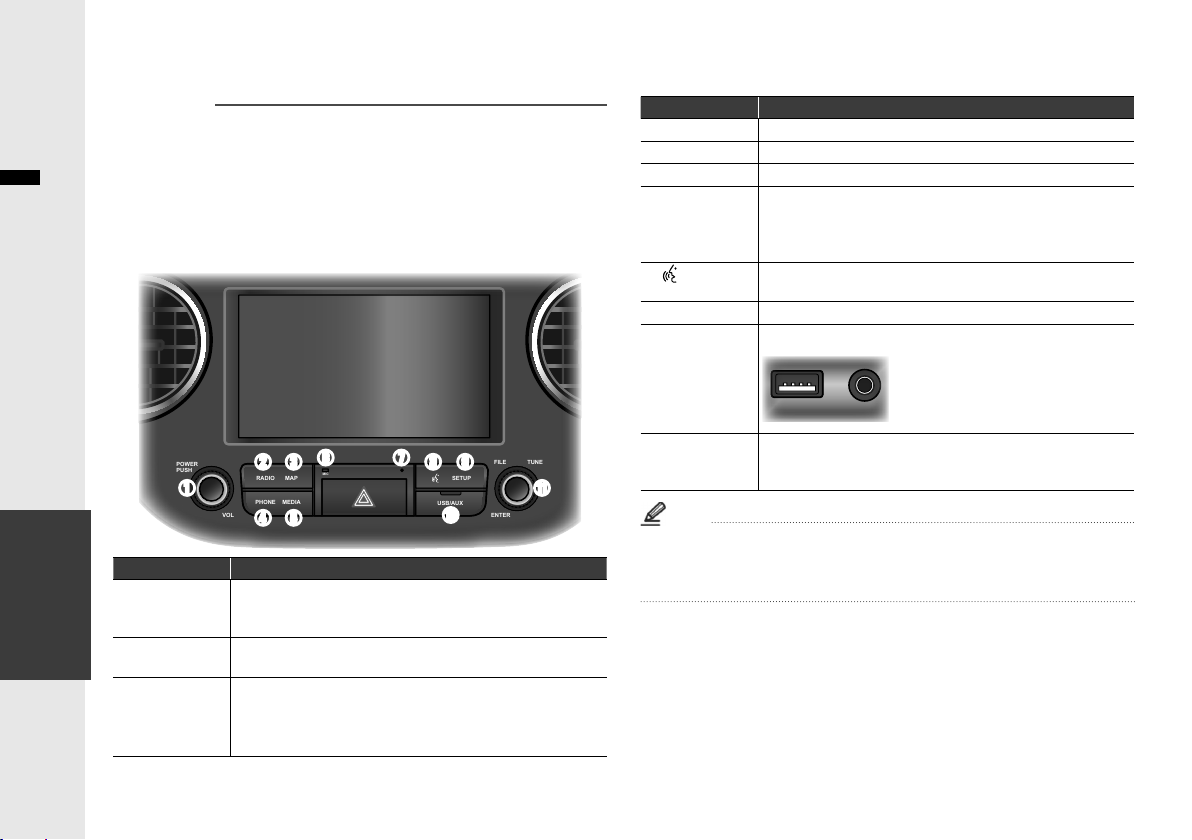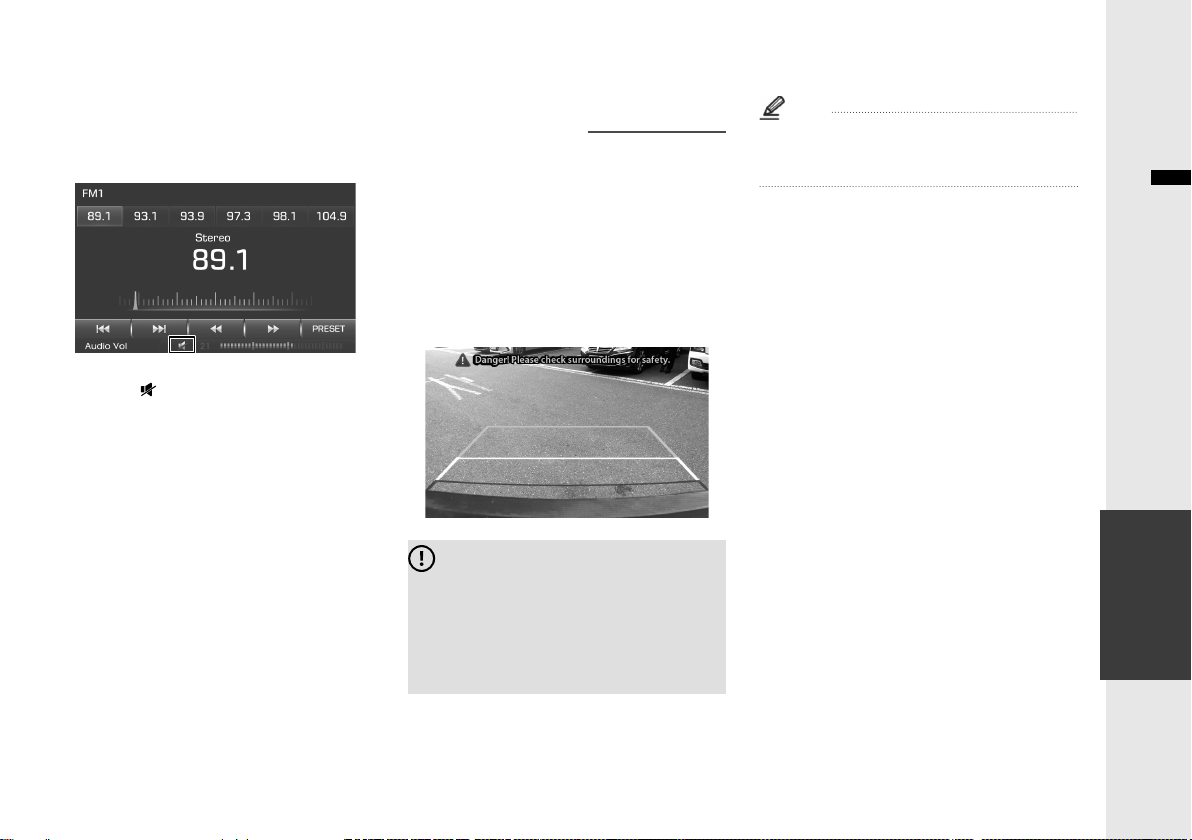English
Safety warnings
Warning
• Do not use the unit if there are audio
or screen problems. Operating the unit
in an abnormal state may cause
electric shock, injury, or fire.
• Do not disassemble or modify the unit.
Incorrect procedures can cause
electric shock, injury, fire, and
equipment malfunction.
• Do not use the unit at high volume
while driving. Listening at high volume
can reduce your ability to hear external
sounds and may cause an accident.
• Do not block the vent. Restricting
airflow traps heat inside the unit and
may cause malfunction or fire.
• Do not adjust the unit while driving.
Entering information or adjusting the
controls on the unit can distract your
attention while driving and may cause
an accident. Stop your vehicle in a
safe location before adjusting the unit.
• Do not use your phone in private mode
while you are driving. You must stop at
a safe location before using the phone
in private mode.
Safety cautions
Caution
• Some countries have laws restricting
the use of video screens while driving.
Use the unit only where it is legal to do
so.
• Do not operate the unit for a long
period while the engine is not
operating. This may cause the battery
to discharge.
• The recommended operating
temperature range for the unit is from
-20°C to 65°C. Operating the unit
outside the recommended range can
cause malfunction.
• Do not use unauthorized accessories.
Unauthorized accessories may cause
the unit to malfunction. Use authorized
accessories only.
• Do not allow the unit to come in
contact with moisture. Moisture can
damage the unit and cause
malfunction.
• When cleaning the screen, turn off the
unit and use a soft dry cloth. Do not
use abrasive cleaning products.
Abrasive products can damage the
screen or affect color and image
quality.
Safety Information▐3
• Do not apply excessive force to the
unit's screen. Doing so may damage
the screen.
• Do not use sharp objects to operate
the screen. Using a sharp object may
cause damage or malfunction.
1