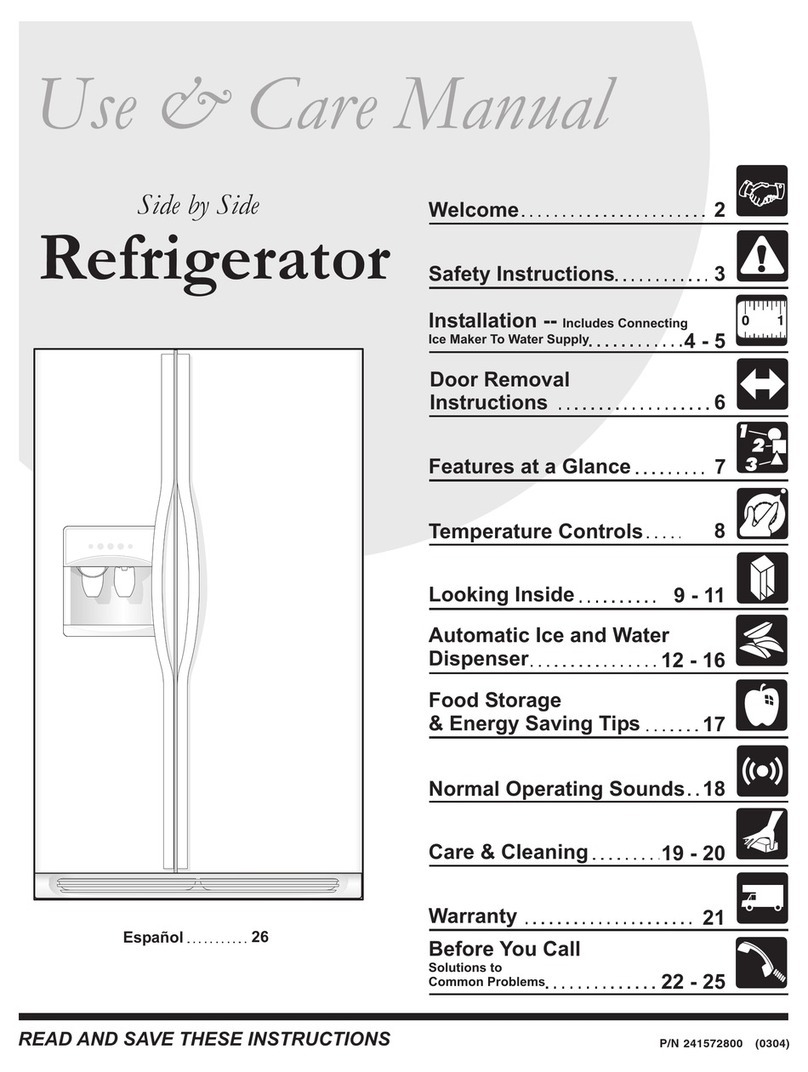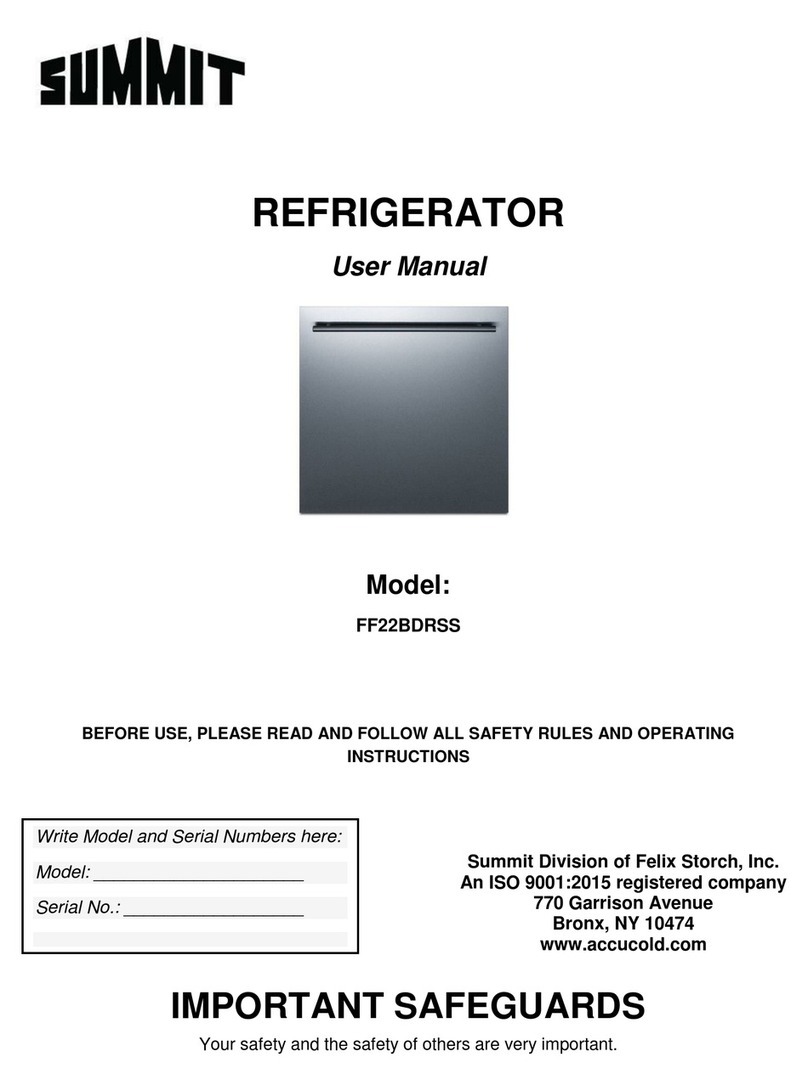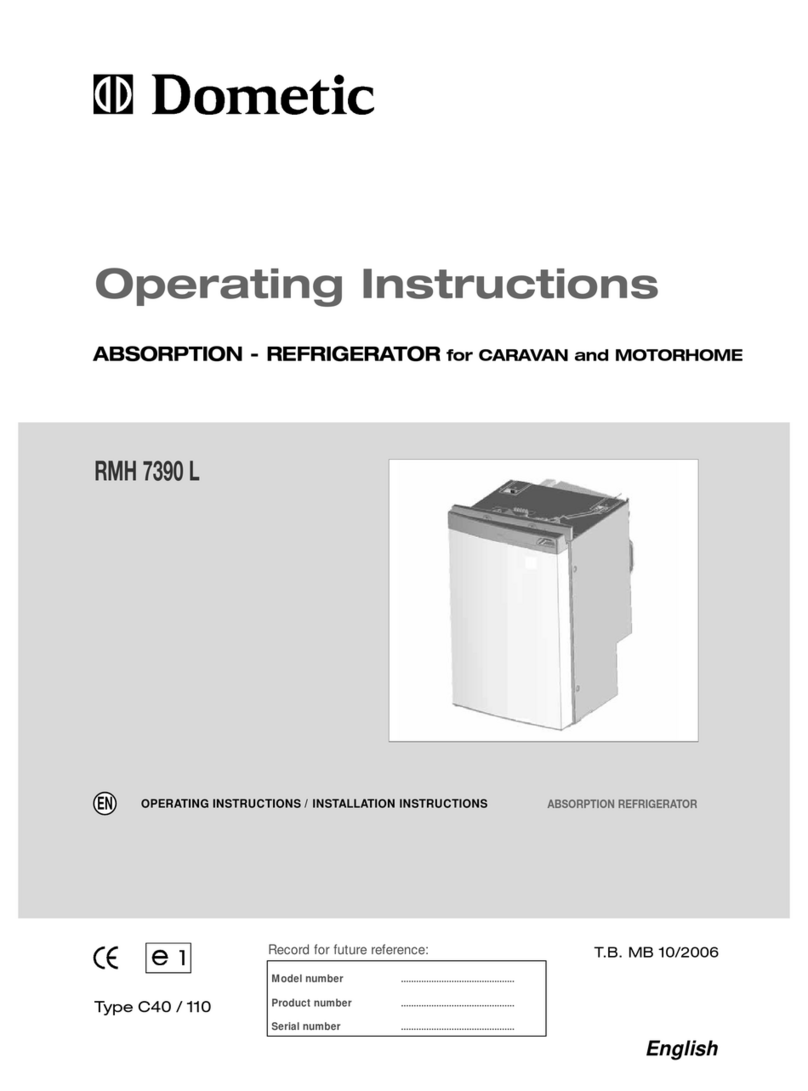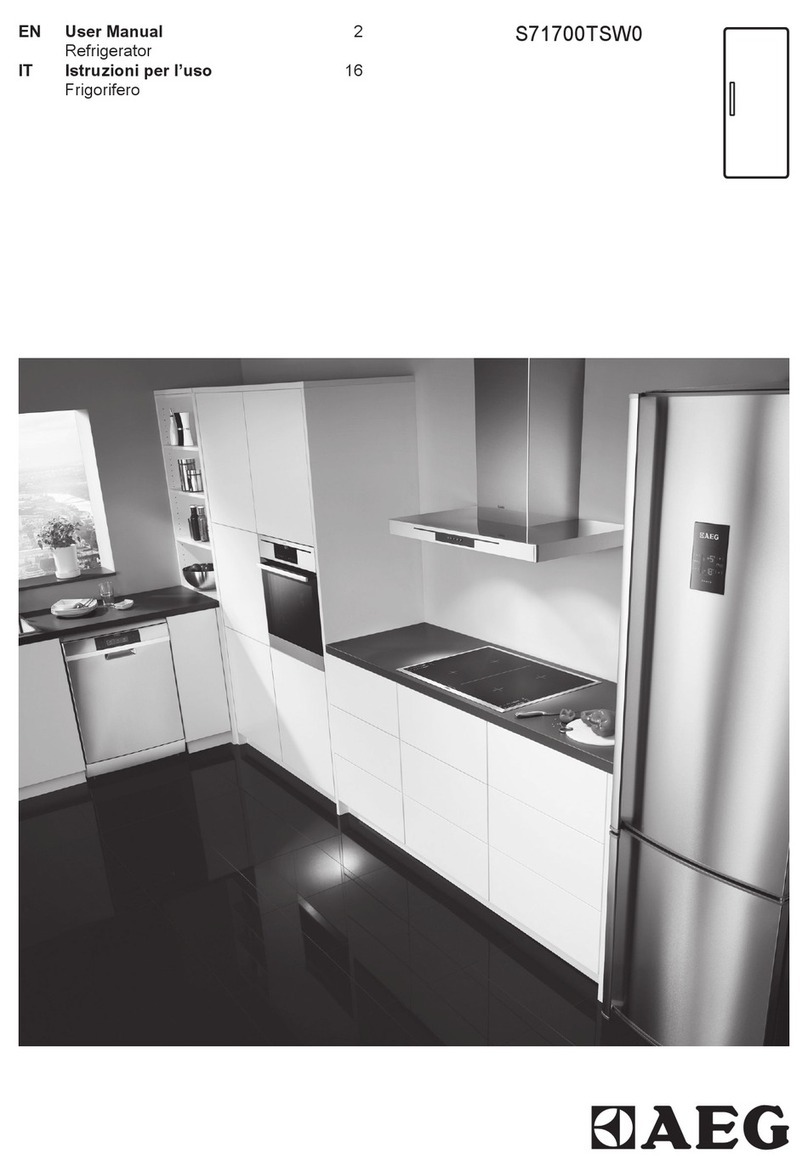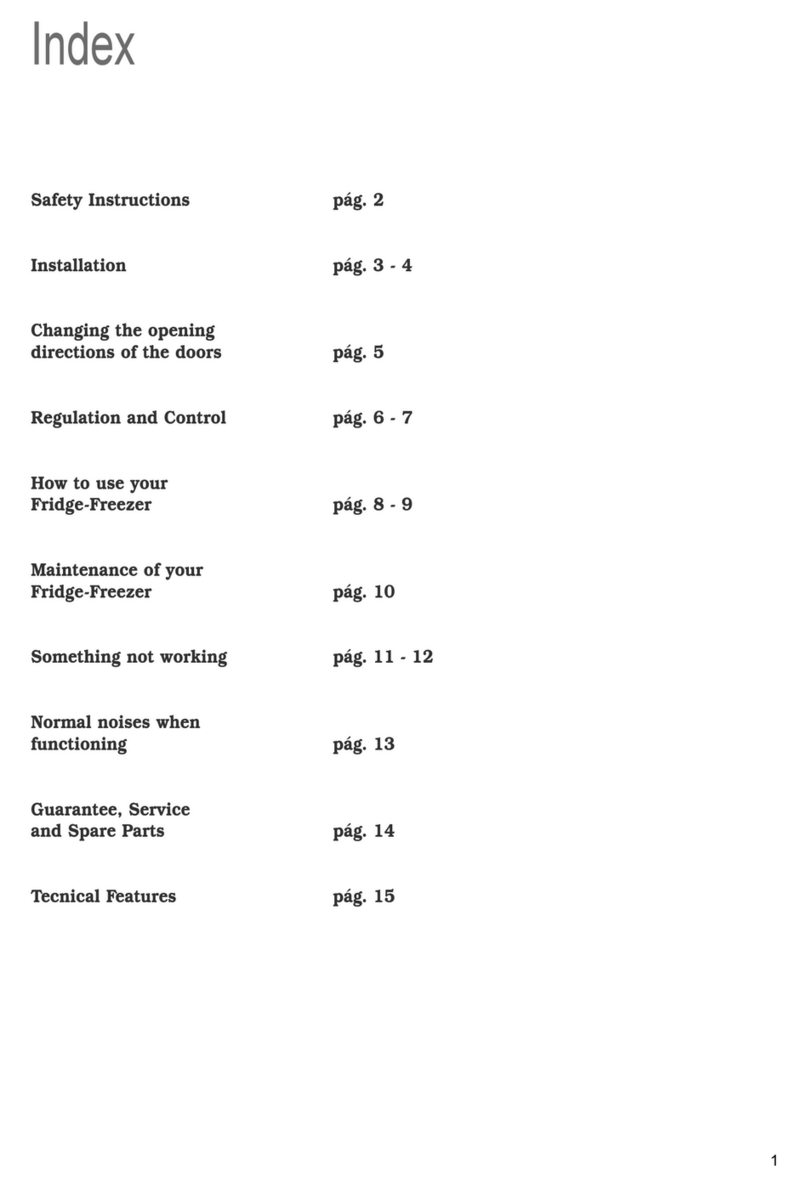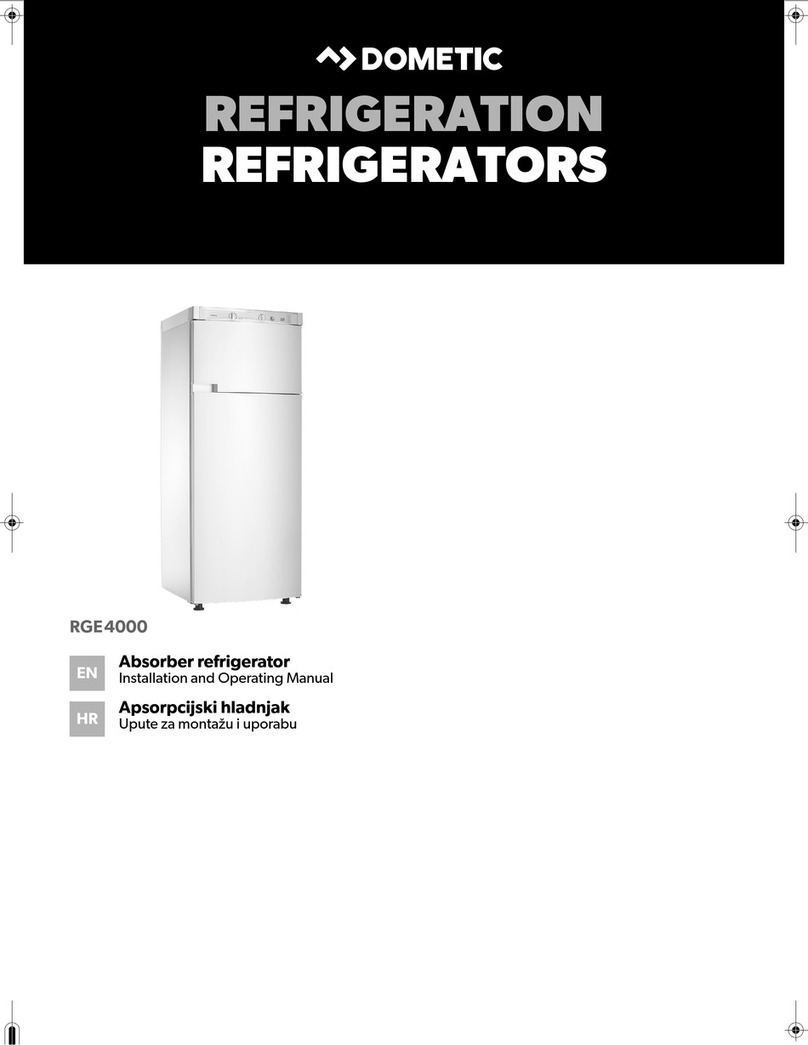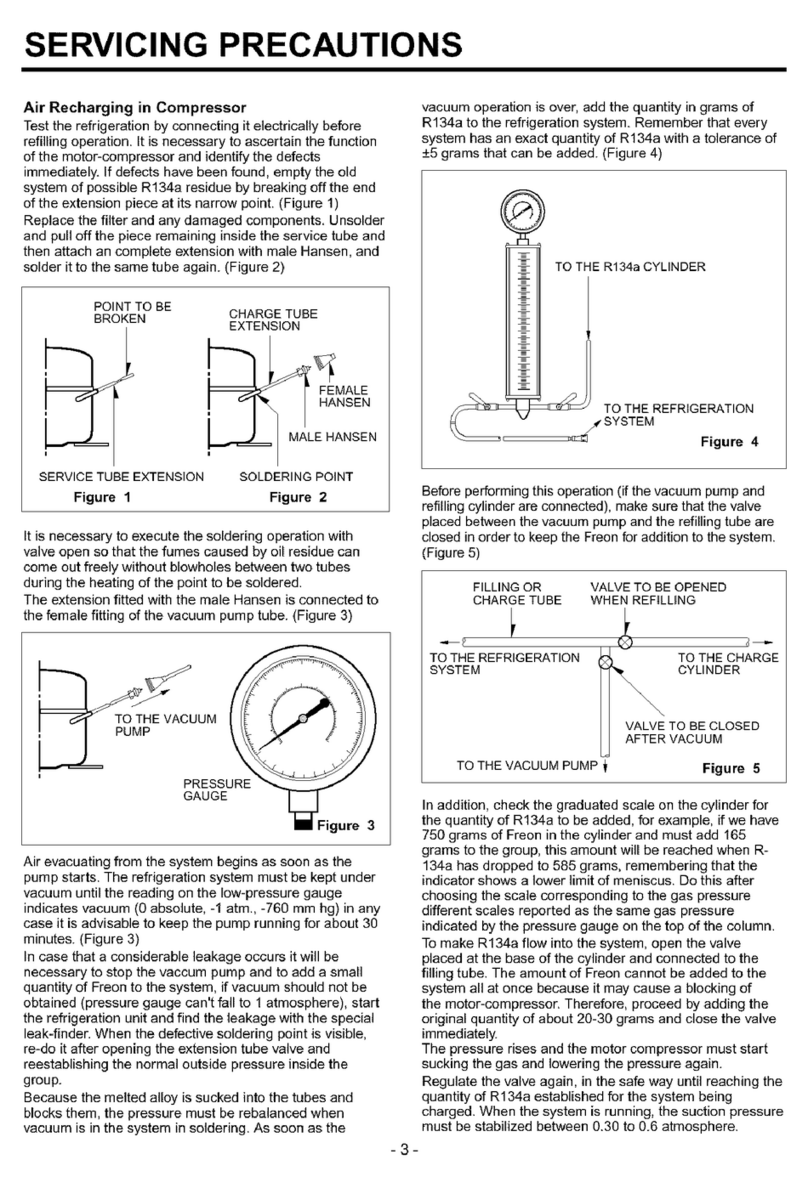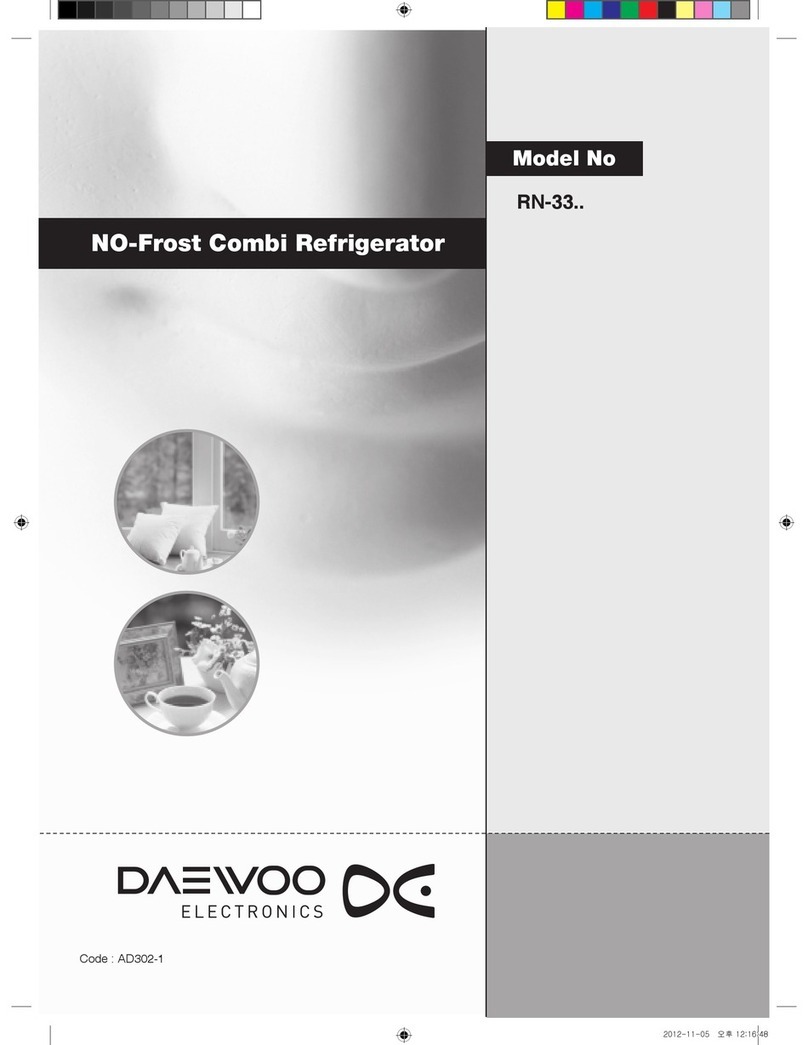Labcold IntelliCold RLDF/G 19 User manual

www.labcold.com
IntelliCold® Pharmacy Refrigerator Operating Instructions - RLDF/G 19

WEEE: Disposal at end of life.
This equipment, when being disposed of in an EU Member State,is subject to the Waste Electrical and Electronic
Equipment Regulations (WEEE)and must be recycled and disposed of in accordance with EU directive 2002/96/EC
asapplied in local laws of that State at the time of disposal. This refrigerator contains ammable insulation gases
and must be disposed of in the appropriate way by competent persons. Ensure that none of the refrigerant circuit
pipes are damaged prior to disposal.
The symbol below on the appliance or accompanying documents indicates that this refrigerator should not be
treated as ordinary waste but must be taken to a special collection centre for the recycling of electrical equipment.
For more information regarding the treatment, recovery or recycling of this product, contact your competent local
oce, electrical waste disposal or vendor from whom you purchased the refrigerator.
As this item is designed for medical or scientic use, before presenting for collection and disposal it will be
necessary for the user to provide documentary evidence of decontamination and/or that it is entirely safe to handle
and dismantle outside of a controlled environment. Goods that cannot be so certied fall outside the scope of the
Directive and remain the user’s responsibility to dispose of.

This refrigerator contains a ammable gas.
This refrigerator contains gas under pressure which may explode if heated.
The refrigerator MUST NOT be located in a room or area with a volume
less than 10m3.
Original instructions - Version 3 04.2020
WARNINGS
Servicing and repairs must be carried out by a suitably qualied engineer.
Only engineers who have been trained in the safe handling and use of hydrocarbon
refrigerants can work on the refrigeration system.
If you suspect a leak contact the manufacturer or its service agents immediately.
Do not touch the refrigerant, it can cause severe eye irritation, redness, tearing, blurred
vision, and possible freeze burns. Contact with evaporating liquid may cause frostbite or
freezing of the skin.
If the power supply cord is damaged, it MUST be replaced by the manufacturer, its
service agent or similarly qualied persons in order to avoid a hazard.
Do not use mechanical or other means to accelerate the defrosting process.
Keep clear of obstruction all ventilation openings in the appliance enclosure.
This refrigerator is climate class 4 and is designed to operate at +16°C to +32°C
ambient room temperature.
Do not damage the refrigerant circuit.
Maximum shelf loading 40 Kg/m 2
The noise level in normal operation is lower than 70 dB.
Do not use electrical appliances inside the refrigerator.
Do not store explosive substances such as aerosol cans with ammable
propellant in this appliance.
Labcold RLDF/G refrigerators are designed for the storing of pharmaceuticals,
medicines and laboratory products and are for professional use only by suitably
trained, competent persons.

Need calibration?
Labcold are a UKAS calibration laboratory #8898
We can calibrate your refrigerator AND your independent
thermometer
We don’t just use UKAS traceable equipment, we use UKAS
methodology and training for assured technical competence
8898
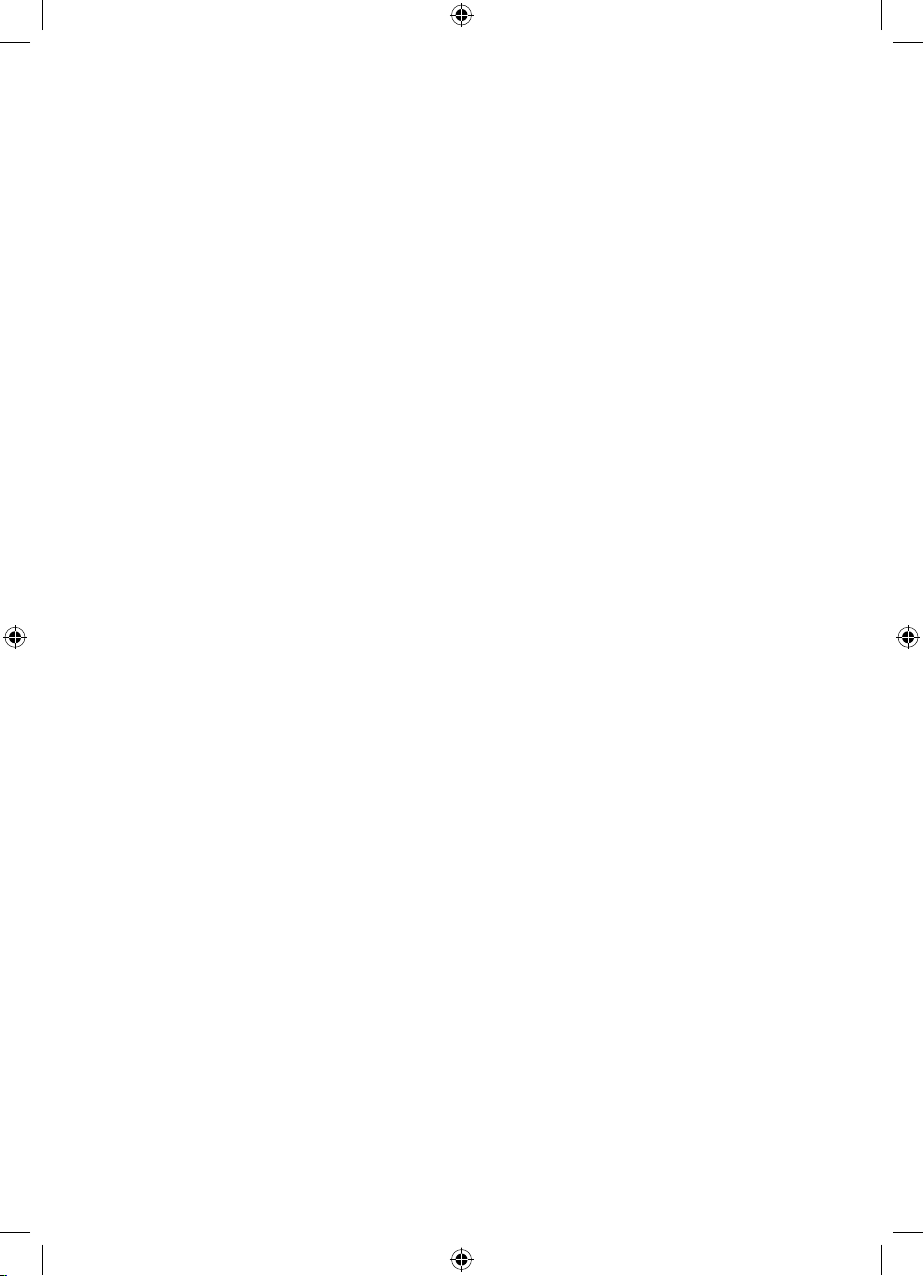
Operating instructions for your
IntelliCold® Pharmacy Refrigerator
Contents
Before Use ...............................................................................................................1
A Closer Look ........................................................................................................2
Alarm battery back up.....................................................2
Remote connections........................................................2
IntelliCold® Controller........................................................................................3
Plug In and Switch On........................................................................................4
Muting the alarm..............................................................6
Accessing the Menu............................................................................................6
Viewing the set point.......................................................7
Viewing software version...............................................7
Centigrade /Fahrenheit...................................................8
Alarm Time Out..................................................................8
Internal light.......................................................................9
Battery alarm......................................................................9
Second temperature probe t2.................................10
Viewing alarm limits......................................................11
Reviewing the date........................................................11
Viewing Min/Max Temperatures.................................................................12
Resetting Min/Max Temperatures..............................................................12
Alarm Guide..........................................................................................................13
Light Icon/Button...............................................................................................14
Door Lock...............................................................................................................14
Digital Door Lock...............................................................................................15
Micro SD Card......................................................................................................18
Pharmacy Drawers............................................................................................20
Caring for your Fridge......................................................................................24
Troubleshooting.................................................................................................25
Useful Information............................................................................................26
IMPORTANT: These operating instructions contain information essential to the
safe and reliable operation of your refrigerator. Failure to use your refrigerator in
accordance with these instructions may invalidate your warranty.
PLEASE RETAIN AND KEEP IN A SAFE PLACE FOR FUTURE REFERENCE

1
Before Use
Thank you for purchasing a Labcold IntelliCold® Pharmacy Refrigerator. Your fridge has been
purposely designed and precision built for the safe storage of vaccines, samples, reagents and
other temperature sensitive pharmaceuticals.
Although great care has been taken in the manufacture of your refrigerator, damage can occur
in transit. Before using for the first time please remove all packaging and give your fridge a
thorough visual inspection. If any damage is suspected, please contact your retailer immediately
upon receipt of the product. Failure to do so may invalidate your warranty.
Installation
Place your fridge in the location in which it is to be used.
Do not place your fridge near a direct heat source or direct sunlight and leave at least 6cm all
round the unit for adequate ventilation. Failure to do so may aect the performance of your
refrigerator.
Clean your fridge with mild soapy water to remove any dust that may have accumulated during
manufacture and dry thoroughly.
Ensure your fridge is level by adjusting the feet at the bottom of your fridge.
For models RLDF/G0519, 1019 and 1519, insert shelves by placing clips in the racking and resting
the shelf on top. When positioning the shelves, please remember to keep adequate room for air
circulation. Failure to do so may cause hot spots in the fridge.
YOUR REFRIGERATOR SHOULD NOW BE LEFT FOR AT LEAST SIX HOURS BEFORE
CONNECTING TO POWER FOR THE FIRST TIME

2
A Closer Look
Alarm Battery Back Up
Remote Alarm
Connections
Insert 4AA long life alkaline batteries in the holder located on
the right side of the refrigerator.
The batteries will power the controller to facilitate the collection
of data and alarm immediately in the event of a power failure.
Batteries will only power the controller not the fridge.
The remote alarm connection is located at the back of the fridge.
If you have a Labcold repeat alarm kit this is where the wires
need to be connected. Please see the separate instructions for
more information.
The maximum rating for the connection is 1A 30Vdc.
DO NOT CONNECT TO MAINS VOLTAGE
Door Lock
Fan
Adjustable Feet
Adjustable
Shelves
Maximum Load
10kg
LED Light
Controller
Battery Holder
(outside right)
Serial Plate
(inside right)
SD Card Slot
Remote Alarm
Connections
(back of fridge)
Temperature
Display
Serial Plate
Serial Plate
Access
Port
Second Temperature Probe (t2)
Unclip the black end, uncoil and place in
a load anywhere in the fridge to measure
the thermal mass of the product
Second Temperature Probe (
t2
)

3
IntelliCold® Controller
°
°
tt
°
1
2
C
H/L
P
The IntelliCold® controller tted to the front of your refrigerator has been designed by Labcold
for the safe storage of vaccines, medicines, samples and reagents.
It is tted with an exclusive touch controller that displays the temperature detected by two
temperature probes, one located in the back of the fridge and one you can position yourself,
for example inside a packet to monitor a load temperature.
Unlike other refrigerator controllers which have buttons you press with your finger, this one
responds to the electrical current in your skin like a mobile phone or tablet. When you place
your hand over the controller it will reveal the various icons/buttons allowing you to access
dierent functions.
Like a mobile phone screen it may not work if you’re wearing gloves.
Where the instructions say ‘touch’ this means tap the icon/button like you would an app on
your phone.‘Hold’means leave your nger on the icon/button. The controller emits a sound to
conrm it has registered your touch, again similar to a mobile.
High /Low
Touch to view
minimum/maximum
temperatures
Tick
Touch to select
menu option and
hold to conrm
adjustments
Mute
Touch to mute
alarms, cancel
adjustment or go
back in the menu
Light
Touch to turn the
light on
Slot for
Micro SD Card
Visual Alarm
This red light displays
when the refrigerator is in
an alarm state. It remains
on as long as the alarm
conditions continue
regardless of whether the
alarm is muted
Battery Alarm
Up/Down Arrows
Use to scroll through menu
and hold simultaneously to
access menu
t1 and t2
Indicates which probe
the temperature
displayed relates to
Temperature
Scale

Before plugging in your Labcold refrigerator for the rst time make sure the power cable is free
from damage and check that your voltage corresponds to that on the serial plate.
It is recommended that you do not use extension cords or multiple socket adapters. Make sure
the power cable is not bent, pinched or compressed and that it can be easily accessed.
When you first plug your refrigerator in it will alarm and all the icons/buttons will be illuminated.
4
Plug In and Switch On
Setting the Date and Time
This needs to be done as soon as the refrigerator is plugged in. Your fridge does not have a
GPRS/wireless connection, so this will need to be repeated if the refrigerator experiences a
power loss and no batteries are tted. We recommend fitting batteries to the fridge so it will
alarm and record internal temperatures should it become disconnected from a mains power
source.
The time should NOT be changed when the clocks change to GMT or BST as this may
cause stored data loss.
To set the date you need to do the following:
H/L
P
H/L
P
The controller will ash Yfollowed by 2 digits, for example Y98. Use the up and down arrows
on the right hand side to adjust to the current year, so if it is 2019 adjust the digits to 19. If
you hold the arrow it will scroll through the numbers, if you touch the arrow(s) the value will
increase/decrease by one unit at a time. When the controller is showing the correct year, touch
the tick icon/button and it will store that setting and then ask you to set the month.
The controller will now ash followed by 2 digits, for example 98. Adjust the digits using
the arrow icons/buttons as above, so if it is June adjust the digits to 06. When adjusted, touch
the tick icon/button as before.
H/L
P
H/L
P

5
When adjusted, hold the tick icon/button until the display changes to show the temperature
inside the refrigerator. The red alarm light will display because the inside of the refrigerator
hasn’t had time to cool down yet and after a few seconds, the controller will alternate the
temperature screen with a t1H high alarm screen. The alarm will sound when this screen is
displayed.
After setting the month you next need to set the day. The controller will now ash dfollowed
by 2 digits, for example d98. Adjust the digits using the arrow icons/buttons as above, so if it is
21st June adjust the digits to 21. When adjusted, touch the tick icon/button as before.
H/L
P
H/L
P
After setting the day you next need to set the hour. The controller has a 24 hour clock and will
now ash H followed by 2 digits, for example d98. Adjust the digits using the arrow icons as
above, so if it is 2 O’clock, adjust the digits to 14. When adjusted, touch the tick icon/button
as before.
H/L
P
H/L
P
After setting the hour you next need to set the minutes. The controller now ash n followed
by 2 digits, for example n98. Adjust the digits using the arrow icons/buttons as above, so if it
is half past two, adjust the digits to 30.
H/L
P
H/L
P
°
°
t
1
C
H/L
P
H/L
P
Table of contents
Other Labcold Refrigerator manuals