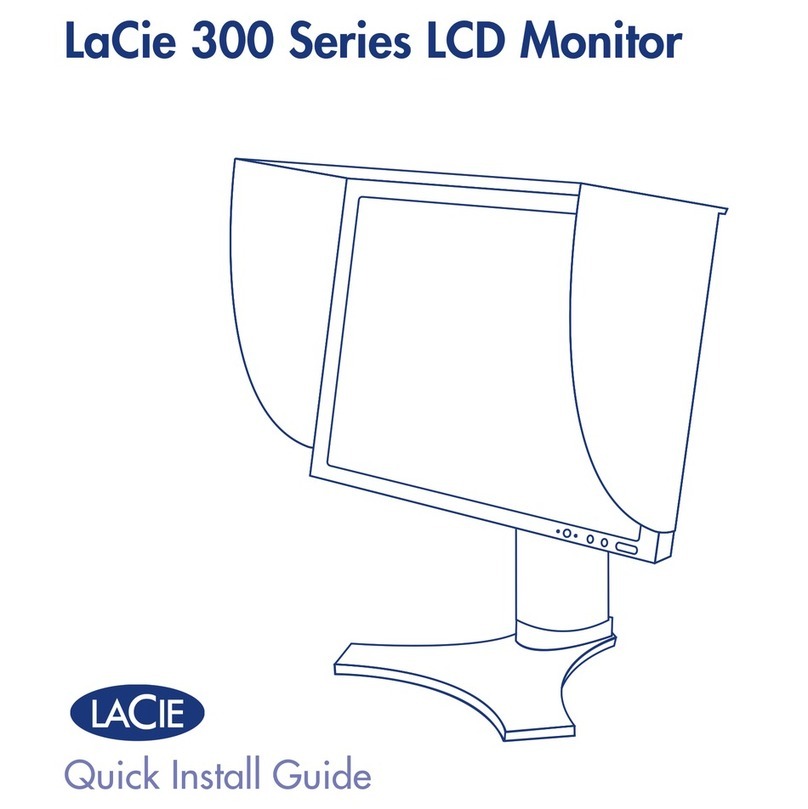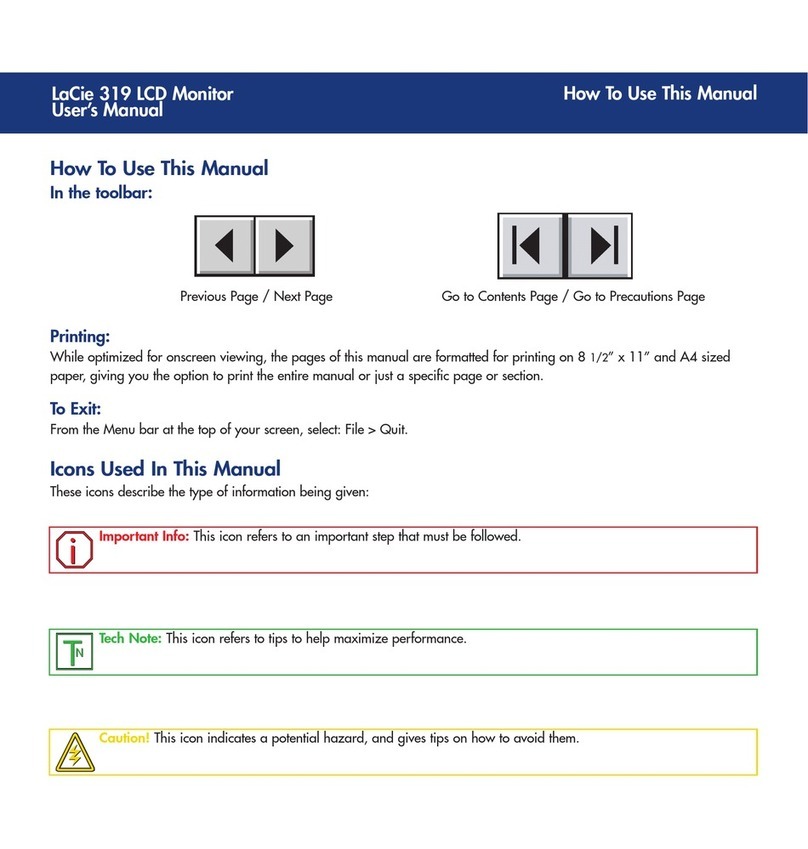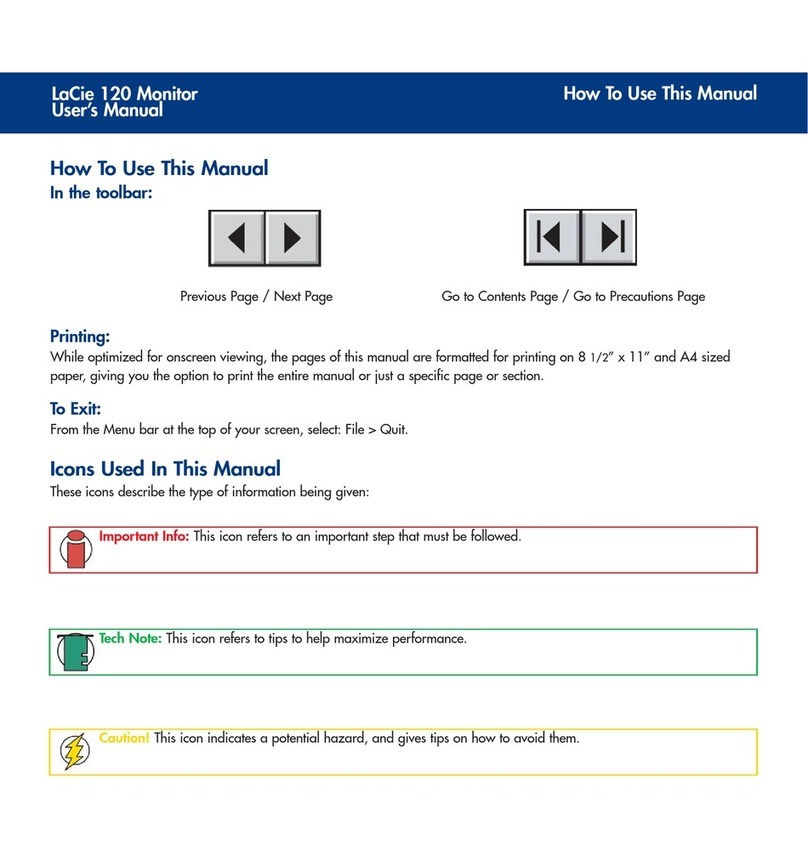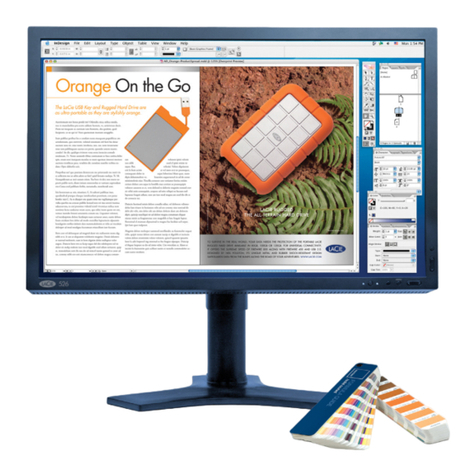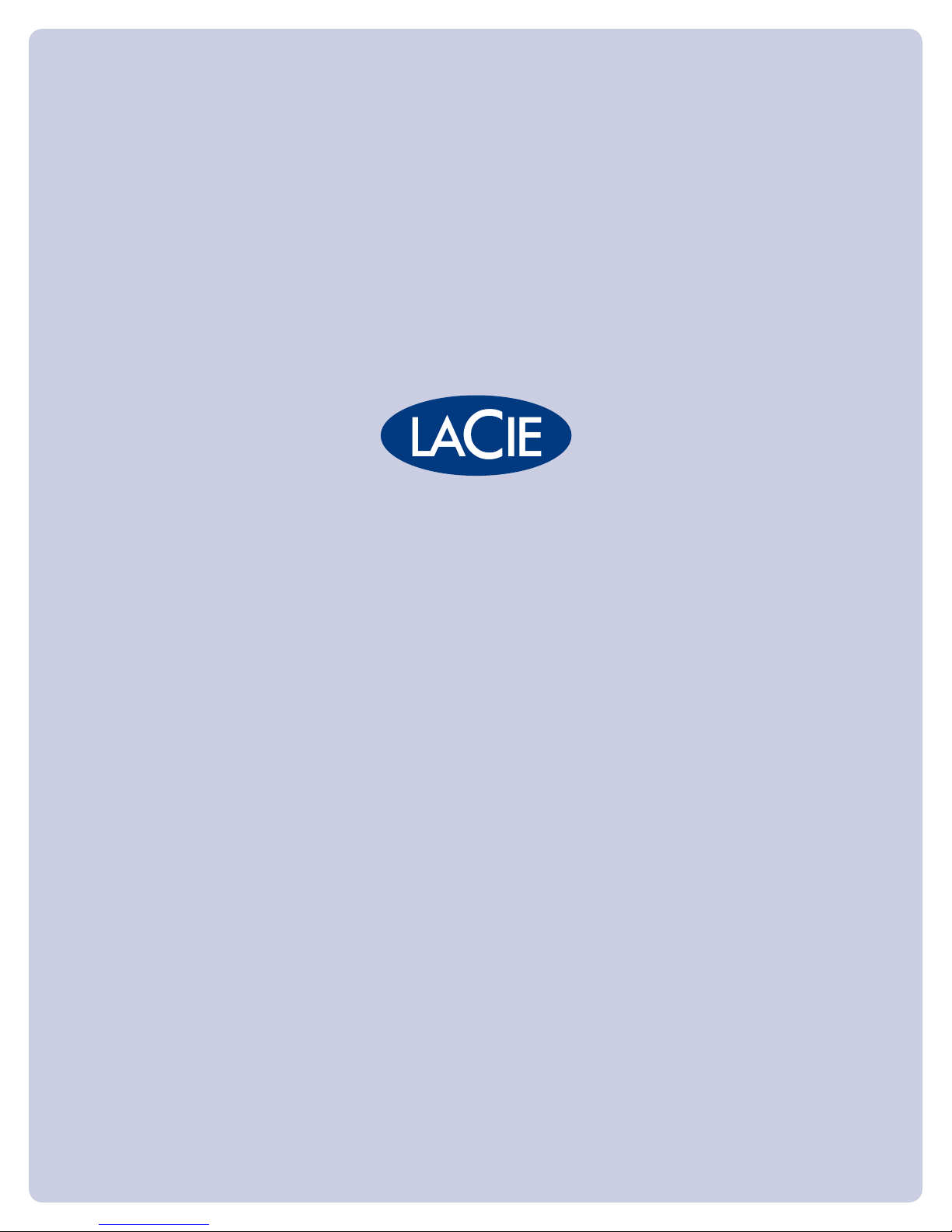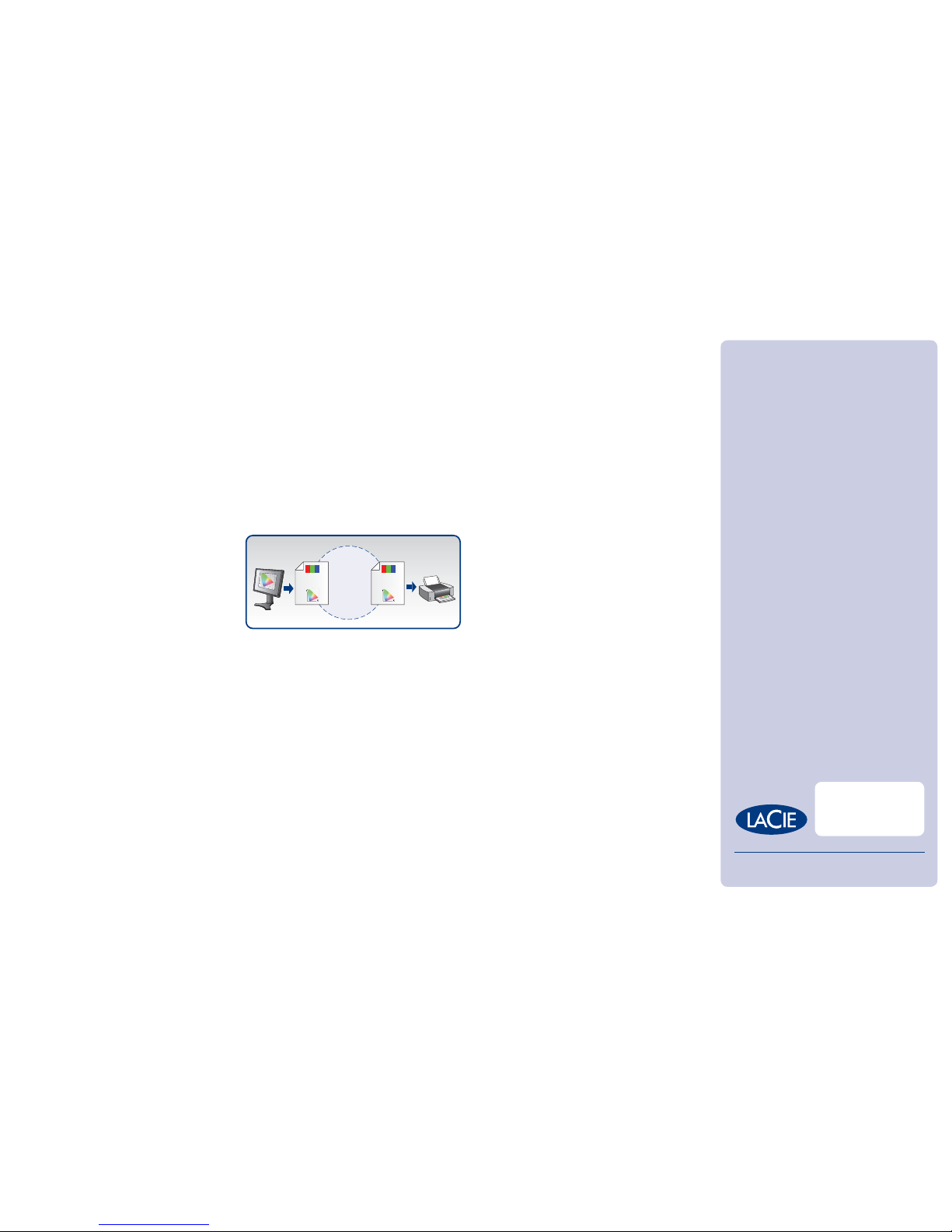y
0.8
0
0.2
0.4
0.6
0.80.2 0.4 0.6 x
y
0.8
0
0.2
0.4
0.6
0.80.2 0.4 0.6 x
scanners & digital camera
• Display (mntr) profiles – for monitors
• Output (prtr) profiles – for printers & video
recorders
The second category gathers profiles designed for
special purposes:
• Device Link (link) profiles used for specific direct
connection of devices
• Color space conversion (spac) profiles used for
conversion between color spaces
• Named color (nmcl) profiles used for specific spot
colors such as Pantone
• Abstract (abst) profiles for abstract spaces
All device profiles (except scanner profiles, which
only support conversion from device to PCS) are
bidirectional: they gather information to convert from
device to PCS and vice versa.
Each profile contains multiple tables referred to as
“tags”. AtoB tags translate from the device space to
the PCS; BtoA tags translate from the PCS (L*a*b* or
XYZ) to the device space. There is a pair of AtoB and
BtoA tags for each rendering intent. These are used
by the CMM to set up correspondence between any
compatible ICC profiles. As a complete RGB table
has more than 16 million rows, a profile containing
them all would be too large (several megabytes).
Therefore, the CMM performs an interpolation of the
table.
Device profile information can be gathered in two ways:
• Using algorithms based on matrices and
linearization curves called Matrix Profiles
• Using lookup tables called LUT Profiles
(or Table Profiles)
ICC profiles, apart from abstract (abst) and device
link profiles (link), can be embedded into images
and saved in most image file formats (EPS, TIFF, GIF,
etc…) to be easily used in the color management
workflow.
4. Rendering Intent refers to the way the CMM
(Color Management Module) handles out-of-gamut
colors during a conversion from one color space to
another.
The ICC specification defines four different rendering
intents: Perceptual, Relative Colorimetric, Saturation
and Absolute Colorimetric.
Because each device can reproduce a certain range
of colors, a specific gamut is described in its ICC
profile. When printing a document displayed on a
monitor, for instance, the gamut of the original file
(source) has to fit to the color space of the output
device or printer (destination). The rendering intent
determines how the CMM will translate colors from
one device to another. It is based on the concept of
Gamut Mapping.
There are two main techniques for mapping out of
gamut colors:
• Gamut compression compresses the range of colors
that are out-of-gamut into the destination gamut
• Gamut clipping maps all out-of-gamut source
colors to the closest colors within the destination
COLOR MANAGEMENT SYSTEM (CMS)
The International Color Consortium (ICC) defines an
open standard for a Color Matching Module (CMM)
at the operating system level and color profiles (ICC
profiles) for devices and working spaces. Operating
systems provide a built-in framework—Apple
ColorSync on Mac or ICM (Image Color Management)
on Windows—for implementing and handling these
device profiles. Color measurement instruments are
used with CMS and CMS-supported software to
gather important data included in device profiles and
to periodically monitor and adjust device performance.
The Color Management System as defined by the
ICC is based on four main elements:
1. A Color Matching Module
2. A Profile Connection Space
3. Color Profi
les
4. A Rendering Intent
1. A Color Matching Module (CMM) is a software
engine embedded in a graphic application’s
software, operating system, and hardware driver. The
CMM addresses tables within profiles—describing
how conversion should occur.Depending on the OS
and software used, several CMMs are available.
Adobe, Apple, Kodak, Heidelberg and other
manufacturers provide their own CMMs. This is
due to the fact that ICC is an open standard, which
explains why the same transformation can produce
different results if carried out by two different CMMs.
2. A Profile Connection Space (PCS) is the device-
independent standard reference space into or out of
which color data is transformed. It is either L*a*b*
or CIE XYZ, and is the universal translator—allowing
color space conversion to be carried out from source
to destination color spaces. AtoB and BtoA tags
(tables) contained in the profiles are used in a PCS to
translate source into destination.
3. Color Profiles (ICC Profiles) are small digital files
containing a description of how a particular device
reproduces color. They also describe the device’s
color space to the color management system. Profiles
are obtained by performing calibration and profiling
with ICC-compatible tools (such as LaCie blue eye
pro). They also contain other information, such as
the preferred CMM, the preferred rendering intent,
the PCS used and the version. Multiple tables used
for color translation processes are also embedded in
the profiles.
The ICC recommends 7 different types of profiles,
which are classified into 2 categories.
The first category contains the device profiles:
• Input (scnr) profiles – specially designed for
As mentioned in preceding LaCie White Papers, the wide variety of imaging devices available today
makes it very difficult for a document created on one device to be rendered correctly on another.
The use of an efficient Color Management System (CMS) is the most accurate answer to this problem.
Gammut
Compression
Gammut
Clipping
Gamut Mappings methods compared
Two Color Management Policies
Above: Without CMS; Below: With CMS