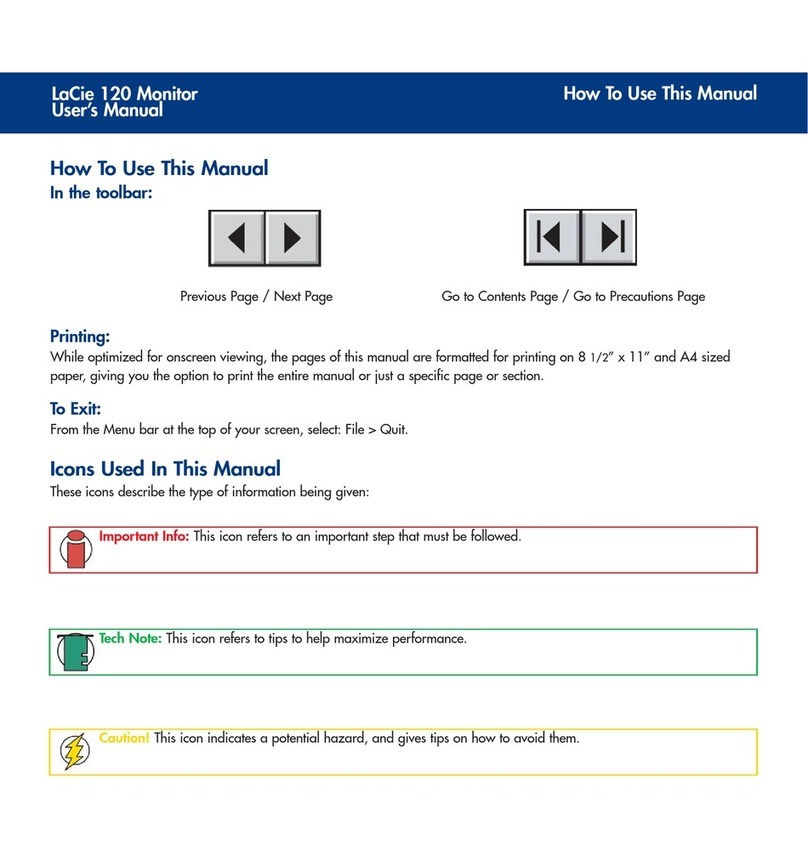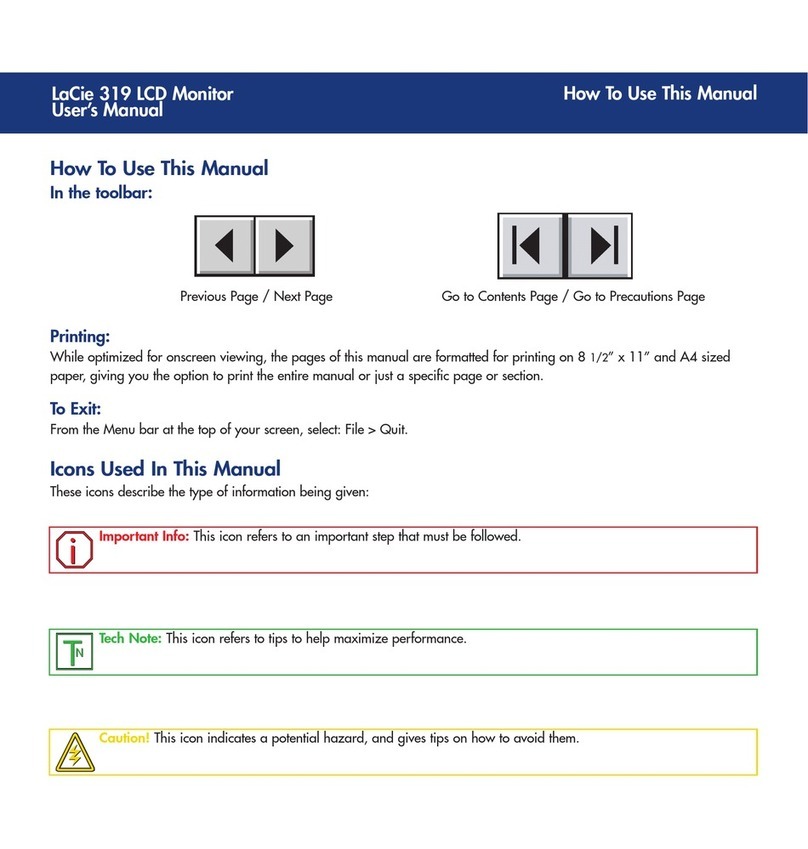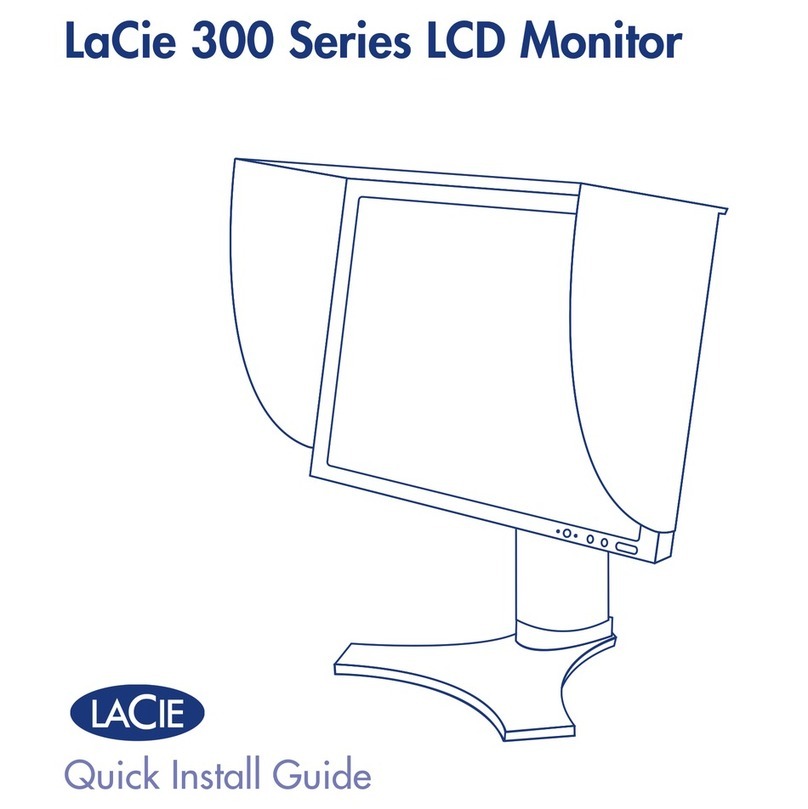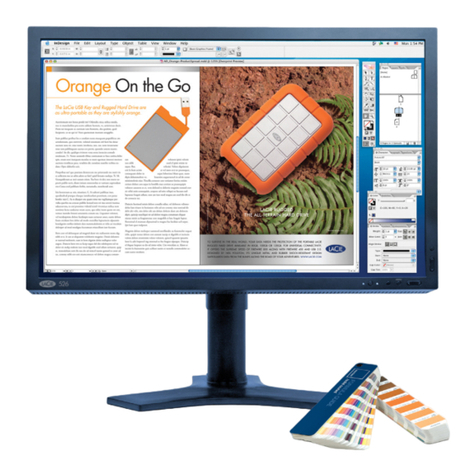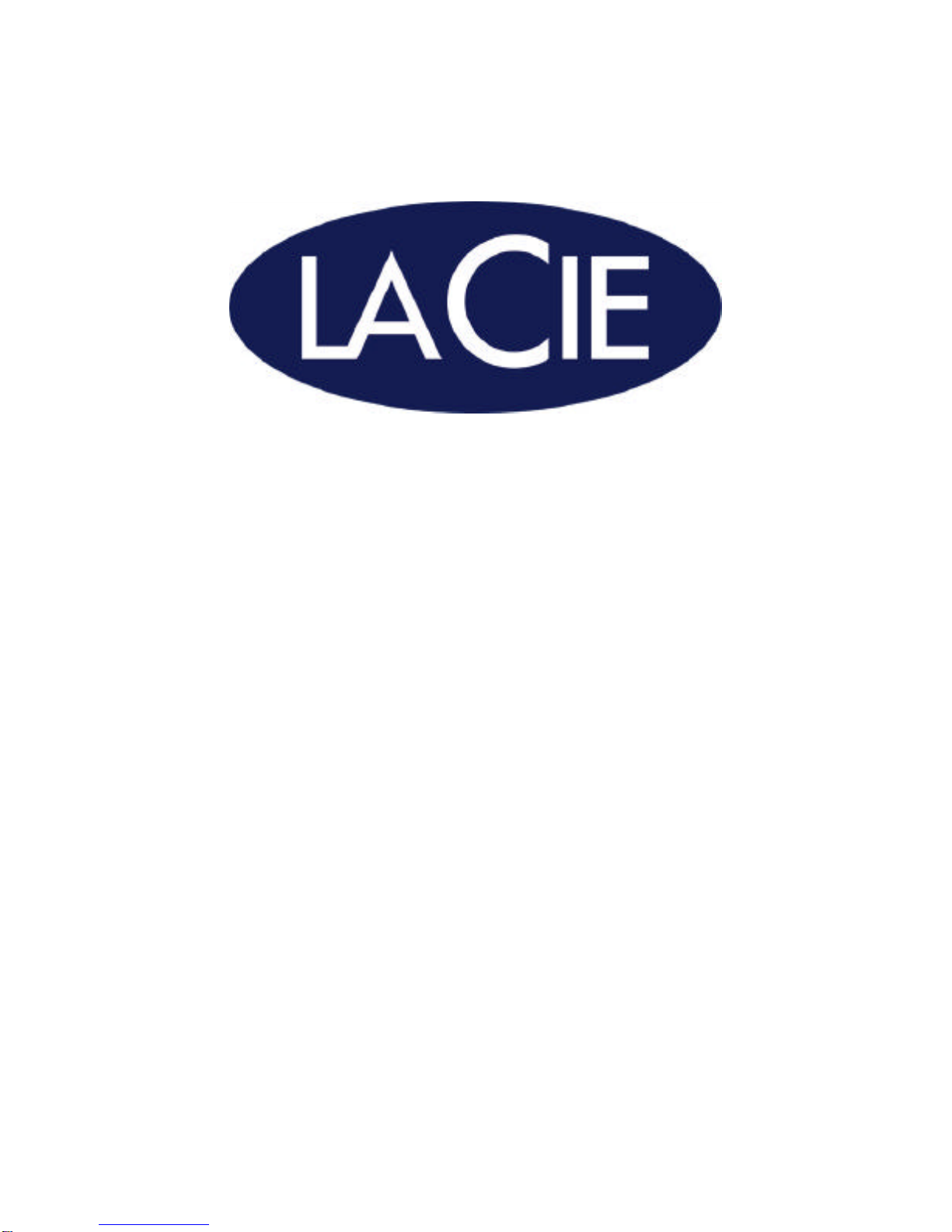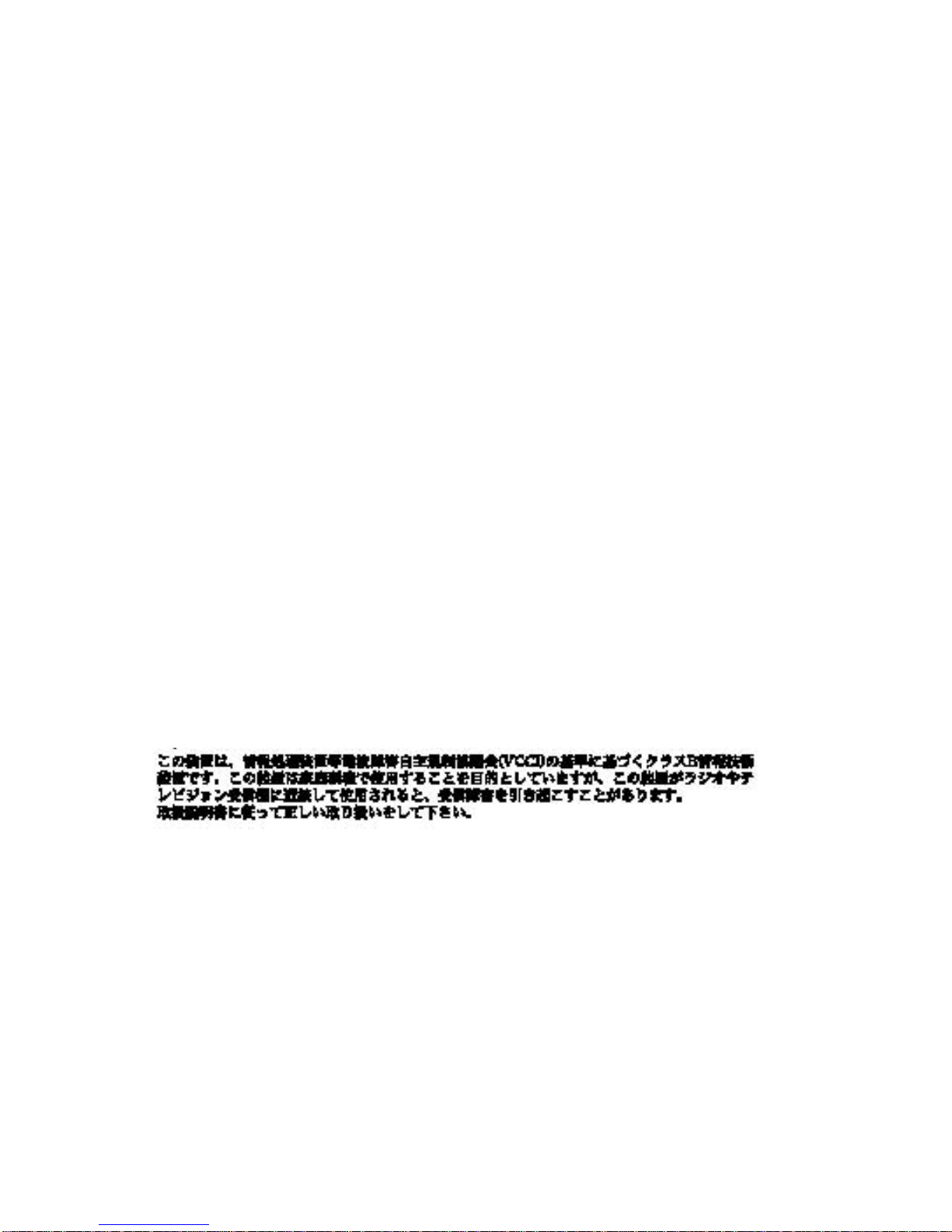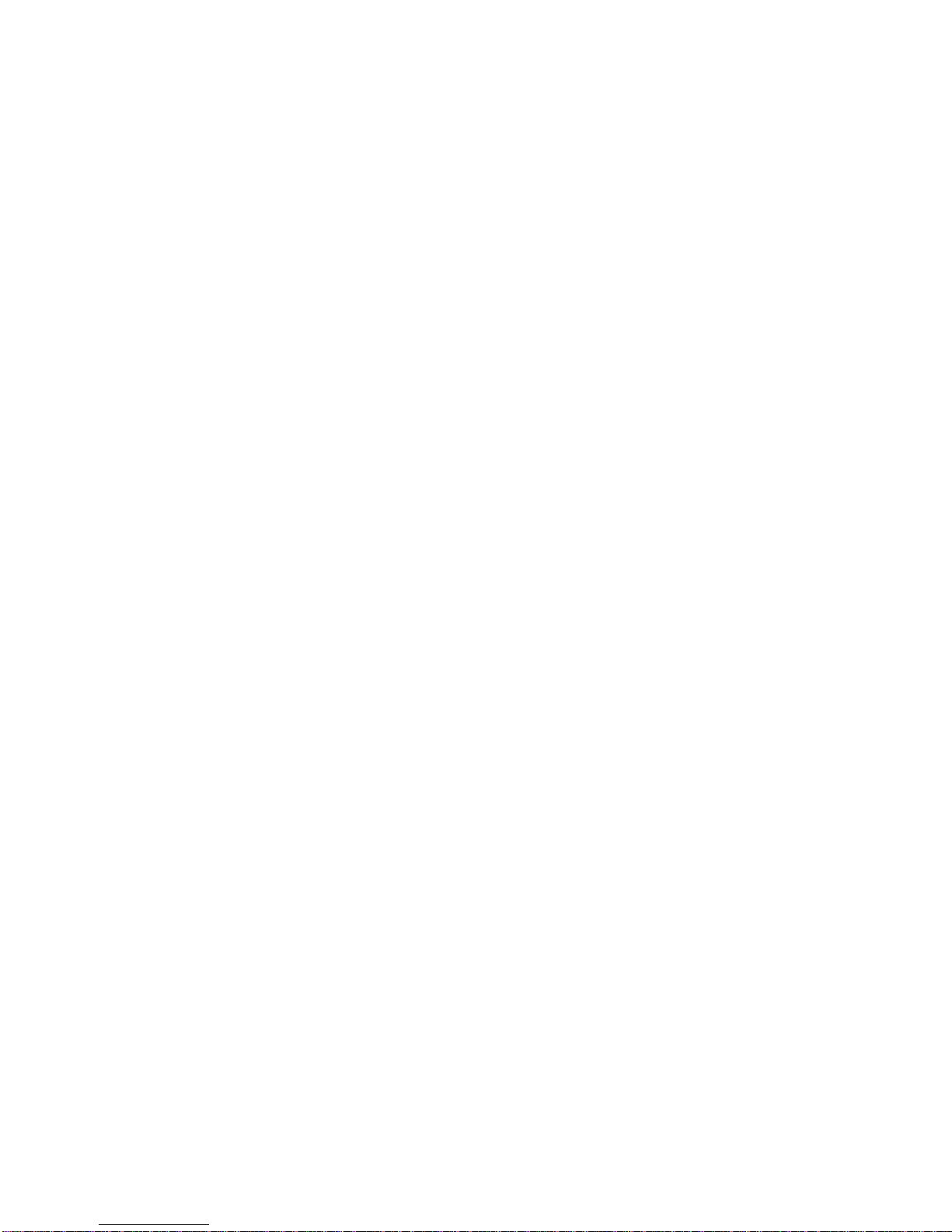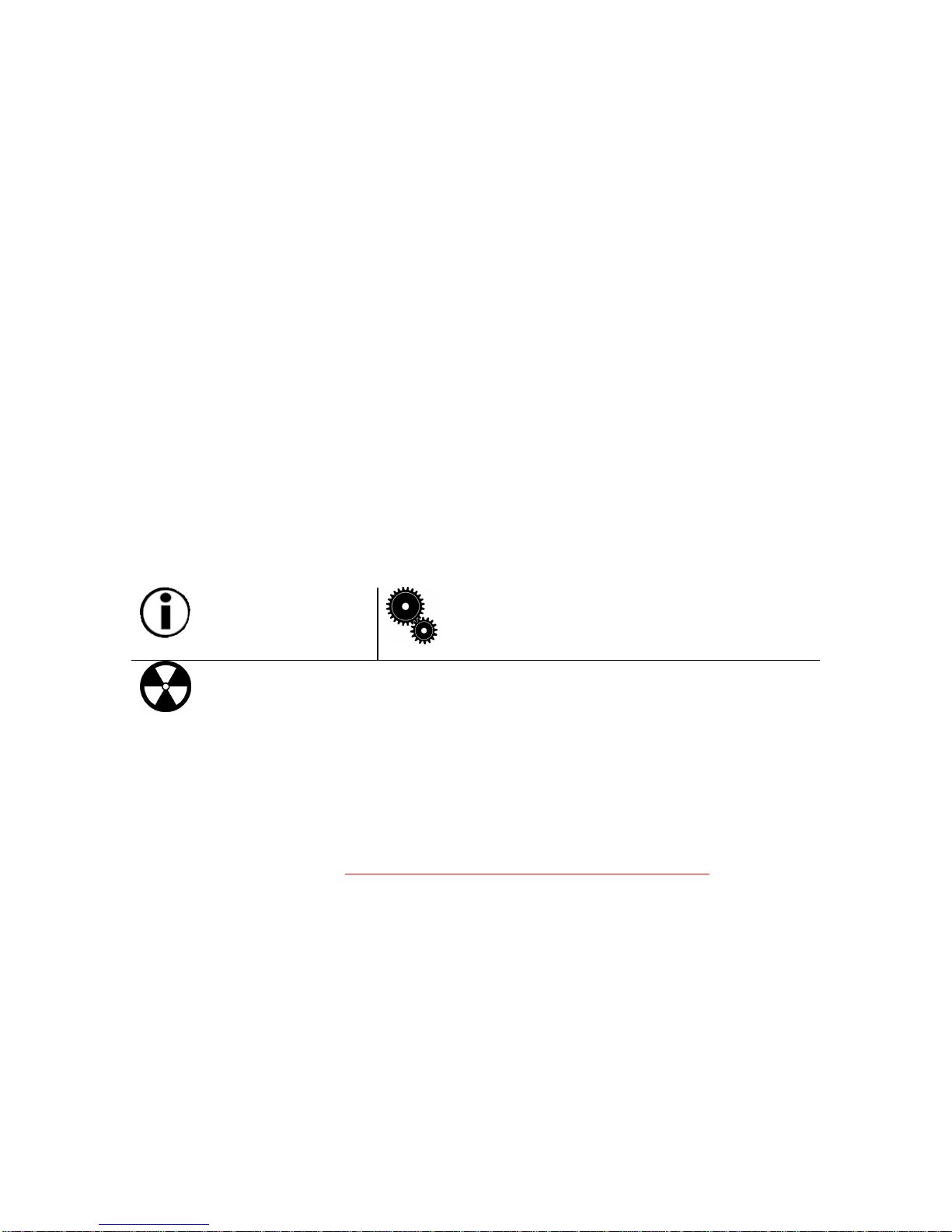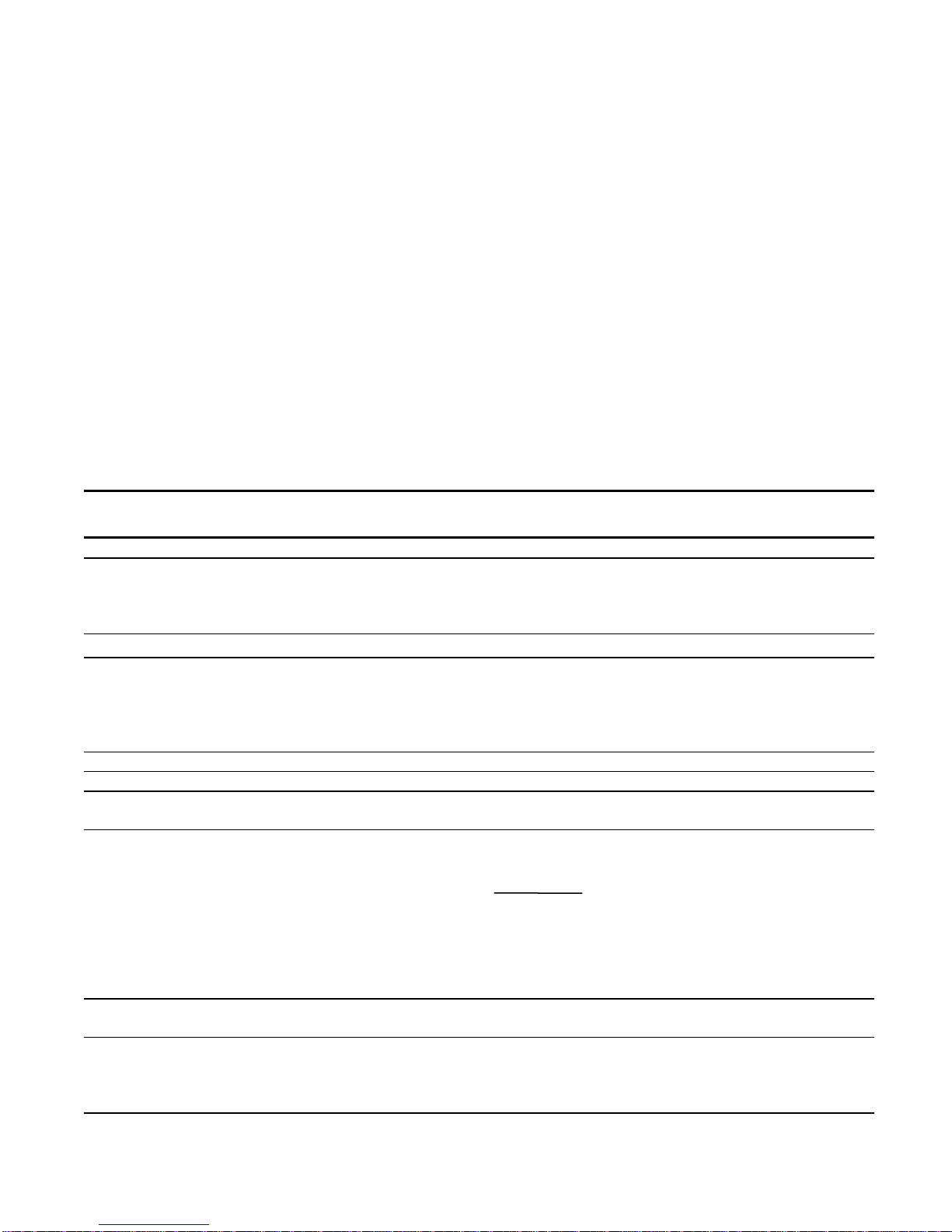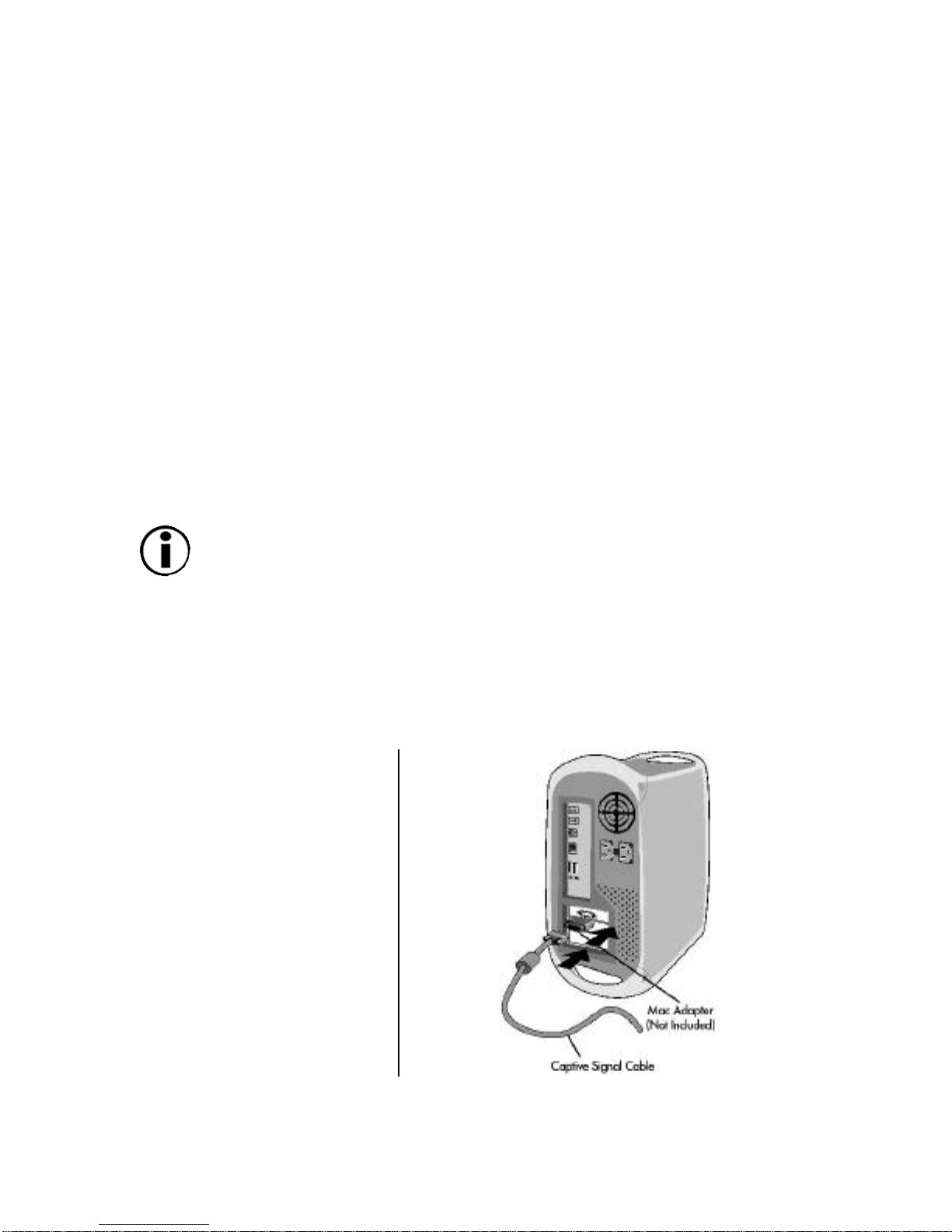2
Copyrights
Copyright © 2002 LaCie. All rights reserved. No part of this publication may be reproduced,
stored in a retrieval system, or transmitted in any form or by any means, electronic,
mechanical, photocopying, recording or otherwise, without the prior written consent of LaCie.
Trademarks
Apple, Mac, Macintosh and FireWire are registered trademarks of Apple Computer, Inc.
Microsoft, Windows 98, Windows 98 SE, Windows 2000, Windows Millennium Edition and
Windows XP are registered trademarks of Microsoft Corporation. ENERGY STAR is a U.S.
registered mark. Other trademarks mentioned in this manual are the property of their
respective owners.
Changes
The material in this document is for information only and subject to change without notice.
While reasonable efforts have been made in the preparation of this document to assure its
accuracy, LaCie assumes no liability resulting from errors or omissions in this document, or
from the use of the information contained herein. LaCie reserves the right to make changes or
revisions in the product design or the product manual without reservation and without
obligation to notify any person of such revisions and changes.
Federal Communications Commission Radio Frequency Interference Statement
(FCC)
WARNING: Changes or modifications to this unit not expressly approved by the party
responsible for compliance could void the user’s authority to operate the equipment.
Use the attached specified cables with the N2901 color monitor so as not to interfere with
radio and television reception.
(1) Please use the supplied power cable or equivalent to ensure FCC compliance.
(2) Shielded signal cable.
Use of other cables and adapters may cause interference with radio and television reception.
This equipment has been tested and found to comply with the limits for a Class B digital
device, pursuant to Part 15 of the FCC Rules. These limits are designed to provide reasonable
protection against harmful interference when the equipment is operated in a commercial
environment. This equipment generates, uses, and can radiate radio frequency energy, and if
not installed and used in accordance with the instructions, may cause harmful interference to
radio communications. However, there is no guarantee that interference will not occur in a
particular installation. If this equipment does cause harmful interference to radio or television
reception, which can be determined by turning the equipment off and on, the user is
encouraged to correct the interference by one of the following measures:
• Reorient or relocate the receiving antennas.
• Increase the separation between the equipment and the receiver.
• Connect the equipment into an outlet on a circuit different from that to which the receiver is
connected.
• Consult the reseller or an experienced radio/TV technician for help.
• No user serviceable parts inside. Do not attempt to modify this equipment. If modified, your
authority to operate this equipment might be voided by FCC.
If necessary, the user should contact the dealer or an experienced radio/television technician
for additional suggestions. The user may find the following booklet, prepared by the Federal
Communications Commission, helpful: “How to Identify and Resolve Radio-TV Interference
Problems.” This booklet is available from the U.S. Government Printing Office, Washington,
D.C., 20402, Stock No. 004-000-00345-4.