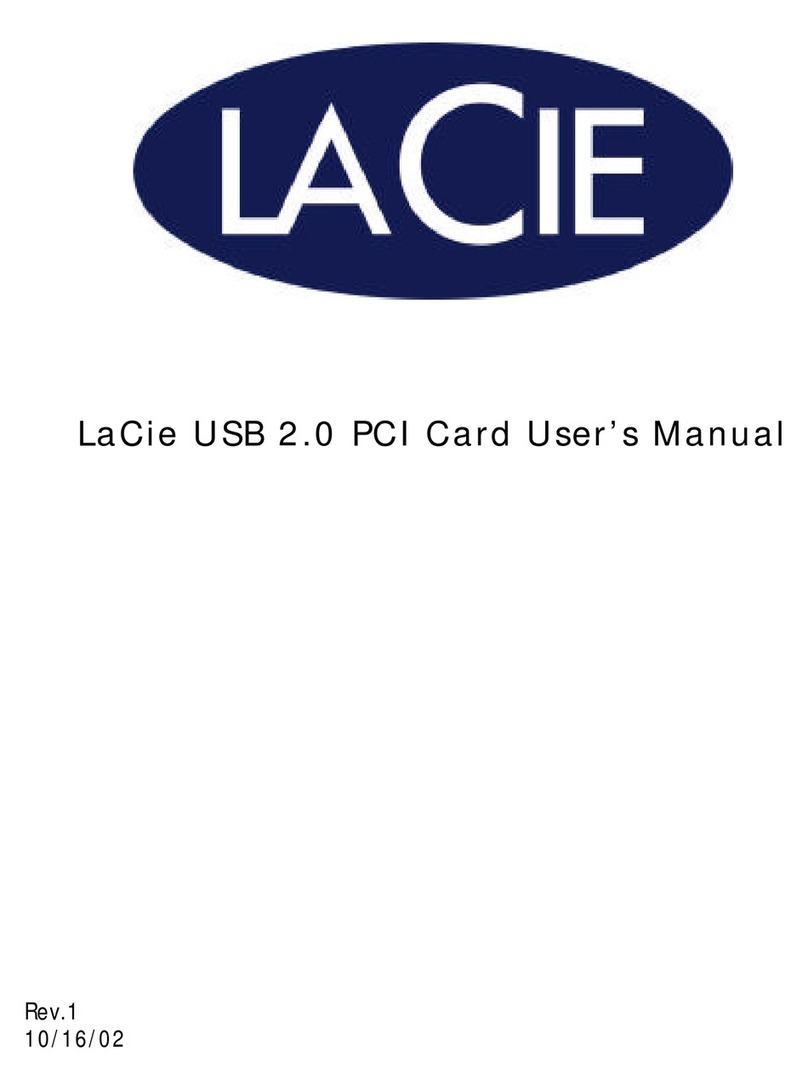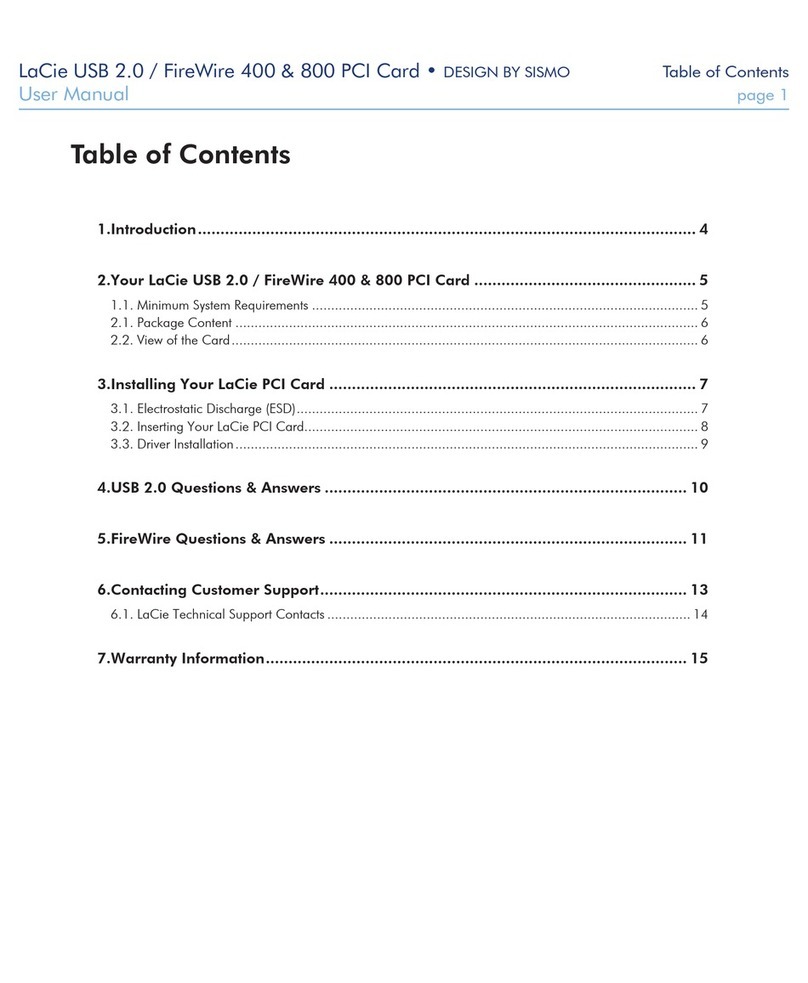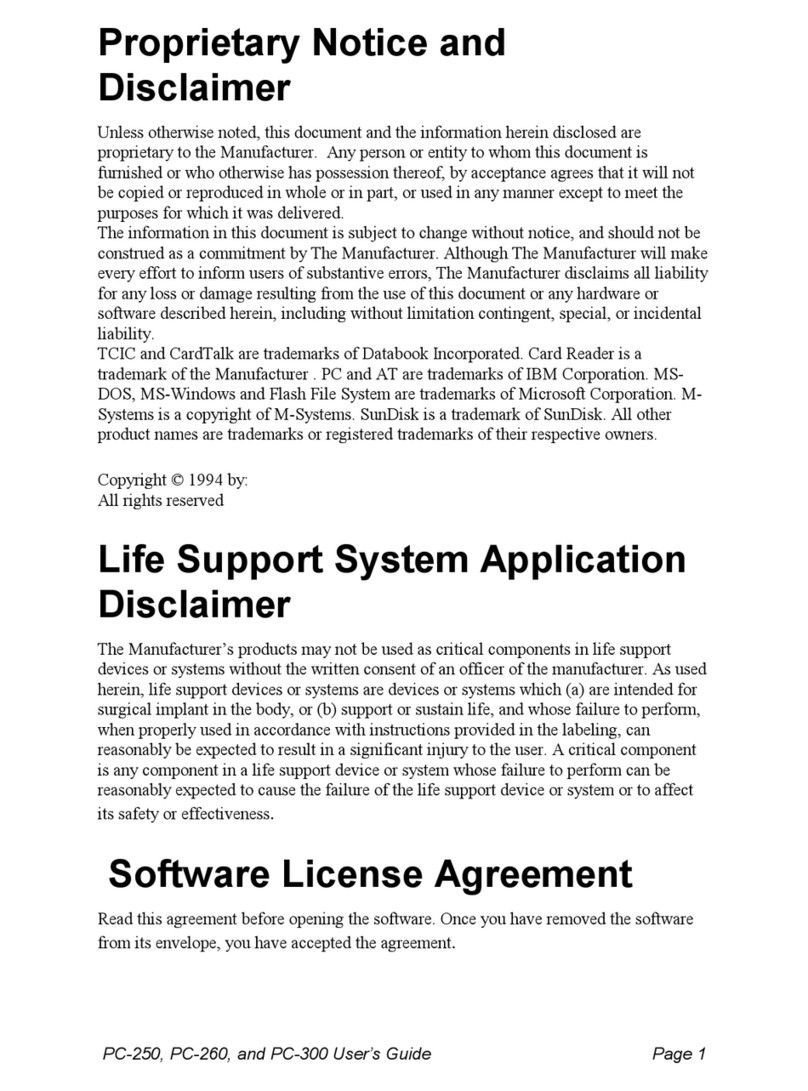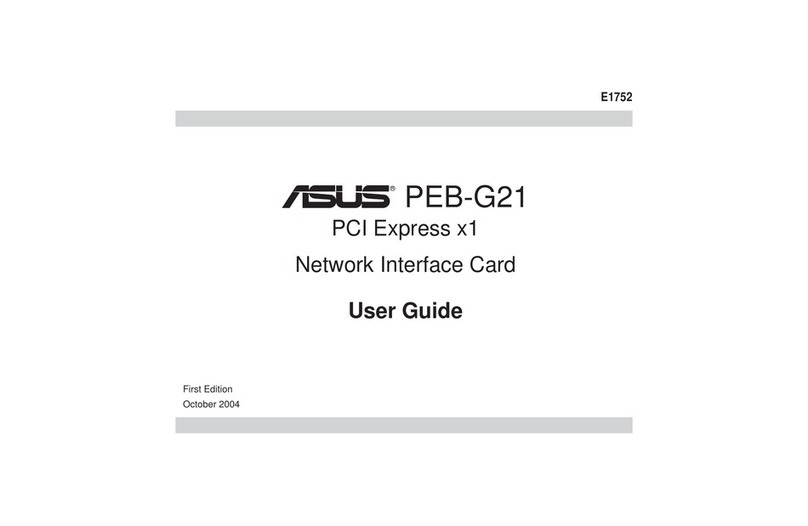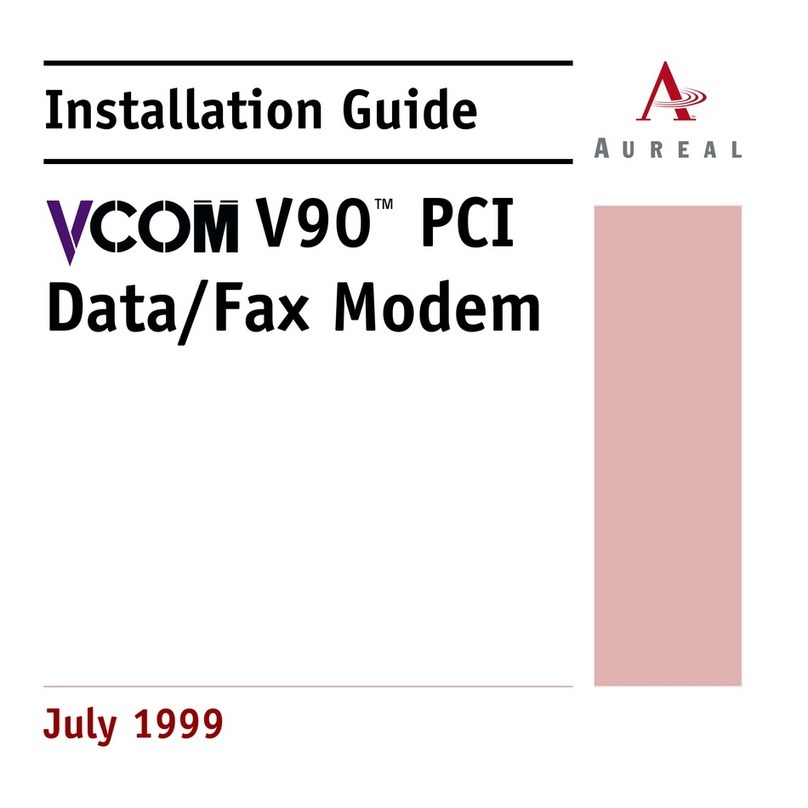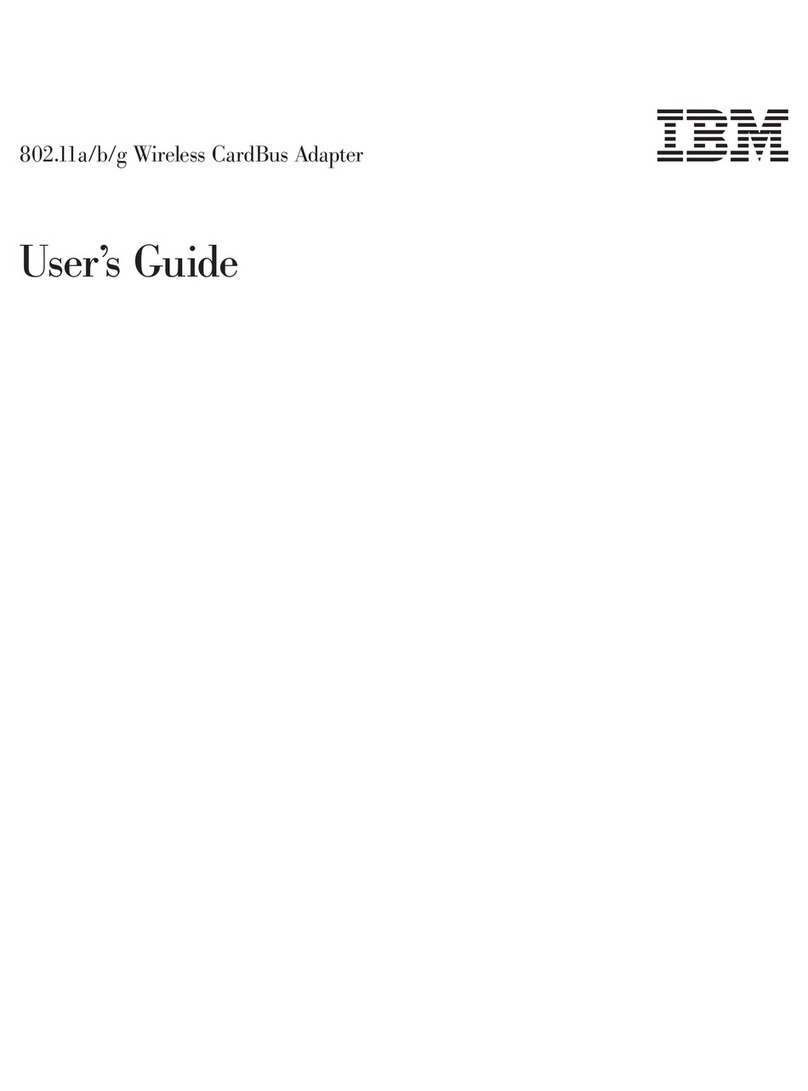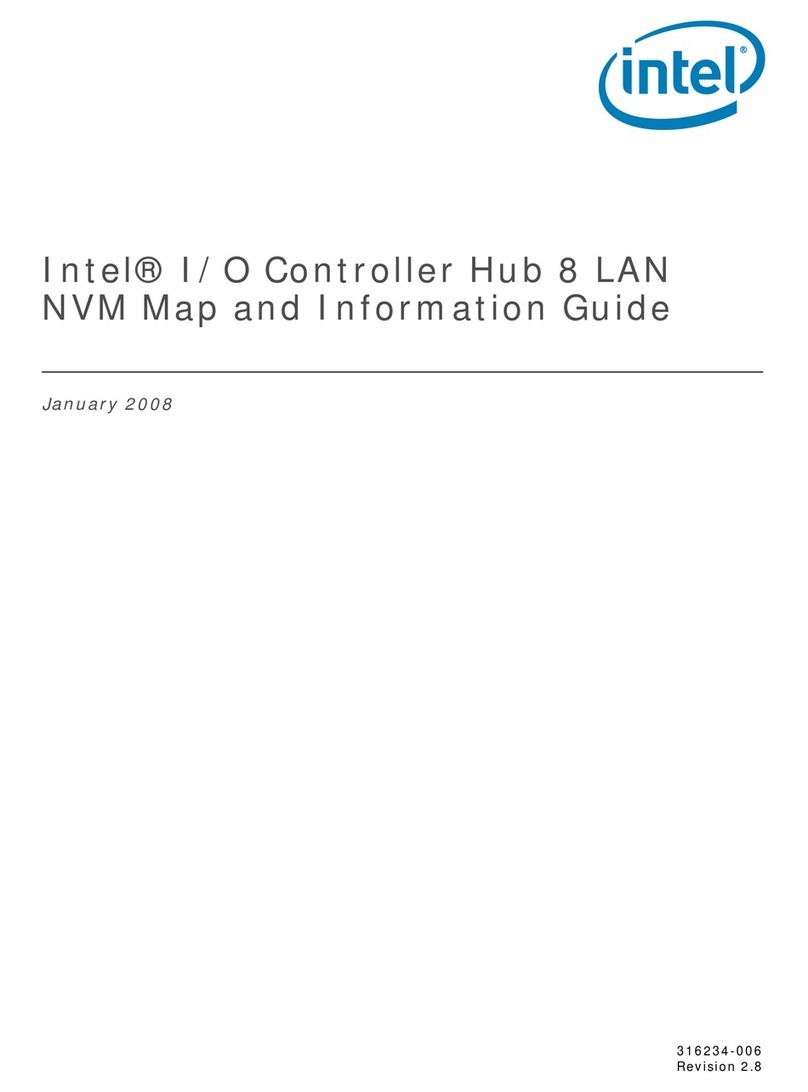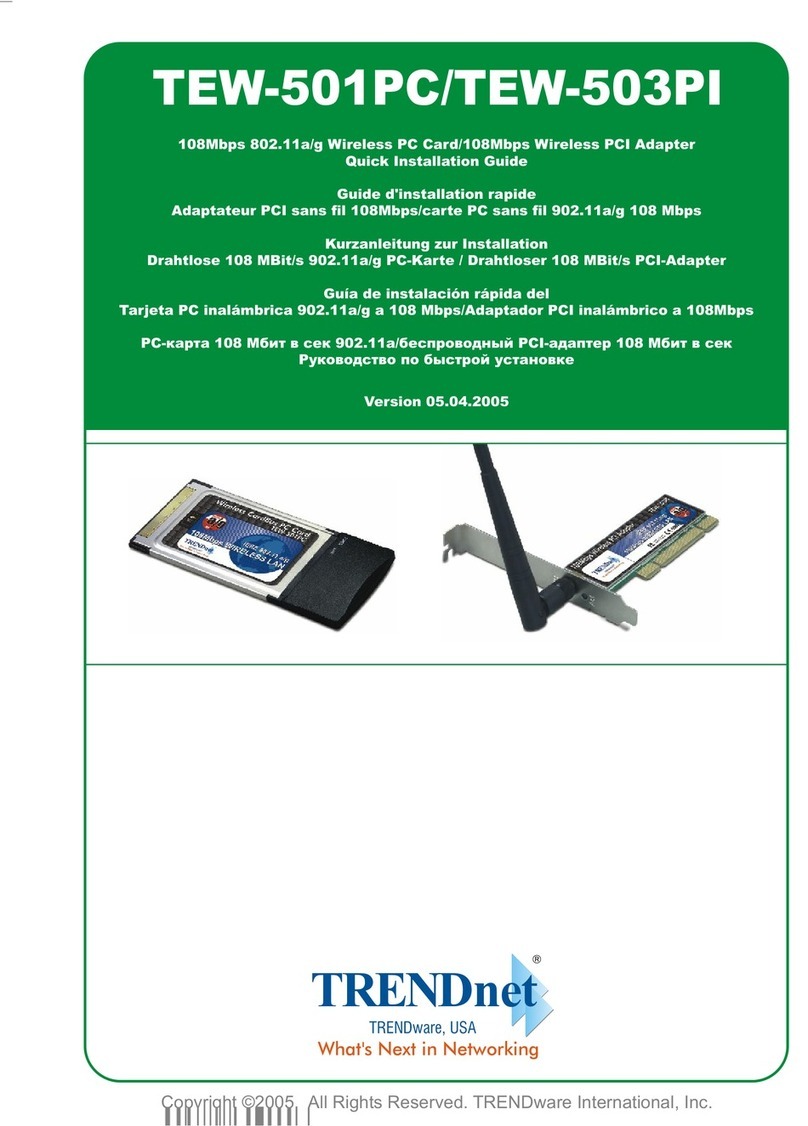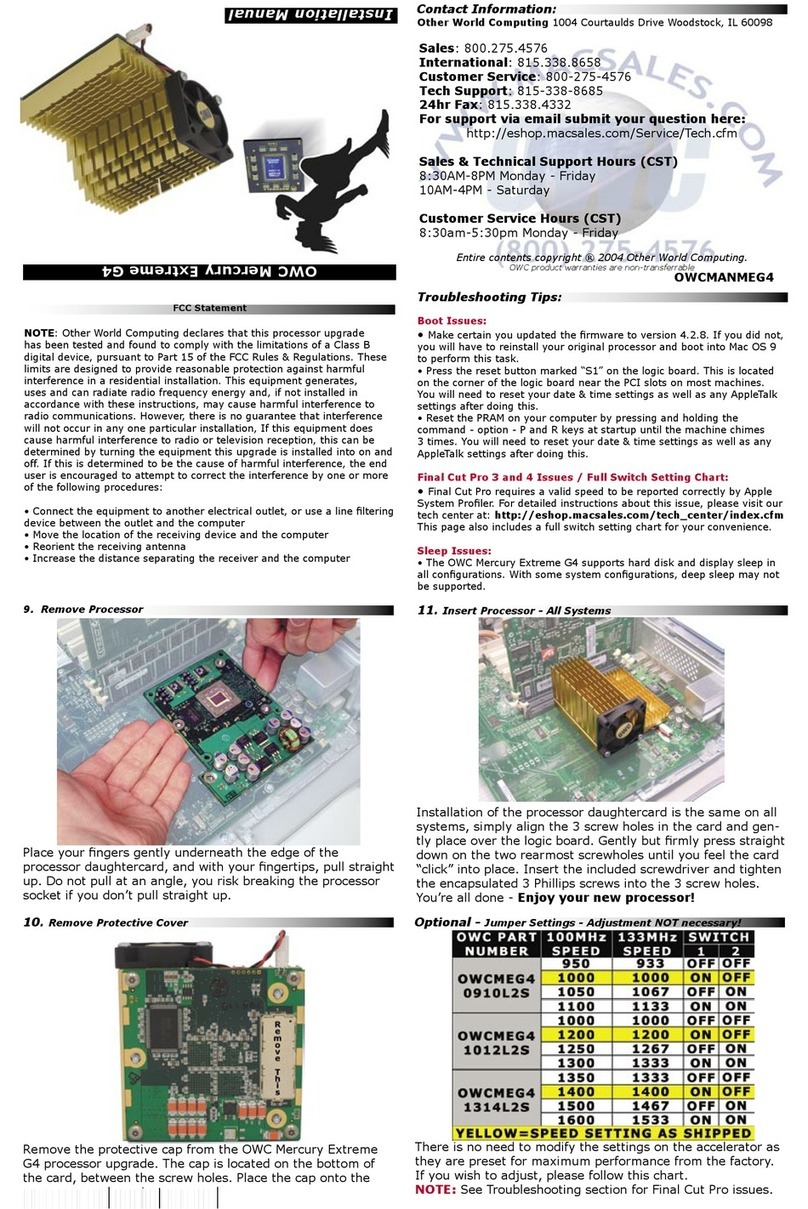LaCie Drive User manual
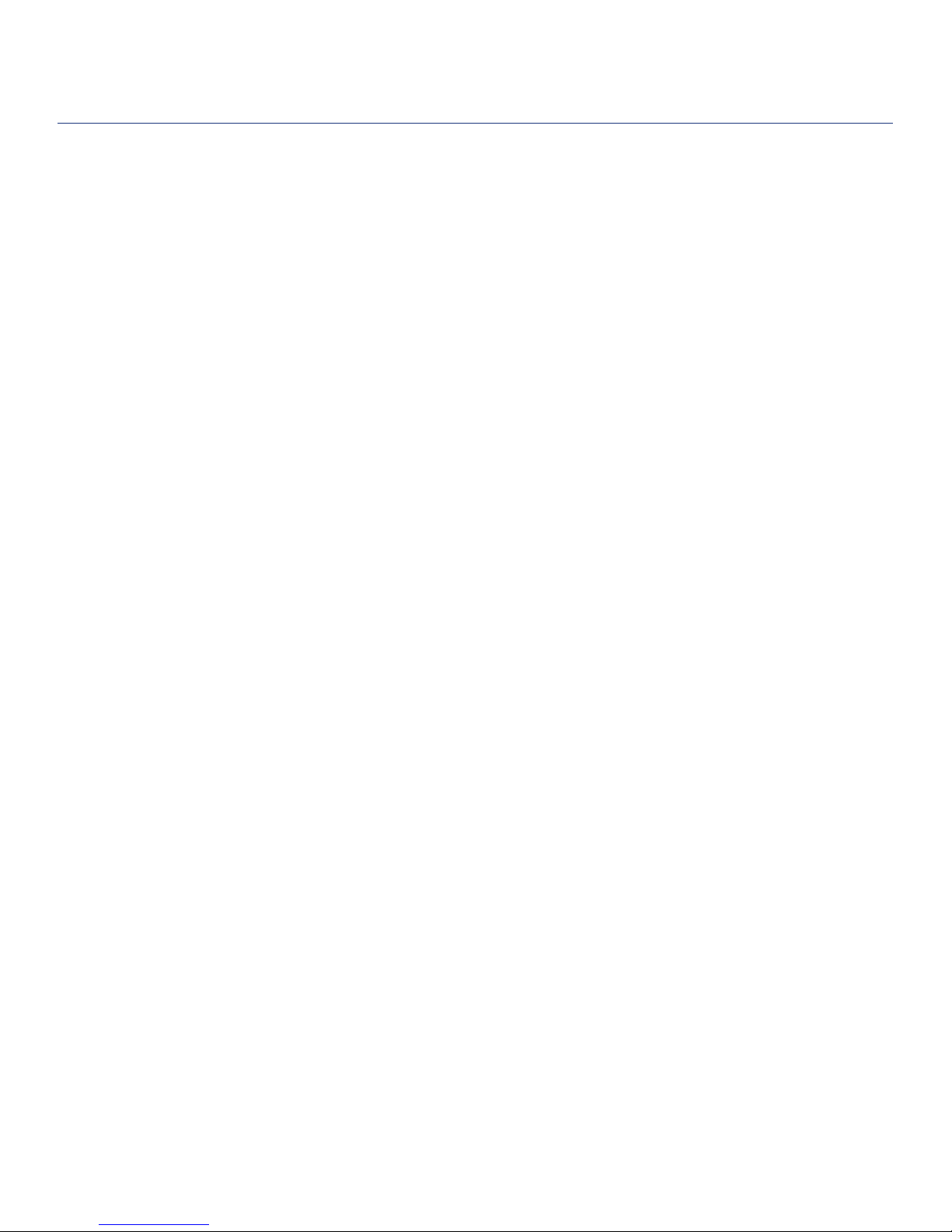
LaCie Brick Mobile Hard Drive
User Manual page 1
Table of Contents
Table of Contents
Health and Safety Precautions 3
General Use Precautions 3
1. Introduction to the LaCie Hard Drive 5
1.1. Box Content 6
1.2. Minimum System Requirements 7
1.3. Stacking Bricks 8
2. Getting Connected 9
2.1. Installing Silverlining 98 and USB 2.0 Driver (Windows 98 and Me Users) 10
2.2. Installing Silverlining Pro (Mac OS 9.x Users) 11
2.3. Connecting the USB 2.0 Interface Cable 12
2.4. Connecting the Optional Power Sharing Cable 13
2.5. Disconnecting Your LaCie Hard Drive 14
3. Formatting and Partitioning 15
3.1. Formatting for Windows Users 16
3.1.1. Windows 98 SE and ME 16
3.1.2. Windows 2000 and XP 16
3.2. Formatting for Mac Users 18
3.2.1. Mac OS 9.x 18
3.2.2. Mac OS 10.x 18
4. Interface and Data Transfer Information 20
4.1. USB 2.0 Connection 20
4.2. Data Transfers 21
5.Troubleshooting 22
5.1. Mac Users 22
5.2. Windows Users 24
6. Contacting Customer Support 26
6.1. LaCie Technical Support Contacts 27
7. Warranty Information 28

LaCie Brick Mobile Hard Drive
User Manual page 2
Forward
Copyrights
Copyright © 2011 LaCie. All
rights reserved. No part of this publi-
cation may be reproduced, stored in a
retrieval system, or transmitted in any
form or by any means, electronic, me-
chanical, photocopying, recording or
otherwise, without the prior written
consent of LaCie.
Trademarks
Apple, Mac, and Macintosh are
registered trademarks of Apple Com-
puter, Inc. Microsoft, Windows 98,
Windows 98 SE, Windows 2000,
Windows Millennium Edition, Win-
dows XP and Windows Vista are reg-
istered trademarks of Microsoft Cor-
poration. Other trademarks mentioned
in this manual are the property of their
respective owners.
Changes
e material in this document is
for information only and subject to
change without notice. While reason-
able efforts have been made in the
preparation of this document to assure
its accuracy, LaCie assumes no liability
resulting from errors or omissions in
this document, or from the use of the
information contained herein. LaCie
reserves the right to make changes or
revisions in the product design or the
product manual without reservation
and without obligation to notify any
person of such revisions and changes.
110427v1.1
Canada Compliance Statement
is Class A digital apparatus
meets all requirements of the Cana-
dian Interference-Causing Equipment
Regulations.
FCC Statement
is device complies with Part 15
of the FCC Rules. Operation is subject
to the following conditions:
e devices may not cause harmful1.
interference
e devices must accept any inter-2.
ference received, including inter-
ference that may cause undesired
operation.
NOTE: is equipment has been
tested and found to comply with the
limits for a Class B digital device, pur-
suant to Part 15 of the FCC Rules.
ese limits are designed to provide
reasonable protection against harmful
interference in a residential installa-
tion. is equipment generates, uses
and can radiate radio frequency en-
ergy and, if not installed and used in
accordance with the instructions, may
cause harmful interference to radio
communications. However, there is no
guarantee that interference will not oc-
cur in a particular installation. If this
equipment does cause harmful inter-
ference to radio or television reception,
which can be determined by turning
the equipment off and on, the user is
encouraged to try and correct the in-
terference by one or more of the fol-
lowing measures:
Reorient or relocate the receiving❖
antenna.
Increase the separation between the❖
equipment and receiver.
Connect the equipment into an out-❖
let on a circuit different from that to
which the receiver is connected.
Consult the dealer or an experienced❖
radio/TV technician for help.
Modifications to this product not
authorized by LaCie could void the
FCC & Industry Canada regulations
and negate your authority to operate
the product.
Manufacturer’s Declara-
tion for CE Certification
We, LaCie, solemnly declare
that this product conforms to the fol-
lowing European directives: 2004/108/
EC (EMC), and 2006/95/EC (Safety)
Tested to comply with
FCC standards for home
or office use
LaCie Hard Drive
CAUTION: Modifications not
authorized by the manufacturer
may void the user’s authority to
operate this device.
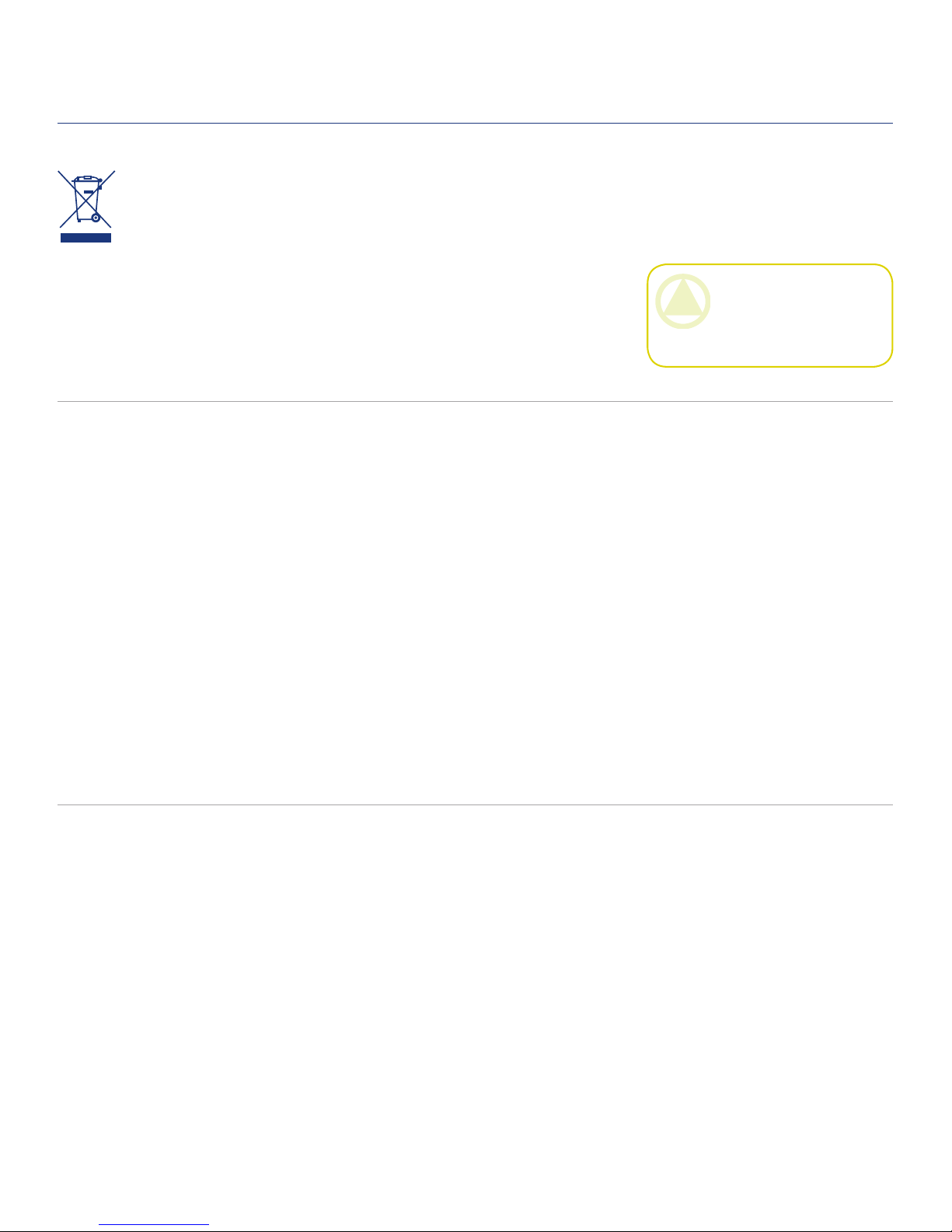
LaCie Brick Mobile Hard Drive
User Manual page 3
Forward
is symbol on the prod-
uct or on its packaging
indicates that this prod-
uct must not be disposed
of with your other household waste.
Instead, it is your responsibility to
dispose of your waste equipment by
handing it over to a designed collec-
tion point for the recycling of waste
electrical and electronic equipment.
e separate collection and recycling
of your waste equipment at the time of
disposal will help to conserve natural
resources and ensure that it is recy-
cled in a manner that protects human
health and the environment. For more
information about where you can drop
off your waste equipment for recycling,
please contact your local city office,
your household waste disposal service,
or the shop where you purchased the
product.
Only qualified persons are autho-❖
rized to carry out maintenance on
this device.
Read this user manual carefully and❖
follow the correct procedure when
setting up the device.
Do not open your LaCie Mobile❖
Hard Drive or attempt to disas-
semble or modify it. Never insert
any metallic object into the drive
to avoid any risk of electrical shock,
fire, short-circuiting or danger-
ous emissions. Your LaCie Mobile
Hard Drive contains no user-ser-
viceable parts. If it appears to be
malfunctioning, have it inspected
by a qualified LaCie Technical Sup-
port representative.
Never expose your device to rain, or❖
use it near water, or in damp or wet
conditions. Never place objects con-
taining liquids on the LaCie Mobile
Hard Drive, as they may spill into
its openings. Doing so increases the
risk of electrical shock, short-cir-
cuiting, fire or personal injury.
Make sure that the computer and❖
LaCie Mobile Hard Drive are elec-
trically grounded. If the devices are
not grounded, there is an increased
risk of electrical shock. Power re-
quirements 100-240 V~, 1.5 A, 60-
50 Hz, (Supply voltage fluctuations
not exceeding ± 10% of the nominal,
transient over-voltages according to
over-voltage category II).
Health and Safety Precautions
General Use Precautions
Do not expose the LaCie Mobile❖
Hard Drive to temperatures outside
the range of 5° C to 35° C (41° F
to 95° F); or to operational humid-
ity beyond 5-80%, non-condensing,
or non-operating humidity beyond
10-90%, non-condensing. Doing
so may damage the LaCie Mobile
Hard Drive or disfigure its casing.
Avoid placing your LaCie Mobile
Hard Drive near a source of heat
or exposing it to sunlight (even
through a window). Inversely, plac-
ing your LaCie Mobile Hard Drive
in an environment that is too cold
or humid may damage the unit.
Always unplug the LaCie Mobile❖
Hard Drive from the electrical out-
let if there is a risk of lightning or
if it will be unused for an extended
period of time. Otherwise, there is
an increased risk of electrical shock,
short-circuiting or fire.
Use only the power supply shipped❖
with the device.
Do not use the LaCie Mobile Hard❖
Drive near other electrical applianc-
es such as televisions or radios. Do-
ing so may cause interference which
will adversely affect the operation of
the other products.
CAUTION: is LaCie hard
drive's warranty may be void as a
result of the failure to respect the
precautions listed above.

LaCie Brick Mobile Hard Drive
User Manual page 4
Forward
Do not place the LaCie Mobile❖
Hard Drive near sources of mag-
netic interference, such as com-
puter displays, televisions or speak-
ers. Magnetic interference can
affect the operation and stability
of your LaCie Mobile Hard Drive.
Do not place heavy objects on top❖
of the LaCie Mobile Hard Drive or
use excessive force on it.
Never use excessive force on your❖
LaCie Mobile Hard Drive. If you
detect a problem, see the Trouble-
shooting section in this manual.
CAUTION: A shielded-type
power cord is required in order
to meet FCC emission limits and
also to prevent interference to the
nearby radio and television recep-
tion. It is essential that only the
supplied power cord be used.
ImpOrTANT INfO: Any loss, corruption or destruction of data while using a LaCie drive is the sole responsibility of the
user, and under no circumstances will LaCie be held liable for the recovery or restoration of this data. To help prevent the loss
of your data, LaCie highly recommends that you keep TWO copies of your data; one copy on your external hard drive, for
instance, and a second copy either on your internal hard drive, another external hard drive or some other form of removable
storage media. LaCie offers a complete line of CD and DVD drives. If you would like more information on backup, please
refer to our website.
ImpOrTANT INfO: 1GB = 1,000,000,000 bytes. 1TB = 1,000,000,000,000 bytes. Once formatted, the actual available
storage capacity varies depending on operating environment (typically 5-10% less).

LaCie Brick Mobile Hard Drive
User Manual page 5
Introduction
Features■
Professional performance❖
Store, back up and exchange your files❖
Easy to use, Plug & Play setup❖
1. Introduction to the LaCie Hard Drive
Building on over a decade of design excellence,
LaCie has created a new line of drives that are timeless
and crafted to blend functionality with high-technology.
ese latest drives are performance-based solutions that
will power you through your specific applications.
Ideal for speed intensive applications, the LaCie
Hard Drive handles the curves of your demanding data
needs. Secure and stable, the LaCie Hard Drive is an
ideal way to add space to your computer; you can divide
the drive into specific spaces (partitions) for different
parts of your data, or leave it alone and simply use it as
one big volume.

LaCie Brick Mobile Hard Drive
User Manual page 6
Introduction
LaCie User's Manuals
“1’click” Backup Mac OS 10.2 and greater
“1’click” Backup Windows XP / 2000 / Me / 98SE
Silverlining 98 v1.59 for Win98SE
Silverlining Pro v6.5.4 for Mac OS 9
SilverKeeper v1.1.2 backup for Mac
LaCie Brick Hard Drive
Storage Utilities: Windows and Mac OS compatible
4
1
5
2
3
1.1. Box Content
1LaCie Hard Drive
2Hi-Speed USB 2.0 cable
3USB power sharing cable
4LaCie Storage Utilities CD-ROM
5Quick Install Guide
ImpOrTANT INfO: Please save your pack-
aging. In the event that the drive should need to
be repaired or serviced, it must be returned in its
original packaging.
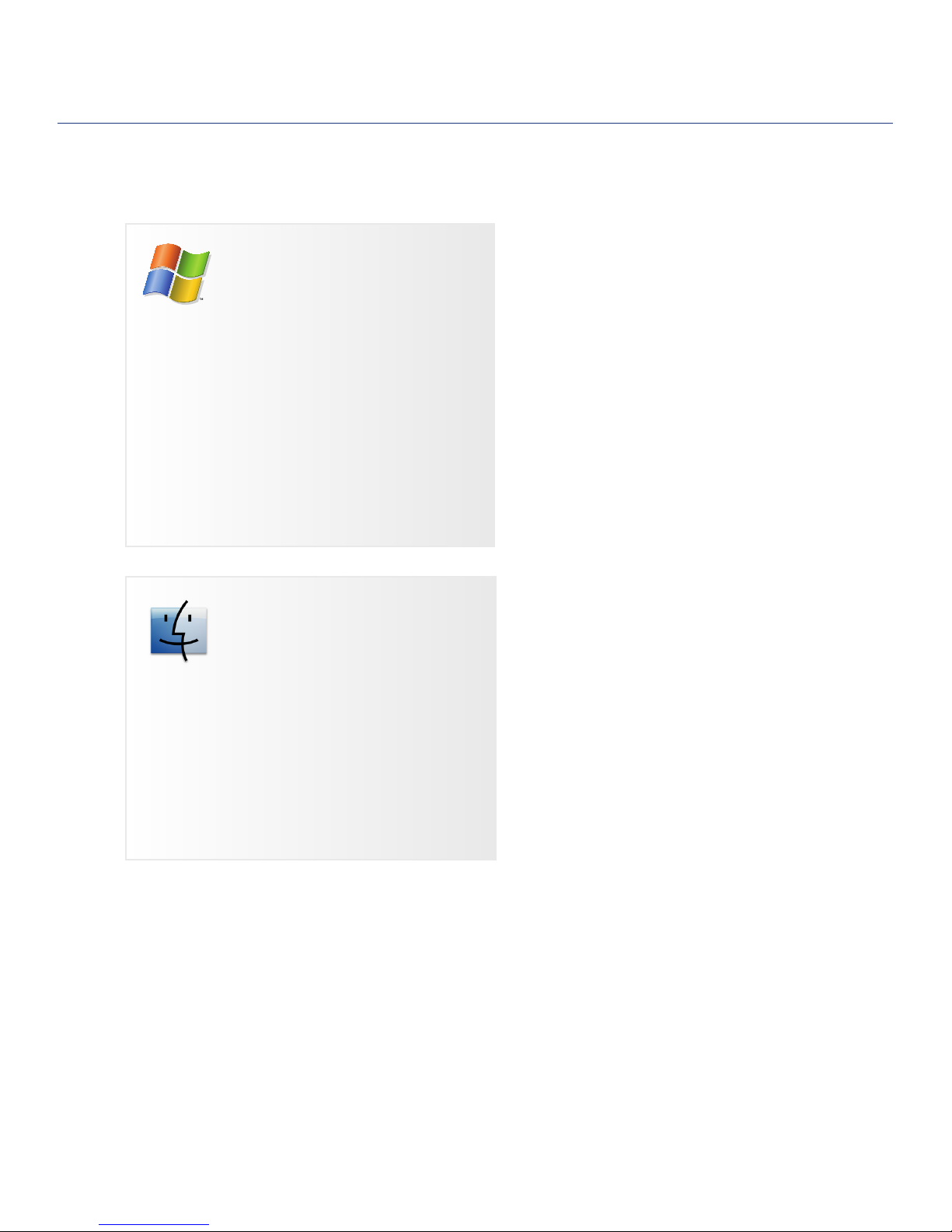
LaCie Brick Mobile Hard Drive
User Manual page 7
Introduction
Windows Users
Windows 98 SE, Windows Me, Windows 2000,❖
Windows XP or Windows Vista
233MHz Pentium or higher (or equivalent pro-❖
cessor)
32MB RAM or greater❖
USB interface port❖
Internet connection (for downloading updates)❖
Mac Users
Mac OS 9.1 or later, or Mac OS 10.2.1 or later❖
G3 or later or Intel Core Duo/Intel Core 2 Duo❖
32MB RAM or greater❖
USB interface port❖
Internet connection (for downloading updates)❖
1.2. Minimum System Requirements
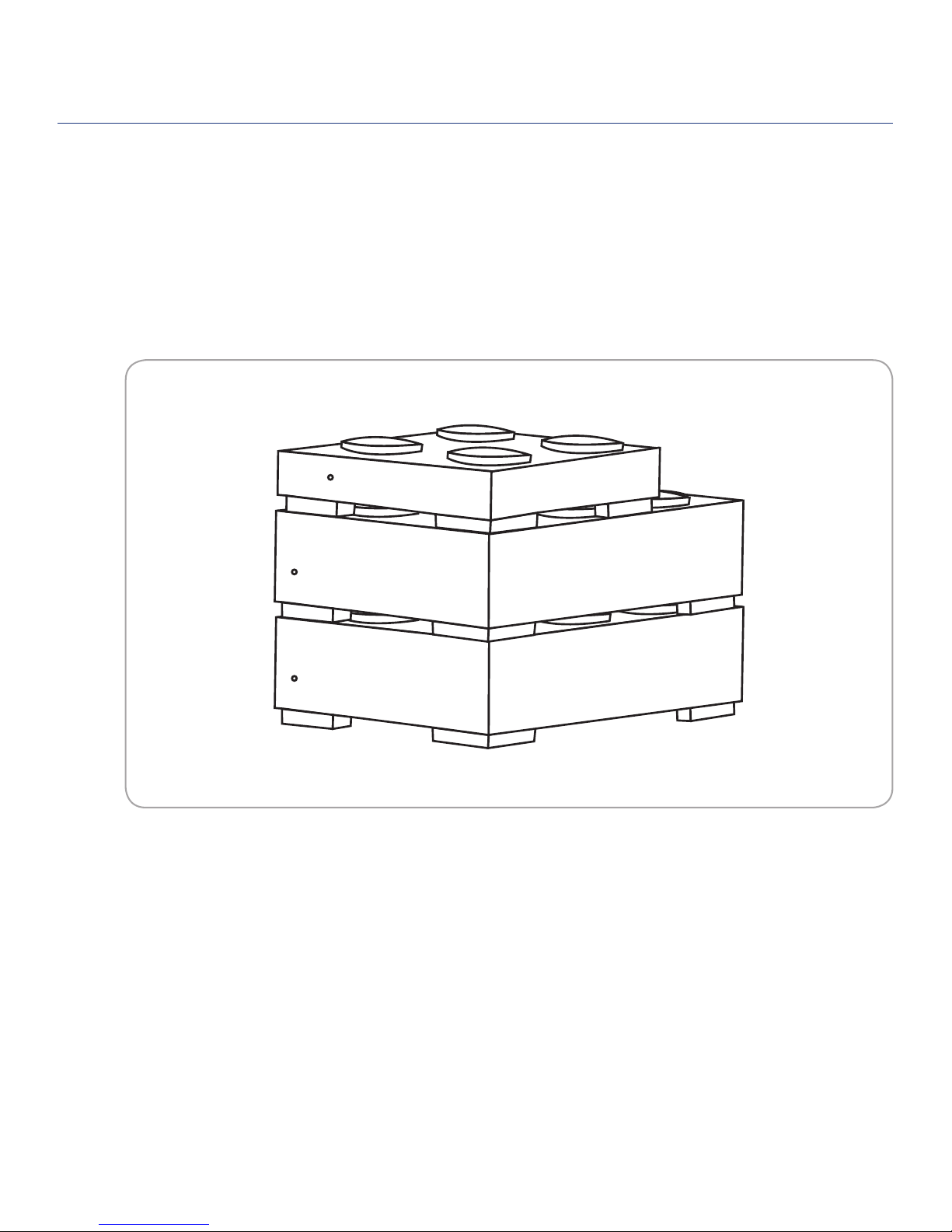
LaCie Brick Mobile Hard Drive
User Manual page 8
Introduction
1.3. Stacking Bricks
Your LaCie Brick is designed to stack under another
LaCie Brick. To allow for proper cooling, do not stack
more than three LaCie Bricks together. When stacking
three bricks, operating temperature should not exceed
30°C (86°F).
Fig. 1.3
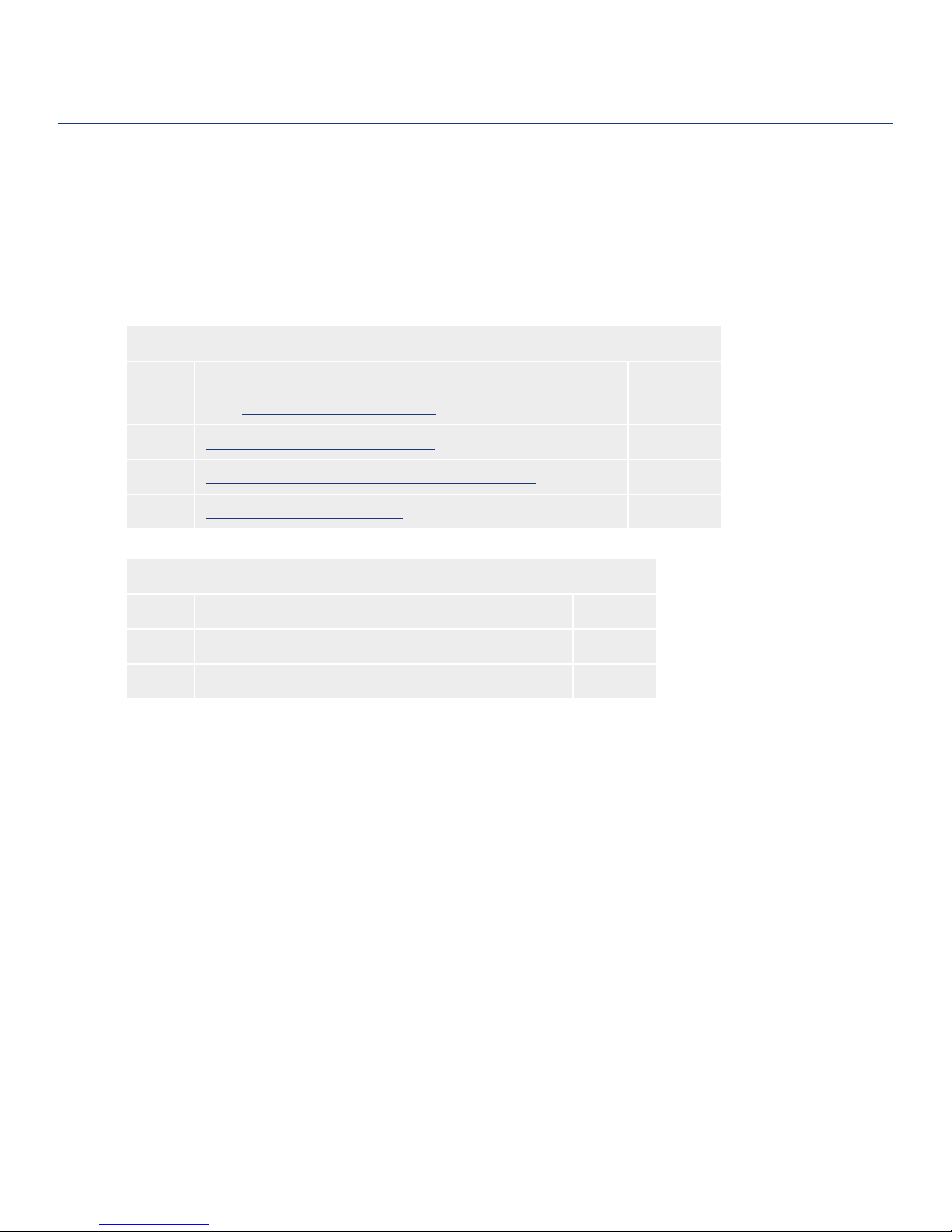
LaCie Brick Mobile Hard Drive
User Manual page 9
Getting Connected
Follow these steps to quickly get your LaCie hard
drive powered on and connected to your computer.
2. Getting Connected
Windows 98 and Me Users and Mac OS 9.x Users
Step 1 Windows: 2.1, Installing USB Driver and Silverlining Software
Mac: 2.2, Installing Silverlining Pro
Page 10
Page 11
Step 2 2.3, Connecting the USB 2.0 Cable Page 12
Step 3 2.4, Connecting the Optional Power Sharing Cable Page 13
Step 4 3, Formatting and Partitioning Page 15
All Other Users
Step 1 2.4, Connecting the USB 2.0 Cable Page 12
Step 2 2.4, Connecting the Optional Power Sharing Cable Page 13
Step 3 3, Formatting and Partitioning Page 15

LaCie Brick Mobile Hard Drive
User Manual page 10
Getting Connected
To use your new LaCie hard drive, first install the
necessary driver software and Silverlining 98. Follow
the steps below to install the necessary drivers and
software to configure your drive. en move on to the
power supply and USB 2.0 installation steps in sections
2.3 and 2.4.
USB 2.0 Driver Installation
Insert the LaCie Storage Utilities CD-ROM in your1.
computer’s internal CD/DVD drive and double-click
the disc’s icon when it appears on the desktop.
Double-click the2. USB 2.0 Drivers Install folder.
Double-click the3. LaCie_USB_Driver_Install.exe
icon. e LaCie USB2 Storage Driver screen will
appear. Click Next.
Installation will finish automatically.4.
Silverlining 98 Installation
Re-open the LaCie Storage Utilities CD-ROM.1.
Double-click the Silverlining 98 folder.2.
Double-click the3. Silverlining98_Install.EXE icon.
Silverlining 98 will then initialize the install screen.4.
e “Welcome” screen will appear. Click5. Next.
e “Destination Location” screen will appear. To6.
alter the location where the software is installed on
your system, click the Browse button. If you do not
want to change the location, click Next to allow the
software to be installed in its default location and
continue.
Next is the “Start Installation” screen. Click7. Next.
e software installation will begin, and you will see8.
the installation screens.
Finally, you will see the “Silverlining 98 has been9.
installed correctly” screen. Click Finish to complete
the installation. Now move on to section 2.3.
ImpOrTANT INfO: is step is necessary
ONLY for Windows 98 SE and Windows ME
users. See page 9 for installation steps necessary
for your operating system.
2.1. Installing Silverlining 98 and USB 2.0 Driver (Windows 98 and Me
Users)
USB Drivers
Silverlining 98
Fig. 2.1.A
Fig. 2.1.B
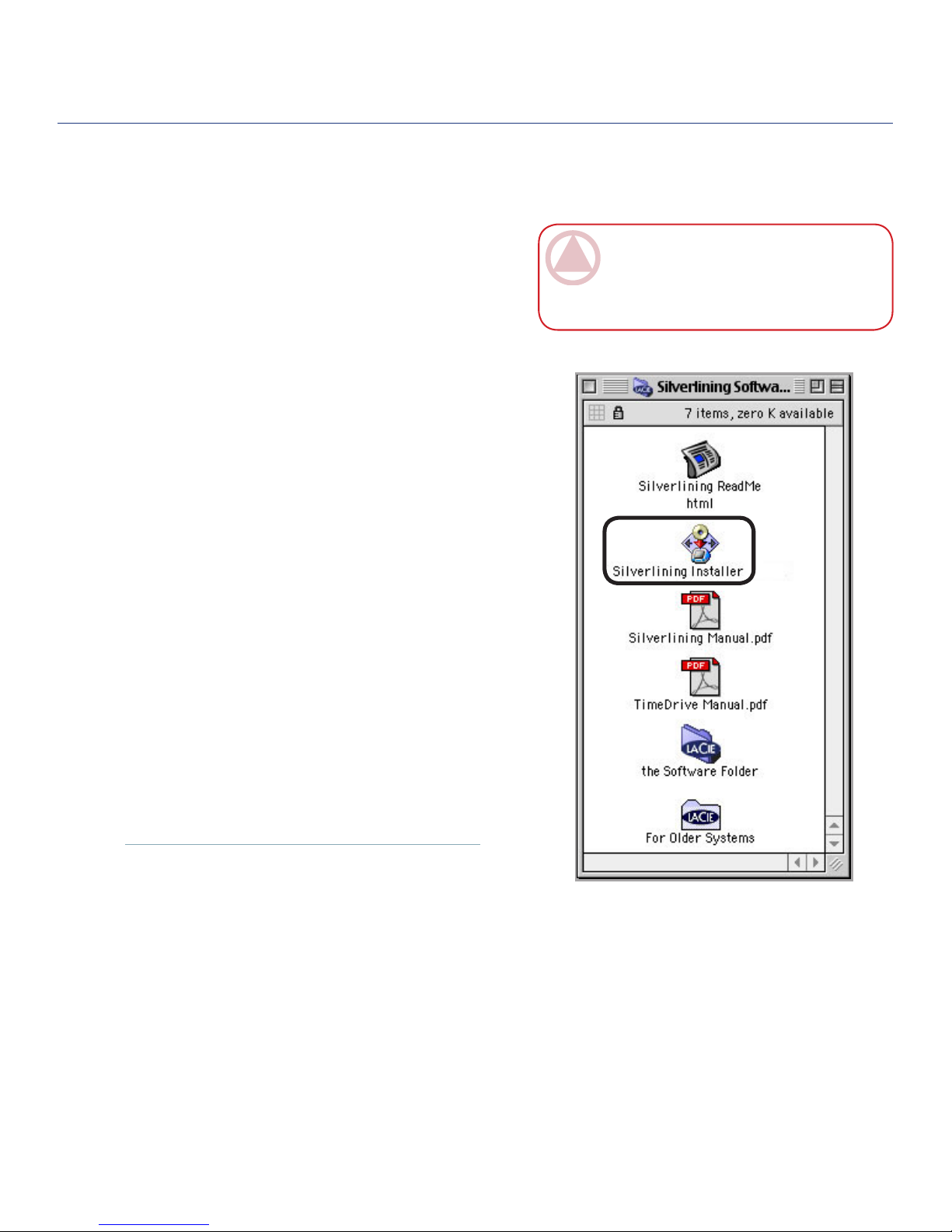
LaCie Brick Mobile Hard Drive
User Manual page 11
Getting Connected
Mac OS 9.x users need to install Silverlining Pro
to format and partition the drive. When installation is
complete, please refer to the Silverlining Pro User Man-
ual for instructions on formatting and partitioning your
drive.
To install Silverlining Pro:
Insert the LaCie Storage Utilities CD-ROM into1.
your computer’s internal CD/DVD drive.
Open the CD icon and double-click the2. Silverlining
Software folder.
Click on the3. Silverlining Installer icon.
e “Silverlining Utilities” screen opens. Click4. Con-
tinue.
e “Silverlining Read Me” screen opens. Read the5.
information and click Continue.
e “License Agreement” screen opens. Click6.
Agree.
e “Installation” screen opens. Choose7. Easy Install
from the pull-down menu in the upper left-hand
side of the “Installation” screen. Once you’ve made
your choice, click Install.
A message appears to confirm that the installation8.
was successful.
2.2. Installing Silverlining Pro (Mac OS 9.x Users)
ImpOrTANT INfO: is step is necessary
ONLY for Mac OS 9.x users. See page 9 for in-
stallation steps necessary for your operating sys-
tem.
Fig. 2.2

LaCie Brick Mobile Hard Drive
User Manual page 12
Getting Connected
2.3. Connecting the USB 2.0 Interface Cable
Attach the larger end of the USB 2.0 cable to an avail-1.
able USB 2.0 port on your computer (Fig. 2.3.A).
Connect the smaller end of the USB 2.0 cable2.
to the USB 2.0 port on the back of the hard drive
(Fig. 2.3.B).
After a few seconds, the hard drive will mount on3.
your computer and appear on the desktop (Mac us-
ers) or in My Computer (Windows users).
Proceed to section4. 3, Formatting and Partitioning.
Fig. 2.3.B
Fig. 2.3.A
ImpOrTANT INfO: If your drive does not
power on within a few seconds of connecting the
USB interface cable, proceed to section 2.4, Con-
necting the Optional Power Sharing Cable.
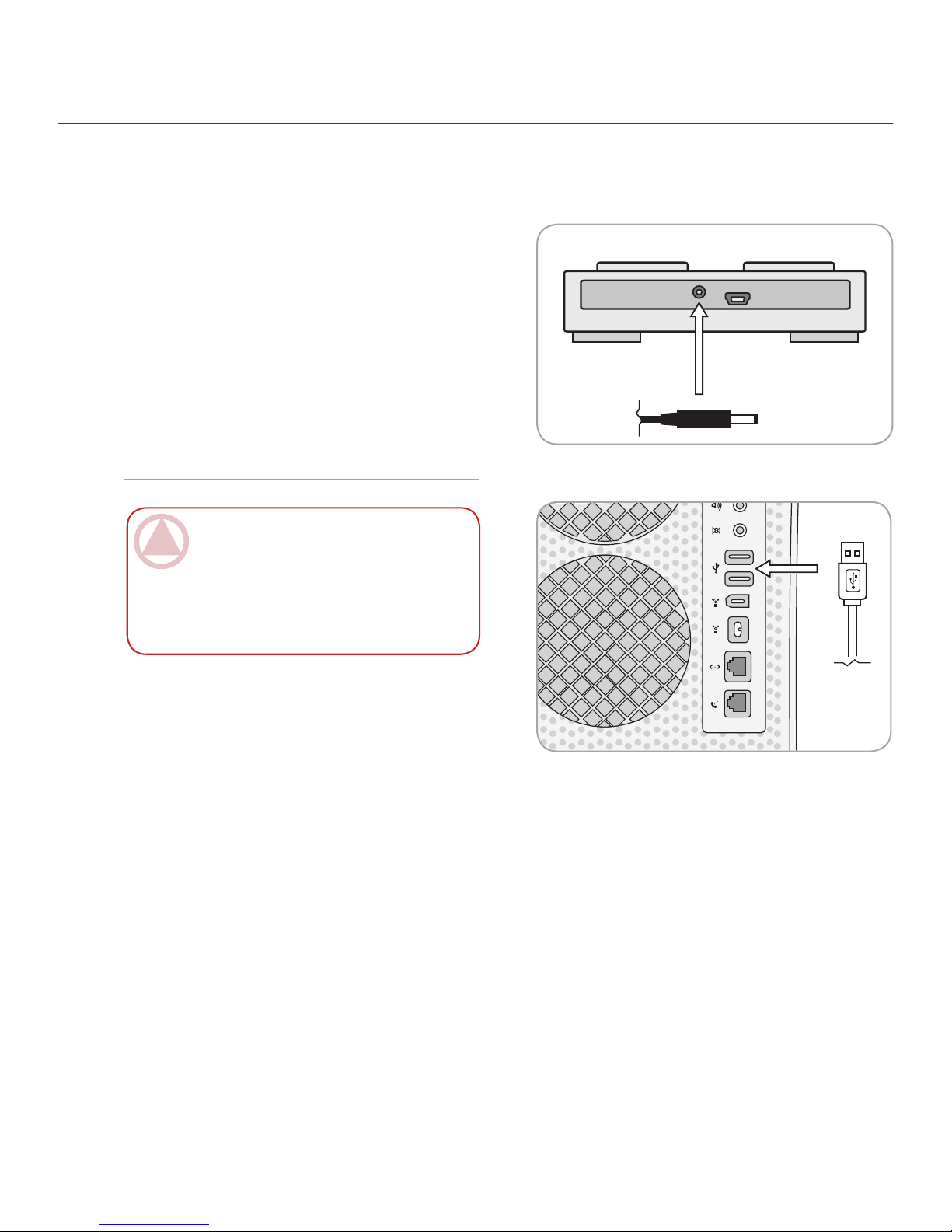
LaCie Brick Mobile Hard Drive
User Manual page 13
Getting Connected
2.4. Connecting the Optional Power Sharing Cable
In the event that the USB bus on your computer
does not provide enough power to operate your drive,
you may use the included USB power sharing cable to
supply additional power to the drive from your com-
puter.
Attach the small end of the USB Power Sharing Ca-1.
ble to the back of your LaCie drive (Fig. 2.4.A).
Attach the USB end of the USB Power Sharing Ca-2.
ble to an available USB port on your computer (Fig.
2.4.B).
Fig. 2.4.A
Fig. 2.4.B
ImpOrTANT INfO: If the USB power shar-
ing cable does not work with your specific com-
puter configuration, LaCie offers an optional
power supply, sold separately. Please contact your
LaCie reseller or LaCie Customer Service for
more information.
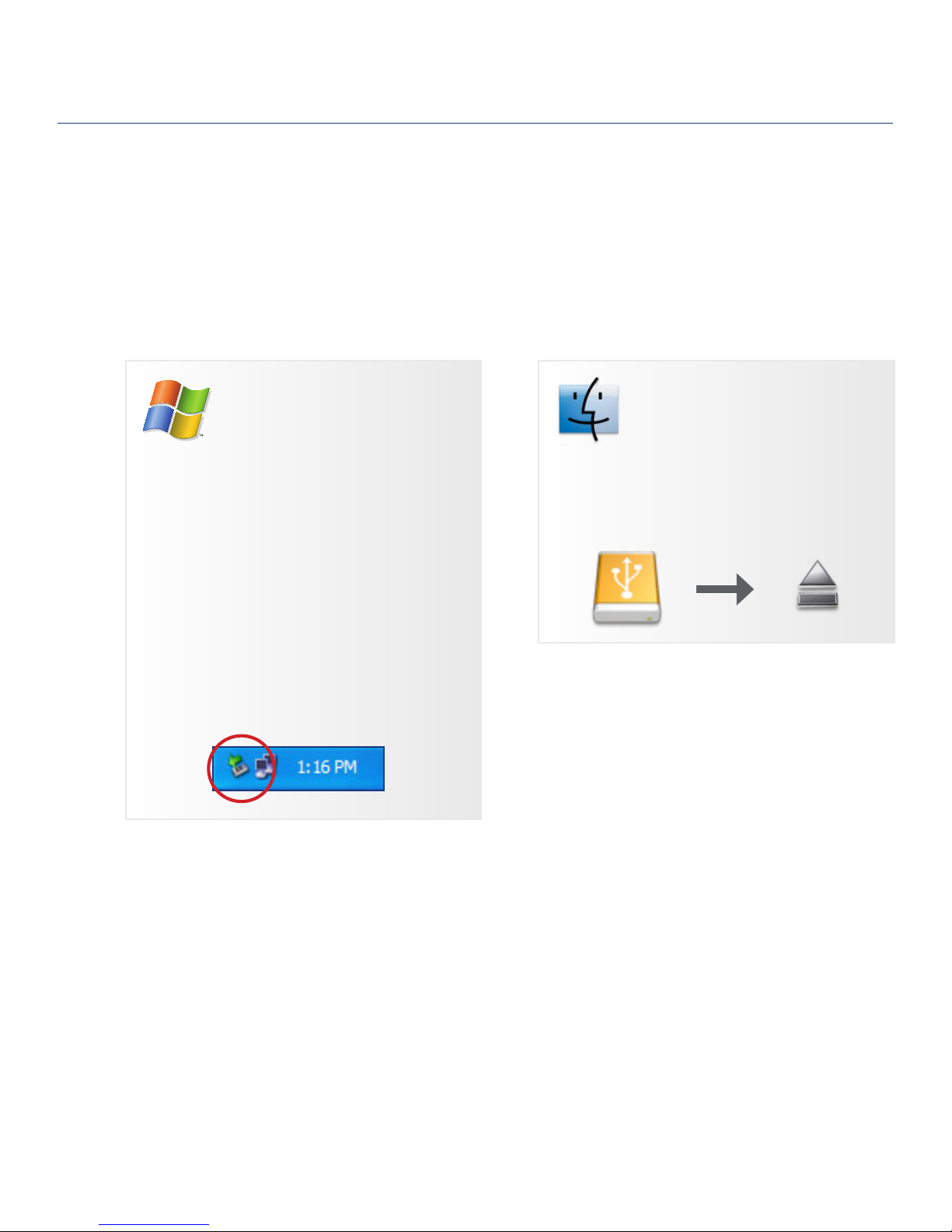
LaCie Brick Mobile Hard Drive
User Manual page 14
Getting Connected
2.5. Disconnecting Your LaCie Hard Drive
USB external devices feature “plug & play” connec-
tivity, which means that your drive can be connected and
disconnected while the computer is running. To prevent
failures, however, it is important to follow these steps
when disconnecting your LaCie hard drive.
Windows Users
From the1. System Tray (located in the lower
right-hand side of your screen), click the Eject
icon (a small green arrow over a hardware im-
age).
A message will appear, listing the devices the2.
Eject icon controls (it should say, “Safely re-
move...”). Click on the LaCie hard drive in this
prompt.
is message will appear: “Safe to Remove3.
Hardware”(or similar). It is now safe to discon-
nect the device.
Mac Users
Drag the hard drive icon to the trash.1.
When the icon disappears from the desktop,2.
the drive can be disconnected.
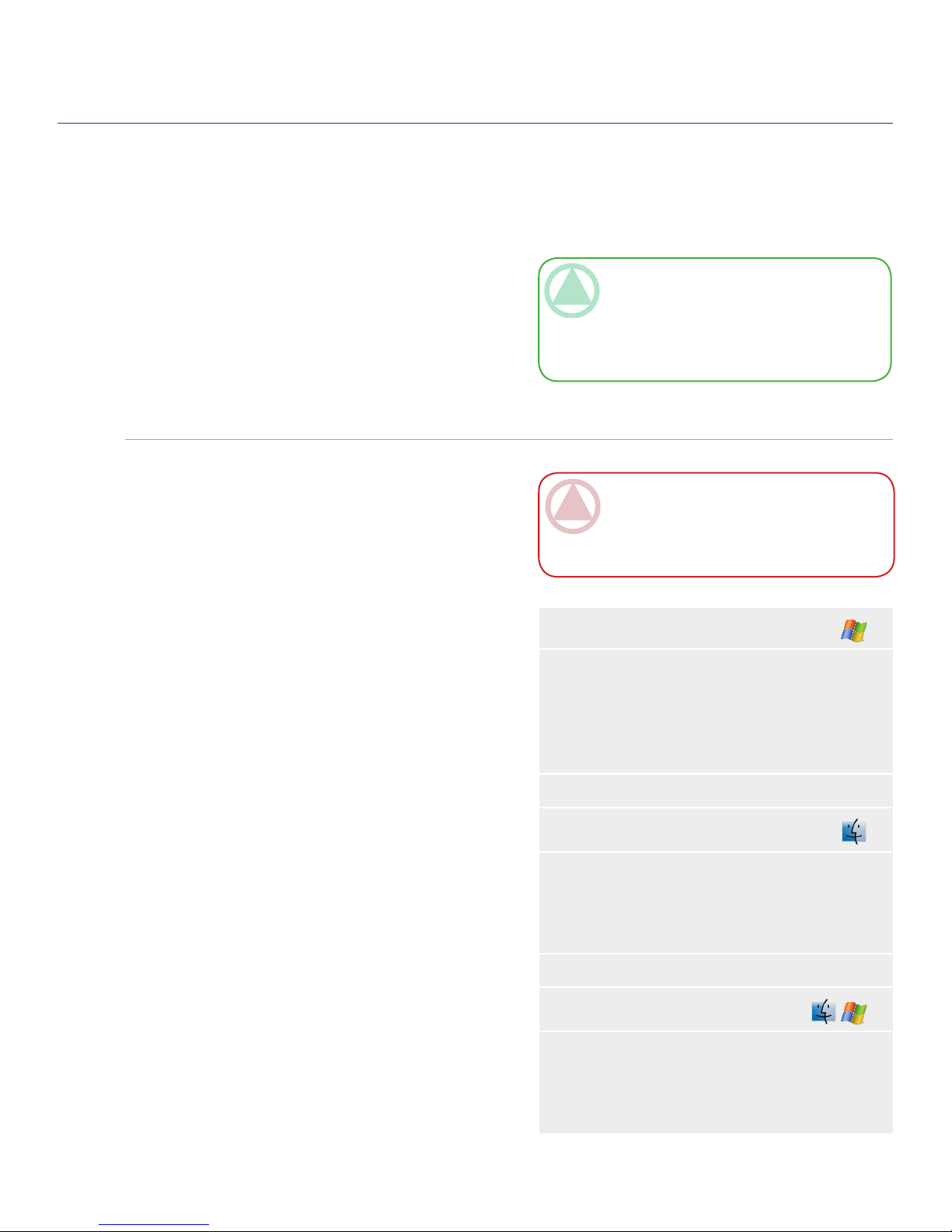
LaCie Brick Mobile Hard Drive
User Manual page 15
Formatting and Partitioning
What is Formatting?■
When a disk is formatted, the following things oc-
cur: the operating system erases all of the bookkeeping
information on the disk, tests the disk to make sure
that all of the sectors are reliable, marks bad sectors
(i.e., those that are scratched) and creates internal ad-
dress tables that it later uses to locate information. Your
LaCie Hard Drive is preformatted in FAT-32 (MS-
DOS) format. To reformat your drive, follow the in-
structions in this section.
What is Partitioning?■
You can also divide the hard drive into sections,
called partitions. A partition is a section of the hard
drive’s storage capacity that is created to contain files
and data. For instance, you could create three partitions
on your drive: one partition for your office documents,
one as a backup and one for your multimedia files. Or, if
you will be sharing the drive with another person in your
household or office, you can create a partition for each
person who uses the drive. Partitioning is optional.
File System Formats■
ere are three different file system format catego-
ries: NTFS, FAT 32 (MS-DOS), and Mac OS Extend-
ed (HFS+). See the table, right, for more information.
Once you’ve connected your drive and it is recog-
nized by your operating system (i.e. Windows 98 SE,
Me, 2000, XP, Vista or Mac OS 9.x or 10.x), you are
ready to format and partition the drive. In order to store
information on a hard drive, it must have a file system
and be divided into sections that will contain the data
you wish to store. is process is called formatting.
ImpOrTANT INfO: Reformatting will erase
everything from the hard drive. If you have infor-
mation that you want to protect or continue to use,
back up this information before reformatting.
3. Formatting and Partitioning
Use NTFS if...
...you will be using the drive only with Windows
2000 or Windows XP (performance will generally
be greater when compared to FAT 32). is file
system is compatible in read only mode with Mac
OS 10.3 and higher.
Use HFS+ if...
...you will be using the drive on Macs only; perfor-
mance will generally be greater when compared to
FAT 32. is file system is NOT compatible with
Windows OS.
Use FAT 32 (MS-DOS) if...
...you will be using your drive with both Windows
and Mac OS 9.x or 10.x or sharing the drive be-
tween Windows 2000, XP, and 98 SE. Maximum
single file size is 4GB.
TeChNICAl NOTe: e LaCie Hard Drive is
preformatted in FAT-32 (MS-DOS) format, op-
timized for use with Mac and Windows OS. See
File System Formats, below for explanations of the
other possible file formats.

LaCie Brick Mobile Hard Drive
User Manual page 16
Formatting and Partitioning
Windows 98 SE and Windows Me users must in-
stall Silverlining 98 to format and partition the drive.
See section 2.1 for Silverlining installation instructions.
3.1. Formatting for Windows Users
3.1.1. Windows 98 SE and ME■
e process of formatting a drive on a computer
running Windows 2000 or Windows XP consists of
two steps: (1) installing a signature on the drive, and
(2) formatting the drive. ese steps will erase anything
that is on the disk.
Connect the drive to the computer via the interface1.
port.
Right-click2. My Computer and select Manage.
From the “Computer Management” window, se-3.
lect Disk Management (located below the Storage
group).
If the “Initialize and Convert Disk Wizard” window4.
appears, click Cancel.
Windows will list the hard drives that are installed5.
on the system. Locate the drive that is represented
by the icon. Right-click the icon and select
Initialize.
In the box to the right that says6. Unallocated, right-
click and select New Partition…
On the first page of the “New Partition Wizard,”7.
click Next.
Fig. 3.1.2.A
Fig. 3.1.2.B
3.1.2. Windows 2000 and XP■
CAUTION: Following these steps will erase ev-
erything from the hard drive. If you have informa-
tion that you want to protect or continue to use,
back up this information before performing these
steps.
(continued on next page)■

LaCie Brick Mobile Hard Drive
User Manual page 17
Formatting and Partitioning
ImpOrTANT INfO: Please refer to section 3,
Formatting and Partitioning, for a more detailed
comparison of the various file system formats.
Fig. 3.1.2.C
Fig. 3.1.2.D
Click8. Next.
Click9. Next.
Click10. Next.
Click11. Next.
On the Format Partition window,you have the option12.
of selecting the Quick Format option. is allows a
much faster format, but Disk Management will not
check the drive for errors. LaCie recommends that
you DO NOT select Quick Format. Click Next.
13. Click Finish to begin the formatting process.
14. Windows Disk Management will format and parti-
tion the disk according to your settings, and your
drive will appear in My Computer, ready to use.
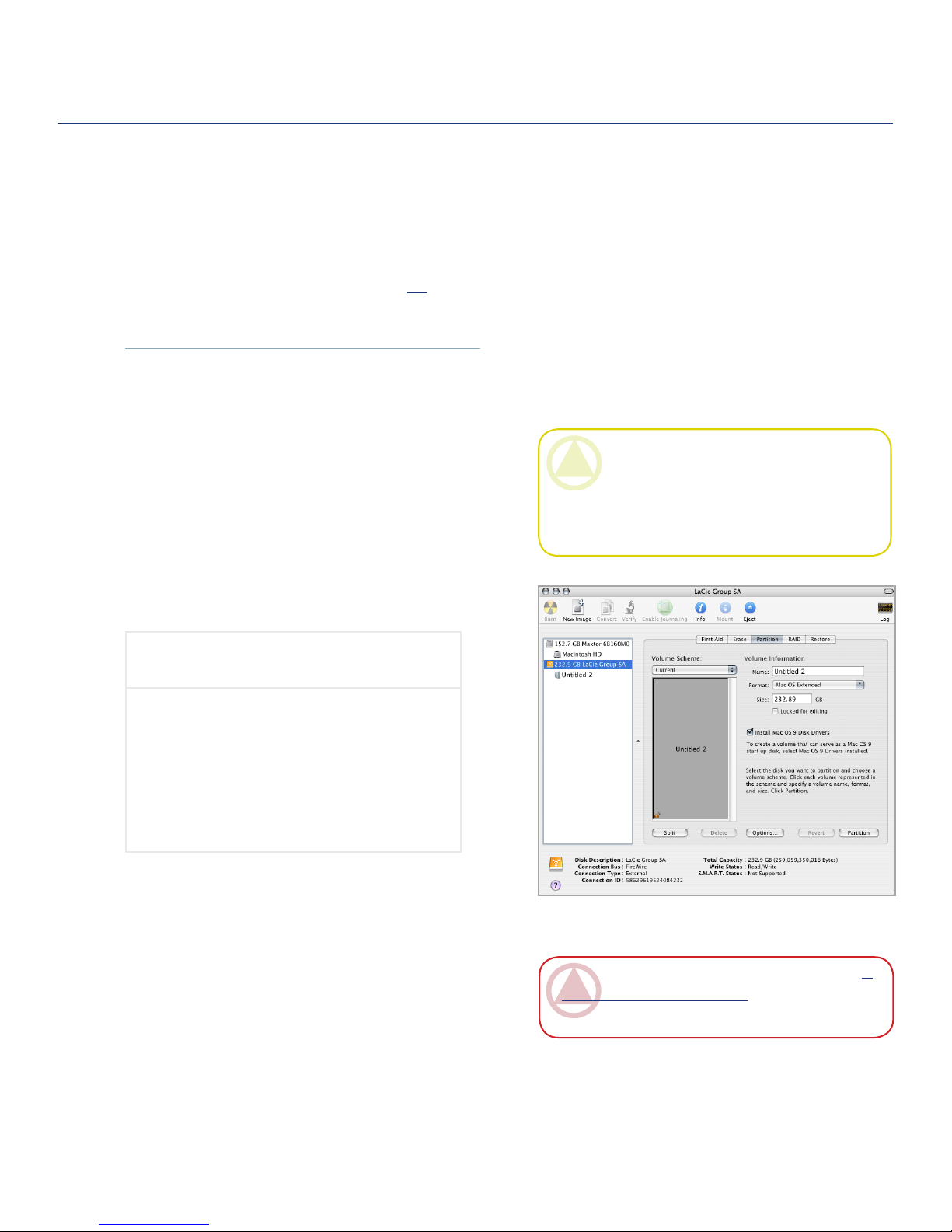
LaCie Brick Mobile Hard Drive
User Manual page 18
Formatting and Partitioning
Mac OS 9.x users must install Silverlining Pro to
format and partition the drive. See section 2.2 for Sil-
verlining installation instructions.
3.2. Formatting for Mac Users
3.2.1. Mac OS 9.x■
Connect the drive to the computer and turn on the1.
drive.
Select2. Utilities from the Go menu in the Finder
menu bar.
In the Utilities folder, double-click3. Disk Utility.
e Disk Utility window will open. Select the volume4.
labeled LaCie Hard Drive from the list of available
hard disks on the left side of the window.
Select the5. Partition tab.
From the6. Volume Scheme: menu, choose the num-
ber of partitions you want to divide the drive into
(Mac OS 10.x gives you the option of dividing the
drive into at most 16 partitions). You can adjust the
size of each partition using the slide bar between the
3.2.2. Mac OS 10.x■
Fig. 3.2.2.
ImpOrTANT INfO: Please refer to section 3,
Formatting and Partitioning, for a more detailed
comparison of the various file system formats.
CAUTION: Following these steps will erase ev-
erything from the hard drive. If you have informa-
tion that you want to protect or continue to use,
back up this information before performing these
steps.
(continued on next page)■
To reformat for use with Windows and
Mac:
Select thea. Erase tab.
Selectb. MS-DOS File System from the Vol-
ume Format menu.
Enter a name for the drive of no more than 11c.
characters. Click Erase. Click Erase again.
Continue to Step 5.d.
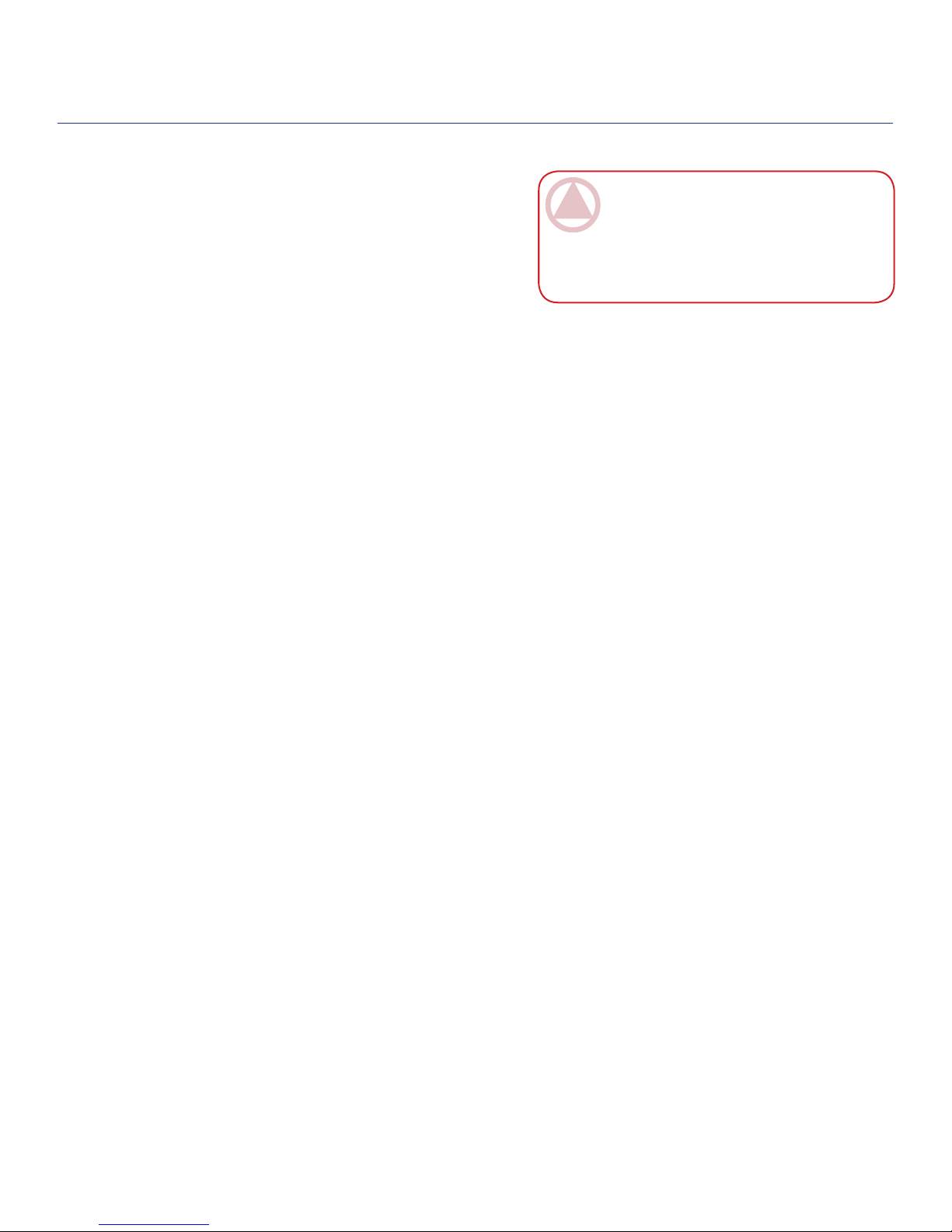
LaCie Brick Mobile Hard Drive
User Manual page 19
Formatting and Partitioning
partitions in the Volume Scheme: area.
In the7. Volume Information section, enter a name
for each volume (partition), choose the volume for-
mat (Mac OS Extended, Mac OS Standard, UNIX
File System, or MS-DOS if you did step 5).
Once you have finalized the volume options, click8.
Partition. Click Partition again when the alert mes-
sage appears to continue.
Mac Disk Utility will format and partition the disk9.
according to your settings, and your drive will be
ready to use.
ImpOrTANT INfO: Apple recommends that
unless you have a specific reason to use the UNIX
File System (UFS), you should use the Mac OS
Extended format because it provides a more famil-
iar experience to Macintosh users.

LaCie Brick Mobile Hard Drive
User Manual page 20
Interface and Data Transfer Information
USB is a serial input/output technology for connect-
ing peripheral devices to a computer or to each other.
Hi-Speed USB 2.0 is the latest implementation of this
standard, and it provides the necessary bandwidth and
data transfer rates to support high speed devices such as
hard drives, CD/DVD drives and digital cameras.
USB Icons■
ese icons will help you easily identify the USB
interfaces. ey appear on USB cables and next to the
USB port connectors on certain computers.
USB 2.0 Cables■
Your LaCie drive is shipped with a Hi-Speed USB
2.0 cable to ensure maximum data transfer performance
when connected to a Hi-Speed USB 2.0 port. e cable
will also work when connected to a USB 1.1 port, but
drive performance will be limited to USB 1.1 transfer
rates.
USB 2.0 icon USB 1.1 icon
USB 2.0 Cable and Cable End
4. Interface and Data Transfer Information
4.1. USB 2.0 Connection
Table of contents
Other LaCie Network Card manuals
Popular Network Card manuals by other brands
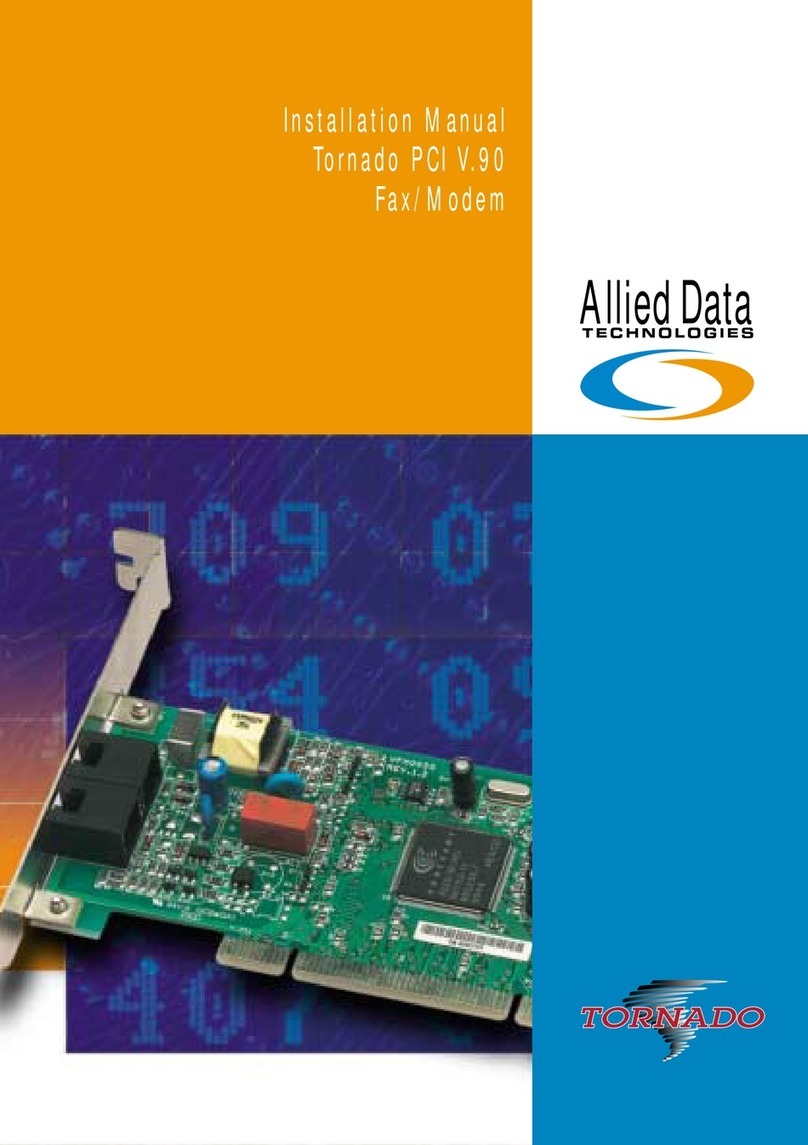
Allied Data Technologies
Allied Data Technologies Tornado PCI V.90 installation manual
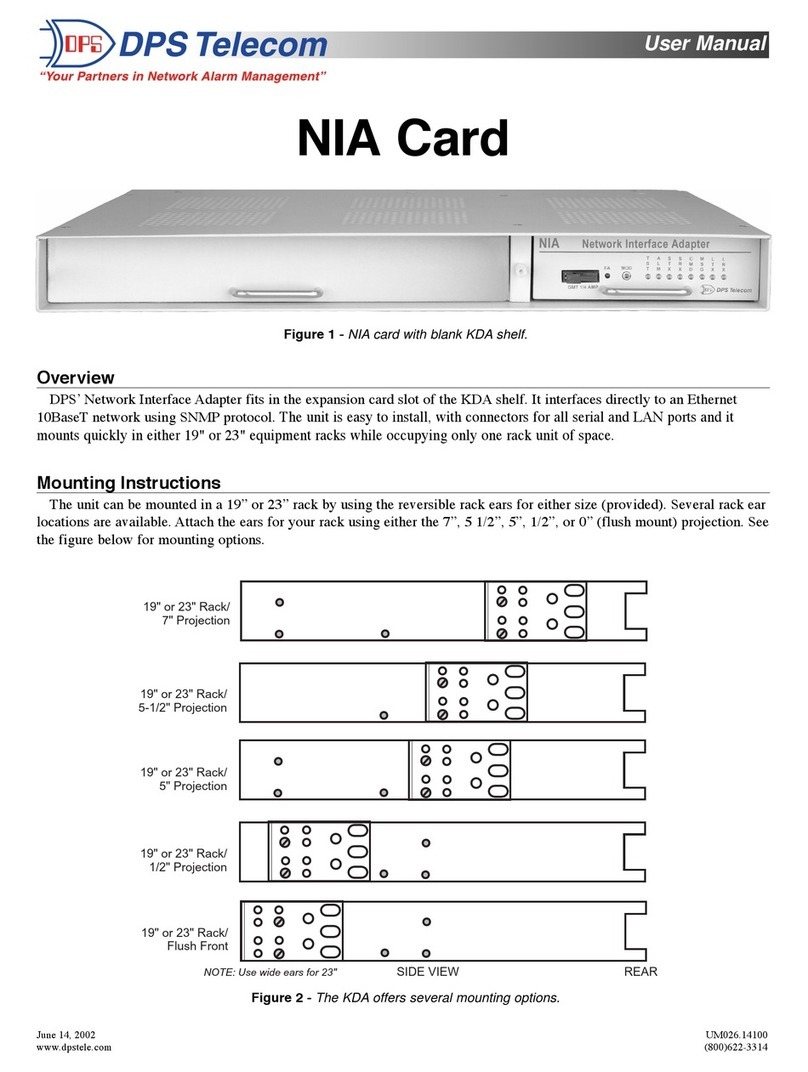
DPS Telecom
DPS Telecom NIA Card user manual

Linksys
Linksys WGA600N - Wireless-N Gaming Adapter Bridge Quick installation guide
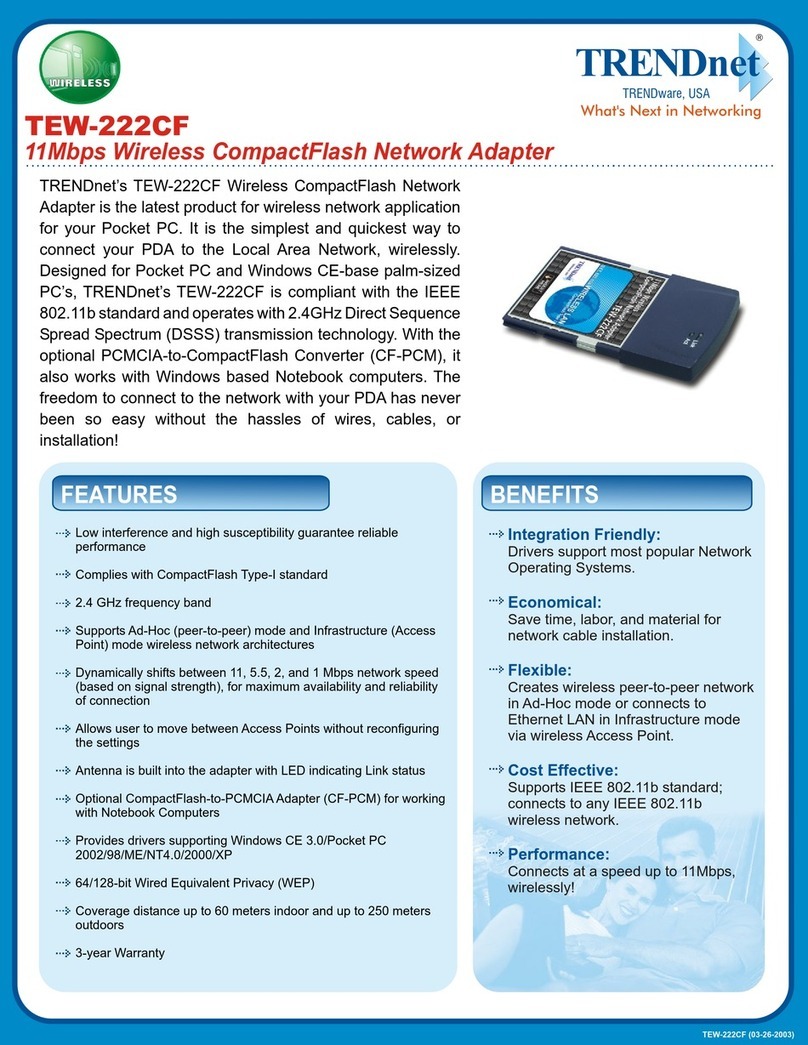
TRENDnet
TRENDnet TEW-222CF Specifications
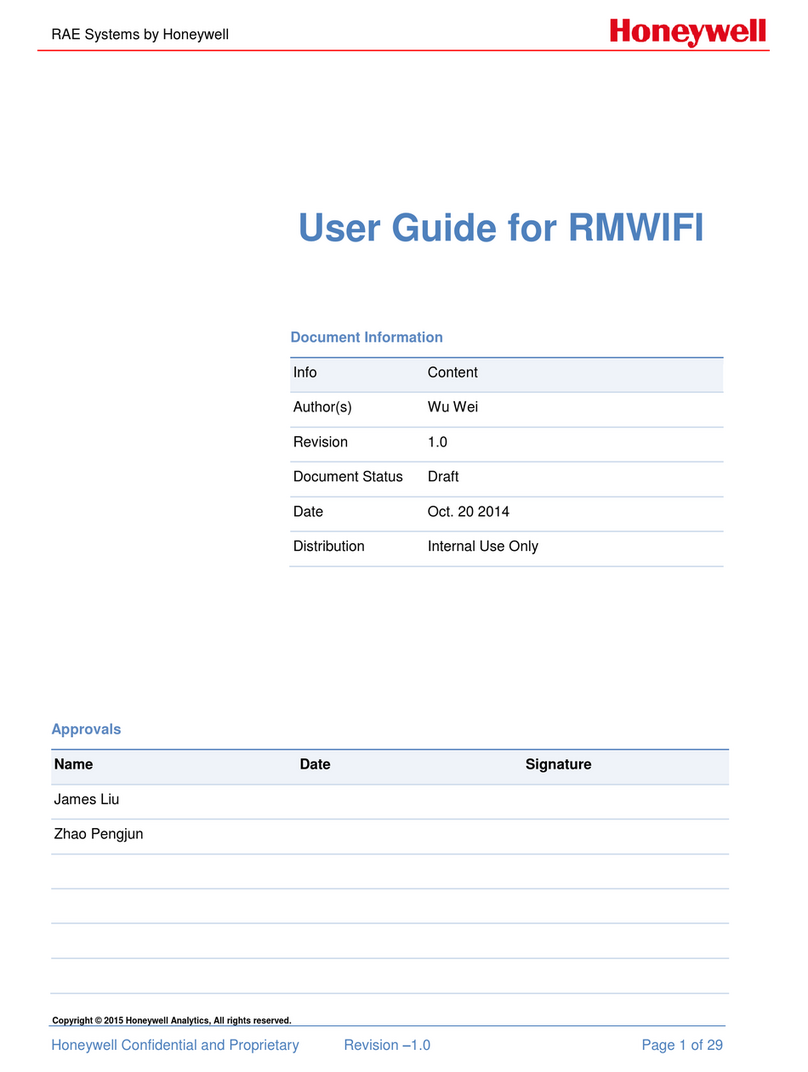
Honeywell
Honeywell RMWIFI-M3 user guide
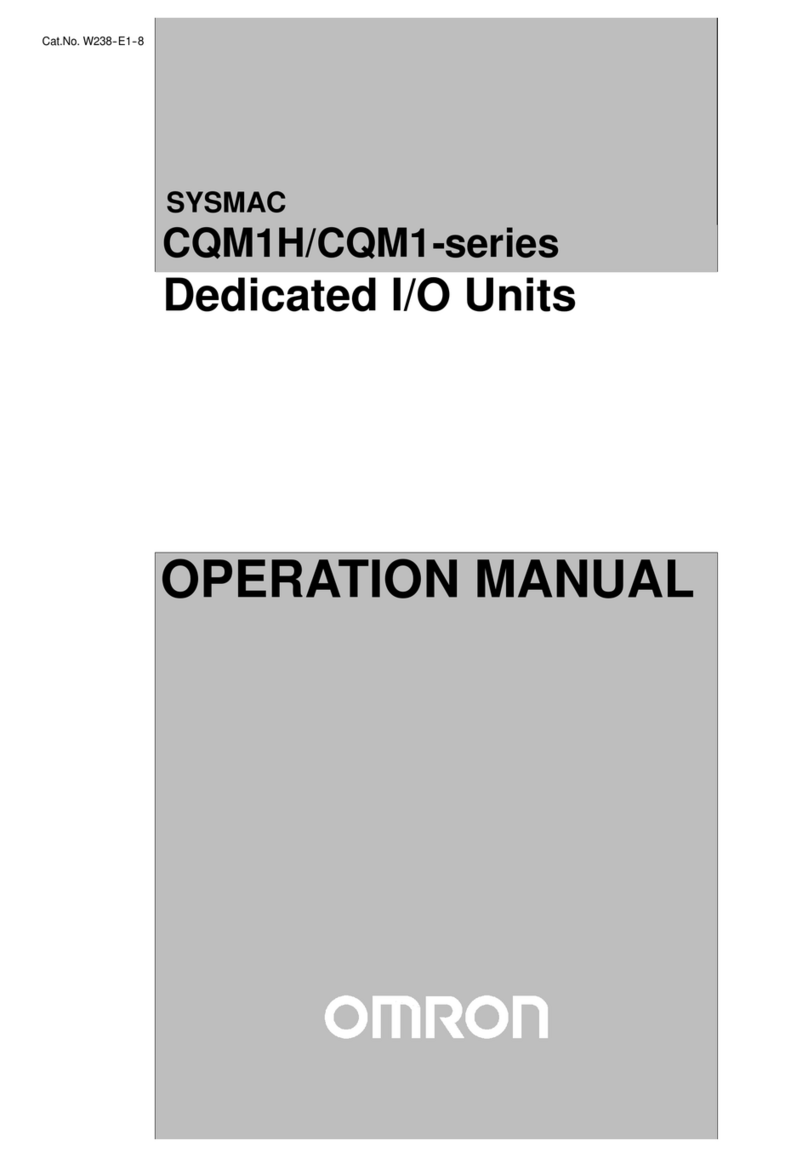
Omron
Omron CQM1H - 08-2005 Operation manual