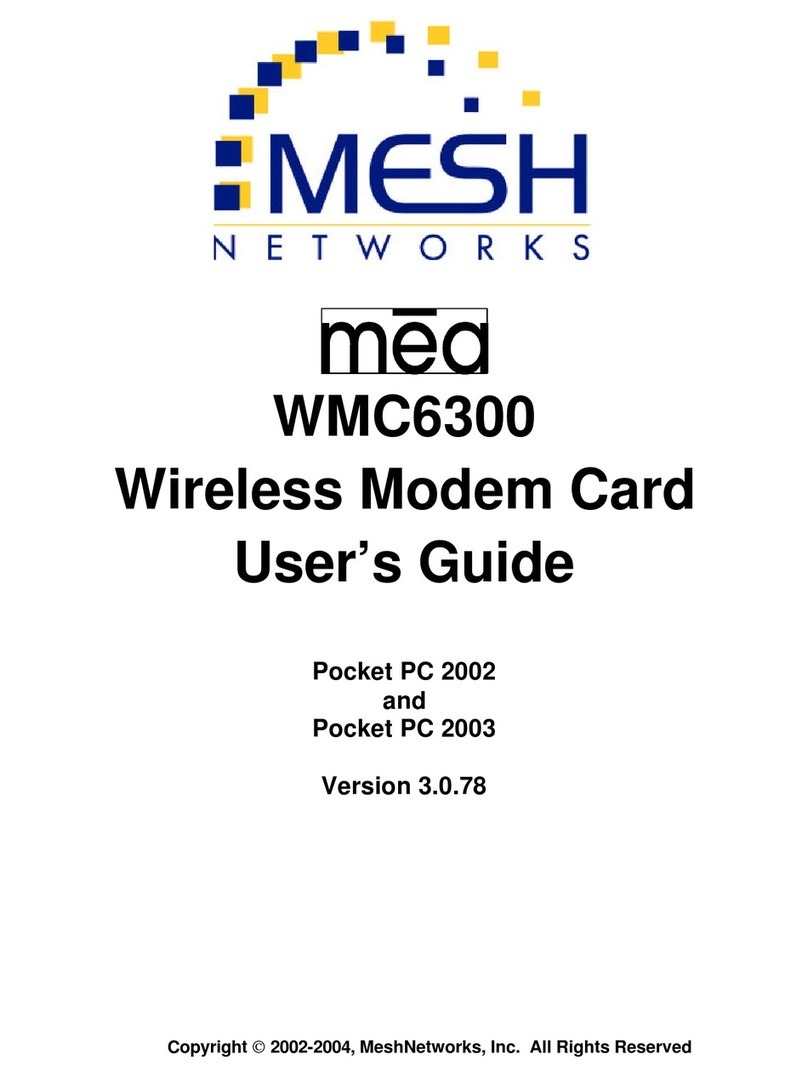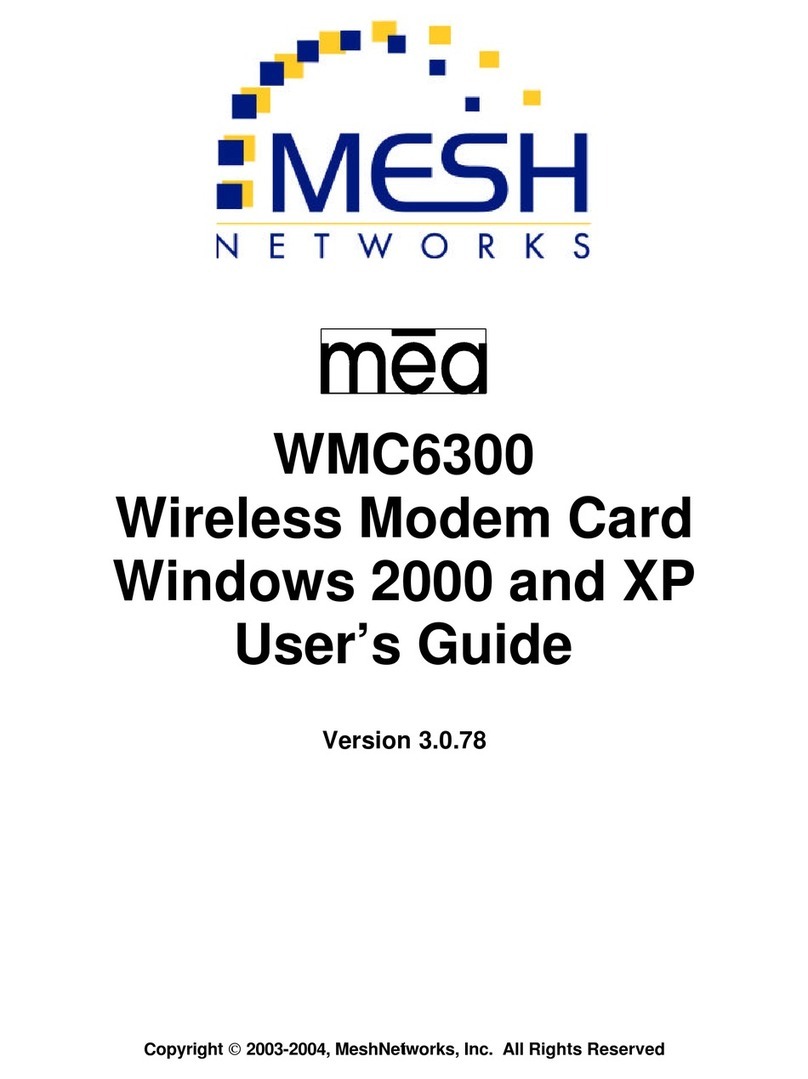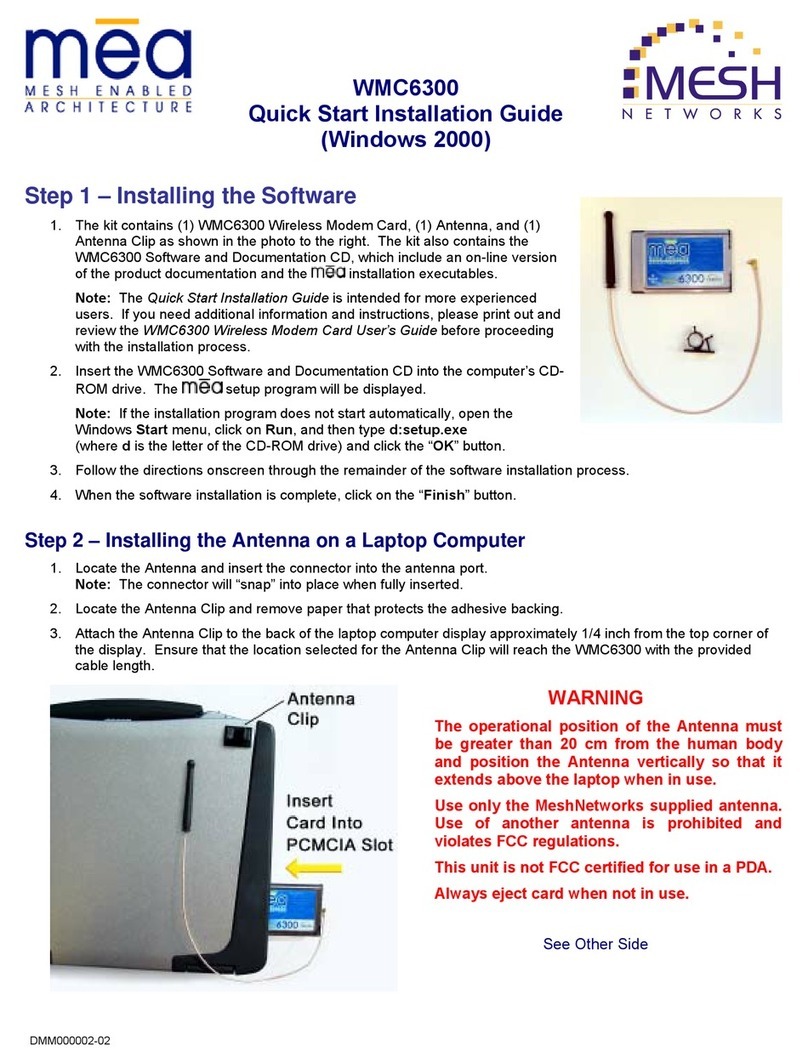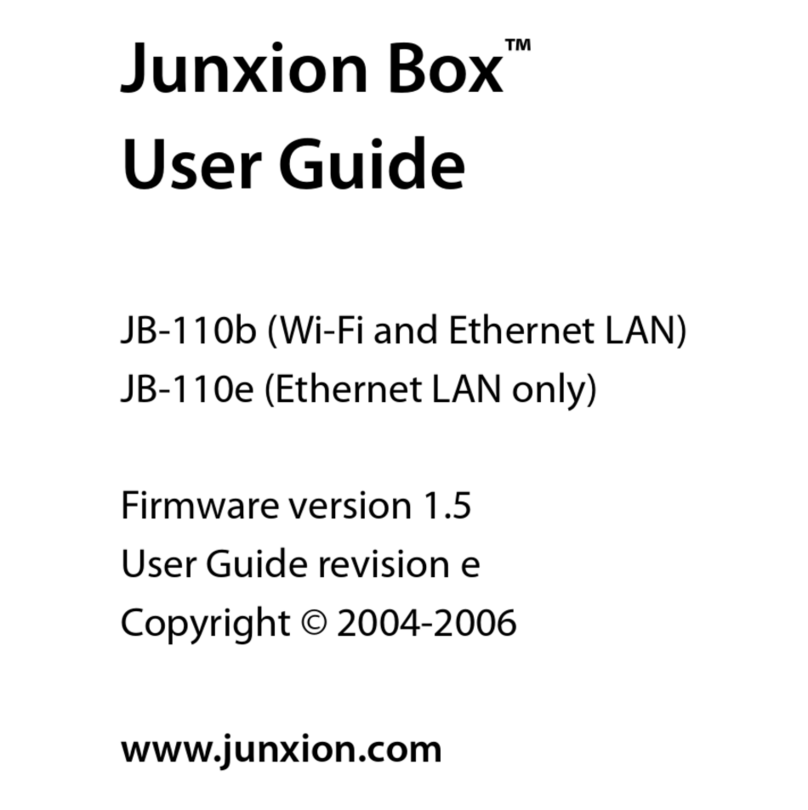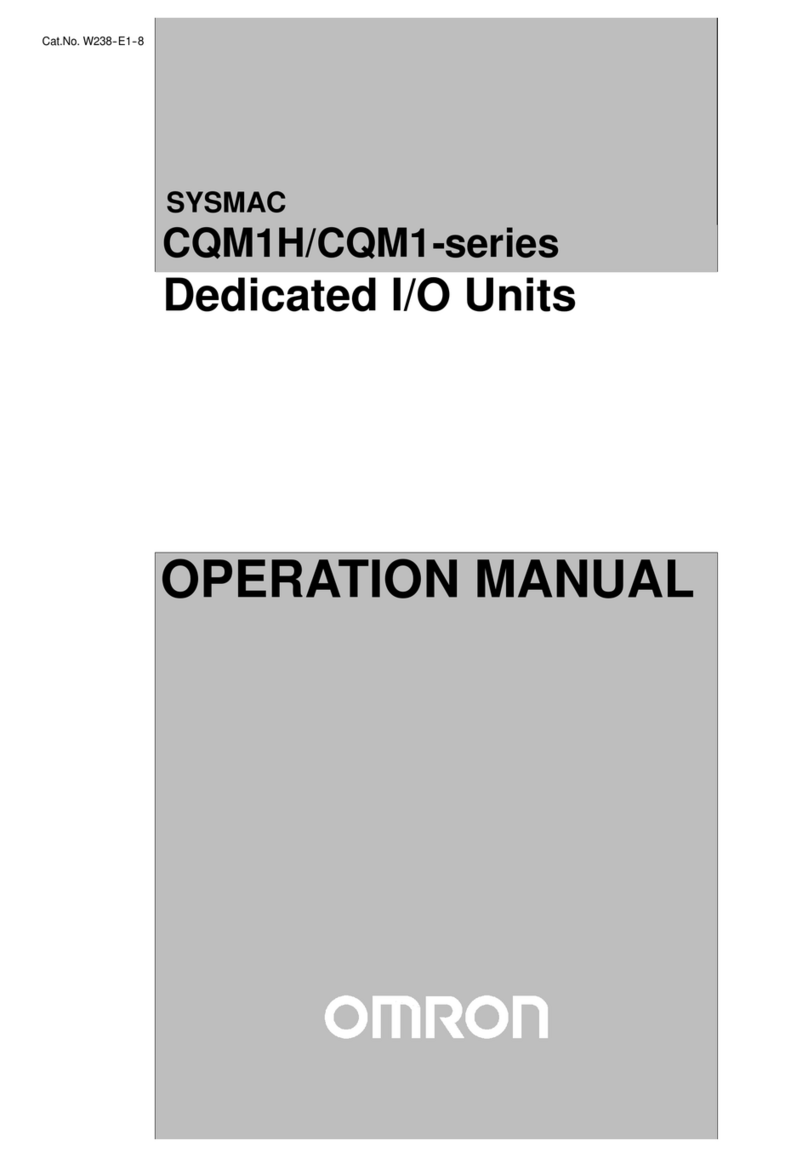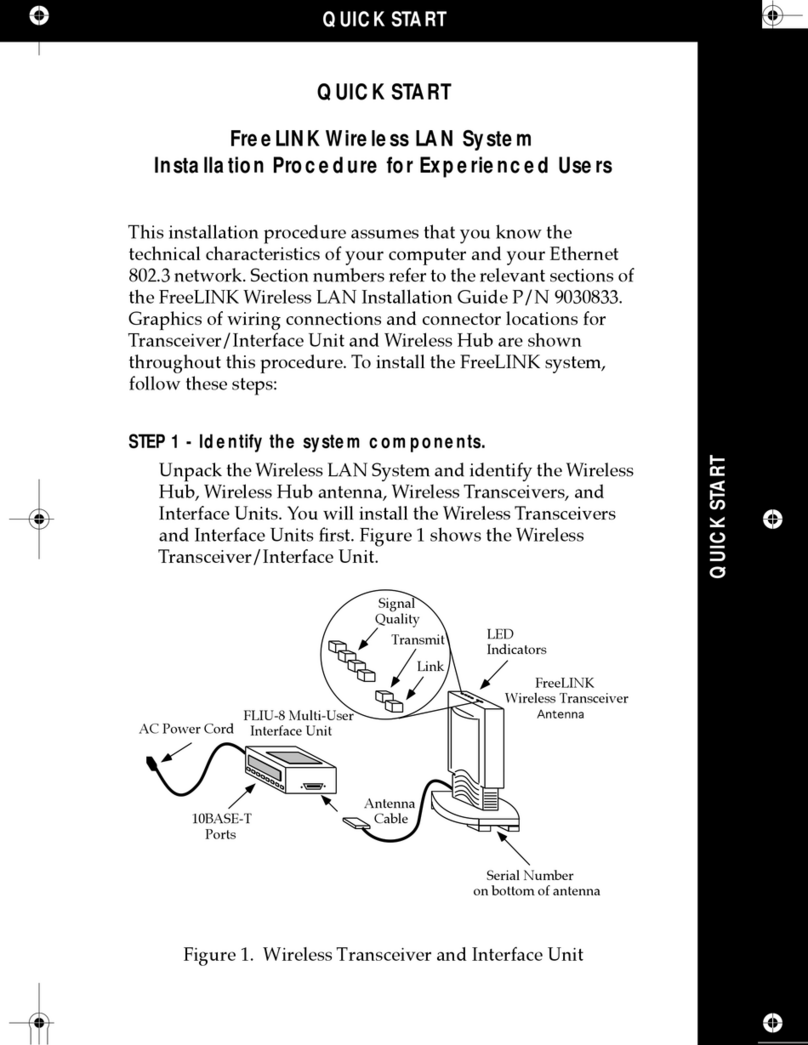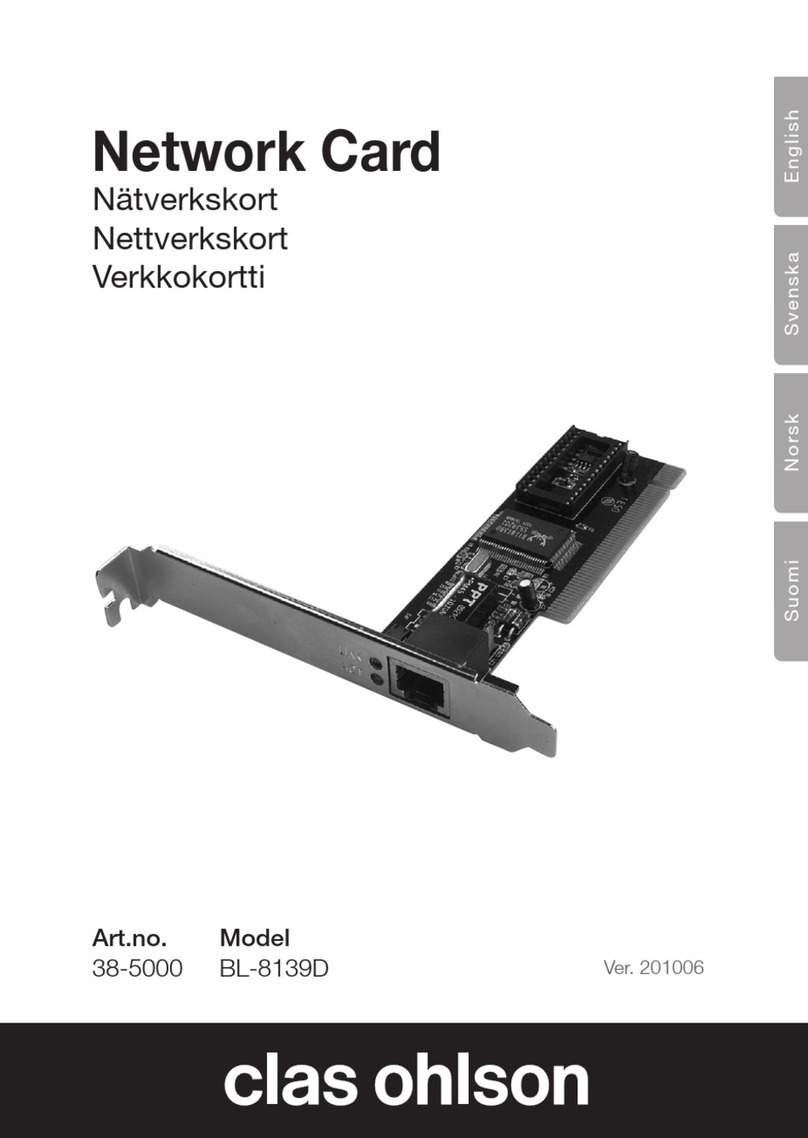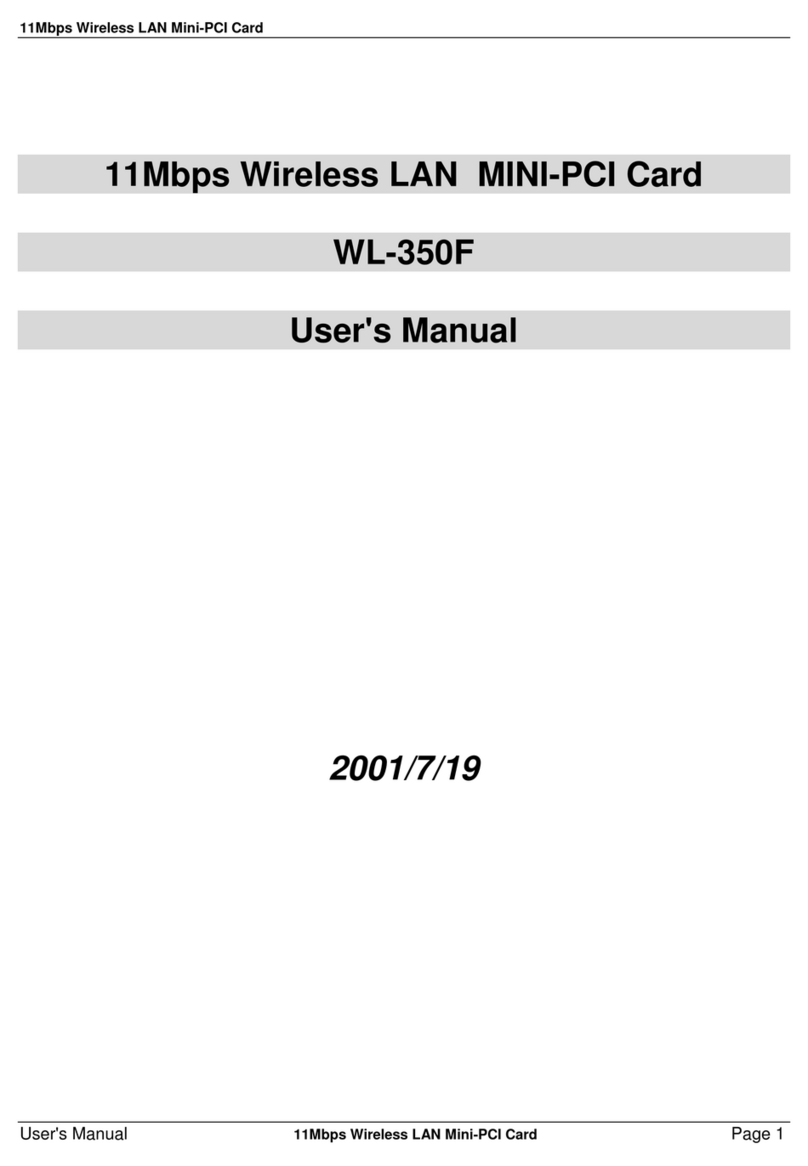MeshNetworks MEA WMC6300 User manual

DMM000016-02 Copyright2002-2003, MeshNetworks, Inc. All Rights Reserved
Draft
WMC6300
Wireless Modem Card
User’s Guide
(PocketPC 2002)
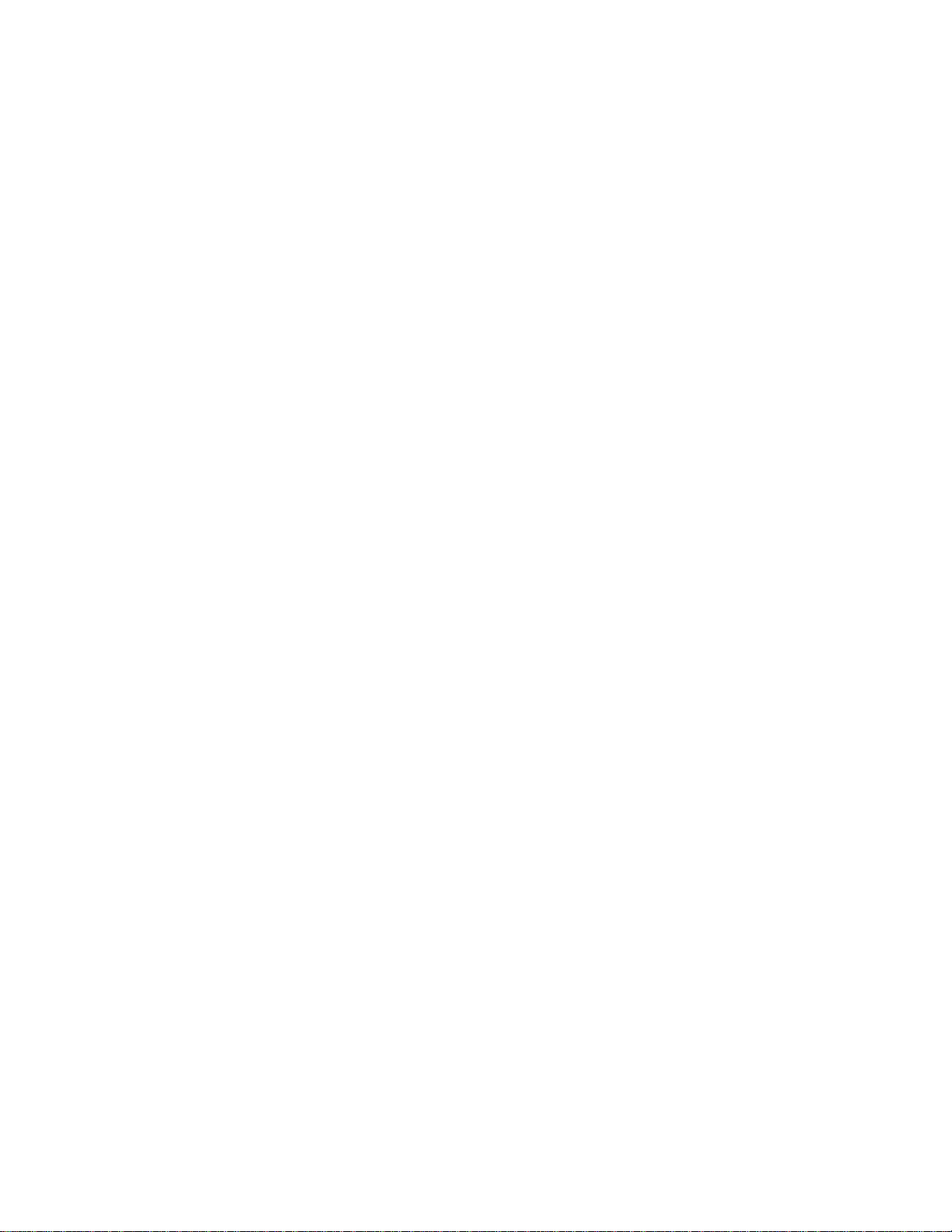
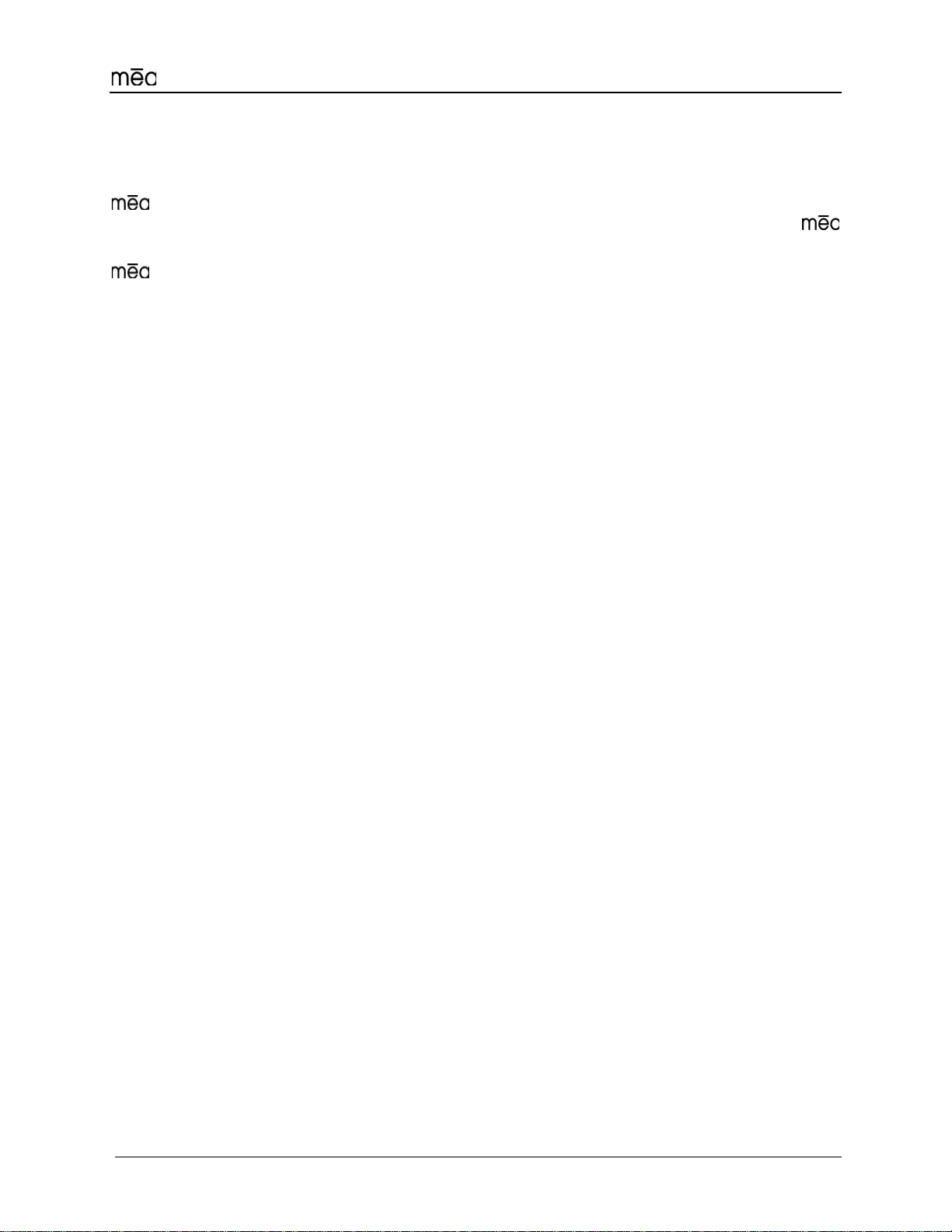
WMC6300 PocketPC 2002 User’s Guide
iii
Foreword
This document describes in detail the confidential and proprietary technology of MeshNetworks’
™ Architecture. MeshNetworks products and technology are protected by US and
international patent and patent pending technology. This document represents the current
design; the contents are subject to change at any time at the discretion of MeshNetworks, Inc.
, MeshTray, and MeshNetworks’ logo are trademarks or registered trademarks of
MeshNetworks, Inc. Microsoft, Windows, Windows XP, and PocketPC are registered
trademarks of Microsoft Corporation. All other product names and services identified
throughout this publication are trademarks or registered trademarks of their respective
companies. No such uses or the use of any trade name is intended to convey endorsement or
other affiliation with this publication. Copyright 2002-2003, MeshNetworks, Inc. All Rights
Reserved.

MeshNetworks
iv
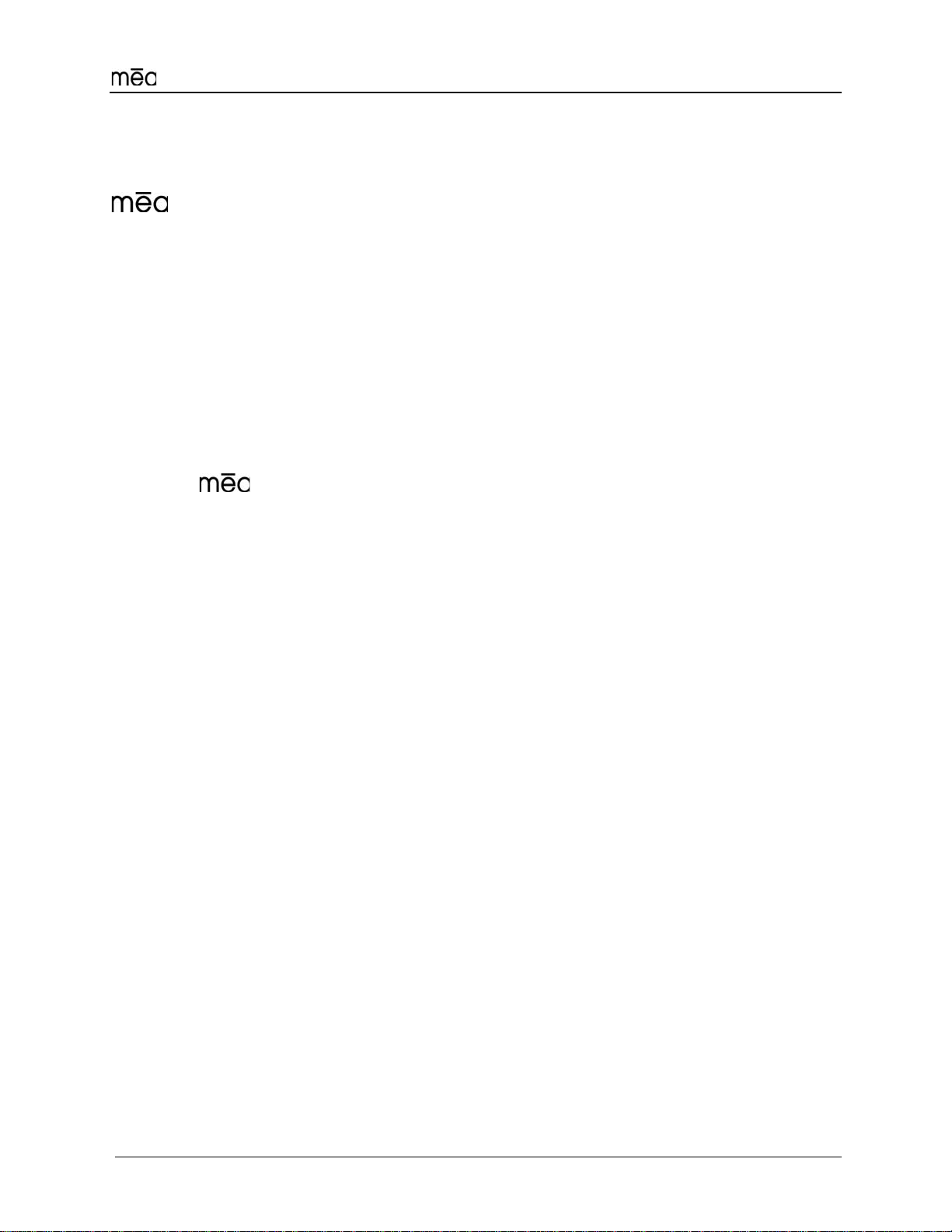
WMC6300 PocketPC 2002 User’s Guide
v
Table of Contents
1
Introduction........................................................................................................................1
System Requirements .......................................................................................................1
General System Requirements........................................................................................1
What’s in the Box...............................................................................................................2
WMC6300 External Connections and Lights....................................................................3
INSTALLING THE WMC6300 WIRELESS MODEM CARD .......................................................4
Install Software (PocketPC 2002 Clients Only).....................................................4
Connect the Antenna Assembly.......................................................................................6
Connect the Magnetic Antenna Assembly (Optional Equipment)..................................6
Insert the WMC6300 Wireless Modem Card.....................................................................8
Configuring the DNS Address...........................................................................................9
Removing the WMC6300 Wireless Modem Card............................................................10
Uninstalling Application Software..................................................................................11
OVERVIEW OF THE MESHTRAY APPLICATION...................................................................12
MeshTray™ ......................................................................................................................12
MeshTray Status..............................................................................................................13
Starting MeshTray............................................................................................................13
Terminating MeshTray.....................................................................................................13
CUSTOMER SERVICE INFORMATION...................................................................................14
LICENSE AND WARRANTY INFORMATION..........................................................................15
REGULATORY INFORMATION...............................................................................................20
FCC Information...............................................................................................................20

MeshNetworks
vi
FCC RF Radiation Exposure Statement .........................................................................20
Safety Information for the WMC6300...................................................................21
Safety Certification ..........................................................................................................22

WMC6300 Pocket PC 2002 User’s Guide
1
Introduction
Thank you for purchasing the WMC6300 Wireless Modem Card. To get started
proceed to the Installing the WMC6300 Wireless Modem Card section of this
document.
is a wireless communication system capable of supporting high data rate
mobile communication at vehicular speeds. The system is designed to
allow standard client hosts with a PCMCIA interface to have a mobile broadband
Ethernet connection. The system works transparently to the client host in a
manner similar to an Ethernet connection. provides Internet Protocol based
data and location services. Its geo-location accuracy and availability is better
than ±10 meters within 1 second. It is capable of supporting subscribers
traveling up to 100 miles per hour.
Figure 1. MeshLAN WMC6300 Wireless Modem Card
The system provides a secure and reliable transport for the client host. The
client host may still require configuration and authentication before it will be
allowed to access services on the core network. Access to the core network is
controlled by the network administrator according to current operating practice.
This document provides detailed installation and configuration instructions for
use when installing the WMC6300 Wireless Modem Card and its Software.
System Requirements
General System Requirements
For best results, ensure the computers meet the following minimum
requirements:
•PDA running the Microsoft PocketPC 2002 operating systems, with an
available Type II PCMCIA slot
•Intel based laptop computer running the Microsoft Win2000 or WinXP
operating system, with the following:
•Keyboard
•Mouse
•CD-ROM drive or DVD drive
•ActiveSynch utility program installed

MeshNetworks
2
•Cable to connect the PC and the PDA
What’s in the Box
Each WMC6300 Wireless Modem Card is a full-featured wireless
networking interface. The following is a list of the items provided with each
WMC6300 card:
•WMC6300 Wireless Modem Card
•Antenna
•WMC6300 Software and Documentation CD
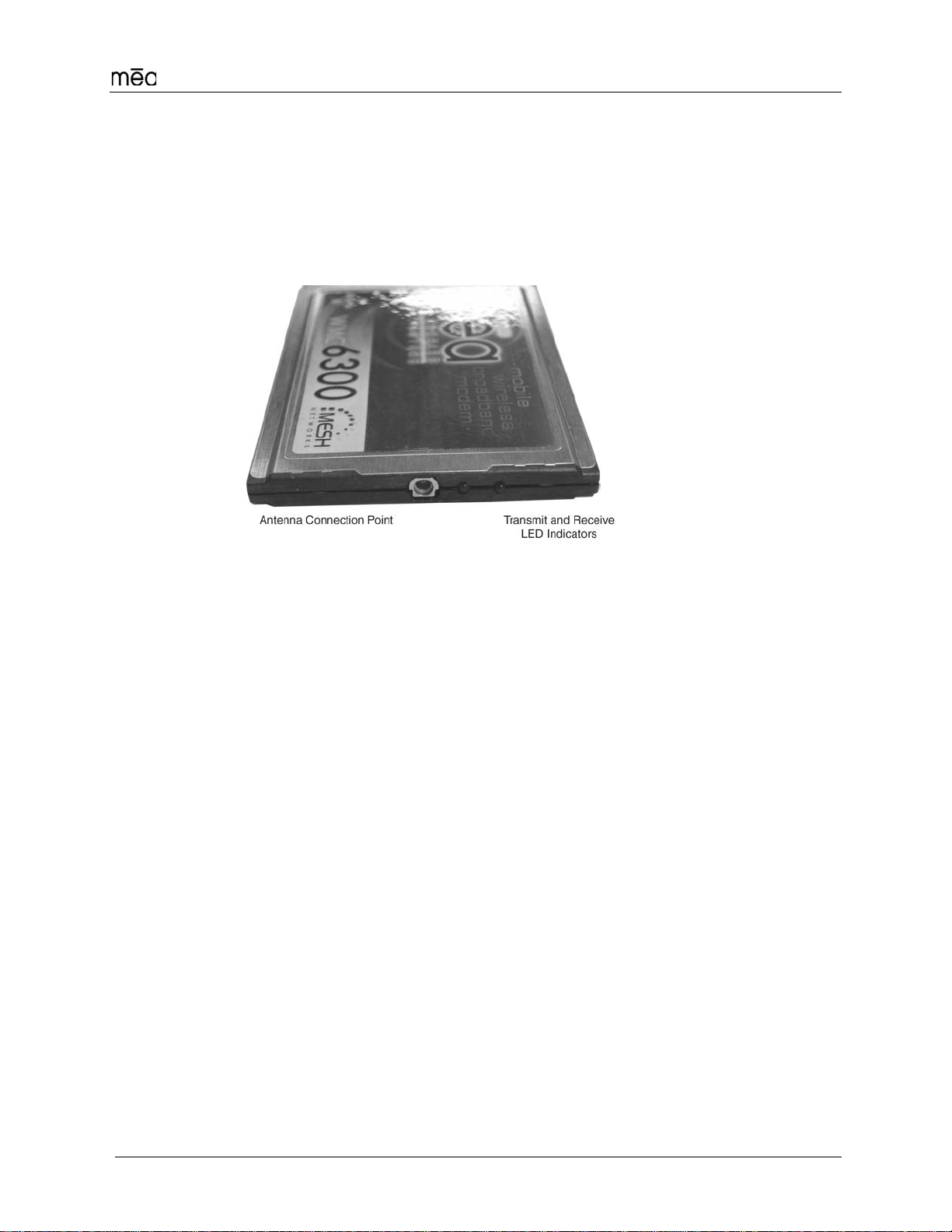
WMC6300 Pocket PC 2002 User’s Guide
3
WMC6300 External Connections and Lights
The WMC6300 Wireless Modem Card is designed for insertion into an industry-
standard Type II PCMCIA card slot located in a Host device. The WMC6300 has
an antenna port to connect the external antenna and two LED Indicators. The
Red LED is the transmit indicator and the Green LED is the receive indicator as
shown in Figure 2.
Figure 2. WMC6300 Antenna Port and LED Indicators

MeshNetworks
4
Installing the WMC6300 Wireless Modem Card
Install Software (PocketPC 2002 Clients Only)
Please install the mea Software before you insert the WMC6300 card. Complete
the following procedure to install the mea software:
1. Connect the PC to the PDA with the cable supplied by the PDA
manufacturer. Initiate an ActiveSynch session between the computer and
the PDA. Note: Refer to the PDA manufacturer’s documentation for
connection and operational instructions..
2. Insert the mea Software and Documentation for PocketPC CD into the
PC’s CD-ROM drive.
3. On the PC, navigate to the CD-ROM drive using “My Computer.” Double
click on “mea_pocketpc2002_setup.exe” to start the software installation
process.
4. The mea “Welcome” installation window will be displayed as shown in
Figure 3. Click on the “Next” button to continue the software installation
process.
Figure 3. Installation Welcome Window
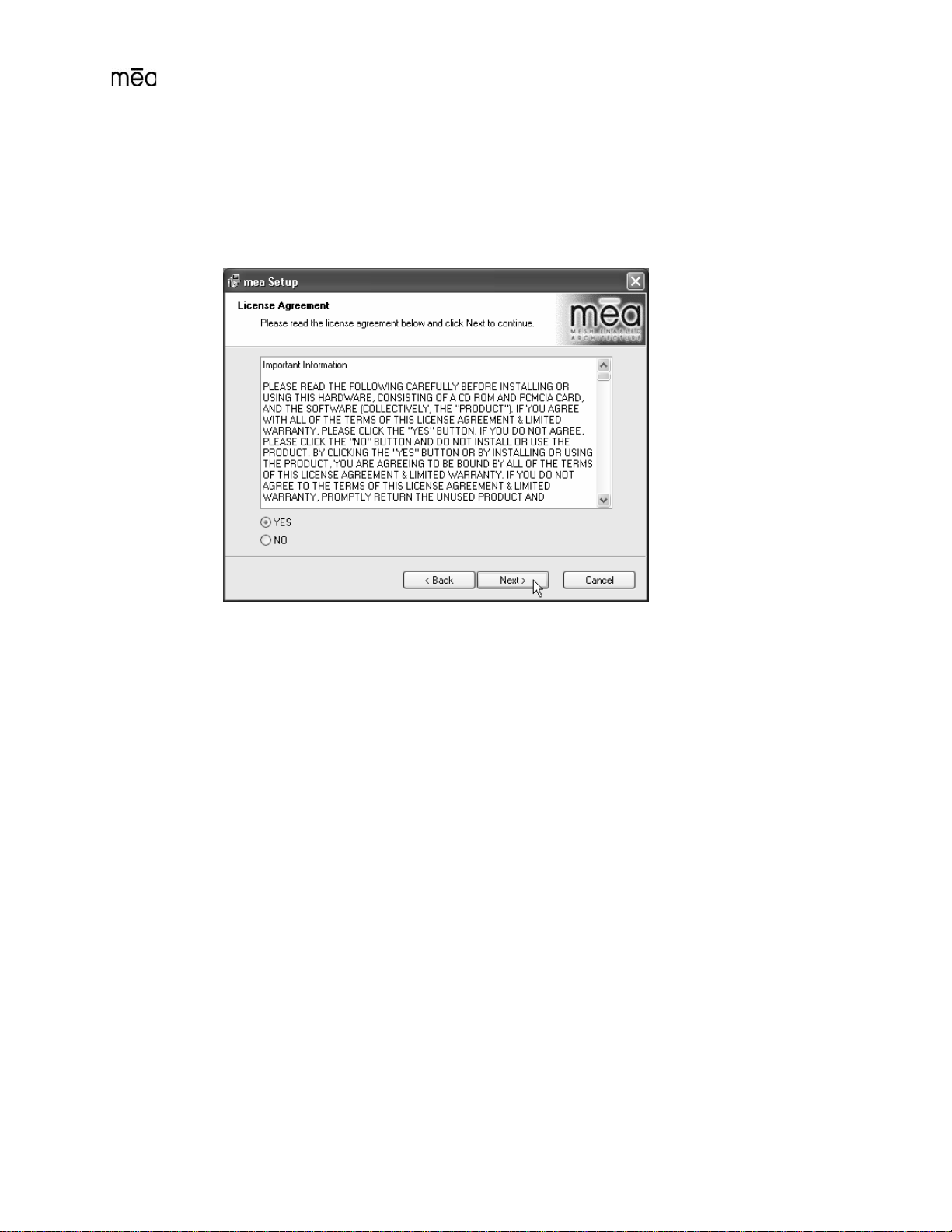
WMC6300 Pocket PC 2002 User’s Guide
5
5. The “License Agreement” window will be displayed. Please review the
End User License Agreement. Use the scroll bar located at the right side
of the window to display the complete text message.
Note: If you do not agree with the terms of the license agreement, click
on “Cancel” and the installation will be terminated.
To continue with the installation process, click on the “YES” button as
shown in Figure 4 and then click on “Next” to continue the installation.
Figure 4. Agree with License Agreement Window
6. The Start Installation window will be displayed as shown in Figure x.
Verify that you have an active connection to the PDA, and then click on
“Next” to continue.
<insert new figures>
7. The Install Program will connect to your PocketPC 2002 device to
complete the installation.
8. A window will be displayed asking for permission to install the drivers to
the default directory. Select the “yes” button to continue the process.
9. The Installer will now move all of the necessary files onto the PocketPC
device The installation will then ask you to verify that there are no
additional steps required on the PocketPC. None are required. Select
the “OK” button.
10. The ‘Installation Complete” window will be displayed as shown in Figure
x. Click on the “Finish” button to complete the procedure.
11. Reboot the PDA.

MeshNetworks
6
Connect the Antenna Assembly
Complete the following procedure to connect the Antenna Assembly to the
WMC6300..
1. Locate the Antenna and insert the connector into the WMC6300 antenna
port as shown in Figure 5.
Note: The connector will “snap” into place when fully inserted.
Figure 5. Attach Antenna to the WMC6300
Warning
Use only the MeshNetworks supplied antenna.
Use of another antenna is prohibited and violates FCC regulations.
Never use the WMC6300 with the Antenna disconnected from the Card.
Connect the Magnetic Antenna Assembly (Optional Equipment)
Complete the following procedure to install the Magnetic Mount Antenna on the
rooftop of a vehicle. (The cable length of the Antenna is approximately 12-feet.)
1. Attach the Magnetic Antenna to the metal rooftop of the vehicle so that
the antenna is in a vertical orientation.
Caution: The base of the antenna contains a powerful magnet that
secures the antenna to the rooftop. Use care when attaching the antenna
2. Route the remaining 12-foot cable as required to arrive at the Host
Computer.
Warning
Never use the WMC6300 with the Antenna disconnected from the Card.
3. Insert the Antenna Cable Connector into the WMC6300 antenna port as
shown in Figure 6. Note: The connector will “snap” into place when fully
inserted.

WMC6300 Pocket PC 2002 User’s Guide
7
Figure 6. Attach Magnetic Mount Antenna to the WMC6300

MeshNetworks
8
Insert the WMC6300 Wireless Modem Card
Complete the following procedure to install the WMC6300 Wireless Modem Card
in the computer.
1. Locate an available Type II PCMCIA card slot in the PDA. If necessary,
remove the slot dust cover from the slot.
2. To ensure the correct orientation of the card, insert the WMC6300
Wireless Modem Card into the computer’s PCMCIA card slot with the
label side up as shown in Figure 7.
CAUTION - Never force the card into the slot.
Figure 7. Installing the WMC6300 Wireless Modem Card
3. When the WMC6300 card is detected, a “Start” window is displayed as shown.
The “Use server-assigned IP address” radio button should be selected. Click on “OK”
located in the upper right corner of the window.
4. A MeshTray icon will be displayed on the screen of the PocketPC. A “green” icon
indicates successful connection to the network.
5. MeshTray executes automatically whenever the WMC6300 card is inserted into a
PocketPC device. Tap on the MeshTray icon to display status information for the
WMC6300 card as shown below.

WMC6300 Pocket PC 2002 User’s Guide
9
Configuring the DNS Address
The Network Operator must supply the DNS IP address for an Internet
connection. This address must be manually configured in order for web URLs
such as www.meshnetworks.com to be resolved. Complete the following
procedure to configure the address:
<need new procedure>
1.
This configuration should remain in the PocketPC host.

MeshNetworks
10
Removing the WMC6300 Wireless Modem Card
The WMC6300 should be ejected using the following procedure to ensure that
power to the card is disabled prior to removal.
Warning
Always eject card when not in use.
1. Click on the Unplug or Eject Hardware icon in the system task bar
2. Select “Safely remove mea PC Card” from the popup menu as shown in
Figure 8.
Figure 8. Eject the Hardware
3. Wait for a message that indicates that the device may be safely removed
from the system as shown in Figure 9.
Figure 9. Safe to Remove the WMC6300 Card
4. Eject the WMC6300 from the PCMCIA slot as shown in Figure 10. Do not
pull out by the antenna.
Figure 10. Removing the WMC6300 from the PCMCIA slot

WMC6300 Pocket PC 2002 User’s Guide
11
Uninstalling Application Software
Complete the following procedure to “Uninstall” the Ad Hoc Routing
Software:
<update procedure>
1. From the Start menu, select Program Files→ →Uninstall .
Note: The software can also be uninstalled using “Add/Remove
Programs” located in the Control Panel.
2. The Uninstall program will ask, “Are you sure you want to remove
MeshNetworks Software…” as shown in Figure 11. Click on “Yes” to
continue.
Figure 11. Confirm Uninstall
3. The “Removing Programs From Your Computer” window will be displayed
while the software is uninstalled as shown in Figure 12. When the
Uninstalling Software Process is complete, click on the “Close” button.
Figure 12. Removing Programs From Your Computer Window
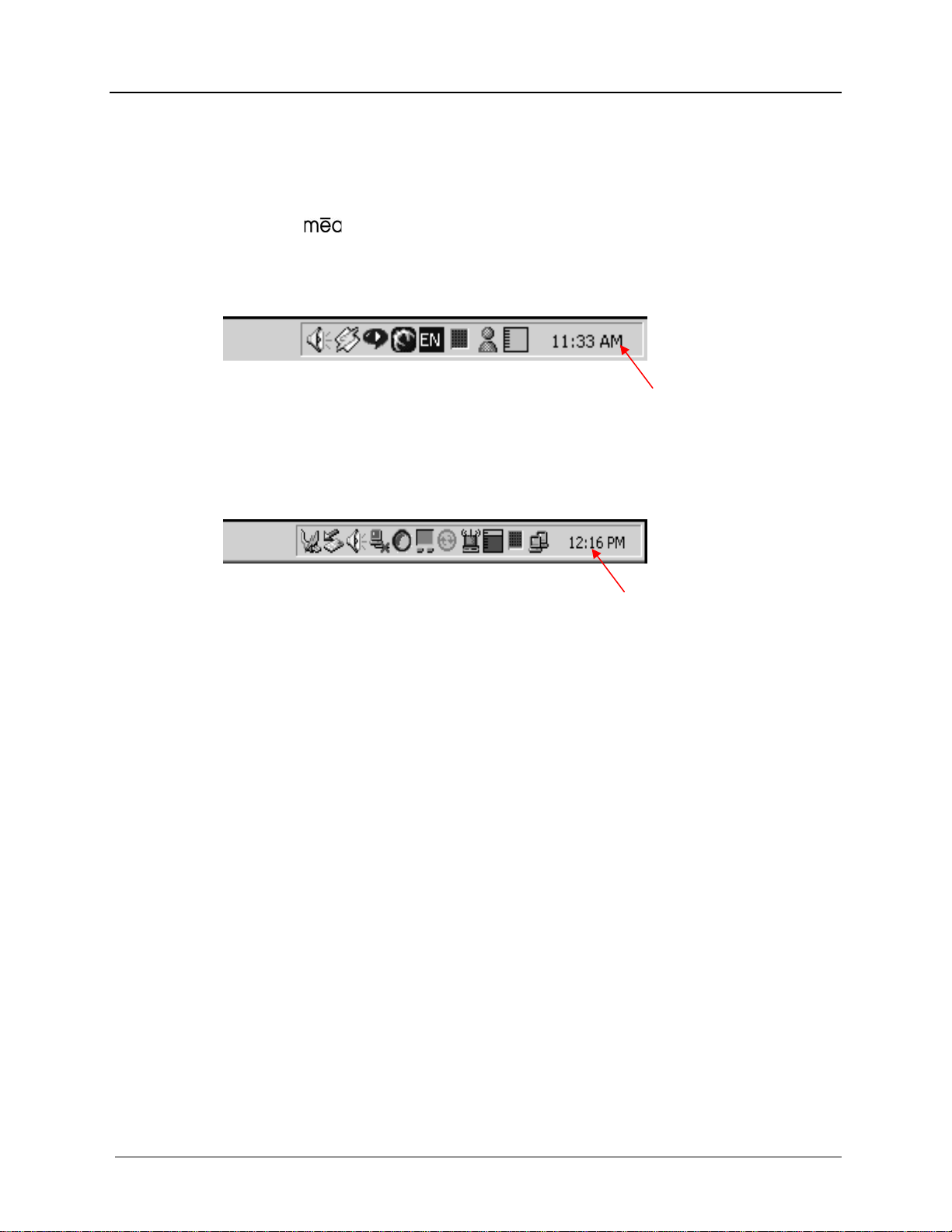
MeshNetworks
12
Overview of the MeshTray Application
MeshTray™
MeshTray is a status application that reports vital and statistical information
about the card. Because MeshTray is a “tray” application, it stays in the
desktop system status tray when it is minimized as shown in Figure 13 and
Figure 14. The MeshTray icon changes to indication of the state of the wireless
interface. In Figure 13 the MeshTray icon is in an inactive or disconnected state.
Inactive MeshTray Icon
Figure 13. Inactive MeshTray Icon
The MeshTray icon shown in Figure 14 is currently associated with an AP400.
The MeshTray icon displays the Link Strength to the associated IAP as color-
coded bars. (More bars indicate greater Link Quality.)
MeshTray Icon
Figure 14. MeshTray Link Strength Indicator
Clicking on the MeshTray icon restores the application to a property sheet
interface as shown in Figure 15.
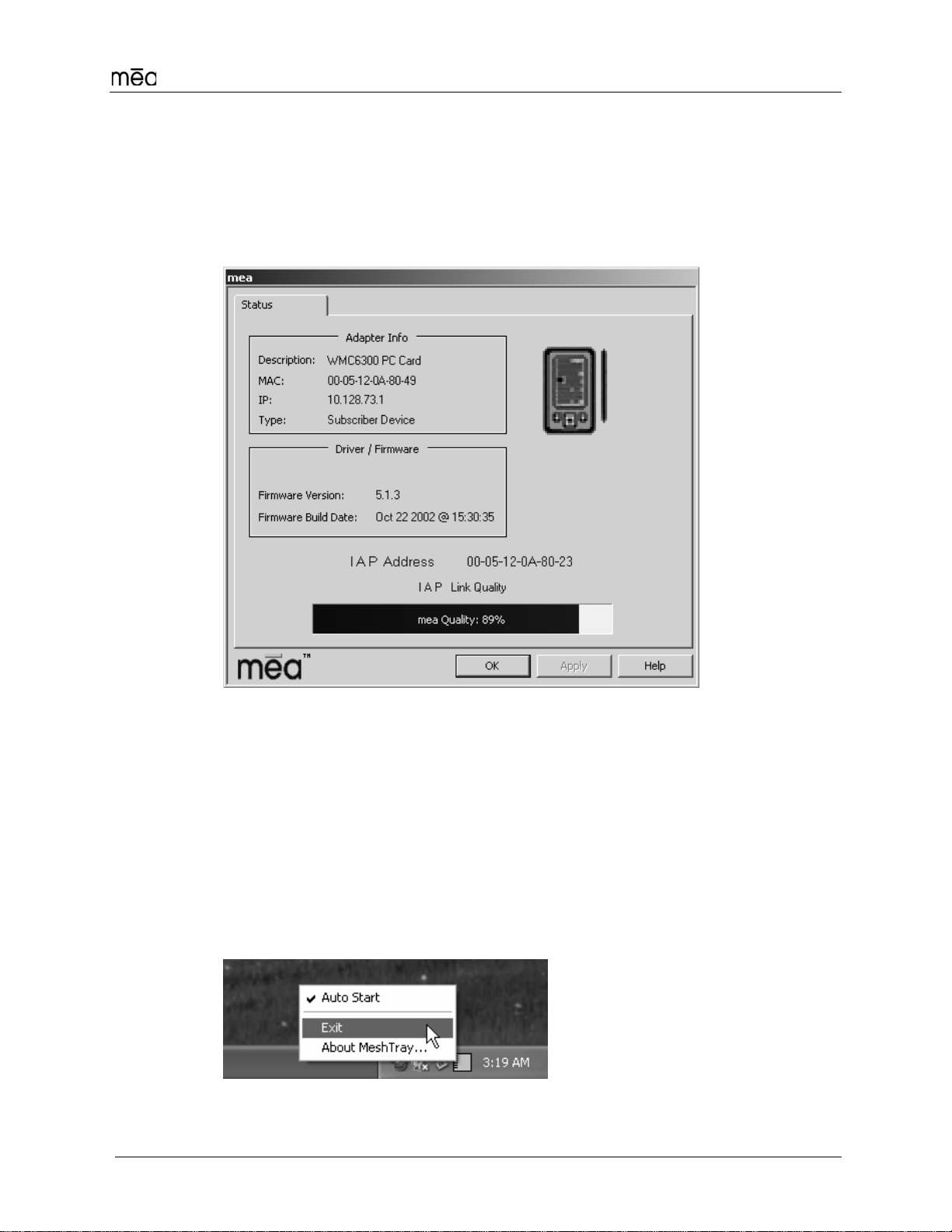
WMC6300 Pocket PC 2002 User’s Guide
13
MeshTray Status
When the utility is launched, MeshTray displays useful system information such
as a description of the device, the MAC address of the node, the IP address of
the currently associated IAP, and the type of device (i.e., Subscriber Device,
Wireless Router or IAP). The Driver and Firmware version and the IAP Address
are also displayed.
Figure 15. MeshTray Status Page
Starting MeshTray
During the software installation process, a MeshTray shortcut icon is installed on
the users’ desktop. To start the MeshTray application, double-click on the
MeshTray icon.
Terminating MeshTray
If desired, the MeshTray application can be terminated by positioning the curser
over the MeshTray icon that is located in the Toolbar. Then, right-click on the
MeshTray icon and select “Exit” as shown in Figure 16. The task is terminated
and the icon is removed until the application is started again from the Start menu.
Figure 16. Exit MeshTray

MeshNetworks
14
Customer Service Information
For information about solving difficulties in setting up your mea WMC6300, please see the
Frequently Asked Questions in the support page at http://www.meshnetworks.com/.
If you have read this document, reviewed the FAQ, and made every effort to resolve installation
or operation issues and require assistance, please contact your WMC6300 supplier.
Other manuals for MEA WMC6300
3
Table of contents
Other MeshNetworks Network Card manuals
Popular Network Card manuals by other brands
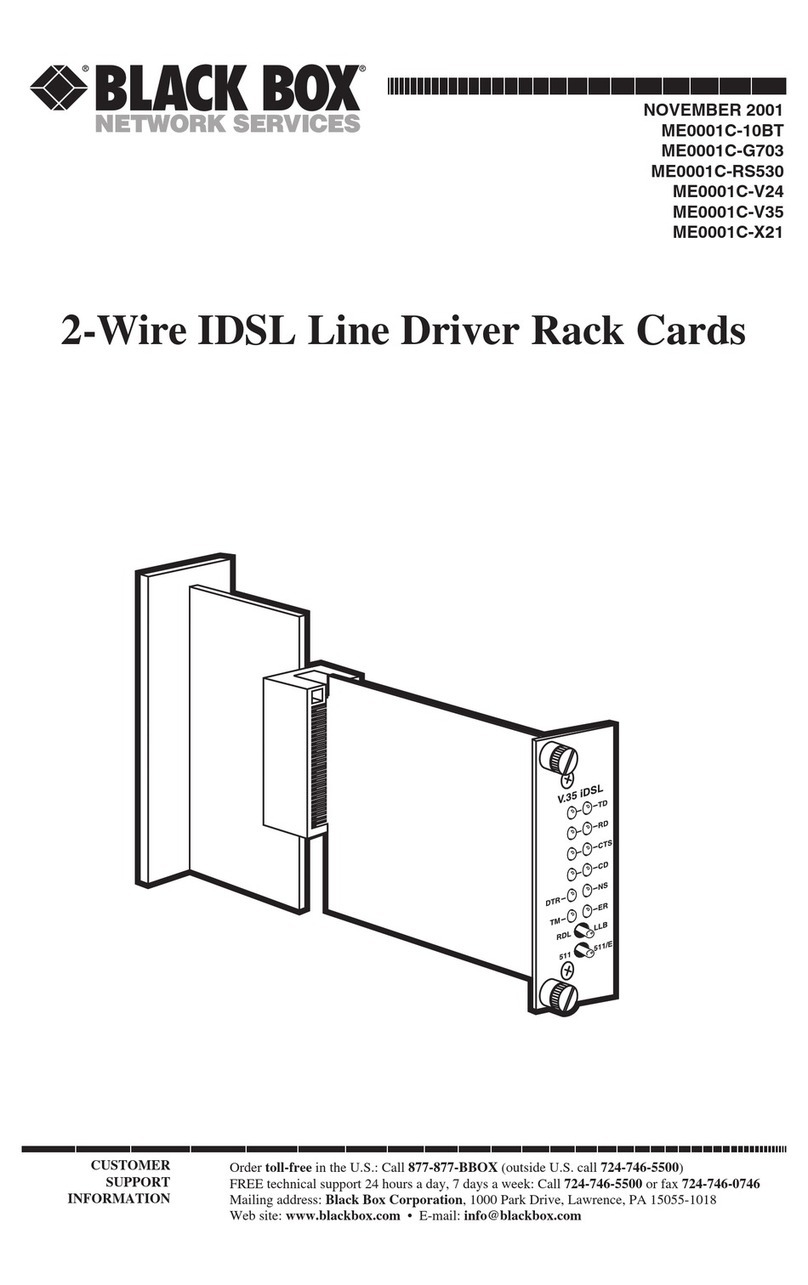
Black Box
Black Box ME0001C-10BT user manual
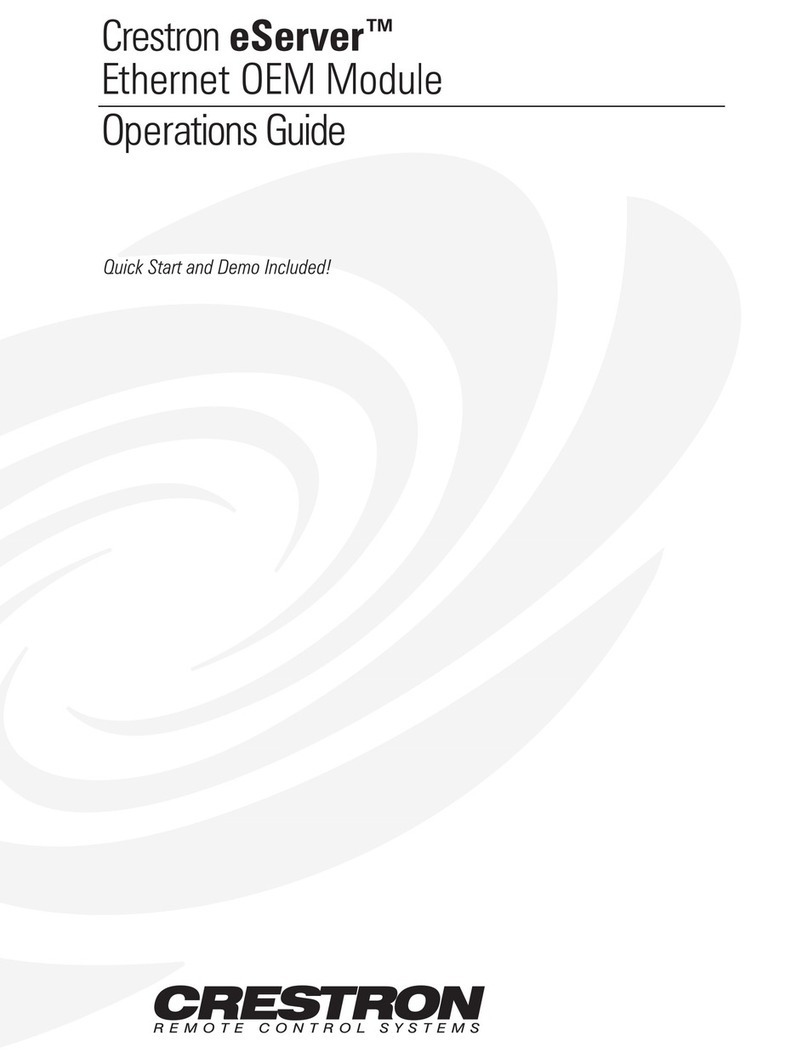
Crestron
Crestron Ethernet Operator's manual
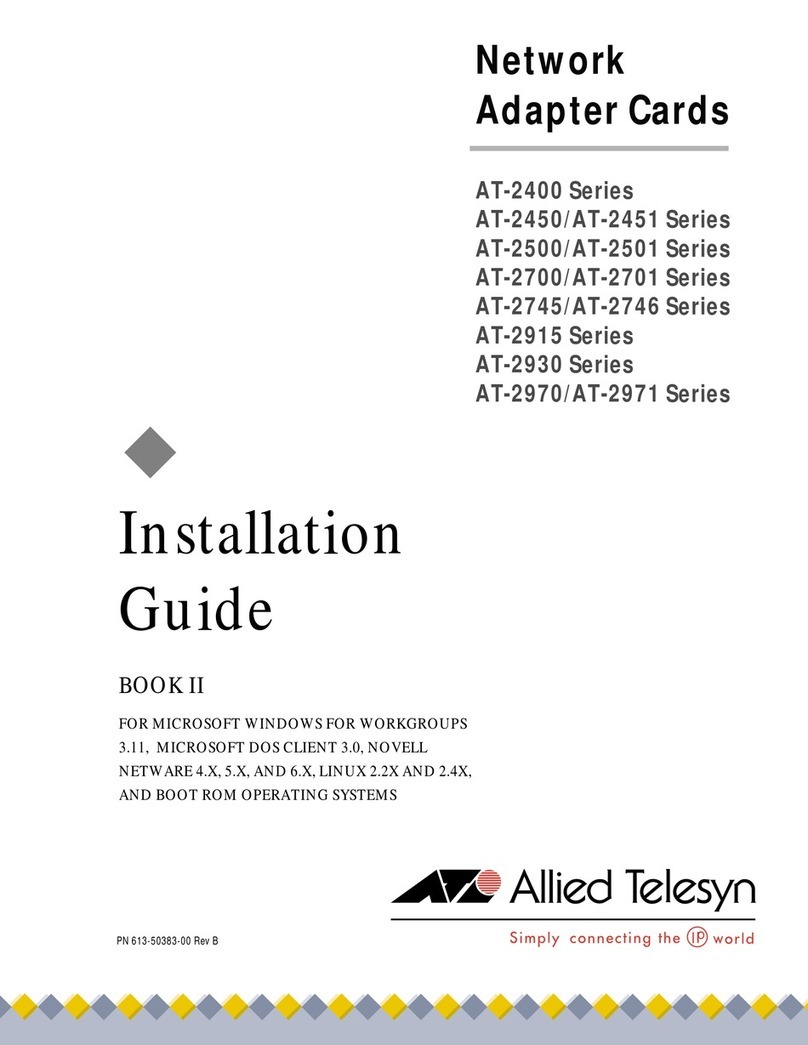
Allied Telesis
Allied Telesis AT-2450 Series installation guide

StarTech.com
StarTech.com PEXM2SAT3422 instruction manual

ADTRAN
ADTRAN 900 Series brochure

Linksys
Linksys WGA600N - Wireless-N Gaming Adapter Bridge Quick installation guide