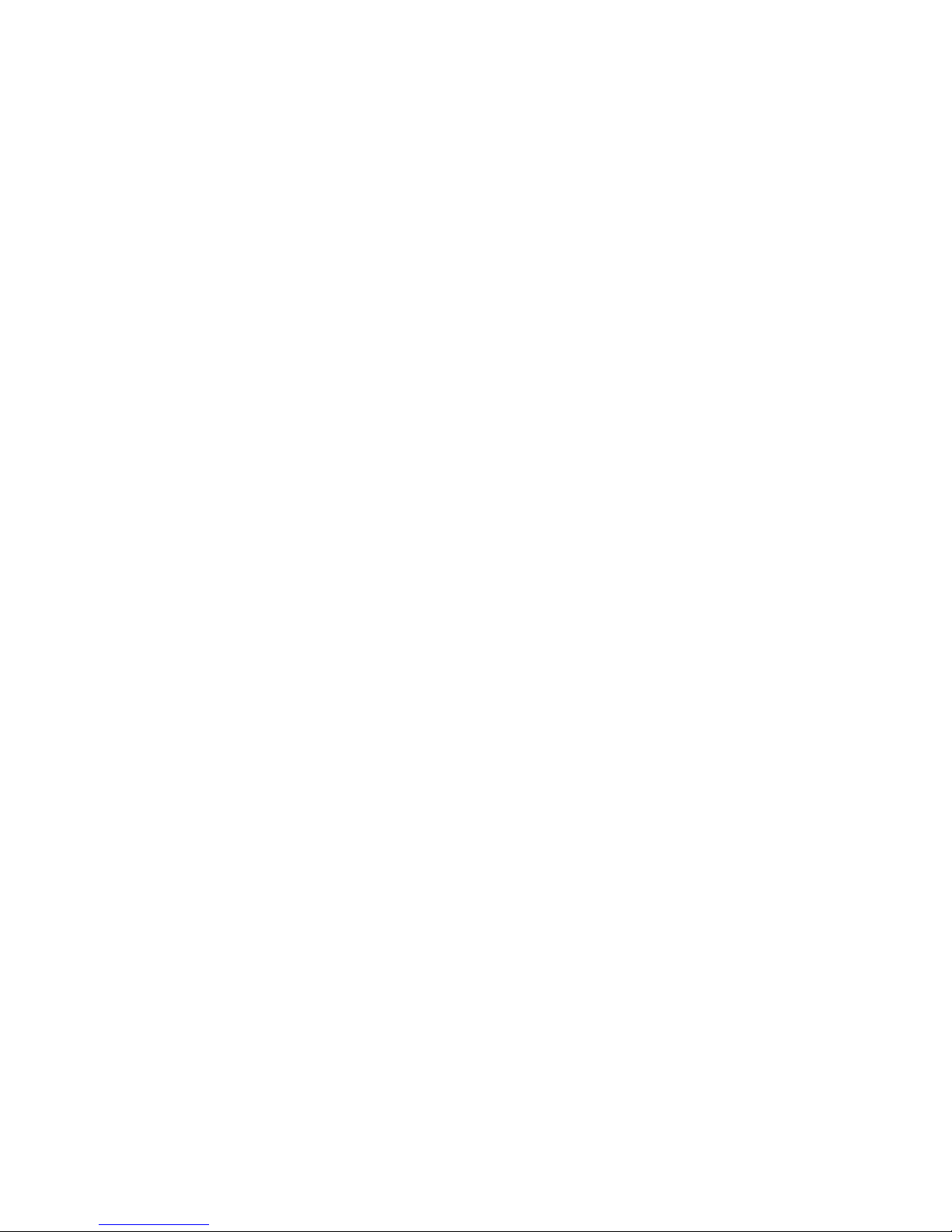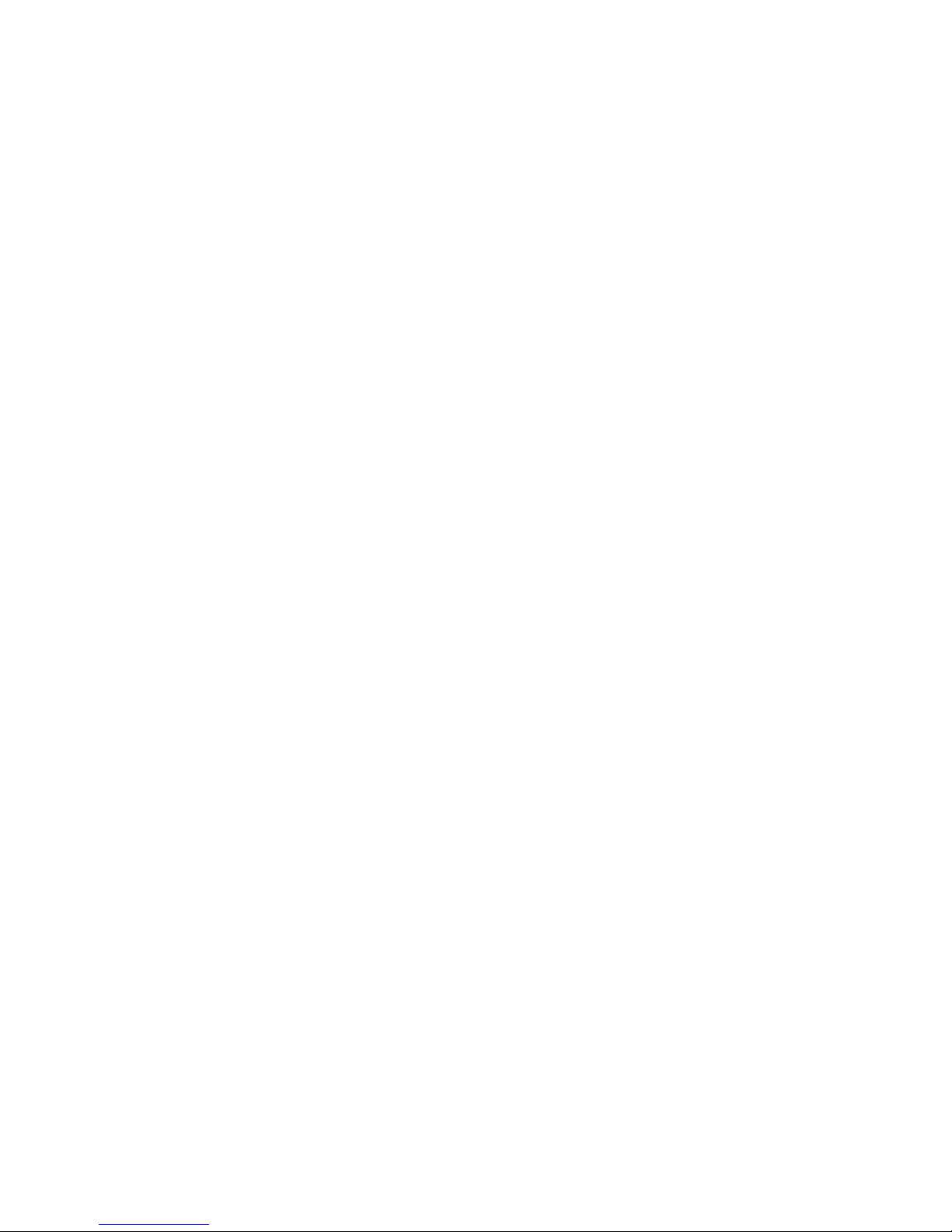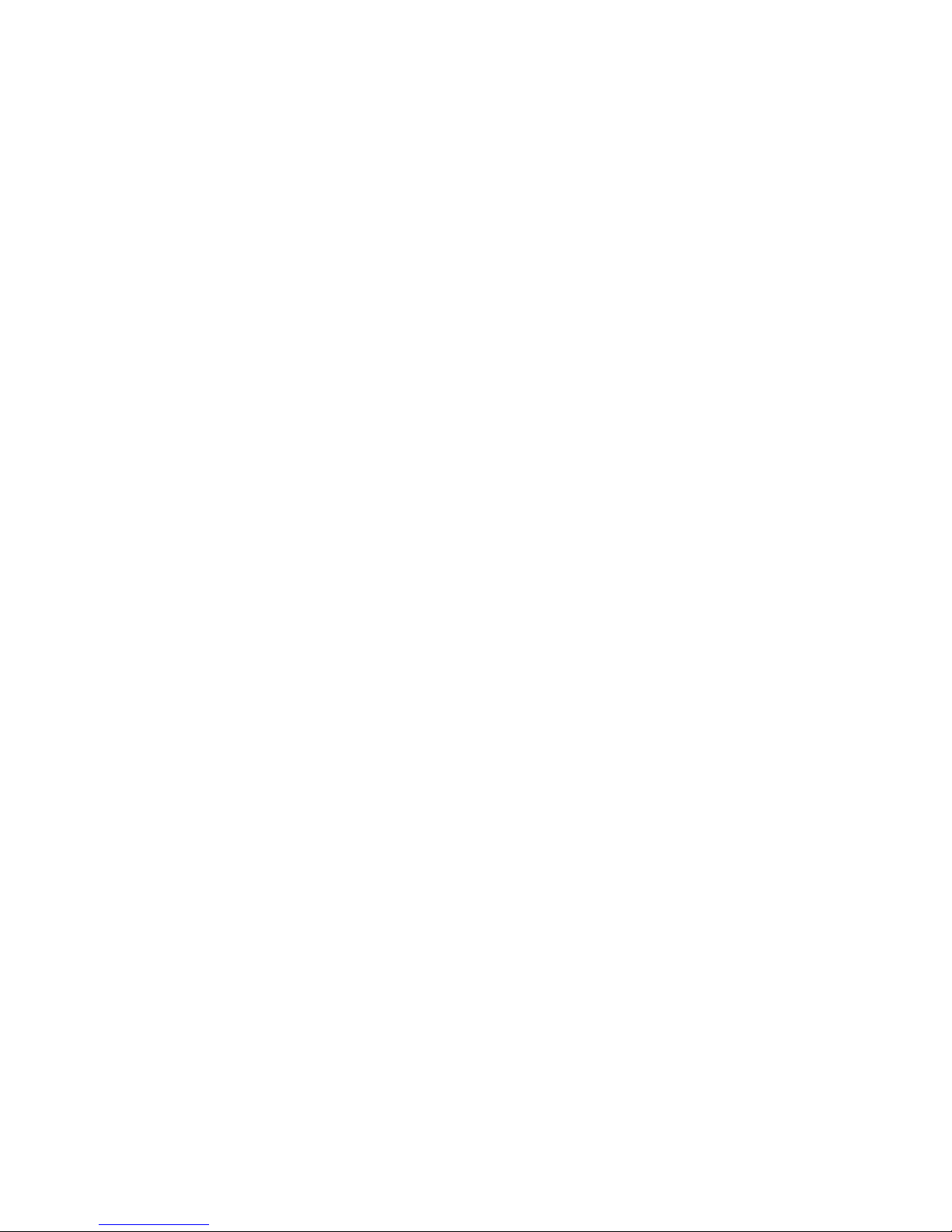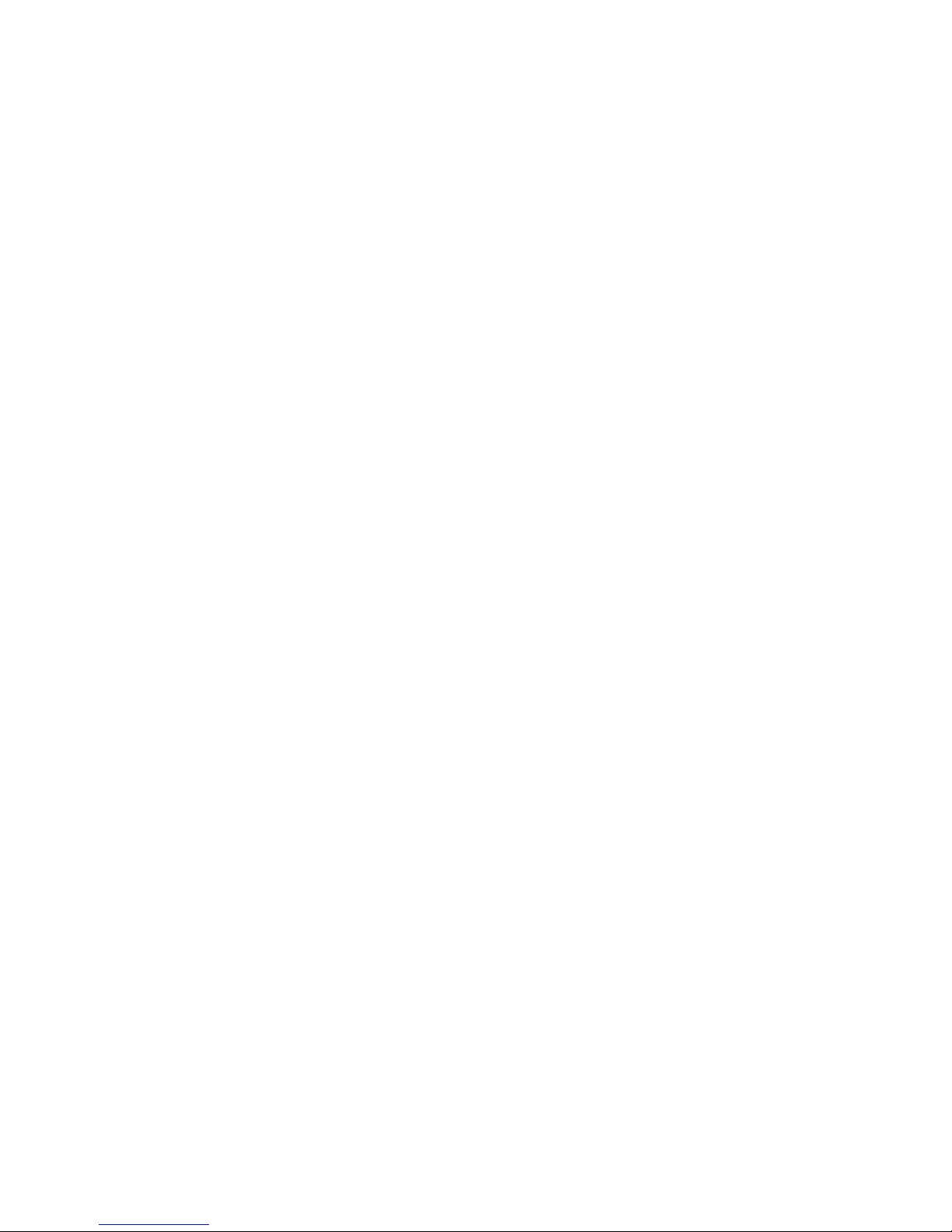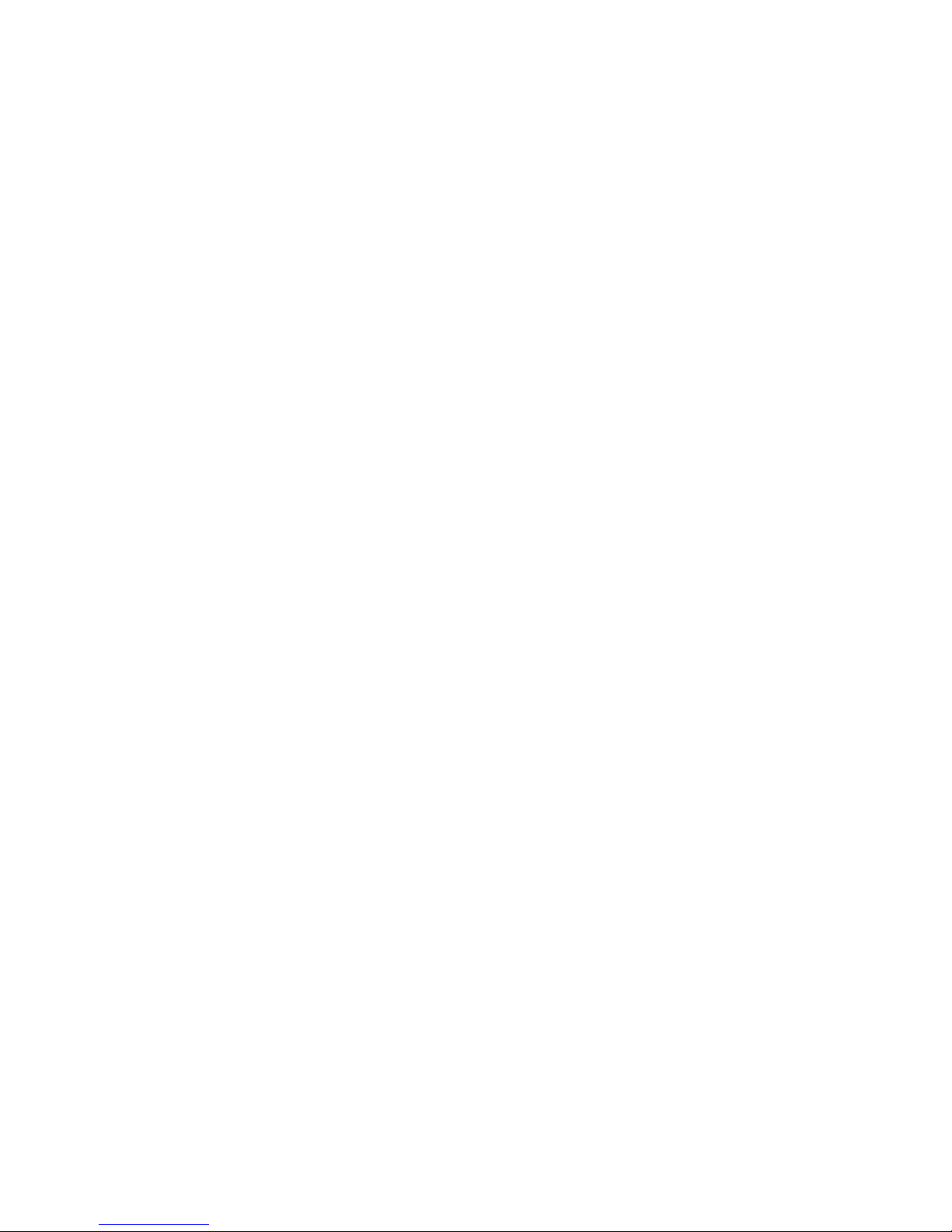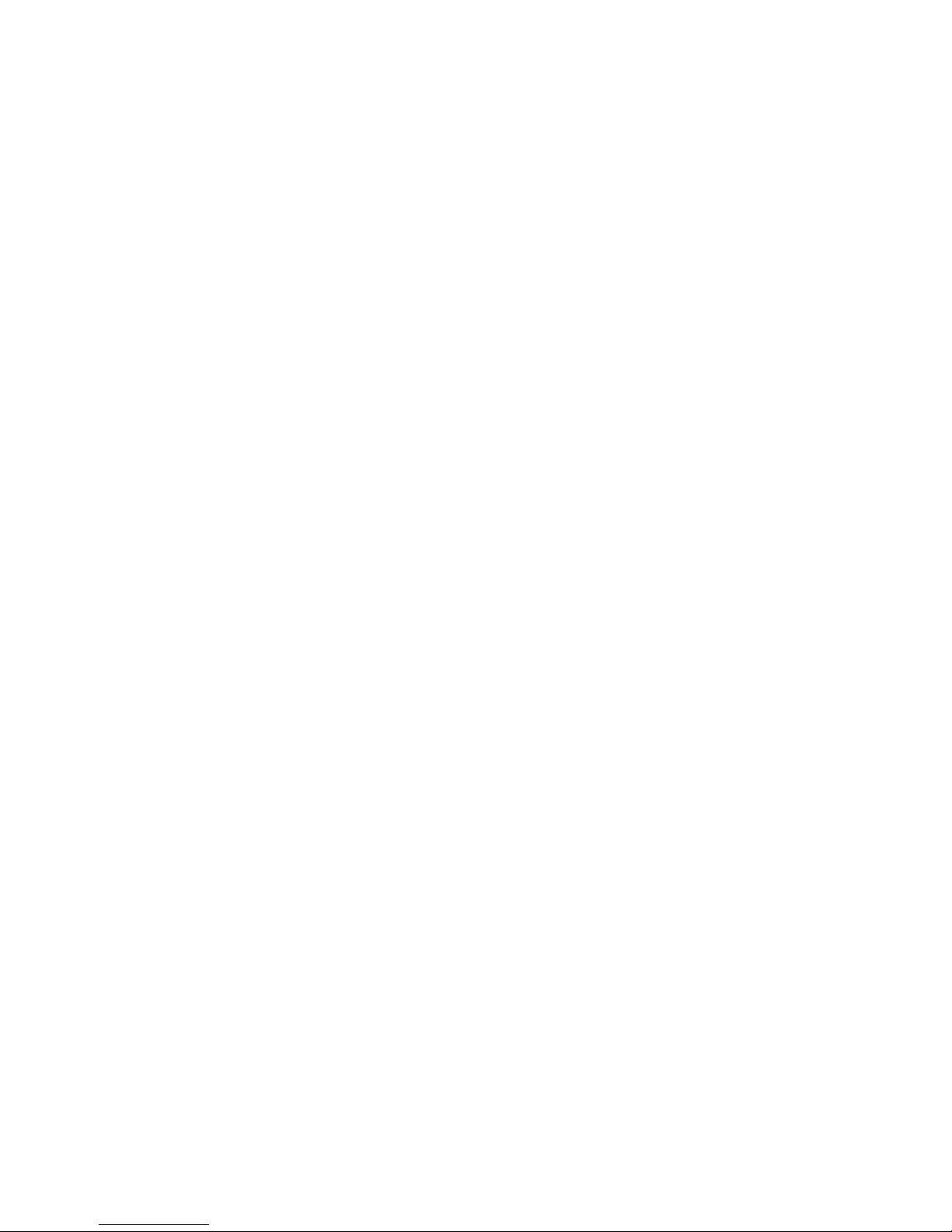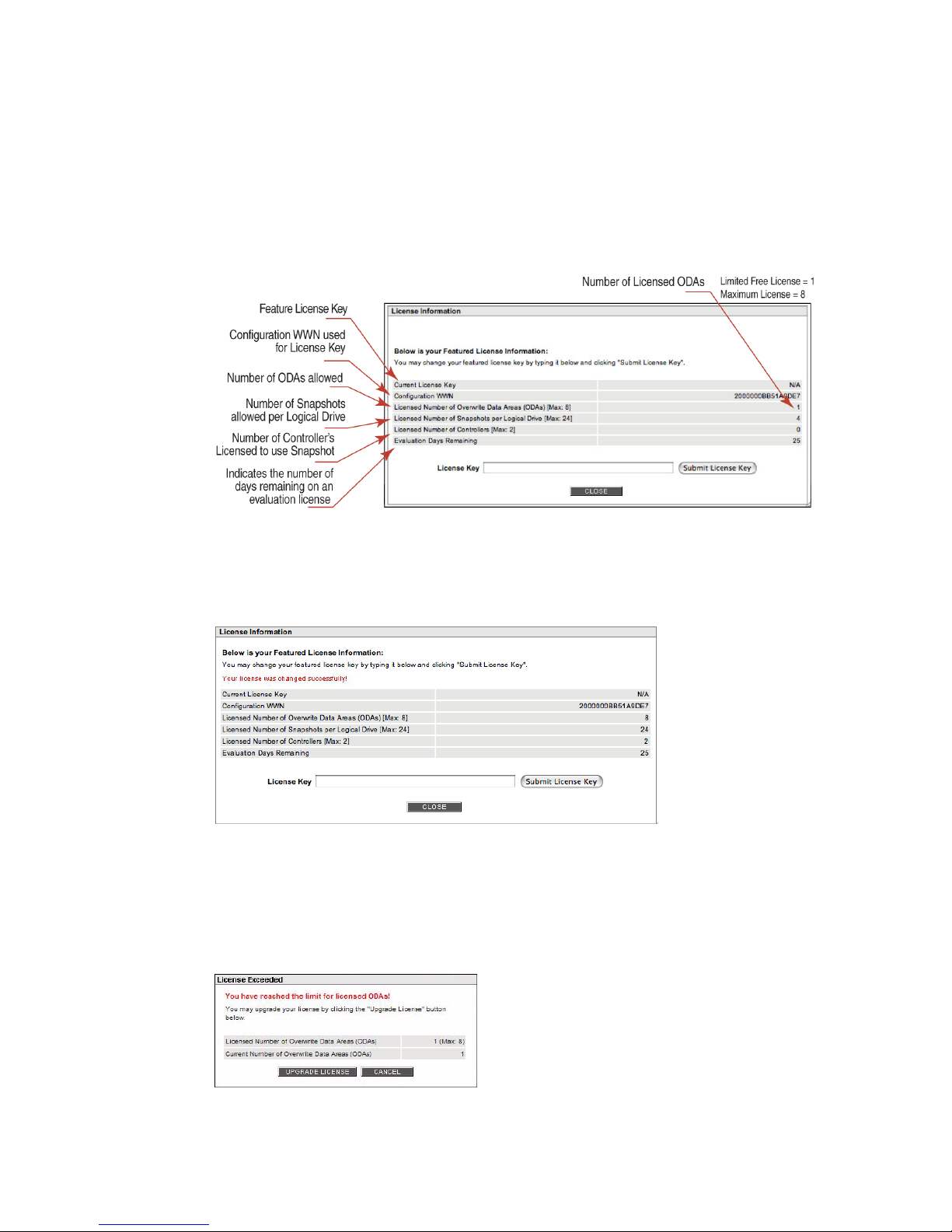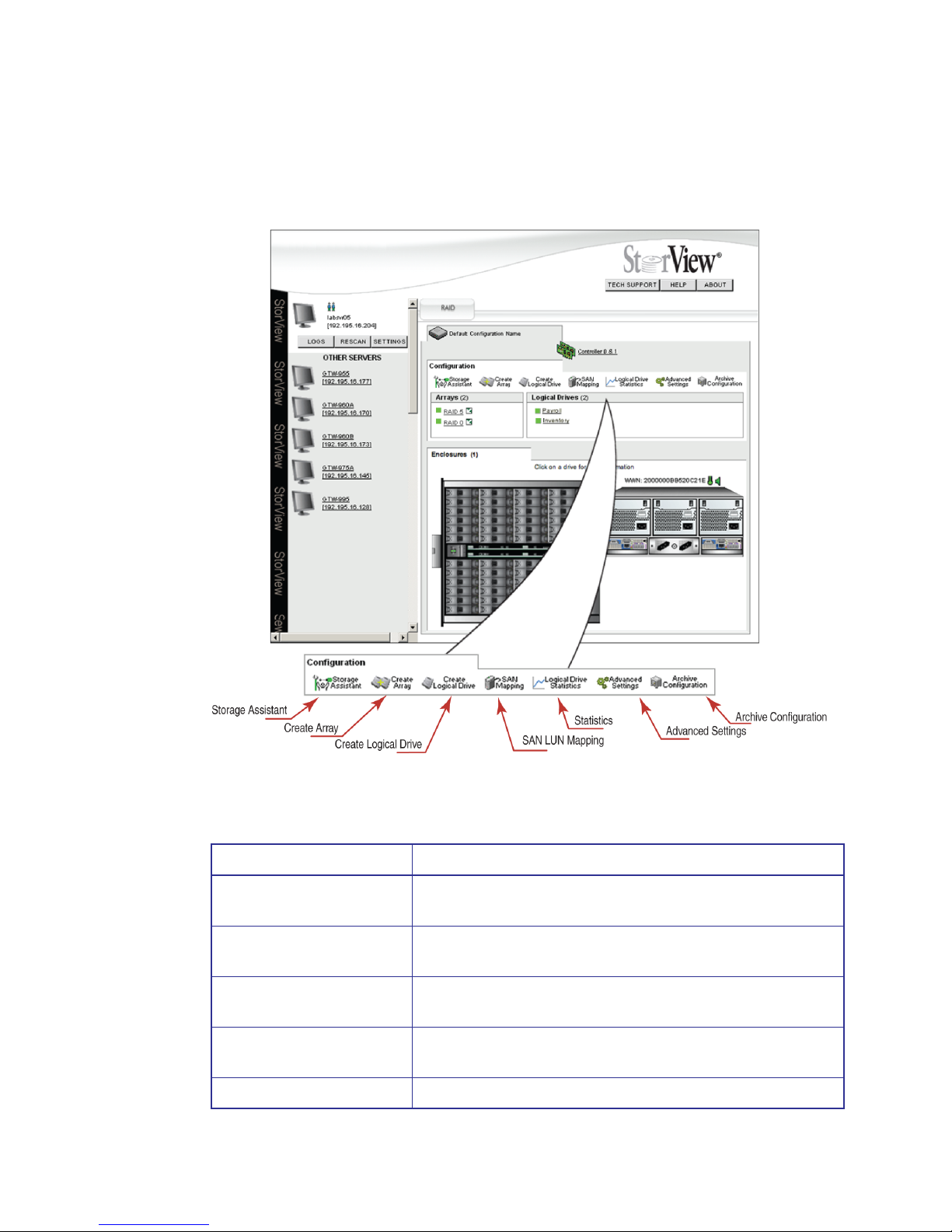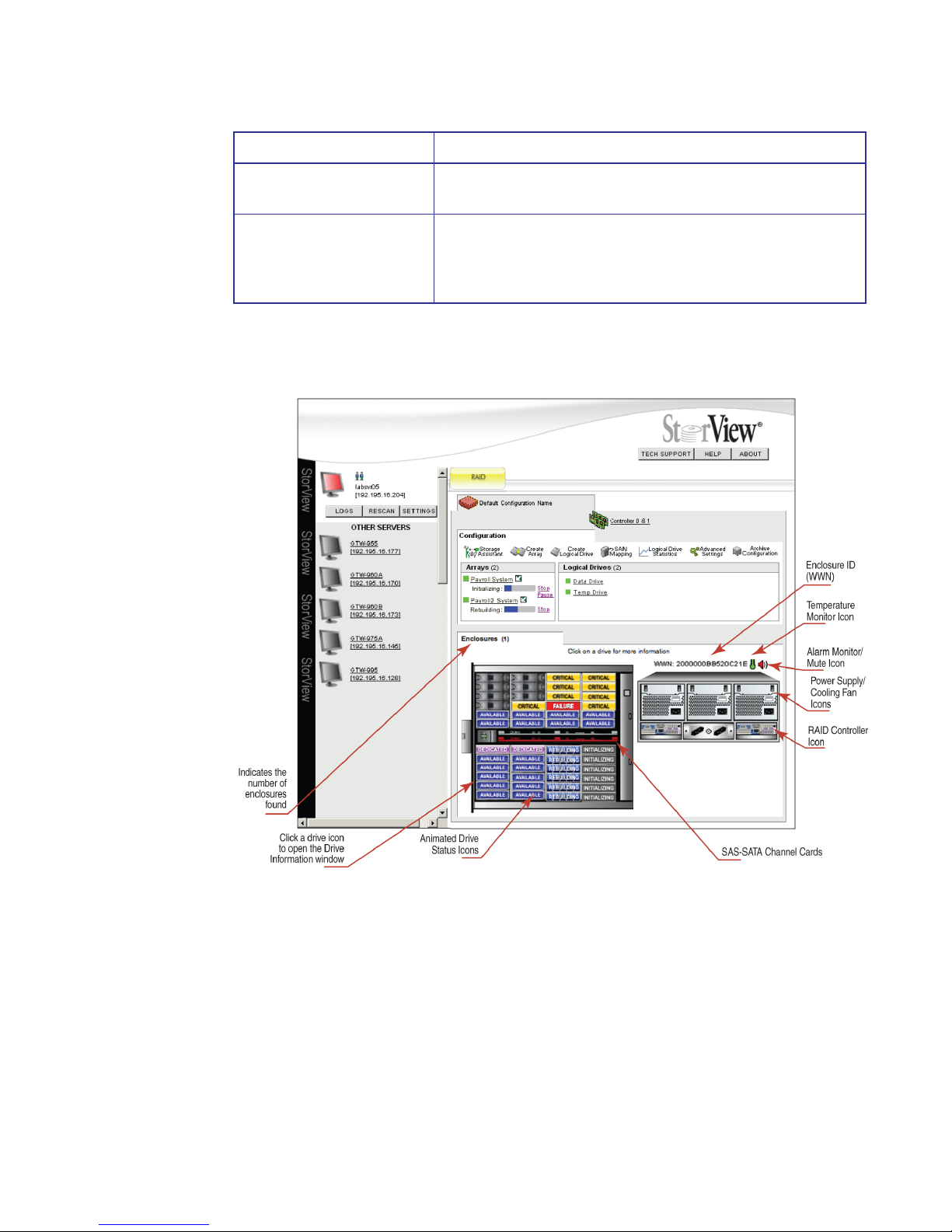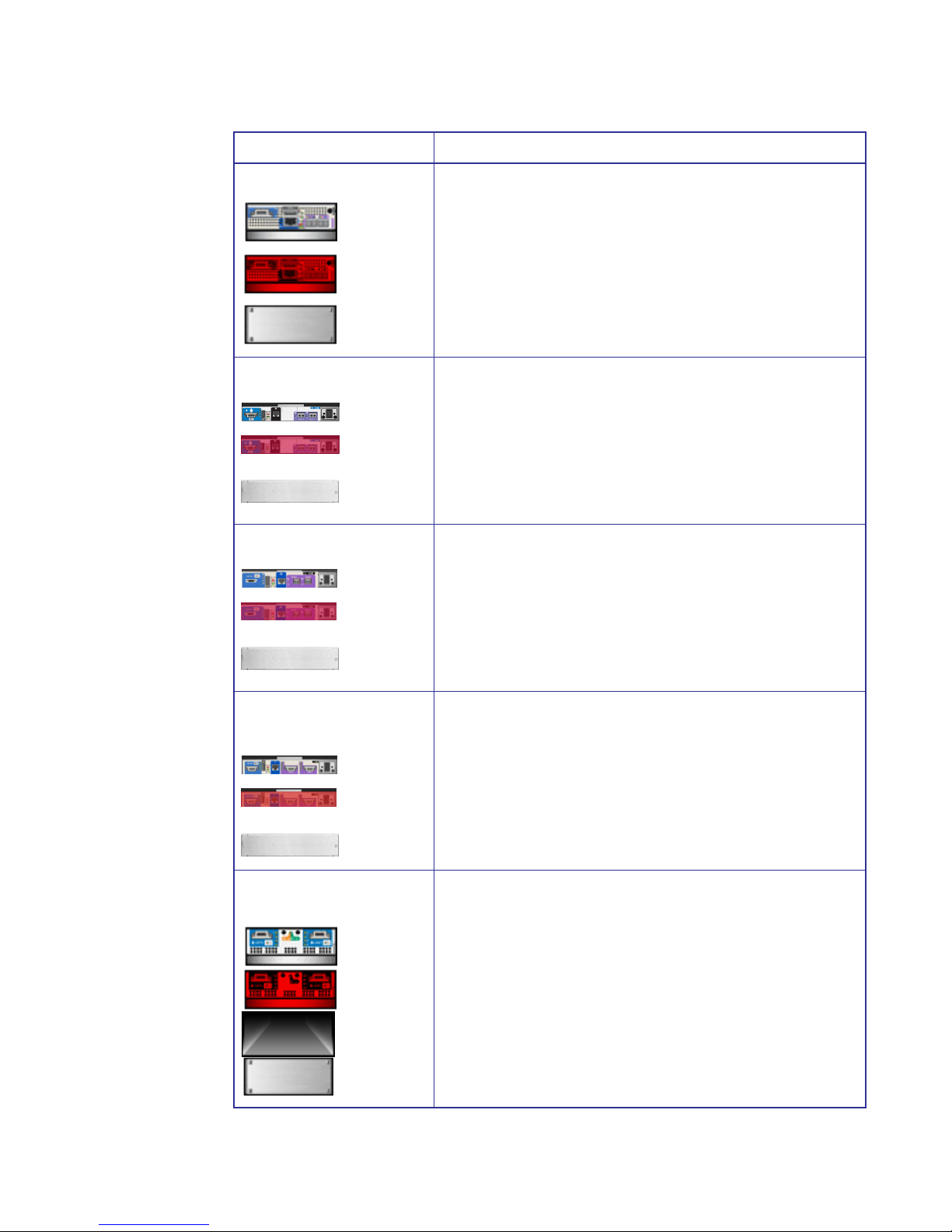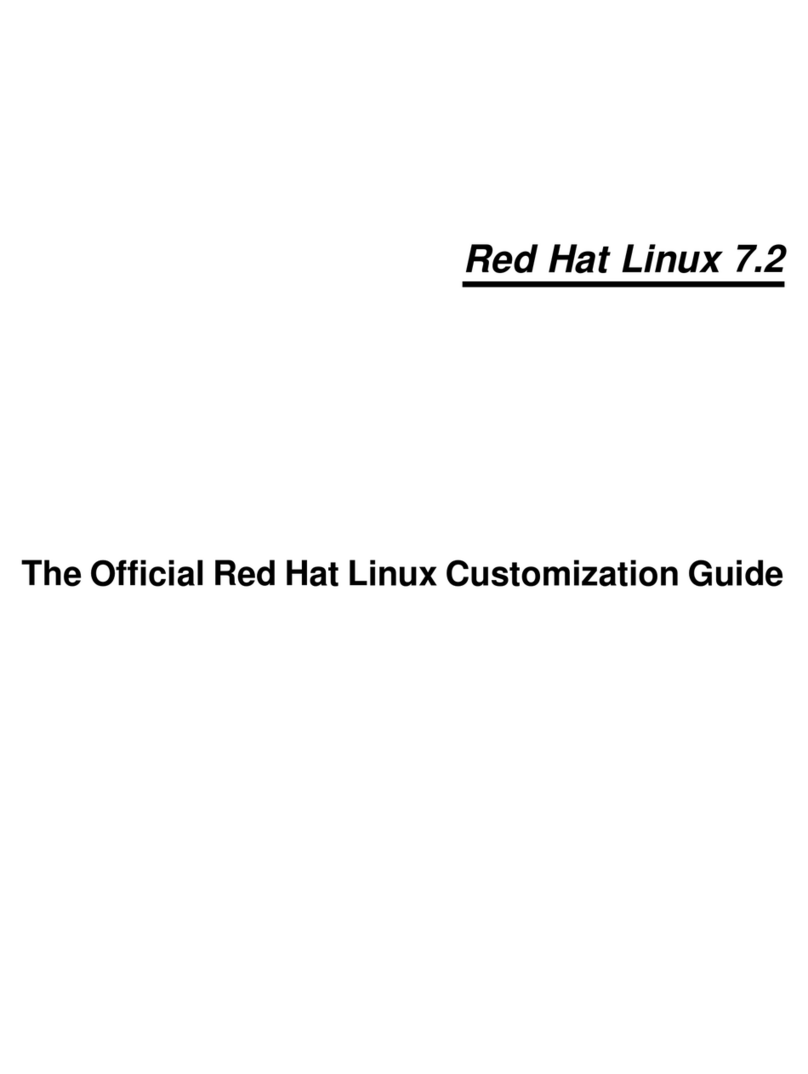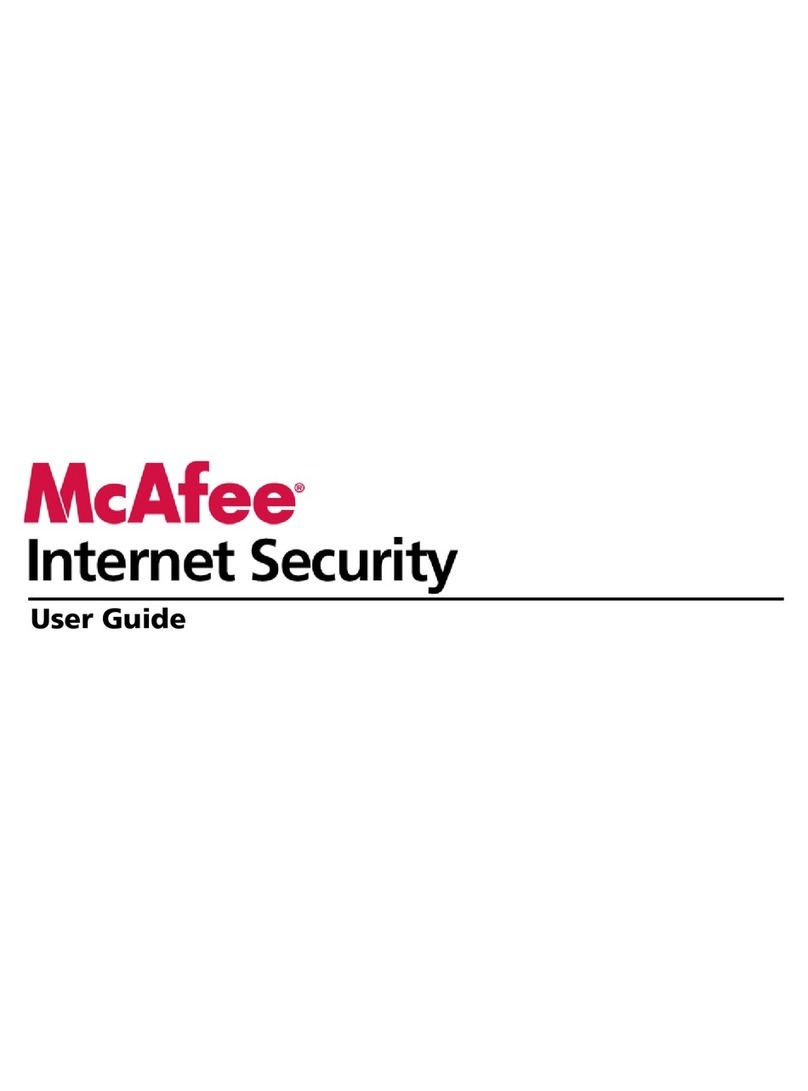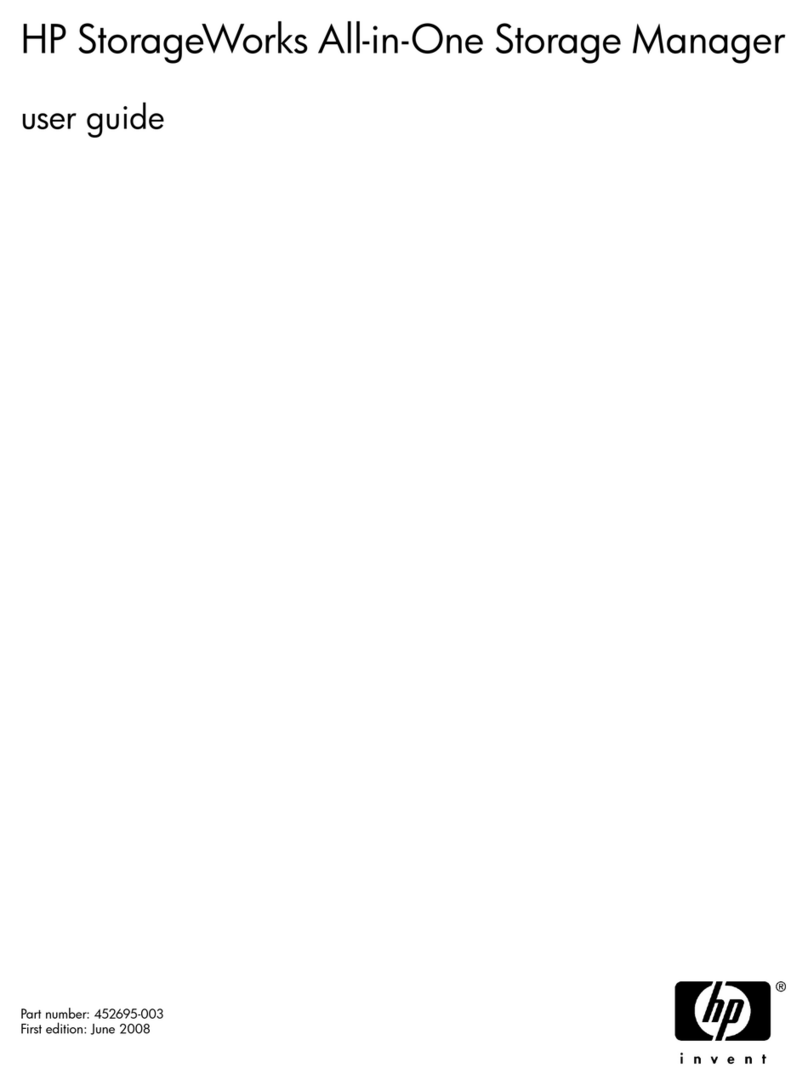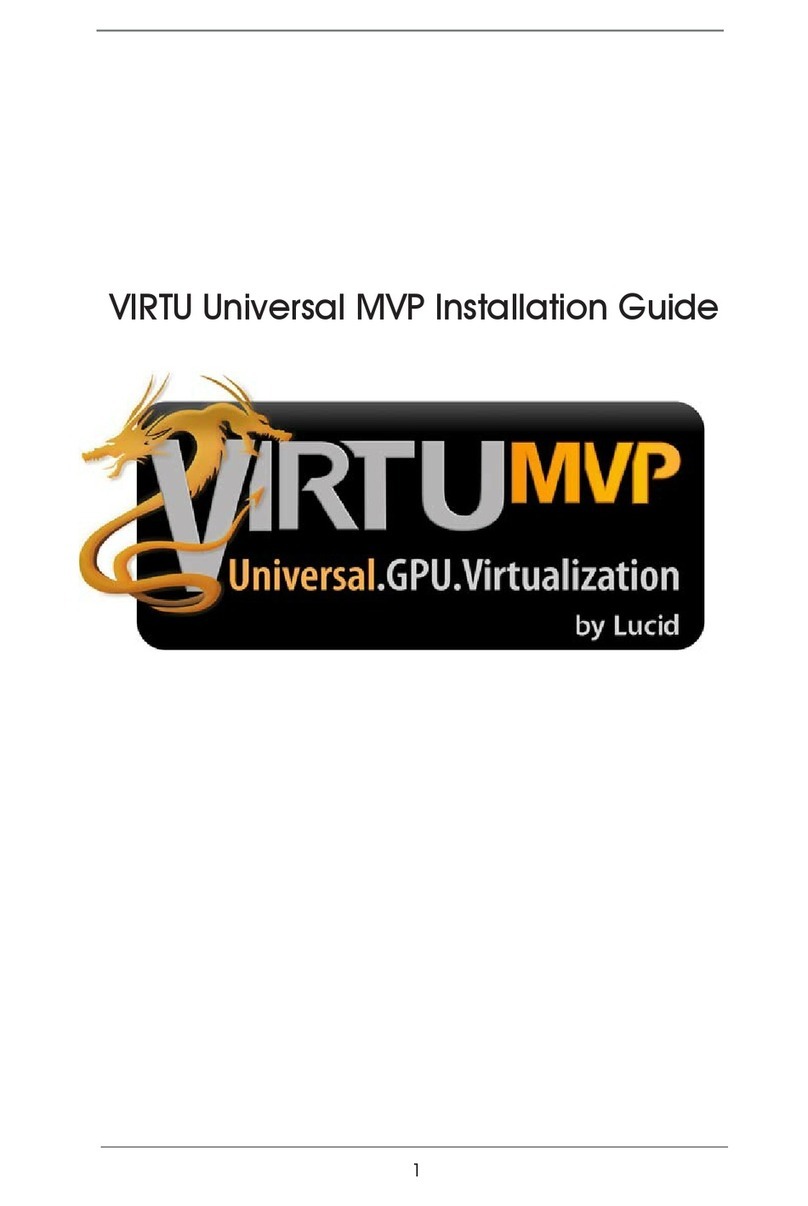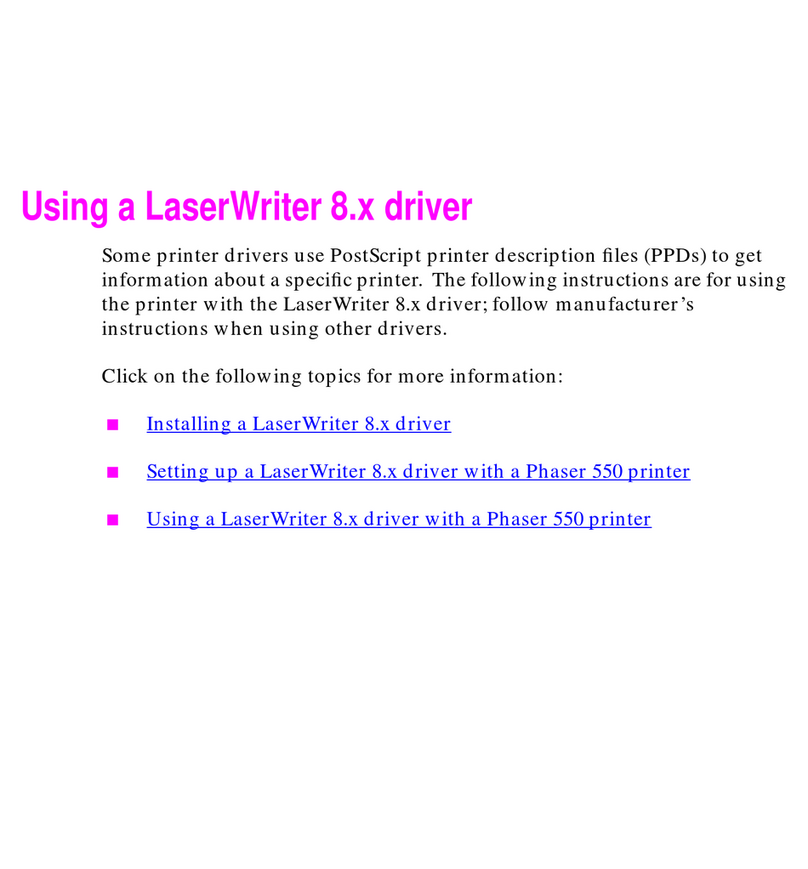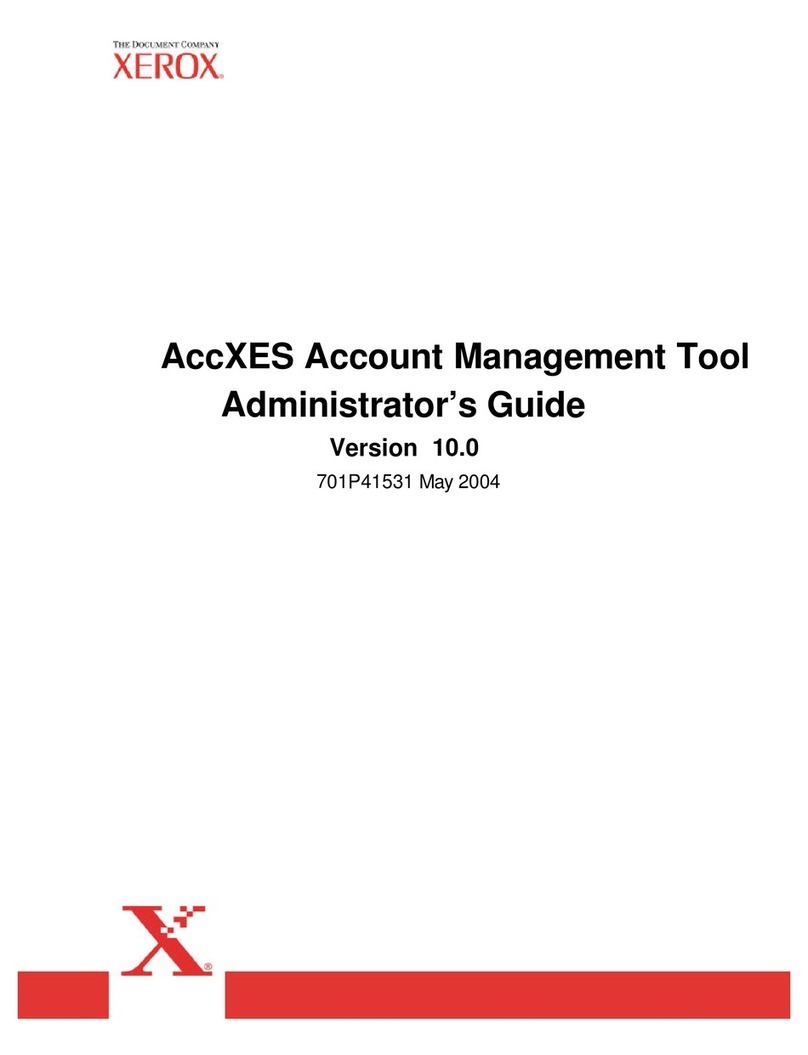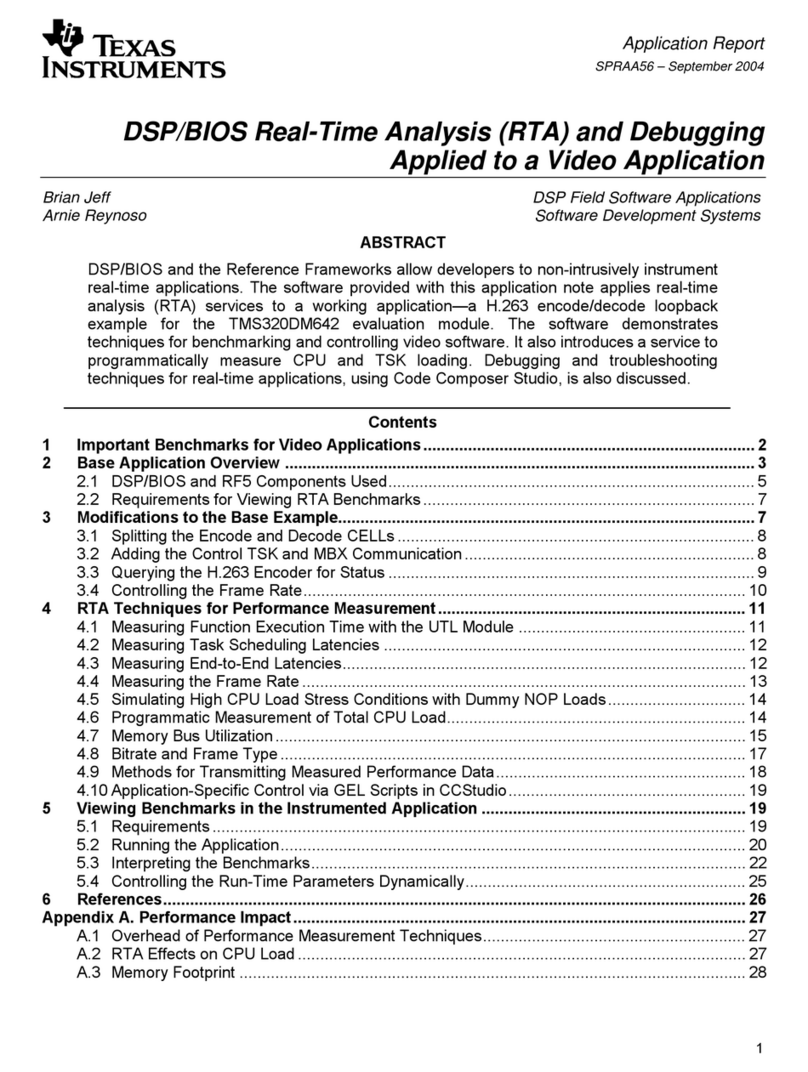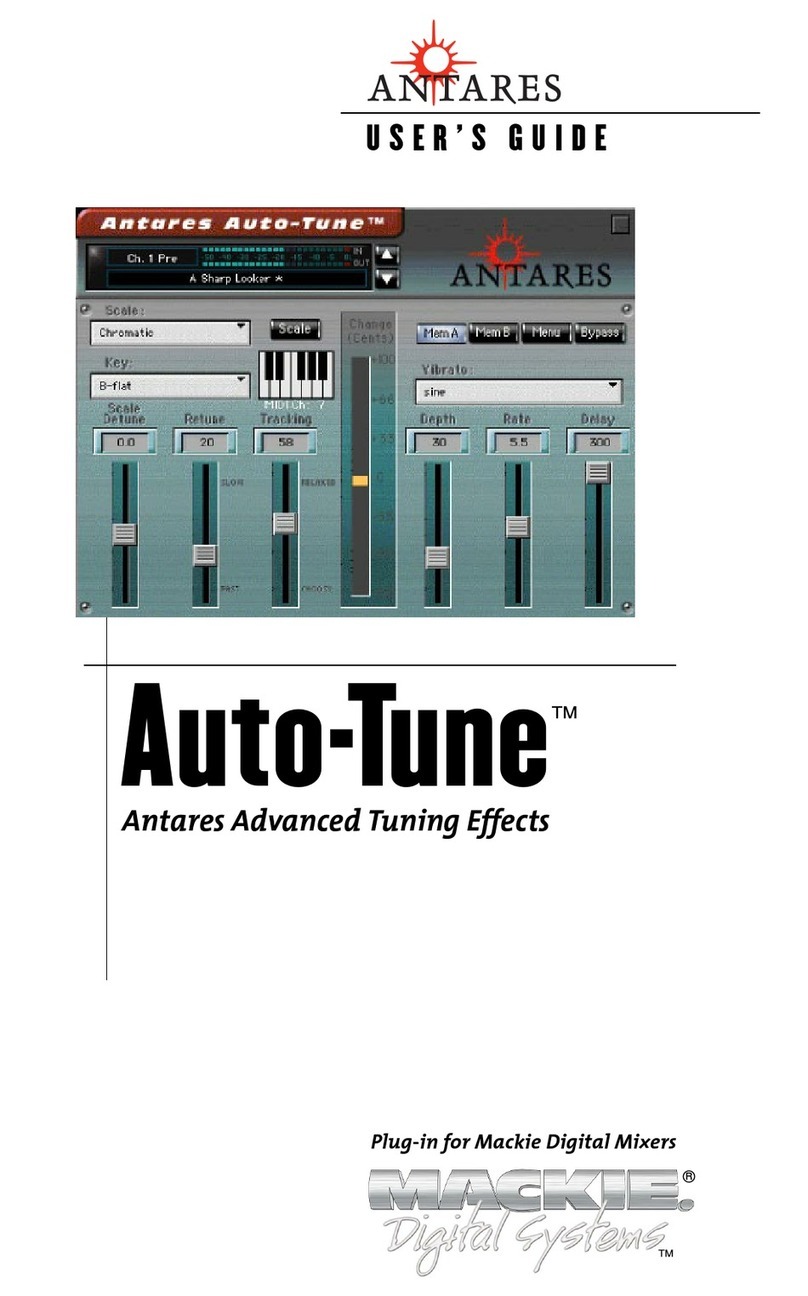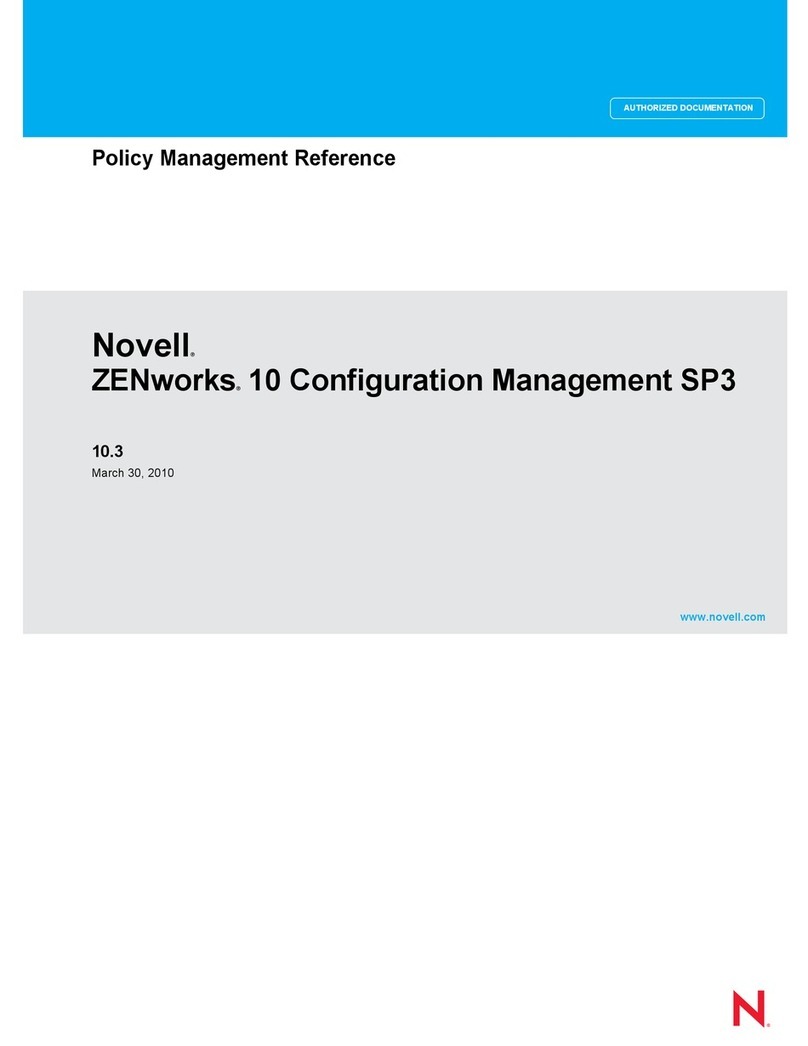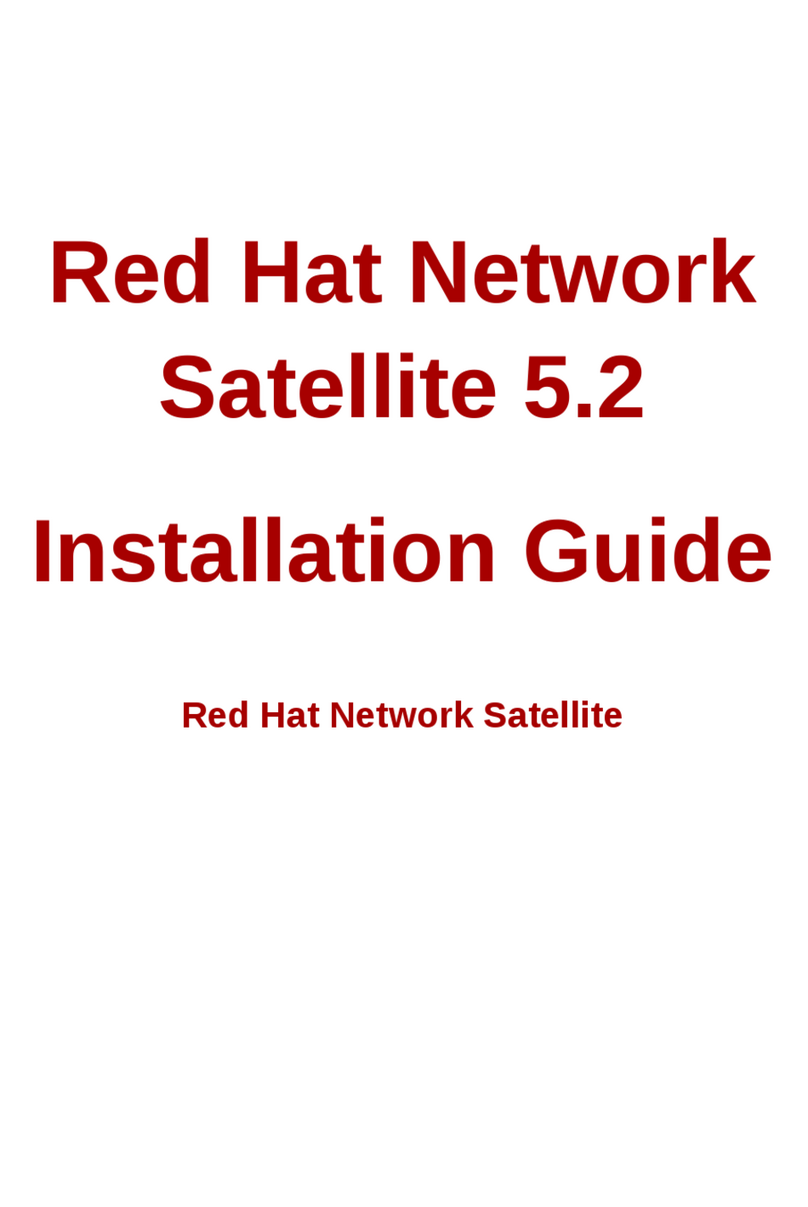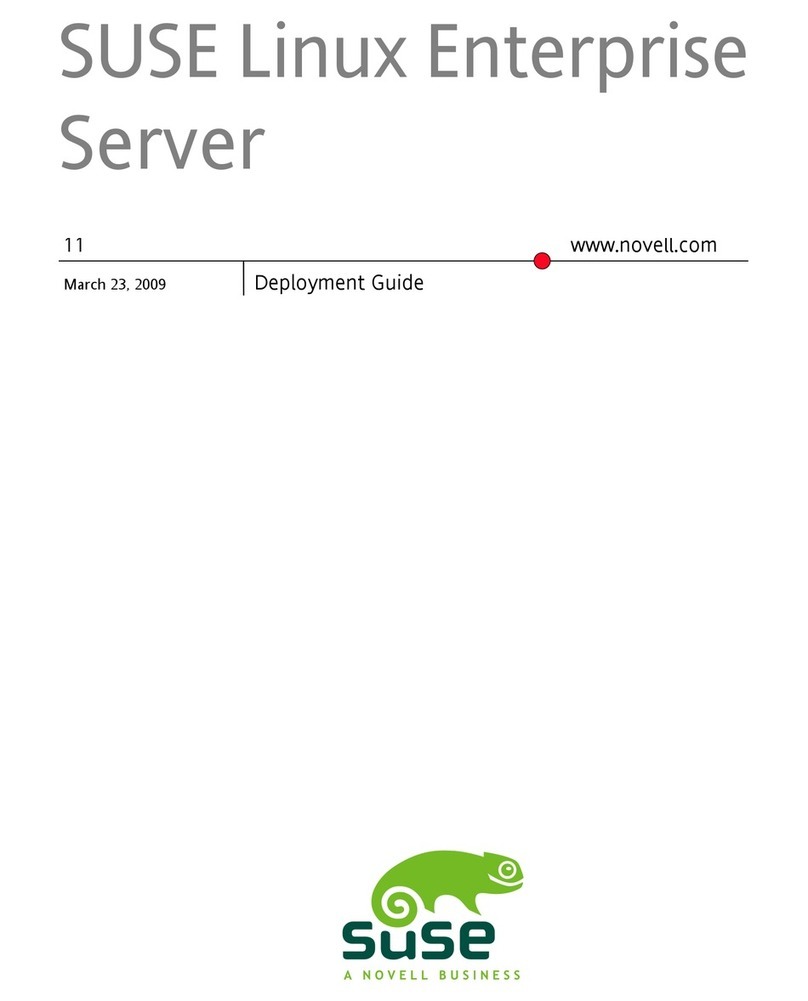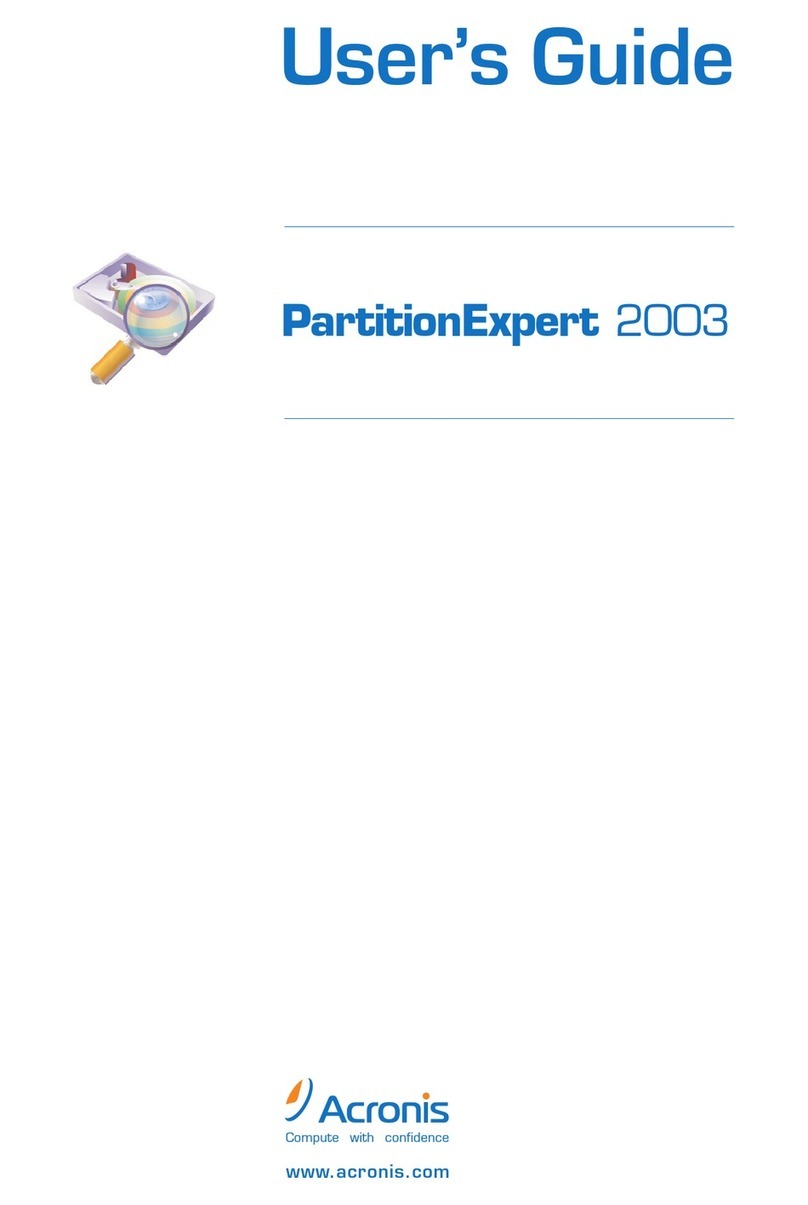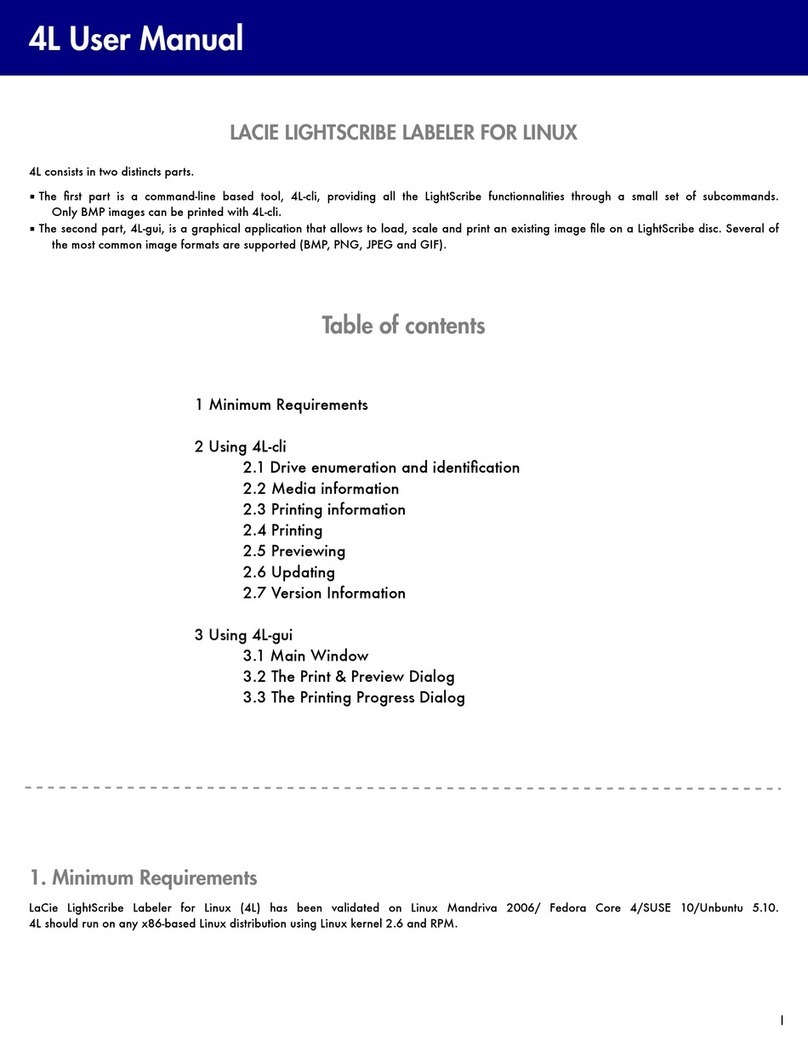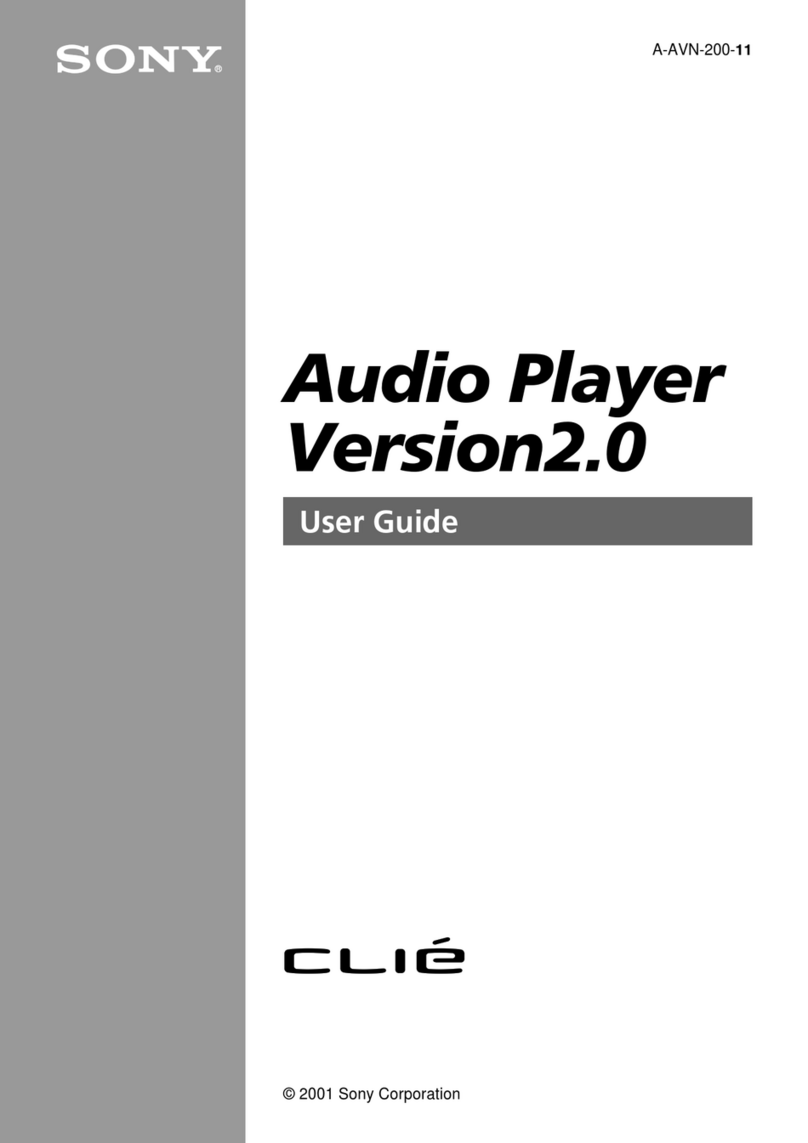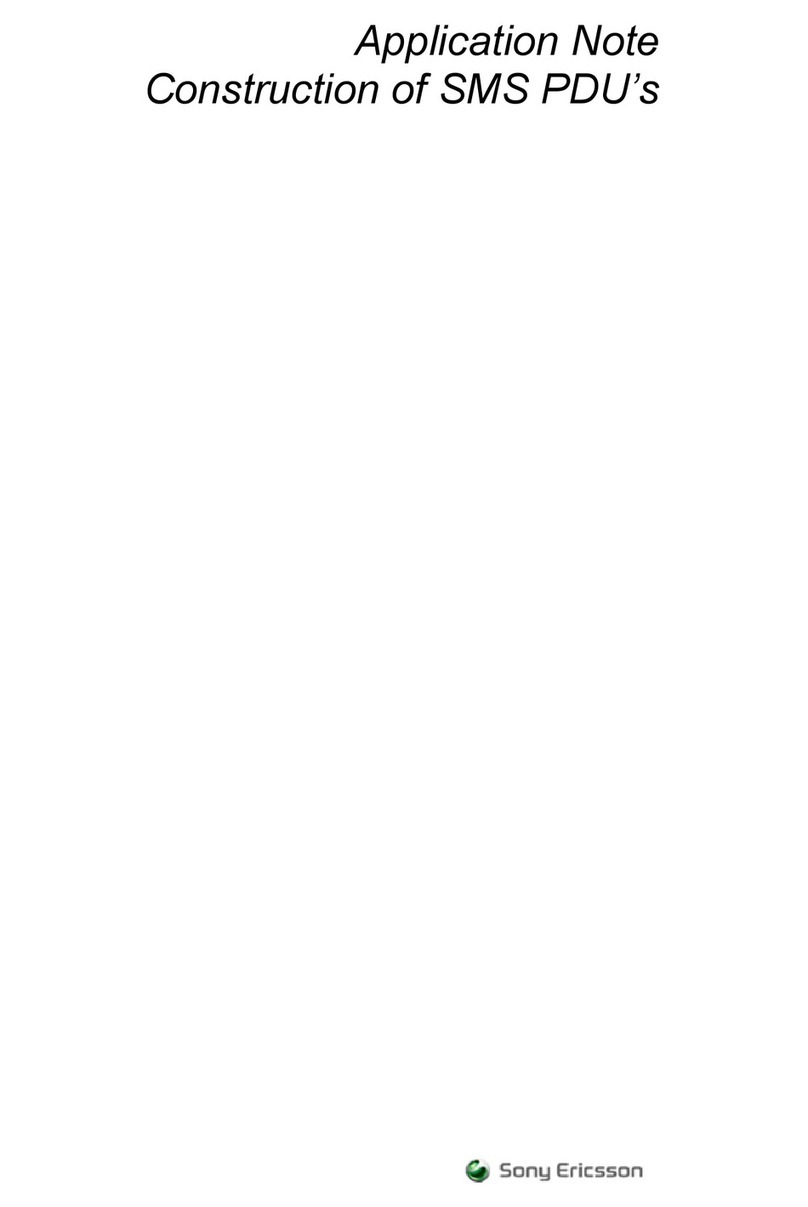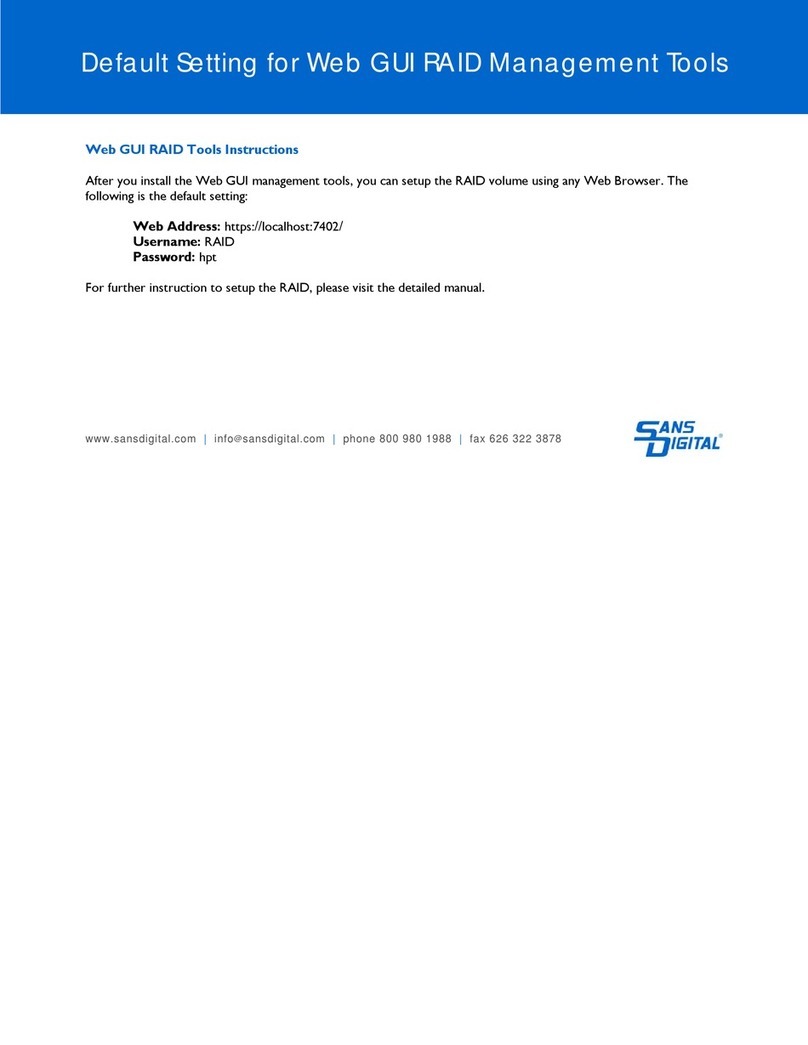Contents
v
10 Managing the Storage Solution ................................................................................................... 99
10.1 Overview ................................................................................................................................... 99
10.2 Advanced Array Functions ...................................................................................................... 100
10.2.1 Deleting an Array ............................................................................................................ 100
10.2.2 Modifying Arrays ............................................................................................................. 101
10.2.3 Verify Parity .................................................................................................................... 101
10.2.4 Identifying Drive Members .............................................................................................. 104
10.2.5 Rebuilding an Array ........................................................................................................ 105
10.2.6 Expanding an Array ........................................................................................................ 106
10.2.7 Trust an Array ................................................................................................................. 108
10.3 Restoring and Clearing the Configuration ............................................................................... 109
10.3.1 Restoring the Configuration ............................................................................................ 109
10.3.2 Clearing the Configuration .............................................................................................. 110
10.4 Advanced Drive Options .......................................................................................................... 113
10.4.1 Accessing the Drive Information Window ....................................................................... 113
10.4.2 Locate Drive ................................................................................................................... 114
10.5 Advanced Logical Drive Functions .......................................................................................... 115
10.5.1 Viewing Unassigned Free Space ................................................................................... 115
10.5.2 Expanding a Logical Drive .............................................................................................. 115
10.5.3 Deleting a Logical Drive ................................................................................................. 117
11 Using Snapshot ........................................................................................................................... 119
11.1 Introduction .............................................................................................................................. 119
11.2 Enabling Snapshot .................................................................................................................. 119
11.3 Taking a Snapshot .................................................................................................................. 122
11.4 Mapping a Snapshot ............................................................................................................... 125
11.5 Deleting a Snapshot ................................................................................................................ 127
11.6 Performing a Snapback ........................................................................................................... 129
11.7 Disabling Snapshot ................................................................................................................. 131
12 Failover, Performance and Additional Functions .................................................................... 133
12.1 Overview ................................................................................................................................. 133
12.2 How StorView Server Failover Works ..................................................................................... 133
12.3 StorView Performance Optimization ....................................................................................... 134
12.3.1 Execution Throttle .......................................................................................................... 134
12.3.2 Scatter/Gather ................................................................................................................ 134
12.4 Time Out Issues ...................................................................................................................... 134
12.5 Additional StorView Functions ................................................................................................. 135
12.5.1 About .............................................................................................................................. 135
12.5.2 Take Control Monitoring ................................................................................................. 136
12.5.3 Rescan ........................................................................................................................... 137
12.5.4 Alarm Mute and Enable/Disable ..................................................................................... 138
13 Support and Updates .................................................................................................................. 139
13.1 Tech Support ........................................................................................................................... 139
13.2 Updating Embedded StorView ................................................................................................ 141
14 Event Logs ................................................................................................................................... 143
14.1 Overview ................................................................................................................................. 143
14.2 Accessing and Navigating the StorView Event Log ................................................................ 145
14.3 Exporting the StorView Event Log ........................................................................................... 146