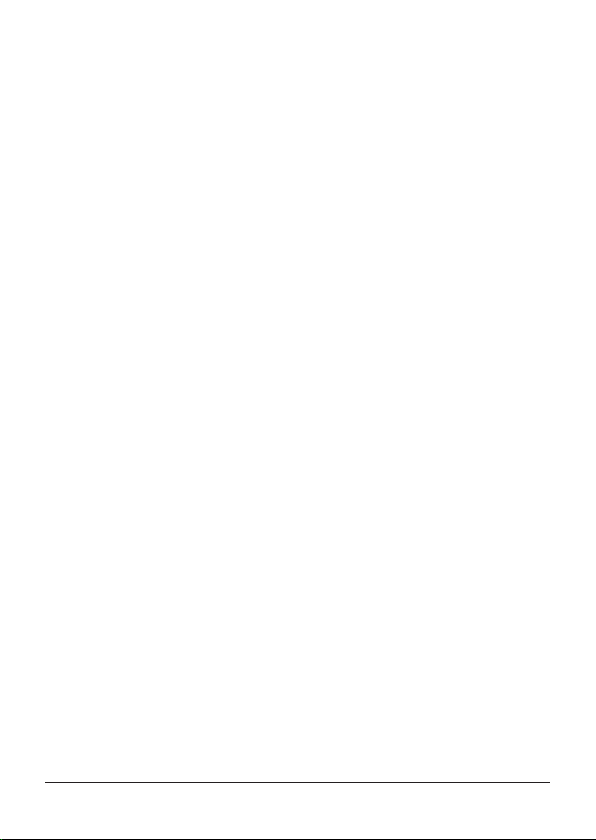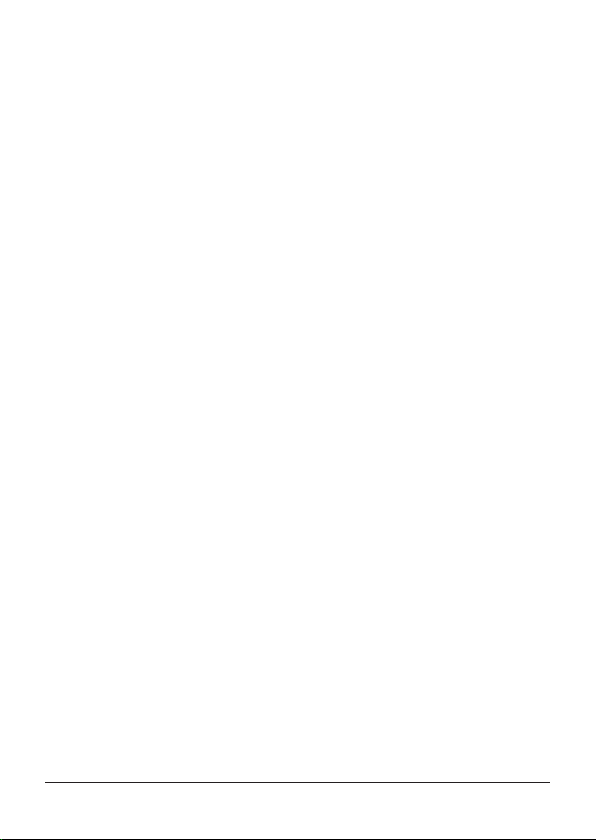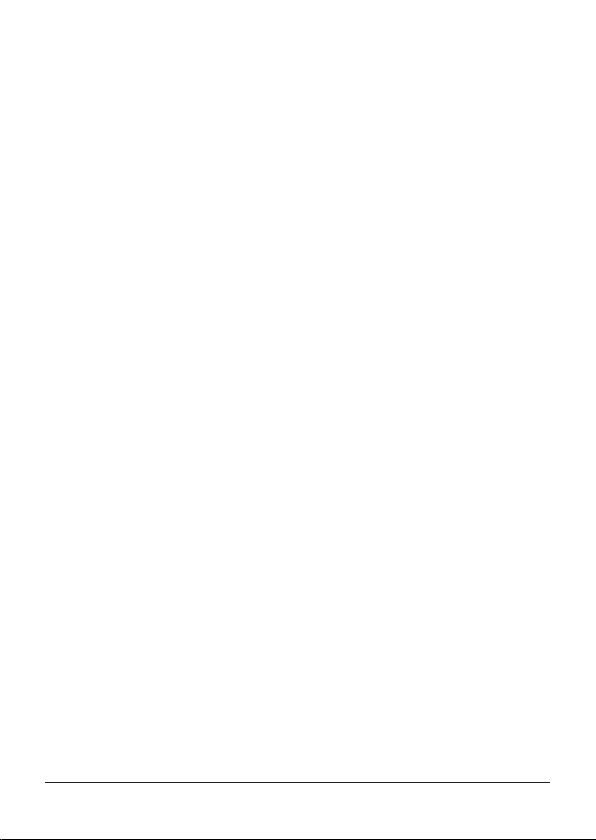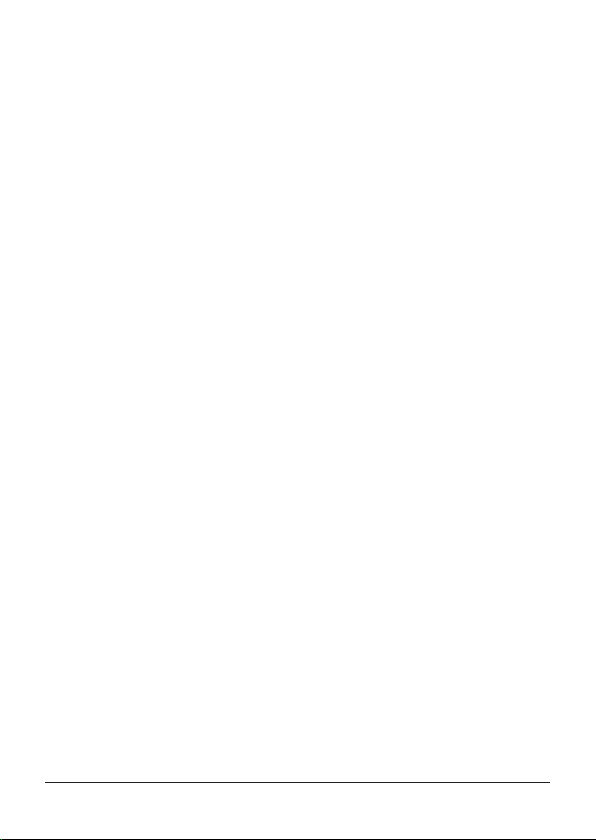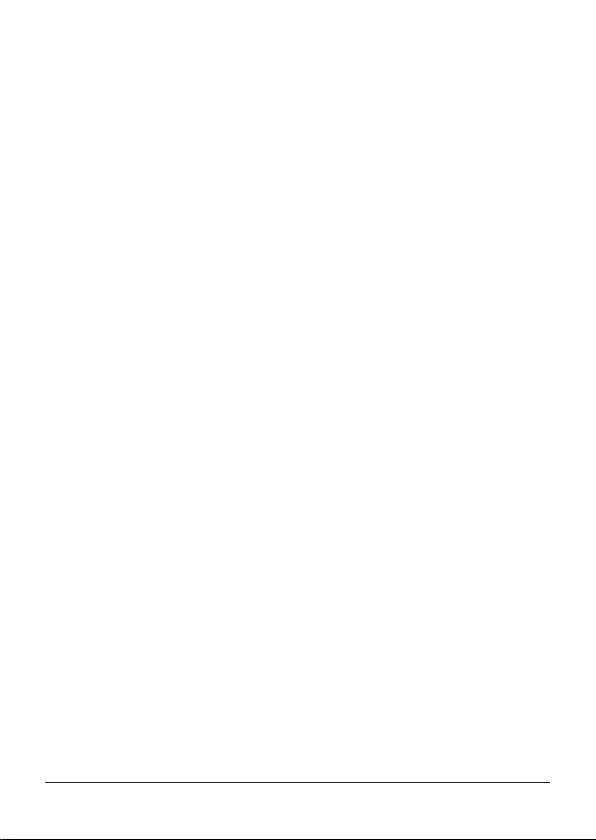Contents
Disclaimer ...............................................................................................................................................
Warning ...................................................................................................................................................
Caution ....................................................................................................................................................
Preventing Malfunction .....................................................................................................................
1. Introduction
1.1 Key Features ..............................................................................................................................
1.2 Features of Network ...............................................................................................................
1.3 System Requirement ..............................................................................................................
1.4 Package Contents ....................................................................................................................
2. Product Views
2.1 Indoor Dome Camera Dimensions ....................................................................................
2.1.1 Parts Conguration .............................................................................................................
2.2 Vandalproof Dome Camera Dimensions .........................................................................
2.2.1 Parts Conguration ..............................................................................................................
2.3 Bullet Camera Dimensions ...................................................................................................
2.3.1 Parts Conguration ..............................................................................................................
3. IP Discovery .................................................................................................................................
4. Web Browser Connecting & Live View
4.1 Accessing Internet Explorer & Web Browser ..................................................................
4.2 Live Web View ...........................................................................................................................
5. Setup .................................................................................................................................................
5.1 Record ...........................................................................................................................................
5.2 Live .................................................................................................................................................
5.3 Camera ..........................................................................................................................................
5.4 Disk .................................................................................................................................................
5.5 Network ........................................................................................................................................
5.6 Device ...........................................................................................................................................
5.7 System ...........................................................................................................................................
5.8 Log ..................................................................................................................................................
6. Specication ................................................................................................................................
7. Appendix ........................................................................................................................................
(4)
(4)
(5)
(6)
(7)
(7)
(7) ~ (8)
(8) ~ (9)
(10)
(11)
(12)
(13)
(14)
(15)
(16) ~ (17)
(17) ~ (19)
(20)
(21)
(22) ~ (24)
(25) ~ (27)
(28) ~ (31)
(32) ~ (33)
(34) ~ (40)
(41) ~ (42)
(43) ~ (46)
(47)
(48) ~ (49)
(50)
3