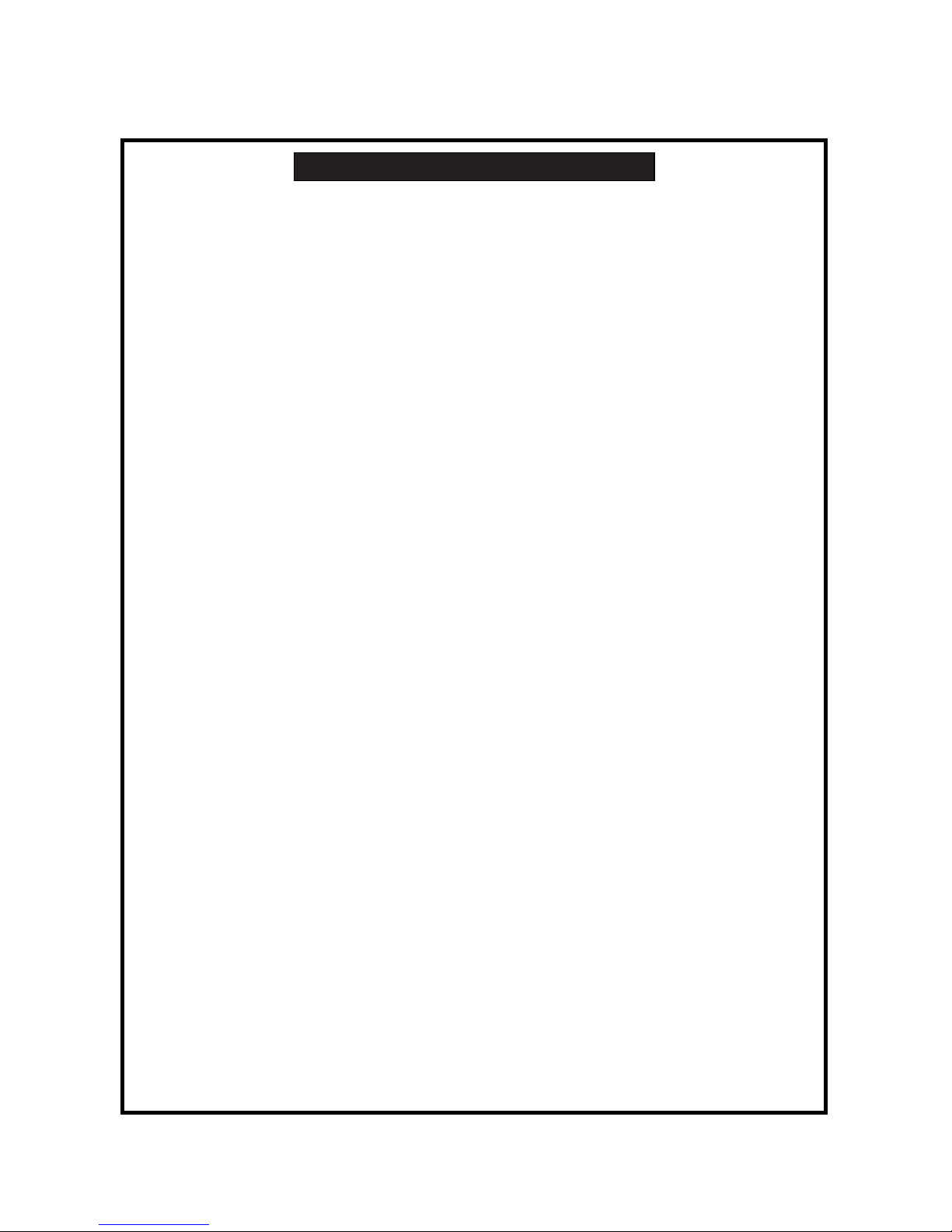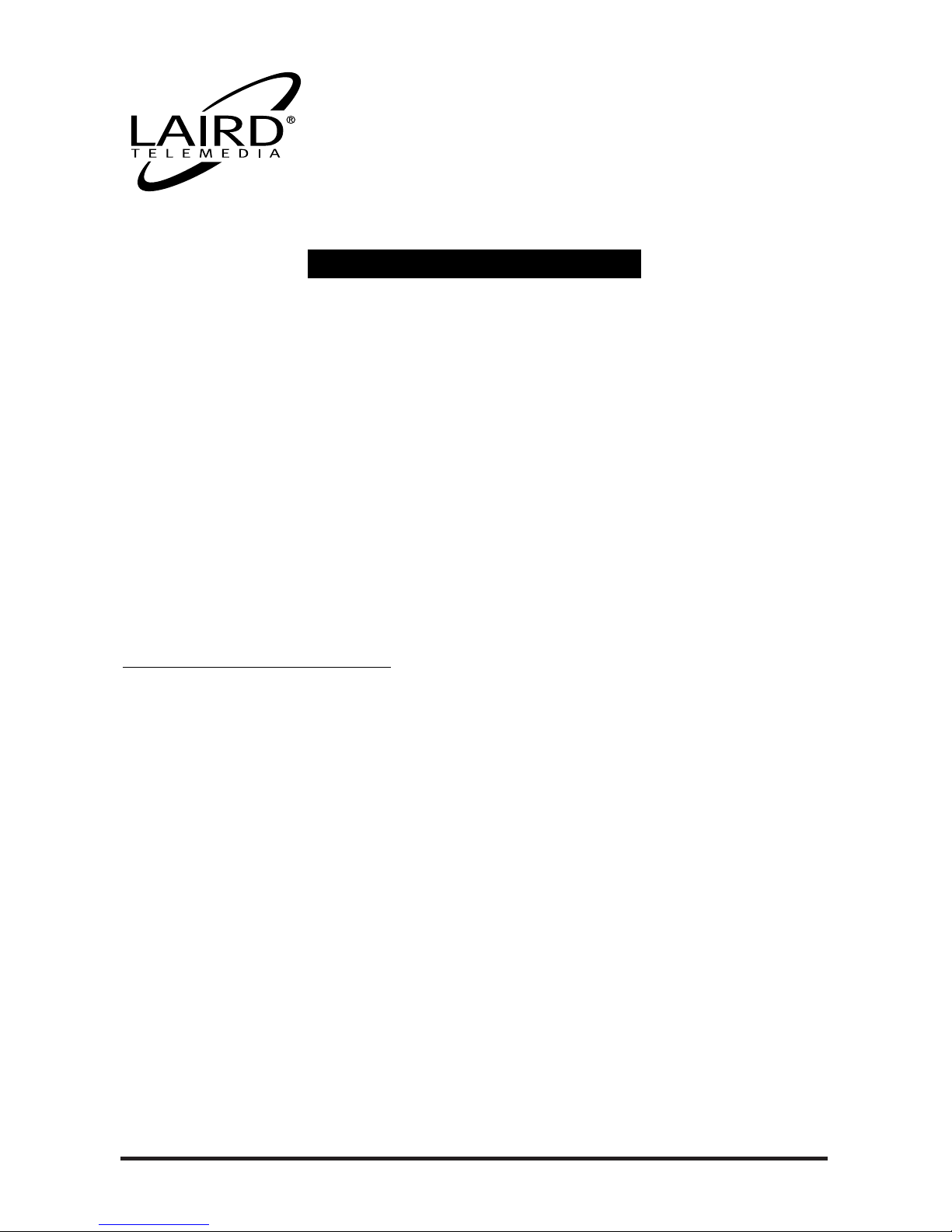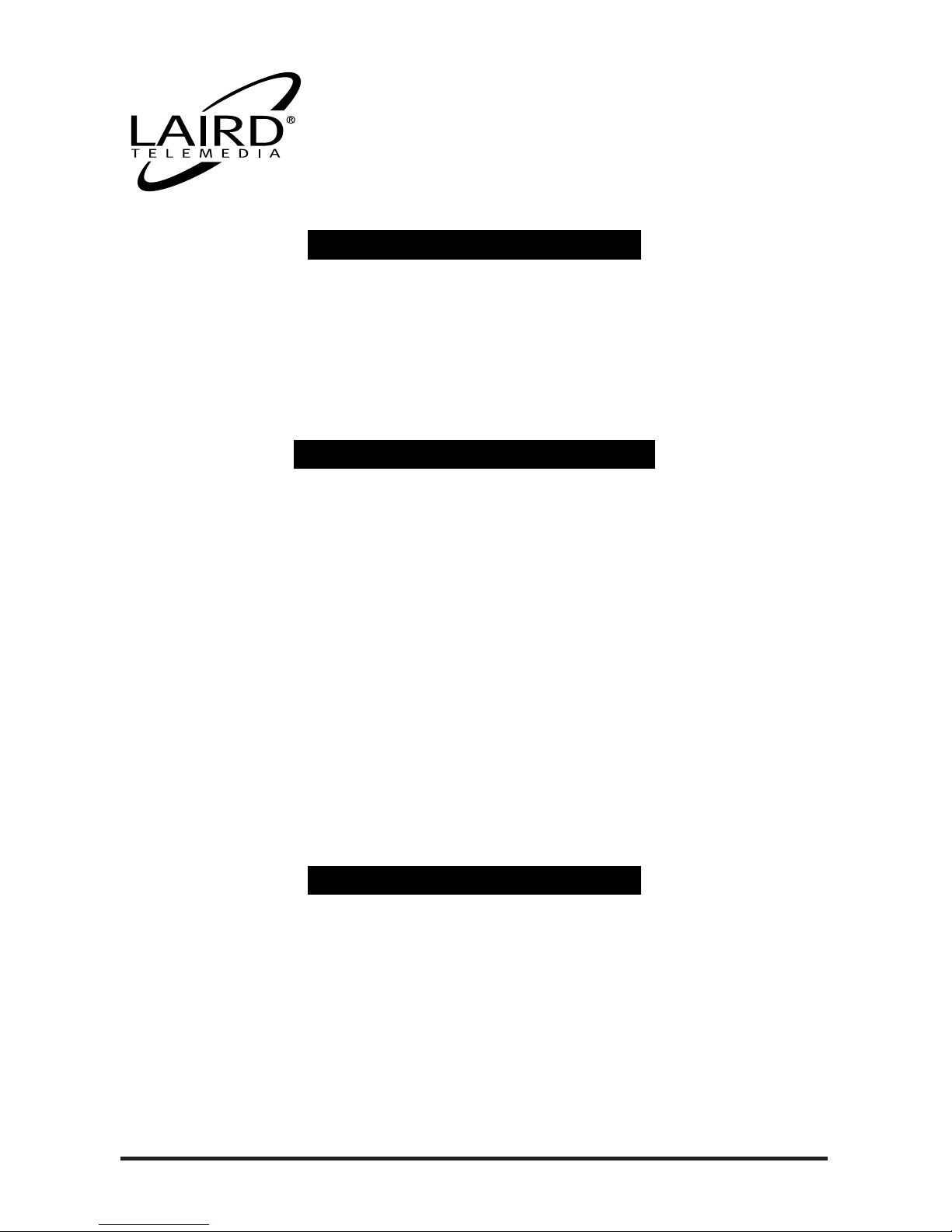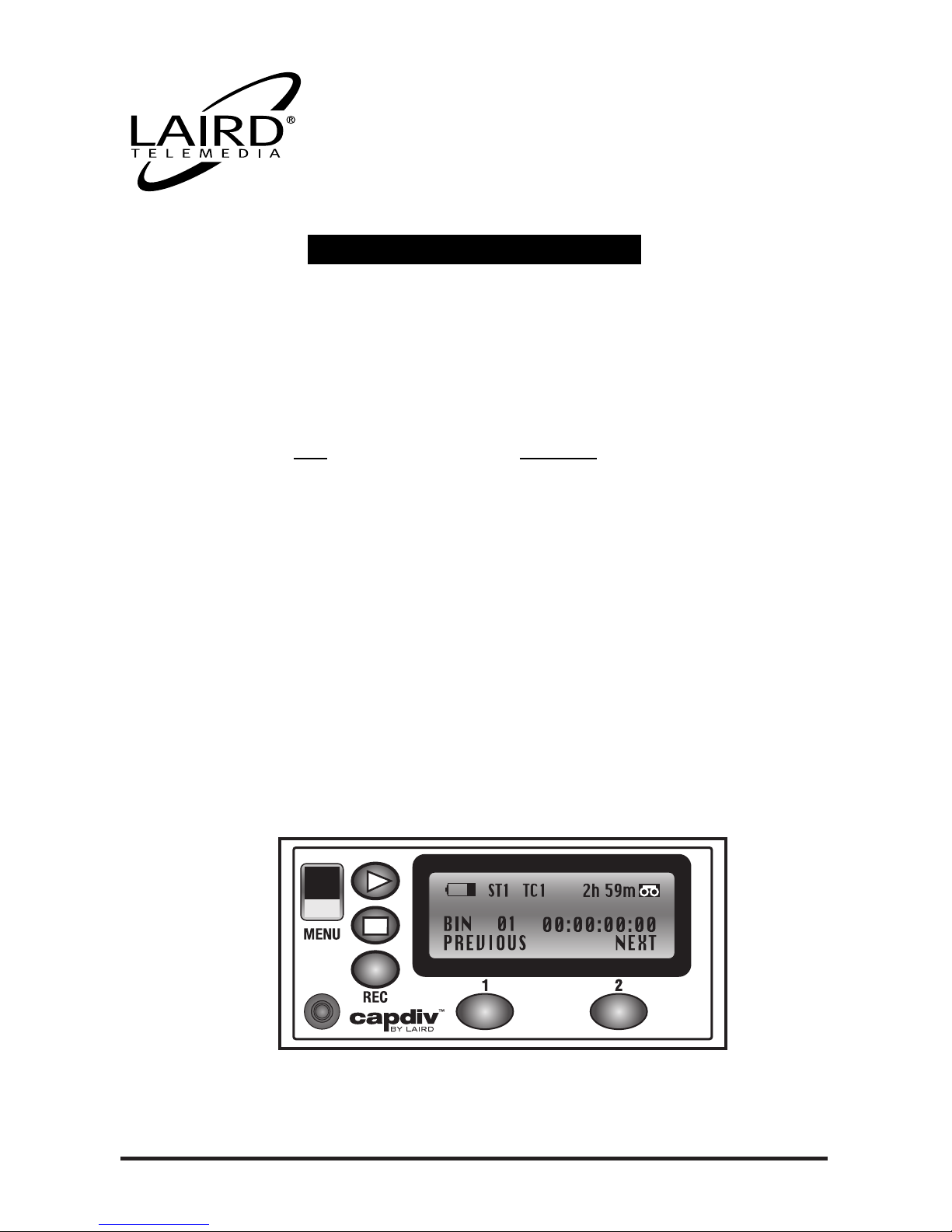THIS WARRANTY APPLIES ONLY TO EQUIPMENT PURCHASED IN THE UNITED STATES.
Warranty Time Period
Laird warrants your product (excluding the batteries) to be free from malfunctions and defects in both materials
and workmanship for one year from the date of purchase.
Warranty Repair Coverage
This warranty will be honored within the geographical location that the product was purchased.
If this equipment does not function properly during the warranty period due to defects in material or workman-
ship, Laird will, at its option, either repair or replace the equipment without charge, subject to the conditions and
limitations stated herein. Such repair service will include all labor as well as any necessary adjustments and/or
replacement parts.
If replacement parts are used in making repairs, these parts may be remanufactured, or may contain remanufac-
tured materials. If it is necessary to replace the entire system, it may be replaced with a remanufactured system.
Limitations of Warranty
Warranty service will not be provided without dated proof of purchase. Please return the Warranty Registration
card within 30 days of purchase.
This warranty becomes null and void if you fail to pack your unit in a manner consistent with the original prod-
uct packaging and damage occurs during product shipment.
This warranty does not cover: circumstances beyond Laird's control; service or parts to correct problems resulting
from the use of attachments, accessories, or alterations not marketed by Laird; service required as the result of
unauthorized modifications or service; misuse or abuse; failure to follow Laird's operating, maintenance or
repackaging instructions; failure to use items supplied by Laird (such as adapters and cables).
Laird makes no other warranties, express, implied, or of merchantability or fitness for a particular purpose for this
equipment or software.
Repair or replacement without charge is Laird's only obligation under this warranty.
LAIRD WILL NOT BE RESPONSIBLE FOR ANY CONSEQUENTIAL OR INCIDENTAL DAMAGES RESULTING FROM THE
PURCHASE, USE, OR IMPROPER FUNCTIONING OF THIS EQUIPMENT REGARDLESS OF THE CAUSE. SUCH DAM-
AGES FOR WHICH LAIRD WILL NOT BE RESPONSIBLE INCLUDE, BUT ARE NOT LIMITED TO, LOSS OF REVENUE OR
PROFIT, DOWNTIME COSTS, LOSS OF USE OF YOUR UNIT, COST OF ANY SUBSTITUTE EQUIPMENT, FACILITIES, OR
SERVICES, OR CLAIMS OF YOUR CUSTOMERS FOR SUCH DAMAGES.
Outside the United States
In countries other than the United States, warranty terms may be different. Unless a specific Laird warranty is
communicated to the purchaser in writing by Laird, no warranty or liability exists even though defect, damage,
or loss may be by negligence or other act of Laird.
Laird Telemedia is a division of Tower Products, Inc.
LAIRD LIMITED WARRANTY