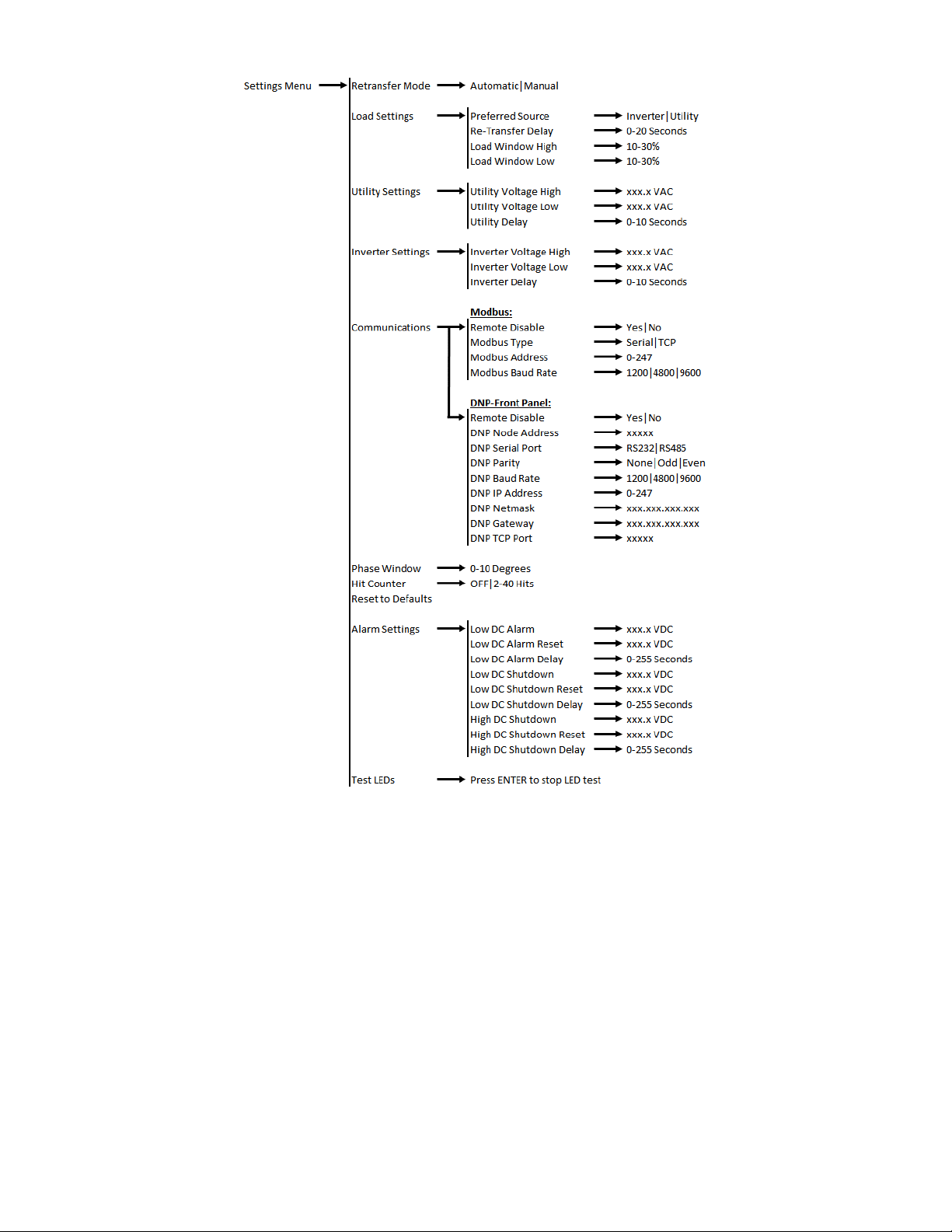6
Re-Transfer Delay
This setting is used to set the time the inverter will attempt to retransfer from the Alternate Source back
to the Primary Source. The inverter must be in Auto Re-Transfer Mode for this setting to have any effect.
The Re-transfer Delay may be adjusted from 0 to 20 seconds in 1-second increments, with 20 being the
default.
Load Window High
The upper allowable limit for the Load Voltage signal may be set in terms of percent. The maximum
allowable upper setting is +30% and the minimum allowable upper setting is +10%. The default is +20%.
The setting is adjustable in 1% increments.
Load Window Low
The lower allowable limit for the Load Voltage signal may be set in terms of percent. The maximum
allowable lower setting is -30% and the minimum allowable lower setting is -10%. The default is -20%.
The setting is adjustable in 1% increments.
3.1.3 Utility Settings
Utility Voltage High
The maximum allowable/acceptable limit on the Utility Voltage defaults to the Output Voltage setting plus
10% (
EX: The default setting for a 120VAC output inverter is 132VAC RMS
). Once the voltage is out of
range, the utility source will be deemed unavailable and the inverter will transfer to the inverter source if
available.
Utility Voltage Low
The minimum allowable/acceptable limit on the Utility Voltage defaults to the Output Voltage setting minus
10% (
EX: The default setting for a 120VAC output inverter is 108VAC RMS
). Once the voltage is out of
range, the utility source will be deemed unavailable and the inverter will transfer to the inverter source if
available.
Utility Delay
This setting is used to set the amount of time the Utility Voltage must be within the upper and lower limits
described above for the logic to consider the Utility Voltage to be within tolerance. The Utility Delay may
be adjusted from 0 to 10 seconds in 1-second increments, with 10 being the default.
3.1.4 Inverter Settings
Inverter Voltage High
The maximum allowable/acceptable limit on the Inverter Voltage defaults to the Output Voltage setting
plus 10% (
EX: The default setting for a 120VAC output inverter is 132VAC RMS
). Once the voltage is out
of range, the inverter source will be deemed unavailable and the inverter will transfer to the utility source
if available.
Inverter Voltage Low
The minimum allowable/acceptable limit on the Inverter Voltage defaults to the Output Voltage setting
minus 10% (
EX: The default setting for a 120VAC output inverter is 108VAC RMS
). Once the voltage is out
of range, the inverter source will be deemed unavailable and the inverter will transfer to the utility source
if available.
Inverter Delay
This setting is used to set the amount of time the Inverter Voltage must be within the upper and lower
limits described above for the logic to consider the Inverter Voltage to be within tolerance. The Inverter
Delay may be adjusted from 0 to 10 seconds in 1-second increments, with 10 being the default.
3.1.5 Communications
The communication settings menu changes depending on the type of communication protocol used in the
inverter. For details on connection and operation instructions, refer to the communication instruction
manual included with the inverter.