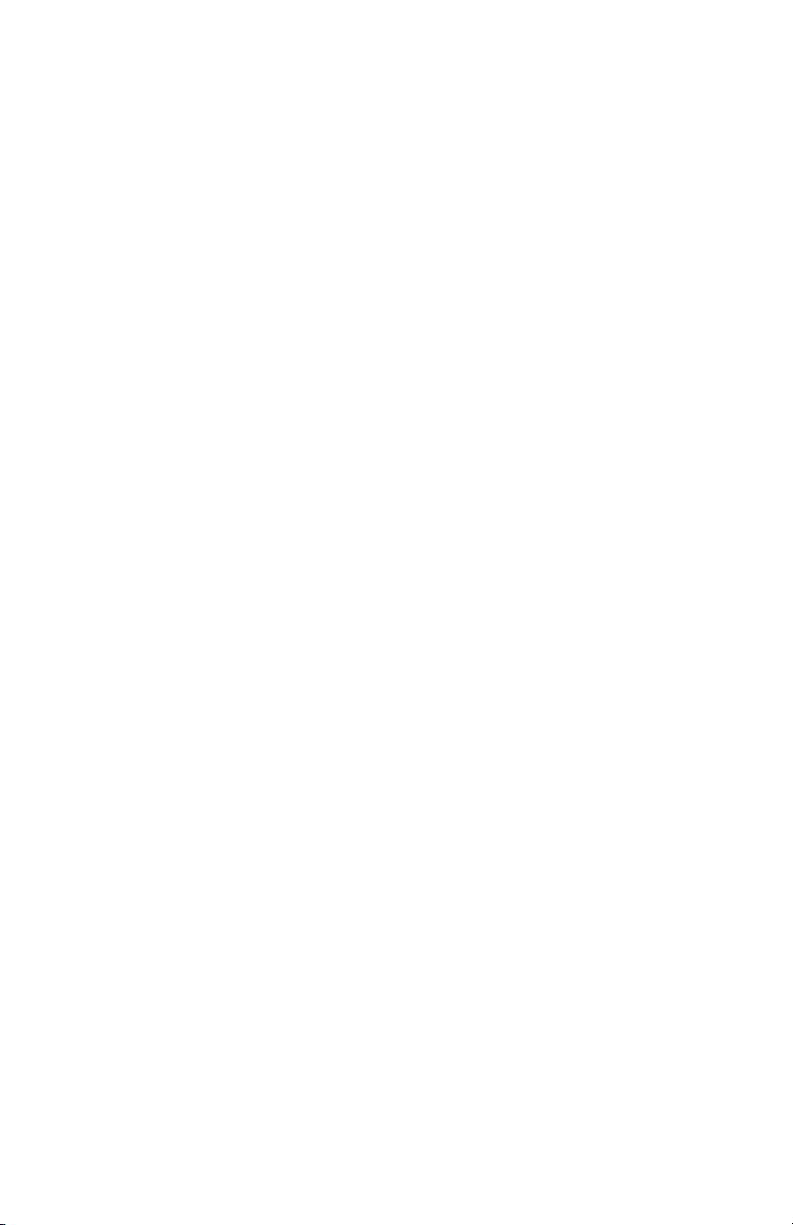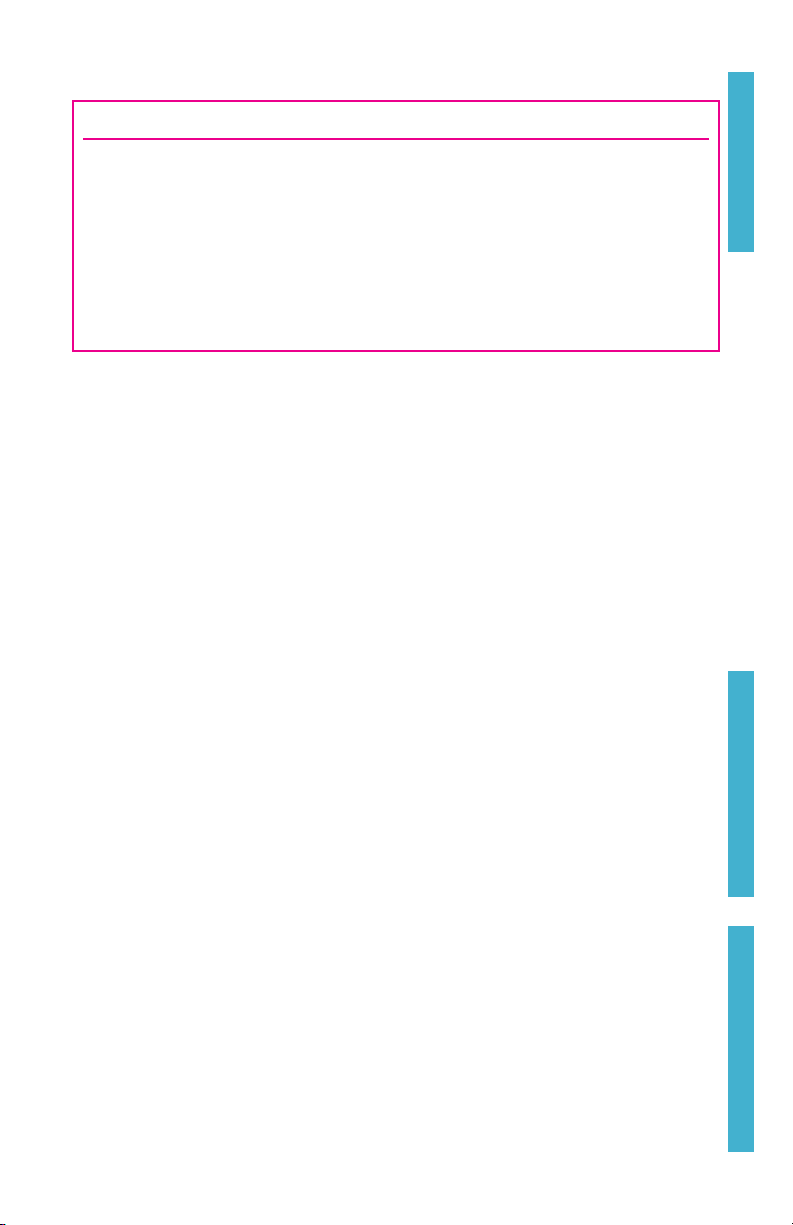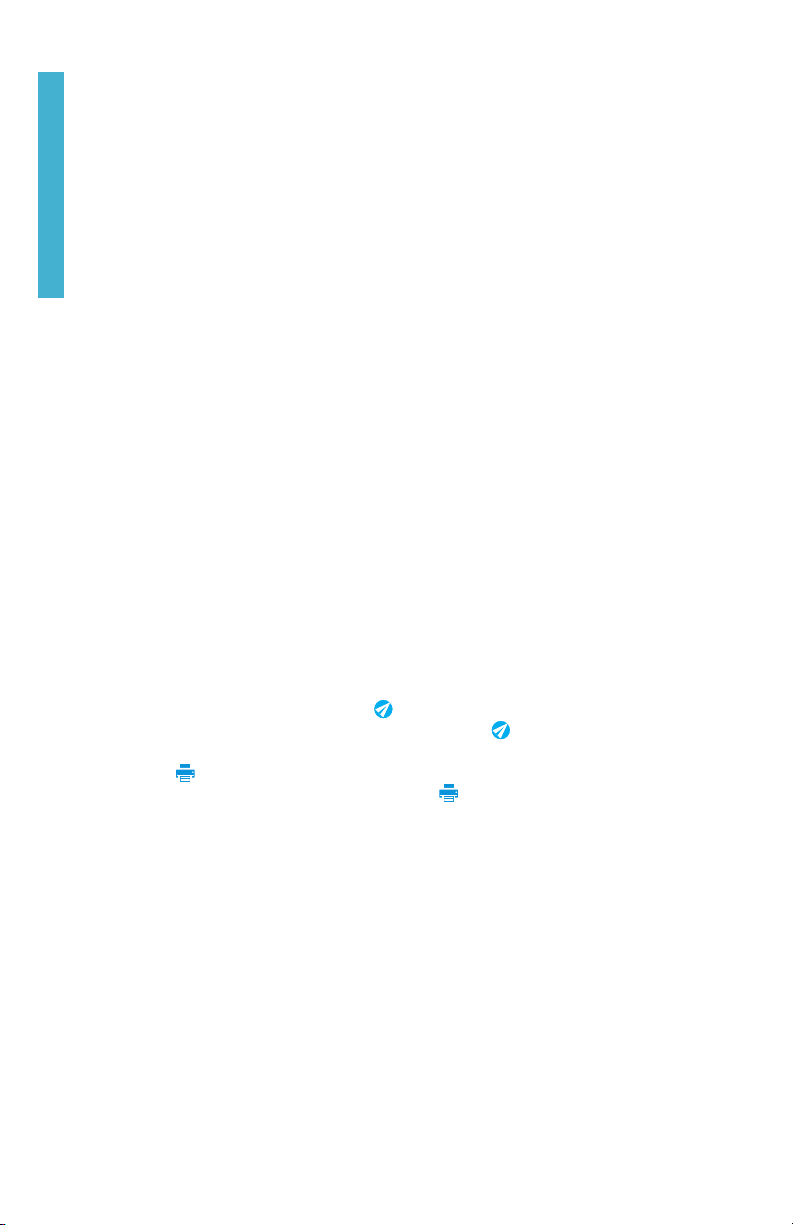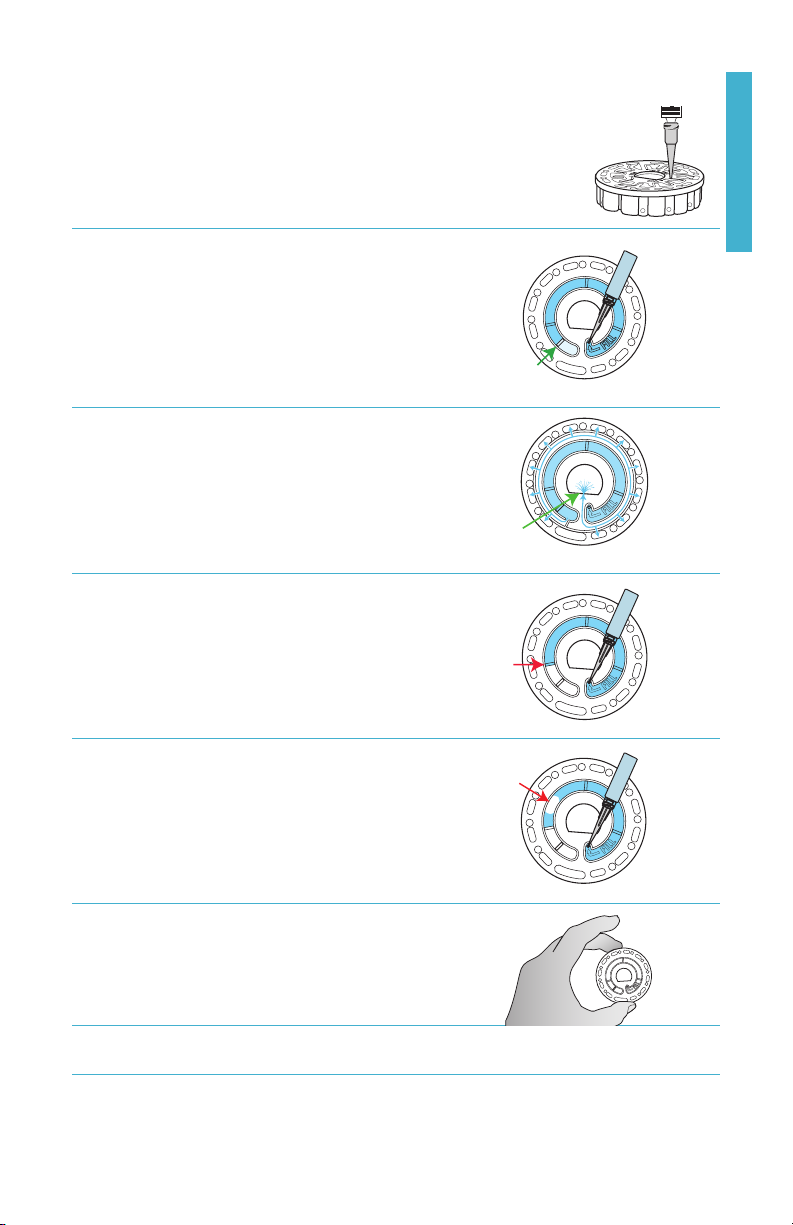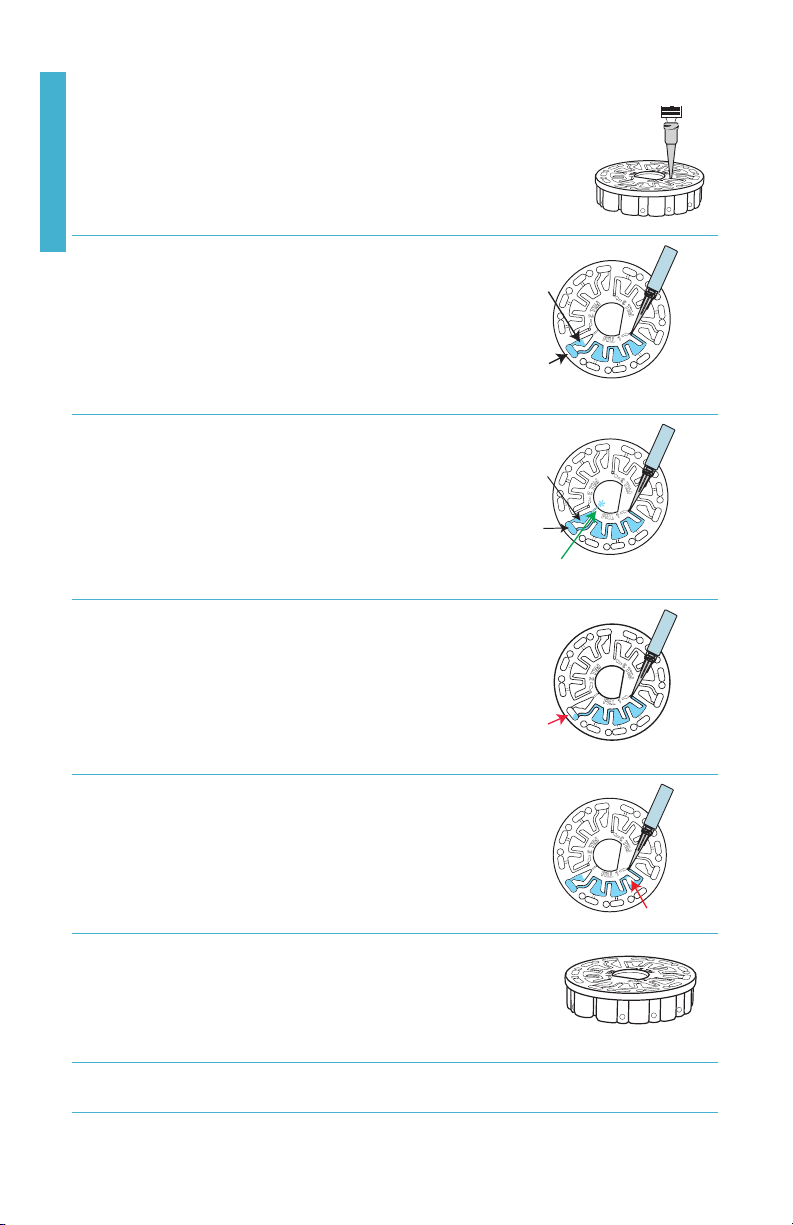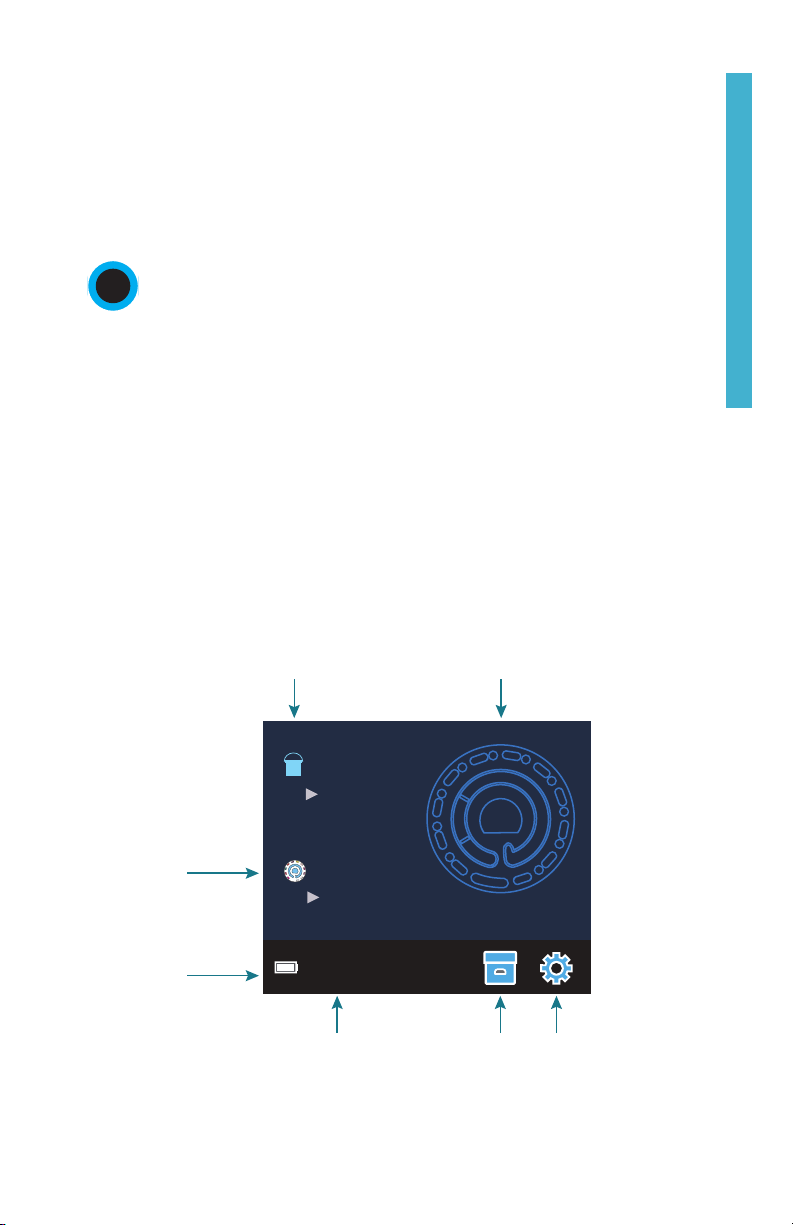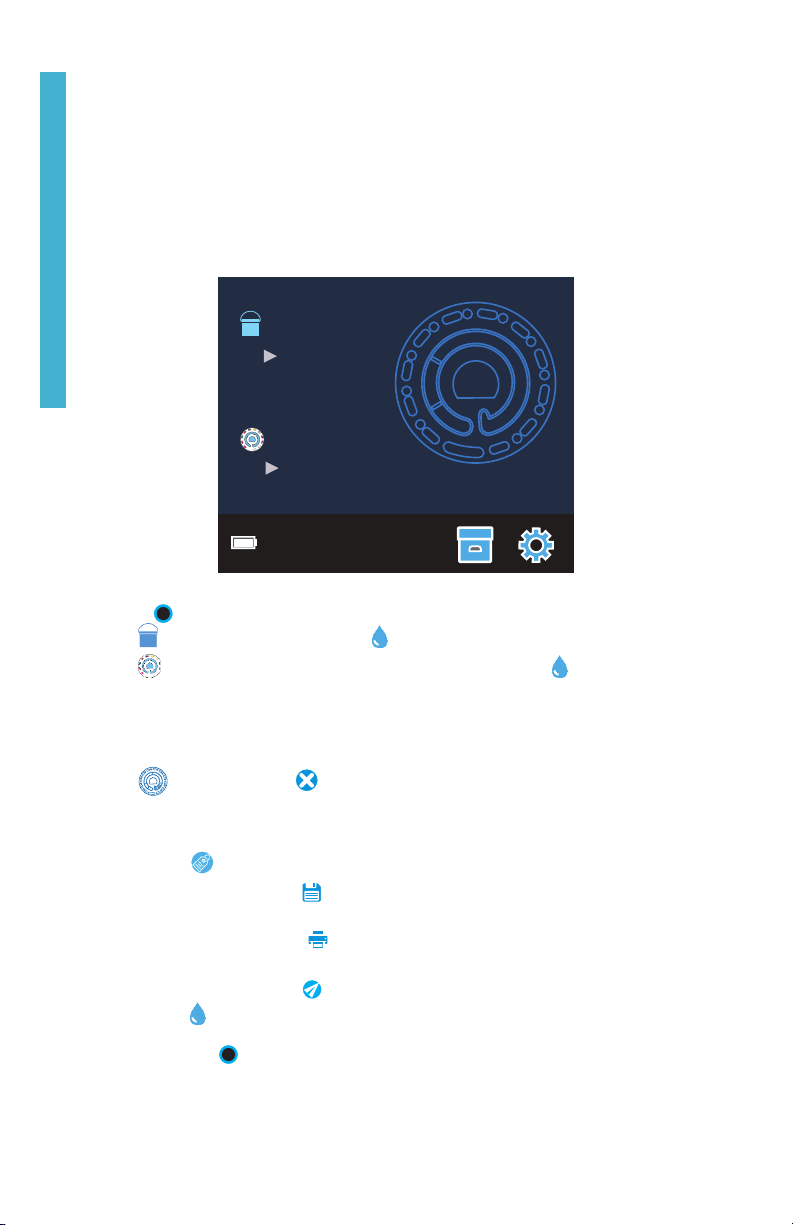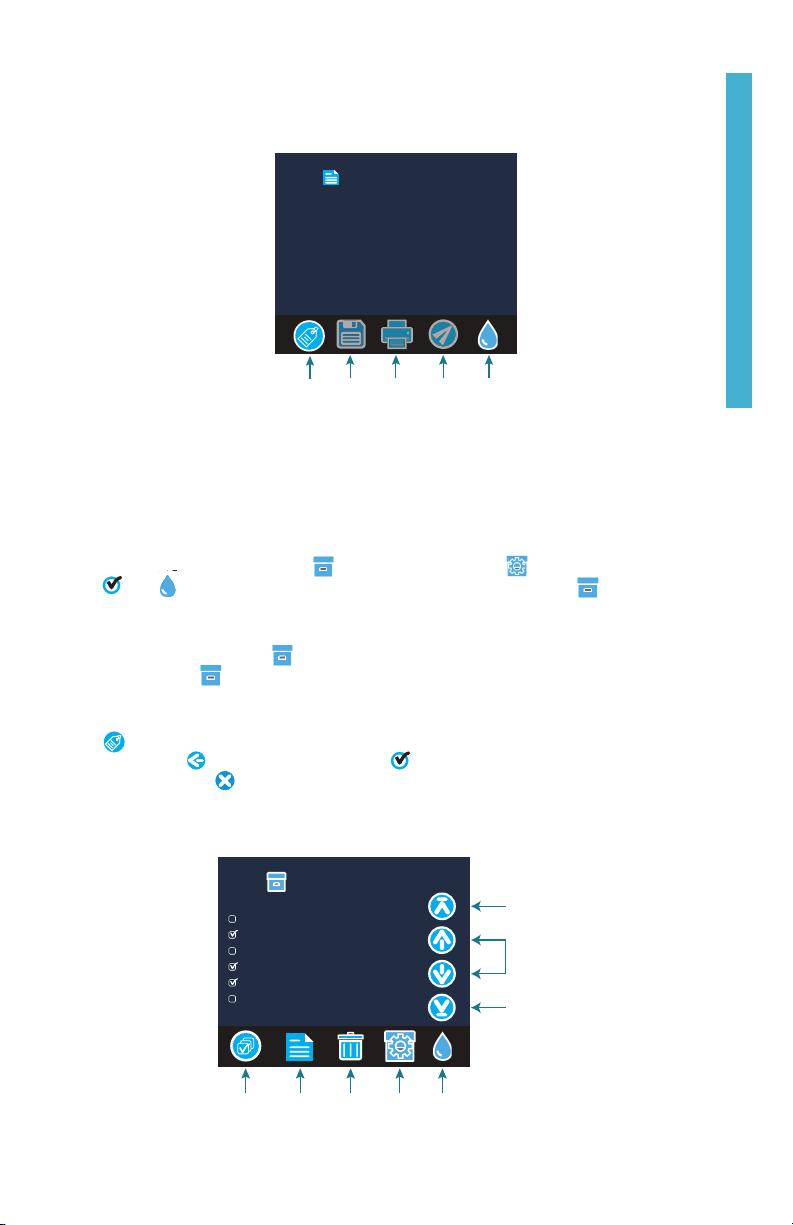10
Logged results are viewed in Test History. Controls for viewing and managing single or
multiple test records are located on the Test History screen. Tap the checkbox next to a
test record to select it, then tap one of the buttons along the bottom to perform an action
with the selected records.
Print or Send Results to a Bluetooth Phone or Tablet
The WaterLink Spin Touch can print to the Mobile Bluetooth Printer or send test results to a
Bluetooth-enabled device such as a phone or a tablet. The highlighted or will show
which function is active. The Spin Touch cannot connect to the printer and connect to a
phone or tablet at the same time.
There are two modes of operation for connecting to the printer and a phone or tablet – Fast
Printer Connect ON and Fast Printer Connect OFF. The default mode is Fast Printer Connect
ON. Fast Printer Connect can be turned on or off from the Bluetooth Menu that is located in
the Settings Menu.
If Fast Printer Connect is ON, the meter will connect immediately to the printer upon
recognizing it. It will also connect to a phone or tablet but priority is given to the printer
connection. The printer will start printing immediately when is tapped. The will dim
in intensity while the printer is printing. Fast Printer Connect should be ON if results will
be printed more frequently than results will be sent to a phone or tablet. It can remain
selected if results will only be sent to a phone or tablet. If Fast Print Connect is ON, and the
printer is on, the printer will have to be turned off before results can be sent to a phone or
tablet.
If Fast Printer Connect is OFF, the meter has the opportunity to connect to a phone or
tablet at all times other than when the printer is actually printing a test. The meter will
connect to the printer only after has been tapped so printing will be delayed a few
seconds while the connection to the printer is being established. The will dim in
intensity while the printer is printing. After printing, the meter will automatically reconnect
to the phone or tablet. Fast Printer Connect should be OFF if results will be sent to a phone
or tablet most frequently and printed less often.
SYRINGE
A plastic 3 mL syringe (Code 1189) is used to fill the disks. A precision
tip on the syringe fits into the fill hole on the disk. The syringe tip should
not be removed from the syringe. Syringes should be cleaned between
water samples. Pump air in and out of the syringe a few times to clear
the previous sample or rinse the syringe with a small amount of the
next water sample before filling it with the next sample.
REAGENT DISK
The WaterLink®Spin Touch®uses a disk reagent system. The dried
reagents are packaged in single test amounts in a sealed, polystyrene
disk. Stainless steel mixing beads in the reaction chambers mix the
sample water and the dried reagents. Tests for all factors in the series
are performed at one time. It is not possible to isolate the well for a
single factor and perform a test for one test factor only. Single-use
disks contain reagents for a single series. Multiple-use disks contain
reagents for repetitions of a series. Disks should not be filled in the
meter chamber.
GENERAL OPERATING PROCEDURES