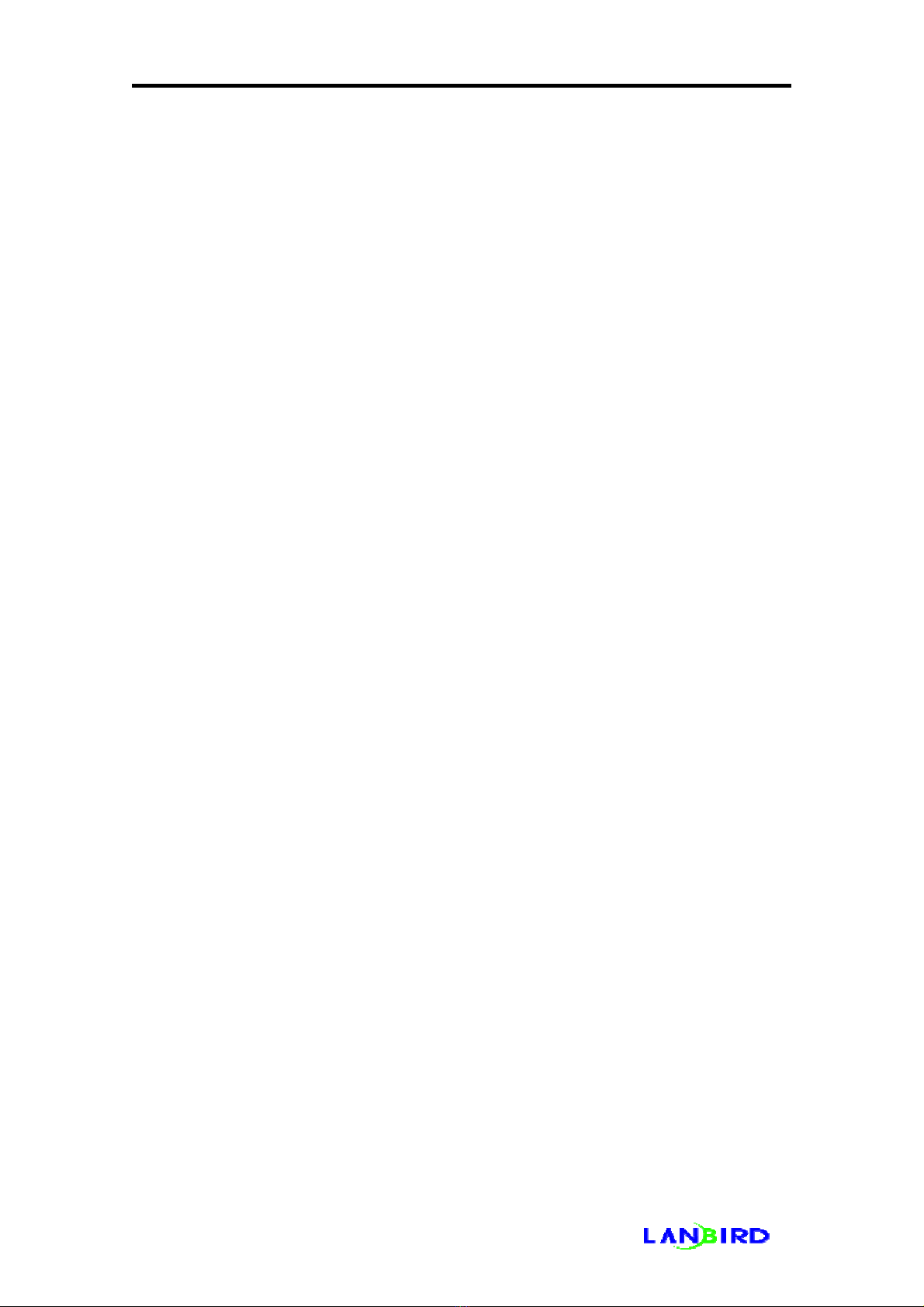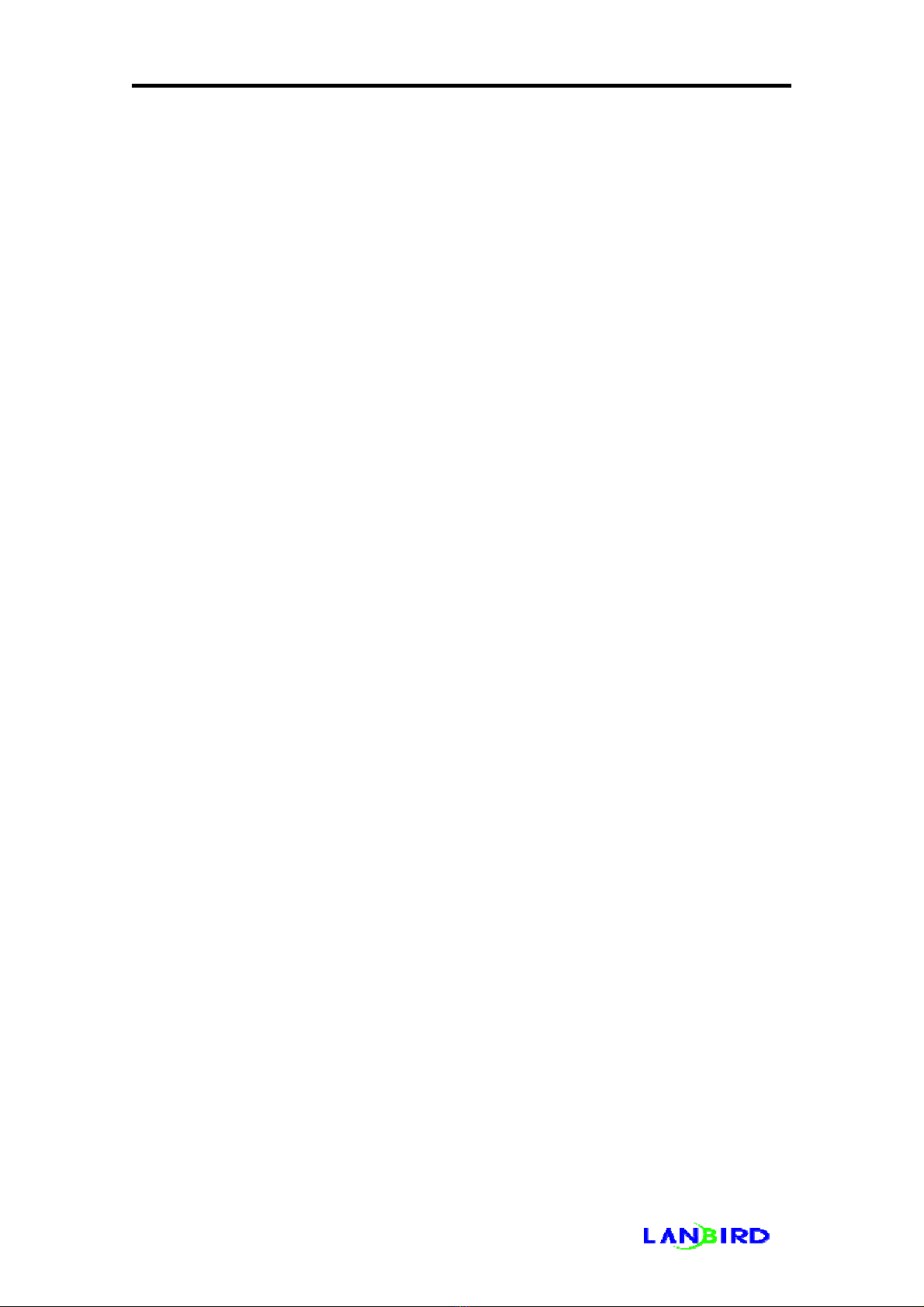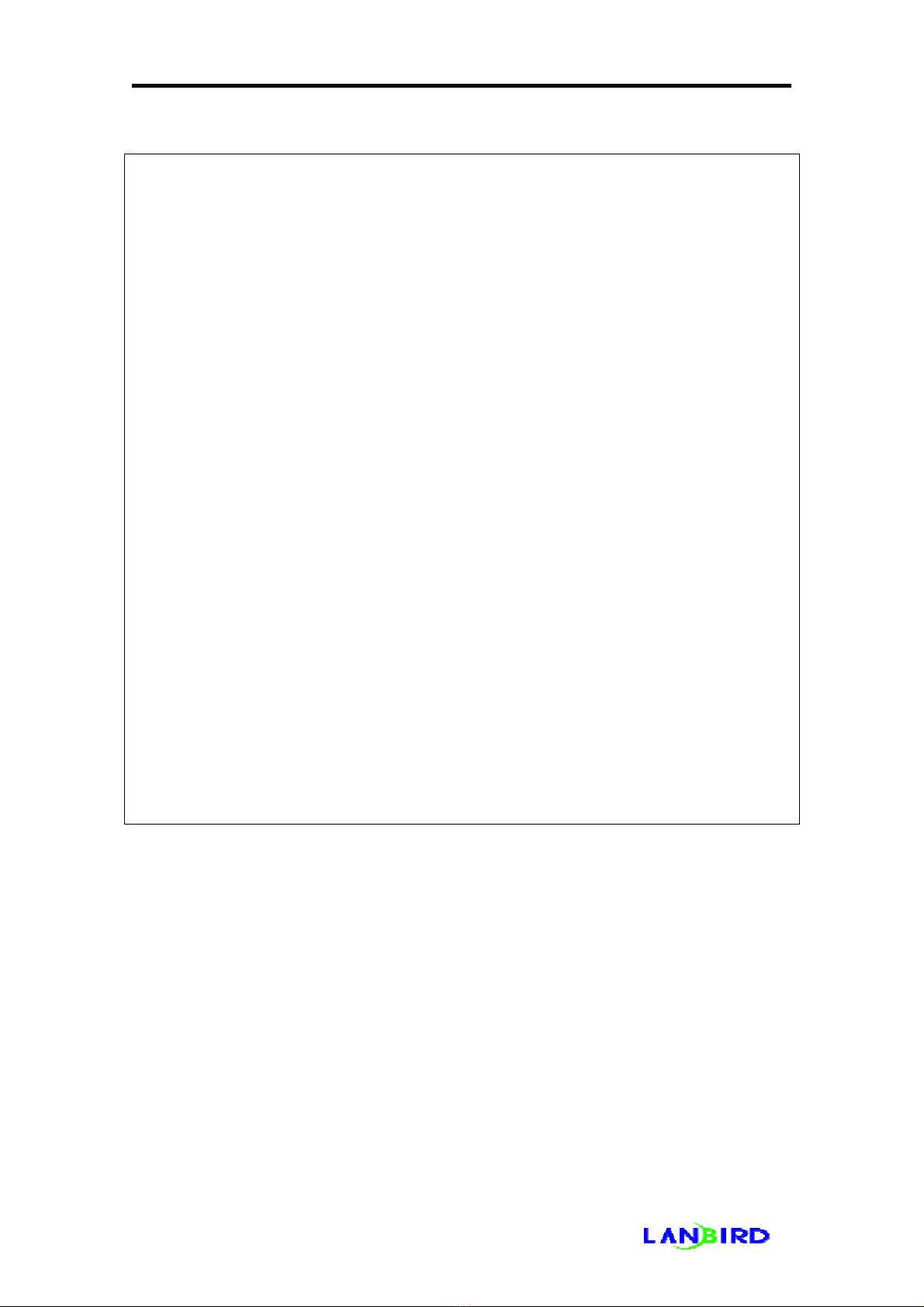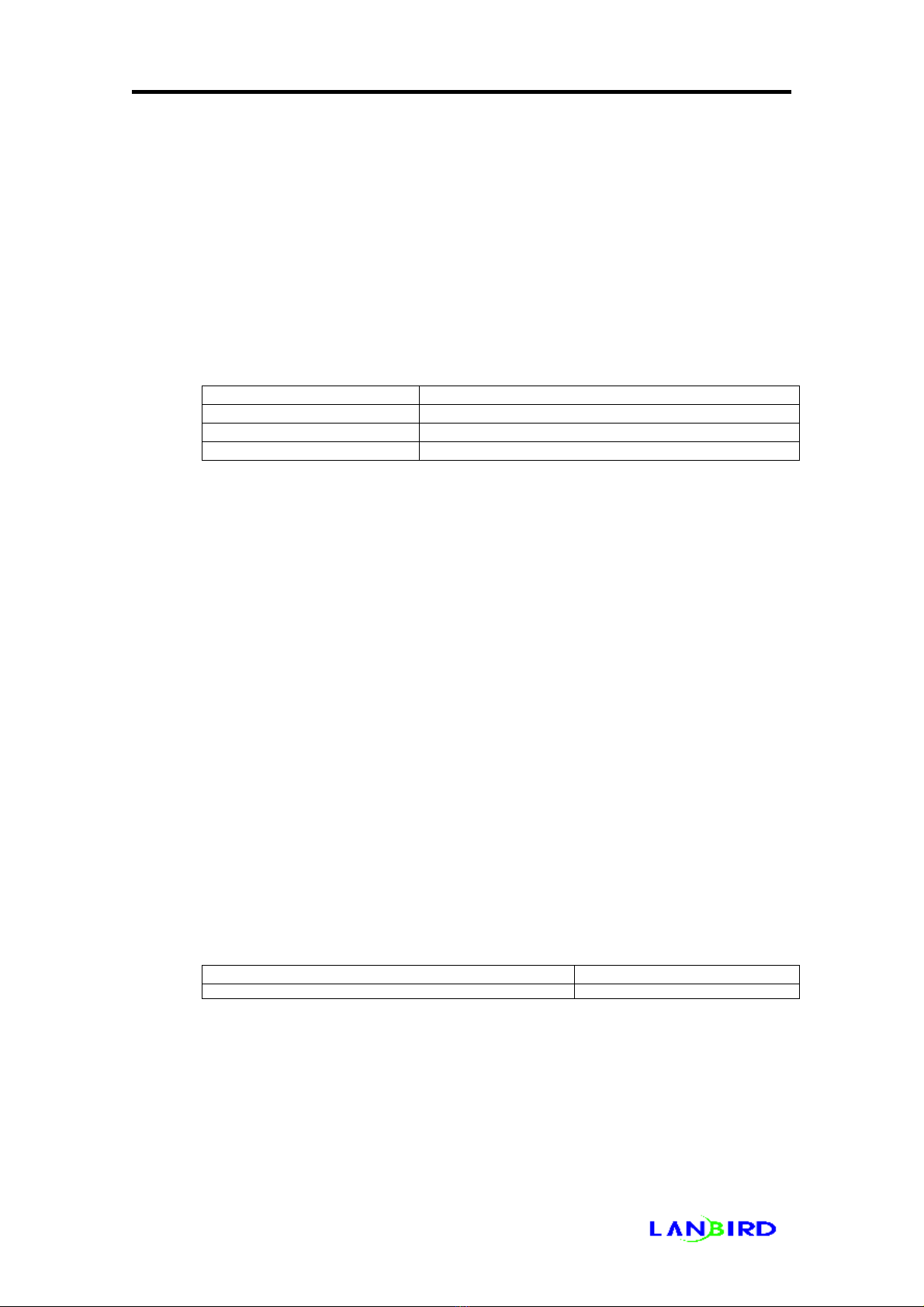LANBIRD 1004 IOS Manual
Enabling DHCP-server...............................................................................................48
Adding DHCP-server ....................................................................................................48
Deleting DHCP-server ..................................................................................................49
Add/Delete DNS-server ................................................................................................49
Lease time configuration...............................................................................................49
Additional gramer check after version 0.4.1.........................................................................50
Example of Configuration.....................................................................................................51
Giving condition ............................................................................................................51
Configuration.................................................................................................................51
Conforming the Configuration..............................................................................................52
Conforming the configuration of Host...........................................................................52
Conforming the configuration of Host...........................................................................52
Dynamic Backup .........................................................................................................................54
Purpose................................................................................................................................54
Example ...............................................................................................................................54
Method of Configuration.......................................................................................................54
Consideration.......................................................................................................................55
Example ...............................................................................................................................55
Conforming Configuration....................................................................................................57
Load balaning..............................................................................................................................59
Purpose................................................................................................................................59
Example of Load Balancing .................................................................................................59
Consideration of Load Balancing.........................................................................................59
What is Metric? ....................................................................................................................60
LANBIRD Load balancing Configuring Tips.........................................................................60
Method of Configuration.......................................................................................................61
Command.............................................................................................................................61
Example ...............................................................................................................................62
Giving Condition............................................................................................................63
when configuring on Router A.......................................................................................63
Conforming Configuration....................................................................................................63
UDP forward................................................................................................................................64
Example ...............................................................................................................................64
Advantages of UDP Forwarding...........................................................................................64
Required Information of Forwarding udp Packet .................................................................65
Using Tips.............................................................................................................................65
4