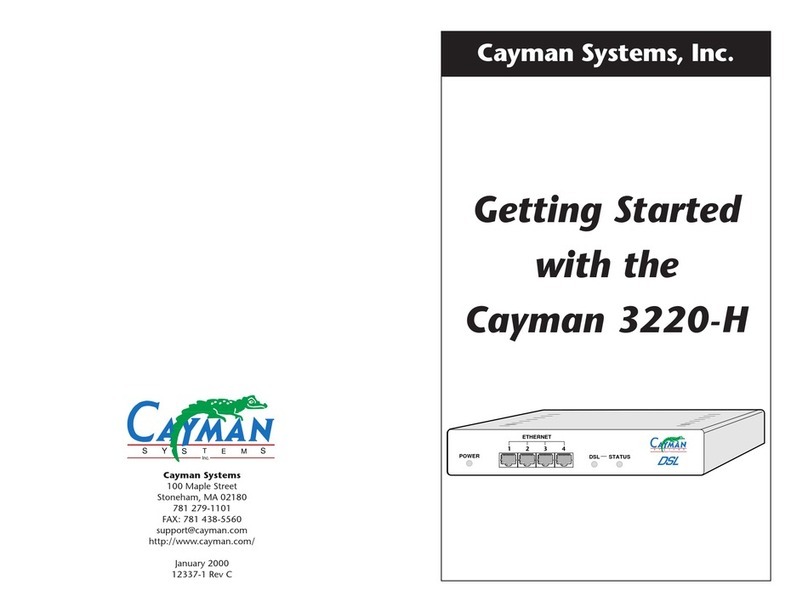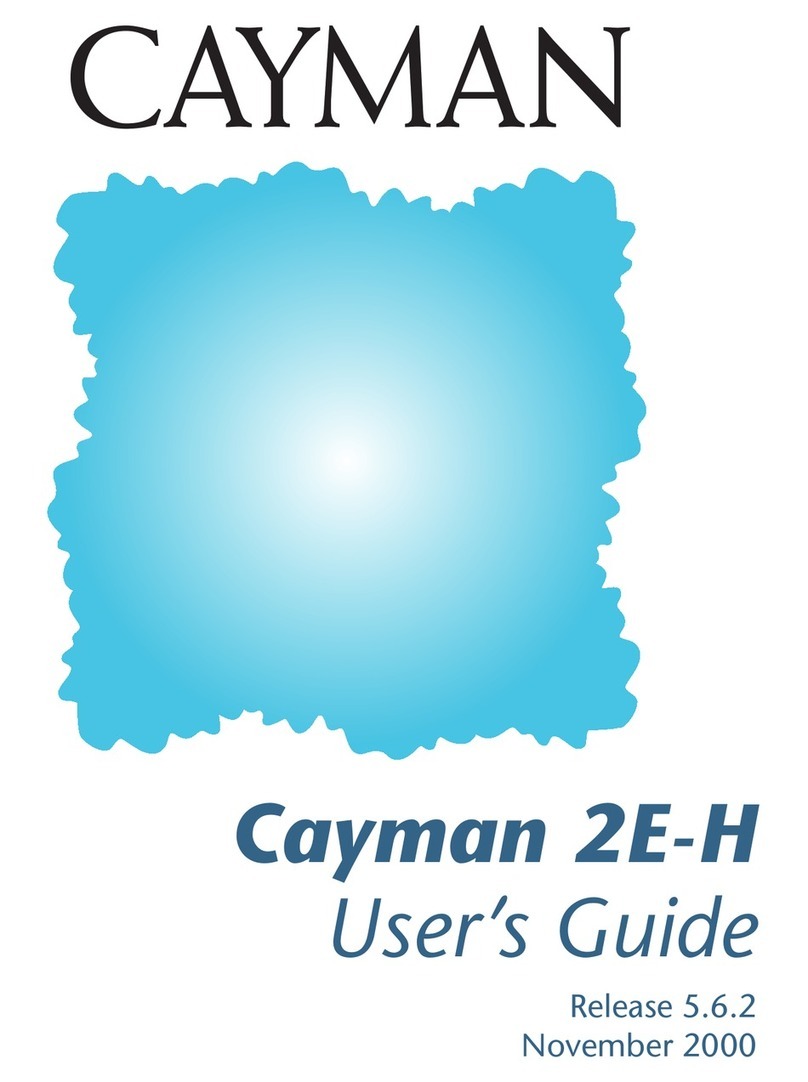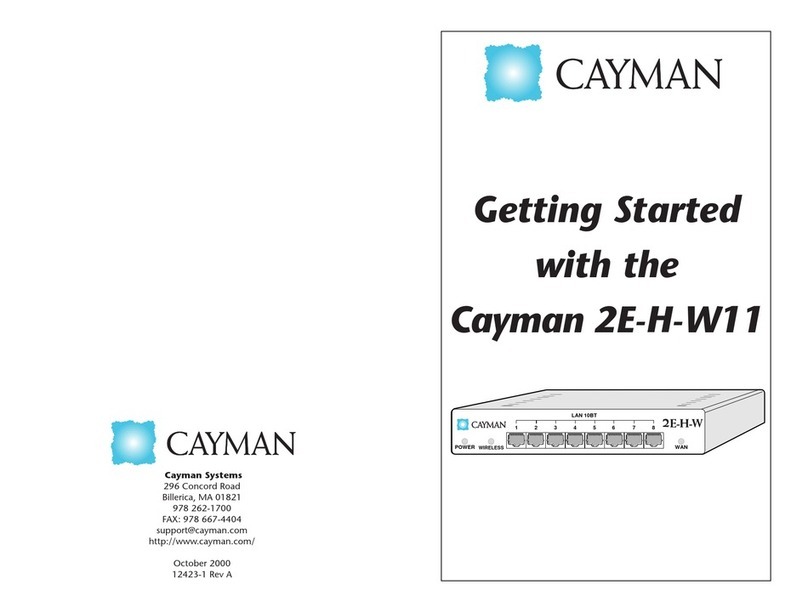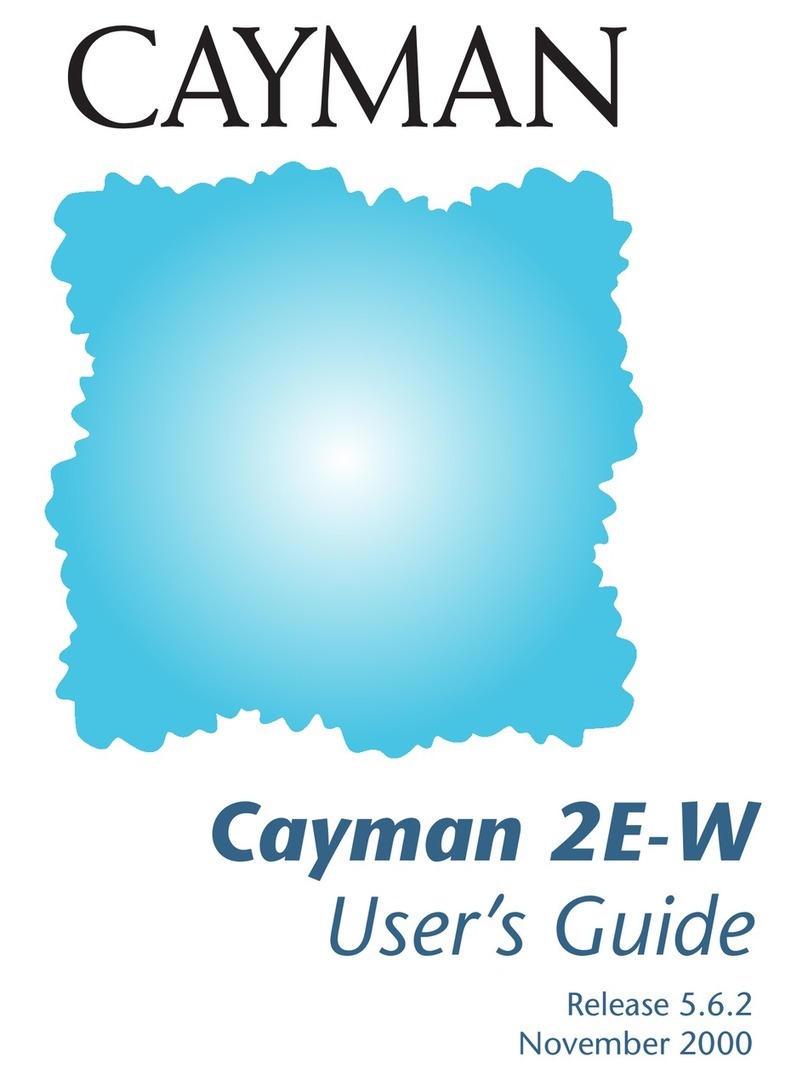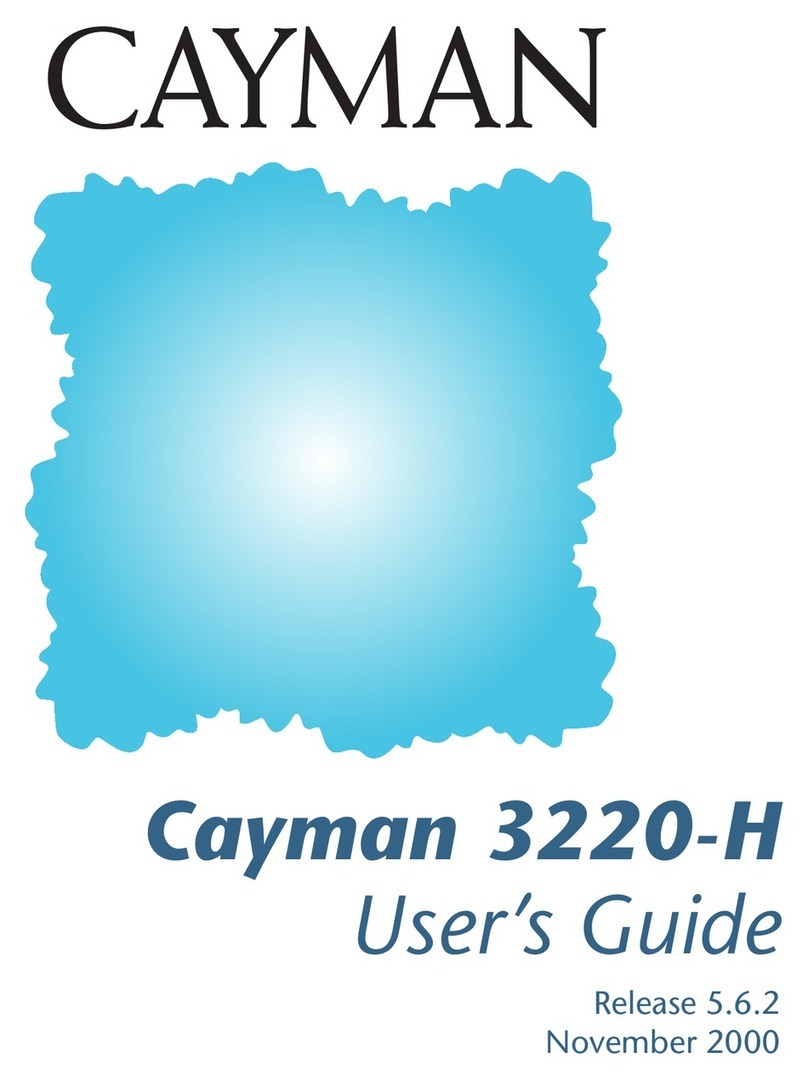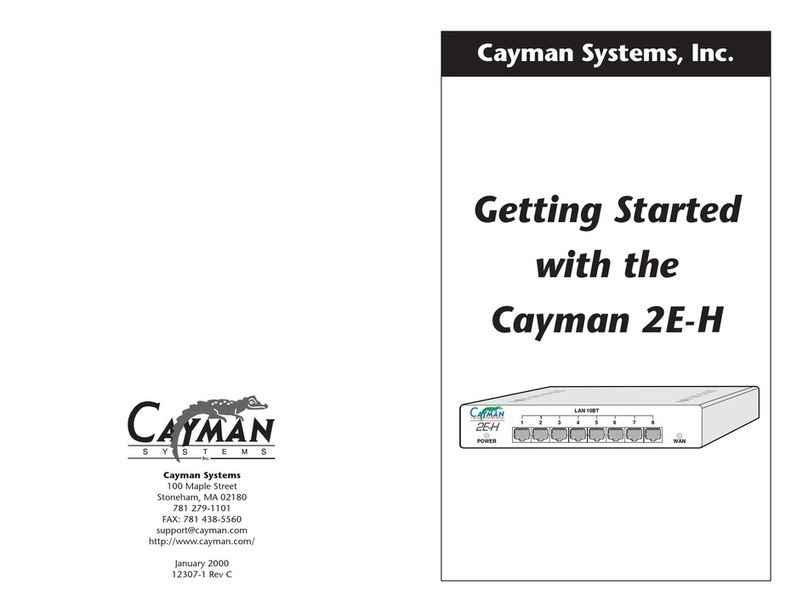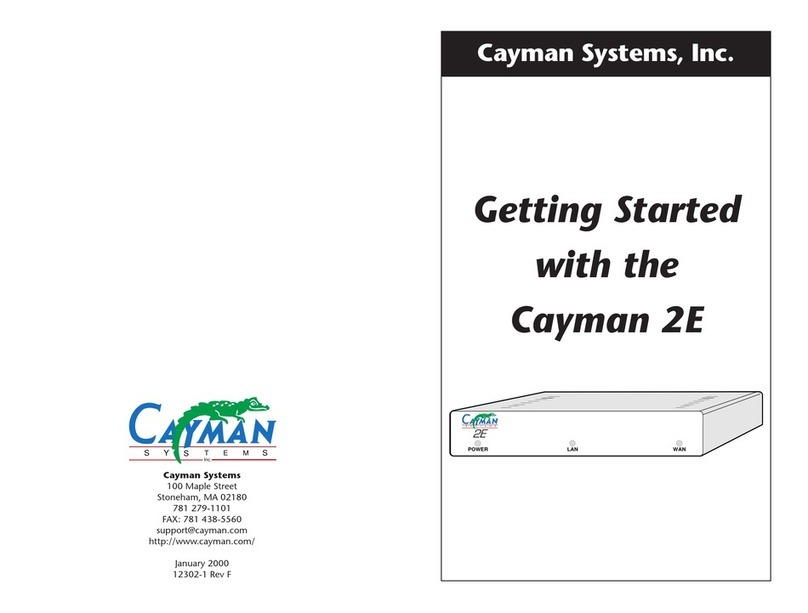Copyrights
Copyright © 2000 Cayman Systems
All rights reserved
Printed in the United States of America
Portions of this software are subject to the Mozilla Public License Version 1.1.
Portions created by Netscape are copyright 1994-2000 Netscape
Communications Corporation. You may obtain a copy of the license at http://
www.mozilla.org/MPL/. Software distributed under the License is distributed
on an “as is” basis, WITHOUT WARRANTY OF ANY KIND, either express or
implied. See the License for the specific language governing rights and
limitations under the License.
Portions of this software copyright 1988, 1991 by Carnegie Mellon University.
All rights reserved. Permission to use, copy, modify, and distribute this software
and its documentation for any purpose and without fee is hereby granted,
provided that the above copyright notice and this permission notice appear in
supporting documentation, and that the name of Carnegie Mellon University
not be used in advertising or publicity pertaining to distribution of the software
without specific, written prior permission.
CARNEGIE MELLON UNIVERSITY DISCLAIMS ALL WARRANTIES WITH
REGARD TO THIS SOFTWARE, INCLUDING ALL IMPLIED WARRANTIES OF
MERCHANTABILITY AND FITNESS. IN NO EVENT SHALL CMU BE LIABLE
FOR ANY SPECIAL, INDIRECT, OR CONSEQUENTIAL DAMAGES OR ANY
DAMAGES WHATSOEVER RESULTING FROM LOSS OF USE, DATA, OR
PROFITS, WHETHER IN AN ACTION OF CONTRACT, NEGLIGENCE, OR
OTHER TORTIOUS ACTION, ARISING OUT OF OR IN CONNECTION WITH
THE USE OR PERFORMANCE OF THIS SOFTWARE.
Trademarks
Cayman Systems is a registered trademark of Cayman Systems, Inc. SWIFT-IP,
SafetyNet, Zero Configuration, and the Cayman Systems logo are trademarks of
Cayman Systems, Inc.
Proxim, Symphony, and Symphony-HRF are trademarks of Proxim, Inc.
UNIX is a registered trademark of UNIX System Laboratories, Inc. Ethernet is a
registered trademark of Xerox Corporation. Microsoft and Windows are
registered trademarks of Microsoft Corporation.
Mention of third-party products is for informational purposes only and
constitutes neither an endorsement nor a recommendation. Cayman assumes
no responsibility with regard to the performance or use of these products.