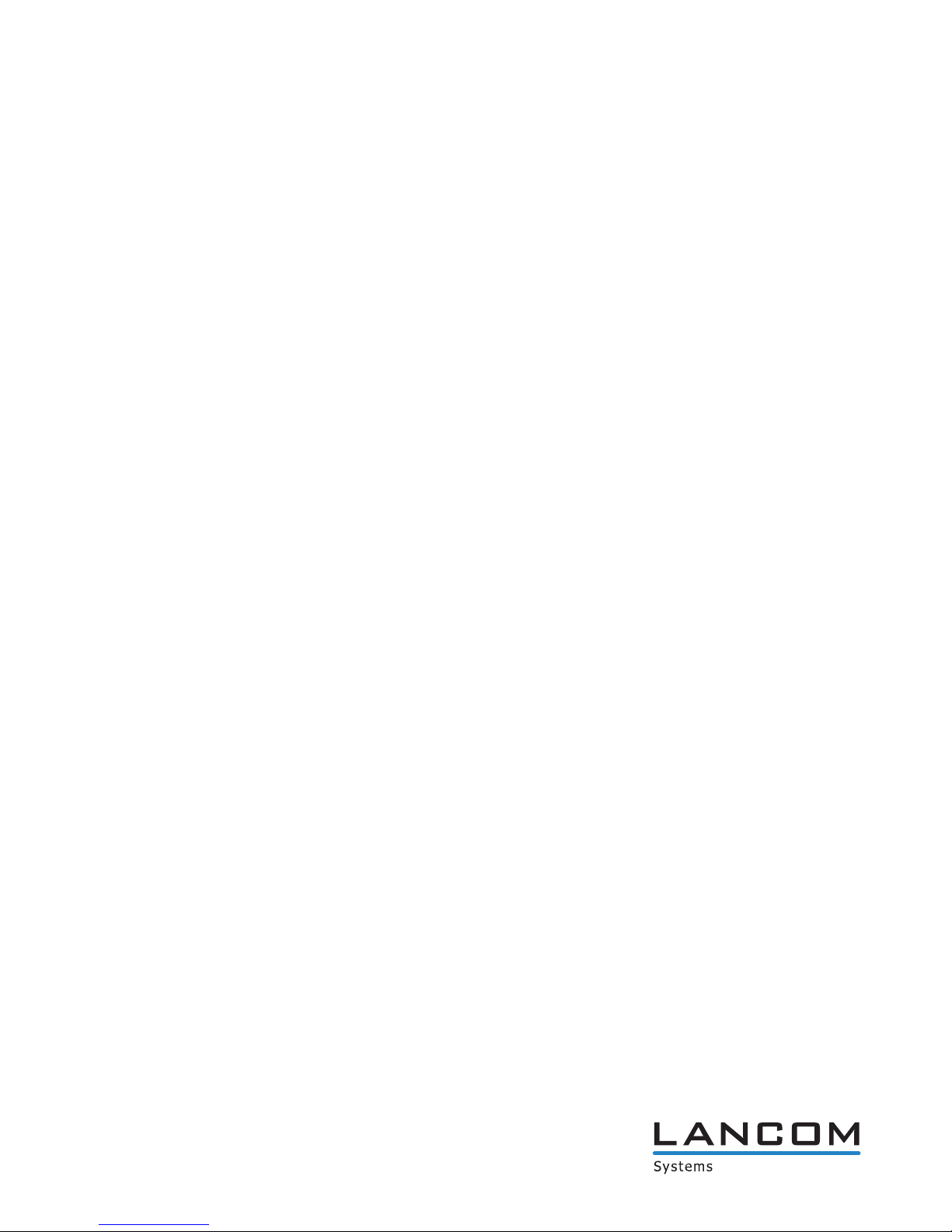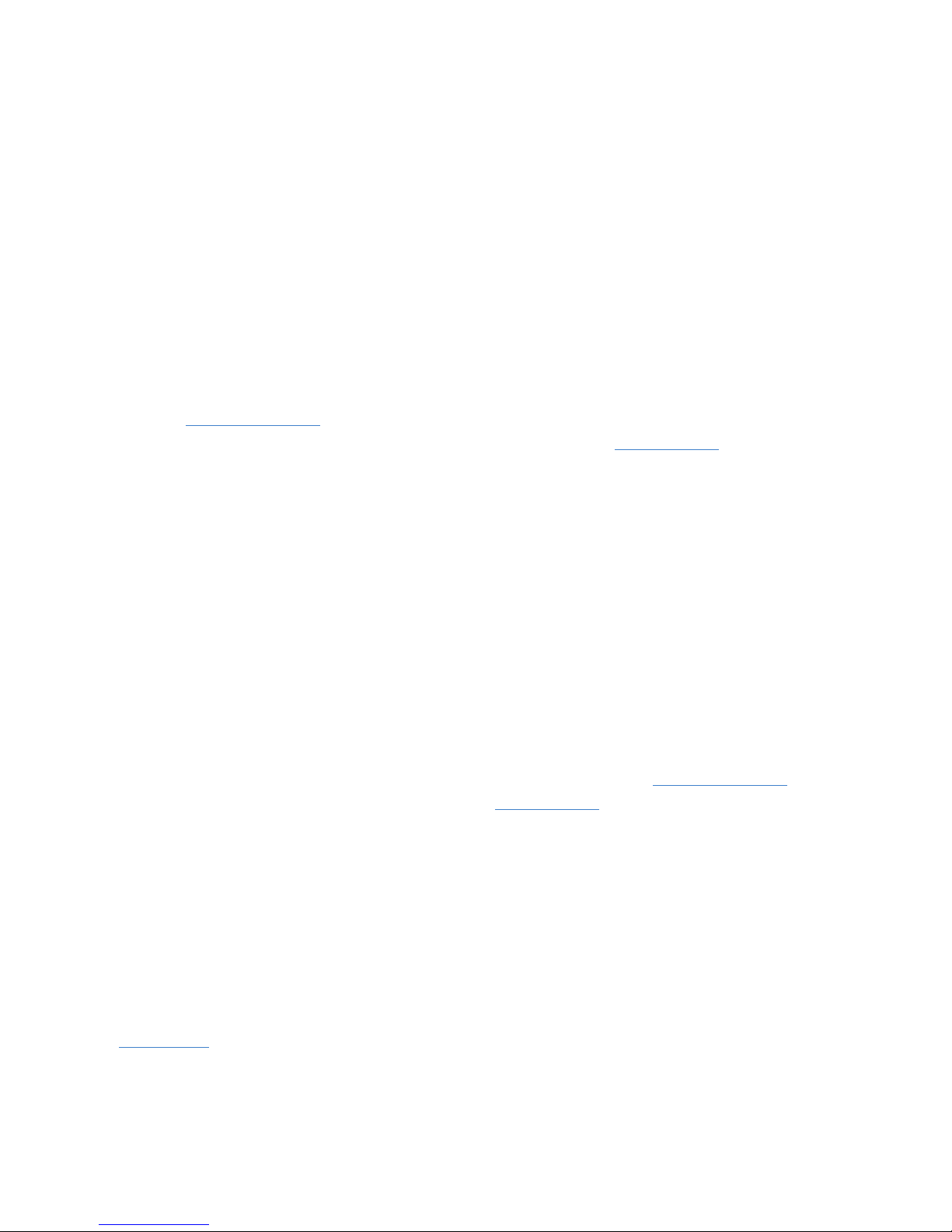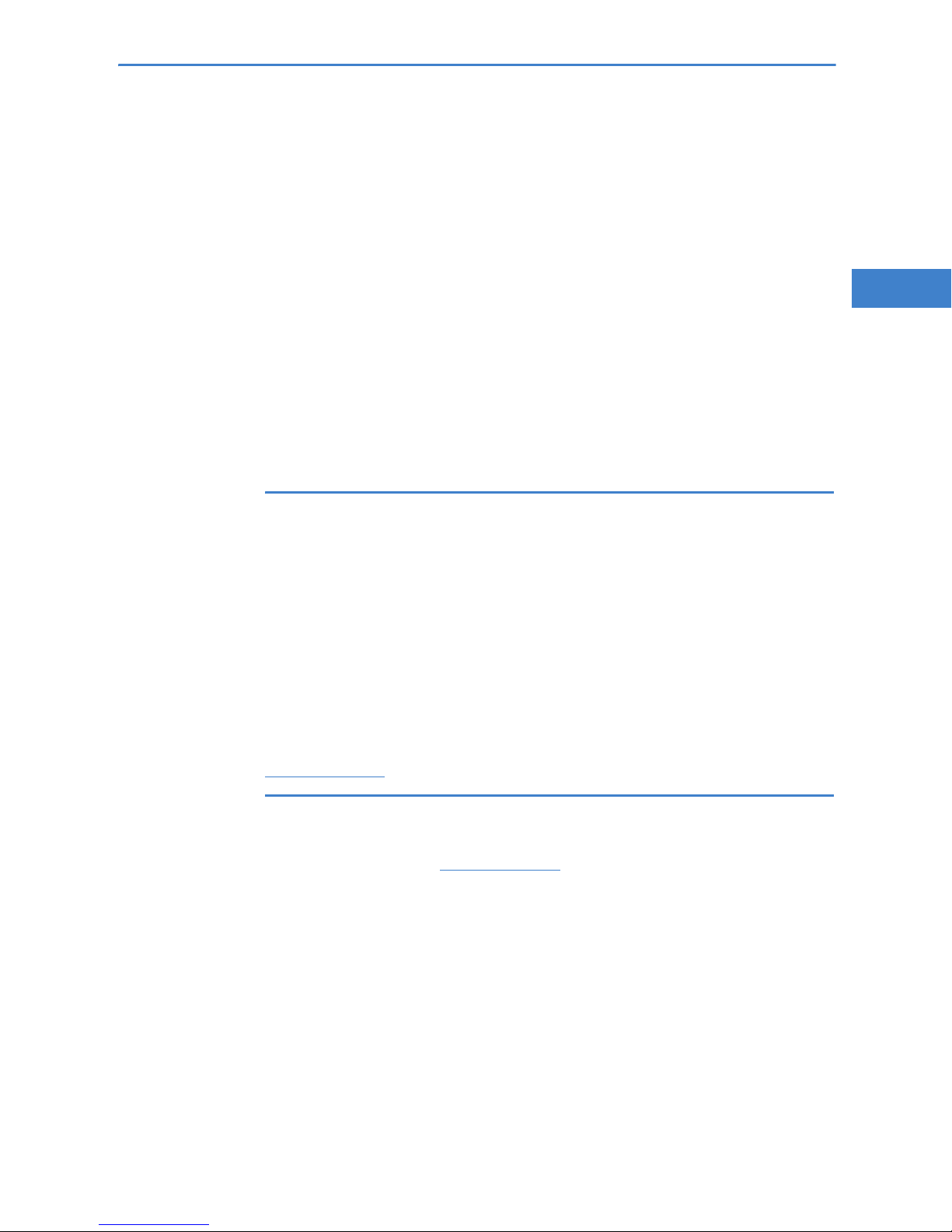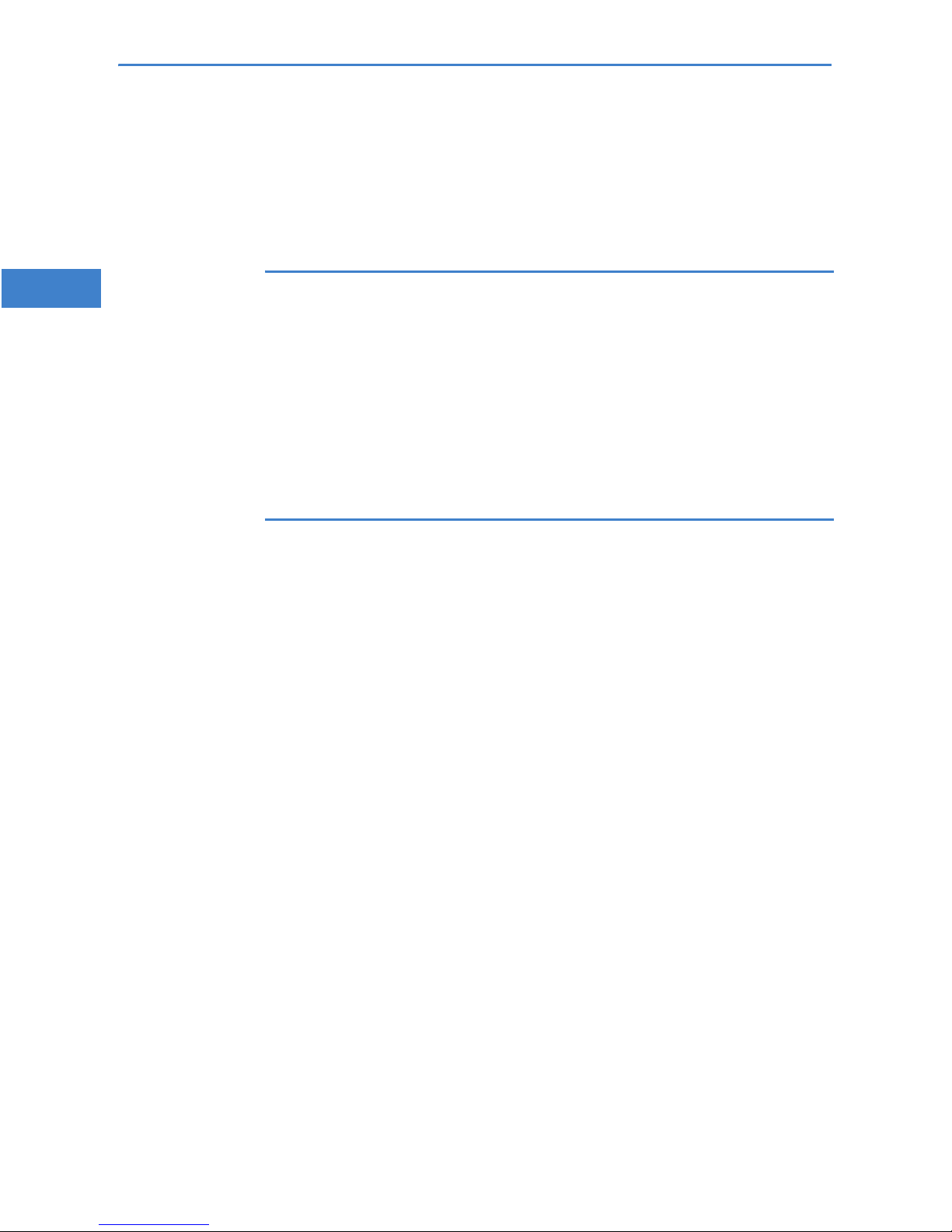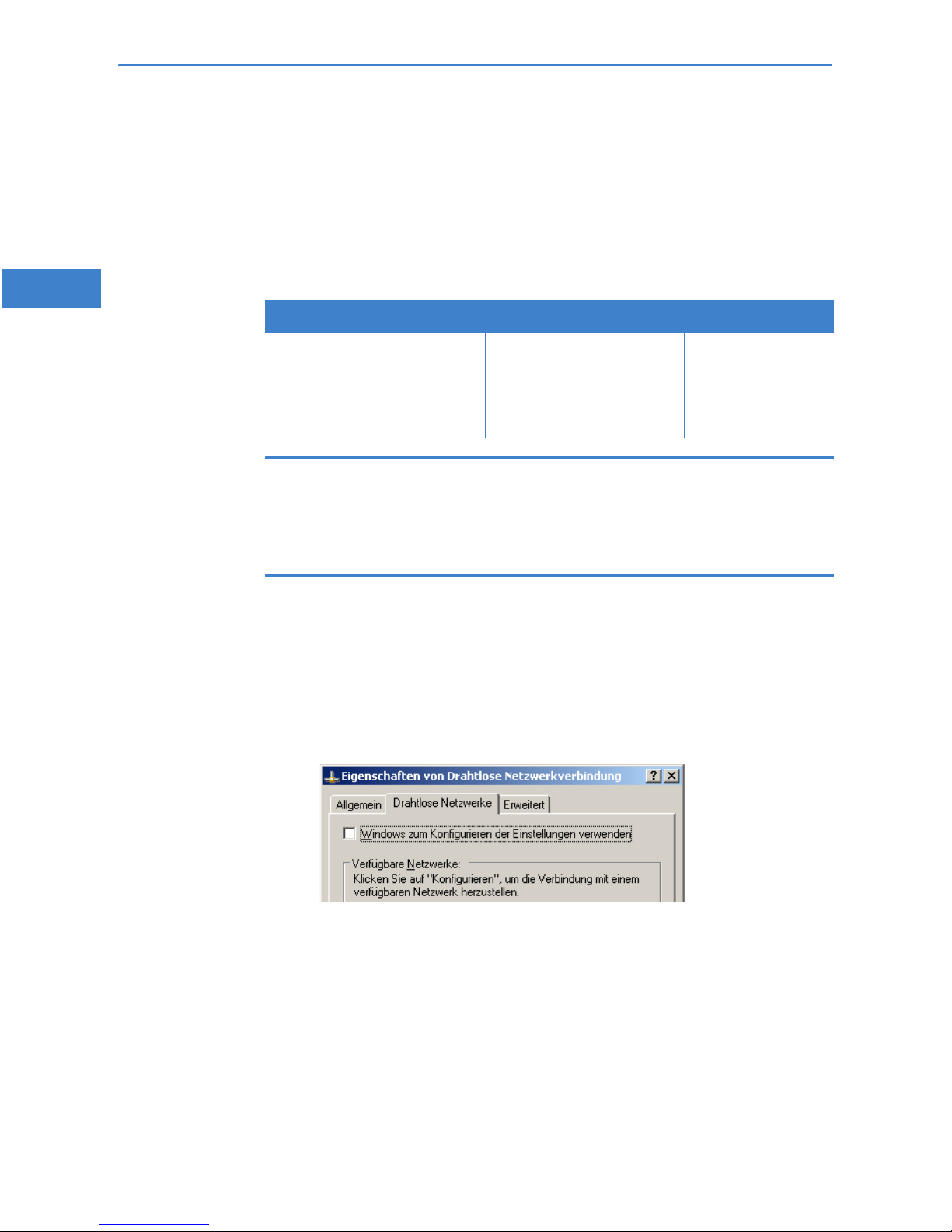© 2008 LANCOM Systems GmbH, Würselen (Germany). Alle Rechte vorbehalten.
Alle Angaben in dieser Dokumentation sind nach sorgfältiger Prüfung zusammengestellt worden, gelten jedoch nicht als
Zusicherung von Produkteigenschaften. LANCOM Systems haftet ausschließlich in dem Umfang, der in den Verkaufs- und Liefer-
bedingungen festgelegt ist.
Weitergabe und Vervielfältigung der zu diesem Produkt gehörenden Dokumentation und Software und die Verwendung ihres
Inhalts sind nur mit schriftlicher Erlaubnis von LANCOM Systems gestattet. Änderungen, die dem technischen Fortschritt dienen,
bleiben vorbehalten.
Windows®, Windows Vista™, Windows NT® und Microsoft® sind eingetragene Marken von Microsoft, Corp.
Das LANCOM Systems-Logo, LCOS und die Bezeichnung LANCOM sind eingetragene Marken der LANCOM Systems GmbH. Alle
übrigen verwendeten Namen und Bezeichnungen können Marken oder eingetragene Marken ihrer jeweiligen Eigentümer sein.
LANCOM Systems behält sich vor, die genannten Daten ohne Ankündigung zu ändern, und übernimmt keine Gewähr für technische
Ungenauigkeiten und/oder Auslassungen.
Produkte von LANCOM Systems enthalten Software, die vom „OpenSSL Project“ für die Verwendung im „OpenSSL Toolkit“ entwick-
elt wurden (http://www.openssl.org/).
Produkte von LANCOM Systems enthalten kryptographische Software, die von Eric Young (eay@cryptsoft.com) geschrieben wurde.
Produkte von LANCOM Systems enthalten Software, die von der NetBSD Foundation, Inc. und ihren Mitarbeitern entwickelt wur-
den.
Produkte von LANCOM Systems enthalten das LZMA SDK, das von Igor Pavlov entwickelt wurde.
© 2008 LANCOM Systems GmbH, Wuerselen (Germany). All rights reserved.
While the information in this manual has been compiled with great care, it may not be deemed an assurance of product charac-
teristics. LANCOM Systems shall be liable only to the degree specified in the terms of sale and delivery.
The reproduction and distribution of the documentation and software included with this product is subject to written permission
by LANCOM Systems. We reserve the right to make any alterations that arise as the result of technical development.
All explanations and documents for registration of the products you find in the appendix of this documentation, if they were
present at the time of printing.
Windows®, Windows Vista™, Windows XP®and Microsoft®are registered trademarks of Microsoft, Corp.
The LANCOM Systems logo, LCOS and the name LANCOM are registered trademarks of LANCOM Systems GmbH. All other names
mentioned may be trademarks or registered trademarks of their respective owners.
This product includes software developed by the OpenSSL Project for use in the OpenSSL Toolkit http://www.openssl.org/.
This
product
includes
cryptogr
aphic
software
written
by
Eric
Y
oung
(
[email protected]).This product includes software developed by the NetBSD Foundation, Inc. and its contributors.
This product includes the LZMA SDK written by Igor Pavlov.
LANCOM Systems GmbH
Adenauerstr. 20/B2
52146 Würselen
Deutschland
www.lancom.de
110643/0109