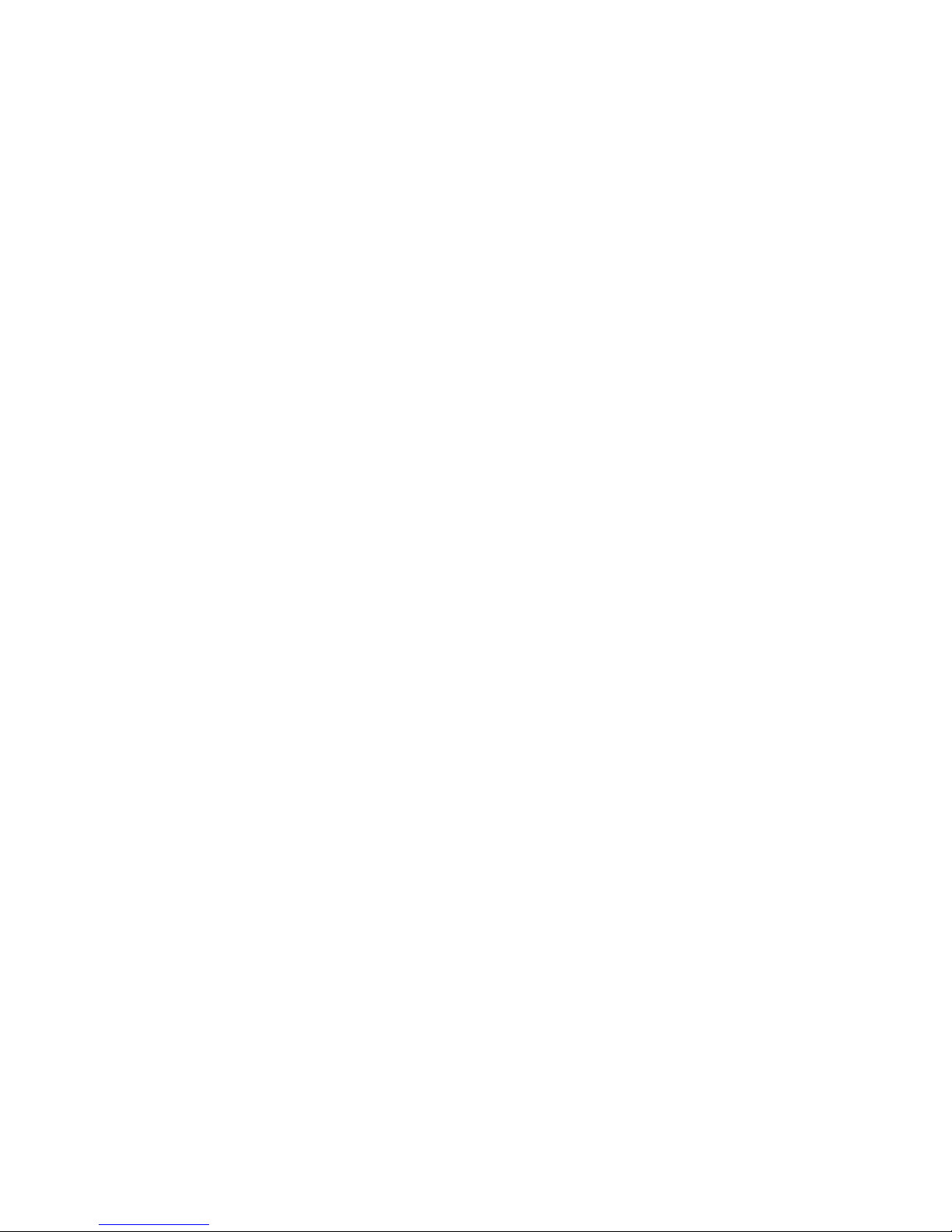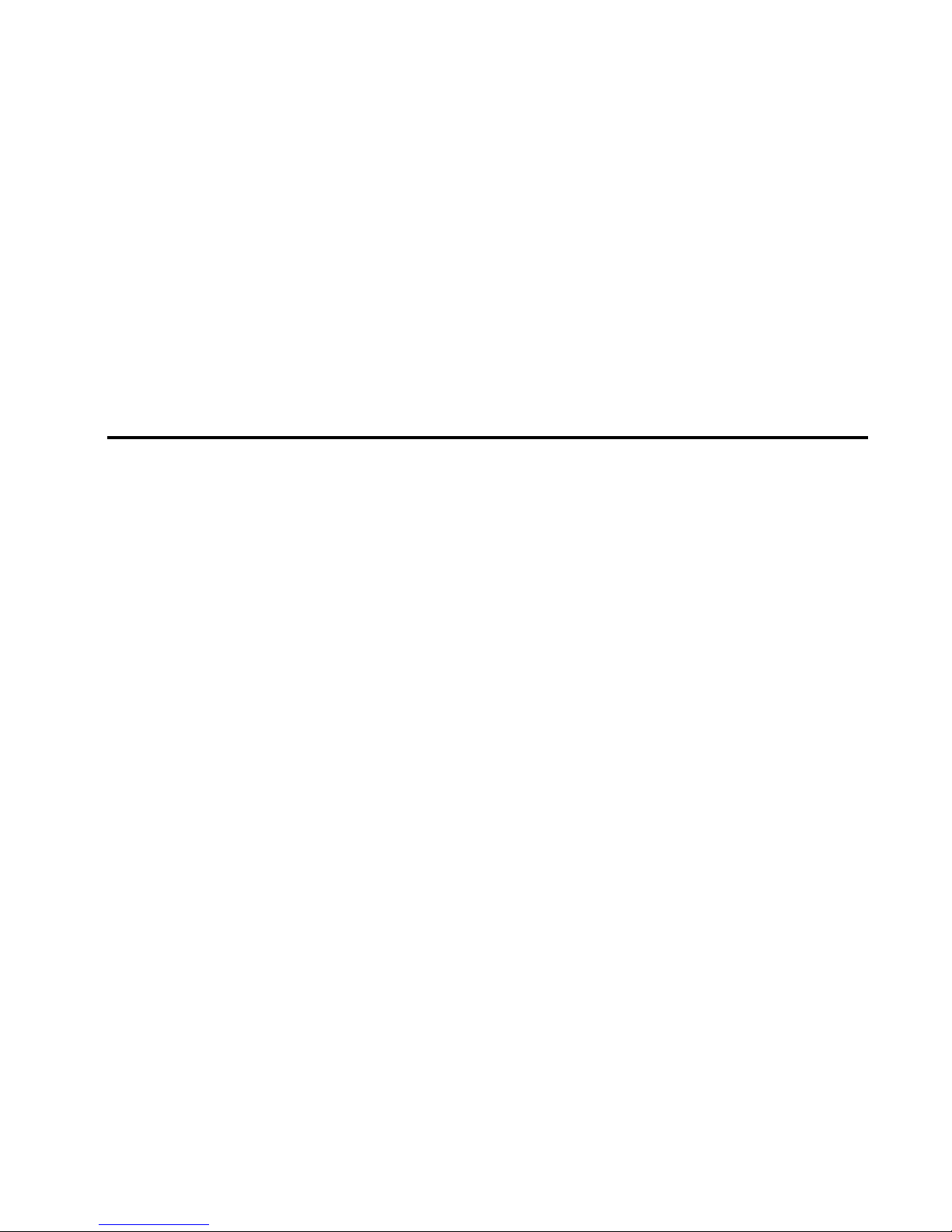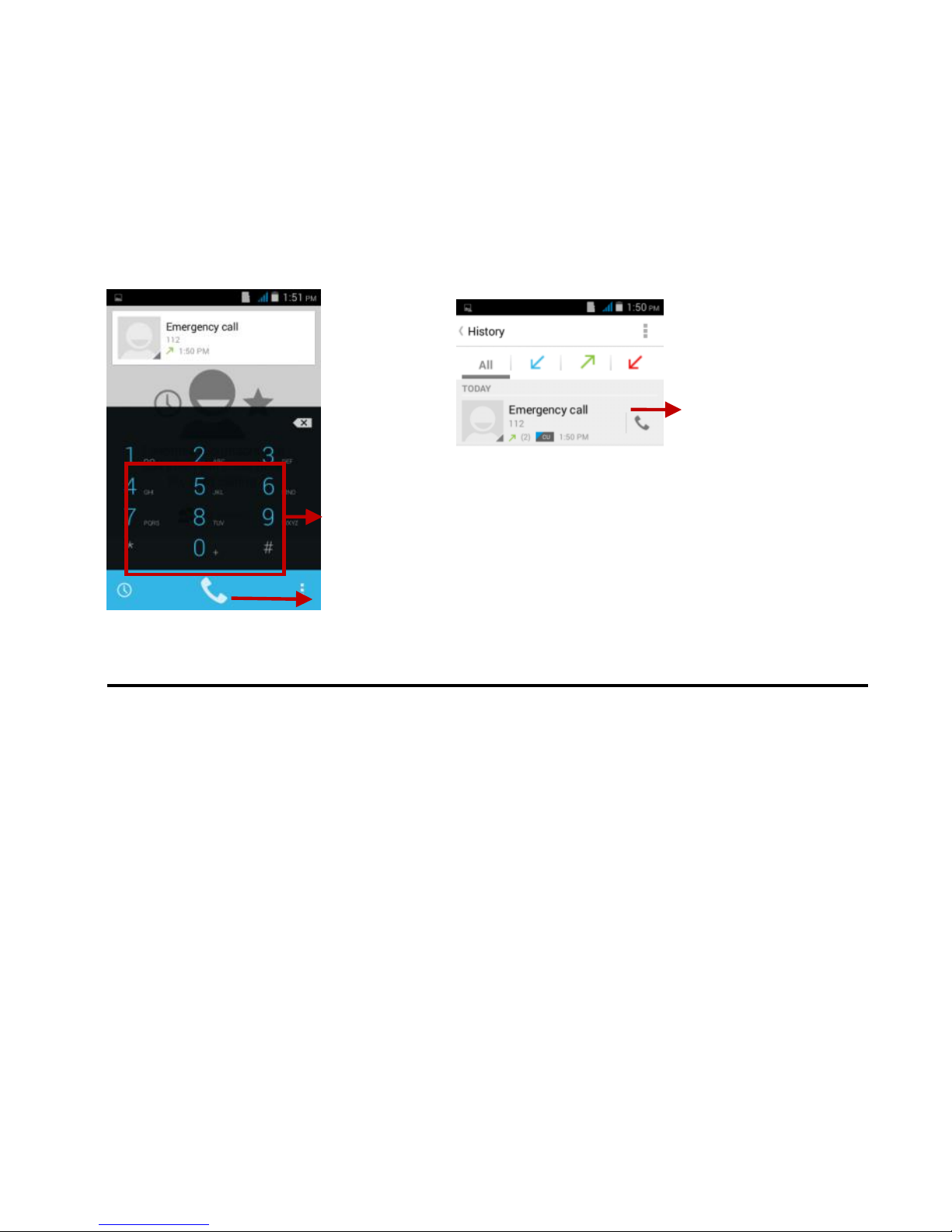目录
Safety Information ................................................................................................................................................................ 4
Introduction .......................................................................................................................................................................... 7
SIM/SD card and battery Installation Guide........................................................................................................................... 7
Call Functions....................................................................................................................................................................... 9
Internet Browser..................................................................................................................................................................11
Messaging.......................................................................................................................................................................... 13
Notifications Bar................................................................................................................................................................. 15
Contacts............................................................................................................................................................................. 16
Bluetooth & Wi-Fi................................................................................................................................................................ 19
Downloads ......................................................................................................................................................................... 21
Gmail ................................................................................................................................................................................. 21
Clean Master...................................................................................................................................................................... 23
Clean the phone memory garbage...................................................................................................................................... 23
WPS office kinqsoft............................................................................................................................................................. 24
Play Store........................................................................................................................................................................... 24
Camera.............................................................................................................................................................................. 25
Gallery................................................................................................................................................................................ 28
Music ................................................................................................................................................................................. 29
FM Radio ........................................................................................................................................................................... 30
Sound Recorder ................................................................................................................................................................. 32
File Manager ...................................................................................................................................................................... 33
Calendar ............................................................................................................................................................................ 33
Alarm Clock........................................................................................................................................................................ 34
Calculator........................................................................................................................................................................... 35
Flashlight............................................................................................................................................................................ 35