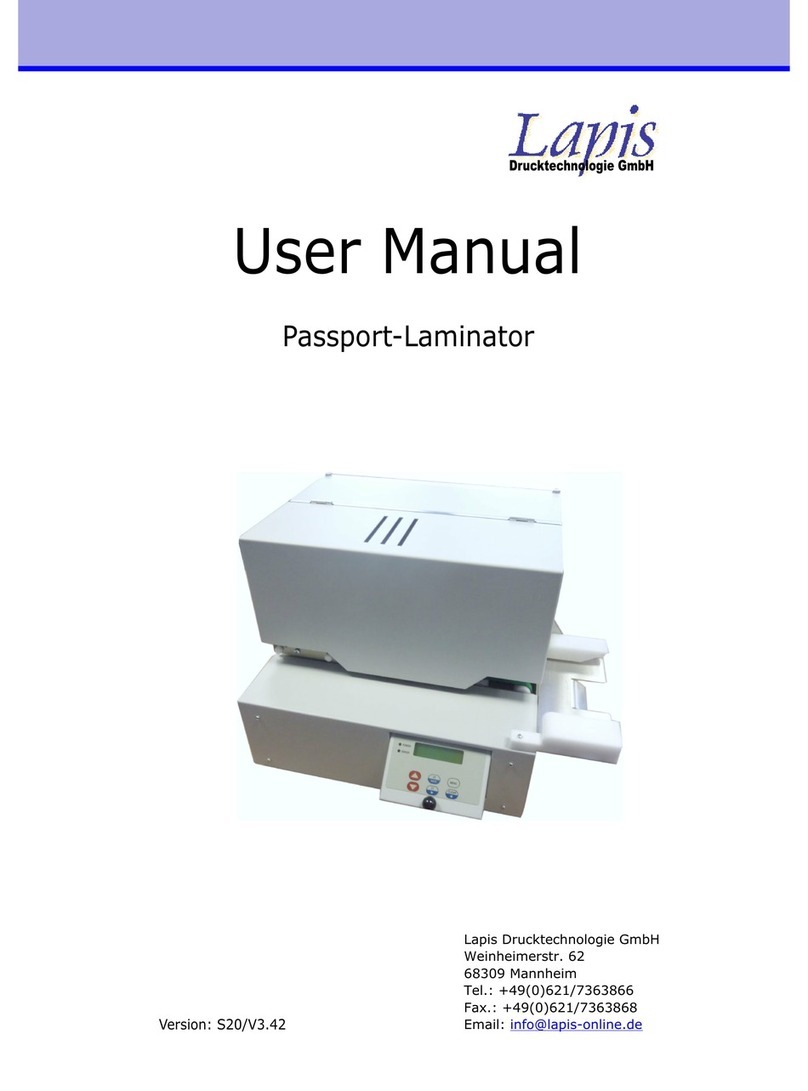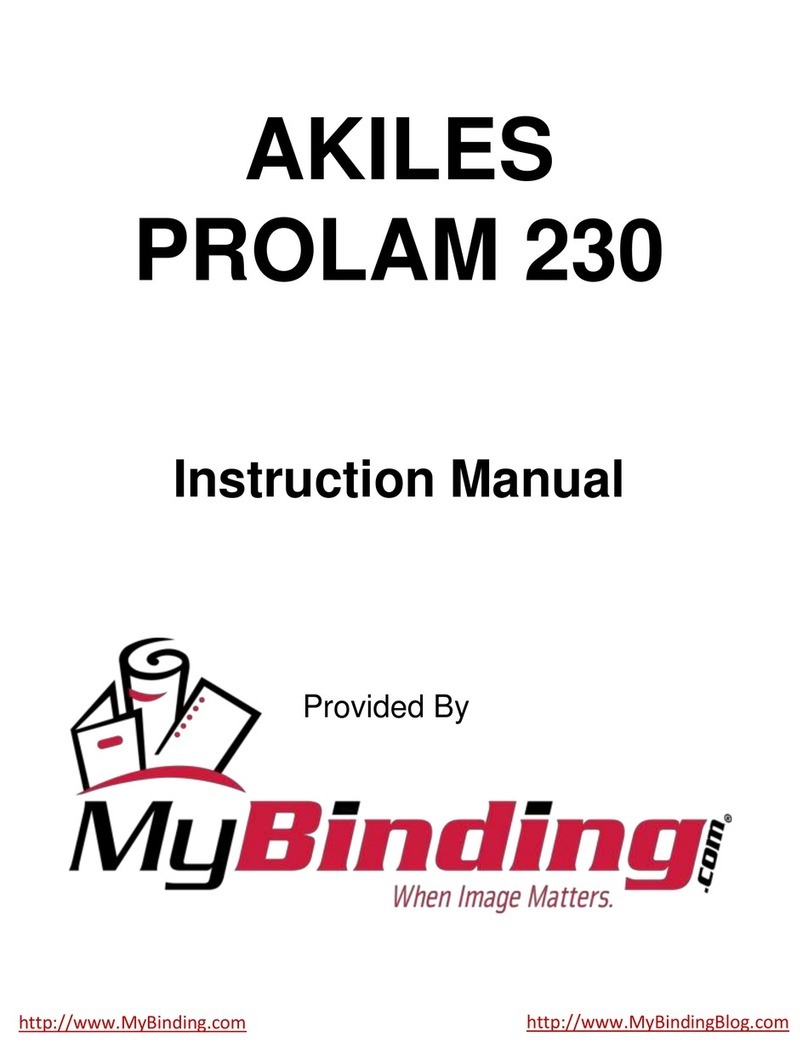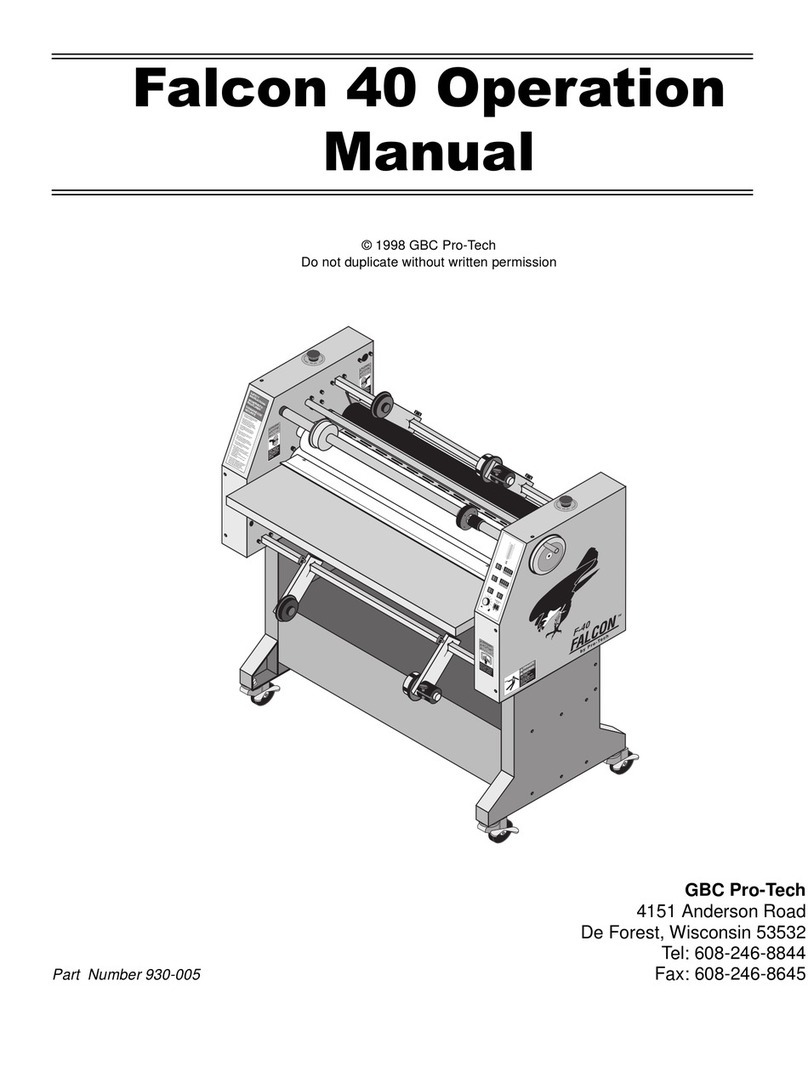Lapis Lamina006 User manual

Lamina006
Lapis Drucktechnologie GmbH Weinheimerstr. 62 68309 MannheimTel.: +49(0)621/7363866Fax.: +49(0)621/7363868 Email: [email protected]
Version: L006-S06/V3.85
Drucktechnologie GmbH
User Manual


1 3Table of contents1. General information...........................................................5 Product description................................................................5Symbols and conventions....................................................... 6Intended use........................................................................6Safety information.................................................................6Environmental information......................................................7 2. Connection and commissioning..........................................9 Device overview....................................................................9Unpacking and setting up the device........................................10Connecting the device............................................................11 Connecting to the power supply.........................................11 Connecting to a computer.................................................11Switching on the device.........................................................11Inserting film.......................................................................12 3. The control panel...............................................................13 Control panel configuration....................................................13Key functions in the start menu..............................................13Key functions in the configuration menu..................................14Device statuses....................................................................15 4. Configuration.....................................................................17 Configuration via control panel................................................17Configuration via interface......................................................19Configuration: Settings............................................................21Configuration: Device............................................................23Configuration: System............................................................25 5. Control...............................................................................27 Control commands................................................................27Status query........................................................................28Time chart of status..............................................................30

1 46. Troubleshooting................................................................31 Types of errors and elimination................................................31Error messages......................................................................32 7. Service...............................................................................35 Windows-Application: LamiControl ......................................35Windows-Application: BootControl ......................................36AVR programming protocol.....................................................37 8. Attachment......................................................................39 Usage of alternative foil .........................................................39Flow control: both sides lamination with flipper .........................42

511General information
Product description
Symbols and conventions
The following symbols and conventions are applied in this user manual.
The symbol indicates parts of the device that are hot and should not be touched. The symbol indicates important information, which must be observed. A failure to do so may lead to injuries. Good advice or information regarding important working steps.
Ready
Text in monospace type indicates contents on the display.
Taste
Framed text corresponds with a key on the control panel. Robust stand-alone laminator. The Lamina006 covers all requirements of ISO 7810 plastic card applications. Quality and toughness are the highest priorities of this laminator. A optional flipper allowing for both-sided lamination is already integrated. Also a card feeder is available as an add-on module.

2 61
Intended use
The device is constructed in accordance with the latest engineering practice and per the recognised safety regulations. Nevertheless, danger to the life and limb of the user or third parties or damage to the device and other property may occur when using it. The device must be operated exclusively when in a technically faultless condition, as intended, with an awareness of safety and potential hazards, and in accordance with the operating manual.
The device is intended exclusively for laminating suitable materials. Any other use or any use exceeding this is considered unintended use. The manufacturer shall not be liable for any damage that results from misuse. The operator is solely responsible for the resultant risk.
Safety instructions
The device is designed for an AC mains supply from 100 V to 240 V. It must be connected exclusively to sockets with a grounded conductor contact. The device must be operated exclusively in a dry environment and must not be exposed to any moisture (spray, mist, etc.). Do not operate the device in potentially explosive atmospheres. Do not operate the device in close proximity to high voltage lines. If the device is operated with an open cover then it is essential to ensure that clothing, hair, jewellery and similar personal effects cannot come into contact with the exposed, rotating parts. The device or parts of it may become hot during lamination. Do not touch during operation and allow to cool prior to changing the film if necessary. Risk of crushing when locking the heated rollers or closing the cover. Only execute the actions described in this user manual. Further work must be carried out exclusively by trained personnel or service technicians. Unprofessional intervention or modifications to the device may endanger operational safety.

2 71
Environmental information
When opening the housing cover a risk of death exists due to live parts.
The device comprises materials that can be reused when processed by specialist recycling companies. The optimum design of the laminator facilitates a straightforward separation of the recyclable materials. Label the device as scrap and dispose of it in accordance with the legal regulations


1Cover hood6Heated roller 2RFID module7Control panel3Spacer ring8Power-LED(green) 4Carrier roller9Error-LED (red)5Heated roller interlocking
922Connection andcommissioning
Device overview
123467895

102
Unpacking and setting up the device
•Remove the device from its packaging and place on a level surface.•Check the laminator for transport damage.•Check delivery for completeness.
Scope of supply:•Laminator•Mains cable
Store original packaging for subsequent transportation.
Table of contents
Other Lapis Laminator manuals