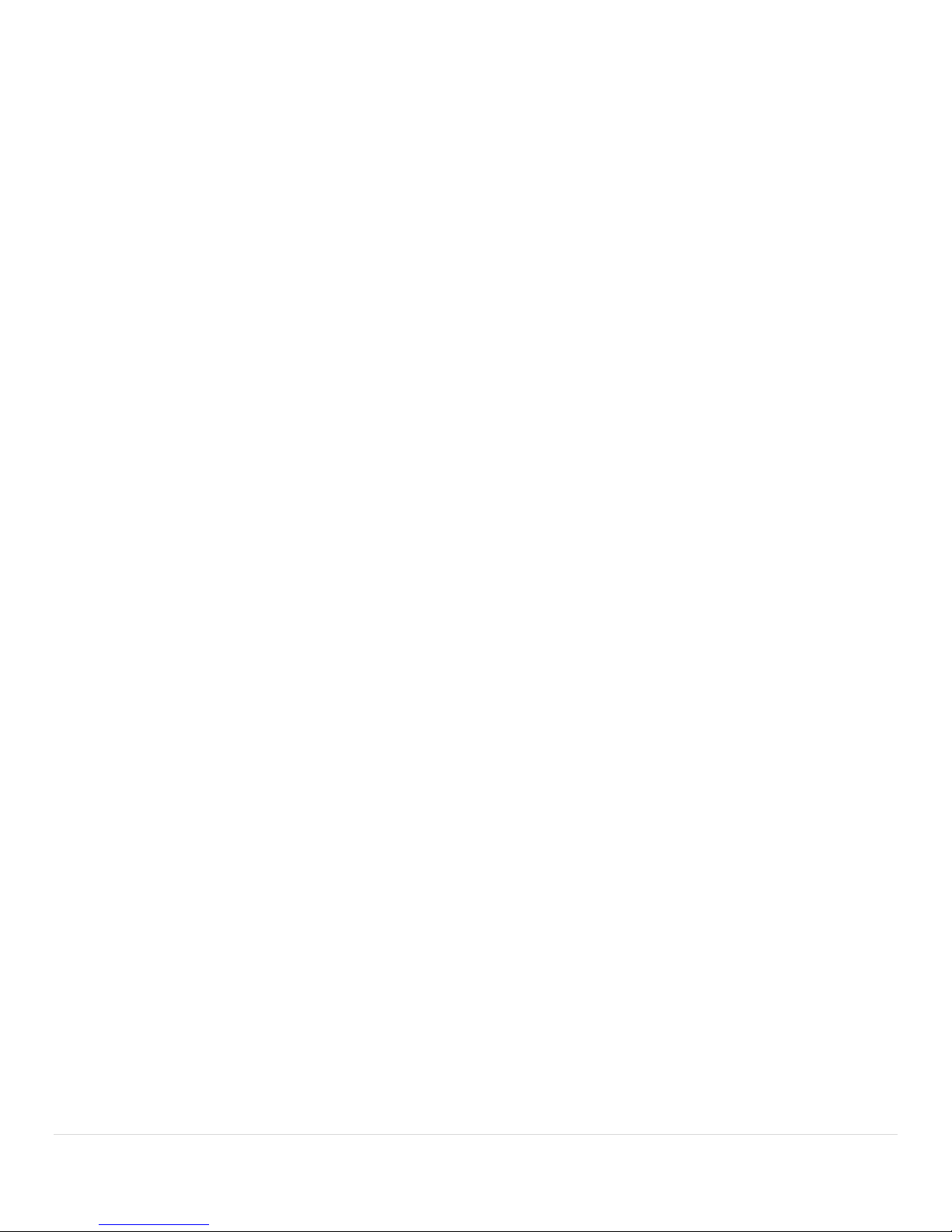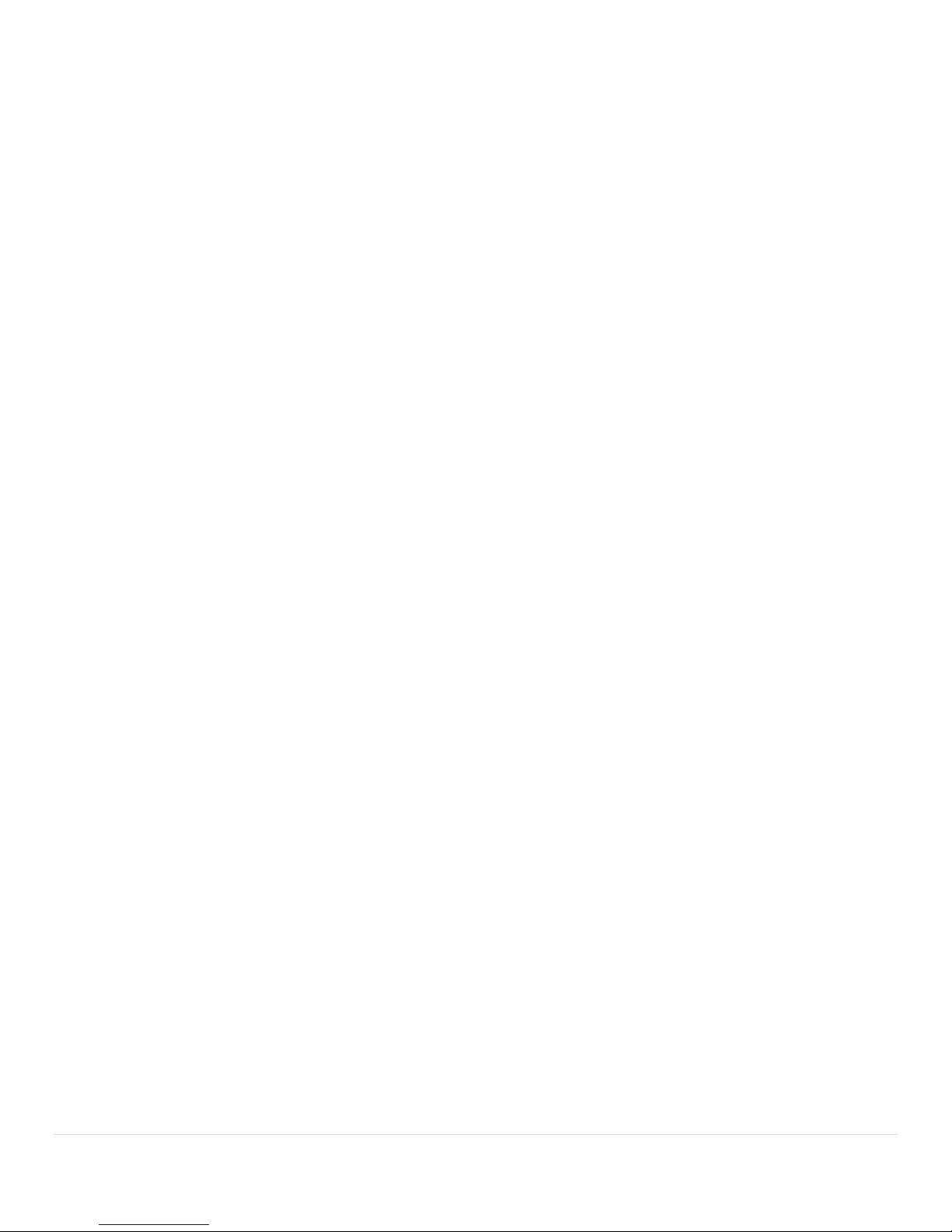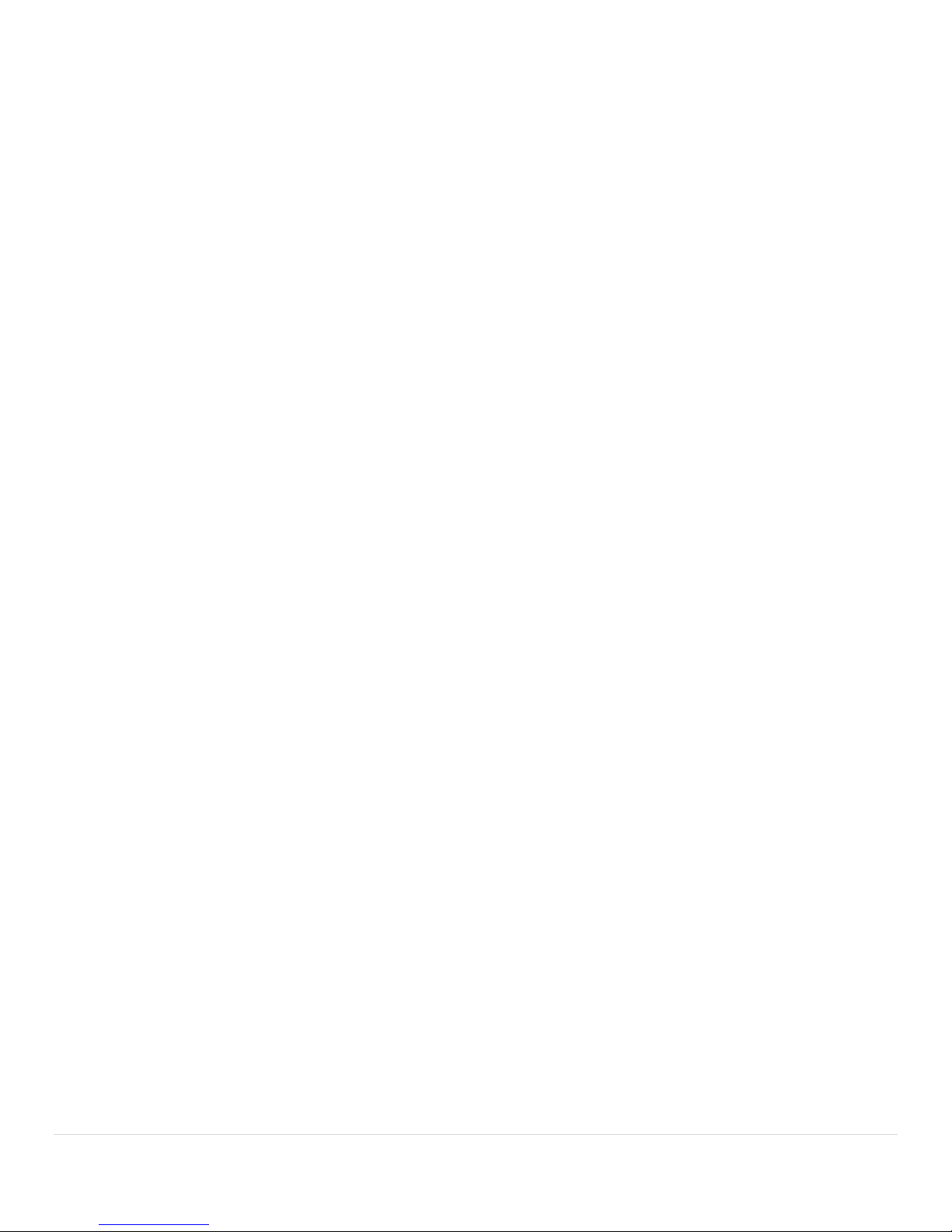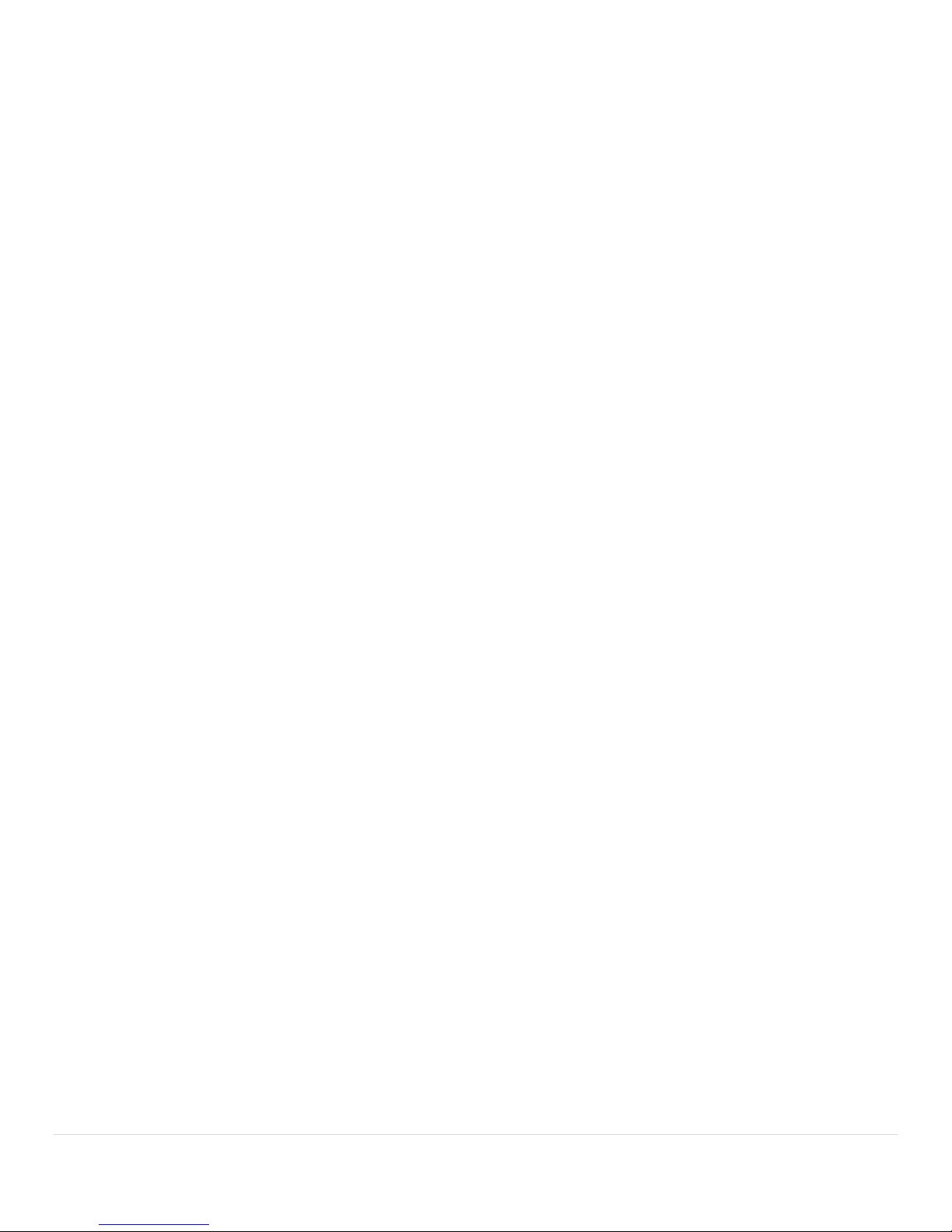2 | P a g e
Table of Contents
1.0 Jobsite Setup....................................................................................................................................6
1.1 LT-2D3D Setup.............................................................................................................................6
1.2 LT-2D3D Jobsite Setup ................................................................................................................6
2.0 Using The Laser Templator Software .............................................................................................7
2.1 Help .............................................................................................................................................7
2.1.1 Check for Updates..................................................................................................................................7
2.1.2 Import/Export Settings...........................................................................................................................7
2.1.3 Manual ...................................................................................................................................................7
2.1.4 About......................................................................................................................................................7
2.1.5 View Changes .........................................................................................................................................7
2.1.6 Tips.........................................................................................................................................................8
2.1.7 Setup Device ..........................................................................................................................................8
2.2 New .............................................................................................................................................8
2.3 Open ............................................................................................................................................8
2.3.1 Hard Drive ..............................................................................................................................................8
2.3.2 Drop-In ...................................................................................................................................................8
2.3.3 Auto Save ...............................................................................................................................................8
2.3.4 Other (Advanced)...................................................................................................................................9
2.3.5 Drive Info................................................................................................................................................9
2.4 Import/Export .............................................................................................................................9
2.4.1 Estimate .................................................................................................................................................9
2.4.2 PDF (Print) ............................................................................................................................................10
2.4.3 Shop Sheet ...........................................................................................................................................11
2.4.4 Email.....................................................................................................................................................11
2.4.5 Upload to Job Tracker ..........................................................................................................................11
2.4.6 Import Job Tracker Data.......................................................................................................................12
2.5 Save ...........................................................................................................................................12
2.6 Save As ......................................................................................................................................12
2.6.1 Hard Drive ............................................................................................................................................12
2.6.2 Drop-In .................................................................................................................................................12
2.6.3 Other (Advanced).................................................................................................................................13
2.6.4 Drive Info..............................................................................................................................................13
2.7 Exit.............................................................................................................................................13
2.8 Connect To Laser.......................................................................................................................13
2.9 Options......................................................................................................................................14
2.9.1 General Settings...................................................................................................................................14
Save Settings ......................................................................................................................................................14
Print Settings ......................................................................................................................................................15
Drawing Display Settings ....................................................................................................................................15
Job Details Settings.............................................................................................................................................15
Miscellaneous Settings .......................................................................................................................................16
Job Tracker Settings............................................................................................................................................16
2.9.2 Estimate Settings..................................................................................................................................16
2.9.3 Quick Actions .......................................................................................................................................17
2.9.4 E-Mail Settings .....................................................................................................................................17
2.9.5 Advanced..............................................................................................................................................19
2.9.6 Shortcuts ..............................................................................................................................................19