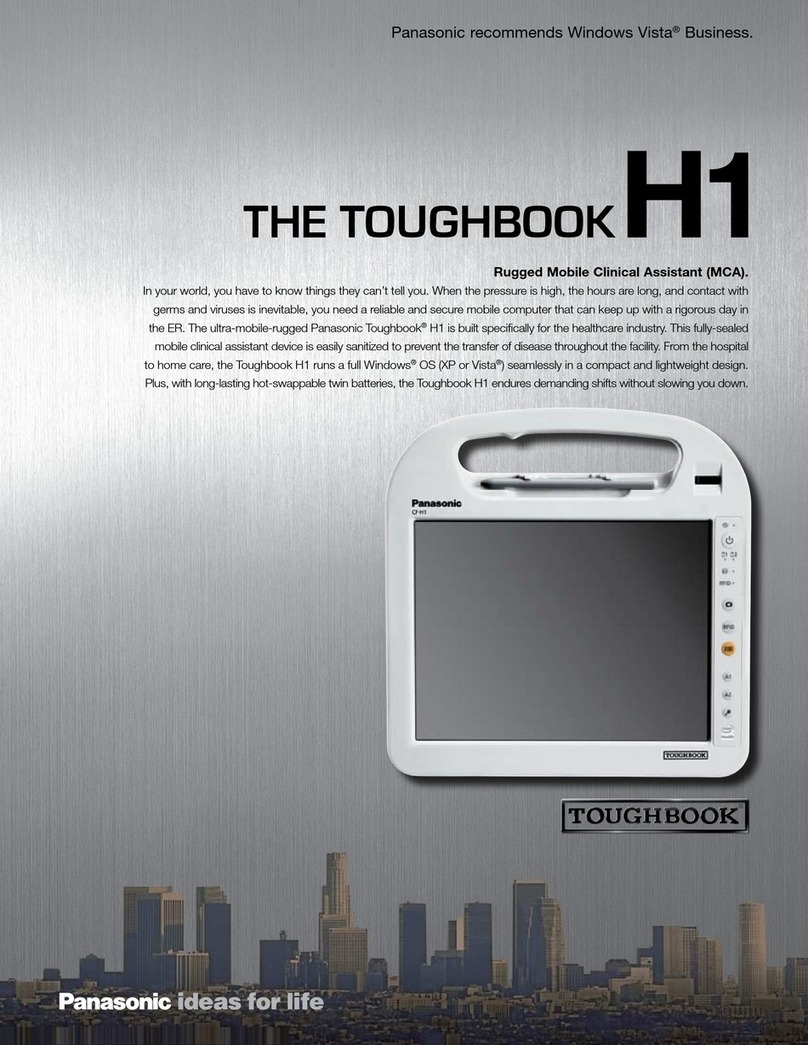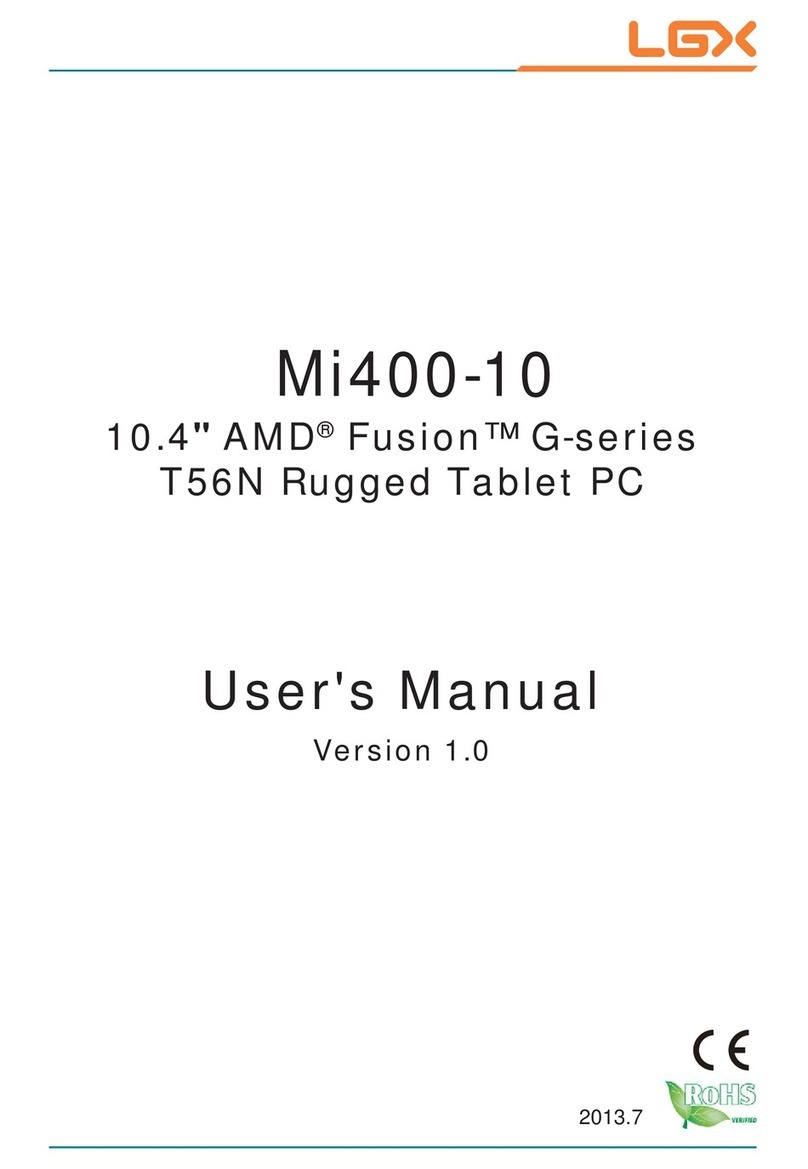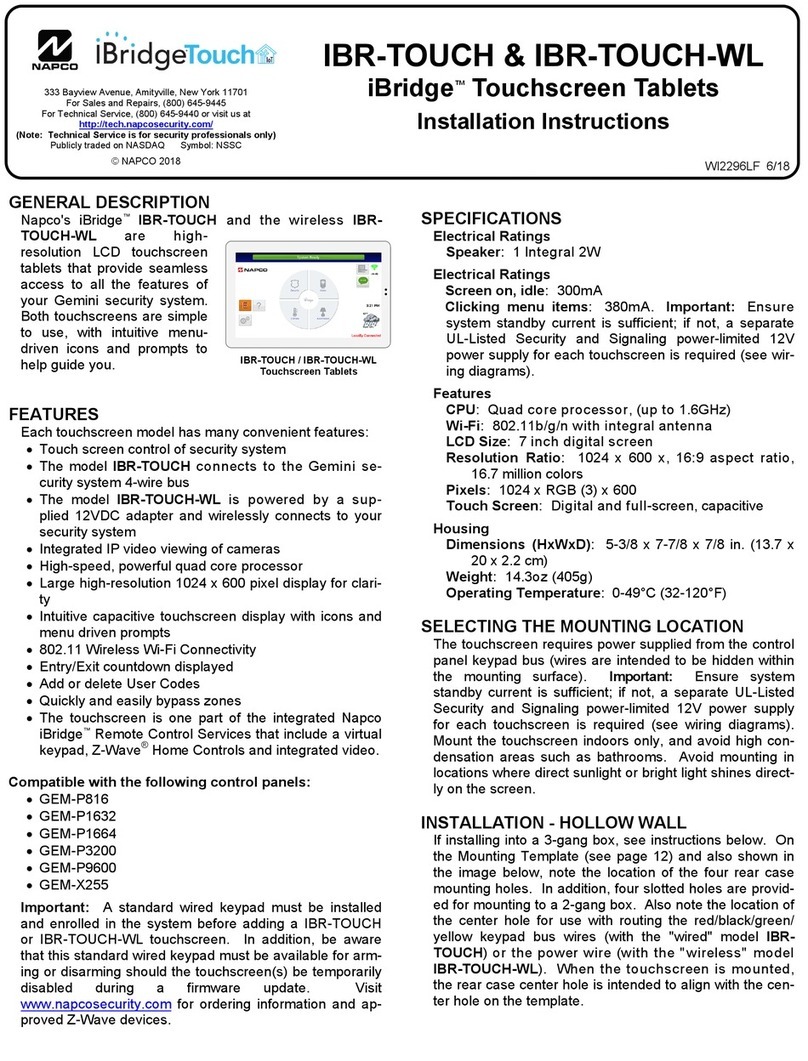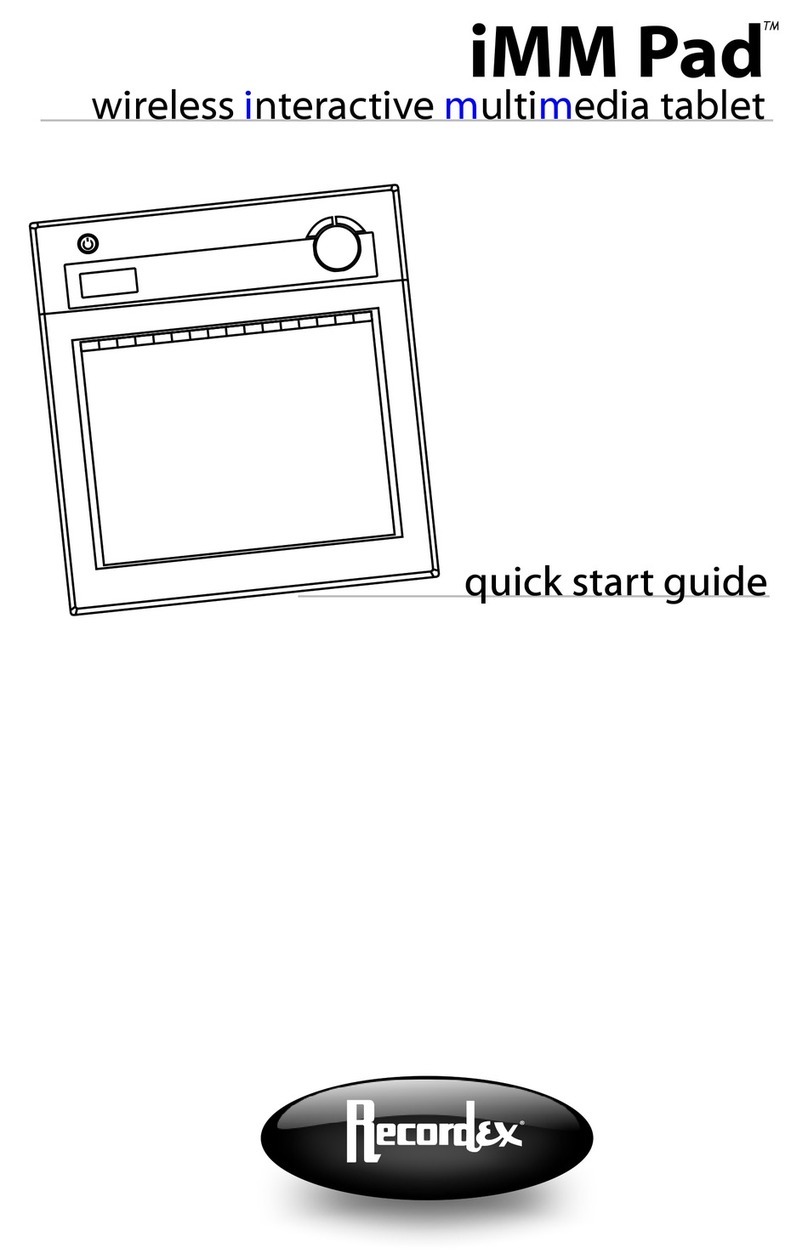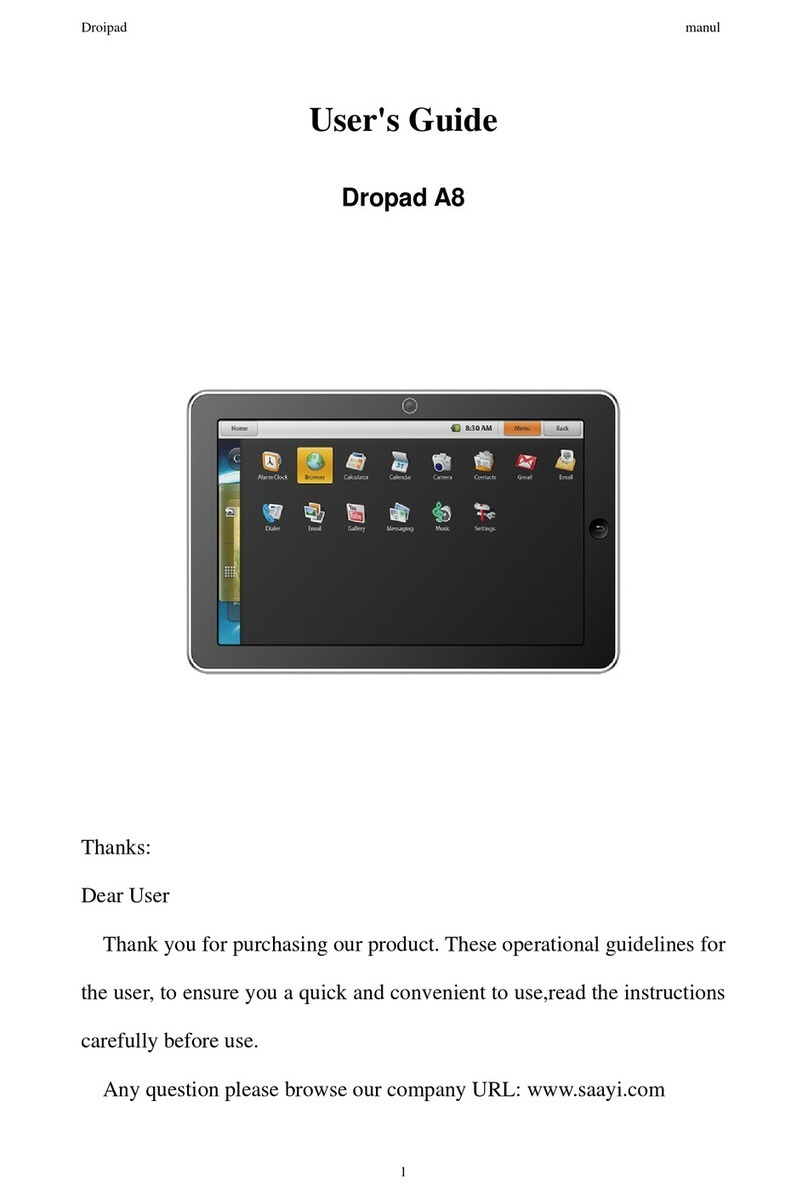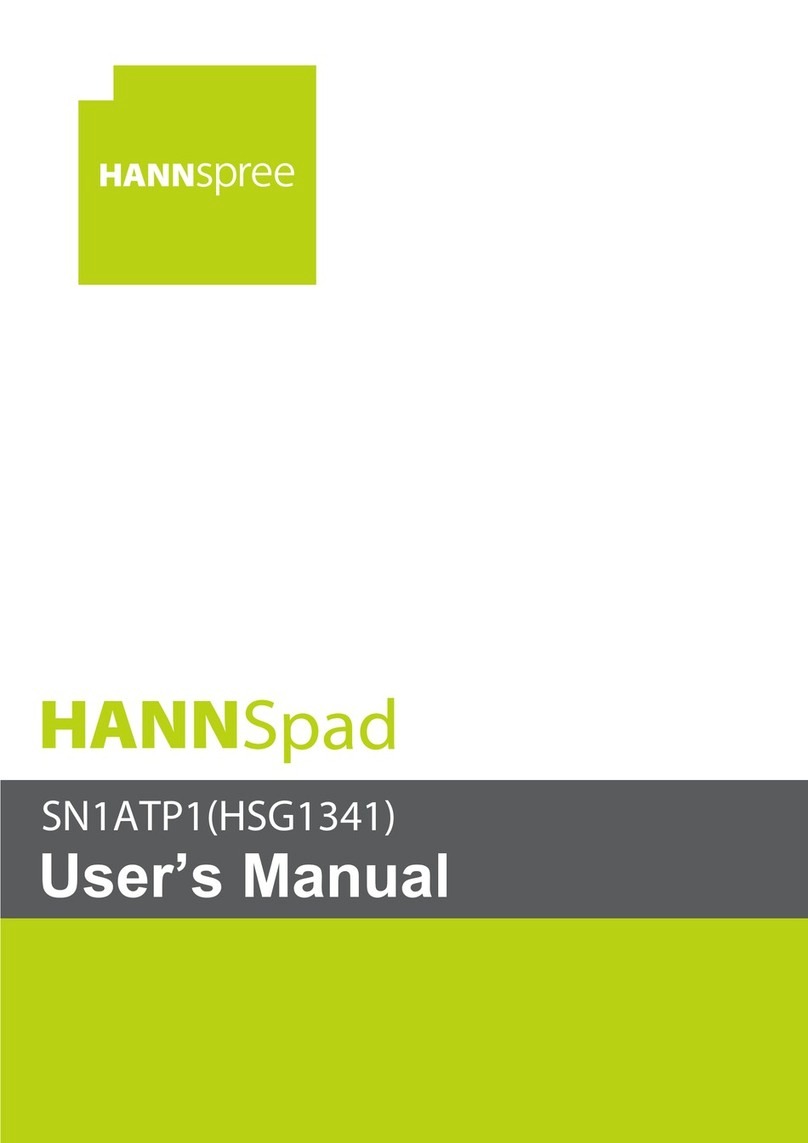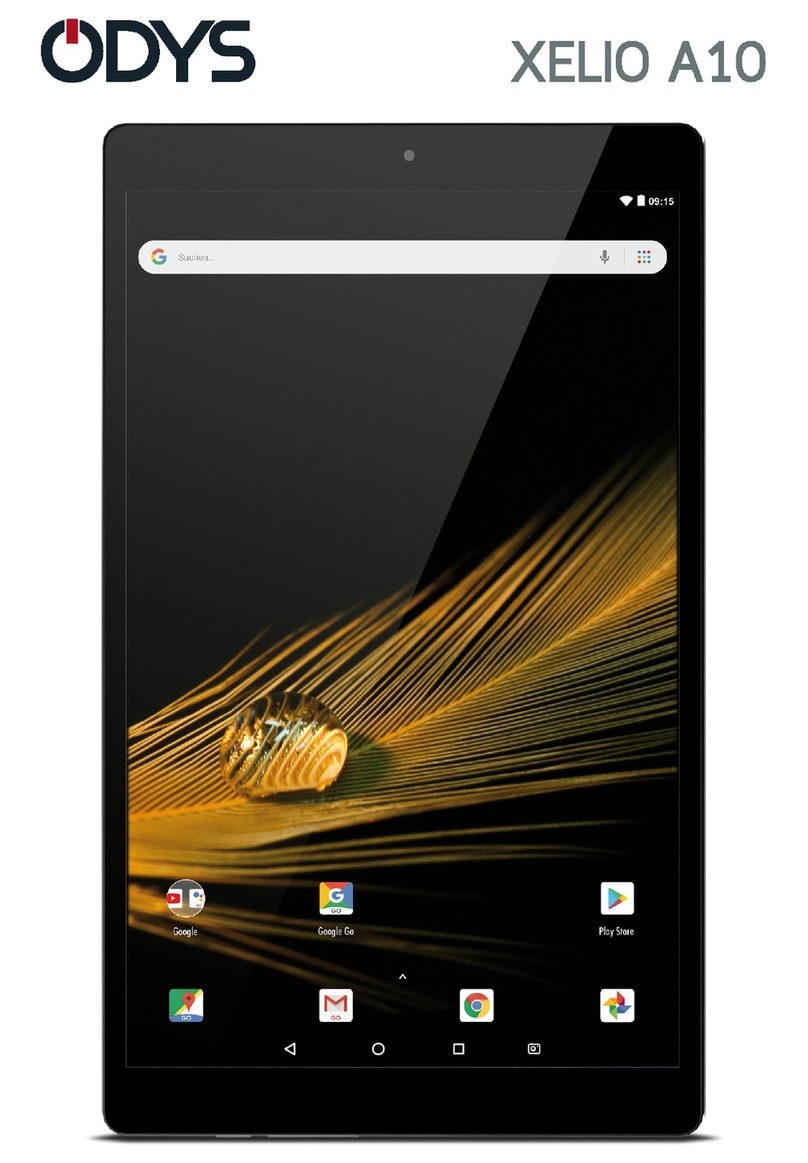Lava Computer 10.1" Capacitive Tablet PC User manual

1
User Manual
10.1” Capacitive Tablet PC

2
Contents
Important Notes ................................................................................................................ 3
1. The First Using Notes................................................................................................... 4
1.1 Battery Use and Charging ....................................................................................... 4
1.2 Turn on / off the Tablet ........................................................................................... 4
1.3 Connect with PC ..................................................................................................... 4
2. Description ................................................................................................................... 5
3.1 Diagram of the device ................................. ............................................................6
3. Getting started...............................................................................................................7
3.1 Wireless Networks ………………………………………………………………………. 7
3.1.1 WiFi set up and connection..............................................................................7
3.1.2 Data Usage….………………………………………………………………………9
3.1.3 More …………………………………………………..……………………………10
3.2 Sound & Display .................................................................................................... 10
3.3 Battery …………………………………………………………………………………….12
3.4 HDMI ……………………………………………………………………………………...12
3.5 Location Services.................................................................................................. .13
3.6 Security …………...……………………………………………………………………… 14
3.7 Apps ………………………………………………………………………………………15
3.8 Account & Sync...................................................................................................... 16
3.9 Date & Time .......................................................................................................... 16
3.10 Back up & Reset ……………………………………………………………………….17
3.11 Storage..................................................................................................................18
3.12 Language & Input ………….………………………................................................ 19
3.13 Accessibility …………………………………………………………………………….20
3.14 Developer Options............................................................................................... 20
3.15 About Tablet......................................................................................................... 21
4. Basic Operations of the Device....................................................................................22
4.1 Home Page Description.......................................................................................... 23
4.2 Main Menu Description...........................................................................................24
4.3 Status Bar ..............................................................................................................24
4.4 Touch Screen Operation ....................................................................................... 24
5. Application Installation & Management........................................................................25
5.1 APK Installer .......................................................................................................... 25
5.1.1 Install ………..………………………………………………………………..…….25
5.1.2 Manage ……….…………………………………………………………………..26
5.1.3 EXIT ………………………………………………………………………………..27
5.2 Market ................................................................................................................... 27
6. Video, Music,Photo operations ............................................................................. 28
6.1 Gallery .......................................................................................................... 28
6.2 Music Player........................................................................................................... 29
6.3 Video Player .......................................................................................................... 32
6.4 Camera................................................................................................................... 33
6.5 Games ....................................................................................................................33
6.6 Browser ..................................................................................................................34
6.7 Gmail ......................................................................................................................35
6.8 Google Map............................................................................................................ 37

3
6.9 Calendar ………………………………………………………………………………….38
6.10 Alarm Clock..........................................................................................................38
6.11 Calculator ……………………………………………………………………………….39
6.12 Explorer …………………………………………………………………………………40
6.13 E-Book …………………………………………………………………………………..41
7. Basic Function .............................................................................................................. 41
7.1 Hardware Configuration............................................................................................41
7.2 Software Configuration............................................................................................. 42
8. Trouble shooting...........................................................................................................43
Important Notes
This manual include important Safety Notes and and information of how to use the product.
Please read through this manual carefully before turning on the tablet.
Please keep the device away from places of strong magnetic, Humidity or dust.
Please do not put the device in High Temperature condition, especially avoid leaving it in the car
which its window’s closed in summer.
Please do not drop or hit the device with hard objects that may cause strong vibration to the TFT
screen. Or else it would cause screen damage or wrong displayed.
Please set up appropriate volumn when using the earphone. Please reduce the volumn or stop
to use once it cause timmitus.
Please fully charge the device if any of the below status occurs:
A、Battery sign shows it’s short of power.
B、Device power off automatically or it become power off in a few seconds once powering on.
C、No response with the keys.
D、Battery sign at the Status Bar shows in red.
【Notes】: Please do not use any other adapter which not supplied by us. We are not
responsible for any damages caused by other adapters. Please contact your local
servie center in case you need the original adapter.
Please do not unmount the device from PC when it’s formatting the storage or upload/download
files. Or else it may cause system error.
We are not responsible for any loss of storage contents which caused by device damaged, repair
or other reasons. Please follow up this manual to use the device.
Please do not disassemble the device. Do not wipe/clean the surface using alcohol, thinner or
benzene-type product.
Please do not use the device in places where electrical products are forbidden. For example on
a flight jorney.
Please do not use the device during driving or walking which may cause accident.
The USB is used only for data transimission.
Our company reserve rights of product improvement. We’ll not make announcement for
modification of product specification and design.
This Tablet do not have water-proof function.

4
This Tablet do not have water-proof function.
The screenshots in this manual are just for customer reference.
1. The First Using Notes
1.1Battery Use and Charging
Please fully charged the battery when it’s first using of the device:
• It turns into charging mode when it’s connected to power adapter.
• Please charge the battery for 10 hours for 2 times in the beginning. After that the makes the
charging time about 5 hours every time.
【Note】:It’s using Polymer battery for the device, so please make sure to use supplied
adapter for battery charging.
-- The battery sign on screen will be flickering during charging time.
-- The battery sign stop flickering and turns into green color when it’s fully charged.
-- To extend the battery life, please only charge it when it’s totally run out of it for the firstly two
times using.
-- Please make sure to switch off the device when it’s not in use.
【Note】:1. To avoid damage caused by over-consumed of the battery, please make sure to
charge&run out of the battery once a month if there will be a long period that you
won’t use the device.
2. When the battery is too low to switch off, connect with adapter and it shows Battery
Low and under charging. It takes a while to charge and then goes to homwpage
automatically when the required battery capacitity it reached.
3. The built-in Polymer battery need to be charged periodically. Damaged caused by
over-consumed of the battery is not included in the warranty. Damaged caused by
using not-supplied adapter is also not included in the warranty.
1.2 Turn on / off the Tablet
Press and hold the button to power on / off the tablet. Please take reference to the Description.
1.3Connect with PC
To data transmission, please use the USB cable included in the giftbox to connect the device with
PC.
2.Description

5
1
2
3
4
5
9
10
11
12
13
14
15
16
17
6
78

6
Description of Button Functions
1 Camera 2Search
3 ESC 4Home
5 Menu 6ESC
7 Volume + 8Volume -
9 Power On/Off 1
0DC port
11 USB port 1
2Mirco SD card slot
13 Mini USB port for
SYNC only 1
4HDMI
15 3.5MM earphone
jack 1
63.5MM microphone
jack
19
18

7
17 Reset 1
8Speaker
19 Speaker
3.Gettingstarted
: Tap the icon in the main menu and go to setting interface.
3.1 Wireless Networks
3.1.1 Wi-Fi set up and connection
• Wi-Fi :Turn on / off Wi-Fi
-- Wi-Fi off .
-- Wi-Fi on .
• Wi-Fi set up: Set up and manage WiFi access points.

8
-- When it show as “ ”, it means the WiFi is turnning on and the device will search and
show available WiFi providers automatically. Choose the one you would like to connect and
input the password, then it start obtaining address and connect to internet.
-- There are history for the ones which had been connected before. Therefore in later
connections you just need to “Turn on WiFi” or choose the WiFi IP then it’s connected.
Besides, with the WiFi is turning on, the device will search and connect to usable IP
automatically which had been connected before.
-- Tap the icon on the upper right side to go to “Advanced” interface.

9
-- Network Notification: Notify me when an open network is available
-- Keep WiFi on during sleep
-- MAC address
-- IP address
3.1.2 Data Usage
Set up mobile data limits

10
Tap “ ” icon to set up Data roaming, Restrict Background Data, Show WiFi Usage,
Show Ethernet Usage.
3.1.3 More…
For additional wireless networks option,Tap “More…” to see VPN and Portable hotspot”
settings,when you use an external USB 3G card , you can find mobile networks.
3.2 Sound and Display
Set up Volumes, Default Notification (Ringtone&Notifications), Touch Sounds and Screen Lock
Sound (System).

11
• Volumns:Adjust audio volumns, notifications and alarms by dragging the volumn bar.
• Default Notification: Set up default notifications.
• Touch Sounds: Set up touch soundsduring operation.
• Screen Lock Sound: Set up sounds for sleep mode and screen unlocks.

12
• Brightness: Set up screen brightness. Drag the brightness bar to adjust brightness.
• Wallpaper: Set up wallpaper from Gallery, Live Wallpapers and Walpapers.
• Auto-rotate Screen: Set up auto-rotate screen.
• Sleep: Set up sleep mode since from 15sec, 30 sec, 1 mins, 2 mins, 5 mins, 10 mins, and 30
mins,Pls press power key to wake up the screen..
• Font Size: Set up font size as Small, Normal, Large or Huge.
3.3 Battery
Acquire battery data usage and times used on battery.
3.4 HDMI Configration

13
• Turn on HDMI
• HDMI Resolution
• Screen Zoom
3.5 Location Services
•Set up my locations
-- Google’s Location Service
-- Location & Google Search

14
• Use WiFi Network to see Google location.
3.6 Security
• Screen Security

15
-- Set up screen lock by: Slide, Face Unlock, Pattern, Pin, Password, None.
-- Owner info: Display owner info on the locked screen.
• Encryption
-- Require a numeric PIN or password to decrypt your tablet each time when it’s powering on.
• SIM Card Lock
-- Lock SIM Card
-- Change SIM PIN
• Passwords
-- Make passwords visible
• Device Administration
-- Device administrators: View or deactivate device administratoe
-- Unknown sources: Allow installation of non-Market apps.
• Credential Storage
-- Trusted Credentials: Display trusted CA certificates
-- Install from SD Card
-- Clear Credentials: Remove all certificates
3.7 Apps
• Manage applications: manage and delete all applications
• Running Services: Check and manage currently running services.
• All: Check and mamnage downloaded applications.

16
3.8 Accounts&Sync
Application Synchronization, Transimission and Data Receiving.
【Note】: You can synchronize information like Email, Facebook, Skype, Twitter, Gmail to your
tablet.
3.9 Date & Time
Set up Date, Time, Time Zone and
Format

17
• Automatic date&time: Use network-provided time
• Set date: Tap and start date settings
• Set time: Tap and start time settings
• Select time zone: Tap and starttime zone settings
• Select time format: 12 hours format or 24 hours format
• Select date format: DD/MM/YYor MM/DD/YY or YY/MM/DD
3.10 Backup & Reset
Backup and restore personal data

18
• Backup My Data: Back up app data, WiFi passwords, and setting to Google servers.
• Back Up Account: Back up to debug-only private cache.
• Automatic restore: When re-installing an app, the system will restore backed up settings and
data.
• Factort data reset: Erases all datas on tablet.
3.11 Storage
• Internal: Total space, Apps, Pictures & Videos, Audio, Misc., Available space
• SD card: Insert an SD card for mounting

19
3.12 Language & Input
• Language: Choose language from the menu list
• Spelling Correction
• Personal Dictionary

20
• Keyboard & Inputmethods
• Speech: Voice Search, Text-to-speech output
• Mouse / Trackpad: Pointer speed
3.13 Accessibility
Set up TalkBack Services and System
3.14 Developer Options
For factory only
Set up USB debugging, Development device ID, Stay awake, Allow mock locations, HDCP
checking, Desktop backup password, User interface and applications.
Table of contents