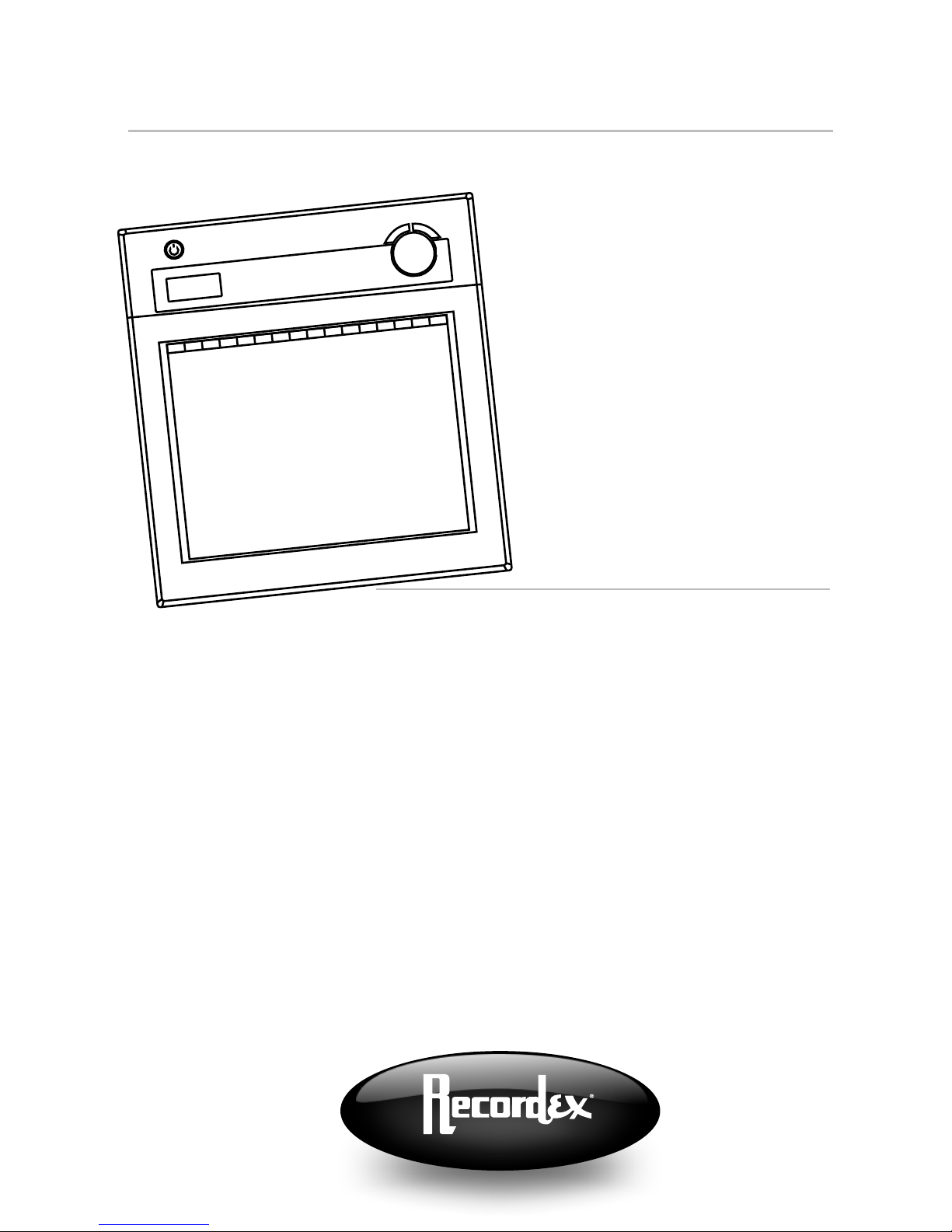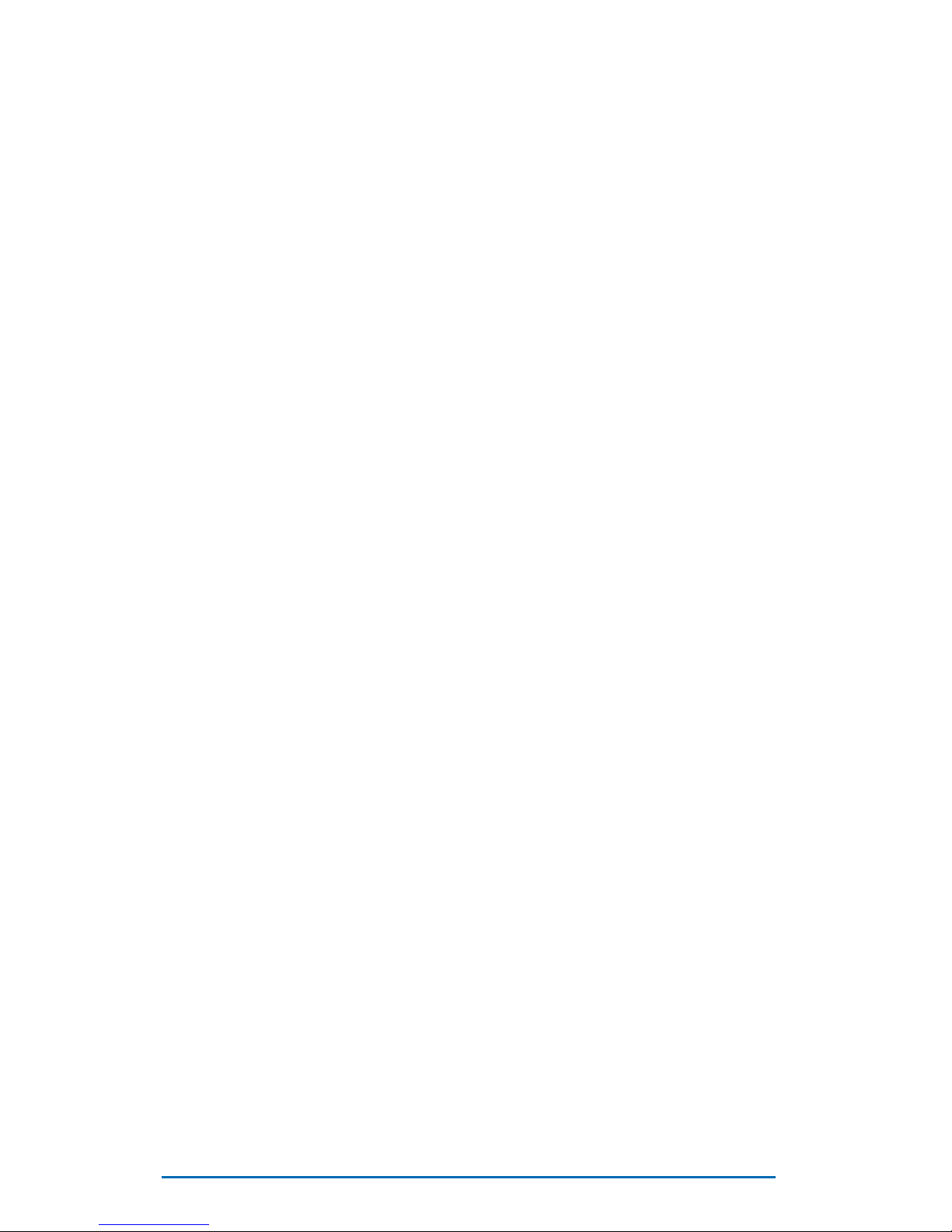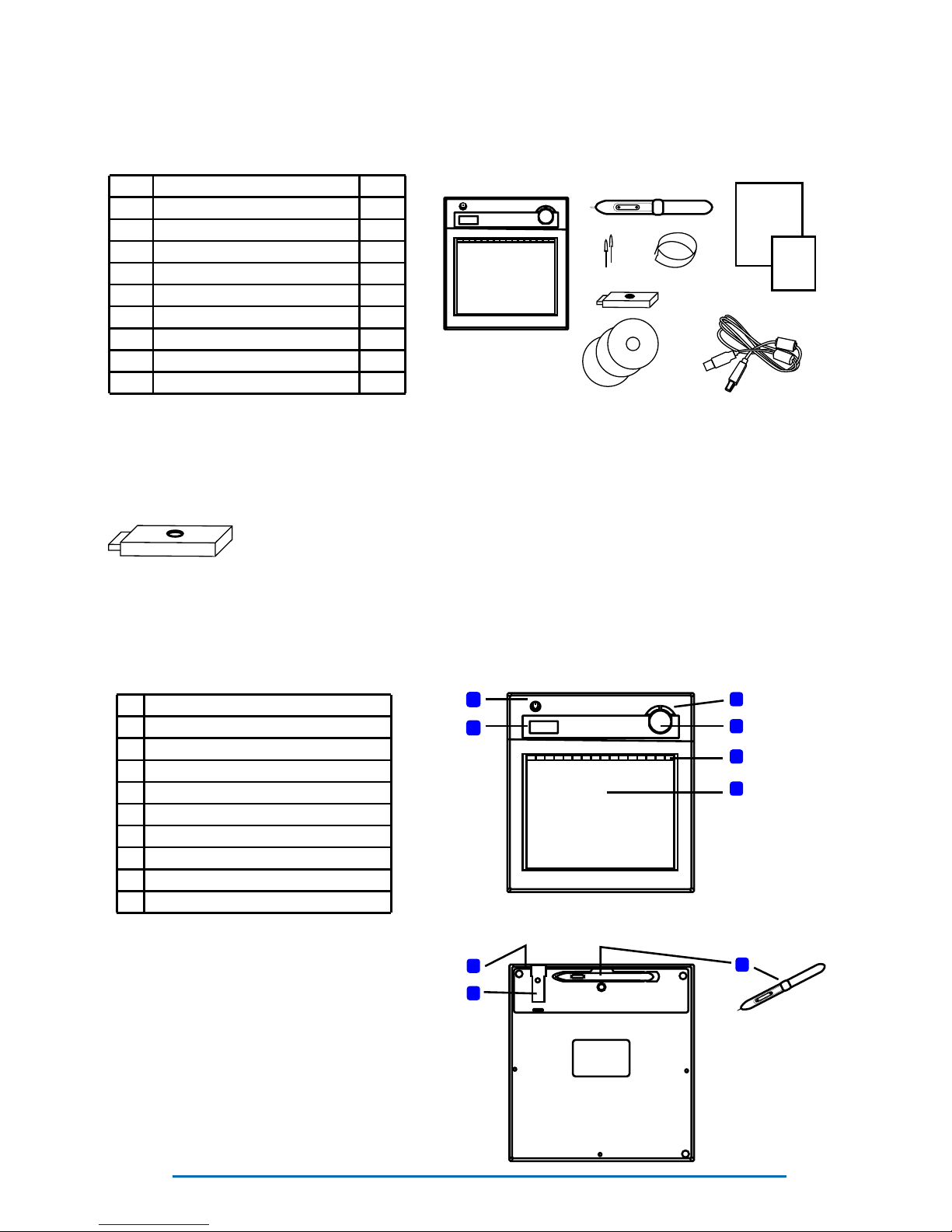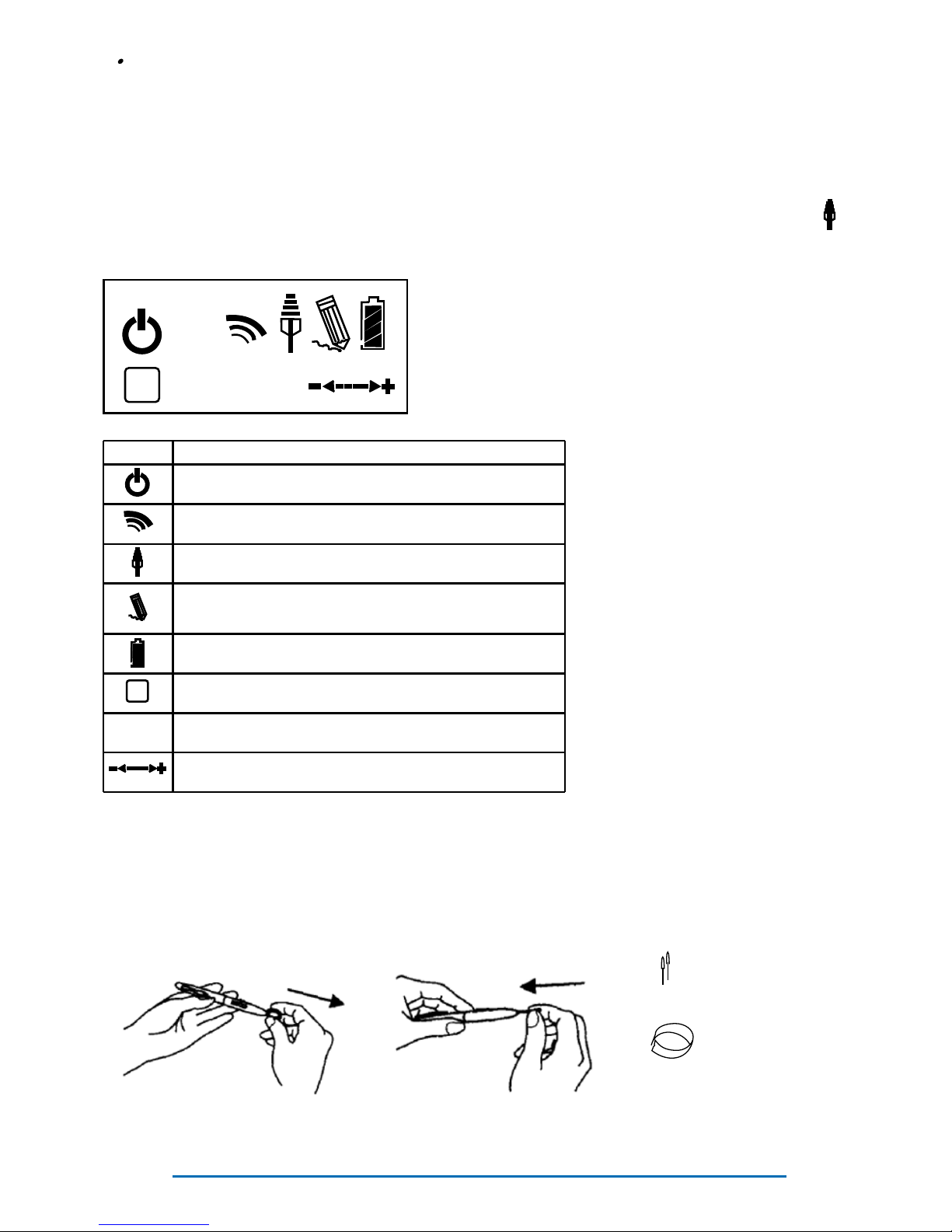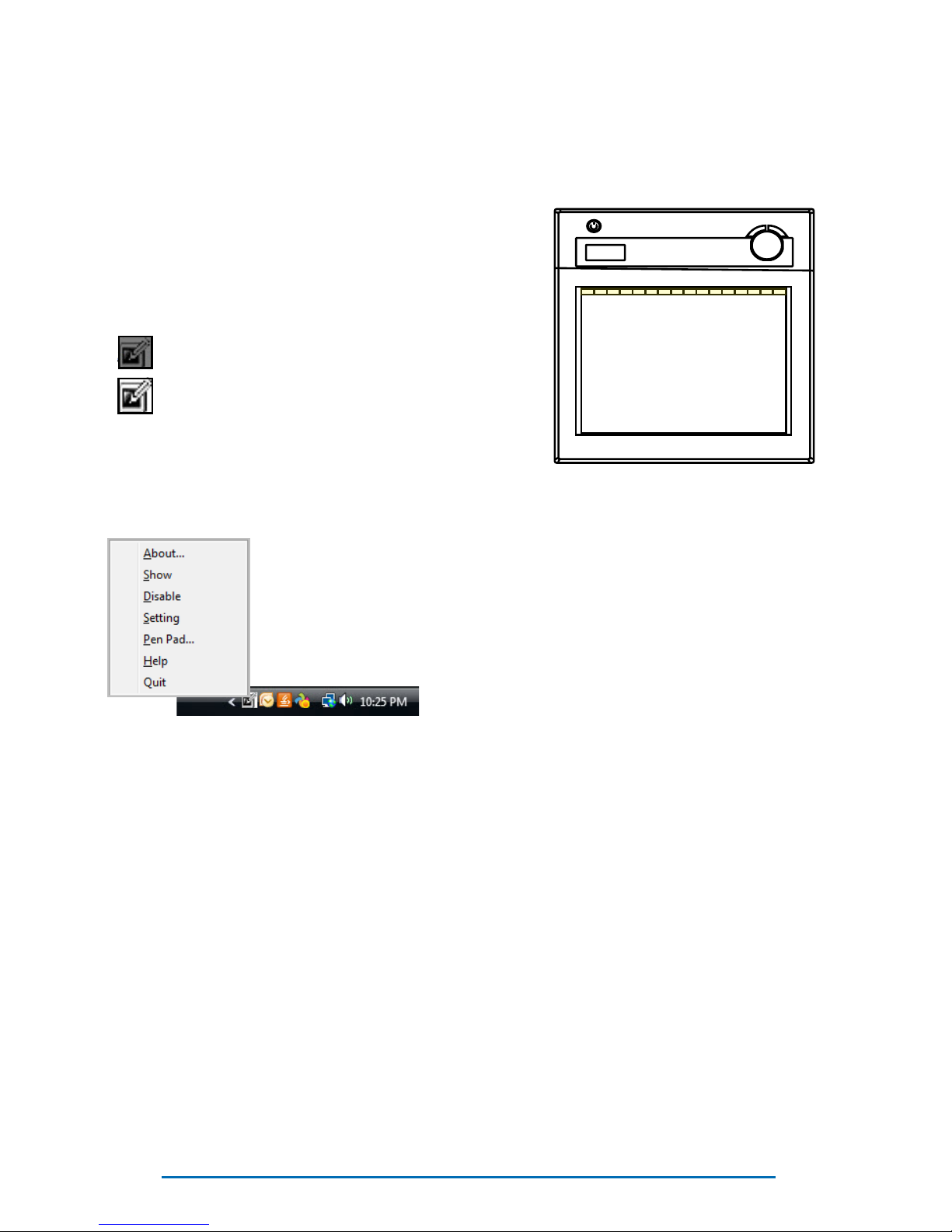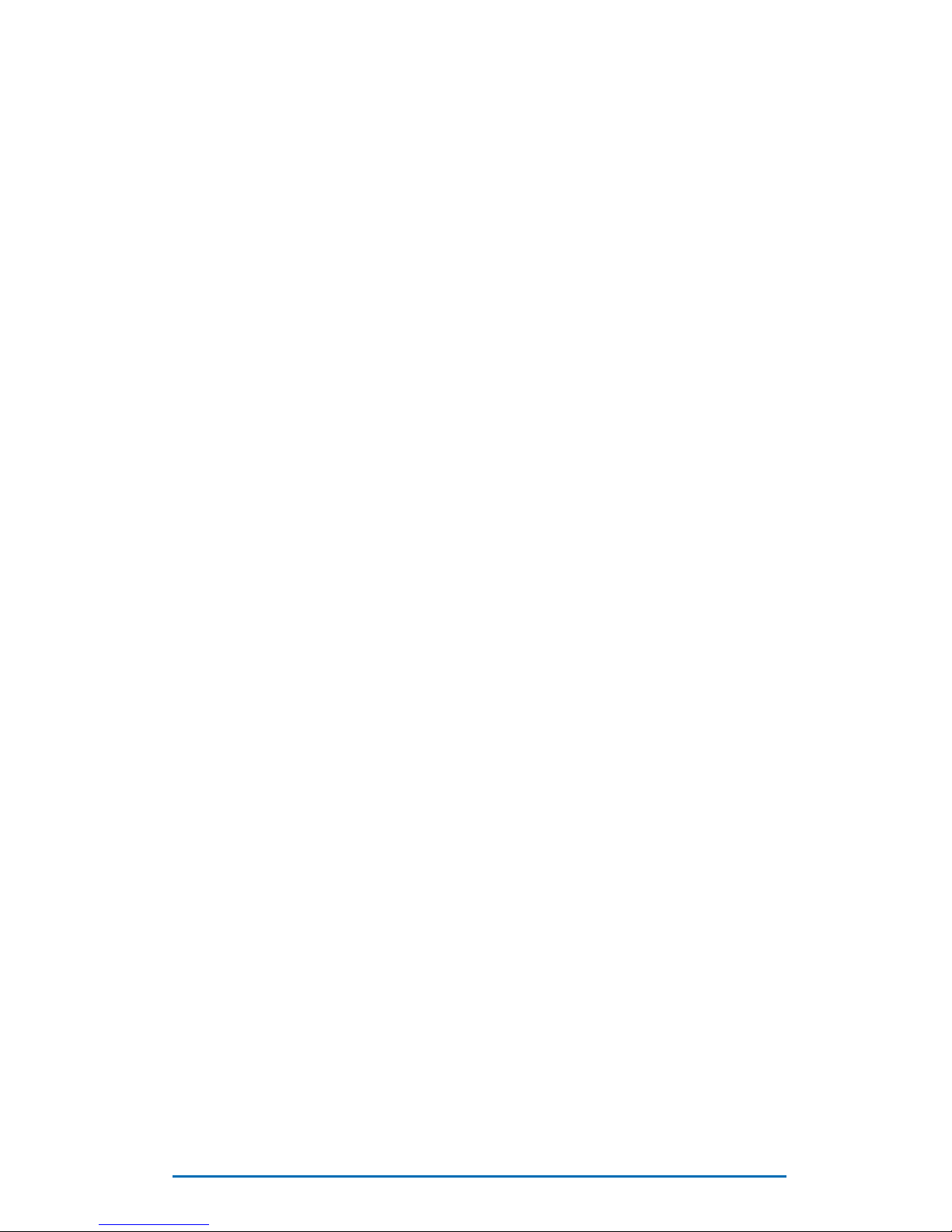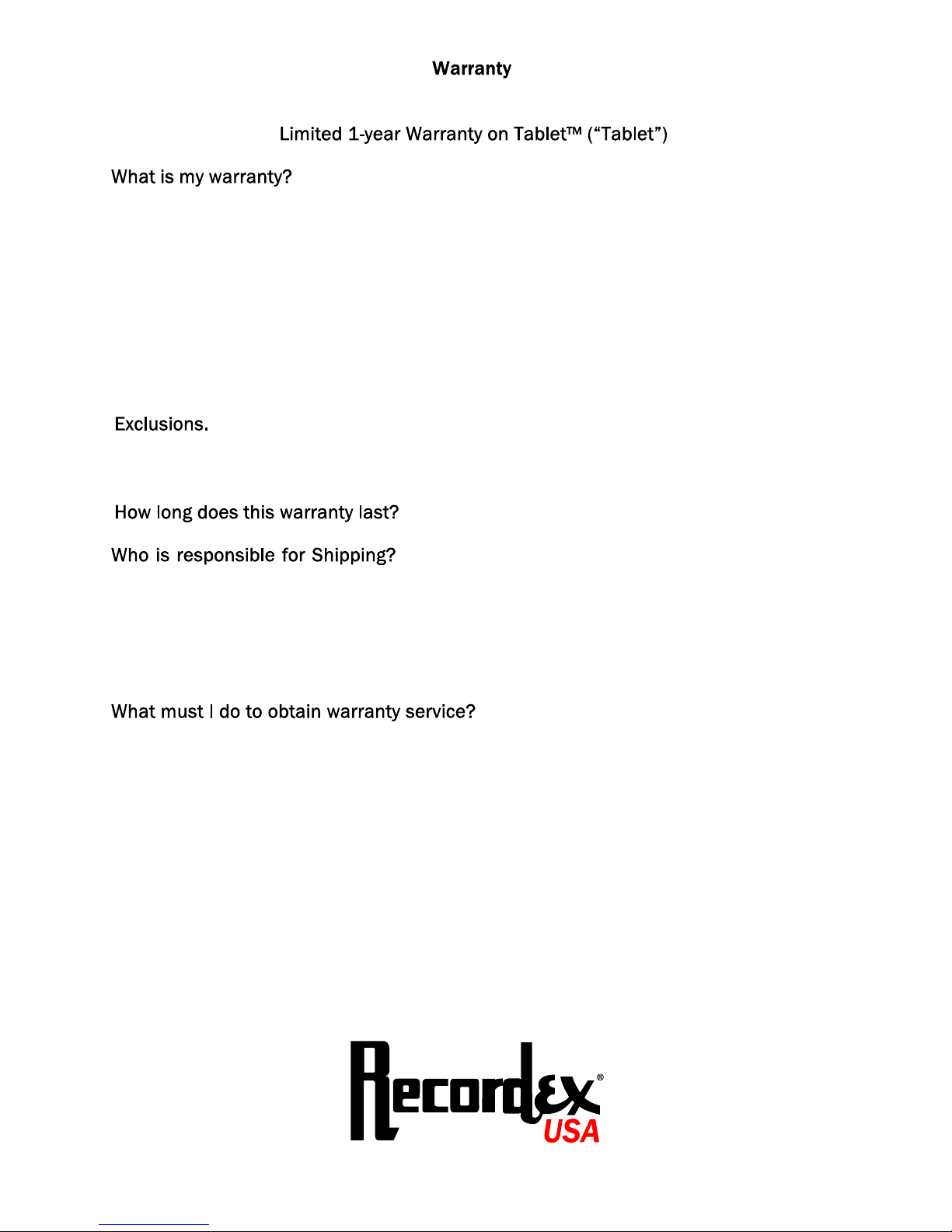Recordex® iMMPad™- QuickStart Guide
R&TTE Directive
We, the manufacturer hereby declare that this equipment, model RCK-T07, is in compliance with
the essential requirements and other relevant provisions of Directive 1995/5/EC.
FEDERAL COMMUNICATIONS COMMISSION INTERFERENCE STATEMENT
This equipment has been tested and found to comply with the limits for a Class B digital device,
pursuant to part 15 of the FCC Rules. These limits are designed to provide reasonable protec-
tion against harmful interference in a residential installation. This equipment generates, uses
and can radiate radio frequency energy and , if not installed and used in accordance with the in-
structions, may cause harmful interference to radio communications. However, there is no guar-
antee that interference will not occur in a particular installation. If this equipment does cause
harmful interference to radio or television receptions, which can be determined by turning the
equipment off and on, the user is encourage to try to correct the interference by one or more of
the following measures: 1) Reorient or relocate the receiving antenna; 2)Increase the separation
between the equipment and receiver; 3) Connect the equipment into an outlet on a circuit dif-
ferent from that to which the receiver is connected; 4) Consult the dealer or an experienced
radio/TV technician for help.
CAUTION: Any changes or modifications not expressly approved by the grantee of this device
could void the user’s authority to operate the equipment.
RF Exposure Warning
This equipment complies with FCC RF exposure limits set forth for an uncontrolled environment.
The equipment must not be co-located or operating in conjunction with any other antenna or
transmitter.
Warranty
Product is warranted for use in North America. See last page of this guide for details.
Trademarks & Copyrights
Windows 2000, Windows XP, and Windows Vista are registered trademarks of Microsoft Corpora-
tion. MAC and MAC OSX are registered trademarks of Apple Inc.
This manual is the copyrighted product of Recordex USA, Inc. ©2009
Safety Precautions
PREVENT RISK OF ELECTRICAL SHOCK:
ŸDo not use near water.
PREVENT RISK OF PERSONAL INJURY OR EQUIPMENT DAMAGE:
ŸDo not place product on floor.
ŸBe careful of placement of USB Charging cable.
ŸDo not place objects on top of product or cables.
ŸDo not leave product in direct sunlight or direct heat source.
ŸDo not use in extremely high humidity environments.
ŸDo not attempt to disassemble the product.
DO NOT USE WITHIN 6 INCHES OF A PACEMAKER.
DISPOSE OF PRODUCT PROPERLY. DO NOT PLACE IN STANDARD MUNICIPAL WASTE.
USE THE CHARGING CABLE SUPPLIED WITH THE PRODUCT.