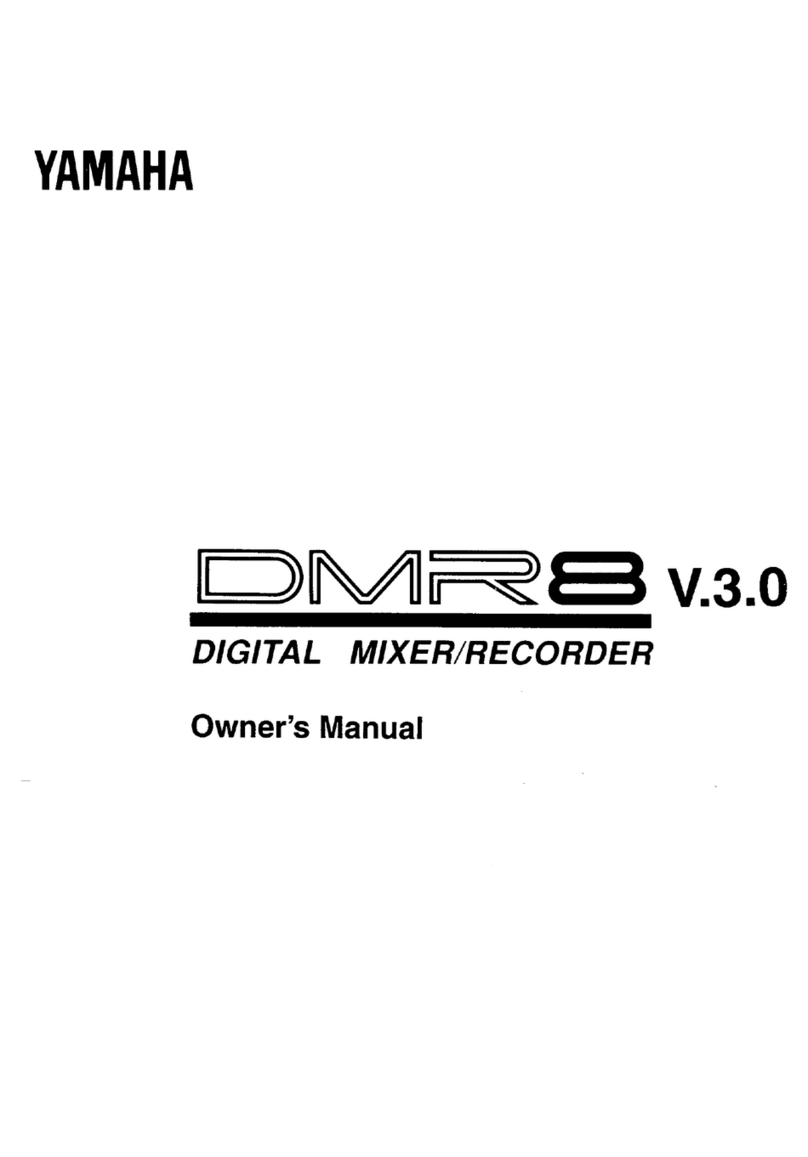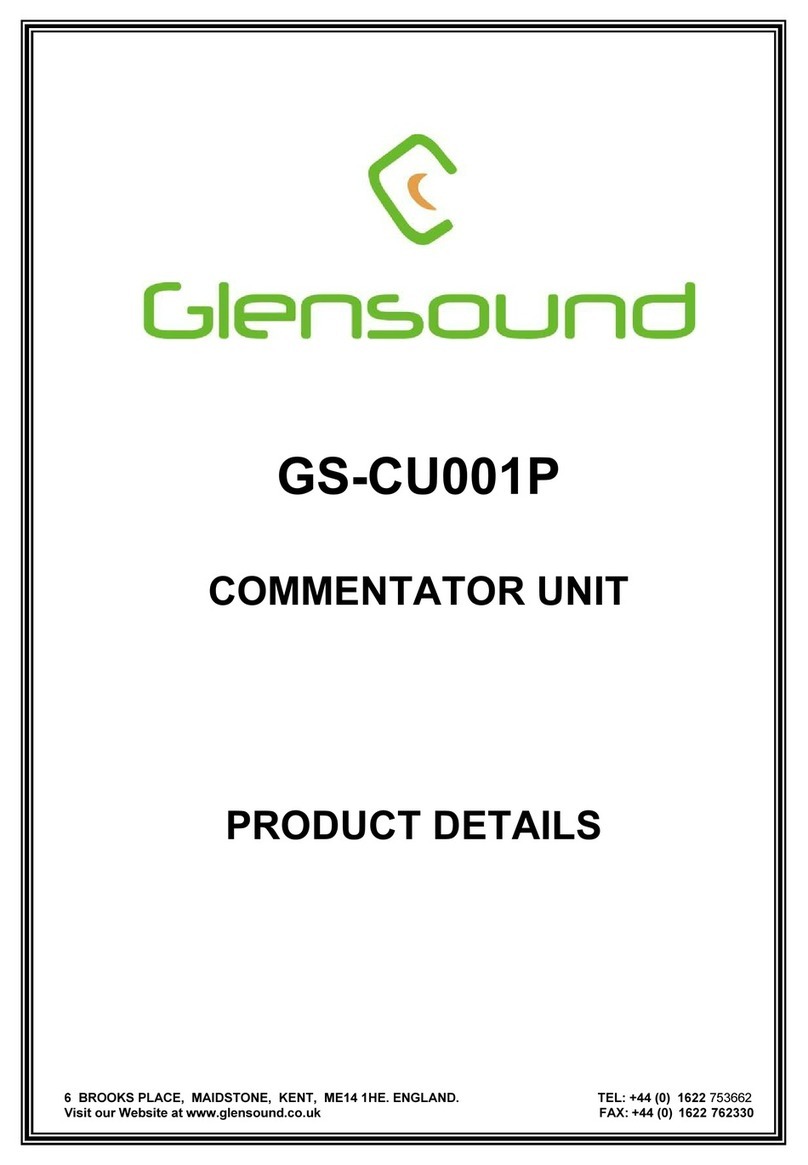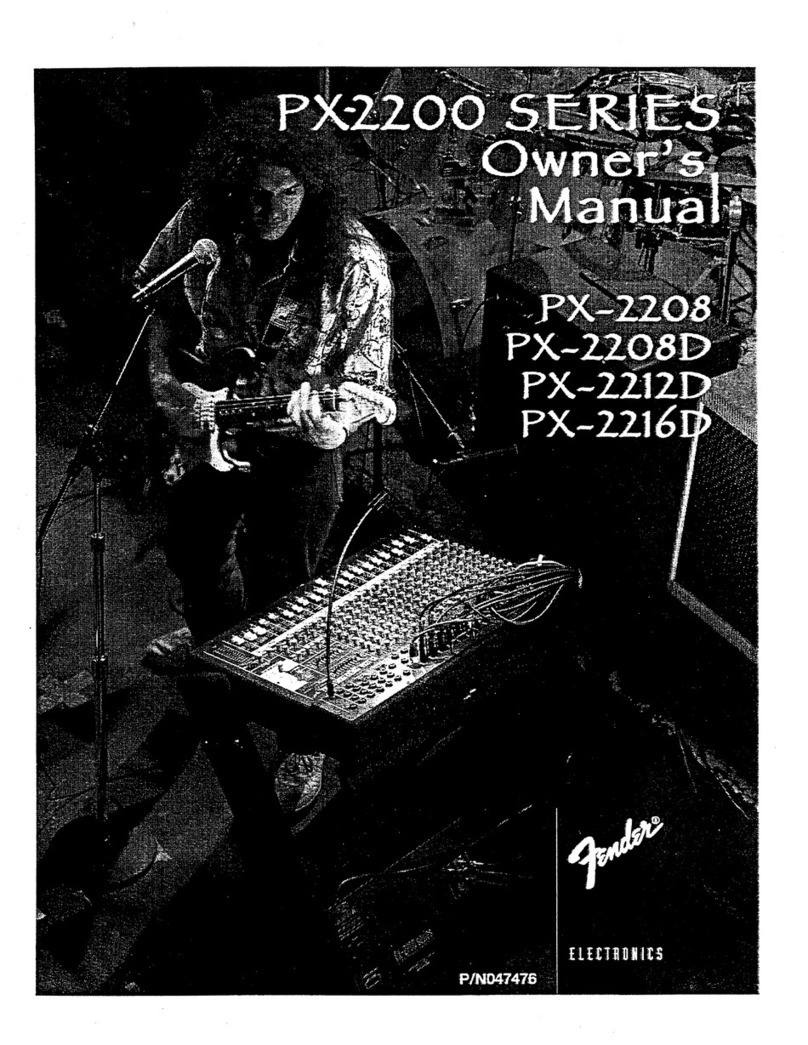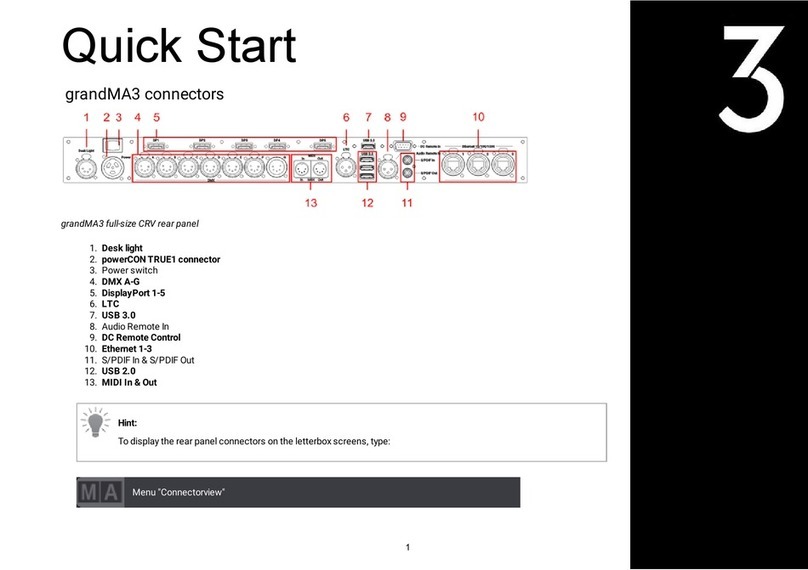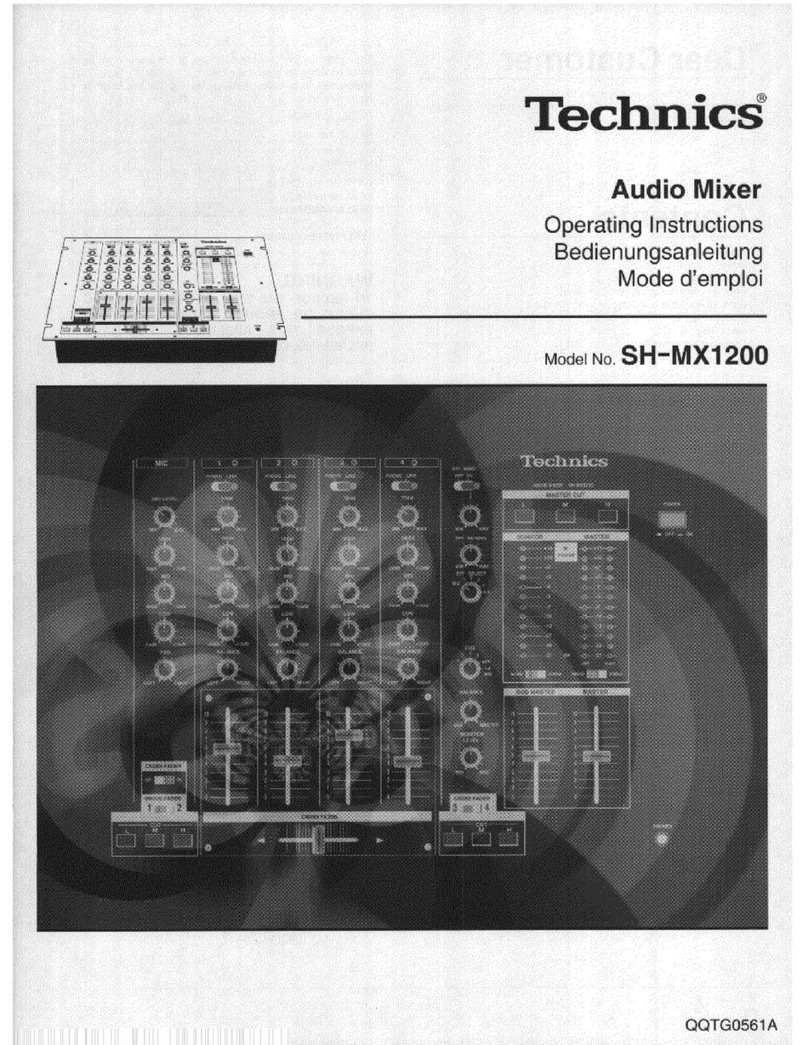LAWO POWER CORE User manual

Copyright
All rights reserved. Permission to reprint or electronically reproduce any document or graphic in whole or
in part for any reason is expressly prohibited, unless prior written consent is obtained from the Lawo AG.
All trademarks and registered trademarks belong to their respective owners. It cannot be guaranteed that
all product names, products, trademarks, requisitions, regulations, guidelines, specifications and norms
are free from trade mark rights of third parties.
All entries in this document have been thoroughly checked; however no guarantee for correctness can be
given. Lawo AG cannot be held responsible for any misleading or incorrect information provided throughout
this manual.
Lawo AG reserves the right to change specifications at any time without notice.
© Lawo AG, 2018

3/459
Table of Contents
POWER CORE User Manual Version: V6.0.0/5
Table of Contents
1. Introduction ......................................................................................................................................... 8
2. Important Safety Instructions ................................................................................................................ 9
3. Overview ............................................................................................................................................ 11
4. The Hardware .................................................................................................................................... 12
4.1 Controls, Indicators & Connectors .............................................................................................. 13
4.2 IO Cards .................................................................................................................................. 16
4.3 Accessories ............................................................................................................................. 17
5. Installation ......................................................................................................................................... 18
5.1 Preparation .............................................................................................................................. 19
5.2 Fitting the IO Cards ................................................................................................................... 20
5.3 Fitting the MADI SFP Modules ................................................................................................... 22
5.4 Powering the Device .................................................................................................................. 23
5.5 Setting the IP Address .............................................................................................................. 24
5.6 Getting Operational ................................................................................................................... 25
5.7 Wiring ...................................................................................................................................... 26
5.8 Synchronisation ........................................................................................................................ 31
6. Licensing .......................................................................................................................................... 33
6.1 Licensed Feature Sets .............................................................................................................. 34
6.2 Working with the License System .............................................................................................. 36
7. Configuring POWER CORE ................................................................................................................ 46
7.1 Starting a Configuration ............................................................................................................. 47
7.2 Creating a New Configuration ..................................................................................................... 48
7.3 Opening an Existing Configuration .............................................................................................. 50
7.4 Loading a Project from the Unit .................................................................................................. 51
7.5 Selecting a Different License Package ........................................................................................ 52
7.6 Saving the Project ..................................................................................................................... 53
7.7 Transferring Configuration Data to the Unit ................................................................................... 54
8. Audio IO ............................................................................................................................................ 56
8.1 Setting Up IO Cards .................................................................................................................. 57
8.2 Setting Up RAVENNA/AES67 .................................................................................................... 64
8.3 Setting Up MADI ....................................................................................................................... 71

POWER CORE User Manual
Table of Contents
4/459 Version: V6.0.0/5
8.4 Setting Up Synchronisation ....................................................................................................... 74
9. Audio Mix Engine ............................................................................................................................... 75
9.1 Sources ................................................................................................................................... 76
9.2 Summing Busses ..................................................................................................................... 92
9.3 DSP Parameters ..................................................................................................................... 102
9.4 VCA Groups ........................................................................................................................... 110
9.5 PFL Monitoring ....................................................................................................................... 112
9.6 Monitoring Master Control & Talkback ....................................................................................... 117
9.7 Monitoring Signal Selection ...................................................................................................... 126
9.8 Tone Generator ....................................................................................................................... 130
9.9 Signal Metering ....................................................................................................................... 132
9.10 Surround Mixing ...................................................................................................................... 140
10. Audio Utilities .................................................................................................................................. 142
10.1 DMS Metering & Loopbacks .................................................................................................... 143
10.2 GP Sums ............................................................................................................................... 145
10.3 Direct Outs ............................................................................................................................. 146
11. Routing Matrix ................................................................................................................................. 147
11.1 Routing Matrix Anatomy .......................................................................................................... 148
11.2 Crosspoint Switching ............................................................................................................... 149
11.3 Saving Crosspoints in Snapshots ............................................................................................. 157
12. Intercom .......................................................................................................................................... 158
12.1 InterCom System Introduction .................................................................................................. 159
12.2 InterCom Local vs InterCom Net ............................................................................................... 160
12.3 System Configuration .............................................................................................................. 161
12.4 InterCom Software ................................................................................................................... 170
13. Control Surface Configuration ............................................................................................................ 183
13.1 Frame Selection ..................................................................................................................... 184
13.2 Panel Selection ...................................................................................................................... 185
13.3 Virtual Fader Modules ............................................................................................................. 186
13.4 Configuring the Fader Module ................................................................................................... 188
13.5 Configuring the Central Module ................................................................................................. 206
13.6 System -> Definition -> Parameter = Fader ............................................................................... 209
13.7 System -> Definition -> Parameter = Settings ............................................................................ 212

5/459
Table of Contents
POWER CORE User Manual Version: V6.0.0/5
13.8 System -> Definition -> Parameter = Central Menu .................................................................... 213
13.9 System -> Definition -> Parameter = Aux Bus Menu .................................................................. 214
13.10 Connecting a Control Surface ................................................................................................... 215
14. Snapshots System ........................................................................................................................... 219
14.1 Introduction ............................................................................................................................ 220
14.2 Local Snapshot Memories ....................................................................................................... 221
14.3 Isolating Fader Strips .............................................................................................................. 223
14.4 Snapshot Settings .................................................................................................................. 224
14.5 VisTool Snapshots .................................................................................................................. 229
14.6 User Access Rights ................................................................................................................ 232
15. Connecting a VisTool MK2 PC .......................................................................................................... 246
15.1 VisTool Button Control ............................................................................................................. 247
15.2 Access to Control Surface Parameters ..................................................................................... 249
15.3 Fader Strip Assignment ........................................................................................................... 250
15.4 DSP Parameter Control ........................................................................................................... 253
15.5 Fader Strip ACCESS Keys ...................................................................................................... 254
15.6 Monitoring Signal Switcher ....................................................................................................... 255
15.7 Talkback Controller ................................................................................................................. 257
15.8 Routing Matrix Control ............................................................................................................. 259
15.9 Advanced VisTool Integration ................................................................................................... 265
15.10 Timers ................................................................................................................................... 272
15.11 General Settings ..................................................................................................................... 273
16. Key Panel Control ............................................................................................................................ 274
16.1 Key Panel Options .................................................................................................................. 275
16.2 Adding Key Panels ................................................................................................................. 276
16.3 Configuring Key Panels ........................................................................................................... 278
17. GPIO .............................................................................................................................................. 281
17.1 Configuring Physical GPIOs ..................................................................................................... 282
17.2 Virtual GPIO Networking .......................................................................................................... 283
17.3 Preparing the TCP/IP Connections ............................................................................................ 284
17.4 GNET(GPI/O Network) ............................................................................................................ 286
17.5 Ember+ .................................................................................................................................. 288
17.6 GPIO over Audio channels (GTIn/Out) ...................................................................................... 296

POWER CORE User Manual
Table of Contents
6/459 Version: V6.0.0/5
18. Configuring Custom Logical Behaviour ................................................................................................ 298
18.1 Label ..................................................................................................................................... 299
18.2 Logic -> AND8 ........................................................................................................................ 300
18.3 Logic -> ASSIGN .................................................................................................................... 302
18.4 Logic -> Blender ..................................................................................................................... 303
18.5 Logic -> Blink ......................................................................................................................... 304
18.6 Logic -> Button 16 .................................................................................................................. 305
18.7 Logic -> Button 64 .................................................................................................................. 307
18.8 Logic -> DEL .......................................................................................................................... 308
18.9 Logic -> DFF (Data Flip Flop) ................................................................................................... 309
18.10 Logic -> Enable Func .............................................................................................................. 310
18.11 Logic -> Gate ......................................................................................................................... 312
18.12 Logic -> IMP ........................................................................................................................... 313
18.13 Logic -> LS Command ............................................................................................................. 314
18.14 Logic -> Macro ....................................................................................................................... 315
18.15 Logic -> MFF (Mono Flip Flop) ................................................................................................. 336
18.16 Logic -> MOM LAT(Momentary Latch) ..................................................................................... 337
18.17 Logic -> Mon Desk .................................................................................................................. 338
18.18 Logic -> MUX/DEMUX8 ........................................................................................................... 339
18.19 Logic -> NOT .......................................................................................................................... 340
18.20 Logic -> OR8 .......................................................................................................................... 341
18.21 Logic -> OR32 ........................................................................................................................ 343
18.22 Logic -> PRIO ......................................................................................................................... 344
18.23 Logic -> TB State .................................................................................................................... 345
18.24 Logic -> Text Prio ................................................................................................................... 346
18.25 Logic -> TFF (Toggle Flip Flop) ................................................................................................. 348
18.26 PowerUp Control Outputs ........................................................................................................ 349
18.27 Ember+ Logical Functions ....................................................................................................... 350
19. Networking POWER CORE ............................................................................................................... 356
19.1 Remote Control from Playout Systems (RAS) ............................................................................ 357
19.2 Resource Sharing (Arbitration & Tielines) .................................................................................. 358
19.3 Remote Control of Sources (via Ember+) ................................................................................... 366
19.4 Matrix Control ......................................................................................................................... 369
19.5 DAW Control .......................................................................................................................... 377

7/459
Table of Contents
POWER CORE User Manual Version: V6.0.0/5
19.6 UDP Matrix ............................................................................................................................ 380
20. Maintenance .................................................................................................................................... 382
20.1 Restarting the System ............................................................................................................. 383
20.2 The Web UI ............................................................................................................................ 384
20.3 Using the Firmware Update Tool (SoP Explorer) ......................................................................... 406
20.4 Replacing Defective Parts ........................................................................................................ 423
20.5 Alarm Management ................................................................................................................. 424
21. Trouble-shooting ............................................................................................................................... 427
21.1 Boot-up Issues ....................................................................................................................... 428
21.2 Hardware & Power Issues ........................................................................................................ 429
21.3 IP Networking Issues ............................................................................................................... 430
21.4 Configuration Issues ................................................................................................................ 431
22. Appendices ..................................................................................................................................... 432
22.1 Part Numbers ......................................................................................................................... 433
22.2 Dimension Drawing ................................................................................................................. 434
22.3 Connector Pin-Outs ................................................................................................................. 435
22.4 The 12V DC Power Supply ....................................................................................................... 438
22.5 Default TCP/IP Settings ........................................................................................................... 439
22.6 Matrix Numbers ...................................................................................................................... 440
22.7 Mackie HUI Parameters ........................................................................................................... 441
22.8 Ember+ Tree .......................................................................................................................... 444
23. Glossary ......................................................................................................................................... 456

POWER CORE User ManualVersion: V6.0.0/58/459
1. Introduction
1. Introduction
Welcome to POWER CORE.
About this Manual
This document describes all aspects of POWER CORE, including its hardware, installation, licensing,
configuration, remote control, networking and maintenance. The specification is valid for Version 6.0.0.x.
POWER CORE can be installed as a stand-alone device, or as the integrated DSP Core for a Lawo control
surface. If installing with a control surface, you will find more information on the surface components in the
relevant manual.
All Lawo manuals are available from the Download-Center at www.lawo.com (after Login).
Look out for the following which indicate:
Notes - points of clarification.
Tips - useful tips and short cuts.
WARNINGS: Alert you when an action should always be observed!
Lawo User Registration
For access to the Download-Center and to receive regular product updates, please register at:
www.lawo.com/user-registration.

POWER CORE User Manual Version: V6.0.0/5 9/459
2. Important Safety Instructions
2. Important Safety Instructions
General Safety
Exposure to excessive sound pressure levels can lead to impaired hearing and cause damage to the ear.
Please read and observe ALL of the following notes:
·
Check all of the hardware devices for transport damage.
·
Any devices showing signs of mechanical damage or damage from the spillage of liquids MUST NOT
be connected to the mains supply or disconnected from the mains immediately by pulling out the
power lead.
·
All devices MUST be grounded. Grounding connectors are provided on all devices. In addition, all low-
voltage devices external to the system must also be grounded before operation.
·
For Scandinavian countries, ALWAYS use a grounded mains connection, to prevent the device from
being grounded through Ethernet or other signal connections.
·
Do NOT use the system at extreme temperatures - observe the temperature range and humidity
specified in the installation instructions.
·
Do NOT expose devices to liquids which may drip or splash.
·
Do NOT place objects filled with liquids, such as vases, upon a device.
·
Only service staff may replace batteries.
·
CAUTION: Danger of explosion if battery is incorrectly replaced - Replace only with the same or
equivalent type.
Servicing of components inside a device MUST only be carried out by qualified service personnel according to
the following guidelines:
·
Before removing parts of the casing, shields, etc. the device MUST be switched off and disconnected
from all mains.
·
Before opening a device, the power supply capacitor MUST be discharged with a suitable resistor.
·
Components that carry heavy electrical loads, such as power transistors and resistors, should NOT
be touched until cool to avoid burns.
Servicing unprotected powered devices may only be carried out by qualified service personnel at their own
risk. The following instructions MUST be observed:
·
NEVER touch bare wires or circuitry.
·
Use insulated tools ONLY.
·
DO NOT touch metal semi-conductor casings as they can bear high voltages.
Eye Safety
This equipment may use Class 1 Laser products which emit invisible laser radiation that may lead to eye
injury.
·
NEVER look directly into optical components or optical fibre cables.
·
Fit protection caps to close any unused optical components.
·
Connect all optical fibre cables BEFORE turning on the equipment.

POWER CORE User ManualVersion: V6.0.0/510/459
2. Important Safety Instructions
Defective Parts/Modules
POWER CORE contains no user-serviceable parts. Therefore DO NOT open the devices other than to perform
the procedures described in this manual.
In the event of a hardware defect, please send the system component to your local service representative
together with a detailed description of the fault. We would like to remind you to please check carefully
whether the failure is caused by erroneous configuration, operation or connection before sending parts for
repair. Please contact our service department before sending parts for repair.
First Aid (in the case of electric shock)
DO NOT touch the person or his/her clothing before power is turned off, otherwise you risk sustaining an
electric shock yourself.
Separate the person as quickly as possible from the electric power source as follows:
·
Switch off the equipment.
·
Unplug or disconnect the mains cable.
·
Move the person away from the power source by using dry insulating material (such as wood or
plastic).
If the person is unconscious:
·
Check their pulse and reanimate if their respiration is poor.
·
Lay the body down and turn it to one side. Call for a doctor immediately.
Having sustained an electric shock, ALWAYS consult a doctor.

POWER CORE User Manual Version: V6.0.0/5 11/459
3. Overview
3. Overview
POWER CORE is a 1RU, 19-inch DSP Core, IO interface and routing matrix. It can be installed as a stand-alone
processing engine / matrix, or as the integrated DSP / IO Core for a Lawo control surface.
Audio Interfacing
As standard, there are two AES67/RAVENNA streaming ports, four optical MADI ports and eight GPIOs for
contact closures. Optionally, up to eight plug-in IO cards can be fitted to the rear expansion slots to add Mic/Line,
Line In, Line Out, Studio IO, AES3 IO or MADI IO.
Signal Processing
All units include DSP to create sources and summing buses with signal processing: EQ, Dynamics, Limiting, De-
essing and Automix, available for some signal paths. The total number of resources is determined by the licensed
feature set. Thus, you can purchase a suitable package for your application.
Licensed Feature Sets
POWER CORE must be purchased with a license to "unlock" the system resources. Three different packages
are available: "Super Audio Node", "Radio Console L" and "Radio Console XL". Note that the naming is purely a
guide, as one of the Radio Console packages could also be suitable for a stand-alone system. The license must
be installed onto a USB memory stick and connected to the DONGLE port.
The Configuration
All programmable functions are defined by the system configuration. This is stored on the control system and
read during boot-up. The configuration can be edited using the ON-AIR Designer software. The possibilities are
extensive and include the definition of audio inputs and outputs; sources and buses; signal processing; and MF
Key functions.
Power
The device provides dual power feeds: AC and DC. If both inputs are connected, then AC provides the main and
DC the redundant power supply. To use the DC input, you will need an external 12V DC power supply; this can be
ordered separately.
Remote Control
If POWER CORE is connected to a control surface, then all resources can be controlled from the console (via the
CAN bus). Alternatively, POWER CORE supports a range of remote control options including VisTool MK2 and
Ember+ (via TCP/IP). During installation and setup, a HTML interface known as the "Web UI" can be used to set
the IP address, check system statuses and manage the AES67/RAVENNA streaming connections. Some of this
information is also visible on the front panel display.

POWER CORE User Manual Version: V6.0.0/5 13/459
4. The Hardware
4.1 Controls, Indicators & Connectors
1 SYSTEM Display& RotaryControl
The display shows local device parameters such as the IP address. Turn the rotary control to step through the
available pages.
2 STATUS LED
This LED indicates the health of the device and sync status. If the LED is blinking at regular intervals, then the
device is working properly; the LED color reflects the sync status.
3 RESET button - warmstart
Press this button to perform a warm start. The button is recessed to prevent accidental operation.
WARNING: A warm start will reboot the device. Do NOT perform a warm start while live on air!
4 DONGLE
Use this port to connect the USB memory stick containing your system's WIBU license. A safety cap is available
to prevent accidental removal of the dongle. If fitted, you will need a T10 star tool to remove the cap.
5 CAN - CAN bus
Connects to the control surface frames. If there are no surface components, then the connector is unused.
6 RS 422 - Serial
This port can be used for remote control of POWER CORE, MACKIE HUI interfacing to a Digital Audio
Workstation, and for debugging.
7 ETHERNET 1 - Gigabit Ethernet Control
Connects other devices to the POWER CORE control system. Applications include remote control via TCP/IP;
networking to other products; updating firmware and the configuration.
8 ETHERNET 2 & 3 - AES67/RAVENNAIP Streaming
Connects the bi-directional AES67/RAVENNA streams to the IP network. ETHERNET 2 = streaming port ra0.
ETHERNET 3 = streaming port ra1. To achieve redundant streaming, you must use both interfaces.
9 MADI 1 to 4 - MADI (AES10) via SFP
To use these ports, you must fit a Lawo-certified SFP module. Different SFPs are available to support multi-mode
or single-mode fibre. Each port can connect up to 64 bi-directional MADI channels to an external device. Ports
1&2 and 3&4 can be dual-redundant (defined by the ON-AIR Designer).
10 WCLK IN & OUT
WCLK IN can be used to connect a wordclock sync reference. WCLK OUT always provides an output of the
current system reference. The sync reference options are PTP, WCLK IN, MADI or internal clock.
11 GPIO
8 x GPI (optocouplers) + 8 x GPO (silent CMOS relays) for local signaling and switched functions.

POWER CORE User ManualVersion: V6.0.0/514/459
4. The Hardware
12 Expansion Card Slots x 8 (optional)
Up to 8 plug-in IO cards can be fitted to the expansion slots at the rear of the frame. All cards are hot-pluggable.
Options include: MIC/LINE, LINE IN, LINE OUT, STUDIO IO, AES3 IO and MADI IO.
13 CASE
The CASE grounding screw should be used to ground the frame.
14 12V DC Input & AC Mains Input
Every device comes with dual power feeds: AC and DC. To use the DC input, you will need an external 12V DC
power supply. The 955/50-80 power supply can be ordered separately.
If both inputs are connected, then AC provides the main and DC the redundant power supply.
WARNING: POWER CORE MUST be connected to the mains using the power cable supplied with the
system.
4.1.1 The Front Panel Display
Front View
The front panel display can be used to view local device parameters.
1.Turn the rotary control to step through the available pages. Each page includes a blue title field:
Welcome, Product, etc.
Useful parameters include the device's IP address, serial number, firmware versions, network port IP settings,
system clock reference (date and time), temperatures, fan speeds and voltages.
In the current release, the "SEL" function can be used to adjust parameters but any changes are not stored by
the device. Therefore, it is recommended to use other methods, such as the Web UI or ON-AIR Designer to adjust
parameters.

POWER CORE User Manual Version: V6.0.0/5 15/459
4. The Hardware
4.1.2 The STATUS LED
The STATUS LED indicates the health of the device and sync status:
·
LED blinking at regular intervals = the device is working properly; the LED color reflects the sync status.
·
LED steady state and white = the device is booting.
·
LED steady state and not white = the device has an internal problem.
The table below describes all possible states.
LEDColor
Status if LEDis SteadyState
Status if LEDis Blinking
Blue
System failure
Synchronized to PTP master
Yellow
System failure
Trying to sync to PTP master
Red
System failure
Synchronized to internal clock
Green
System failure
Synchronized via Wordclock
Magenta
System failure
Synchronized via MADI
Off
System powered off
not applicable
White
System starting
not applicable

POWER CORE User ManualVersion: V6.0.0/516/459
4. The Hardware
4.2 IO Cards
Rear Panel Expansion Slots
The rear of the frame has 8 expansion slots that can host a variety of IO cards. The expansion slots are numbered
as shown above. You will need to know the slot number to check the status of an IO card in the Web UI.
IO Card Options
All IO cards are hot-pluggable. And, all IO cards, except MADI, break out on DB-25 connectors that are wired
according to the AES59 (TASCAM) standard.
Due to heat emissions, a maximum of four MIC/LINE IN cards are allowed per POWER CORE. These must be
fitted to even numbered expansions slots only (the top row). There are no limitations when fitting the other card
types.
All IO cards are optional and must be ordered separately. To use your cards, they must be installed into the
frame, see Fitting the IO Cards. When ordering, please use the following part numbers:
IO Card
Part Number
Description
Max. per Frame
MIC / LINE IN
710/20
8 xmono Mic/Line in
4 (even slots
only)
LINE IN
710/25
8 xmono (or 4 stereo) Line in
8
LINE OUT
710/30
8 xmono (or 4 stereo) Line out
8
STUDIO IO
710/35
2 xmono Mic/Line in
2 xmono (or 1 stereo) Line out
2 xstereo Phones out
8
AES3 IO
710/40
4 xstereo AES3 in (with SRC)
4 xstereo AES3 out
8
MADI IO
710/50
2 xMADI via SFP: 64 mono in / 64 mono out per port
8

POWER CORE User Manual Version: V6.0.0/5 17/459
4. The Hardware
4.3 Accessories
Included
Every POWER CORE ships with the following additional items:
·
1 x 2m IEC power cable (country-specific) - to connect AC mains to the frame.
·
8 x metal cover plates for the rear expansion slots - these will be mounted in the frame.
·
1 x USB license dongle (250-5998-000).
·
4 x dust caps for the MADI SFP cages - these will be mounted in the frame.
Note that you will need to install your POWER CORE license onto the USB dongle before connecting it to the
device. The license code for your chosen feature set can be found on the delivery note.
Optional
The following accessories must be ordered separately:
·
1 x external 12V DC power supply (955/50-80) with 2m IEC power cable (country-specific) - to connect
12V DC power to the frame.
·
1 x USB license dongle safety cap.
·
SFP Module MADI 1310nm MM LC Dual Fibre (981/60-80) - to connect multi-mode fibre to a MADI port.
·
SFP Module MADI 1310nm SM LC Dual Fibre (981/60-81) - to connect single-mode fibre to a MADI port.
Remember to order enough SFP modules for all MADI ports: 4 x front panel + rear panel (2 SFPs per IO card).

POWER CORE User Manual Version: V6.0.0/5 19/459
5. Installation
5.1 Preparation
Unpacking
POWER CORE is delivered in its own box with all included accessories. If you have ordered IO cards for the rear
expansion slots, SFP modules for the MADI ports or a 12V DC power supply, then these will be delivered
separately.
Please check the contents of the shipping boxes, and in the event of any transport damage, contact your local
Lawo representative or email support@lawo.com.
Rack-Mounting
Front View
Rear View
Recessed Rack
Adapters
POWER CORE is designed to be mounted in a 19-inch rack. Please install supporting slide bars to hold the
weight of the unit, and use the locking devices provided. For recessed rack-mounting, use standard, third-party,
1RU recessed rack adapters such as the ones shown above. When fitting the rack adapters, you must make sure
that there is sufficient airflow around the device for cooling.
Connectors are located at the front and rear of the unit. Therefore, when using 19-inch racks with doors please
leave enough room for the cables.
If you have IO cards to install, then these should be fitted BEFORE installing the unit into the rack.
Dimensions and Weight
Width
482.6 mm (19”)
Height
44.0 mm (1 RU)
Depth (housing only)
Depth (inc front plate & connectors)
353 mm
382 mm
Weight without IO (cover plates fitted)
4.51 kg
A dimension drawing is included in the Appendices.
Temperature and Cooling
POWER CORE is equipped with temperature-controlled fans for minimum noise emission. Ventilation holes are
provided on the left and right. There must be sufficient airflow around the device for cooling.
WARNING: DO NOT obstruct the side ventilation holes as to do so will prevent efficient cooling.
The current temperature of the device's internal components can be checked on the front panel display. The
recommended tolerances can be found in the data sheet for the POWER CORE main frame. In particular, the
temperature of the FPGA chip must NOT exceed 85° C.
Power Consumption & Electrical Voltage
Please see the 12V DC Power Supply appendix.

POWER CORE User ManualVersion: V6.0.0/520/459
5. Installation
5.2 Fitting the IO Cards
Rear Panel Expansion Slots "Empty"
Example Configuration (cards fitted to slots 1, 2, 3, 4, 6 & 8)
POWER CORE is delivered with a metal cover plate fitted to each expansion slot. To use your IO cards, they
must be installed into the frame.
Cards can be installed in any slot position as long as the frame meets the requirements stated earlier (i.e. a
maximum of 4 MIC/LINE cards per frame, fitted to even slots only).
Note that the same procedure is used to exchange an IO card once the unit is operational. All cards are hot-
pluggable, and so the exchange can be performed while the device is powered.
To remove and replace the screws you will need a small flat-blade screwdriver (not supplied).
Warning
The IO cards carry highly sensitive electronic components, and should be handled with care. ALWAYS
observe the following procedures:
·
Discharge yourself before touching an IO card.
·
Wear conductive safety-shoes and grounding wristbands to reduce the risk of electrostatic
discharging.
·
DO NOT bend the cards.
1.Start by unfastening the two diagonally opposite screws which hold the card, or cover plate, in place.
2.Gently pull out the card from the frame, or remove the cover plate:
Spare cover plates should be stored safely so that they can be reused if a card is removed.
Other manuals for POWER CORE
2
Table of contents
Other LAWO Music Mixer manuals