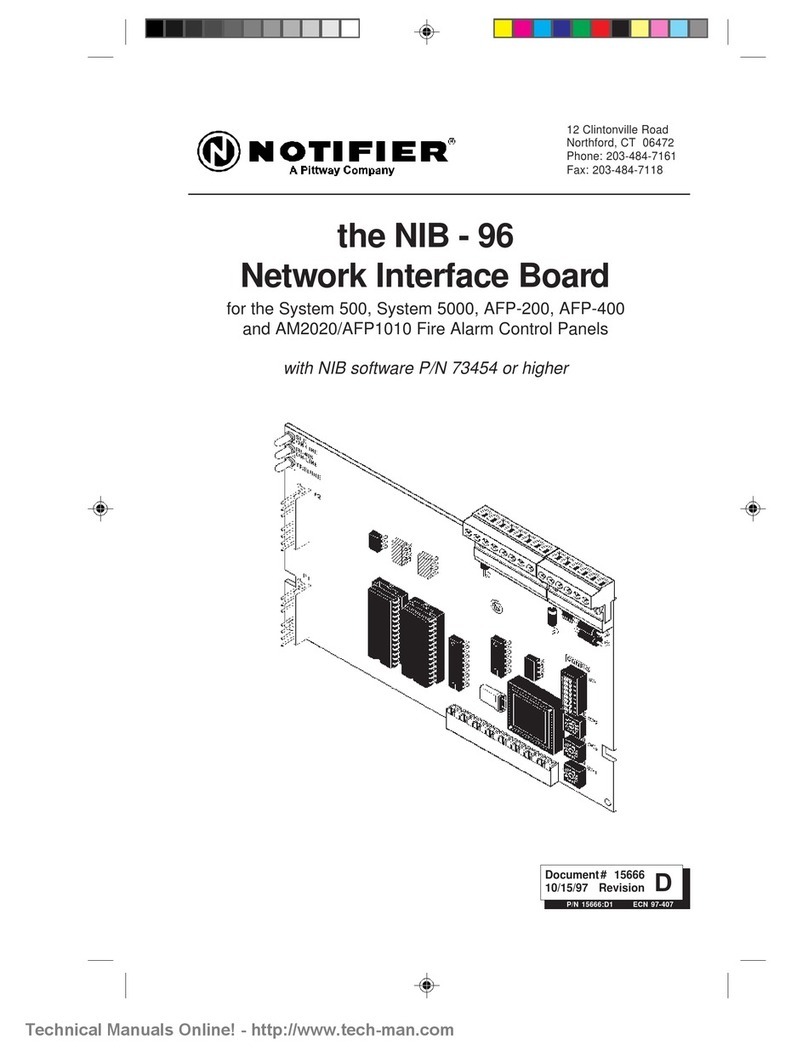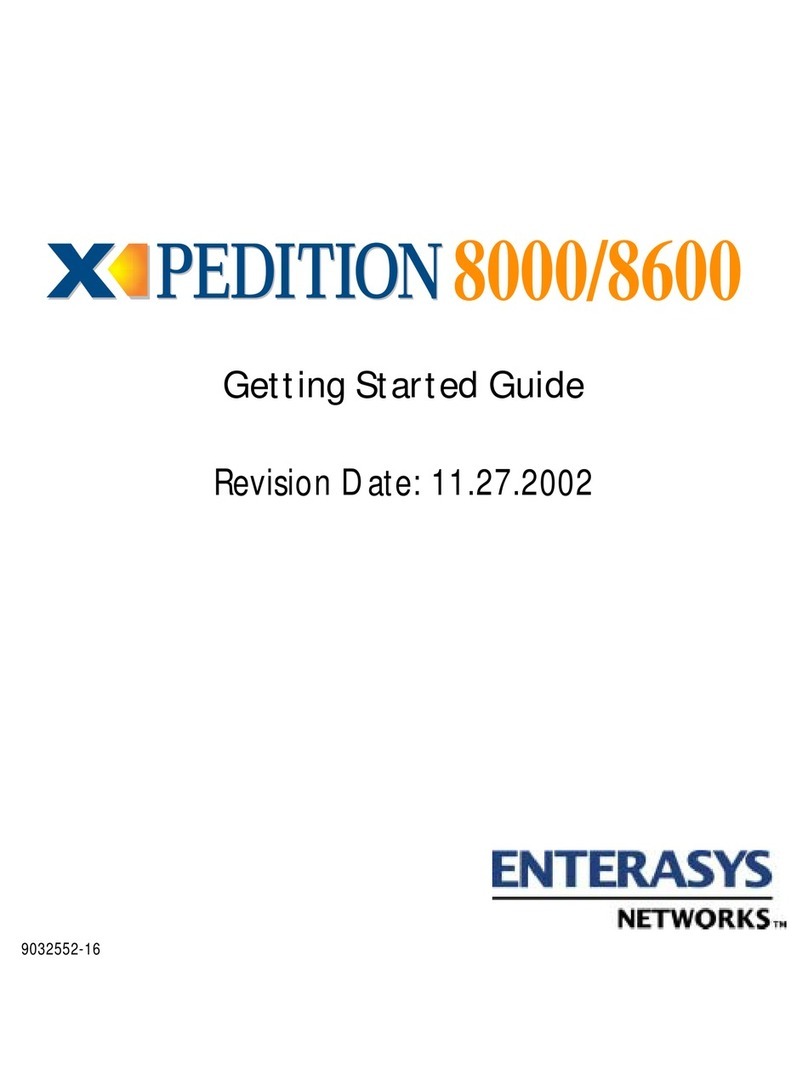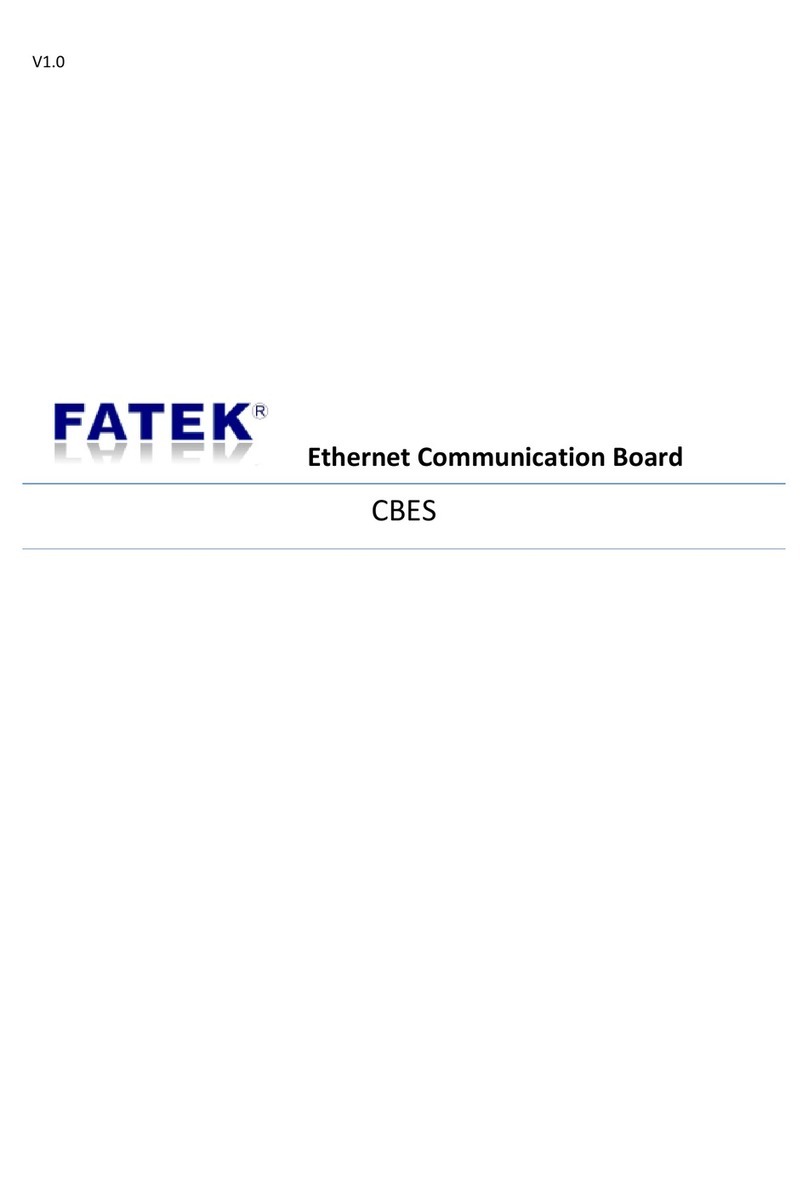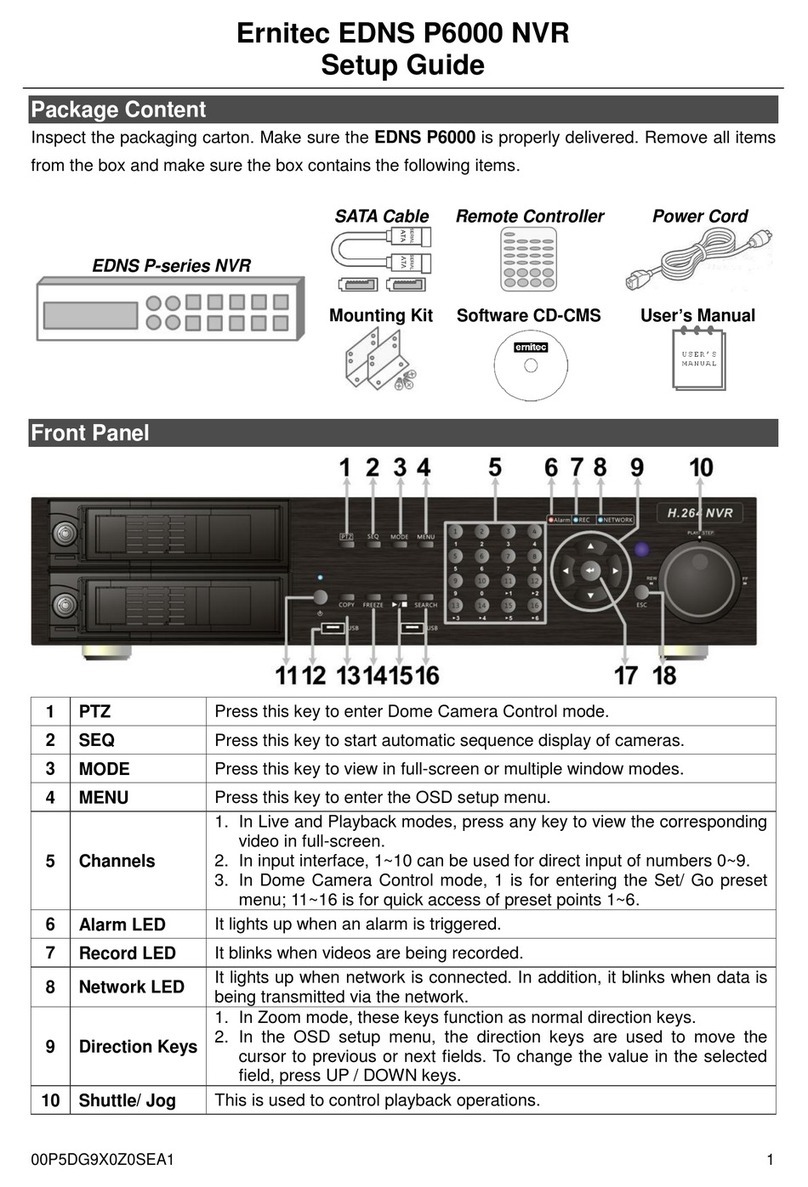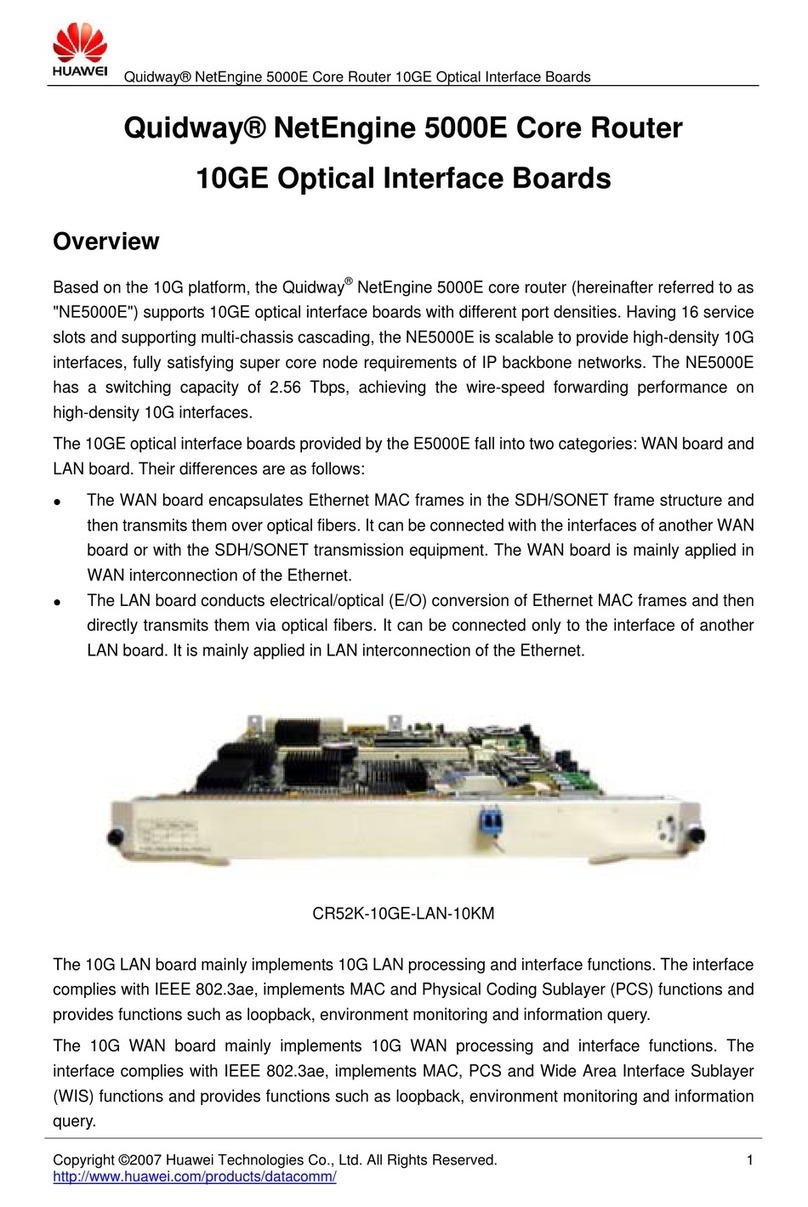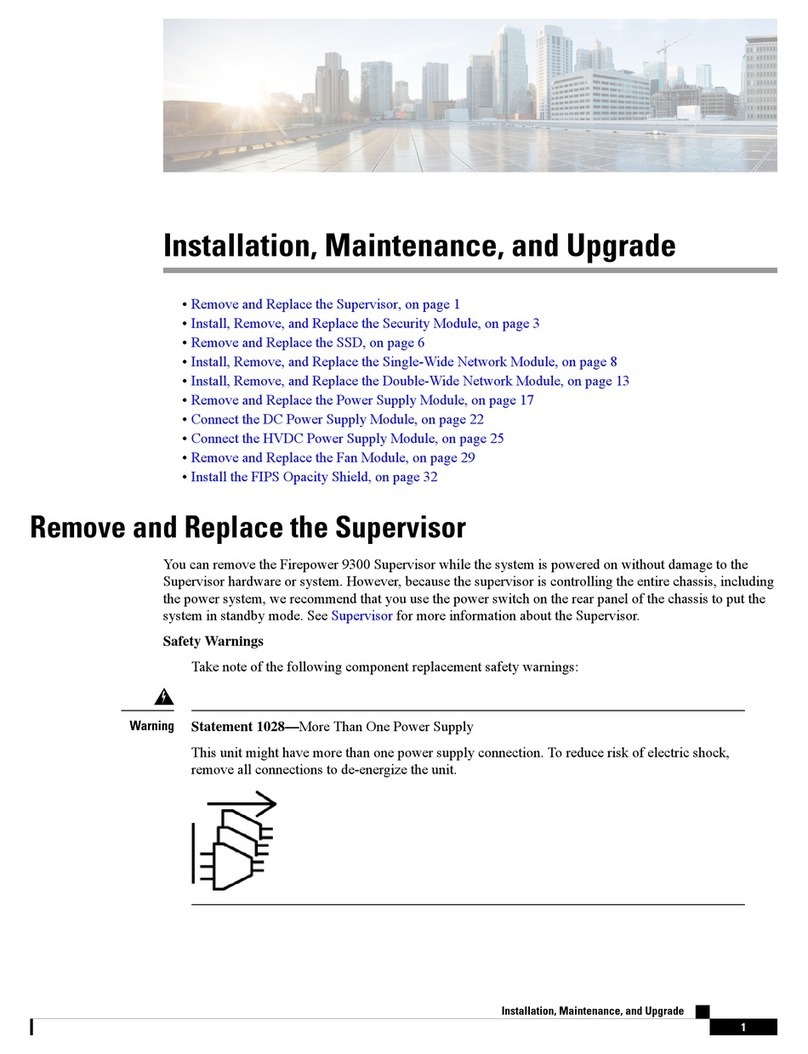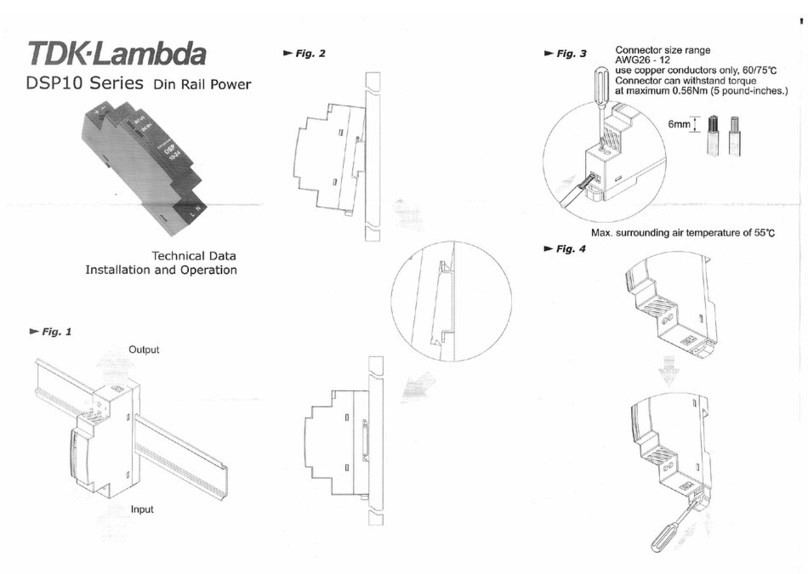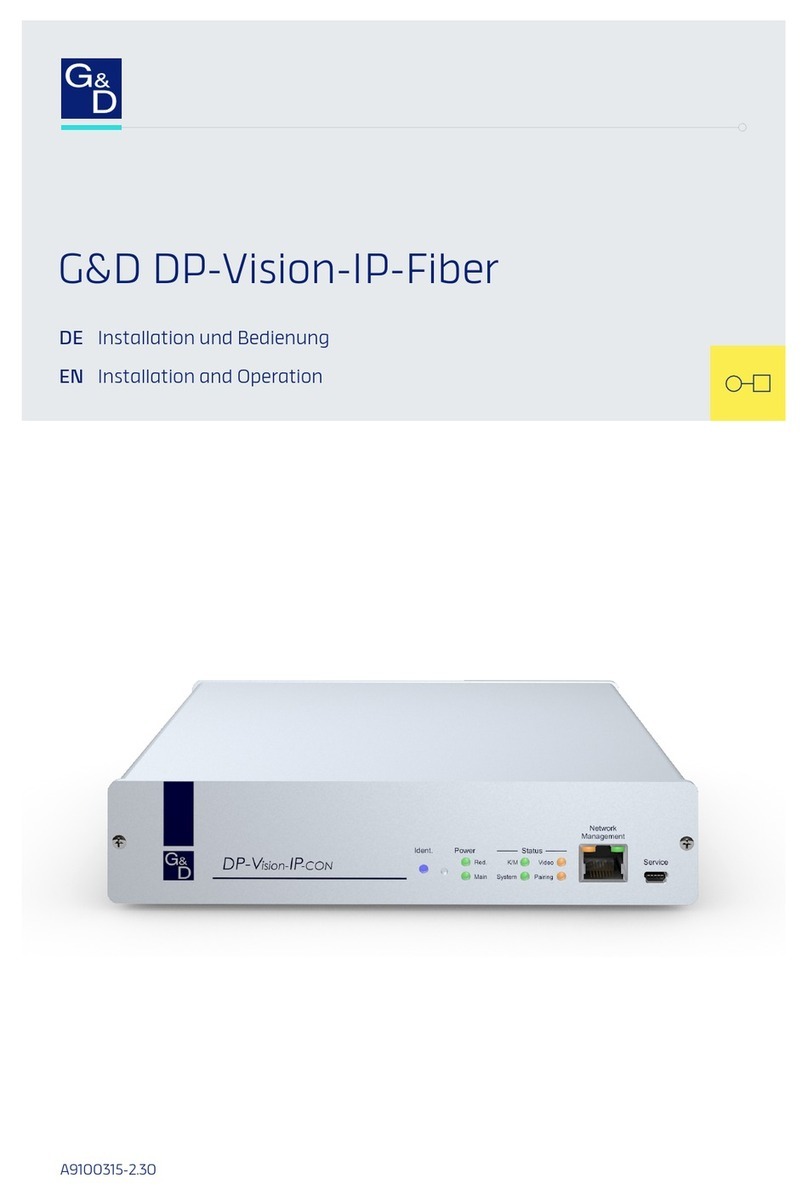LAWO A_madi4 User manual

Copyright
All rights reserved. Permission to reprint or electronically reproduce any document or graphic in whole or
in part for any reason is expressly prohibited, unless prior written consent is obtained from the Lawo AG.
All trademarks and registered trademarks belong to their respective owners. It cannot be guaranteed that
all product names, products, trademarks, requisitions, regulations, guidelines, specifications and norms
are free from trade mark rights of third parties.
All entries in this document have been thoroughly checked; however no guarantee for correctness can be
given. Lawo AG cannot be held responsible for any misleading or incorrect information provided throughout
this manual.
Lawo AG reserves the right to change specifications at any time without notice.
© Lawo AG, 2019

3/68
Table of Contents
A__madi4 User Guide Version: 10.0.0/4
Table of Contents
1. Introduction ......................................................................................................................................... 4
2. Important Safety Instructions ................................................................................................................ 5
3. Overview ............................................................................................................................................. 6
4. Controls, Connectors & Indicators ......................................................................................................... 7
5. The Conversion Modes ......................................................................................................................... 9
6. The RAVENNA Ports ......................................................................................................................... 11
7. Synchronization ................................................................................................................................. 15
8. Installing the Unit ............................................................................................................................... 18
9. Connecting a Service Computer ........................................................................................................... 21
10. The Landing Page .............................................................................................................................. 22
11. Device Configuration ........................................................................................................................... 24
12. The RAVENNA Web UI ...................................................................................................................... 26
13. Software Tools & Diagnostics .............................................................................................................. 57
14. Glossary ........................................................................................................................................... 65

A__madi4 User GuideVersion: 10.0.0/44/68
1. Introduction
1. Introduction
About this Manual
This document describes how to install and configure the A__madi4. The specification is valid for Image Version
10.0.2.x.
Other useful resources include the:
·
A__madi4 Data Sheet - a full technical specification for the device.
·
Lawo IP Networking Guide - more about the data network requirements and suitable components for
AoIP.
All Lawo manuals are available from the Downloads area at www.lawo.com (after Login).
Look out for the following which indicate:
Notes - points of clarification.
Tips - useful tips and short cuts.
Attention: Alert you when an action should always be observed!
Utility Software
Each device is configured via a series of HTML pages. No specific software is required other than a suitable web
browser.
Lawo User Registration
For access to the Download-Center and to receive regular product updates, please register at:
www.lawo.com/user-registration.

A__madi4 User Guide Version: 10.0.0/4 5/68
2. Important Safety Instructions
2. Important Safety Instructions
Please observe all of the instructions provided in the "General Safety Information for Lawo Equipment" booklet
delivered with your devices. Double-click here to open the same information (as a pdf).

A__madi4 User GuideVersion: 10.0.0/46/68
3. Overview
3. Overview
A__madi4 is a member of Lawo's A__line series.
Each 1RU 19-inch unit provides two bridging modules, each capable of changing audio formats between MADI
and RAVENNA Net, or MADI and RAVENNA Link.
Typical applications include integrating MADI devices into an Audio over IP (AoIP) network; expanding the MADI
capabilities of a mc236 console (via its RAVENNA ports); and connecting an existing DALLIS (with MADI Master
Board) to a mc2/Nova RAVENNA IO Module.
Principal Connections
The principal connections are made to and from the two BRIDGE modules (on the left and right of the front panel):
·
Network - two ETHERNET ports (A & B) are available for the streaming connections (either RAVENNA
Link or RAVENNA Net depending on the conversion mode). When converting to/from RAVENNA Net, by
connecting and configuring both ports to discrete network paths, the unit can support redundant
streaming via SMPTE 2022-7 Seamless Protection Switching. For each port, you can use either copper
or optical fibre connections.
·
MADI - two MADI ports (1 & 2) are available for the MADI connections. Both ports use SFPs to support a
variety of connections.
Conversion Modes
Each BRIDGE module can work in one of three conversion modes:
·
RAVENNA Link to/from MADI (DALLIS) - this mode converts Lawo's RAVENNA Link to MADI; both
audio and control are converted. The mode is designed to connect an existing DALLIS (with MADI master
board) to a mc2/Nova RAVENNA IO Module via RAVENNA Link.
·
RAVENNA Link to/from MADI (raw) - this mode converts Lawo's RAVENNA Link to and from MADI;
only audio is converted. It is ideal for converting the three RAVENNA Link ports (on the rear panel of the
mc236 console) to and from MADI.
·
RAVENNA to/from MADI (raw) - this mode converts RAVENNA Net to and from MADI; only audio is
converted. You can use this mode to integrate any MADI device (Lawo or third-party) into an AoIP
network.
Configuration
All parameters are accessed via a series of HTML pages. These can be remotely controlled from a computer by
opening a web browser connection to the BRIDGE's ETHERNET A port. Note that each BRIDGE module is
configured independently and so you will need to open a separate connection to each BRIDGE. In each case, the
Landing page provides access to all HTML resources. These include the Device Configuration page which selects
the conversion mode. If the mode = RAVENNA to/from MADI (raw), then the RAVENNA Web UI must be used to
configure the streaming ports.
Once configured, all parameters are accessible via Ember+. From Image Version 10.0.0, this includes the internal
Routing Matrix which maps the device's local IO signals to and from the RAVENNA streams.

A__madi4 User Guide Version: 10.0.0/4 7/68
4. Controls, Connectors & Indicators
4. Controls, Connectors & Indicators
1 Status LEDs (PSU1, PSU2 & FAN)
The three LEDs indicate the status of the two internal power supplies and the cooling fan. For the PSUs: green =
normal operation; off = PSU error or no power connected. For the fan: off = normal operation; red = fan error
detected.
2 NET ID
The NET-ID button and LED can be used to reset the service network IP address or perform a factory reset. For
safety reasons, a press and hold is required; a quick press of the button performs no action.
3 ETHERNET A& ETHERNET B
Each BRIDGE module provides two network ports: ETHERNET A and ETHERNET B. These provide the
RAVENNA Link or RAVENNA Net connections depending on the conversion mode.
For each port, you can connect using copper (RJ45, CAT 5 or better) or optical fibre (via SFP).
·
If the conversion mode = RAVENNA Link, then the ETHERNET A port must be directly wired to the
corresponding RAVENNA Link port on the mc2/Nova system.
·
If the conversion mode = RAVENNA Net, then either or both ports connect to the streaming network.
By connecting both ports (ETHERNET A and ETHERNET B), the BRIDGE can support redundant
streaming via SMPTE 2022-7 (SPS).
Please note: each copper port is accompanied by two status LEDs. Active LED: yellow = data transmission; off =
no data transmission. Link LED: green = link established; off = no link.
4 MADI 1 & 2
Each BRIDGE module provides two MADI ports: MADI 1 and MADI 2. The connections conform to AES 10, each
carrying up to 64 input and 64 output channels.
Both MADI ports use SFP modules to support a variety of connections.
·
If the conversion mode = MADI (raw), then both ports can be used. Connect each port to your external
MADI device.
·
If the conversion mode = RAVENNA Link to/from MADI (DALLIS), then only MADI 1 can be used.
This should connect to the MADI port on the DALLIS Master Board. In this mode, both audio and control
are distributed to the DALLIS.
Each MADI port is accompanied by a Lock/Error status LED: green = valid MADI signal detected; red = MADI
signal or link error; off = no signal detected.
5 WCLK IN & OUT
The WCLK IN can be used to connect an external Wordclock input. This can be used as the external sync
reference IF the conversion mode = RAVENNA to/from MADI. Providing Wordclock is selected as the sync input,
in the RAVENNA Web UI, then both BRIDGE modules will sync to this input. Note that this option cannot be
used in other conversion modes.
The WCLK OUT connector provides an output of the active sync source for BRIDGE 1. It can be used in any
conversion mode. Note that a sync output from BRIDGE 2 is not accessible.
Both connections use a standard BNC video connector.

A__madi4 User GuideVersion: 10.0.0/48/68
4. Controls, Connectors & Indicators
6 Power (PSU 1 & 2)
The unit is fitted with two independent power supplies running in parallel. Only one supply is required for
operation. For redundancy, connect both supplies, each to a separate AC mains circuit. The PSU LEDs on the
front panel show the status of each supply.
The CASE grounding screw should be used to ground the frame.
For power consumption and electrical voltages, please refer to the A__madi4 Data Sheet.
All devices MUST be connected to the mains using the three-cord power leads supplied with the system.
When running with two mains supplies (PSU 1 and PSU 2), make sure that both circuits lie on the same
ground potential. Otherwise, an internal bridge of two ground wires will lead to a ground loop!
7 Ventilation Holes (Cooling)
The unit is fitted with a single speed-controlled fan. Air is sucked in from the rear panel, and blown out at the
sides (left and right).
DO NOT obstruct the ventilation holes as to do so will prevent efficient cooling.
4.1 The NET-ID Button
The NET ID button and LED on the front panel can be used to reset the service network IP address or perform a
factory reset. For safety reasons, a press and hold is required; a quick press of the button performs no action.
Resetting the Service Network IP Address
This operation will reset the service network IP address to its default = 192.168.110.253.
First, make sure that the interface is booted and operating normally - the NET ID LED should be blinking yellow.
Then, using a pointed object, press and hold the recessed button until the LED lights continuously. When the
LED switches off, the reset is complete.
Performing a FactoryReset
While the unit is booting, you can press and hold the NET ID button to perform a factory reset. This operation will
delete all configuration files AND reset the service network IP address.
First power cycle the unit to start a reboot. Then press and hold the NET ID button, while the LED blinks red, until
the LED lights continuously - this indicates that the reset is taking place. When the LED switches off, the reset is
complete.
Note that when the unit restarts, there will no conversion mode (indicated by the fast blinking orange MADI port
LEDs). Therefore, the next step must be to select the conversion mode for each BRIDGE.

A__madi4 User Guide Version: 10.0.0/4 9/68
5. The Conversion Modes
5. The Conversion Modes
Each BRIDGE module can work in one of three conversion modes (selected from the Device Configuration page).
Note that the conversion mode for each BRIDGE module can be selected independently.
5.1 RAVENNA Link to/from MADI (DALLIS)
This mode converts Lawo's RAVENNA Link to MADI; both audio and control are converted.
The mode is designed to connect an existing DALLIS (with MADI master board) to a mc2/Nova RAVENNA IO
Module via RAVENNA Link. Note that the inverse use (e.g. connecting a DALLIS with RAVENNA Link master
board to a MADI IO Module) is not technically possible.
The connection must be made to the ETHERNET A port on the A__madi4. ETHERNET B is disabled.
Supported sample rates are: 44,1kHz; 48kHz; 88.2kHz; 96kHz. At sample rates of 88.2kHz and 96kHz, the
number of MADI channels are halved.
The clock is always taken from the RAVENNA Link connection.
The connection diagram below shows the intended application:
Note that, when the DALLIS is defined in AdminHD, it must be configured for a RAVENNA Link connection, even
though the physical unit is fitted with a MADI Master Board. This means some older IO card types are not
supported and will be greyed out in AdminHD.

A__madi4 User GuideVersion: 10.0.0/410/68
5. The Conversion Modes
5.2 RAVENNA Link to/from MADI (raw)
This mode converts Lawo's RAVENNA Link to and from MADI; only audio is converted.
It is ideal for converting the three RAVENNA Link ports (on the rear panel of the mc236 console) to and from
MADI. Note that the inverse use (e.g. connecting a DALLIS with RAVENNA Link master board to a MADI IO
Module) is not technically possible.
The connection must be made to the ETHERNET A port on the A__madi4. ETHERNET B is disabled.
Supported sample rates are: 44,1kHz; 48kHz; 88.2kHz; 96kHz. At sample rates of 88.2kHz and 96kHz, the
number of MADI channels are halved.
The clock is always taken from the RAVENNA Link port.
5.3 RAVENNA to/from MADI (raw)
This mode converts RAVENNA Net to and from MADI; only audio is converted.
Use this mode to integrate any MADI device (Lawo or third-party) into an AES67/RAVENNA streaming network.
If both ETHERNET A and ETHERNET B ports are connected, then the BRIDGE can support redundant streaming
via SMPTE 2022-7 (SPS).
Supported sample rates are: 44,1kHz; 48kHz; 88.2kHz; 96kHz. At sample rates of 88.2kHz and 96kHz, the
number of MADI channels are halved.
In this mode you will need to use the RAVENNA Web UI to configure the streaming ports. Once defined, the
configuration loads at the end of each reboot.

A__madi4 User Guide Version: 10.0.0/4 11/68
6. The RAVENNA Ports
6. The RAVENNA Ports
On each BRIDGE module, the two RAVENNA ports (ETHERNET A & ETHERNET B) conform to the following
specifications. Note that ETHERNET B is only active when converting to/from RAVENNA Net.
6.1 RAVENNA Link
All RAVENNA Link interfaces provide:
·
RAVENNA Link 1.0: multi-channel digital audio-over-IP.
·
Per port: up to 128 bi-directional channels at 48kHz AND 96kHz.
RAVENNA Link connections must be directly wired.
Providing the physical connections match the AdminHD configuration, the interface is self-configuring. Thus,
once you have connected the ports, no further network configuration is necessary.
To guarantee low latency, reliability and easy setup, do NOT connect any other network equipment between
RAVENNA Link connections.
6.2 RAVENNA Net
All RAVENNA Net interfaces provide:
·
SMPTE 2110-30/31 AES67/RAVENNA: multi-channel digital audio-over-IP.
·
Per port: up to 128 bi-directional channels at 48kHz AND 96kHz.
·
Per port: up to 128 TXand 128 RXstreams.
RAVENNA Net connections must be made via the streaming network (i.e. to and from a RAVENNA-compatible
network switch). This ensures that the network's PTP clock signal is available to all streaming ports.
RAVENNA streaming requires proper configuration and management of the data network. The network must
use a suitable architecture; all components must support multicast (as opposed to unicast); a proper
Quality of Service (QoS) must be configured; and so on.
Please DO NOT attempt to connect RAVENNA interfaces using an unqualifying IP network, as correct
streaming operation cannot be guaranteed.
You can find more details about the data network requirements in the Lawo IP Networking Guide.

A__madi4 User GuideVersion: 10.0.0/412/68
6. The RAVENNA Ports
6.3 Network Cables & Connectors
Each RAVENNA interface (Link or Net) can connect via copper and/or optical fibre, unless otherwise specified.
Copper
Choose an Ethernet cable that meets the following specification:
·
CAT 5 or better (CAT 5e/6/7); straight (1:1) or crossed Ethernet cable.
·
Connector Type: RJ45.
·
1000, 100 or 10 Base-TXLAN; 1000 Base-TX (Gigabit Ethernet) is recommended.
·
Cable Length: up to 80m.
Optical Fibre (via SFP Modules)
To use the optical fibre ports, please fit one of the Lawo-certified SFP Modules. Note that the SFPs must be
Lawo-certified. Options include mulit-mode and single-mode fibre, supporting a choice of maximum cable
lengths.
If Both Copper and Fibre are Connected
If both copper and fibre are installed at start-up, fibre is the preferred medium. In either case, the second medium
can be hot-plugged without disturbing the current operating connection. If a connection breaks, then the interface
automatically switches to the second medium (if installed). Note that there will be an audible audio interruption
until the automatic stream setup re-establishes the connection. Therefore, the second medium should not be
used to provide redundancy.

A__madi4 User Guide Version: 10.0.0/4 13/68
6. The RAVENNA Ports
6.4 SMPTE 2022-7, Seamless Protection Switching (SPS)
This feature is supported when converting to/from RAVENNA Net.
SMPTE 2022-7 is a method of recovering lost data packets when streaming data over an IP network. The
technology is also known as Seamless Protection Switching (SPS). Within a RAVENNA installation, it can be
used to provide main and redundant paths for audio/video streams and PTP synchronization.
Compatible Devices
Lawo devices that support SMPTE 2022-7 are:
·
981/61 RAVENNA IO module - fitted to the Nova73, Nova37, mc236 and mc2Micro Core.
·
mc256 MKIII and mc296 Local IO.
·
A__line devices: A__mic8, A__digital8, A__madi4, A__stage48, A__stage64, A__stage80.
·
Power CoreRP (for mc2/Nova Remote Production).
·
Radio consoles: ruby / Power Core, crystal / Compact Engine.
·
Virtual radio applications: R3LAY VRX4, R3LAY VRX8and R3LAY VPB.
SMPTE 2022-7 is supported from mc2/Nova Version 5.14.0 and Image Version 10.0.0.x onwards.
Concept
The diagram below illustrates the concept in a standard data network:
A SMPTE 2022-7-enabled transmitter duplicates the input stream and sends it via two different paths to the
destination receiver. The receiver (also SMPTE 2022-7 enabled) combines the streams from both paths and
reconstructs the original stream. If a packet was lost on path 1, the packet is taken from path 2. If path 1 is lost
completely, then the entire stream is taken from path 2, and vice versa. The result is that the receiver can switch
from one path to the other without impacting upon the stream content.
Configuration
To configure SMPTE 2022-7 within a RAVENNA streaming network, will need to create the two separate paths for
each data stream. This means doubling the network's infrastructure and then connecting each sending and
receiving device to both paths. Within Lawo systems, the two paths are usually known as the primary (red) and
secondary (blue) networks.
For the A__madi4, the two streaming paths can be created by connecting both of the ETHERNET A and
ETHERNET B ports to the network, and using the RAVENNA Web UI to configure main and redundant streams.

A__madi4 User GuideVersion: 10.0.0/414/68
6. The RAVENNA Ports
6.5 Port Labeling
On the front connector panel, the two RAVENNA ports are labeled as ETHERNET A and ETHERNET B. However,
within the RAVENNA Web UI, they appear as ra0 and ra1. This is important to know when editing settings for the
RAVENNA Net streaming ports using the Web UI:
Front Connector Panel
Network Interfaces (in the Web UI)
Creating SMPTE 2022-7 Compatible Streams
To create the two network paths required for SMPTE 2022-7 (SPS), the ports are paired as indicated in the
RAVENNA Web UI:
·
strm0 (ra0 + ra1) = (ETHERNET A + ETHERNET B)

A__madi4 User Guide Version: 10.0.0/4 15/68
7. Synchronization
7. Synchronization
7.1 Sync Reference Options
The sync reference options for each BRIDGE module depend on the conversion mode.
Converting to/fromRAVENNALink
In both RAVENNA Link modes, the master clock source for the BRIDGE is its RAVENNA Link port. Note that
neither the MADI port or Wordclock input can be used as an external clock source when operating in this mode.
This means that it is not possible to use the device as a MADI to RAVENNA Link converter in an installation
where the MADI or Wordclock signal must be the clock master!
Converting to/fromRAVENNANet
When converting to and from RAVENNA Net, there are a number of possibilities including the option to use the
A__madi4 as a PTP grandmaster.
The active sync source for each RAVENNA Net BRIDGE is selected using the RAVENNA Web UI:
Sync source options
·
WCLK In – external wordclock connected to the WCLK IN.
·
MADI 1 or MADI 2 – connected to the MADI 1 or MADI 2 connectors.
·
RA-Link – connected to the alternate BRIDGE module.
·
PTP – arriving from/sending to the RAVENNA streaming network (via ETHERNET A or ETHERNET B).
·
Internal – the device's own internal sync generator.
To sync to an external reference, the clocking signal MUST match the internal sample rate of the A__madi4.
If the sync source is set to WCLK In, then both BRIDGE modules will sync to the Wordclock input; it is not
possible to sync the two modules independently.
7.2 Using PTP
For correct synchronization via PTP, the RAVENNA streaming network requires a PTP master clock source. This
can be achieved by using a RAVENNA node or installing a separate grandmaster device. A PTP master should
be capable of taking an incoming sync signal and generating PTP clock. Please note:
·
PTP uses a master-slave approach in which all master-capable devices elect the best master, called the
grandmaster, according to a common algorithm known as the “Best Master Clock Algorithm”.
·
At any moment in time, there can be only one PTP master operating on the network.
·
For a master-capable device, the RAVENNA Web UI defines the PTP mode: Slave only or master-slave.
In master-slave mode, the device will operate as either a master or slave depending on the PTP priorities
set within the device itself and all other streaming nodes.

A__madi4 User GuideVersion: 10.0.0/416/68
7. Synchronization
A__madi4 as PTP Master
When operating as a PTP master, the BRIDGE transmits PTP to the streaming network via both of its interfaces:
ETHERNET A and ETHERNET B. The reference clock for the PTP signal can be selected using the RAVENNA
Web UI. For the A__madi4, you can choose Internal, WCLK IN, MADI 1, MADI 2 or RA-Link:
PTP clock source options
To generate PTP from an external reference, the clocking signal MUST match the internal sample rate of the
device.
A__madi4 as PTP Master (in SMPTE 2022-7 Networks)
For networks utilizing SMPTE 2022-7, it is recommended to use the A__madi4 as a PTP grandmaster. First,
configure both BRIDGE modules to transmit PTP to the network (as described above), and then connect each
BRIDGE to the two separate networks (red and blue). This brings a number of advantages:
·
A__madi4 can transmit PTP to the network via both of its interfaces. Thus supporting the two separate
network paths required for SPS.
·
A__madi4 provides two independent bridges. Thus it can provide redundancy for the PTP clock source.
To implement this solution, the A__madi4 must be clocked to a reliable Wordclock signal. Lawo
recommends Rosendahl Wordclock generators.
A__madi4 as PTP Slave
When operating as a PTP slave, the BRIDGE locks to PTP received from the streaming network via either of its
interfaces: ETHERNET A and ETHERNET B. The device's sync source must be set to PTP using the RAVENNA
Web UI (as described earlier).
Installing a Grandmaster Device
If you wish to install a third-party PTP master device, then Lawo recommends Meinberg clock generators.
Checking the PTP Sync Status
Once all of the streaming devices and connected and configured, the PTP sync status can be checked from the
"Sync" area of the RAVENNA Web UI Home page.

A__madi4 User Guide Version: 10.0.0/4 17/68
7. Synchronization
7.3 Non-PTP Installations
If PTP is not available and all devices support syntonised streaming, then you can use external Wordclock as the
sync reference for all streaming nodes.
To support this option, you must have a reliable Wordclock signal that can be distributed to all nodes on the
network.
Please note:
·
For correct synchronization without PTP, the same sync source must be selected at all streaming nodes!
·
All nodes must support syntonised streaming. This is true for all Lawo RAVENNA interfaces, but must be
checked for third-party devices.
·
Once WCLK IN is selected as the sync source, both BRIDGE modules will sync to the Wordclock input;
it is not possible to sync the two modules independently.

A__madi4 User GuideVersion: 10.0.0/418/68
8. Installing the Unit
8. Installing the Unit
8.1 Checklist
To install the A__madi4, please complete each of the following steps:
1. Unpack and check the contents of the shipping box. You should find:
·
1 x A__madi4 unit.
·
2 x IEC power cables (country-specific)
·
2 x SFP optical fibre transceivers for the ETHERNET A ports (optional)
·
2 x SFP optical fibre transceivers for the MADI ports (optional)
·
19" rack-mounting kit (optional)
Please check the contents, and in the event of any transport damage, please contact your local Lawo
representative or email support@lawo.com..
2. Install the frame.
The unit is delivered with rack-mounting ears fitted to the sides of the frame - this is ideal for mounting the unit in
a 19" housing.
Front View - with rack mounting ears fitted
Rear View
3. Fit the SFP Modules to the MADI and ETHERNET ports as required.
4. Connect the MADI and WLCK signals. See Controls, Connectors & Indicators.
At this stage, do NOT connect the ETHERNET ports to the network, as first you must select their conversion
mode (and for RAVENNA Net, configure their IP settings).
5. Connect one or both of the IEC connectors to the mains supply and switch on the PSU(s) to apply power.
The PSU status LEDs on the front panel light as soon as power is applied. The unit boots in a few seconds.

A__madi4 User Guide Version: 10.0.0/4 19/68
8. Installing the Unit
8.2 SFP Modules
The following SFP modules are available for the relevant MADI and RAVENNA ports. Note that all SFPs must be
Lawo-certified (as listed below).
If fitting SFPs to both MADI and RAVENNA ports, take care not to mix up the module types!
MADI SFP Modules
Options include multi-mode and single-mode fibre, and standard coaxial cable. For more details, please refer to
the SFP module's data sheet.
SFP Module Description
Part Number
MADI, multi-mode fibre
981/60-80
MADI, single-mode fibre
981/60-81
MADI, coaxial/electrical
981/60-82
RAVENNASFP Modules
Options include multi-mode and single-mode fibre. For more details, please refer to the SFP module's data sheet.
SFP Module Description
Part Number
1000 BASE SX: 850nm, -7dBm, multi-mode fibre, 550m
981/60-10
1000 BASE LX: 1310nm, -3dBm, single-mode fibre, 10km
981/60-20
1000 BASE ZX: 1550nm, 0dBm, single-mode fibre, 80km
981/60-30
Installing the SFPs
The SFP modules are hot-pluggable. To install, remove the dust caps from both the port and SFP module. Then,
push the module into the rectangular slot. Press gently and firmly until the module locks into position.
CAUTION: Please unlock the SFP module before removing to avoid mechanical damage to the slot.
If a module is removed, please refit the port's dust cap to protect the internal components.
Make sure you use the correct fibre type for your device. Using the wrong fibre type or exceeding the
maximum optical input power can result in malfunction of, or damage to, the optical device.

A__madi4 User GuideVersion: 10.0.0/420/68
8. Installing the Unit
8.3 Getting Operational
Once the unit has booted, the next steps are:
1. Connect a computer directly to BRIDGE 1 via its ETHERNET A port and open the Device Configuration
page.
2. From here you should check the software version. Then select the conversion mode.
When converting to/from RAVENNA Link, the setup is complete and you can skip straight to step 3. RAVENNA
Links will self-configure once they are connected to their partnering devices, according to the AdminHD
configuration of the mc2/Nova system.
When converting to/from RAVENNA Net, open the RAVENNA Web UI to configure the IP address of each
streaming port.
IMPORTANT: Each streaming port must be given a unique IP address before it is connected to the network
(to avoid IP conflicts).
3. Connect BRIDGE 1 to its partnering device (RAVENNA Link), or to the streaming network (RAVENNA
Net).
For RAVENNA Link, the connection should be made using ETHERNET A.
For RAVENNA Net, you can connect either or both ports. If you wish to configure SMPTE 2022-7 compatible
streams, then both ports must be connected to the network.
4. Once BRIDGE 1 is configured, connect your computer directly to the ETHERNET A port of BRIDGE 2
and repeat the steps for the second bridge.
5. When converting to/from RAVENNA Net, re-open the RAVENNA Web UI to define the sync reference,
sample rate and TX/RXstreams.
6. Optional: open the Ember+ Tree Viewer to check the status of Ember+ parameters or switch a
parameter manually.
Table of contents
Other LAWO Network Hardware manuals
Popular Network Hardware manuals by other brands
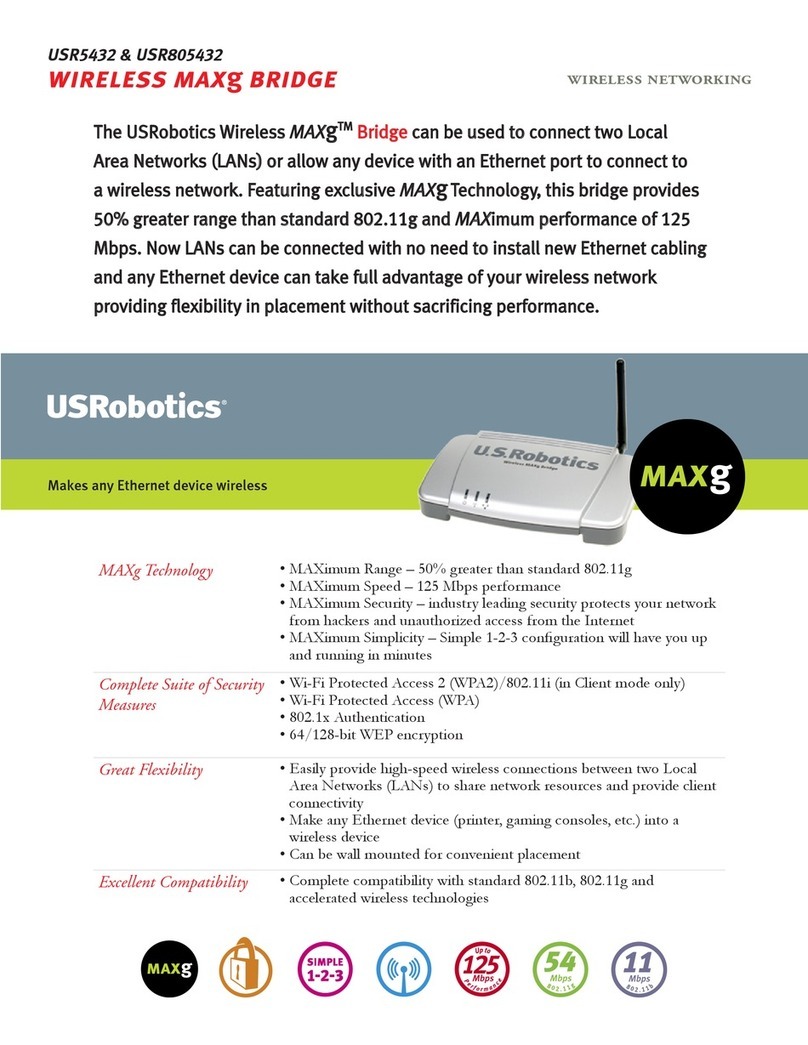
US Robotics
US Robotics USR5432 Specifications
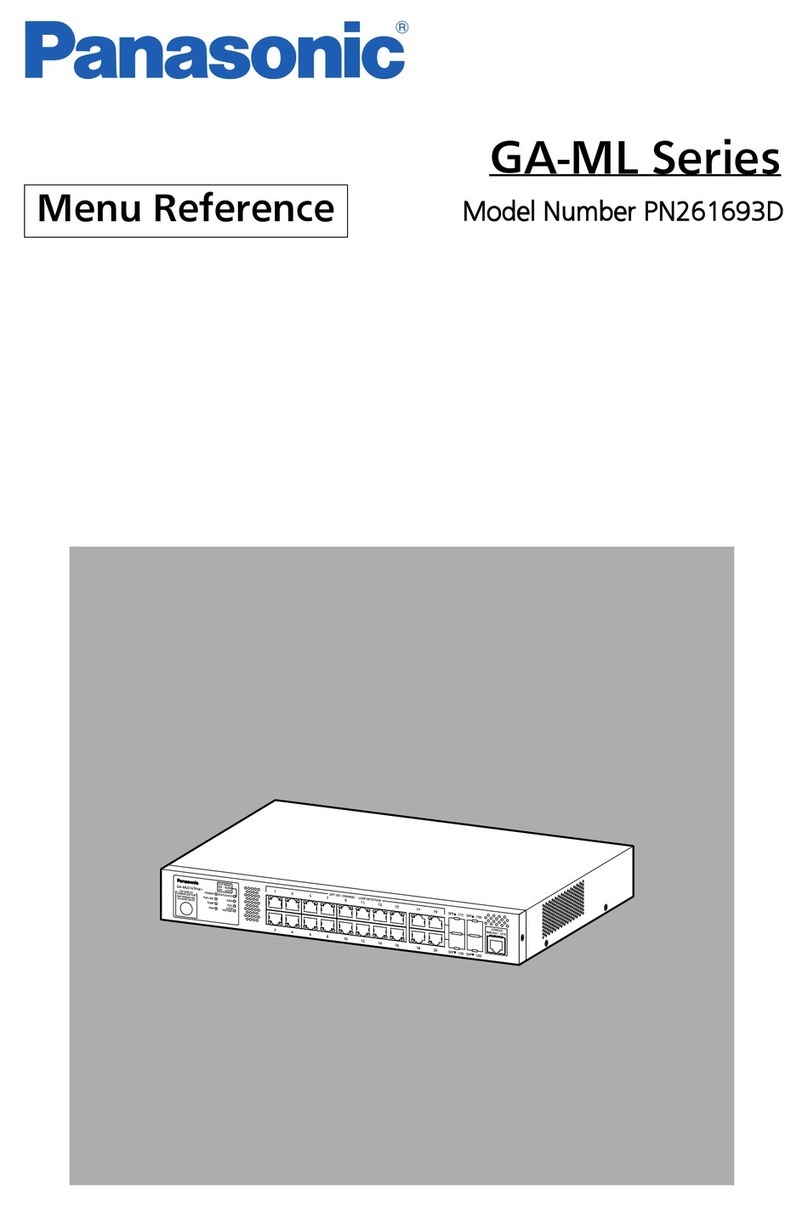
Panasonic
Panasonic PN261693D manual

Fidelis
Fidelis Collector Controller 10G quick start guide

SUNBA
SUNBA NVR-F8009SE user manual
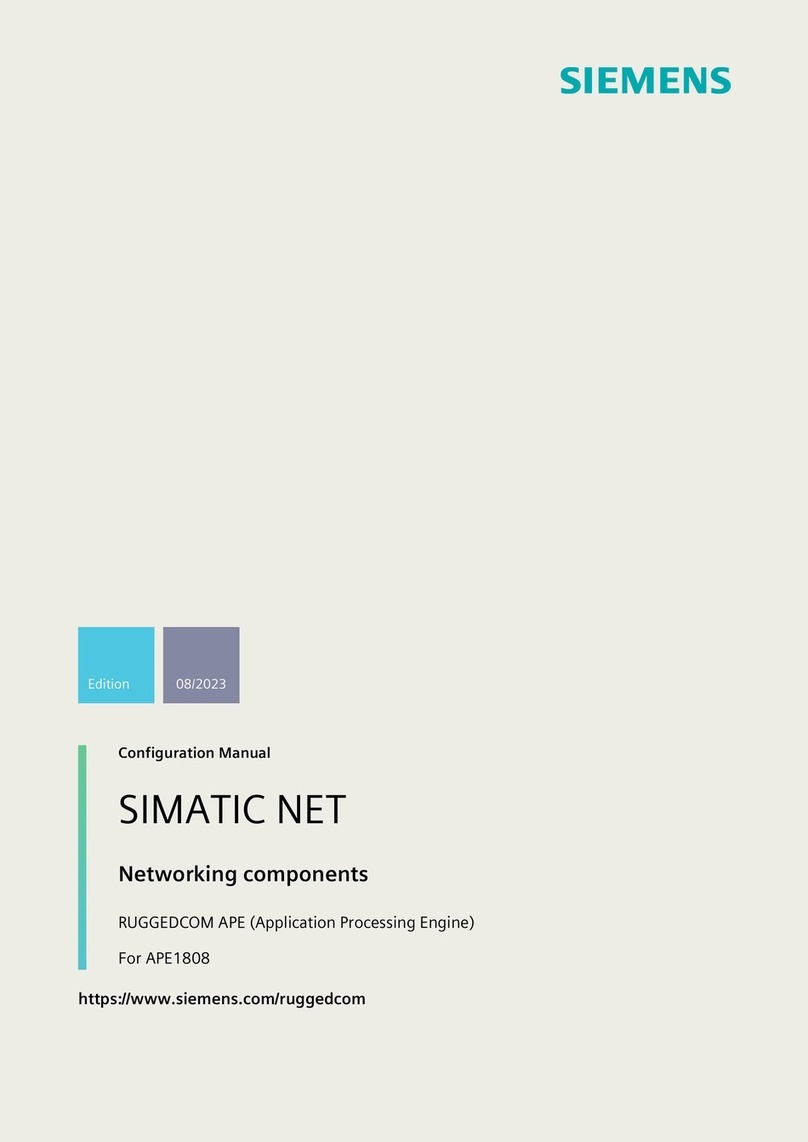
Siemens
Siemens SIMATIC NET RUGGEDCOM APE Configuration manual

Richardson RFPD
Richardson RFPD RadioCarbon RFPD-RC-4450-50 quick start guide