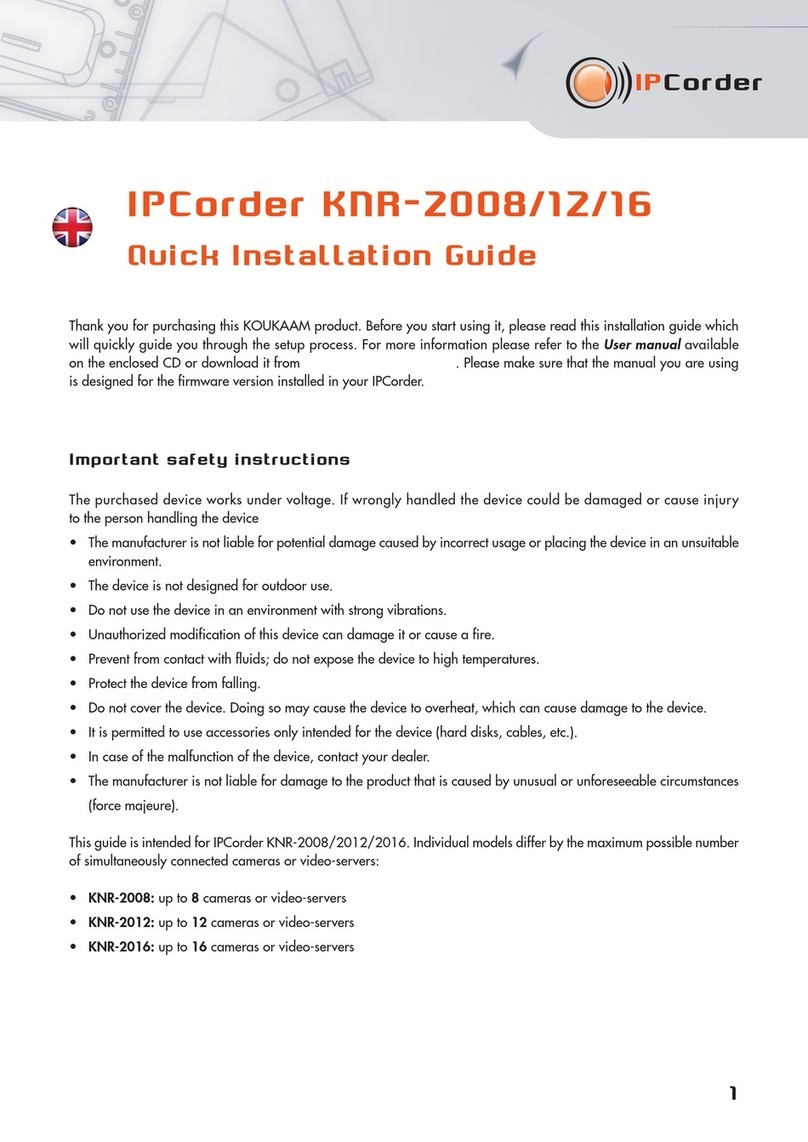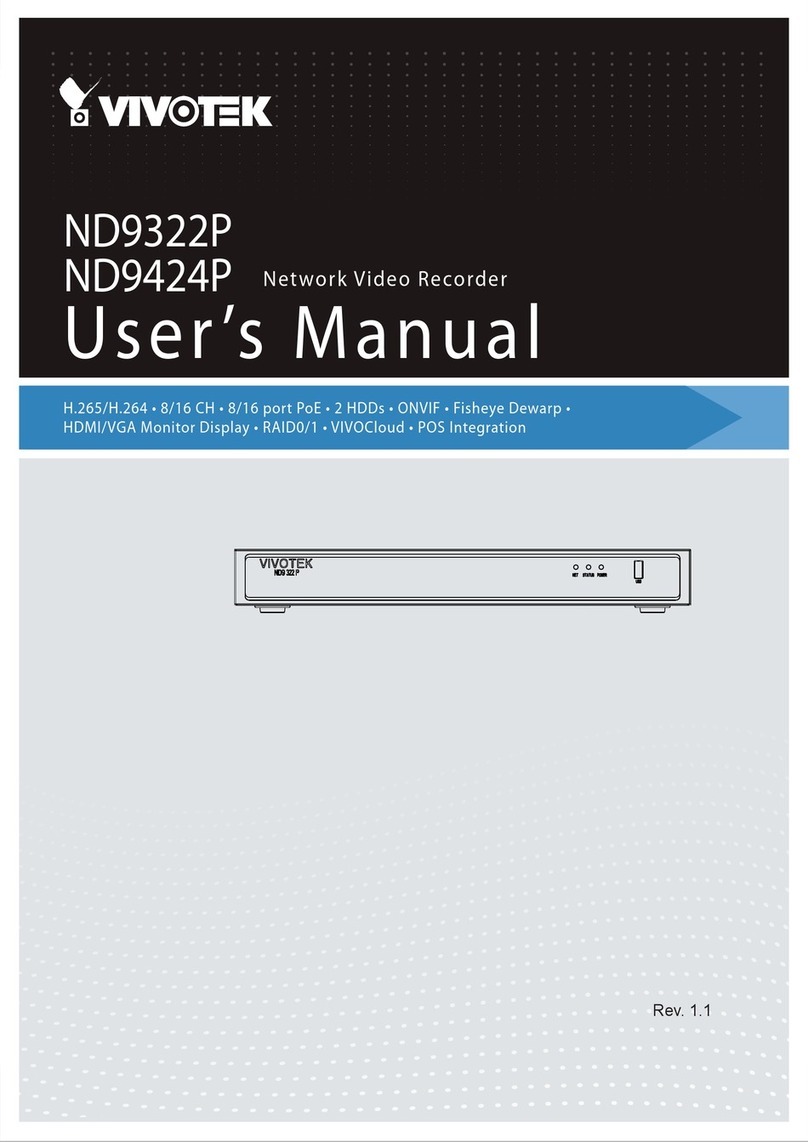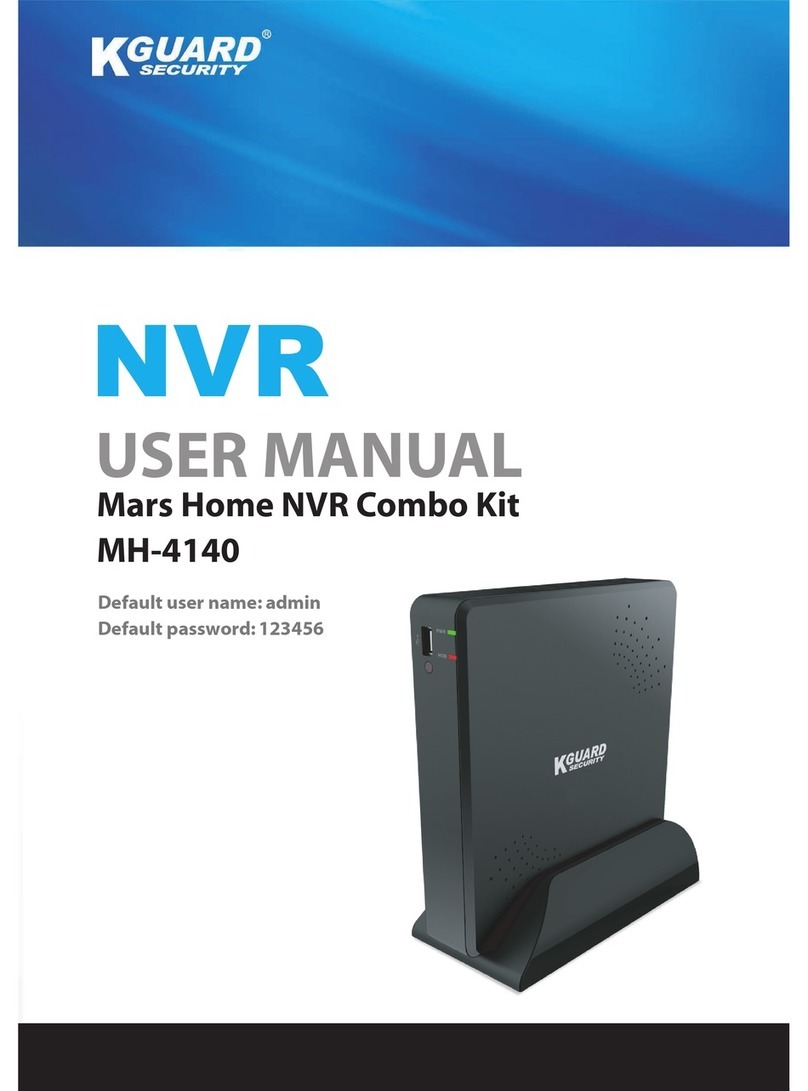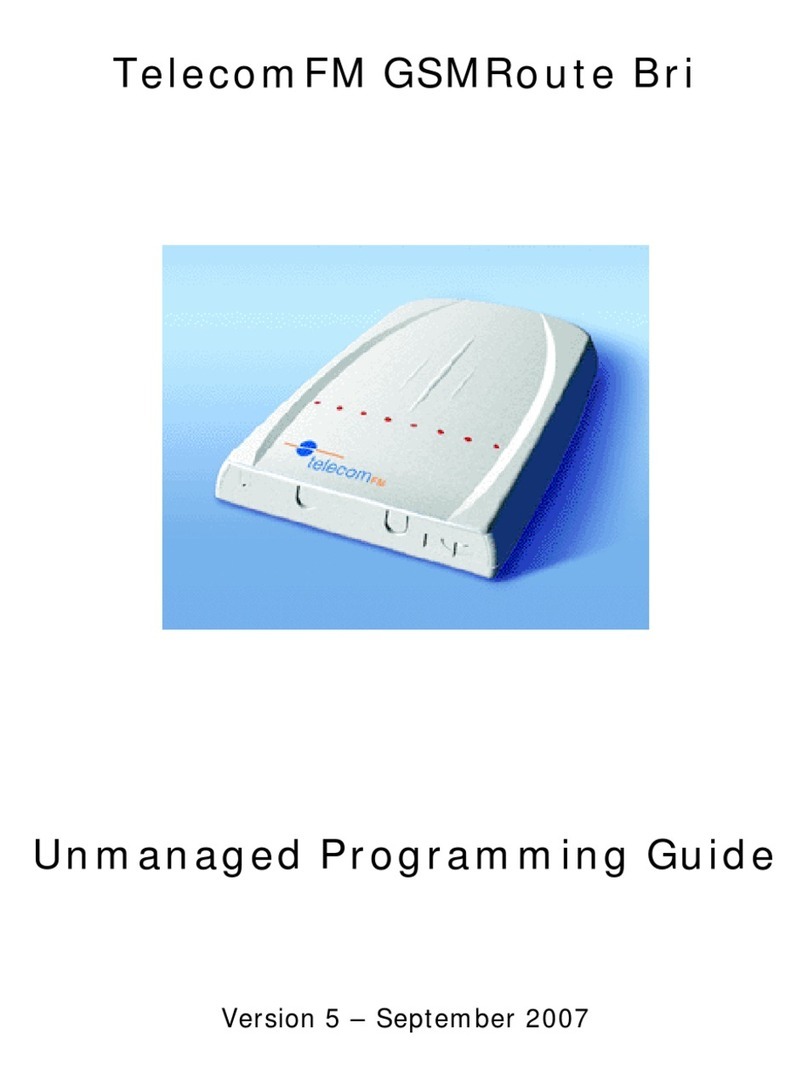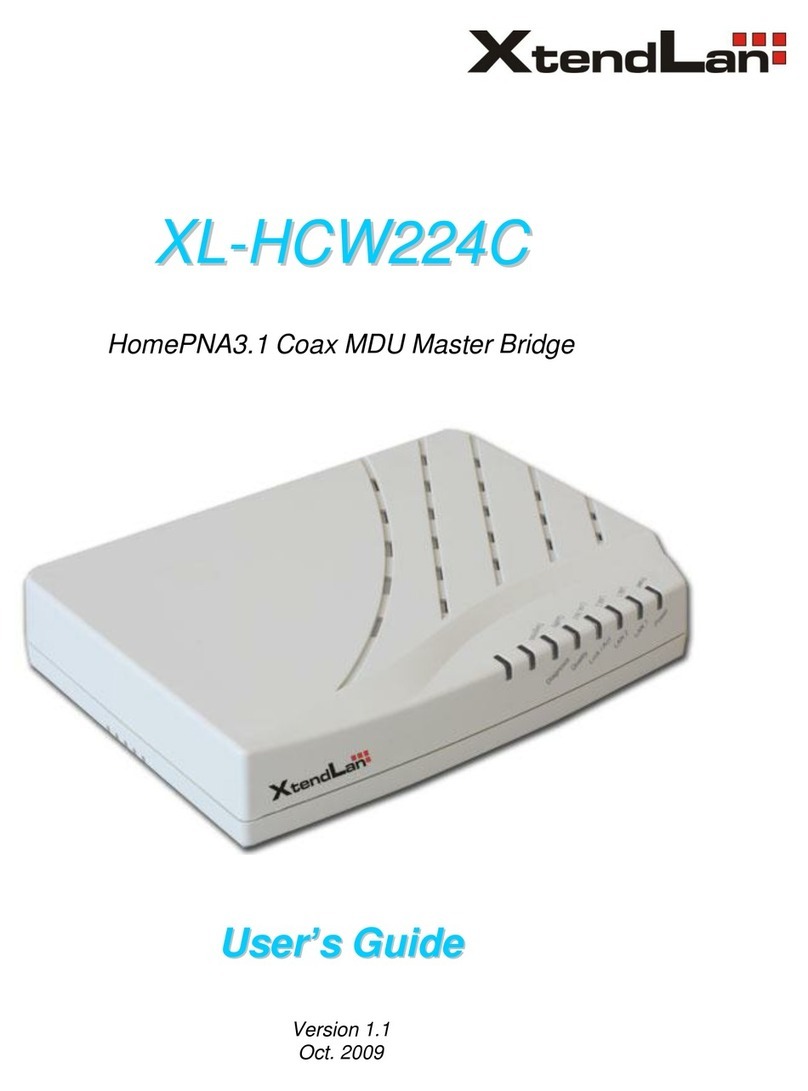Koukaam IPCorder KNR-1004 User manual

IPCorder KNR-1004/1008
Q ick Installation G ide
Thank you for purchasing this KOUKAAM pro uct. Before you start using it, please rea this installation gui e which
will quickly gui e you through the setup process. For more information please refer to the User manual available
on the enclose CD or ownloa it from htt ://www.i corder.com.
Important safety instr ctions
The purchase evice works un er voltage. If wrongly han le the evice coul be amage or cause injury to the
person han ling the evice.
• The manufacturer is not liable for potential amage cause by incorrect usage or placing the evice in an unsuitable
environment.
• The evice is not esigne for out oor use, operational temperature 5 - 40 °C.
• Do not use the evice in an environment with strong vibrations.
• Unauthorize mo ification of this evice can amage it or cause a fire.
• Prevent from contact with flui s; o not expose the evice to high temperatures.
• Protect the evice from falling.
• It is permitte to use accessories only inten e for the evice (har isks, cables, etc.).
• In case of the malfunction of the evice, contact your ealer.
• The manufacturer is not liable for amage to the pro uct that is cause by unusual or unforeseeable circumstances
(force majeure).
This gui e is inten e for IPCor er KNR-1004/1008. In ivi ual mo els iffer by the maximum possible number
of simultaneously connecte cameras or vi eoservers:
•KNR-1004: up to 4cameras or vi eoservers
•KNR-1008: up to 8cameras or vi eoservers
1

2
1. Package contents
In the package you will fin your IPCor er, power a apter 12 V / 2 A, Hex key tool, network cable, an installation CD,
the installation gui e an licence agreement.
2. How to install IPCorder in several min tes
• Install a SATA I, SATA II or SATA III har rive (with operational power consumpiton less than 9 W) into the IPCor er
KNR-1004/1008.
• Use the following proce ure for the Har rive installation:
1) Unscrew an take off the back panel of the IPCor er.
2) Attach the back panel to the har rive using the SATA connector.
3) Sli e the isk with the connecte back panel into the IPCor er an screw tightly.

3
• Connect the evice to the computer network an plug it into a power outlet.
• On start-up IPCor er will attempt to obtain the IP a ress automatically via DHCP. If unsuccessful it is set up to the
efault value of 192.168.1.78. If the IPCor er is in the same subnet as the PC use to access it, it shoul appear
in the Network Places fol er un er Microsoft Win ows.
•IPCorder Discover – the utility for iscovering the IPCor er evice in your network - can be use to fin the IP a ress
of your IPCor er. You will fin this application on the enclose CD or on the manufacturer’s website www.i corder.com.
Users of the Win ows operating system can use the IPCorderDiscover.exe file, other users the IPCorderDiscover.jar file.
You nee to install Java SE version 6 or newer (htt ://java.com/en/download) for the correction function of the
Discover program.
• After starting the utility click on the Discover button an after a moment the application will fin the available evice
(Discover in progress). If the utility oes not fin your IPCor er, try to switch off the firewall, or antivirus. If the IPCor er
is in Service mo e (formerly known as Rescue mo e), you can help it by using the button Device setu to change
the network parameters. In the event that the current IPCor er IP a ress is not in the same range of the network as
the IP a ress of your computer, or the routing is not setup among those networks, the IPCor er a ress must be
setup in the range of the network of your computer.

4
• For easier physical localisation of IPCor er you can click on the button Locate – a re io e with an exclamation
mark symbol will begin to blink on IPCor er.
• Click twice on the require evice. The interface of the IPCor er Service mo e will be isplaye in the efault internet
browser, this will be in icate by a lit re io e with an exclamation mark symbol.
• You will be aske to setup isk on the Storage Configuration screen. After its successful setup, restart to the Normal
mo e. The Normal mo e is in icate when the blue io es light up. You will fin more information about the
configuration in the relevant user manual on the enclose CD.
• The login win ow will shortly appear. The efault user account is admin, the efault passwor admin.
• After the first login the Configuration Wizard will appear which will help you with the basic IPCor er settings. Please
pay close attention to setting your passwor an the system time. You can also let IPCor er fin the cameras in your
network an set up their recor ing options. All these actions are accessible via the Settings menu. You will fin
more information about the settings in the relevant user manual on the enclose CD.
• Upgra e the firmware to the latest version for the optimal use of all the IPCor er functions. The on-line upgra e
of your IPCor er is available at htt ://i corder.cz/ od ora/i corder-firmware/, where you will also fin more
information about the latest versions of firmware.
3. LED signalization, b tton actions and aco stic signalization

5
The front panel of IPCor er KNR-1004/1008 contains 4 types of LED io e signals:
• The Network Dio e ( ) in icates the activity of the network a apter.
• The Storage Dio e ( ) blinks green if the har isk is active.
• The blue Power Dio e ( ) an re Info Dio e ( ) signals the following:
There are 3 types of LED io e signals on the back panel:
1) The blue Dio e is i entical to the front panel Power ( ) in ication. It also has the role of a Reset button ( )
(see bellow).
2) The combine re -green io e:
• The re Dio e is i entical to the Info Dio e ( ) on the front panel.
• The green Dio e in icates the uration of the Reset button ( )activation. The green io e shines when the reset
button has been presse for less than 3 secon s; it blinks when the button has been presse for a mo erately
long time an finally it blinks fast when the reset button has been presse for longer than 15 secon s.
3) The combine re -green Dio e is i entical to the Storage Dio e ( ) on the front panel.
Status Power LED Info LED
Service mo e is active - on
Normal mo e is active on -
Foun by Discover on blinking
IPCor er is starting blinking -
IPCor er is switching off blinking -
1)
2)
3)

6
Button function description
Button ON/OFF ( ):
• If presse for less than 3 secon s it will switch off the acoustic signal in efine cases (see below).
• If presse for more than 5 secon s (accompanie by a short beep) it will switch the evice on or off, a running
application will en safely.
The Reset Button ( ) on the back of IPCor er:
• Presse for less than 3 secon s it will restart the evice from the Normal to the Service mo e, if in Service mo e
it will return to the Normal mo e if the Reset Button is presse again.
• If presse for more than 25 secon s an the power cable is connecte simultaneously the factory settings will restore.
We raw attention that in this case all the settings will be irretrievably lost inclu ing the save recor ings.
• If presse for more than 15 secon s the evice will be imme iately restarte . We wish to point out that in such
a case the save recor ings may be amage .
The acoustic signals are activate in the following situations:
• By a brief soun when the evice is switche on or off by pressing the ON/OFF button.
• By a continuous soun if the temperature of the evice excee s 60 °C (it can be switche off by briefly pressing
the front ON/OFF button). IPCor er will also e-mail information (if the SMTP is setup) an will make an entry
in the log.
• By a continuous soun if the temperature of the evice excee s 70 °C. The evice in this case will make an entry
in the log, sen an information e-mail (if the SMTP is set up) an will be automatically switche off.
• If the temperature limits are excee e the acoustic signal is accompanie by the blinking of a re light on the lightstrip.

7
4. System Req irements
The system requirements are partly epen ent on the version of the installe firmware. The client computer shoul meet
the following minimum requirements for the installe firmware:
•Operating system: Microsoft Win ows 2003, 2008, XP, Vista, 7 (32 an 64 bit version); Mac OS X 10.5
(only Intel x86), 10.6 an 10.7; Linux 2.6 or newer (recommen e JAVA ORACLE co.)
•Internet browser: Mozilla Firefox 10 ESR, 14 an newer (recommen e ); Internet Explorer 8 an 9 (only 32-bit
version); Chrome 21 an newer; Safari 5 (only on Mac OS X).
• Enable JavaScript an Cookies (check the settings of your internet browser).
• Version Java Oracle 6 or newer (always only 32bit version), we recommen Oracle JAVA 7 – freely available
for ownloa ing on the website htt ://www.java.com.
•Hardware configuration: epen s on the type an number of monitore cameras, the minimum recommen e
is a 2 GHz processor an 1 GB RAM.
IPCor er allows the user to ownloa entire vi eos an pictures from vi eos save on a har isk. The pictures are in
stan ar JPEG format an can be isplaye in every stan ar picture browser. You nee an installe FFDShow co ec
or other similar filter to play a vi eo. The simplest way is to play vi eos in a VLC player which alrea y contains all the
necessary co ecs. This is available for free ownloa at htt ://www.videolan.org. The FFDShow co ec can be
ownloa e for example from a ress htt ://www.freecodecs.com/download/FFDshow.htm.

8
5. S pport
If the problems continue, contact your ven or, or irectly contact the manufacturer's technical support epartment
of KOUKAAM a.s. company at the a ress su or[email protected]. Before you o so, please check that your IPCor er
is equippe with the latest version of firmware (your problem is probably resolve in the new version). We also
recommen visiting FAQ at htt ://www.i corder.com in the support section where the FAQs are fully answere .
We believe that you will be satisfie with our pro uct. In case of queries or remin ers concerning the functionality
of IPCor er, please contact us.
The KOUKAAM Team
KOUKAAM a.s.
Kaplanova 2252/8
148 00 Praha 4
www.koukaam.se
su or[email protected]
The manufacturer bears no responsibility for any technical or printing errors an reserves the right to make any changes
in the pro uct an in this User Manual without prior notice. Any such changes shall be announce via the pro uct's
website www.koukaam.se.
The manufacturer oes not provi e warranties of any kin whatsoever with regar to any information given in this user
manual or any erive warranties regar ing pro uct saleability or its fitness for a specific use.
In particular, the manufacturer oes not provi e any warranties for efects cause by incorrect use of the pro uct,
failure to abi e by the instructions an recommen ations given in the user manual an for any efects cause by
unprofessional activities of thir parties outsi e the manufacturer's authorize service shop.
November 2012
© 2012 KOUKAAM a.s. All rights reserve .
This manual suits for next models
1
Table of contents
Other Koukaam Network Hardware manuals
Popular Network Hardware manuals by other brands

CommScope
CommScope FOSC-OC-6 installation instructions

Juniper
Juniper NFX150-S1 quick start

Lindsay Broadband
Lindsay Broadband LBOG-100VAC Series installation manual

Bosch
Bosch VIP X1600 Module Installation and operating manual
INNOSILICON
INNOSILICON A9-ZMASTER user manual
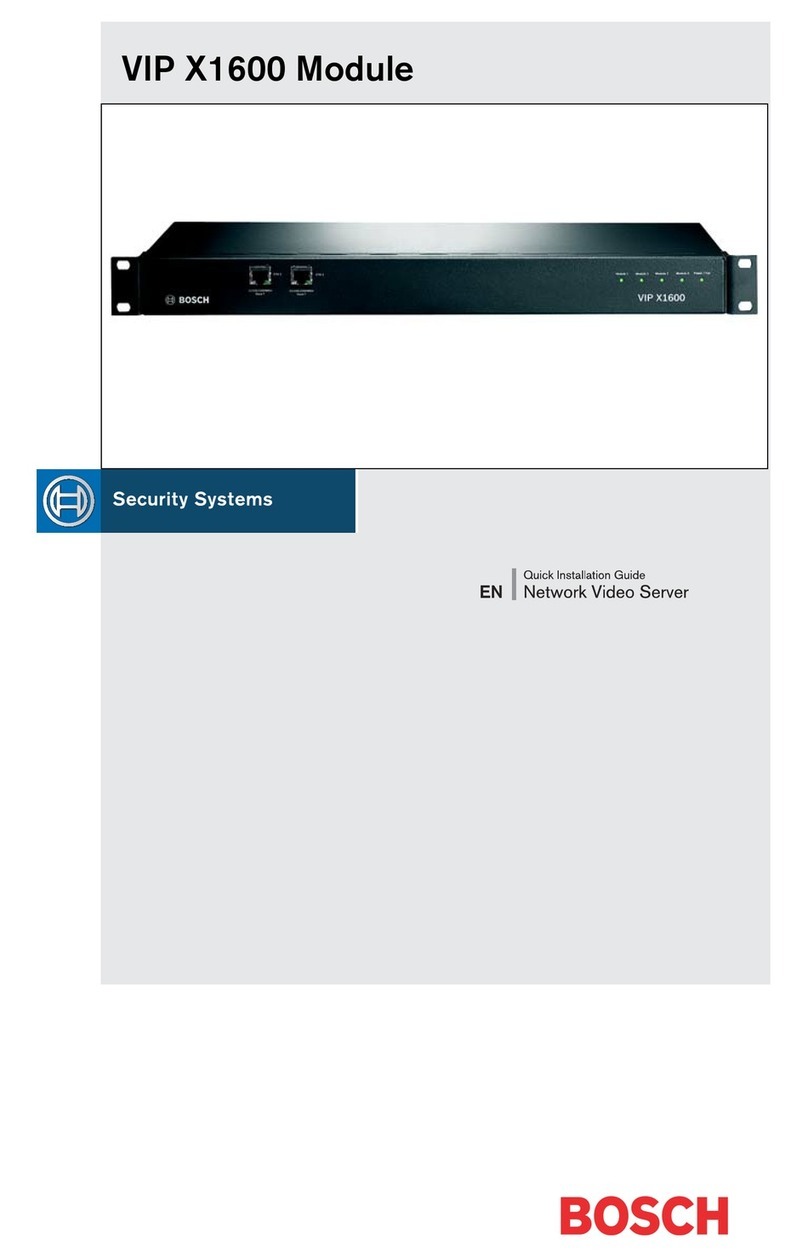
Bosch
Bosch VIP X1600 Module Quick installation guide

Nexcom
Nexcom NSA 5181 Quick reference guide
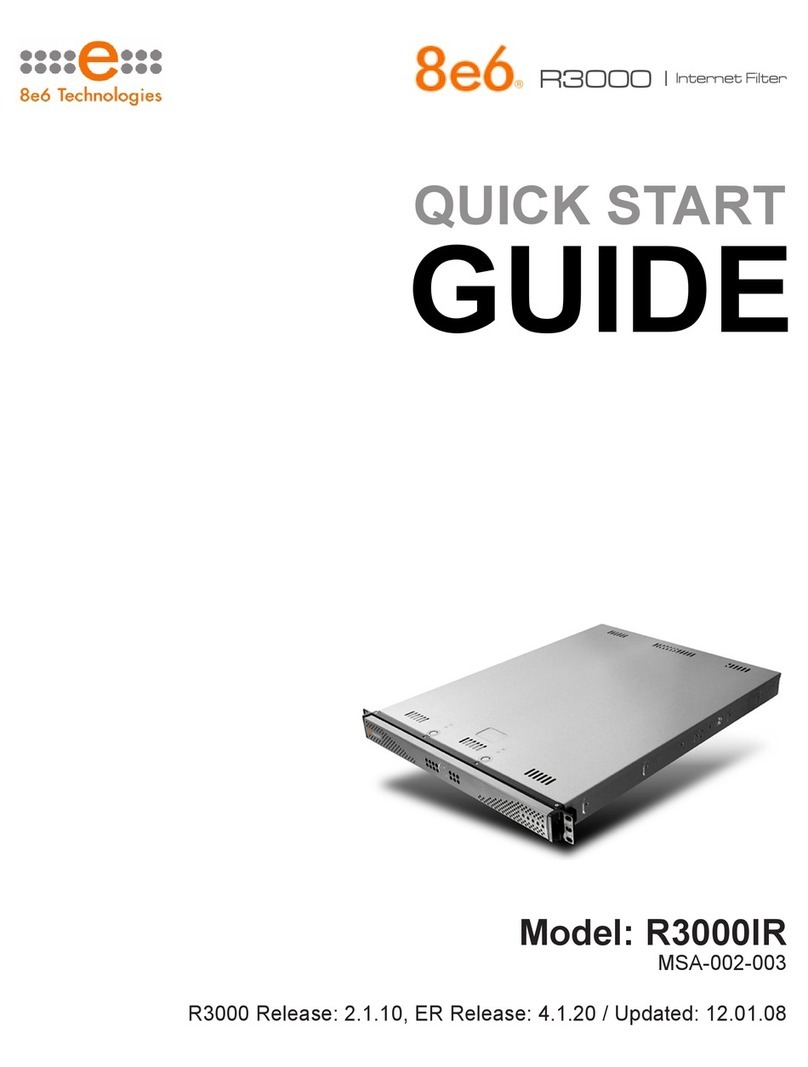
8e6 Technologies
8e6 Technologies Enterprise Filter R3000IR quick start guide
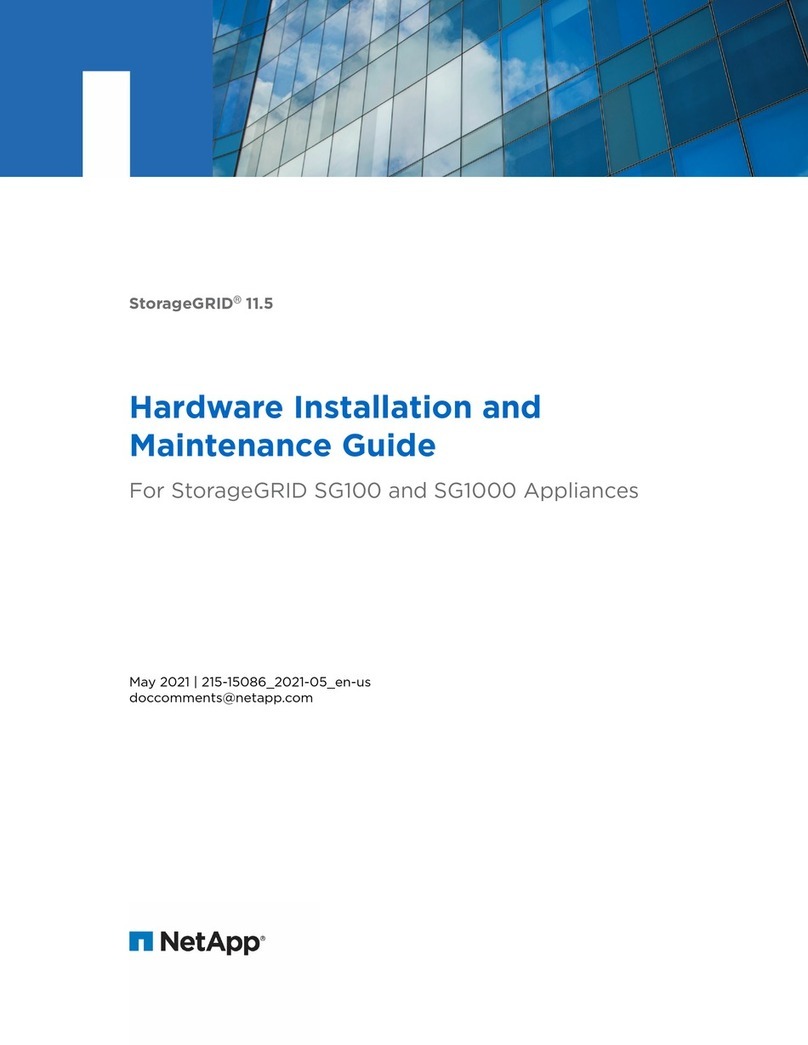
NetApp
NetApp StorageGRID 11.5 Hardware installation and maintenance guide

DPS Telecom
DPS Telecom NetGuardian 16A user manual

HIK VISION
HIK VISION DS-9000-ST user manual

Planet
Planet NVR-810 user manual