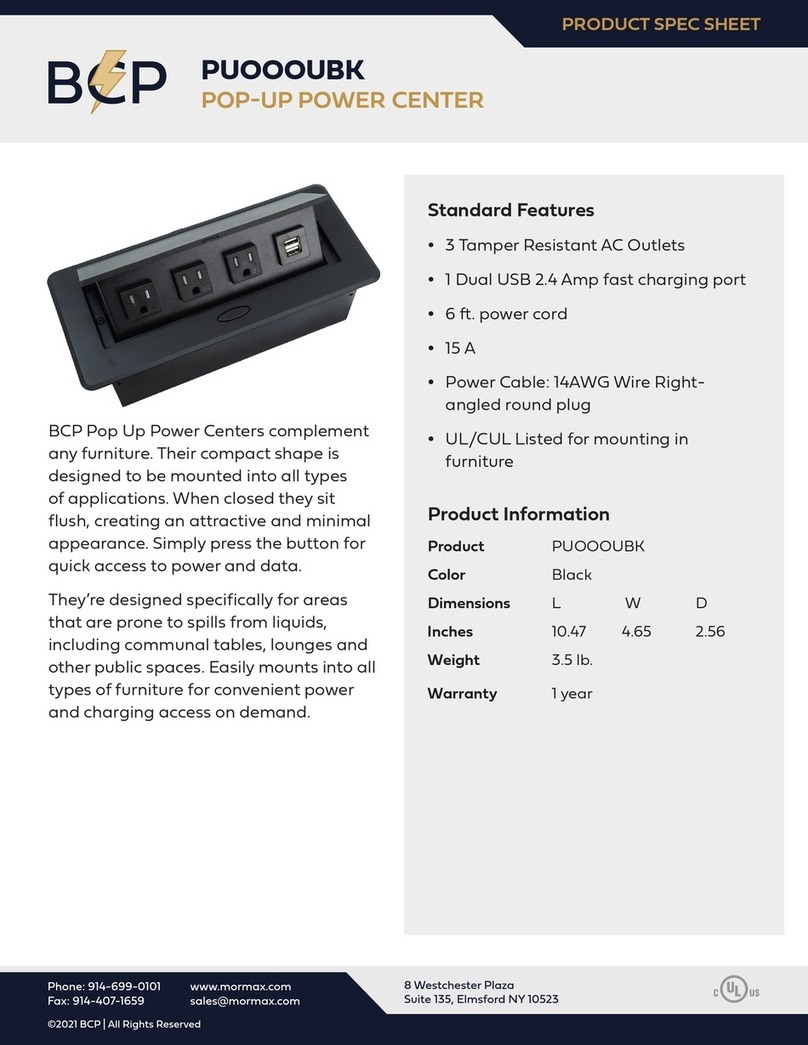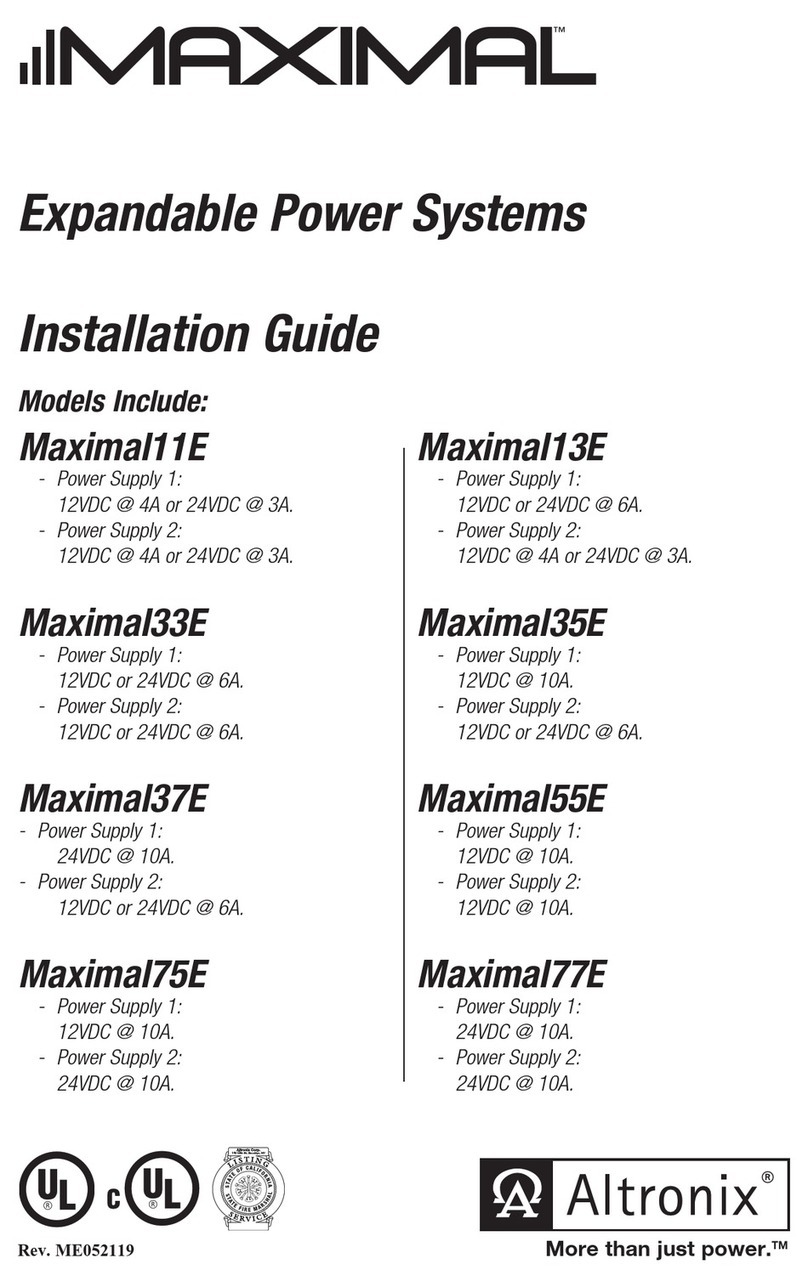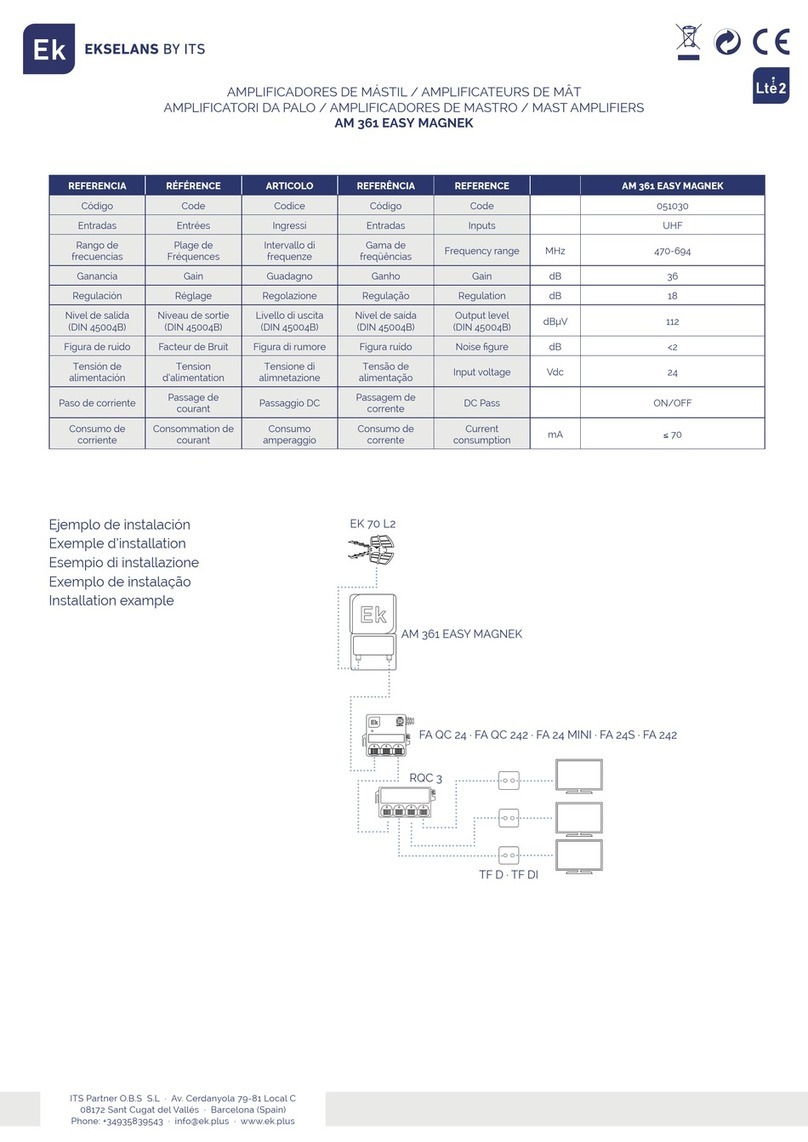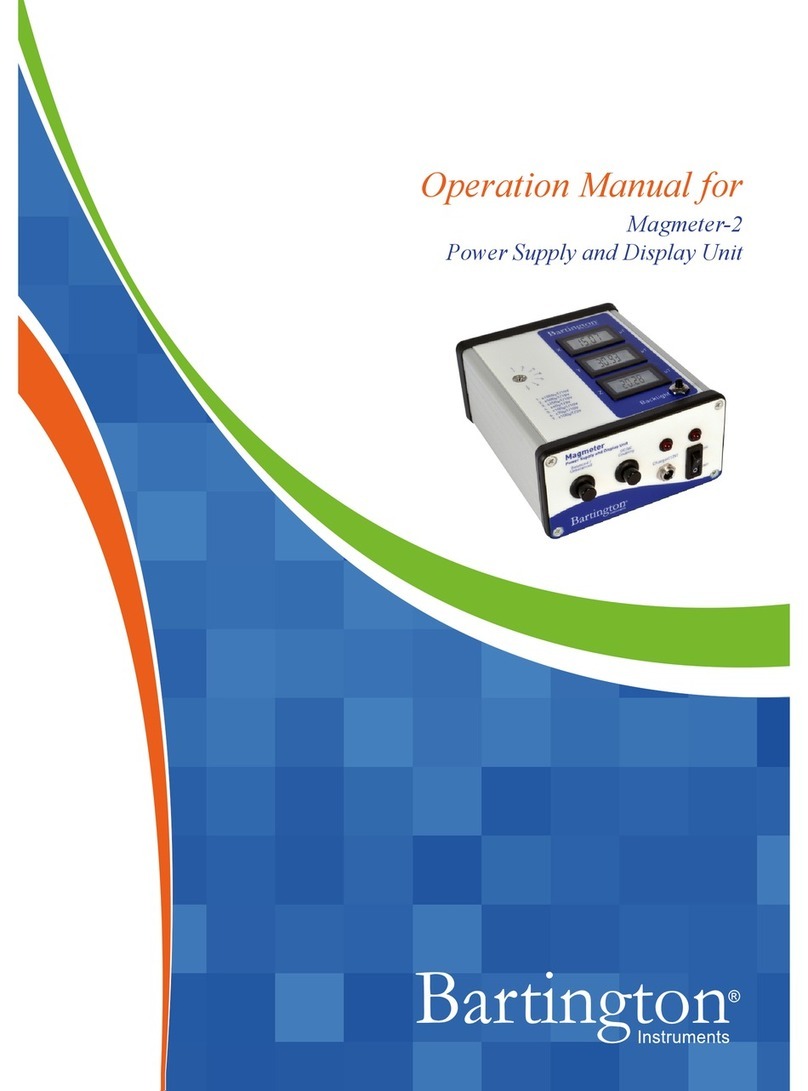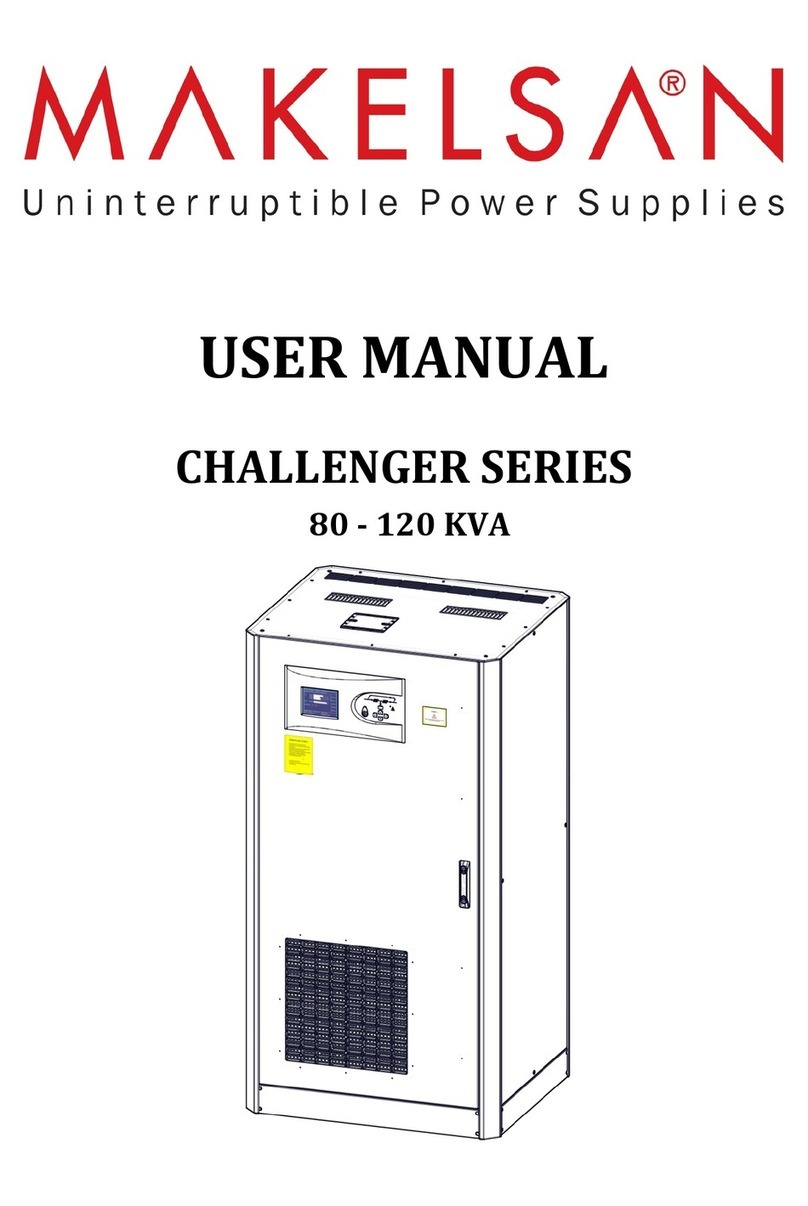LAWO A UHD Core User manual

Copyright
All rights reserved. Permission to reprint or electronically reproduce any document or graphic in whole
or in part for any reason is expressly prohibited, unless prior written consent is obtained from the Lawo
AG.
All trademarks and registered trademarks belong to their respective owners. It cannot be guaranteed that
all product names, products, trademarks, requisitions, regulations, guidelines, specifications and norms
are free from trade mark rights of third parties.
All entries in this document have been thoroughly checked; however no guarantee for correctness can
be given. Lawo AG cannot be held responsible for any misleading or incorrect information provided
throughout this manual.
Lawo AGreserves the right to change specifications at any time without notice.
© Lawo AG, 2021

3/33
Table of Contents
A__UHD Core Installation & Service Guide Version: 1.0/3
Table of Contents
1. Introduction ......................................................................................................................................... 4
2. Important Safety Instructions ................................................................................................................ 5
3. The Hardware ..................................................................................................................................... 6
Overview .................................................................................................................................... 63.1
Controls, Connectors & Indicators ............................................................................................... 73.2
4. Installation ........................................................................................................................................... 9
Unpacking ................................................................................................................................. 94.1
Packing List ............................................................................................................................... 94.2
Mounting the Frame .................................................................................................................. 104.3
Dimensions and Weight ............................................................................................................ 104.4
Temperature and Cooling .......................................................................................................... 104.5
Mechanical Drawings ................................................................................................................ 104.6
Wiring from the A__UHD Core .................................................................................................. 114.7
Power ...................................................................................................................................... 124.8
Grounding ................................................................................................................................ 124.9
Control .................................................................................................................................... 134.10
Media Network IO ..................................................................................................................... 144.11
External Synchronization (WCLK) ............................................................................................. 154.12
Installing a Redundant Unit ........................................................................................................ 164.13
5. Licensing .......................................................................................................................................... 17
Introduction .............................................................................................................................. 175.1
Licensing Options ..................................................................................................................... 175.2
Conditions ............................................................................................................................... 185.3
License Activation .................................................................................................................... 195.4
Installing the License Dongle ..................................................................................................... 225.5
6. Configuration .................................................................................................................................... 23
Configuring the Network Settings on A__UHD Core ..................................................................... 236.1
7. Appendices ....................................................................................................................................... 25
Part Numbers ........................................................................................................................... 257.1
Advanced Licensing Features .................................................................................................... 267.2
SMPTE ST2022-7 (SPS) ........................................................................................................... 337.3

A__UHD Core Installation & Service GuideVersion: 1.0/34/33
1. Introduction
1. Introduction
About this Manual
This document describes the hardware, installation and service procedures of the A__UHD Core.
Look out for the following which indicate:
Notes - points of clarification.
Tips - useful tips and short cuts.
Attention - alert you when an action should always be observed.
Further Information
Mechanical drawings and data sheets (including weights and dimensions) are available from the Downloads
area at www.lawo.com (after Login)..
We also recommend that you carefully observe the release notes delivered with your system.
Lawo User Registration
For access to the Downloads area and to receive regular product updates, please register at:
www.lawo.com/registration.

A__UHD Core Installation & Service Guide Version: 1.0/3 5/33
2. Important Safety Instructions
2. Important Safety Instructions
Please observe all of the instructions provided in the "General Safety Information for Lawo Equipment" booklet
delivered with your devices. Double-click here to open the same information (as a pdf).
Please also observe the "Safety Information" included in the product data sheets. These are available from the
Downloads area at www.lawo.com (after Login).

A__UHD Core Installation & Service GuideVersion: 1.0/36/33
3. The Hardware
3. The Hardware
This chapter describes the A__UHD Core hardware.
3.1 Overview
The A__UHD Core is an IP-based processing core.
Each A__UHD Core supports up to 1024 processing channels. These can be dedicated to a single console or
shared between up to four systems. The amount of resource available, and whether sharing is possible, is
determined by the A__UHD Core license. A second device can be installed to provide DSP redundancy.
The A__UHD Core streaming connections are established using RAVENNA. The streams are fully compatible
with the SMPTE ST2110-30/31, AES67 and RAVENNA standards. Redundant streaming can be configured via
SMPTE ST2022-7 Seamless Protection Switching.
The A__UHD Core is designed for 1RU, 19" rack-mounting. The device is fitted with dual-redundant power
supplies.

A__UHD Core Installation & Service Guide Version: 1.0/3 7/33
3. The Hardware
3.2 Controls, Connectors & Indicators
3.2.1 Front View
1 SYSTEM Display
The display shows the Management A IP address. In the current release, the rotary control has no function.
2 STATUS LED
This LED indicates the health of the device. If the LED is blinking at regular intervals, then the device is working
properly.
3 DONGLE
Use this port to connect the USB memory stick containing your system's WIBU license. The port is protected
by a cover plate to prevent accidental removal of the dongle. To remove the cover, you will need a T10 star tool.
4 MGMT A & B - Management Network
The two Management Network ports provide a connection to the device's control system (for administration and
control).
5 USB
The USB port can be used for service procedures
6 SERVICE panel
This area is protected by a cover plate. To remove the cover, you will need a T10 star tool. Once removed, you
will find the following ports/buttons:
·
USB-A and Display Port - for a local KVM connection.
·
USB-B - for debugging.
·
RESETbutton - press to perform a warm start.
A warm start will reboot the device. Do NOT perform a warm start while live on air!
7 IO 1 to 8 (via SFP) - Media Network
The eight 10/1 GbE network IO ports stream audio to and from an IP network.
The streams are fully compatible with the SMPTE ST2110-30/31, AES67 and RAVENNA standards. To achieve
redundant streaming compatible with SMPTE ST2022-7, you must connect odd/even port pairs to discrete
network paths. The Media Network must be properly managed and configured.
The LED beside each port indicates the status of the network connection: green, flashing = link up + network
traffic; green, static = link up, no traffic; off = link down.
8 Ventilation Holes
Internally, the device is fitted with slow turning, lownoise fans which are temperature controlled. Ventilation holes
are provided at the front and rear of the unit.
Take care that no devices or cables obstruct the flowof air and, thereby, hinder cooling.

A__UHD Core Installation & Service GuideVersion: 1.0/38/33
3. The Hardware
3.2.2 Rear View
9 10101 - Serial Port
The serial port can be used for debugging.
10 WCLK IN, THRU & OUT
The wordclock ports can be used for external synchronization.
11 MAINS 1 & 2
The MAINS 1 & MAINS 2 connectors supply AC mains power to the frame. The sticker below the connector
states the AC mains requirements.
Only one PSUis required for the system to operate; the second provides redundancy.
The DC OK LEDs indicate the status of each PSU: green, static = the power supply is working properly; off
(unlit) = there is no power or low DC voltage (to the main circuit board).
12 CASE
The CASE grounding screw should be used to ground the frame.

A__UHD Core Installation & Service Guide Version: 1.0/3 9/33
4. Installation
4. Installation
This chapter describes how to install the hardware.
4.1 Unpacking
A__UHD Core is delivered in its own box with all included accessories. If you have ordered SFP modules then
these will be delivered separately.
Please check the contents of the shipping boxes, and in the event of any transport damage, contact your local
Lawo representative or email support@lawo.com.
4.2 Packing List
Included
The following items are included with each A__UHD Core:
·
2 x 2m IEC power cables (country-specific) - to connect mains power to the frame.
·
1 x USB license dongle (250-5998-000).
·
1 x 75Ω terminating resistor (designed as BNC connector) - to terminate the Wordclock THRU port.
·
Dust caps for the SFP cages - these will be mounted in the frame.
Note that you will need to install your A__UHD Core license onto the USB dongle before connecting it to the
device. The license code for your chosen feature set can be found on the delivery note.
Optional
The following items must be ordered separately.
·
SFP modules - for the Media Network IO ports. You must order one SFP for each port you wish to use.

A__UHD Core Installation & Service GuideVersion: 1.0/310/33
4. Installation
4.3 Mounting the Frame
Recessed Rack
Adapters
A__UHD Core is designed to be mounted in a 19-inch rack. Please install supporting slide bars to hold the weight
of the unit, and use the locking devices provided. For recessed rack-mounting, use standard, third-party, 1RU
recessed rack adapters such as the ones shown above. When fitting the rack adapters, you must make sure that
there is sufficient airflow around the device for cooling.
Connectors are located at the front and rear of the unit. Therefore, when using 19-inch racks with doors please
leave enough room for the cables.
4.4 Dimensions and Weight
Width
483 mm (19”)
Height
44.0 mm (1 RU)
Depth (inc PSU)
379 mm
Weight
7.4 kg
4.5 Temperature and Cooling
A__UHD Core is equipped with temperature-controlled fans for minimum noise emission. Ventilation holes are
provided at the front and rear. There must be sufficient airflow around the device for cooling.
DO NOT obstruct the ventilation holes as to do so will prevent efficient cooling.
The recommended tolerances can be found in the data sheet for the A__UHD core main frame.
4.6 Mechanical Drawings
Please double-click here to open the A__UHD Core dimension drawing (pdf).

A__UHD Core Installation & Service Guide Version: 1.0/3 11/33
4. Installation
4.7 Wiring from the A__UHD Core
Front View
Rear View
The front panel provides the following connections:
·
MGMT A & B - Management Network ports.
·
USB - service port. This is usually left unconnected.
·
USB-A, Display Port and USB-B (behind the service panel) - for a local KVMconnection.
·
IO 1 to 8 - Media Network ports (via SFP).
The rear panel provides the following connections:
·
10101 - serial port. This is usually left unconnected.
·
WCLK IN, THRU & OUT - external Wordclock.
·
MAINS 1 & MAINS 2 - AC mains power. Only one connection is essential for operation; the second
provides redundancy.
·
CASE - frame grounding.
The topics which follow describe the connections in more detail.

A__UHD Core Installation & Service GuideVersion: 1.0/312/33
4. Installation
4.8 Power
Rear View
The A__UHD Core is powered by dual-redundant power supplies fitted to the two "PSU slots" at the rear of the
frame. To operate the device, only one of the supplies is required. When both supplies are operational, the load
is shared.
The PSUs can be hot-plugged and include their own cooling fan.
4.8.1 PSU Replacement
To replace a PSU: loosen the two screws (marked by the driver icon), and then pull the unit out of the frame
(using the handle provided); insert the replacement and then tighten the screws to close the frame.
4.8.2 Electrical Specification
Please refer to the A__UHD core data sheet for power consumption figures. The AC mains requirements are
summarized beloweach MAINS connector.
4.8.3 Mains Connections
The two MAINS connectors supply AC mains power to each supply.
There is no on/off switch, and so the A__UHD Core will boot as soon as mains power is supplied.
For redundancy, it is recommended to connect both PSUs, each to a separate phase of the AC mains circuit.
The mains connectors include a locking mechanism for security. Please unlock before removing a connector. Be
sure to turn the mains power off BEFORE connecting or disconnecting a cable.
The device MUST be connected to the mains using the IEC power cables supplied with the system. When
running with two mains supplies, make sure that both circuits lie on the same ground potential. Otherwise, an
internal bridge of two grounding wires can lead to a ground loop!
4.9 Grounding
Although operator protection is guaranteed, it is best to establish an additional ground for EMC reasons. A
grounding screw is provided beside the PSU2 MAINS connector on the rear of the frame.
1. Use the M4x8 CASE screwto fasten the grounding cable to the housing.
The A__UHD Core must be on the same potential as all other system devices.
For Scandinavian countries, ALWAYS use a grounded mains connection, to prevent the device from being
grounded through Ethernet or other signal connections.

A__UHD Core Installation & Service Guide Version: 1.0/3 13/33
4. Installation
4.10 Control
Front View
The MGMT A and MGMT B ports provide a connection to the device's control system (for administration and
control). Only one connection is essential for operation. A second connection can be installed to support
redundancy.
Connections are made via TCP/IP Ethernet.
A single computer or device can connect directly. However, it is more common to install a network switch to
create a dedicated Management Network.
Lawo may deliver a suitable network switch with the system. This could be replaced by any other suitable switch
fabric that provides comparable performance.
You must use a network switch and NOT a hub, and keep the Management Network separate from other
traffic within the installation. The switch should support 1GB for best performance.
Cable Specification
Choose an Ethernet cable that meets the following specification.
·
Cable: CAT 5 or better (CAT 5e/6/7); straight (1:1) or crossed cable*.
·
Connector: RJ45.
·
Network Speed: 1000, 100 or 10 Base-TX LAN. 1000 Base-TX (Gigabit Ethernet) is recommended.
·
Length: up to 100m.
*For a direct connection, you will need a crossed network cable. When connecting to a network switch, use a
straight (1:1) cable.

A__UHD Core Installation & Service GuideVersion: 1.0/314/33
4. Installation
4.11 Media Network IO
Front View
The eight IO ports are used to streammulti-channel audio to and fromthe Media Network.
In an mc2installation with Nova73 (A__UHD Core Phase 1), audio is transferred between the A__UHD Core
and Nova73 using RAVENNA. The streams are set up automatically according to the AdminHD configuration.
In an A__UHD Core Phase 2 installation, streams are managed dynamically, on demand by the user or the
operator, using the integrated "IP Easy" facilities.
The streams are fully compatible with the SMPTE ST2110-30/31, AES67 and RAVENNA standards. To achieve
redundant streaming compatible with SMPTE ST2022-7, you must connect the odd/even port pairs to discrete
network paths.
All connections must be made via the Media Network (i.e. to and froma RAVENNA-compatible network switch).
This ensures that the network's PTP clock signal is available to all streaming ports.
4.11.1 Audio-over-IP Specification
Each IO port provides:
·
RAVENNA: multi-channel digital audio-over-IP.
·
Up to 512 bi-directional channels at 48kHz.
·
Up to 128 TX and 128 RX streams.
·
Redundant streaming compatible with SMPTE ST2022-7 Class C.
RAVENNA provides full SMPTE ST2110-30 and AES67 compatibility, since these protocols are a subset of
the RAVENNA specification.
The Media Network must be properly configured and managed. i.e. it must use a suitable network
architecture; all components must support multicast (as opposed to unicast); a proper Quality of Service
(QoS) must be configured; and so on.
Please DO NOT attempt to connect the streaming ports using an unqualifying IP network, as correct
operation cannot be guaranteed.
You can find more details about the data network requirements and suitable components in the Lawo IP
Networking Guide.

A__UHD Core Installation & Service Guide Version: 1.0/3 15/33
4. Installation
4.11.2 SFP Modules
To use an IO port, you must fit a Lawo-certified SFP module. The SFP determines the cable type, connector
and maximum distance.
All SFPs must be Lawo-certified (as listed below). SFPs are not included and must be ordered separately. You
will need one SFP for each port.
Ø
RAVENNA Interface SFP Modules
SFP Module Description
Part Number
1000 Base-SX: 850nm, -7dBm, multi-mode fiber, 550m
981/60-10
1000 Base-LX: 1310nm, -3dBm, single-mode fiber, 10km
981/60-20
1000 Base-ZX: 1550nm, 0dBm, single-mode fiber, 80km
981/60-30
1000 Base-T: RJ45, copper, 100m
981/60-60
Installing the SFPs
The SFP modules are hot-pluggable, and so they can be fitted or exchanged while the device is powered.
1.Remove the dust caps from both the port and SFP module.
Store these carefully so that they can be replaced if a module is removed.
2.Push the SFP module into the rectangular slot.
3.Press gently and firmly until the module locks into position.
Attention: Before removal, please unlock SFP modules to avoid mechanical damage to the slots.
If a module is removed, please refit the port's dust cap to protect the internal components.
You must use the correct fiber type for your remote device. Using the wrong fiber type or exceeding the
maximumoptical input power can result in malfunction of, or damage to, the optical device.
4.12 External Synchronization (WCLK)
Rear View
WCLK IN can be used to connect an external wordclock sync reference.
WCLK THRU provides a "looped-through" output of the sync signal connected to WCLK IN, regardless of the
system clock selection. If no further components are connected to the THRU port, then it is essential to
terminate the port using a 75 Ω resistor. A terminating resistor, designed as a BNC connector, are included in
the delivery.
WCLK OUT always provides an output of the current system reference: PTP, Wordclock, MADI or Internal.

A__UHD Core Installation & Service GuideVersion: 1.0/316/33
4. Installation
4.13 Installing a Redundant Unit
A second A__UHD Core can be installed to provide redundancy. In this instance, the first device runs as
master while the second device works as a slave. The system monitors the quality of the control connection to
the two devices, and triggers an automatic takeover if certain factors, such as connection loss, occur.
To implement this option, you must activate and install a redundancy license on the second (slave) unit. The
master should be installed with whatever license(s) are required in the normal manner.
If the master fails and you wish to reboot the system, then you must move the master's license dongle to the
slave. Or, activate and install two sets of licenses on both devices.

A__UHD Core Installation & Service Guide Version: 1.0/3 17/33
5. Licensing
5. Licensing
This chapter describes the licensing system.
5.1 Introduction
The A__UHD Core requires an active license. This must be installed onto the USB dongle supplied with the
system, and connected to the front panel DONGLE port.
5.2 Licensing Options
There are four types of license available: fixed, temporary, redundancy and pooling. For purchasing and pricing,
please contact your local Lawo representative.
Ø
Fixed Licenses
There are four "MIX" licenses which form the basis for the system. These resources are permanent (providing
the active license is detected).
·
MIX 256 License - 256 DSP channels.
·
MIX 512 License - 512 DSP channels.
·
MIX 768 License - 768 DSP channels.
·
MIX 1024 License - 1,024 DSP channels.
Ø
Temporary Licenses
The following "TMIXx" licenses can be added to upgrade the DSP resources for a fixed time period. This
provides a more cost-effective way to meet the needs of a specific production.
·
+256 TMIXx License - temporary adding of 256 DSP channels for x weeks.
·
+512 TMIXx License - temporary adding of 512 DSP channels for x weeks.
·
+768 TMIXx License - temporary adding of 768 DSP channels for x weeks.
Various time periods can be purchased. Once activated, the license expiration is calculated in hours. The
options include 2 weeks (336 hours); 4 weeks (672 hours); 8 weeks (1334 hours) and 16 weeks (2688 hours).
Ø
Redundancy License
The redundancy license should be installed on a second A__UHD Core if you wish to install a redundant unit.
Ø
Pooling License
The DSP pooling license splits the Core's 1024 DSP channels between up to 4 consoles. The split works in a
fixed manner, allocating 256 DSP channels to each console.

A__UHD Core Installation & Service GuideVersion: 1.0/318/33
5. Licensing
5.3 Conditions
Before purchasing a license, please read the following conditions:
·
For DSP upgrades, only 1 additional full "MIX" license is permitted.
·
For the temporary licenses, the number of channels are accumulative. For example, if a user activates a
+256 TMIX license for x hours and then later activates a +256 TMIX license for y hours, the number of
DSP channels available will be 512 for the overlapping period.
·
The active license(s) are checked on an hourly basis. If a license has expired, then the user will see an
alarm (on the Central GUI). The system will continue to operate normally until the next restart.
The status of the current license(s), including the time remaining, can be viewed from the WIBU system's
WebAdmin page (described later).

A__UHD Core Installation & Service Guide Version: 1.0/3 19/33
5. Licensing
5.4 License Activation
Lawo licenses are activated and managed by the CodeMeter Runtime licensing system from WIBU systems.
5.4.1 Preparation
To activate a license, you will need:
·
A PC with an internet connection (and USB port if using a dongle). If your PC does not have an
internet connection, then the offline activation method can be used.
·
The WIBU systems USB memory stick (if using a dongle).
·
The license code. This can be found on the delivery note shipped with the system. It takes the form of
a 25-digit ticket number such as the one shown below.
License Code Example
Once activated, it is strongly recommended that you backup your licenses (using the CodeMeter WebAdmin
portal). This will allowyou to restore a license if the original is lost or damaged.
5.4.2 About the Dongles
All dongles are specially-configured USB memory sticks which can be purchased from either Lawo or WIBU
systems. The dongles supplied for hardware and software products ship with different file systems, so it is
important not to mix up the dongle types. If you have purchased a dongle for a Lawo software product, then this
will have a metal "LAWOlogo" tag attached as shown below. Multiple software products can be licensed from a
single dongle. The dongles supplied for A__UHD Core are stand-alone (with no metal tag).
USB Dongle (for Lawo software)
5.4.3 Installing CodeMeter Runtime
To activate a license, your PC must be installed with CodeMeter Runtime (from WIBU systems). The latest
version can be downloaded from https://www.wibu.com/support/user/downloads-user-software.html
Run the installer and then check the installation by looking in the Windows taskbar where you should see the
following icon.
CodeMeter Runtime Cm container
This shows that a Cm container (for local license storage) has been installed.

A__UHD Core Installation & Service GuideVersion: 1.0/320/33
5. Licensing
5.4.4 Activating a License Online
The license must be installed onto the USB dongle supplied with the system.
To use this method, your PC must have an internet connection. If installing onto a dongle, then this should be
connected to the PC's USB port.
1. Open the Lawo licensing web page by copying the following URL into your web browser:
https://licenseportal.lawo.com
If necessary you can choose a different language using the drop-down menu at the top right of the page.
2. Copy your license ticket number - this is the 25-digit number code - into the Ticket field and select
Next.
3. The WebDepot searches for and displays your licenses - select Activate Licenses to continue.
4. At the next page, select the storage method for your license - note that this cannot be altered later.
Choose either CmDongle (to create a USB dongle) or CmActLicense (to bind the license to the local
computer).
Table of contents
Popular Power Supply manuals by other brands
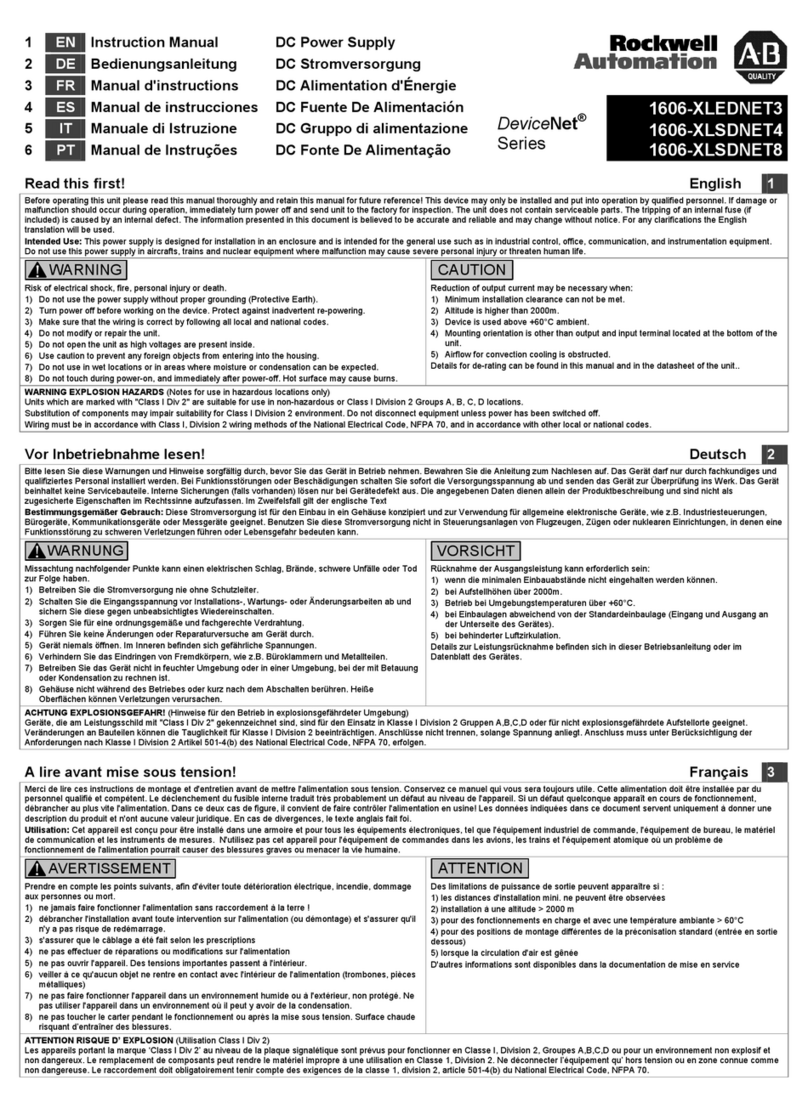
Rockwell Automation
Rockwell Automation 1606-XLEDNET3 instruction manual

Esoteric
Esoteric Grandioso PS1 owner's manual

Rigol
Rigol DP800 Series Programming guide
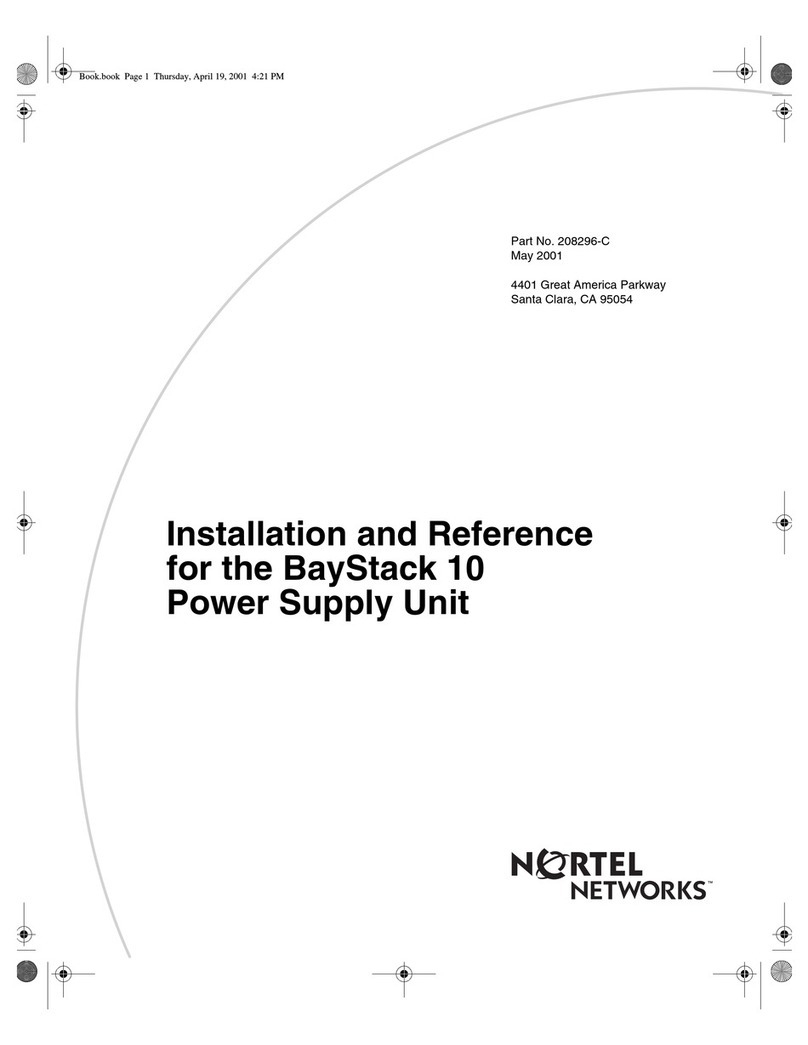
Nortel
Nortel Nortel 10 Installation and reference guide

Beckhoff
Beckhoff PS1061-2405-0000 Documentation

Delta Electronics
Delta Electronics PMC-12V035W1AA instruction manual