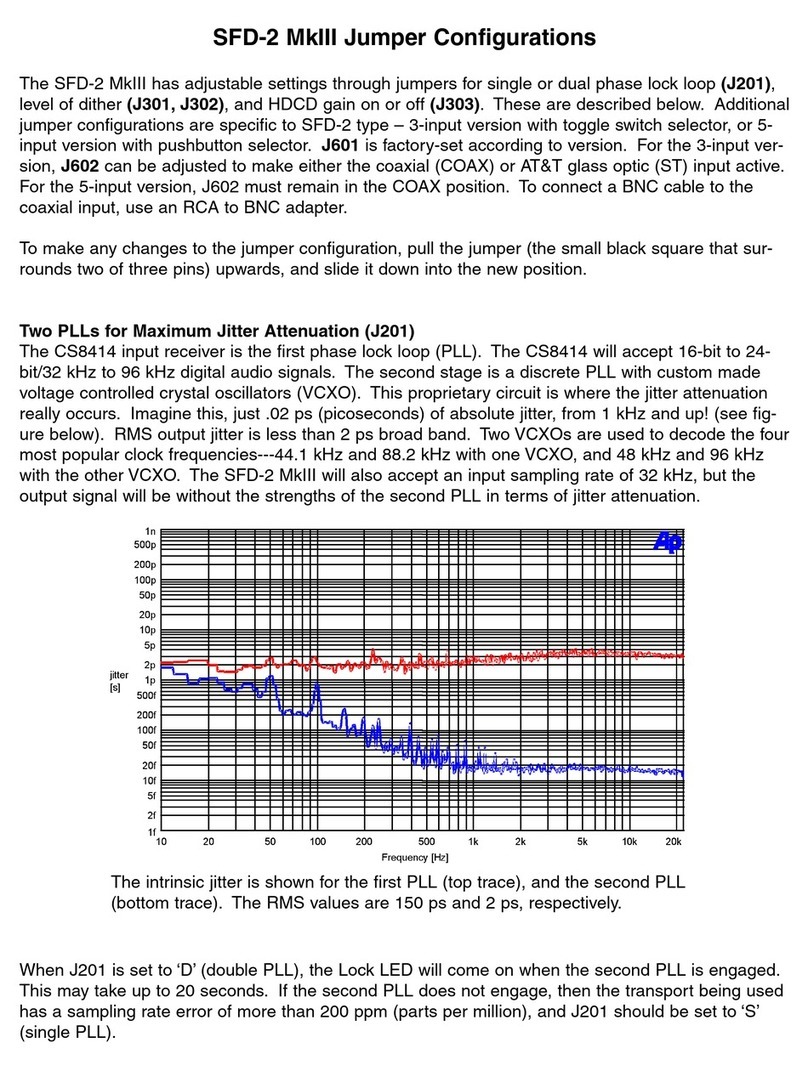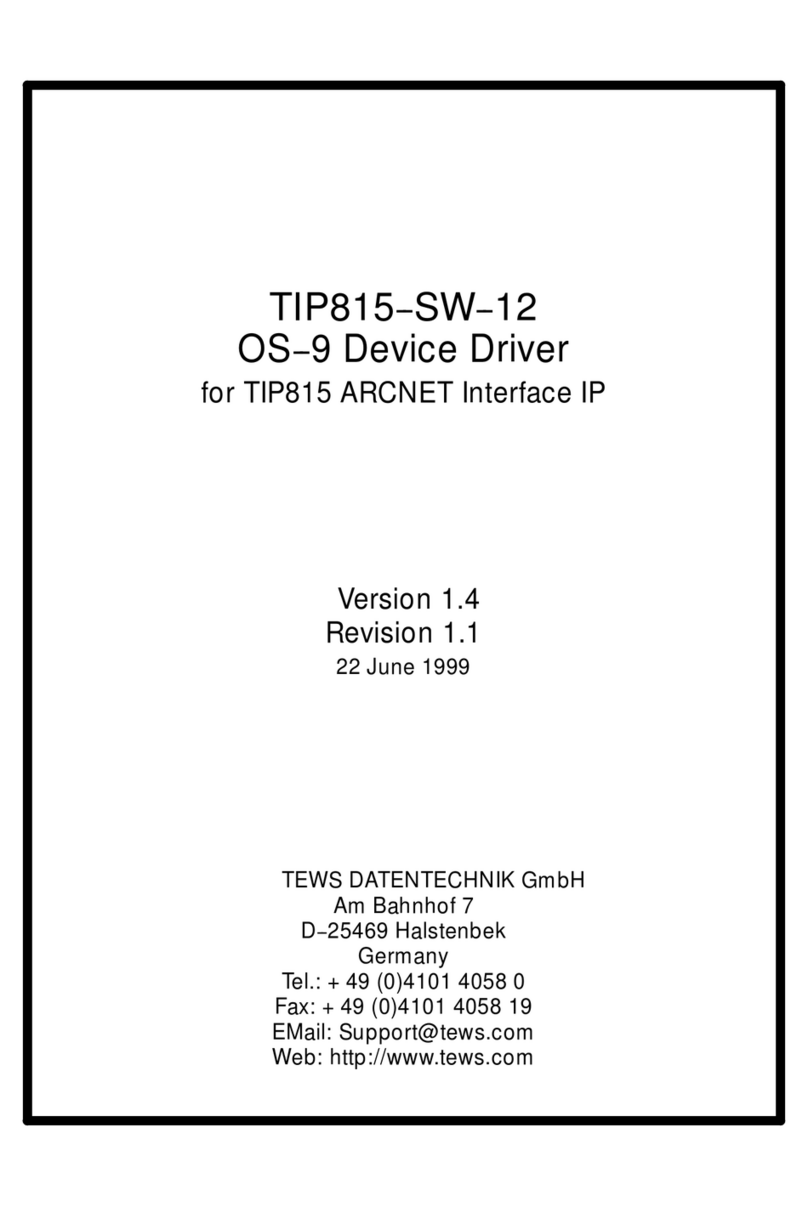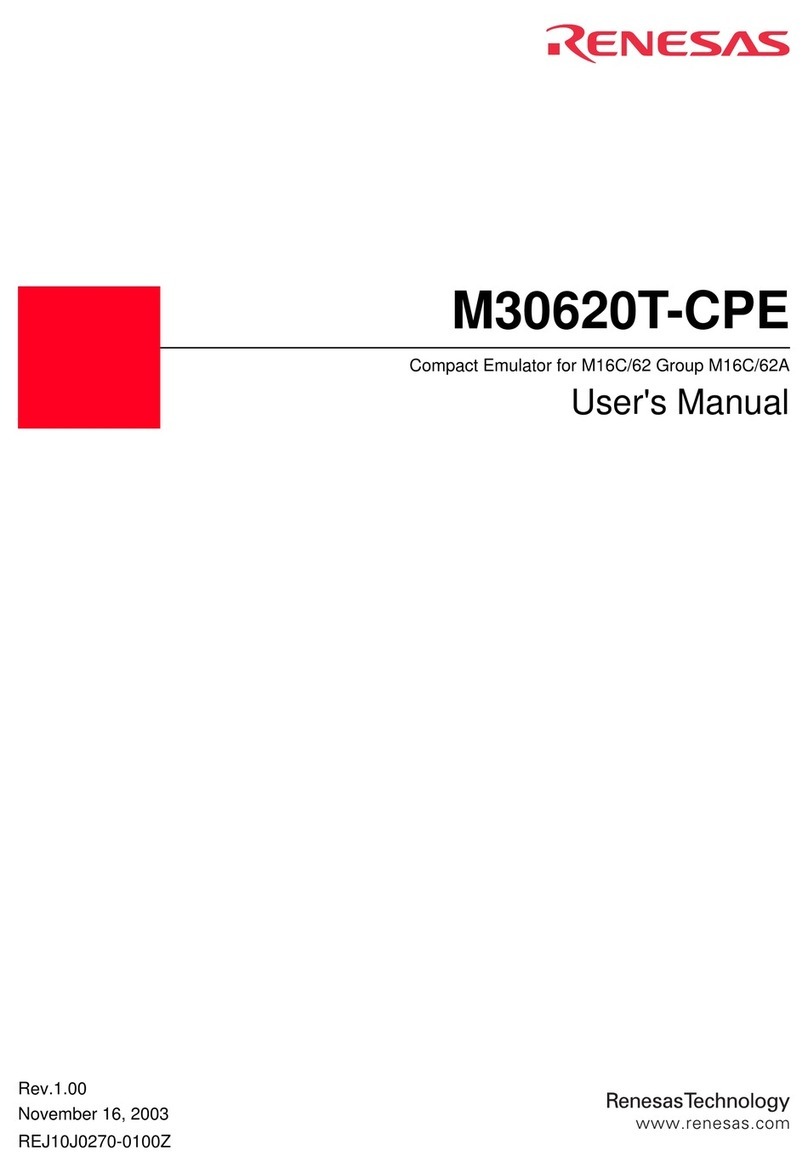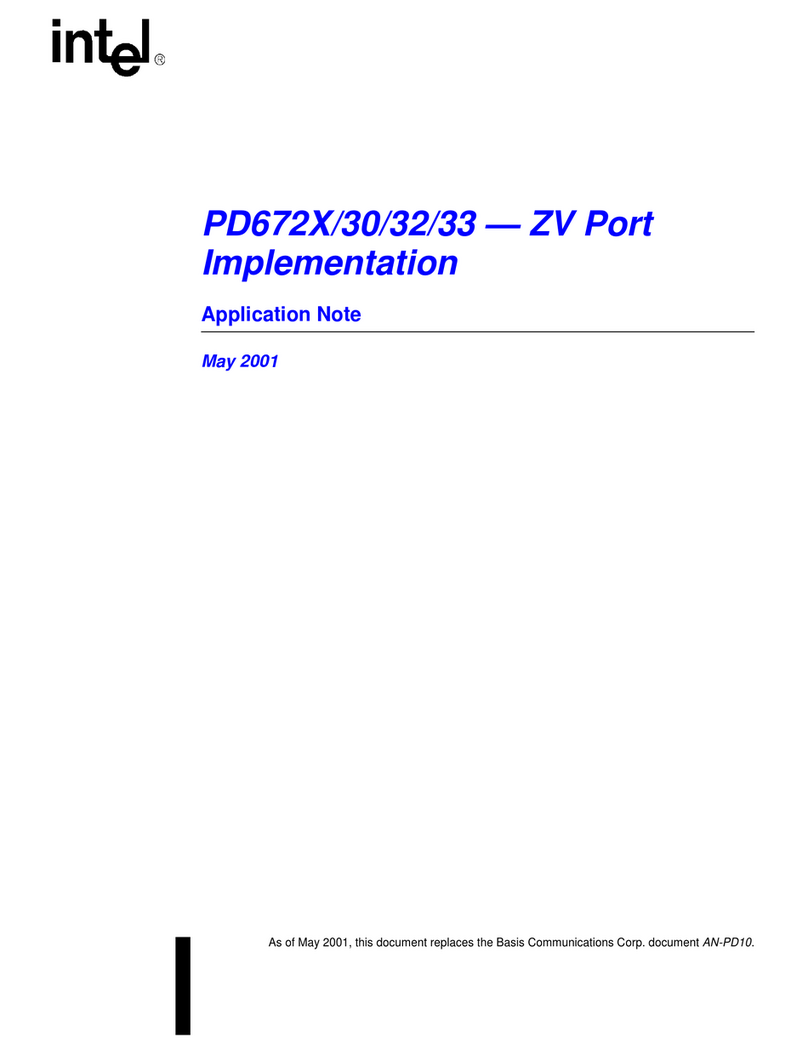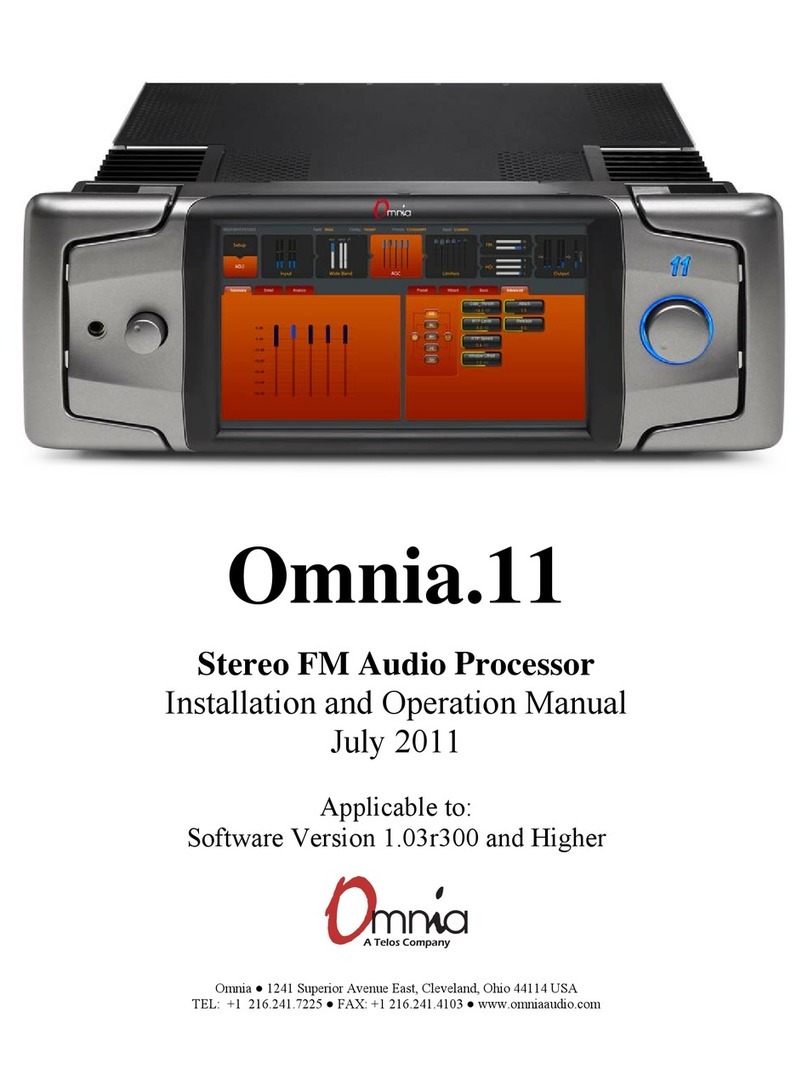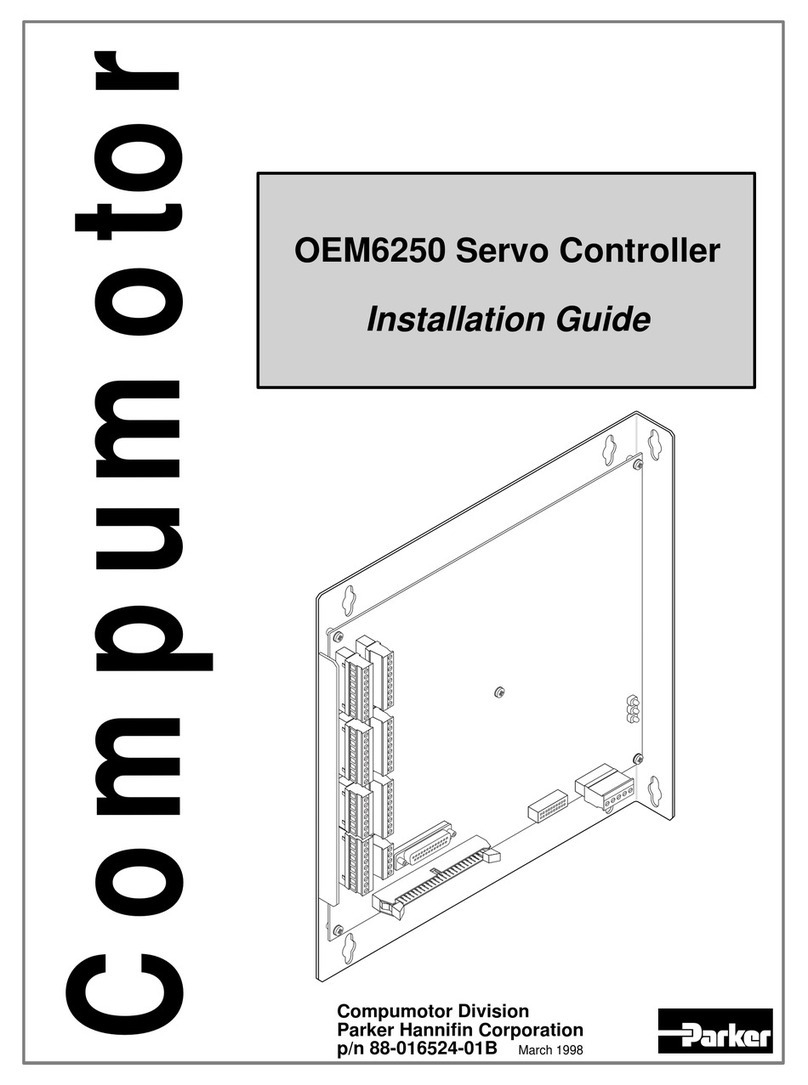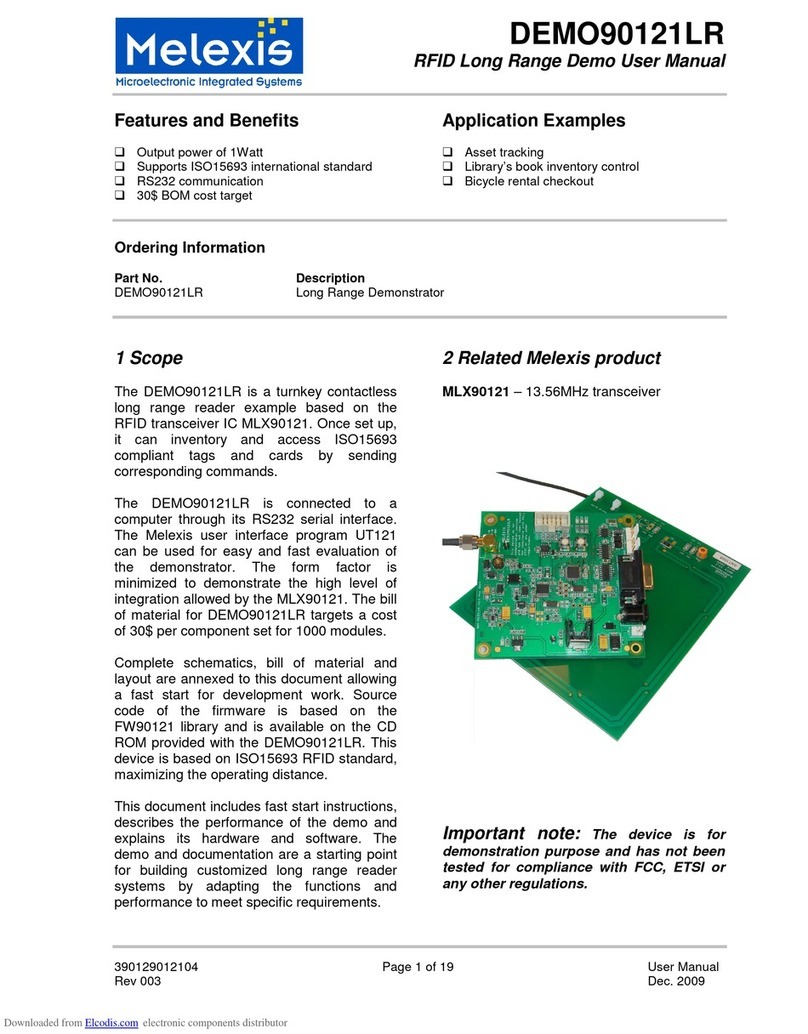220-H
4. With the LaZee Mouse™ resting
undisturbed on a table, plug other end of
USB cable into the computer’s USB port.
(It is OK to plug this in while the computer
is powered ON)
5. The first time the LaZee Mouse™ is
connected to a computer system, Windows
will detect new hardware & recognize the
LaZee Mouse™ as a “Human Interface
Device”, briefly displaying a pop-up
window stating such. After another
windows menu shows new hardware is
ready for use, proceed to step 7.
Operating Instructions
6. Place unit on top of head, or other desired
location. The LaZee
Mouse™ is designed
such that its
connectors must be
oriented toward the
right. Position
yourself in a
comfortable position where no cursor
movement is desired.
7. While holding steady in this position, gently
press and release the set button located on
top of the LaZee-Mouse. This is what sets
the LaZee Mouse™ “home position”. The
home position is where the user returns to
when no cursor movement is desired.
8. Imagine the head as a
joystick, which
controls cursor
movement. Tilt the
head slowly to the
right (moving the ear
towards the shoulder)
until the computer’s
cursor moves to the right. Tilt the head
farther to the right and the cursor will move
faster. Return the head to the upright
position and the cursor will stop moving
9. Tilting the head back
(looking up) moves the
cursor up, tilting the
head forward (looking
down) moves the cursor
down. Tilting the head
two directions at once
moves the cursor diagonally.
10. The LaZee Mouse™ Cursor accepts a
switch input from an external switch, and
uses it to reset the“home position”. This
provides an alternative control of the home
position, in addition to the built-in switch on
the top of the unit.
11. The LaZee Mouse™ Cursor provides no
clicking functionality; however, it is fully
compatible with any other hardware or
software program that can perform clicking.
12. For technical support see our Operational
Notes Section or contact us at:
Web: www.lazeetek.com
Email: support@lazeetek.com
Phone: 260 705-0071
13. WEEE Take Back Program
To support the environment,
LaZee Tek takes our products
back directly from customers.
Contact us for details or visit:
www.lazeetek.com/html/weee/html