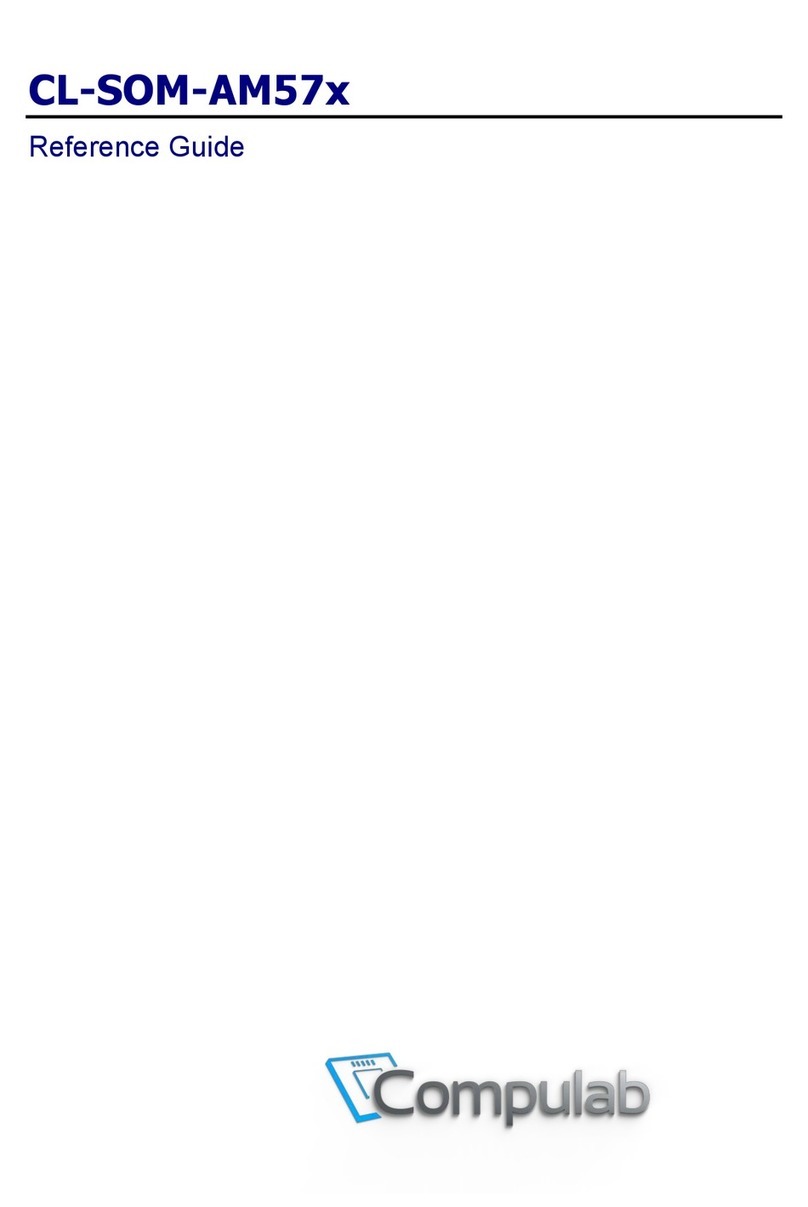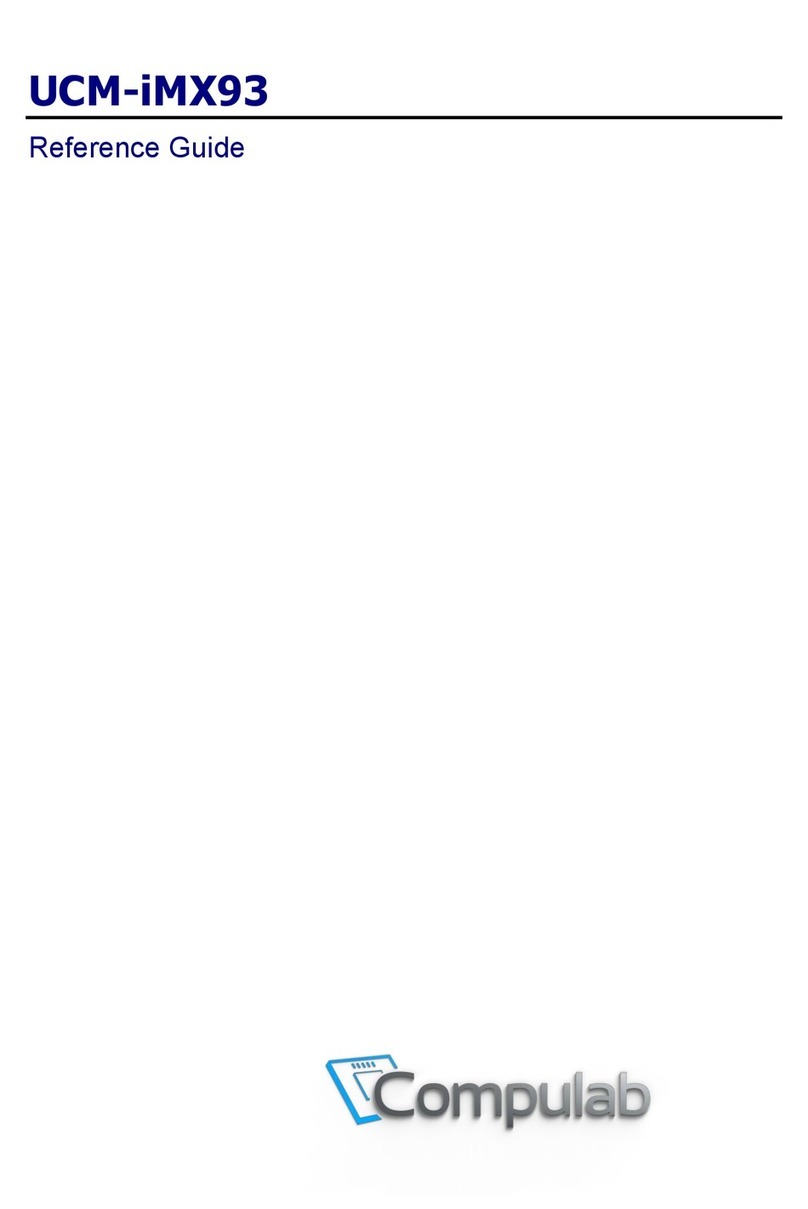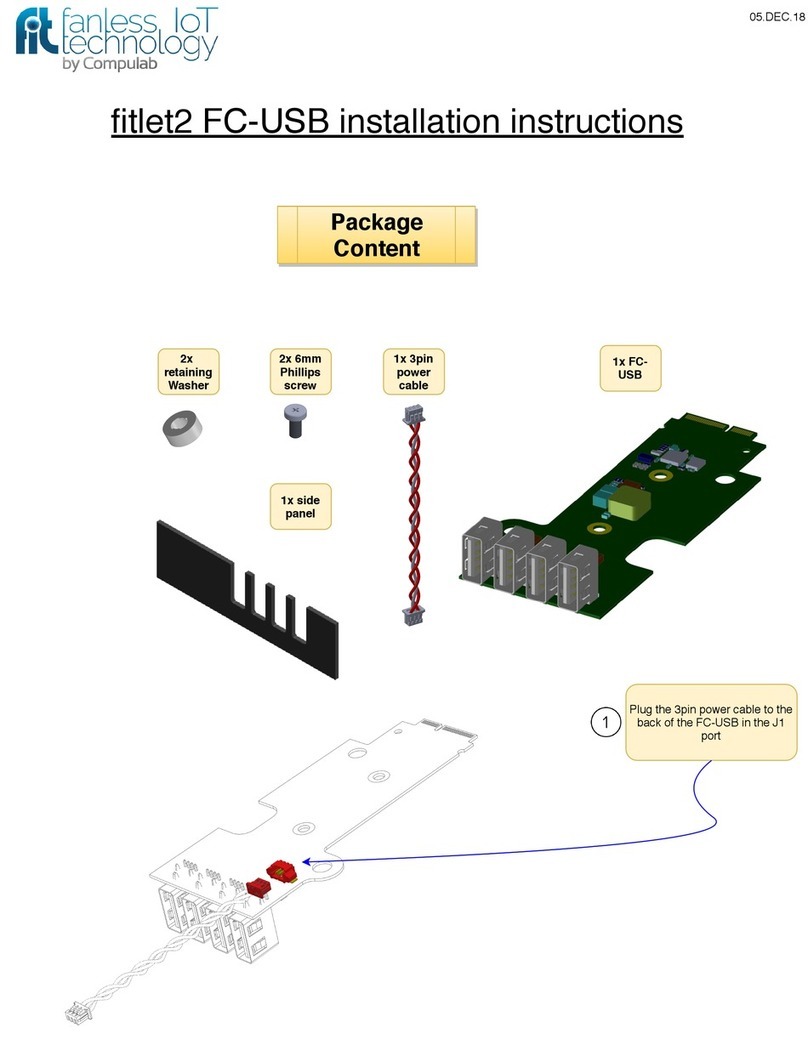www.fit-iot.com Page 3of 58 Tensor-PC owner’s manual
Hayetsira St. 17, Yokneam, Israel
Tel: +972-48-290-168 | Fax: +972-48-325-251 | www.fit-iot.com
Safety instructions
Use the following safety guidelines to help protect your computer from potential damage and to
help to ensure your personal safety. Unless otherwise noted, each procedure included in this
document assumes that the following conditions exist:
You have read the safety information that shipped with your computer.
A component can be replaced or, if purchased separately, installed by performing the
removal procedure in reverse order.
WARNING: Disconnect all power sources before opening the computer cover or
panels. After you finish working inside the computer, replace all covers, panels,
and screws before connecting to the power source.
CAUTION: Handle components and cards with care. Do not touch the components or
contacts on a card. Hold a card by its edges or by its metal mounting bracket. Hold
a component such as a processor by its edges, not by its pins.
Before servicing Tensor-PC
To avoid damaging Tensor-PC, perform the following steps before you begin working inside the
computer.
1. Ensure that you follow the Safety instructions.
2. Turn off your computer, see Turning off Tensor-PC.
3. Open Tensor-PC’s top cover.
CAUTION: Before touching anything inside your computer, ground yourself by
touching an unpainted metal surface of the computer. While you work, periodically
touch an unpainted metal surface to dissipate static electricity, which could harm
internal components.
Turning off Tensor-PC
Ensure that the computer and all attached devices are turned off. If your computer and attached
devices did not automatically turn off when you shut down your operating system, press and hold
the power button for about 6 seconds to turn them off. Unplug the device from power source.
CAUTION: To avoid losing data, save and close all open files and exit all open
programs before you turn off your computer.