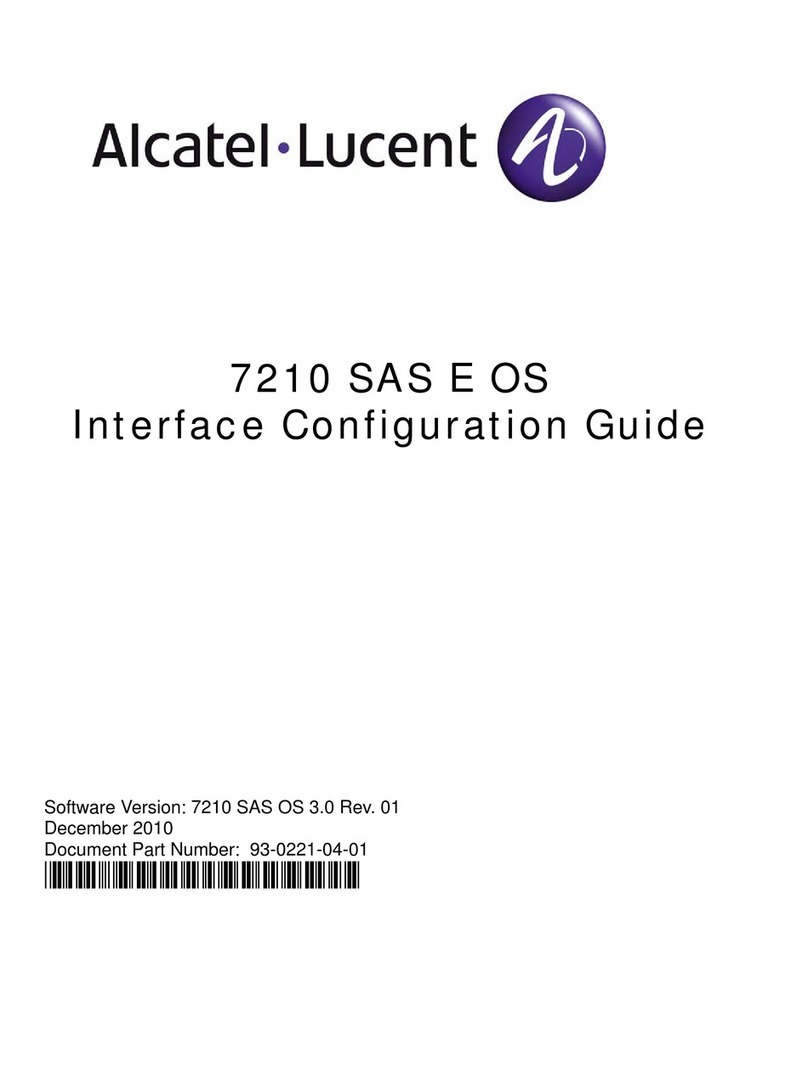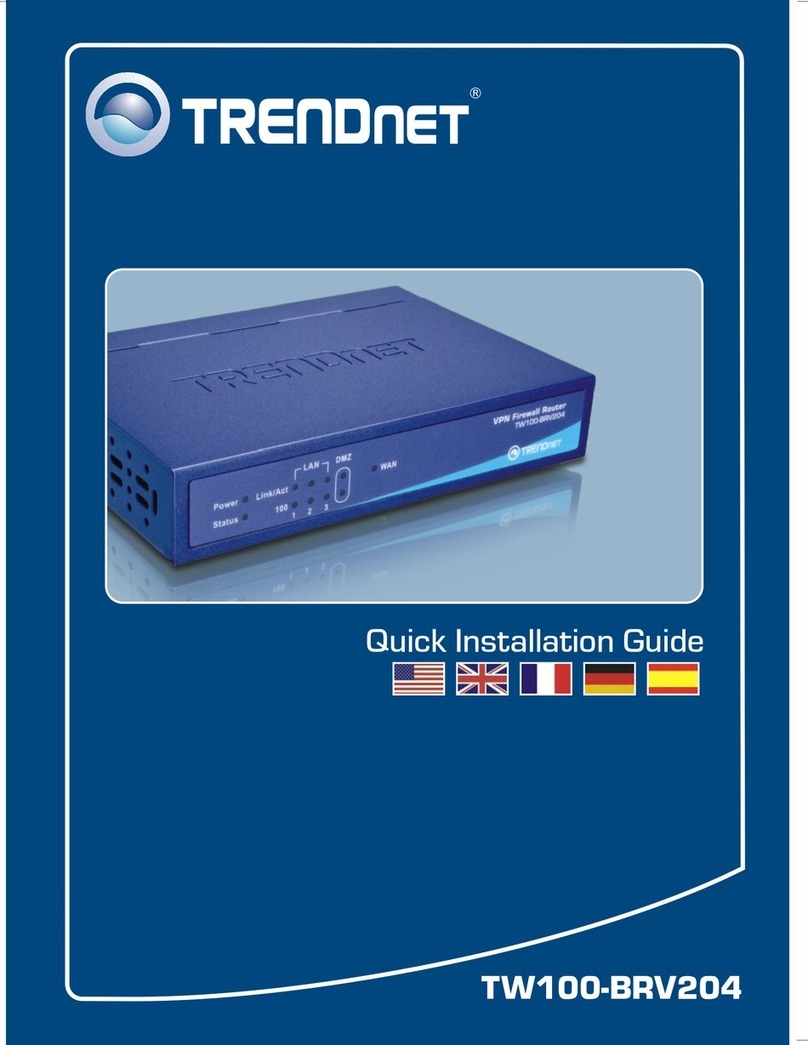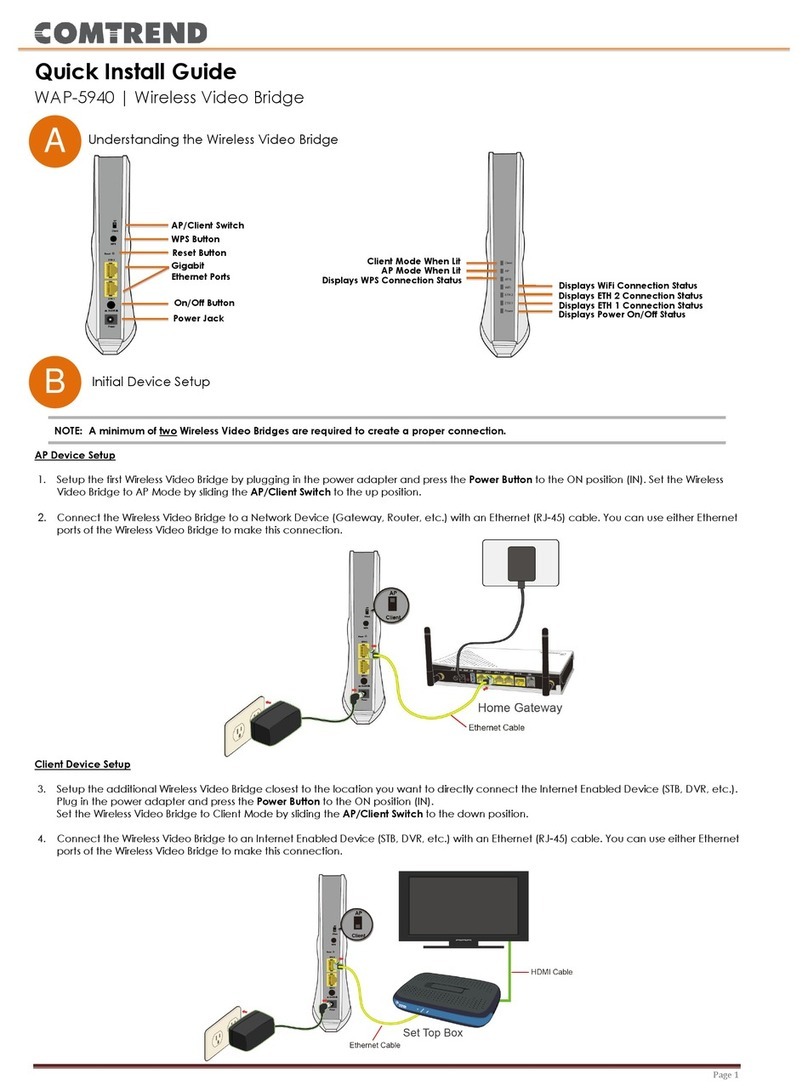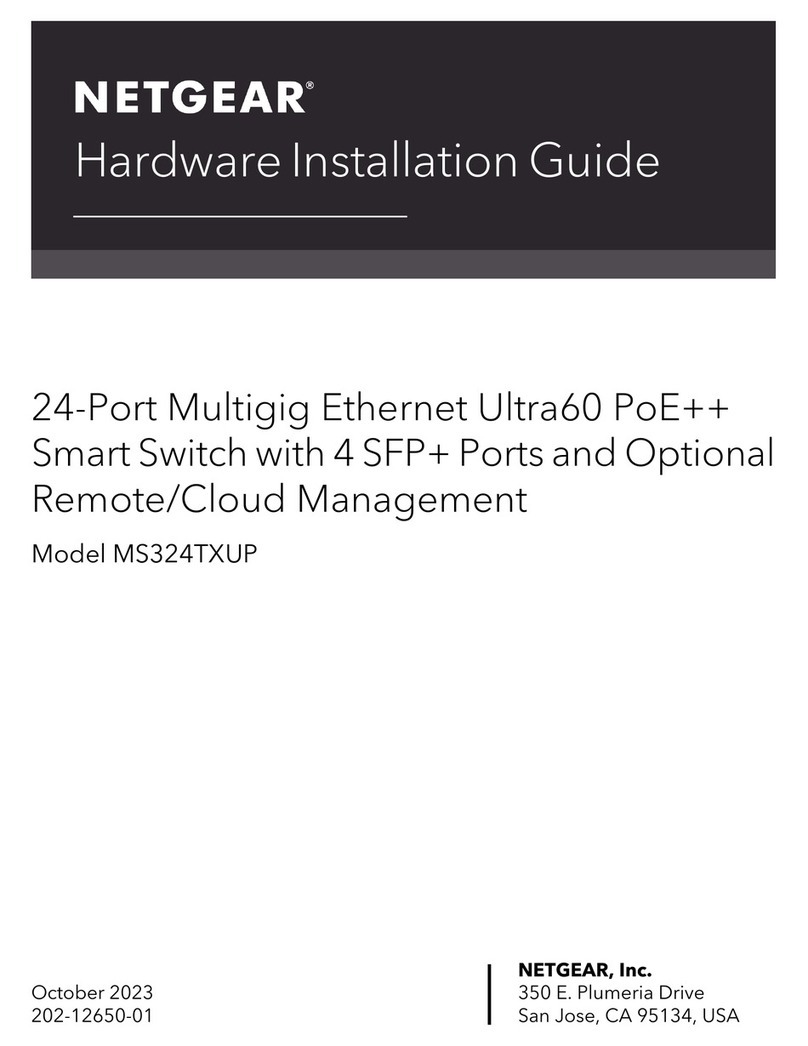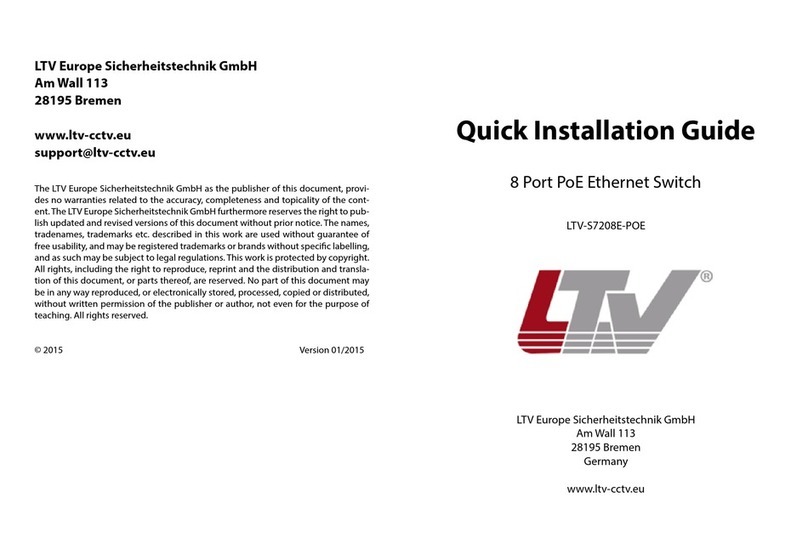LazyPro AC750 User manual

Created for Smart Laziness
AC750 | AC1200 Setup Guide

AC1200 AC750
Watch the step-by-step setup
video guide on our official
YouTube channel at
www.clients[email protected]
SIGNAL LED
WPS LED
PWR LED

Created for Smart Laziness
LED DESCRIPTIONS
Solid on
The repeater has started.
Off
The repeater is not powered on.
PWR LED
On
A WPS connection has been established.
Blinking
A WPS connection is being established.
Off
The WPS function is disabled.
WPS LED
Solid BLUE
The repeater has connected to your
existing WiFi router, and its position
is proper.
Solid RED
The repeater is too far away from the
router. Relocate the repeater closer to the router.
Off
The repeater is not connected to your WiFi router.
SIGNAL LED

AC1200 AC750
METHOD
EXTENDING YOUR WIFI NETWORK USING WPS
STEP 1
You can use Method 1 if your router has a WPS button (possible icons of
a WPS button: , or ). Some routers only allow to activate the WPS
function via the web interface of the router. If your router does not have
the WPS function, use Method 2.
Power on the Repeater
Plug the repeater into a power outlet
near the router in the same room.
Wait until the PWR LED turns solid
blue.
Double check if the encryption type of your main
router is WPA-PSK or WPA2-PSK. WPS connection
does not support WEP security type

Created for Smart Laziness
STEP 2
ExtendYour WiFi Network
Activate the WPS function on your main router either by pressing the
WPS button on your router or via web interface of the router; once
the WPS function is activated, press and hold the WPS button on the
repeater for 3 seconds
Wait until the Signal LED on the repeater turns solid blue which means
that the repeater has successfully connected to your router. The name
of the new extended network will be your original network name plus
«_EXT» at the end. Now that your Wi-Fi network is extended, it gained a
password from your main router and became secure.
Press

AC1200 AC750
STEP 3
Relocate the Repeater
1 . For best performance, plug the repeater into an Outlet
halfway between the router and the WiFi dead zone.
The location you choose must be within the range of your
existing WiFi network.
2. Wait until the Signal LED turns solid blue. If not, relocate the repeater
closer to the router.
3. Connect your WiFi devices to the new extended network which is your
original network name plus «_EXT» at the end. Use the original password
from your main router for the password.
WiFi router
AC1200 AC750
Antennas upward and
vertical to the ground

Created for Smart Laziness
METHOD
EXTENDING YOUR WIFI NETWORK USING
REPEATER’S WEB-UI
STEP 1
Power on the Repeater
Plug the repeater into a power outlet
near the router in the same room.
Wait until the PWR LED turns solid
blue.
If you’re using a mobile device, ensure that the
Mobile Data function on your Wi-Fi device is
disabled during the setup process. If you are using
a computer, unplug the Ethernet cable if any. If your
computer is wirelessly connected, make sure that
you have connected to the repeater’s network.

AC1200 AC750
STEP 2
ExtendYour WiFi Network
1 . Connect your WiFi device to the repeater’s WiFi network
«NEXTBOX_2.4G_EXT» or «NEXTBOX_5.0G_EXT» (these will be
unsecured)
2. Start a web browser, enter http://re.nextbox.home or 192.168.0.254 in
the address bar to log into the repeater’s installation wizard. Create a
login and a password for later attempts (recommended). This password
will be later used to log into the repeater’s admin panel (not your WiFi
network)
Ensure that the Mobile Data
(if any) function Of your WiFi
device is disabled.

Created for Smart Laziness
3. Select your router’s WiFi network (SSID) that you want to extend.
4. Enter the original password of the WiFi network that you want to
extend (make sure to enter the exact password, otherwise the network
will not be extended). Additionally, in this step, you can also set your own
name for the network to be extended. Once entered, click the «Extend»
button below.
Wait a moment, the «Wireless network
extended successfully» page appears.
Your device will be disconnected from
the repeater’s network and the repeater
automatically reboots to finish the setup
process. Once rebooted and the Signal
LED is solid blue, you can connect to the
extended repeater’s network using your
network’s original password.
To log into the admin panel in the future,
only use the http://re.nextbox.home
address

AC1200 AC750
STEP 3
Relocate the Repeater
1 . For best performance, plug the repeater into an Outlet
halfway between the router and the WiFi dead zone.
The location you choose must be within the range of your
existing WiFi network.
2. Wait until the Signal LED turns solid blue. If not, relocate the repeater
closer to the router.
3. Connect your WiFi devices to the new extended network which is your
original network name plus «_EXT» at the end. Use the original password
from your main router for the password.
WiFi router
AC1200 AC750
Antennas upward and
vertical to the ground

Created for Smart Laziness
PROVIDE INTERNET ACCESS TO A WIRED DEVICE
USE REPEATER IN THE AP MODE
USING ETHERNET CONNECTION
To enable wired internet connection to other
devices, first set up Internet access on the
repeater using method 1 or 2. Once your repeater
has Internet connection (the Signal LED is solid
blue), plug the ethernet cable to the bottom of
the repeater and to another device.
You can use your ethernet cable to enable
Internet connection to wired devices like gaming
consoles, cameras, PC, etc.
If you want to use the repeater
in the Acess Point (AP) mode, follow the steps below:
1. Plug the repeater into a power outlet near your modem/router. Wait until
the PWR LED turns solid blue.

AC1200 AC750
2. Use an Ethernet cable to connect one of the LAN ports of your
modem/router at the Lan port on the bottom of the repeater.
3. Connect your WiFi device to the repeater’s WiFi network
«NEXTBOX_2.4G_EXT» or «NEXTBOX_5.0G_EXT» (these will be unsecured)
4. Start a web browser, enter
http://re.nextbox.home in the address
bar to log into the repeater’s
installation wizard. Create a login
password for later attempts
(recommended). On the bottom of
the page, choose the «AP mode» and
press the «Next» button
Set the extender’s admin password
Please set the device admin password to
guarantee its safety. This password is required
for subsequent login to the device
Admin password
admin
Confirm admin password
admin
Operating mode
Repeater mode
AP mode
Next
Not now

Created for Smart Laziness
6. Once the AP mode setup is completed, disconnect from the repeater’s
original network and connect to the newly created AP WiFi network using
the password you have set during the previous step.
7. After connecting to the newly created AP WiFi network, you can enter
http://re.nextbox.home in the browser address bar to check the AP network
status
5. At the next step, set your network
name and password. Once completed,
press the «Save and take effect» button
Please set SSID and password
of the Ap
convert the existing wired network to WIFI
SSID (2.4GHz)
Enternet_NEXTBOX_2.4G_EXT
SSID (5.0GHz)
Enternet_NEXTBOX_5.0G_EXT
Save and take effect
Wireless password
yourwifipassword
Repeater Terminal deviveInternet WiFi router

AC1200 AC750
TROUBLESHOOTING
Q1 : I cannot log in to the web UI of the repeater.
What should l do?
Try the following solutions:
• If a WiFi device is used, ensure that your WiFi device is
connected to the repeater’s WiFi network NEXTBOX, and
the Mobile Data (if any) function is disabled.
Don’t forget to include the http:// in the link.
• If a computer is used, ensure that your computer is connected
to the WiFi network NEXTBOX_EXT, and was set
to Obtain an IP address automatically and Obtain DNS server a
ddress automatically.
• Restore the repeater to factory settings, and try again.
Q2: How to restore the repeaterto factory settings?
When the PWR LED of the repeater is solid on, press and hold the RESET
button on the repeater for 7 seconds using a paper clip, and release.
After the upper Signal LED turns off, the repeater is restored to the
factory settings.

Created for Smart Laziness
Q3: The repeater cannot find the WiFi network Of my router.
What should I do?
The router may be encrypted with WEP or WPA/WPA (Enterprise)
algorithm. Change the encryption type of the router to WPA-PSK
or WPA2-PSK, and try scanning again.
Q4: What is the admin panel for?
The admin panel provides some additional features: you will be able to
view connected devices, add certain devices to the blacklist and deny
them access to the Internet, update the repeater’s firmware, rename
extended networks.
Q5: I cannot log into the admin panel after I extended my wifi network,
what should I do?
Please note that once the initial setup is complete, 192.168.0.254 will no
longer work to access the admin panel. To access the repeater’s admin
panel, you will need to use http://re.nextbox.home
Q6: I cannot access both 192.168.0.254 and http://re.nextbox.home
on my PC, what should I do?
Sometimes the IP address and http://re.nextbox.home may not work
on such devices as laptops and PCs due to operating system’s network
settings, especially on Windows 10. In this case, please quit the setup
process on your laptop or PC and try again using your smartphone or
tablet.

AC1200 AC750
FCC STATEMENT
This equipment has been tested and found to comply with the limits for
a Class B digital device, pursuant to Part 1 5 of the FCC Rules. These
limits are designed to provide reasonable protection against harmful
interference in a residential installation. This equipment generates, uses
and can radiate radio frequency energy and, if not installed and used
in accordance with the instructions, may cause harmful interference to
radio communications. However, there is no guarantee that interference
will not occur in a particular installation. If this equipment does cause
harmful interference to radio or television reception, which can be
determined by turning the equipment off and on, the user is encouraged
to try to correct the interference by one or more of the following
measures:
• Reorient or relocate the receiving antenna.
• Increase the separation between the equipment and receiver.
• Connect the equipment into an outlet on a circuit different from that to
which the receiver is connected.
• Consult the dealer or an experienced radio/TV technician for help.
This device is restricted to be used in the indoor.
Operation is subject to the following two conditions: (1) this device may
not cause harrnful interference, and (2) this device must accept any
interference received, including interference that may cause undesired
operation.

Created for Smart Laziness
RADIATION EXPOSURE STATEMENT
RECYCLING
This device complies with FCC radiation exposure limits set forth for an
uncontrolled environment and it also complies with Part 15 of the FCC RF
Rules. This equipment should be installed and operated with minimum
distance 20crn between the radiator & your body.
Caution:
Any changes or modifications not expressly approved by the party
responsible for compliance could void the user’s authority to operate
this equipment. This transmitter must not co-lcxated or operating in
conjunction with any other antenna or transmitter.
NOTE: (1 ) The manufacturer is not responsible for any radio or TV
interference caused by unauthorized modifications to this equipment. (2)
TO avoid unnecessary radiation interference, it is recommended to use a
shielded RJ45 cable.
This product bears the selective sorting symbol for Waste electrical
and electronic equipment WEE). This means that this product must
be handled pursuant to European directive 2012/19/EU in order to be
recycled or dismantled to minimize its impact on the environment. User
has the choice to give his product to a competent recycling organization
or to the retailer when he buys a new electrical or electronic equipment.

AC1200 AC750
IC RSS WARNING
Industry Canada(RSS-Gen Issue 4)
The device for operation in the band 5150-5250 MHz is only for indoor
use to reduce the potential for harmful interference to co-channel mobile
satellite systems.
les dispositifs fonctionnant dans la bande 5150-5250 MHz sont réservés
uniquement pour une utilisation å l’intérieur afin de réduire les risques
de brouillage préjudiciable aux systémes de satellites mobiles utilisant
les memes canaux
This device complies with Industry Canada’s licence-exempt RSSs.
Operation is subject to the following two conditions:
(1) This device may not cause interference; and
(2) This device must accept any interference, including interference that
may cause undesired operation Of the device.
Le présent appareil est conforme aux CNR d’lndustrie Canada
applicables aux appareils radio
exempts de licence. L’exploitation est autorisée aux deux conditions
suivantes :
(1) rappareil ne doit pas produire de brouillage;
(2) «utilisateur de rappareil doit accepter tout brouillage radioélectrique
subi, méme si le brouillage est susceptible d’en compromettre le
fonctionnement.

Created for Smart Laziness
IC Radiation Exposure Statement:
This transmitter must not be co-located or operating in conjunction with
any other antenna or transmitter. This equipment should be installed
and operated with a minimum distance of 20 centimeters between the
radiator and your body.

AC1200 AC750
We are engineers of laziness. We create gadgets that
make life easier. With this WiFi Repeater you have
more time for… whatever you like todo.Because we
are too lazy to pay for electricity.
+1(800) 778 - 0401 (US)
Free to Call and Text
Available 24/7
CONTACT US
This manual suits for next models
1
Table of contents
Popular Network Router manuals by other brands

Matrix Switch Corporation
Matrix Switch Corporation MSC-XD88S product manual
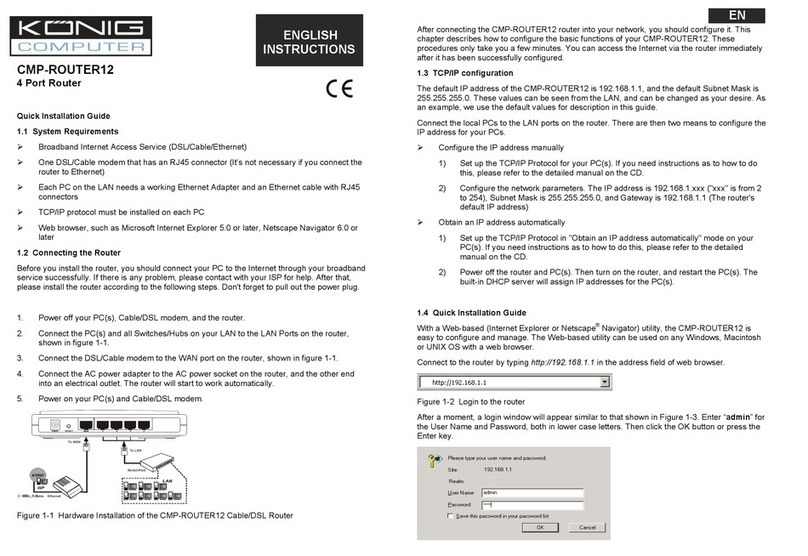
Konig
Konig CMP-ROUTER12 Quick installation guide

Asus
Asus WL 520GU - Wireless Router quick start guide
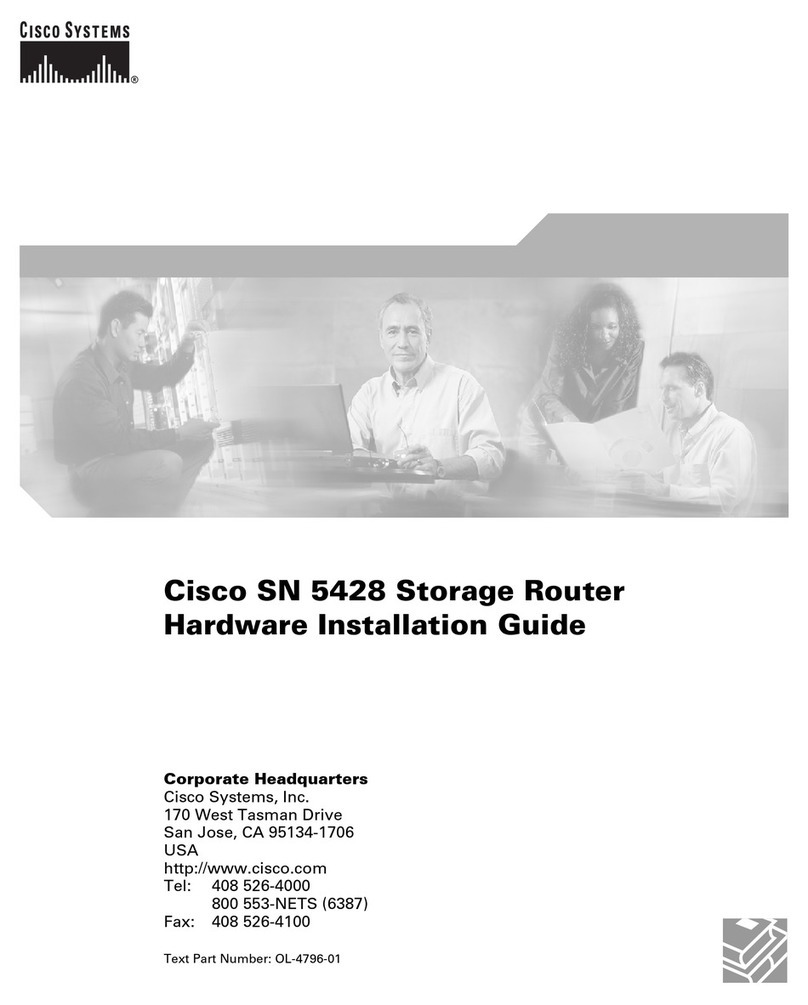
Cisco
Cisco 5428 - SN Router Hardware installation

Patton electronics
Patton electronics IM2RC/I-100B user manual

Elan
Elan s86a installation manual