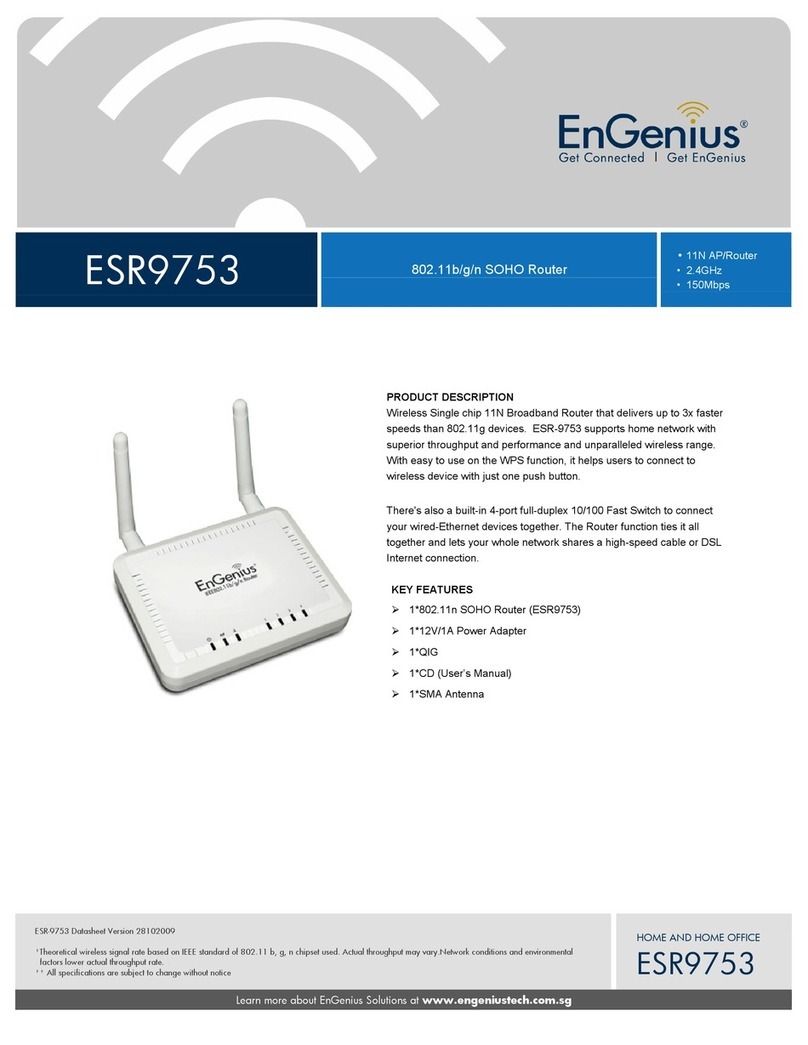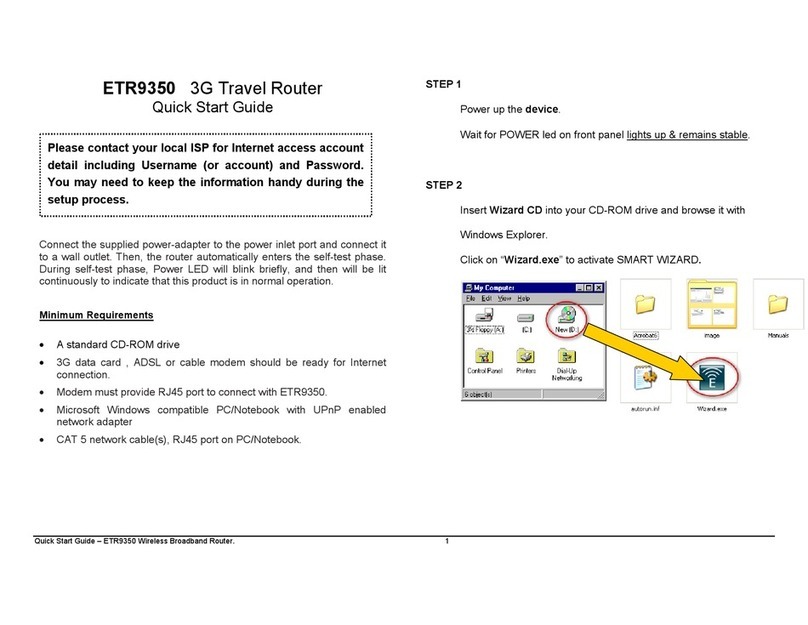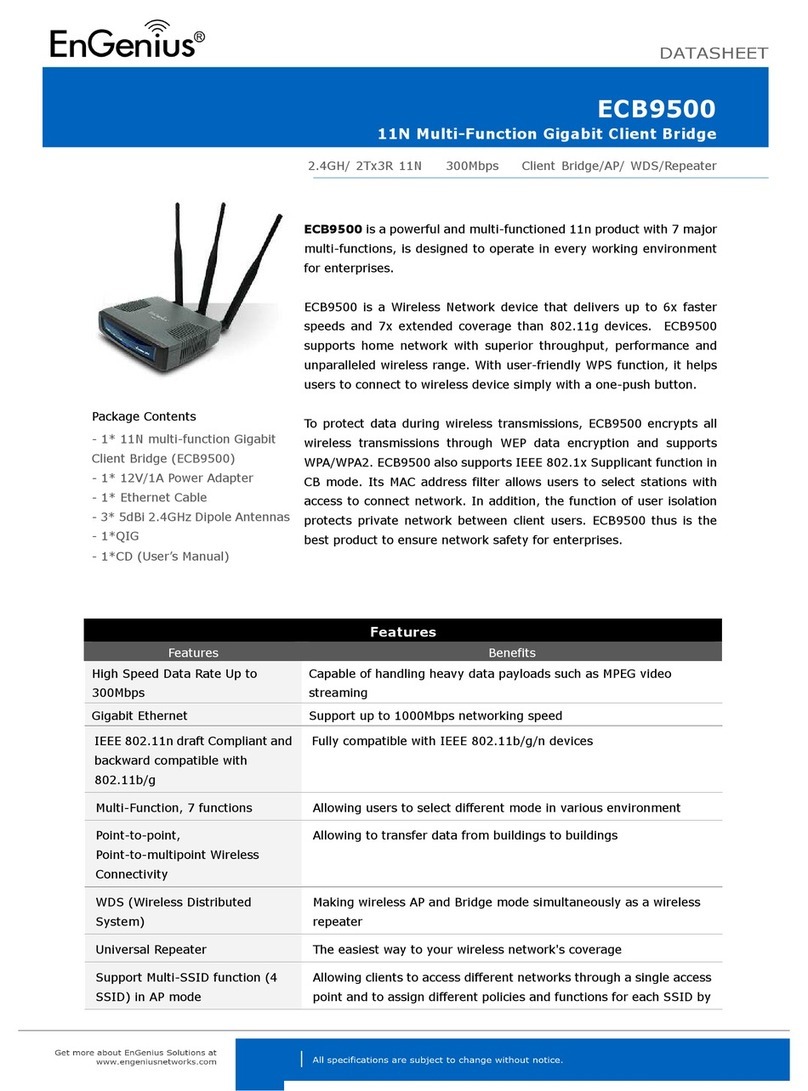7. Internet..................................................................................................................................................................................................................46
7.1. Status........................................................................................................................................................................................................ 46
7.2. ynamic IP Address ............................................................................................................................................................................ 47
7.3. Static IP Address................................................................................................................................................................................... 49
7.4. PPP over Ethernet ................................................................................................................................................................................ 50
7.5. Point-to-Point Tunneling Protocol (PPTP).................................................................................................................................. 52
7.6. Layer-2 Tunneling Protocol (L2TP) ................................................................................................................................................ 54
8. Wireless................................................................................................................................................................................................................. 56
8.1. Basic.......................................................................................................................................................................................................... 56
8.2. Advanced ................................................................................................................................................................................................ 59
8.3. Security.................................................................................................................................................................................................... 61
8.4. Filter.......................................................................................................................................................................................................... 67
8.5. Wi-Fi Protected Setup (WPS)........................................................................................................................................................... 69
8.6. Client List................................................................................................................................................................................................. 73
8.7. Policy ........................................................................................................................................................................................................ 74
9. Firewall...................................................................................................................................................................................................................75
9.1. Enable....................................................................................................................................................................................................... 75
9.2. Advanced ................................................................................................................................................................................................ 76
9.3. MZ.......................................................................................................................................................................................................... 77
9.4. enial of Service ( oS) ...................................................................................................................................................................... 78