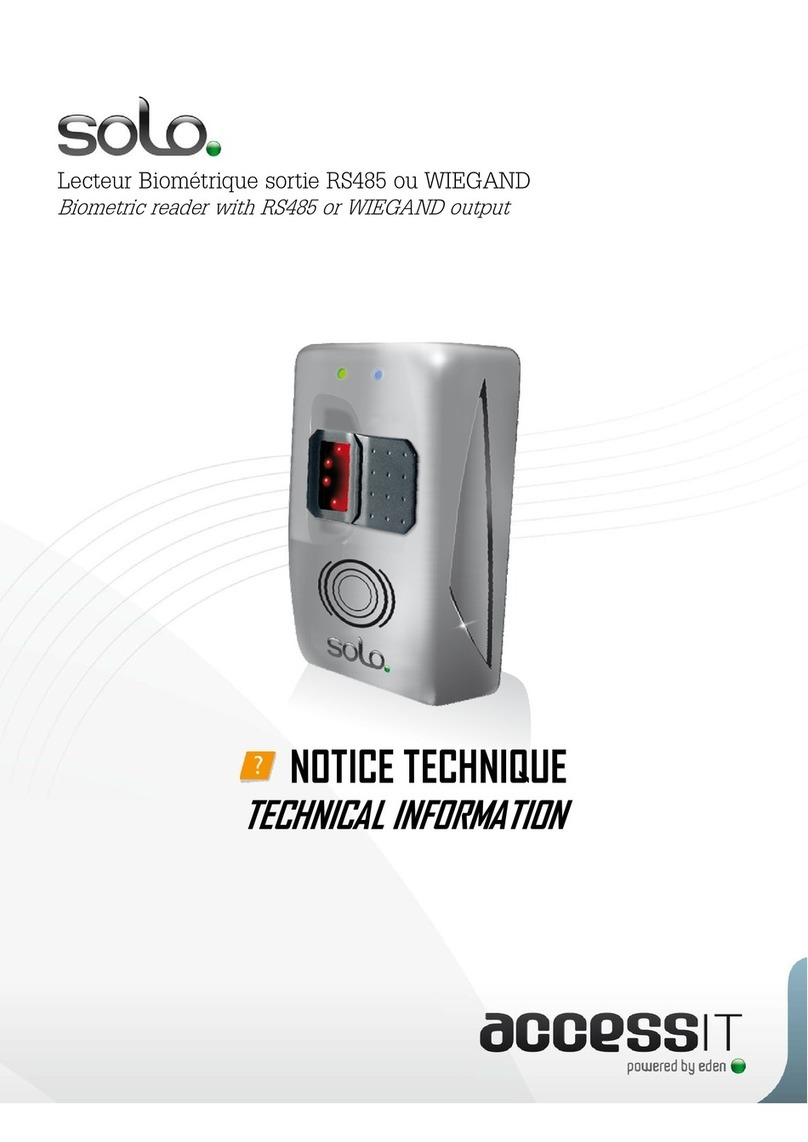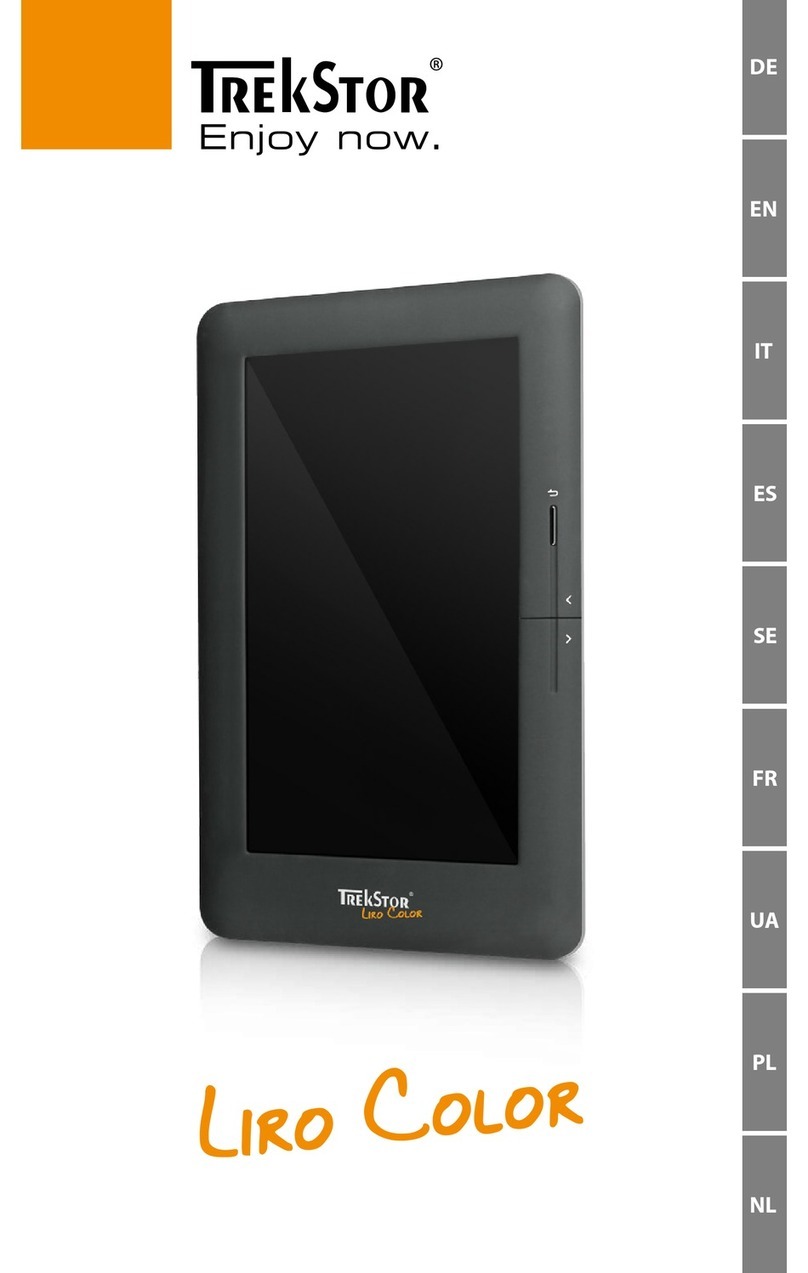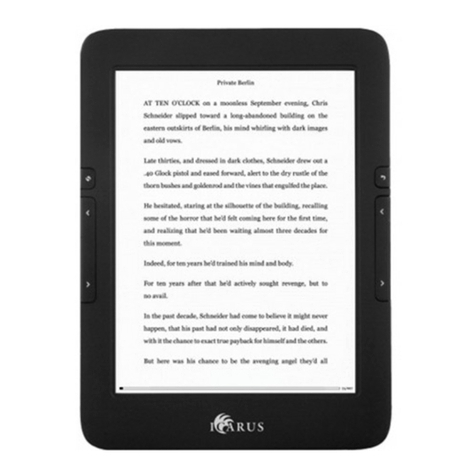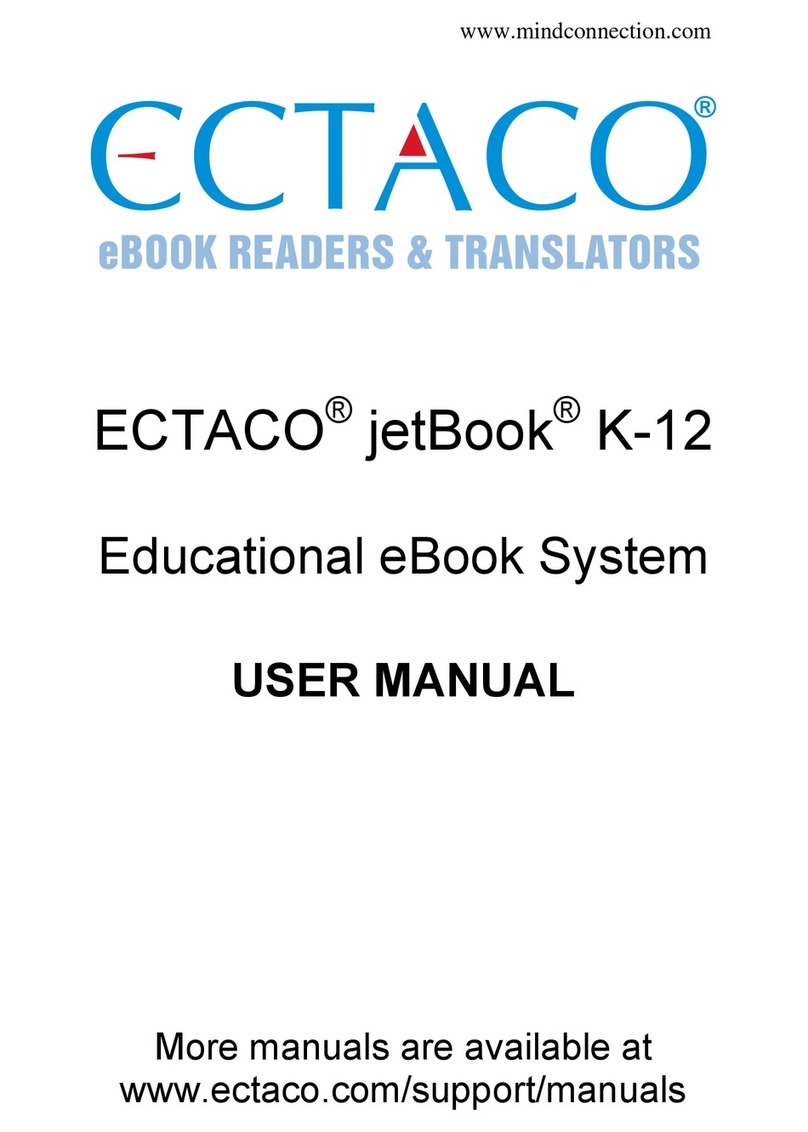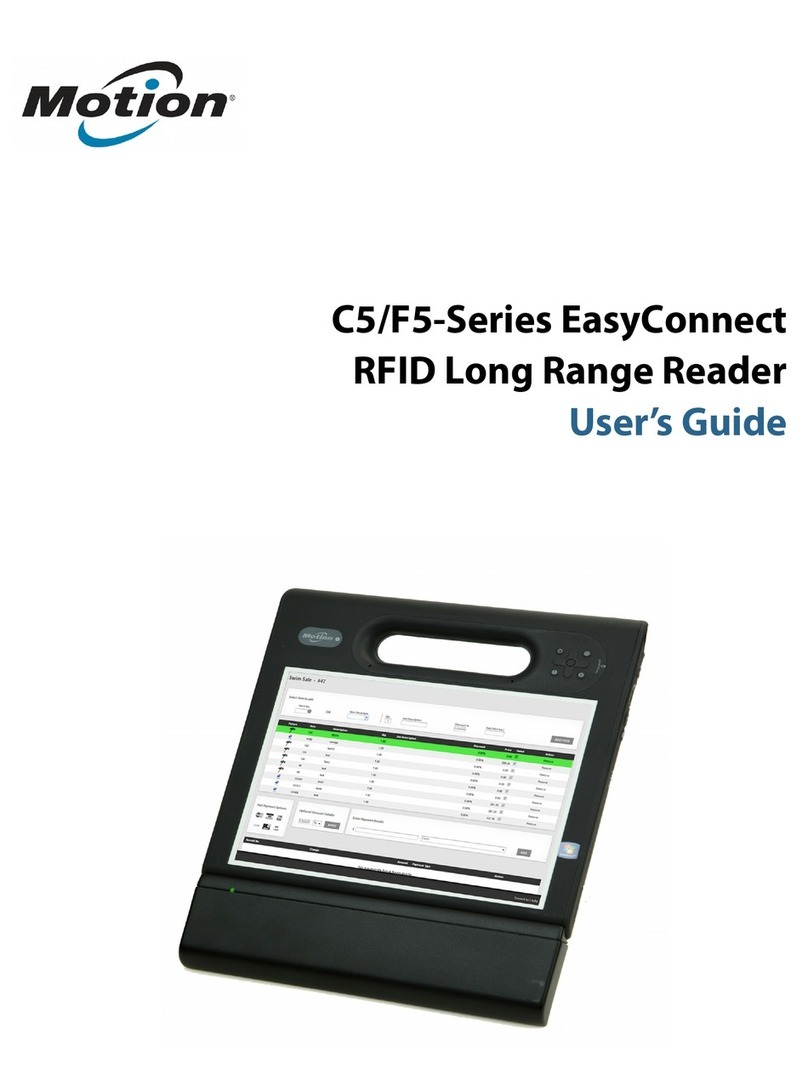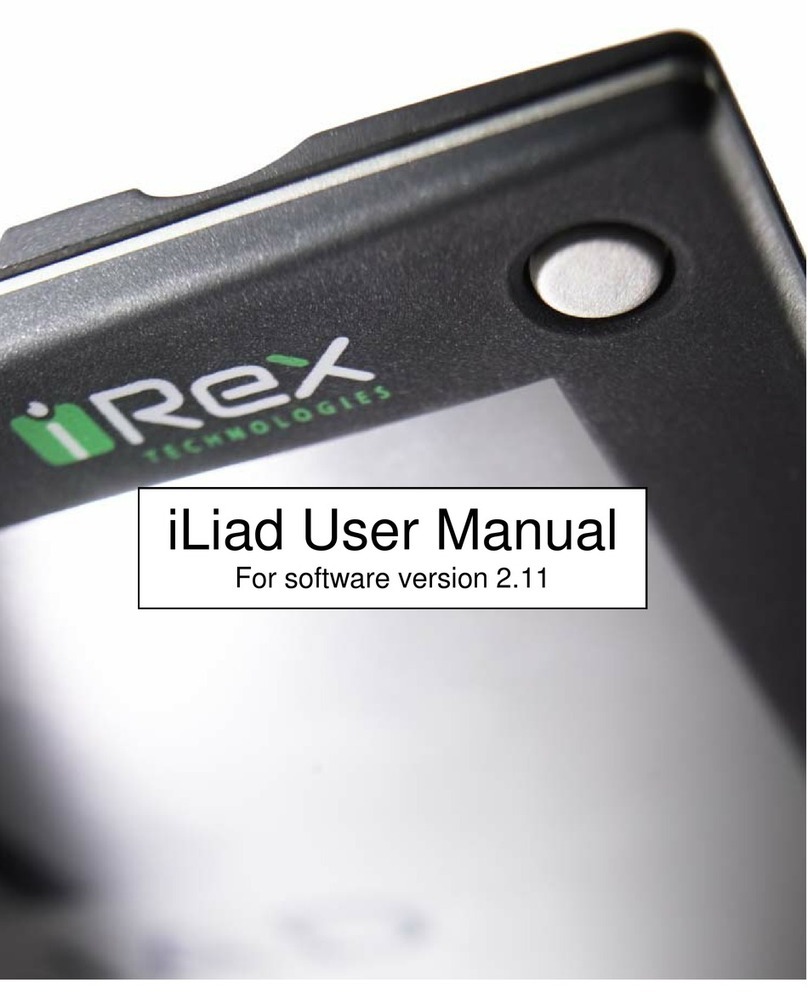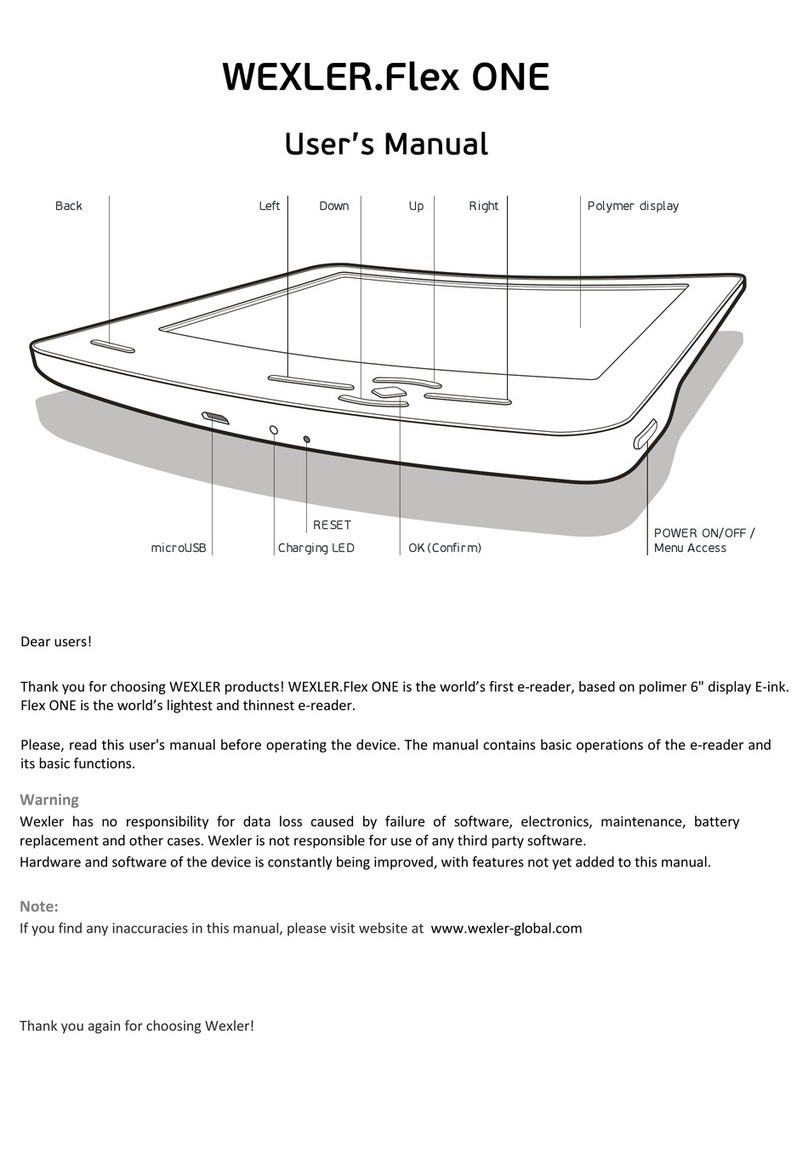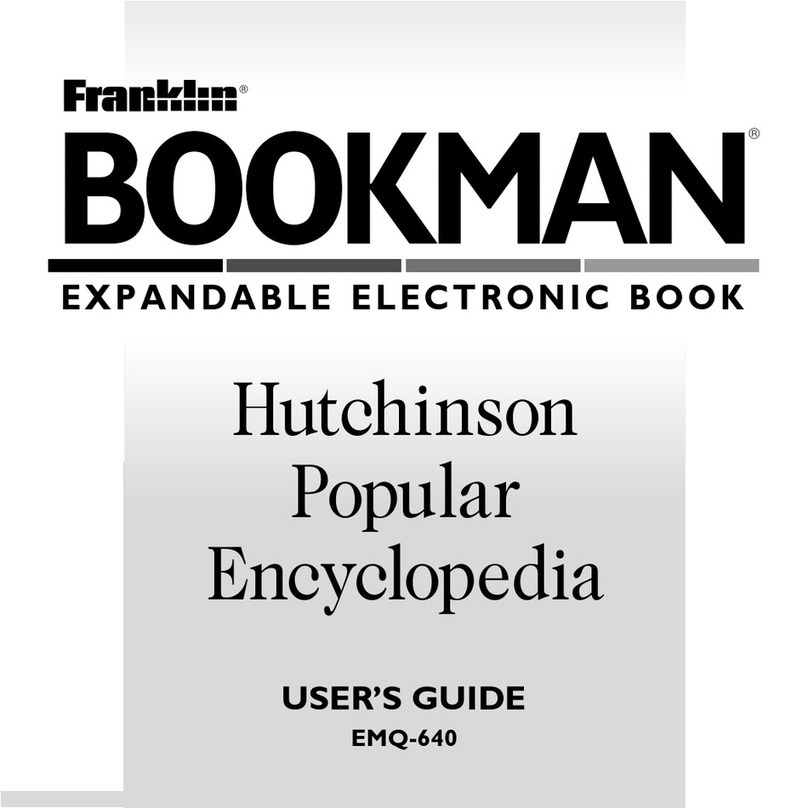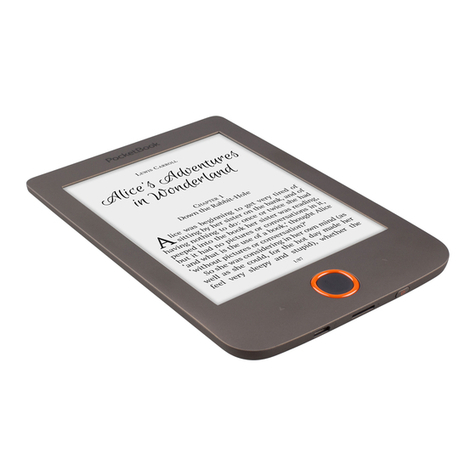Lbook V60 User manual

User Manual for Lbook V60

Content
1. Safety Notice....................................................................4
2. Structure...........................................................................6
3. Operation .........................................................................8
3.1. Switch On/Off.......................................................8
3.2. Charging................................................................8
3.3. Insert SD card........................................................9
3.4. Power On/Off......................................................10
3.4.1. Power On..................................................10
3.4.2. Power Off.................................................11
3.5. Keyboard Lock....................................................12
3.6. Keys....................................................................13
3.7. Input method.......................................................15
3.8. Home Page..........................................................16
3.8.1. Recently Reading .....................................16
3.8.2. Bookmark.................................................17
3.8.3. System Main Menu ..................................18
3.9. Bookshelf............................................................18
3.9.1. Reading eBooks........................................20
3.9.2. My picture................................................23
3.10. Favorites............................................................24
3.10.1. Modify....................................................25
3.10.2. Delete.....................................................25

3.10.3. Visit URL ...............................................25
3.11. Browser.............................................................26
3.11.1. Mode switch...........................................26
3.11.2. Add to Favorites .....................................27
3.11.3. Input URL ..............................................27
3.11.4. Browser settings .....................................27
3.12. System settings..................................................29
3.12.1. Mode Switch ..........................................29
3.12.2. Hide or display file (folder)....................29
3.12.3. Language................................................29
3.12.4. Font ........................................................29
3.12.5. Display mode .........................................29
3.12.6. Time & Date...........................................30
3.12.7. About......................................................30
3.13. Playing Music ...................................................31
3.13.1. Recently Play .........................................31
3.13.2. Music List...............................................31
3.13.3. Background Music .................................31
3.13.4. Functions................................................32
3.14. USB Connection ...............................................38
3.15. Exception ..........................................................39
4. Specifications.................................................................40
5. After-sales Service Guide...............................................41

1.Safety Notice
For safe and efficient use of the device, please abide by
the following.
Do not expose device to direct sunlight or extreme
temperatures, it may damage the electronic components of
the device or battery.
Avoid humid environment. Contact with water or any other
liquid will result in the malfunction of the internal circuit.
Do not drop the device; it will damage the product.
Do not exert force on the display screen, the extra pressure
will damage the screen.
Do not put the device in the place with dust, dirt, corrosive
gases.
Do not use chemical solvents to clean the surface of the
device. Use a soft cloth to wipe away dust from the surface
of the screen or cover. You may use wet cloth to clean the
screen or cover.
Do not open the device. Only authorized personal may do
so.
Keep the device and its accessories out of Children‟s reach
to avoid damage on Children‟s body and device.
Do not keep the product near any magnetic field.
Use only recommended accessories and batteries. Do not
connect incompatible products.

This product is CE approved.

2.Structure
USB port
Earphone
Jack
Bottom View
SD card slot
Power
On/Off
Top View
Front View
ESC
Backspace
Screen
F1-F5
Indicator
Previous
Page
Next Page
SYM
Shift
ALT

Power Switch
Back View
Reset
Speaker
Volume
Up/Down
Side View

Power Switch
3. Operation
3.1. Switch On/Off
When using the product for the first time, turn Power switch
„ON‟.
When not using the product for a long time, turn Power
switch „OFF‟.
3.2. Charging
* The device is powered via rechargeable battery.
* The device may be charged by USB cable/power adapter.
* USB cable/power adapter to the PC/socket, the other port
connects the device. It takes approximately 4 hours to
charge the battery completely.
* There is an icon to indicate power status at top right
corner of display. Please charge the battery in time when
low battery.
Full Empty

* The device is low power consumption.
* Do not use unauthorized charger.
3.3. Insert SD card
To remove the SD
card, push in the SD
card until you hear a
click, then put it out.
Insert the SD
card with the
label facing up as
indicated by the
arrow.

3.4.Power On/Off
3.4.1. Power On
Press switch on/off button to power on.
Home Page
Power
On/Off
Power off screen LOGO interface

3.4.2. Power Off
To switch off, press and hold on/off button for 2 seconds
Any interface
Press & hold
on /off
button for 2
seconds
Power Off

3.5. Keyboard Lock
Press switch on/off button, lock/unlock keyboard.
Any interface Locked keyboard
Power
On/Off

3.6. Keys
Power: Long press to power on, short press to power off or
lock screen.
Previous/Next: short press to turn the next or previous page,
long press to turn 10 pages while reading the book.
Volume: adjust volume of music file.
F1-F5:Select corresponding functions from current menu.
Letter keys:Input letters or press with number keys to
choose functions or files.
Arrow keys: Move cursor;Move current page while its size
beyond display; turn pages while reading the book.
ENTER:Under editing mode, press Enter key to save and
quit, or confirm current operation.
ESC:Cancel current operation as shut menu, quit editing
mode, shut current window, return to last-level menu, etc.
Backspace:Return to last-level catalogue under bookshelf
interface; or quit from text under its interface.
Space key:To display or shut menu; or space for editing

mode.
SHIFT:Press with number key to input capital letter, press
with Space key to display system main menu, press with
ALT key to switch input method.
ALT & SYM key:Related to input method, see more details
in chapter of “Input method”

3.7. Input method
(1)Input method switching
◆Under Russian, Ukraine, English, French and German,
press SHIFT+ALT to switch input method one by one.
◆Press ALT to switch input method for rest languages.
(2)Input numbers
◆Letter keys of Q~P convert to number keys when input
method closed.
◆Under inputting mode, press SHIFT+ALT to switch to
Numbers mode.
(3)Input letters and symbols
◆Under Russian, Ukraine, English, French, German, press
letter keys to input letters of its language respectively.
Press SHIFT + letter key to input capital letters
Press SYM + corresponding letter key to input red symbol
Press SHIFT + SYM + letter key to input capital letter of
red symbol.
◆For rest languages, press letter key to input, or press
SYM key to choose from symbol list, then press Enter key
to confirm.

3.8. Home Page
3.8.1. Recently Reading
The books which recently read can be saved in the
“Recent files” folder. You may copy, cut, delete or add
the audio file.
Recent Files
Backspace

3.8.2. Bookmark
Under home page interface, choose Bookmark to enter into
this function. All bookmarks included in, one folder per
book, which including all bookmarks of this book.
Long press number key to delete corresponding bookmark,
then press Enter to delete or press ESC to quit.
Backspace
Select file

3.8.3. System Main Menu
Functions:
◆Submenu of bookshelf
◆URL favorites
◆Browser
◆Submenu of system settings
◆Audio player
◆Email
◆RSS
Press F1~F5 to access these functions respectively.
3.9.Bookshelf
Choose“ ”under system main menu to display submenu,
which provides functions as sorting 、search 、go to
page 、switching memory 、file operation 、
Help , etc.
◆Sorting
Under submenu of bookshelf, choose“ ” to display
sorting submenu.
Ebook list mode provides 5 sorting methods as Sort by
title, Sort by author/ artist, Sort by serial number/
record title, Sort by file type, Sort by modification
time;
File list mode provides 3 sorting methods as Sort by title,

Sort by type, Sort by modification time.
◆Search
Under submenu of bookshelf, choose “ ” to enter into
this function. Under book list mode, you may search by
book/audio title, author/artist, and serial number/record
title. Or under file list mode, you may search by full title or
partial title.
◆Go to page
Under submenu of bookshelf, choose“ ” to access this
function, Here you can input the page number, and press
the „Enter‟key to jump.
◆Switching memory
Under submenu of bookshelf, press F3 to switch memory
between internal memory and SD card.
◆Help
Under submenu of bookshelf, choose“ ” to open help
file.
◆File operation
Under submenu of bookshelf, choose“ ” to display
bookshelf operation menu, press number keyto choose
corresponding function for the file of cursor currently place
on, including

◆Copy(file or folder)
◆Cut(file or folder)
◆Paste(file or folder)
◆Delete(file or folder)
◆Rename(file or folder)
◆Create folder or add audio file to play list
You may long press corresponding number key of the file or
folder to display its menu.
3.9.1. Reading eBooks
The product supports PDF, EPUB, TXT, WOL, DOC, CHM,
HTM, etc. You can do the followed operations while reading:
Page turning, Go to, Bookmark, etc.
◆Go to
Under main menu of text reading, choose“ ” to display
submenu of “Go to”, which including: Go to first page
Select a file
Backspace
Table of contents